OpenEye CM-716, CM-716A, CM-716I, CM-716AI User Manual
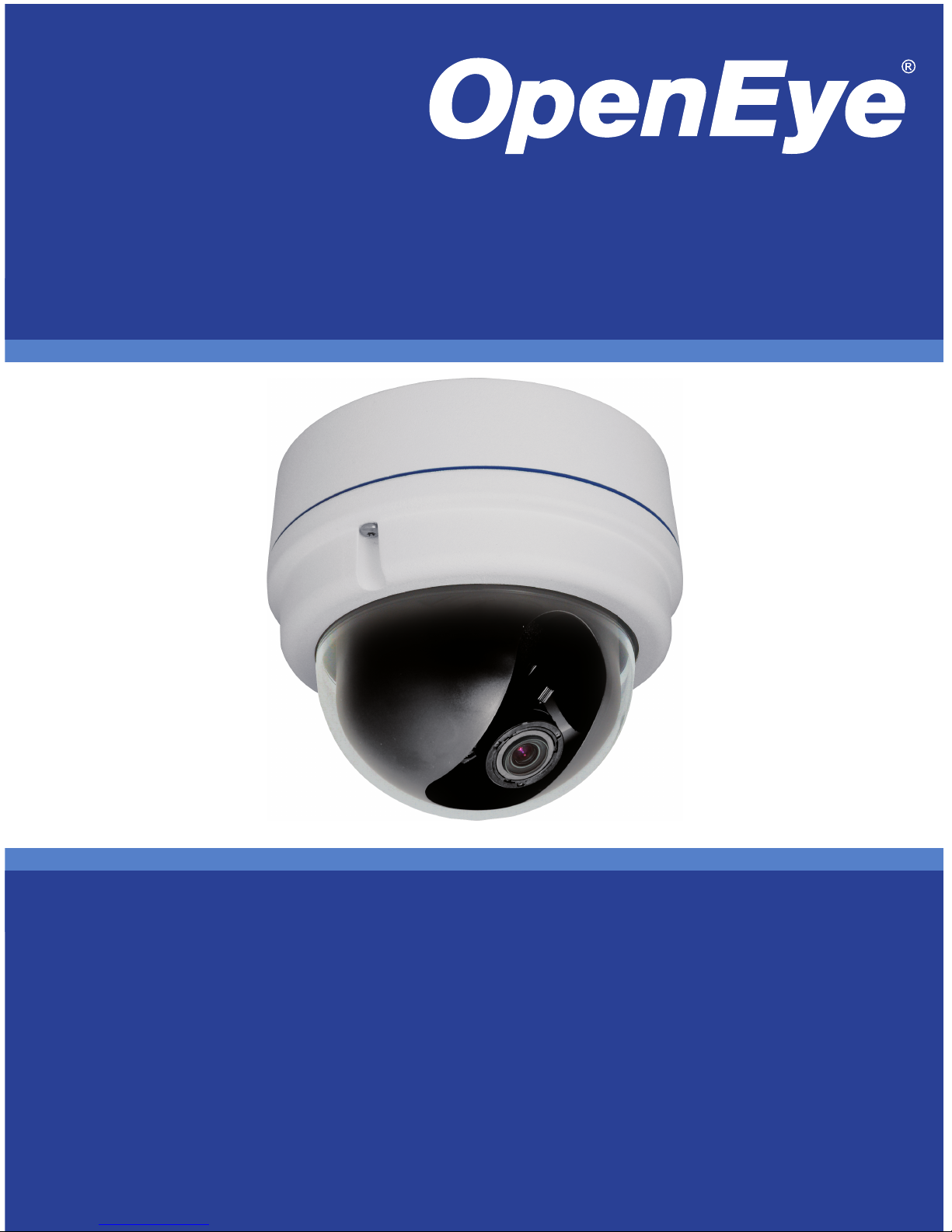
Camera
CM-716
CM-716A
CM-716I
CM-716AI
www.openeye.net
2MP Outdoor HD IP Dome Camera
User Manual
Accessories
CA-510G
CA-510W
CA-510C
CA-510P25
CA-510P50
CA-510PML
CA-510PMS
CA-510PA25
CA-510PA50
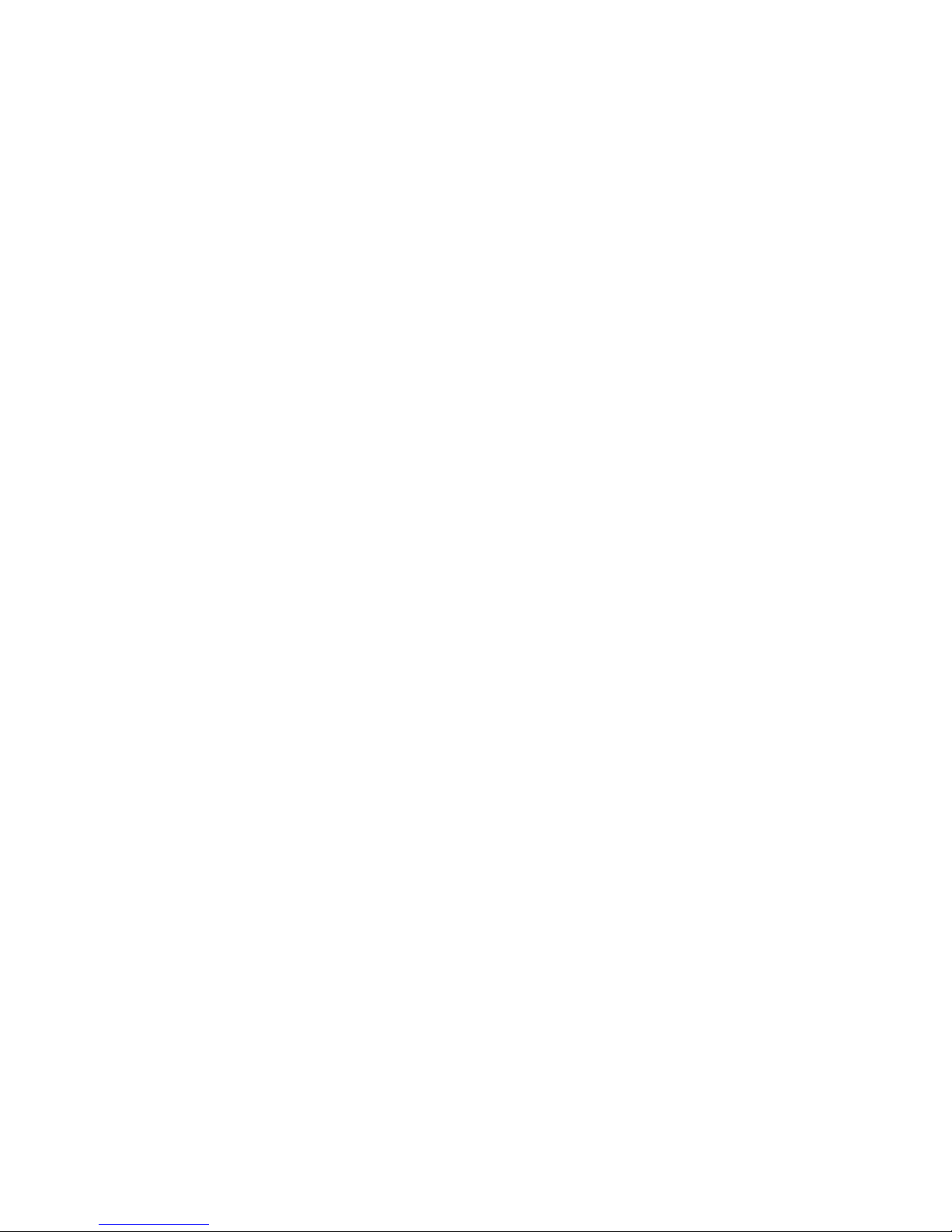
2
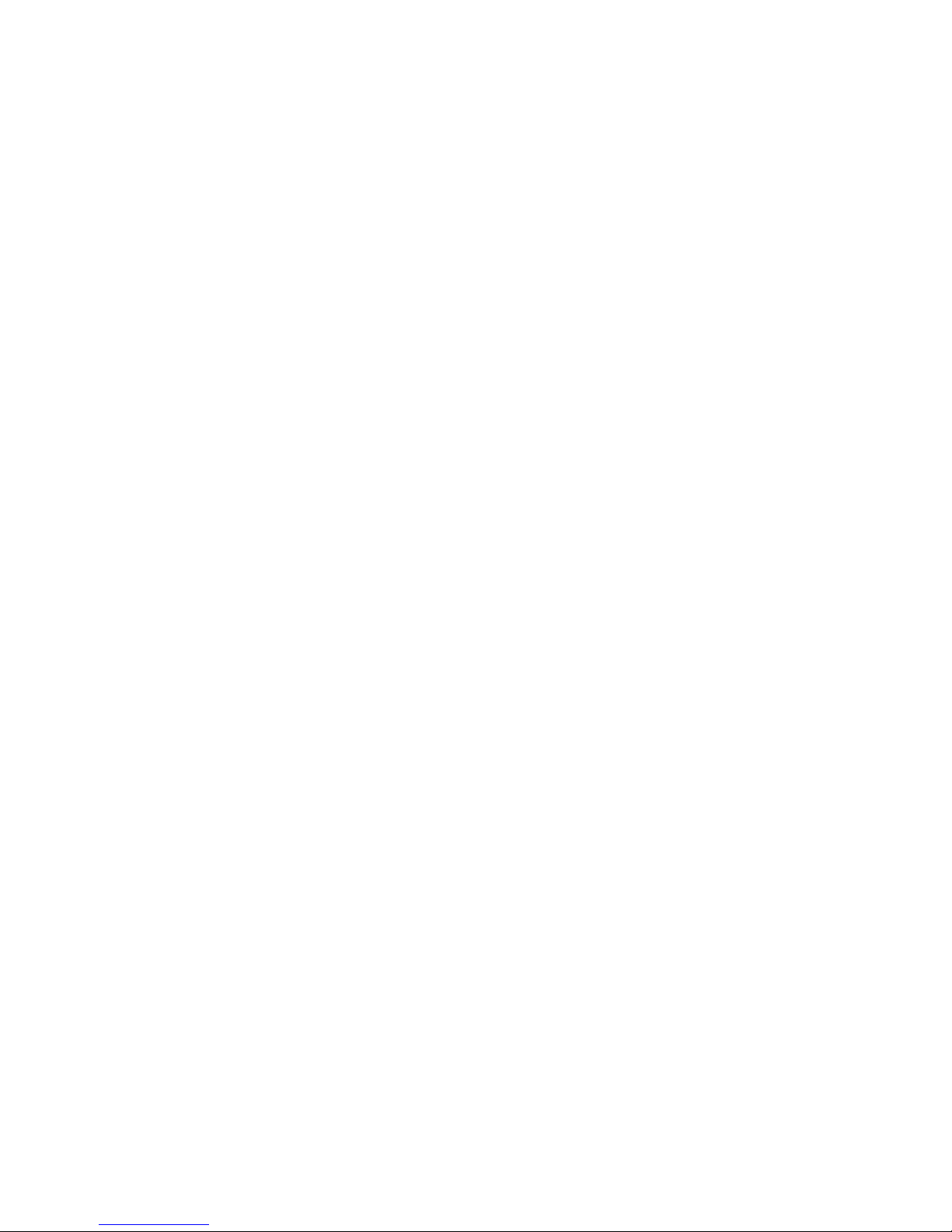
31186AA 3
Outdoor IP Camera (CM-716)
User Manual
Manual Edition 31186AA – May 2012
©2012, OPENEYE
All Ri ghts Reserved.
No part of this documentation may be reproduced in any means, electronic or mechanical, for any
purpose, except as expressed in the Software License Agreement. OpenEye shall not be liable for
technical or editorial errors or omissions contained herein. The information in this document is
subject to change without notice.
The information in this publication is provided “as is” without warranty of any kind. The entire risk
arising out of the use of this information remains with recipient. In no event shall OPENEYE be
liable for any direct, consequential, incidental, special, punitive, or other damages whatsoever
(including without limitation, damages for loss of business profits, business interruption or loss of
business information), even if OPENEYE has been advised of the possibility of such damages and
whether in an action or contract or tort, including neg lige nce .
This documentation is copyrighted. All other rights are reserved to OPENEYE. OPENEYE, and
OpenEye, are registered trademarks of OPENEYE in the United States and elsewhere; Windows,
and Windows XP Embedded are registered trademarks of Microsoft Corporation. All other brand
and product names are trademarks or registered trademarks of the respective owners.
OPENEYE
Liberty Lake, WA ● U.S.A.
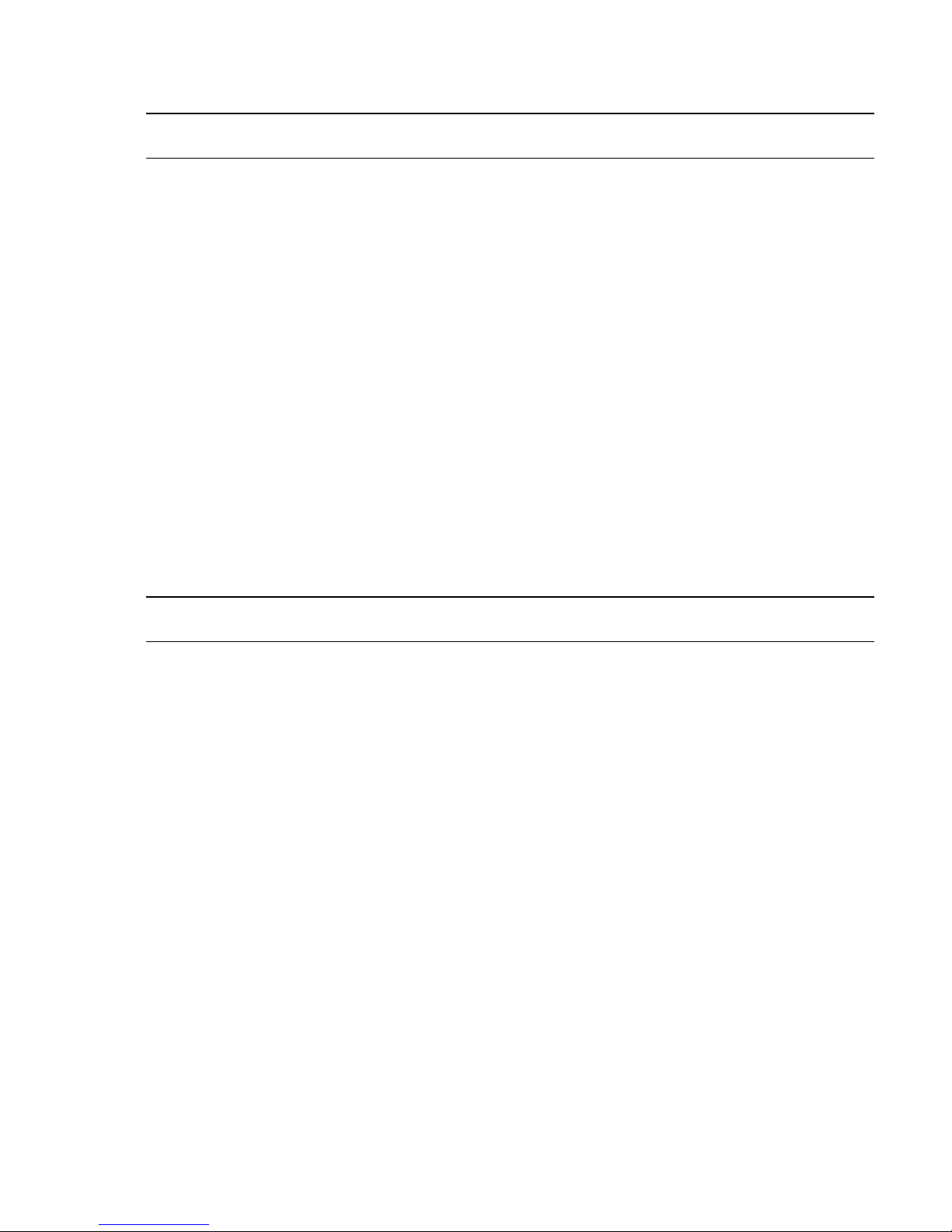
4
Important Safeguards
1. Read Instructions
Read all of the safety and operating instructions before using the product.
2. Retain Instructions
Save these instructions for future reference.
3. Attachments / Accessories
Do not use attachments or accessories unless recommended by the appliance
manufacturer as they may cause hazards, damage product and void warranty.
4. Installation
Do not place or mount this product in or on an unstabl e or improperly supported
location. Improperly installed product may fall, causing serious injury to a child or
adult, and damage to the product. Use only with a mounting dev ice recommended by
the manufacturer, or sold with the product. To insure proper mounting, follow the
manufacturer's instru ctio ns an d use only mounting accessories recommende d by
manufacturer.
5. Power source
This product should be operated only from the type of power source indicated on the
marking label.
Precautions
Operating
• Before using, make sure power supply and others are
properly connected.
• While operating, if any abnormal condition or malfunction is
observed, stop using the camera immediately and then
contact your local dealer.
Handling
• Do not disassemble or tamper with parts inside the camera.
• Do not drop or subject the camera to shock and vibration as
this can damage camera.
• Do not block the cooling holes on the bracket. This camera
has a cooling fan inside the housing. Blocking the cooling
holes will cause heat to build up and cause malfunction.
• Care must be taken when you clean the clear dome cover.
Scratches and dust will ruin the image quality of your camera.
Do not use strong or abrasive detergents when cleaning the
camera body. Use a dry cloth to clean the ca mera when it is
dirty. In case the dirt is hard to remove, use a mild detergent
and wipe the camera gently.
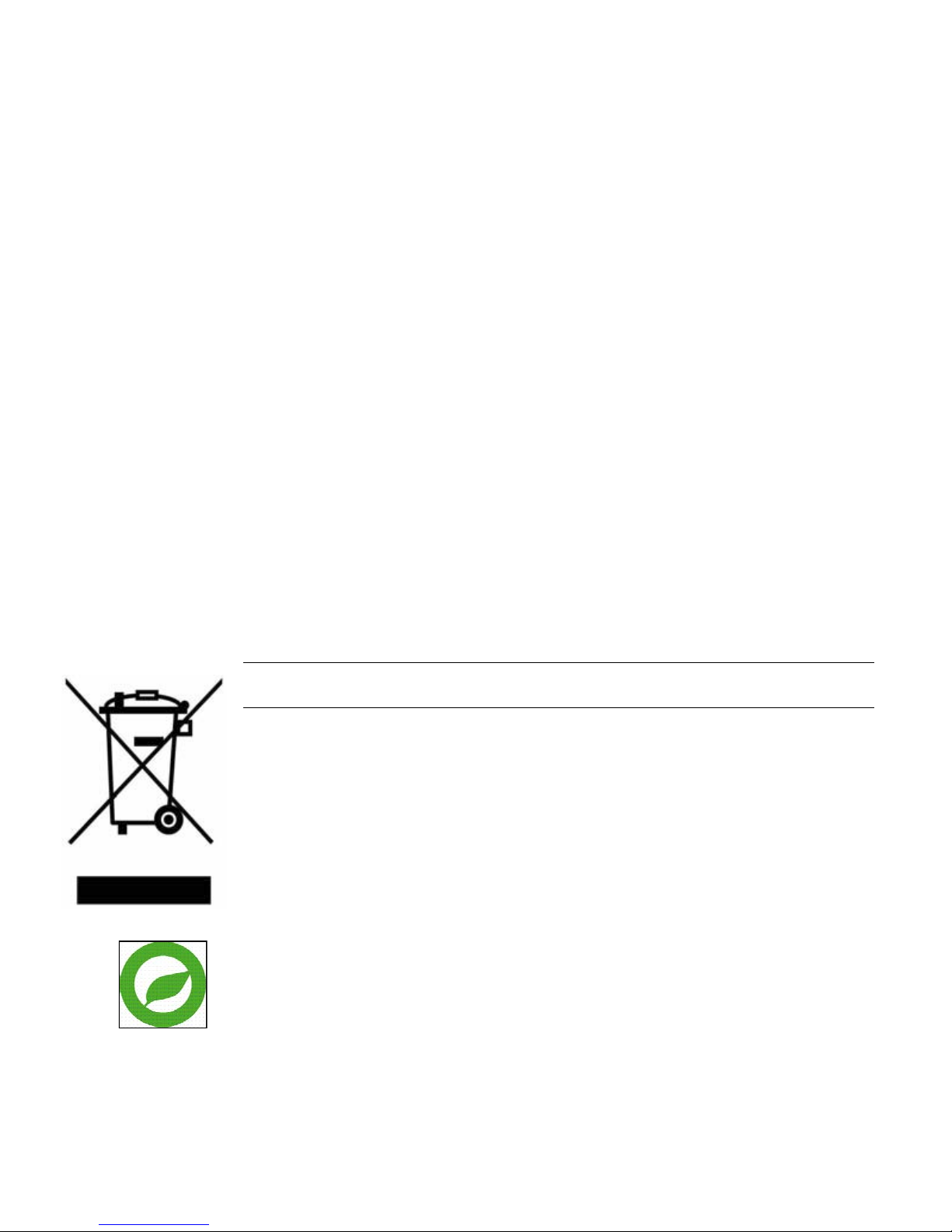
31186AA 5
Installation and Storage
• Install electricity w irin g carefully. Please note that input
electricity to the unit is at tolerance of DC 12V/AC 24V ± 10%.
The camera is capable of surge protection; ensure AC power
model unit is grounded appropriately against damage by
heavy current or electric shock.
• Do not install the camera in areas of extreme temperatures in
excess of the allowable range. ( -31°F ~ 122°F / -35°C ~
50°C)
• Avoid installing in humid or dusty places. The relative
humidity must be below 90%.
• Avoid installing in places where radiation is present.
• Avoid installing in places where there are strong magnetic
fields and electric signals.
• Avoid installing in places where the camera would be subject
to strong vibrations.
• Never face the camera toward the sun. Do not aim at bright
objects. Whether the camera is in use or not, never aim it at
the sun or other extremely bright objects. Otherwise the
camera may be smeared and damaged.
Regulation
This device complies with Part 15 of the FCC Rules. Operation is subject to
the following two conditions: (1) this device may not cause harmful
interference, and (2) this device must accept any interference received,
including interference that may cause undesired operation.
This symbol on the product or on its packaging indicates that this product
shall not be treated as household waste in accordance with Directiv e
2002/96/EC. Instead it shall be handed over to the applicable collection point
for the recycling of electrical and electronic equipment. By proper waste
handling of this product you ensure that it has no negative consequences for
the environment and human health, which could otherwise be caused if this
product is thrown into the garbage bin. The recycling of materials will help to
conserve natural resources.
For more details information about recycling of this product, please contact
your local city office, your household waste disposal servic e or the shop
where you purchased the product.
Compliance is evidenced by written declaration from our suppliers, assuring that any
potential trace contamination levels of restricted substances are below the maximum
level set by EU Directive 2002/95/EC, or are exempted due to their application.
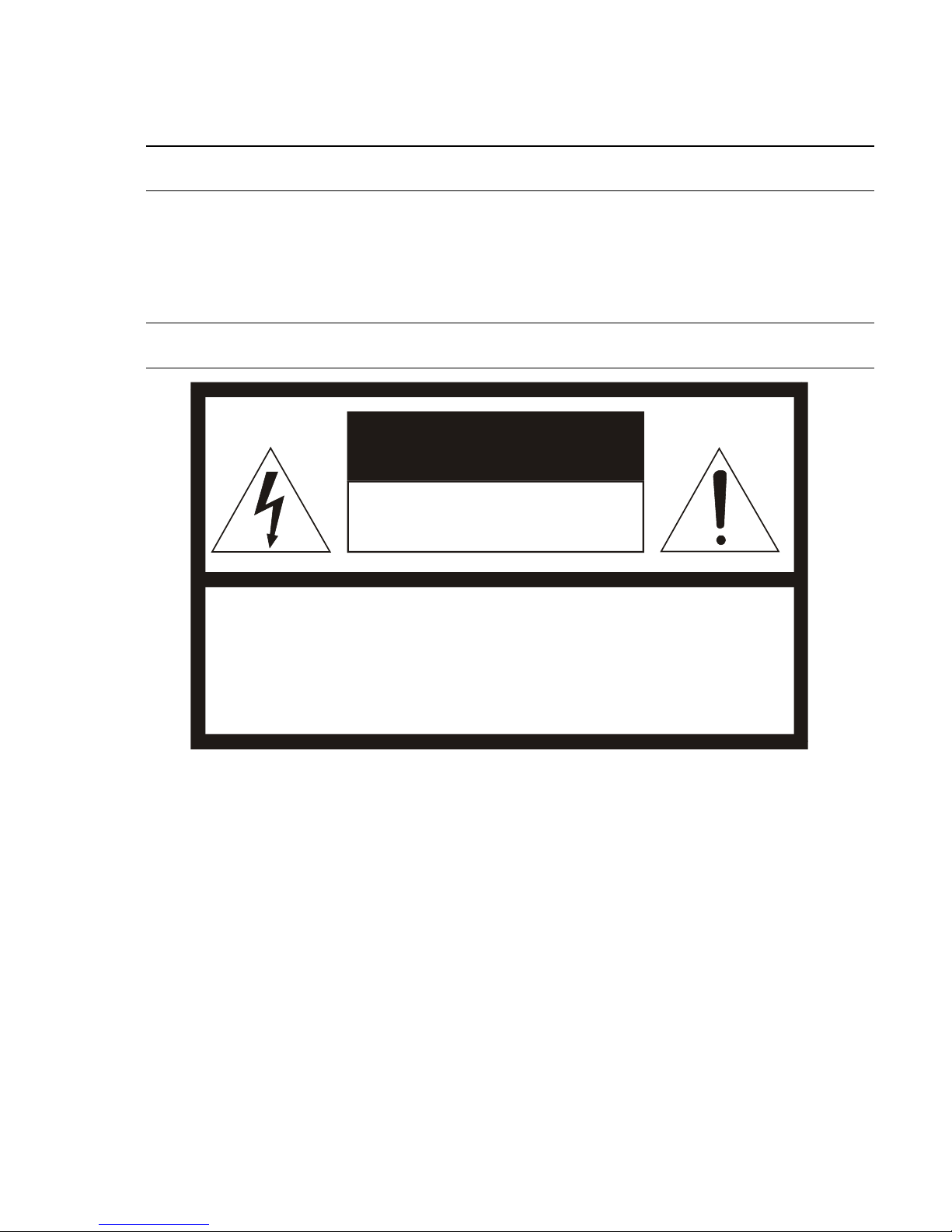
6
Warning
DANGEROUS HIGH VOLTAGES ARE PRESENT INSIDE THE ENCLOSURE.
DO NOT OPEN THE CABINET.
REFER SERVICING TO QUALIFIED PERS ONNEL ONLY.
Caution
CAUTION: TO REDUCE THE RISK OF ELECTRIC SHOCK,
DO NOT REMOVE C O VER (OR BACK).
NO USER-SERVICEABLE PARTS INSIDE.
REFER SERVI CI NG T O QUA LIF IED SERVICE PERSONNEL.
CAUTION
RISK OF ELECT RIC SHOCK
DO NOT OPEN
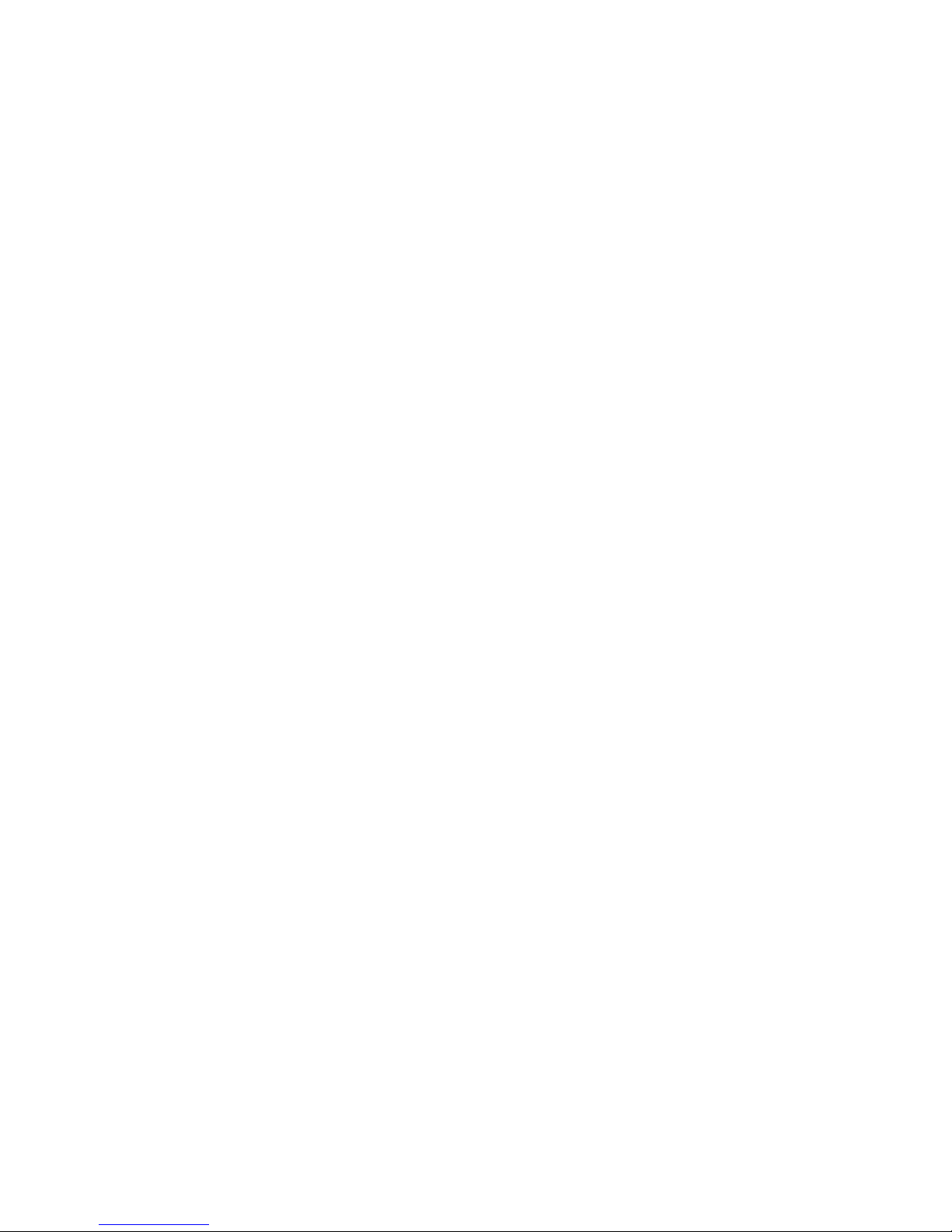
31186AA 7
TABLE OF CONTENTS
Table of Contents ..................................................................................... 7
Introduction ............................................................................................ 10
Overview ....................................................................................................................... 10
Product Features ...................................................................................................... 10
Getting Starte d ....................................................................................... 11
Box Contents ................................................................................................................ 11
Camera Overview ......................................................................................................... 12
Dimensions ............................................................................................................... 12
Connections .............................................................................................................. 13
Installation .............................................................................................. 14
Power and Ethernet Connection ................................................................................... 14
Power Connection .................................................................................................... 14
Ethernet Cable Connection ...................................................................................... 14
Ceiling Installation ......................................................................................................... 15
4S Electrical Box Installat io n ........................................................................................ 21
Camera Finder ........................................................................................ 24
OpenEye IP Finder ....................................................................................................... 24
Finding IP Cameras .................................................................................................. 24
Default Username and Password ........................................................................ 24
Changing the Network Type ..................................................................................... 25
Setup & Configuration ........................................................................... 25
Connecting to the Camer a ............................................................................................ 25
Resetting the Camera ............................................................................................... 25
Administrator/User Pri vi leges ................................................................................... 25
Connecting a Stream ................................................................................................ 26
Connecting Over the Internet ................................................................................... 27
Viewer Software ............................................................................................................ 28
Viewer Tabs .............................................................................................................. 28
Home ........................................................................................................................ 29
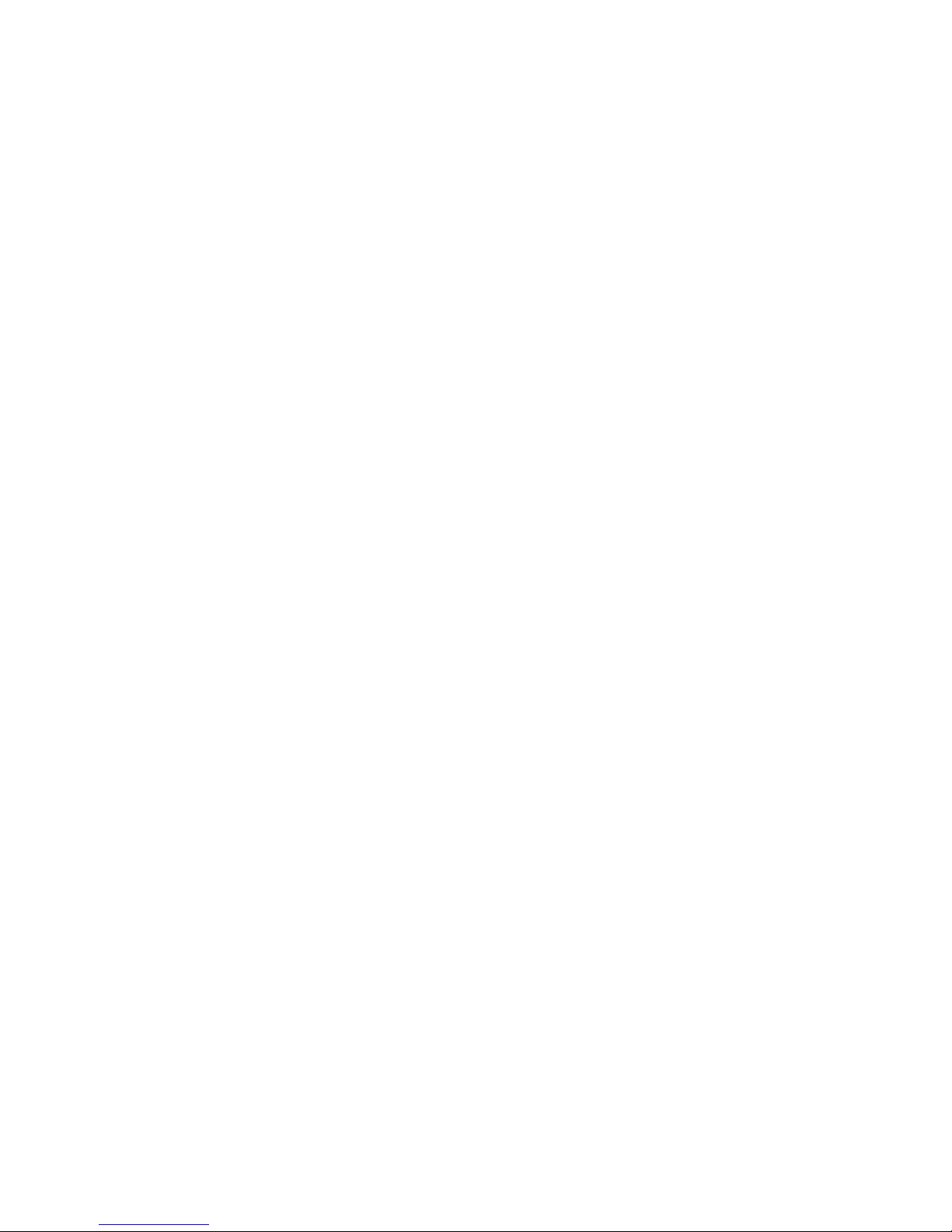
8
CM-716 and CM-716I Mo d els .............................................................................. 29
CM-716A and CM-716IA Models ......................................................................... 30
System ...................................................................................................................... 31
System ................................................................................................................. 31
Security ................................................................................................................ 32
Admin Password .............................................................................................. 32
Add User .......................................................................................................... 33
Delete user ...................................................................................................... 33
Edit user ........................................................................................................... 33
Network ................................................................................................................ 34
Get IP address automatically (DHCP) ............................................................. 34
Use fixed IP address ........................................................................................ 34
DDNS ................................................................................................................... 36
Mail ....................................................................................................................... 37
FTP ....................................................................................................................... 38
Application ............................................................................................................ 39
Motion Detection .................................................................................................. 41
Storage Management ........................................................................................... 45
Recording ............................................................................................................. 46
Snapshot .............................................................................................................. 47
Information ........................................................................................................... 48
System Log ...................................................................................................... 48
View User Information .......................................................................................... 49
View User Privilege .......................................................................................... 49
Parameters List .................................................................................................... 50
Software Upgrade ................................................................................................ 51
Upgrading the Camera Viewer Software ......................................................... 51
Maintenance ......................................................................................................... 53
Video and Audio Streaming Settings ........................................................................ 54
Video Format ........................................................................................................ 54
Text Overly Settings ........................................................................................ 54
Video Rotate Type ........................................................................................... 55
Video Compression .............................................................................................. 56
Video OCX Protocol ............................................................................................. 57

31186AA 9
Multicast Mode ................................................................................................. 57
Frame Rate Control .............................................................................................. 58
Video Mask........................................................................................................... 59
Audio .................................................................................................................... 60
Transmission Mode ......................................................................................... 60
Server Gain Setting ......................................................................................... 61
Bit Rate ............................................................................................................ 61
Camera ..................................................................................................................... 62
Exposure .............................................................................................................. 62
White Balance ...................................................................................................... 63
Backlight Setting .................................................................................................. 63
Brightness ............................................................................................................ 63
Sharpness ............................................................................................................ 63
Contrast ................................................................................................................ 64
Saturation ............................................................................................................. 64
Digital Zoom ......................................................................................................... 64
IR Function ........................................................................................................... 64
TV System ............................................................................................................ 64
Logout ....................................................................................................................... 64
Specifications ......................................................................................... 65
Camera Specifications .................................................................................................. 65
IR Specifications ........................................................................................................... 66
IP Specifications ........................................................................................................... 66
Appendix A ............................................................................................. 67
Set Up Internet Security ................................................................................................ 67
Setting Internet Secur it y Level to Default ................................................................. 67
Adjusting ActiveX Contr ols and Pl ug-ins .................................................................. 68

10
INTRODUCTION
OVERVIEW
OpenEye’s 700-Series high resolution outdoor IP dome cameras provide superior video
quality and design. With features such as full HD 1080p 2 megapixel resolut ion and a
tamper resistant design, the CM-716 camera is a smart choice for outdoor surveillance
applications.
The CM-716A model offers the same features with the addition of an auto-focus lens
making installation quick and easy.
The CM-716I includes 24 infrared LEDs for enhanced nighttime viewing, and the CM716IA model has both IR LEDs and an auto-focus len s.
Designed for tough environments where standard security cameras are not suited to
survive, the CM-716 is equipped with a heater allowing operation in temperatures as low
as -31°F (-35°C). The CM-716 camera can be connected to both 24v AC and 12vDC
power or to a PoE switch but 24vAC power is required to operate the on-board heater.
Product Featur e s
• H.264/ MJPEG quad video streaming
• Resolution: 2MP (1080p), HD 720p, D1, VGA, QVGA, CIF, QCIF
• Frame Rate: 2MP transmits at 15 IPS, all other resolutions transmit 30 IPS (real time)
• Image Settings:
Rotation: Flip, Mirror, 90° and 180° Rotate
Brightness, Sharpness, Contrast, White Balance, Exposure Control
• Built-in IR Cut Filter
• D-WDR
• Weatherproof (IP66 international standard)
• Security Torx screws protect against tampering
• 3-axis position adjustment
• Built-in heater and fan
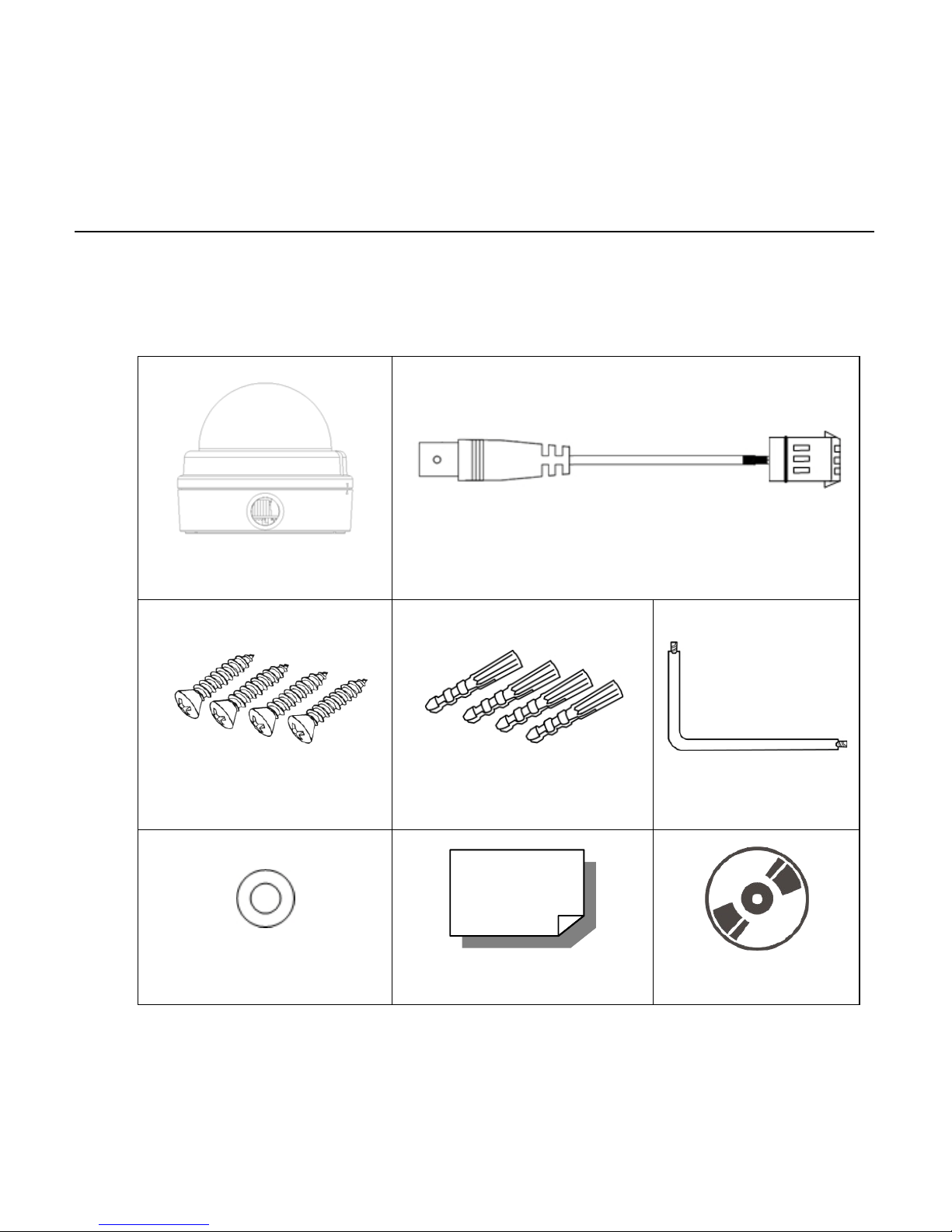
31186AA 11
GETTING STARTED
BOX CONTENTS
Before proceeding, please ch e ck that the box contains the items listed here. If any item is
missing or has defects, DO NOT install or operate the product and contact your dealer for
assistance.
CM-716 Camera Powe r Cable
Self Tapping Screws Plastic Anchors Security Torx Tool
Washers Quick Start Guide CD
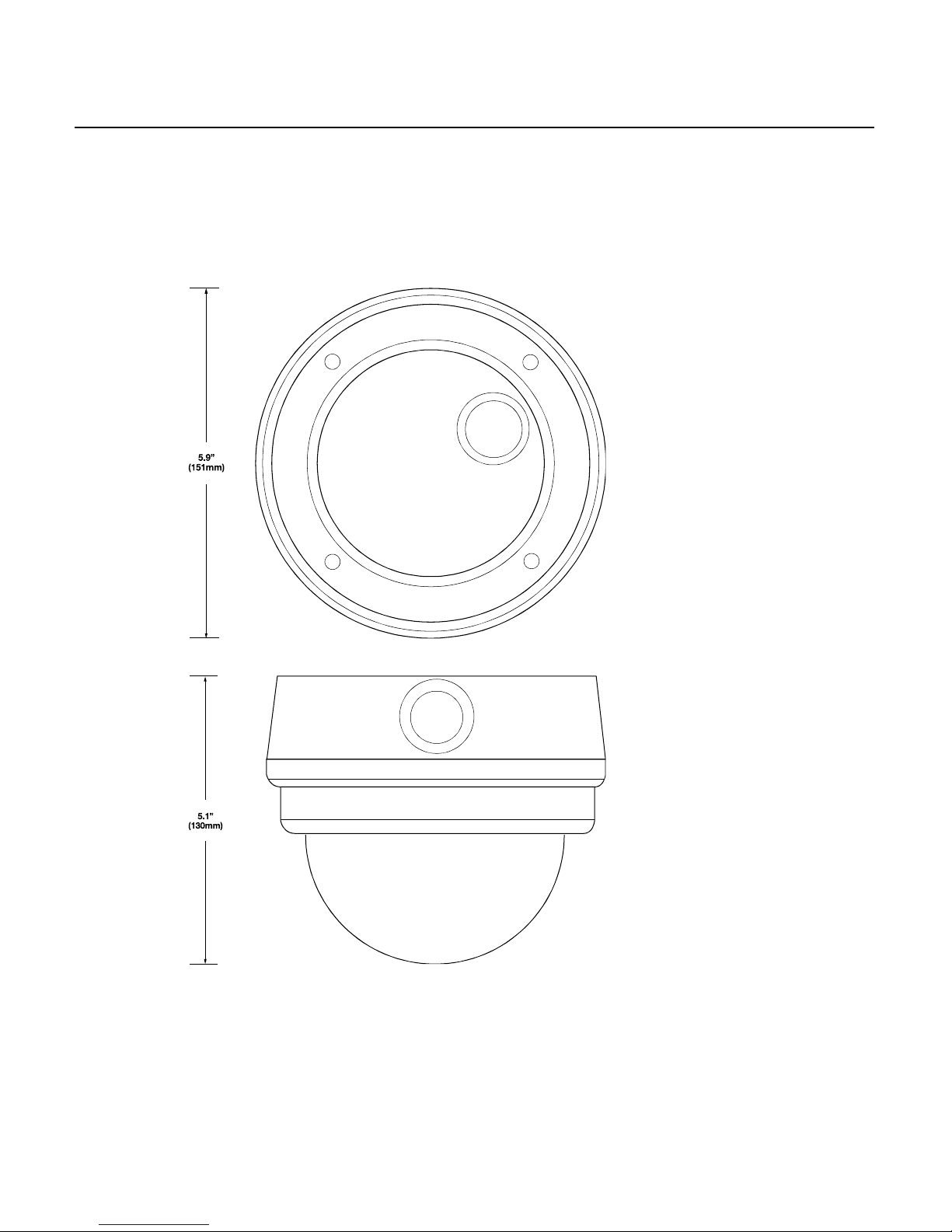
12
CAMERA OVERVIEW
Before installing or connecting the dome camera, please refer to this section and
complete preparations for dome setup and all switch settings.
Dimensions
• Diameter – 151 mm (5.9 inches)
• Height – 130 mm (5.12 inches)
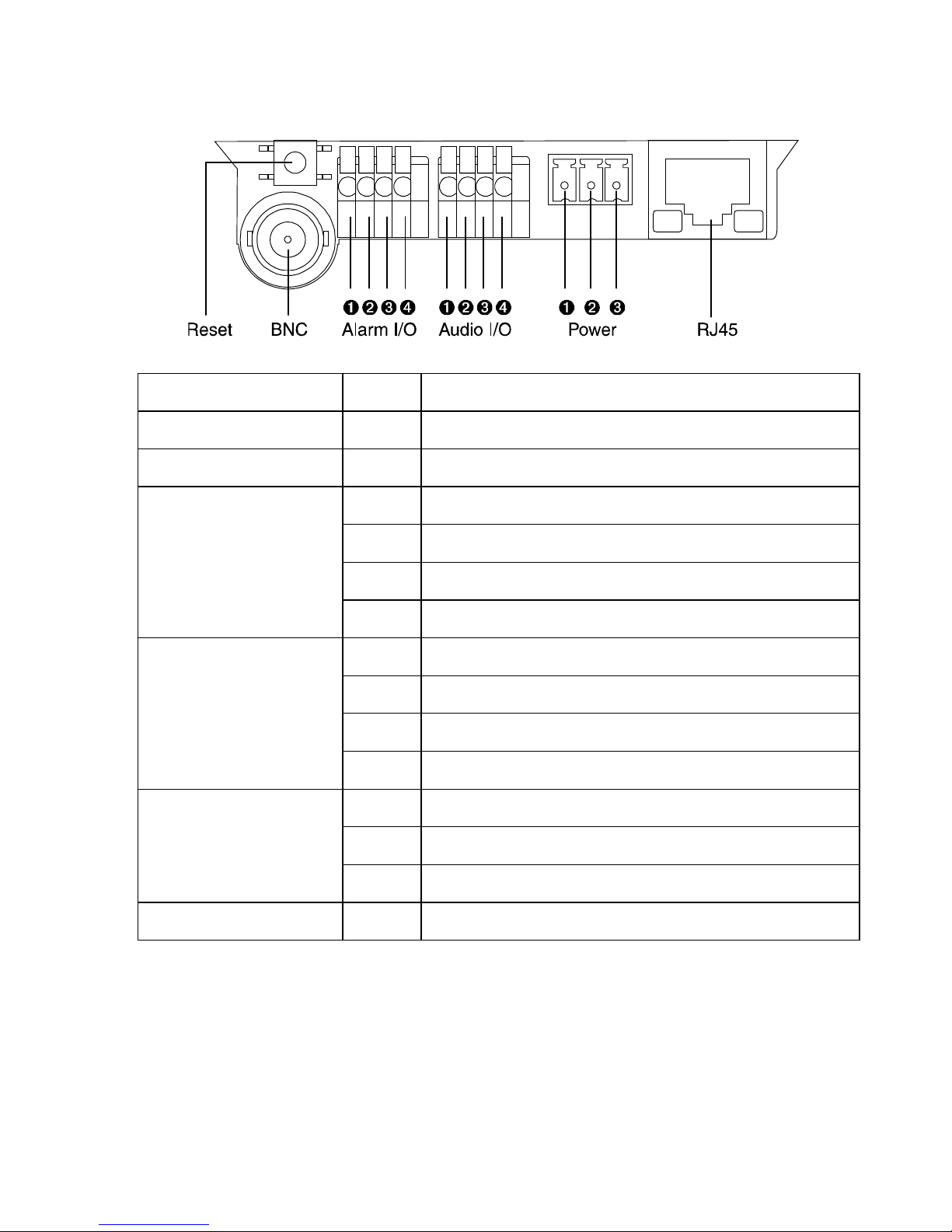
31186AA 13
Connections
Item Pin Definition
Reset - Restore Factory Default Settings
BNC - Analog Video Output
Alarm I/O 1 Alarm Input -
2 Alarm Input +
3 Alarm Output 4 Alarm Output +
Audio I/O 1 Output (L)
2 Output (R)
3 Ground
4 Input
Power 12vDV / 24vAC 1 Power (+)
2 GND
3 Power (-)
RJ45 - 10/100 Ethernet PoE
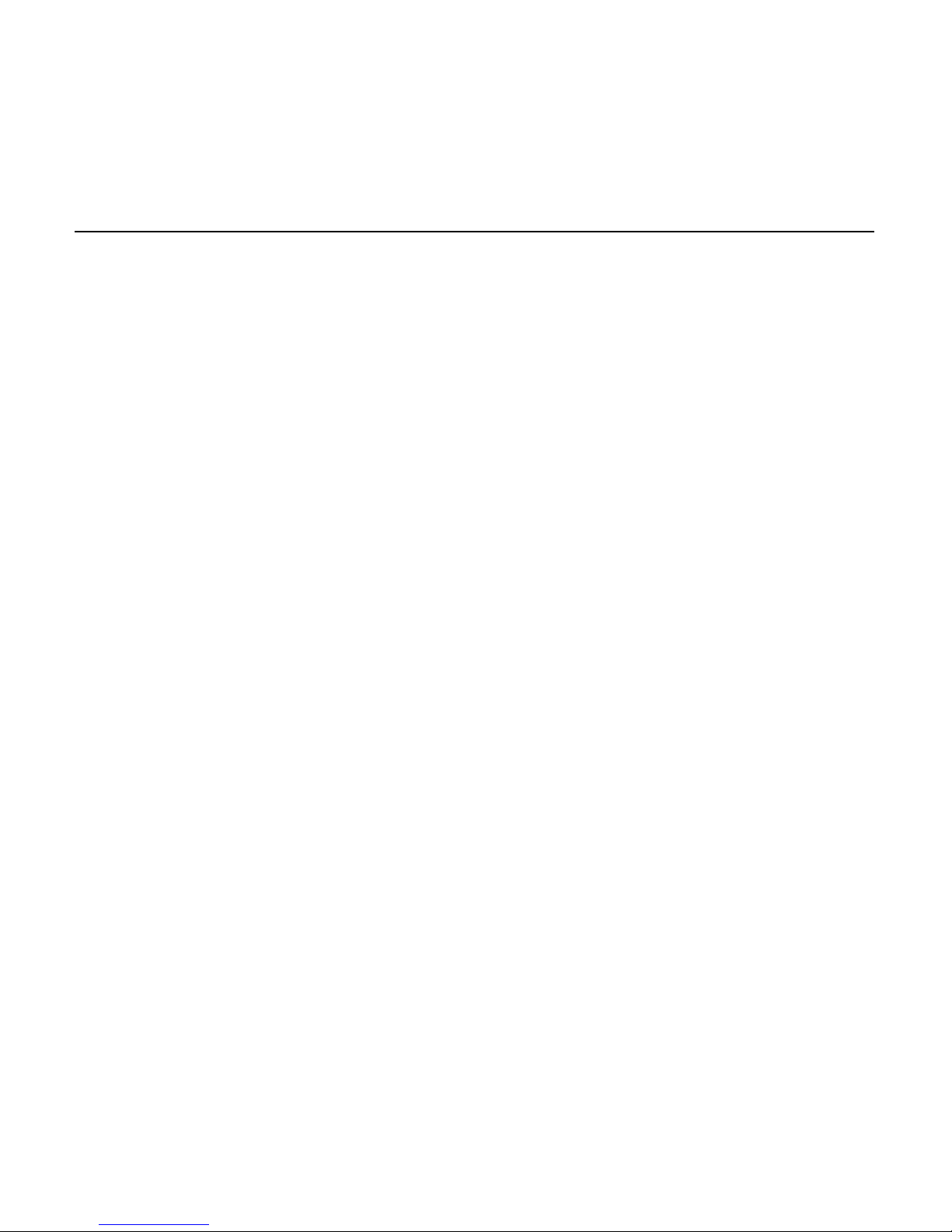
14
INSTALLATION
POWER AND ETHERNET CONNECTION
Read the installation instructions before installing and connecting the IP camera.
Power Connecti on
You can use 12vDC power, 24vAC power or Power over Ethernet (PoE) to power the CM716 camera. When powered by PoE, any 802.3af compliant device may be used to
provide power. When using 12vDC or 24vAC power, refer to the pin definition table in the
Camera Overview > Connections section for the proper 2-wire connection.
Note OpenEye recommends against using more than one power source at a time. Do
not use a PoE power source when providing the camera with 12vDC or 24vAC
power.
However, only 24vAC power will properly power the heater in the camera. If the camera is
not subjected to temperatures lower than 40°F, a heater is not necessary and 24vAC,
12vDC or PoE (using an injector or compliant switch) will be suitable. Please verify that all
installations that require a heater use 24vAC power.
Make sure the camera’s power cable is correctly and firmly connected. If using Power
over Ethernet (PoE), make sure Power Sourcing Equipment (PSE) is in use in the
network.
Ethernet Cable Connection
OpenEye recommends using Category 5 Ethernet cable to connect the camera to your
network. For the best transmission quality, the cable length should not exceed 328 feet
(100 meters). Connect a network cabl e to the camera usi ng the RJ45 input and connect
the other end of the cable to your network switch or DVR.
Note If you are connecting the camera directly to a DVR, a crossover cable is
necessary for most configurations.
Check the status of the network connection by looking at the link indicator and activity
indicator LEDs. If the LEDs are not lit check your network connection. The green link LED
indicates a network connection and the orange activity LED flashes to indicate network
activity.

31186AA 15
CEILING INSTALLATION
The IP Dome Camera can be installed directly on a wall or ceiling. The wall or ceiling must
have enough strength to support the IP Dome Camera.
1. Use the supplied Torx tool to unscrew the two Torx screws on the side of the dome
cover and remove the dome cover.
2. Press both sides of the Inner Cover and remove it from the Dome Camera.
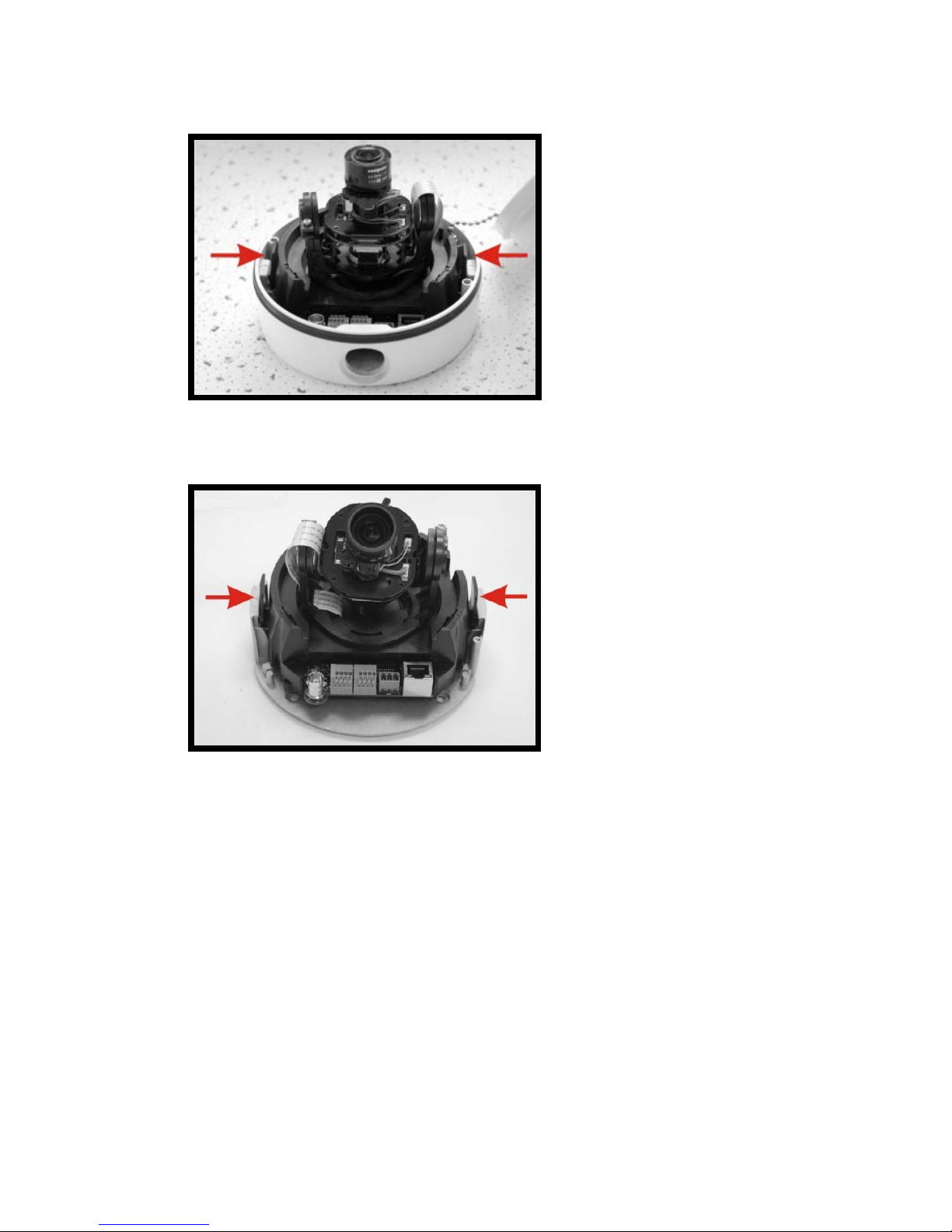
16
3. Unscrew the Torx screw on the camera module, as indicated in the figure, with the
supplied Torx tool.
4. Press the sides of the snap-on module, as indicated in the figure, and detach it from
the Dome Camera’s housing.
5. Mark the positions of the four screw holes on the base of the Dome Camera at the
chosen installation locat io n.
6. In the marked locations, drill each hole slightly smaller than the supplied screw
anchors.
7. Insert the supplied anchors into the drilled holes.
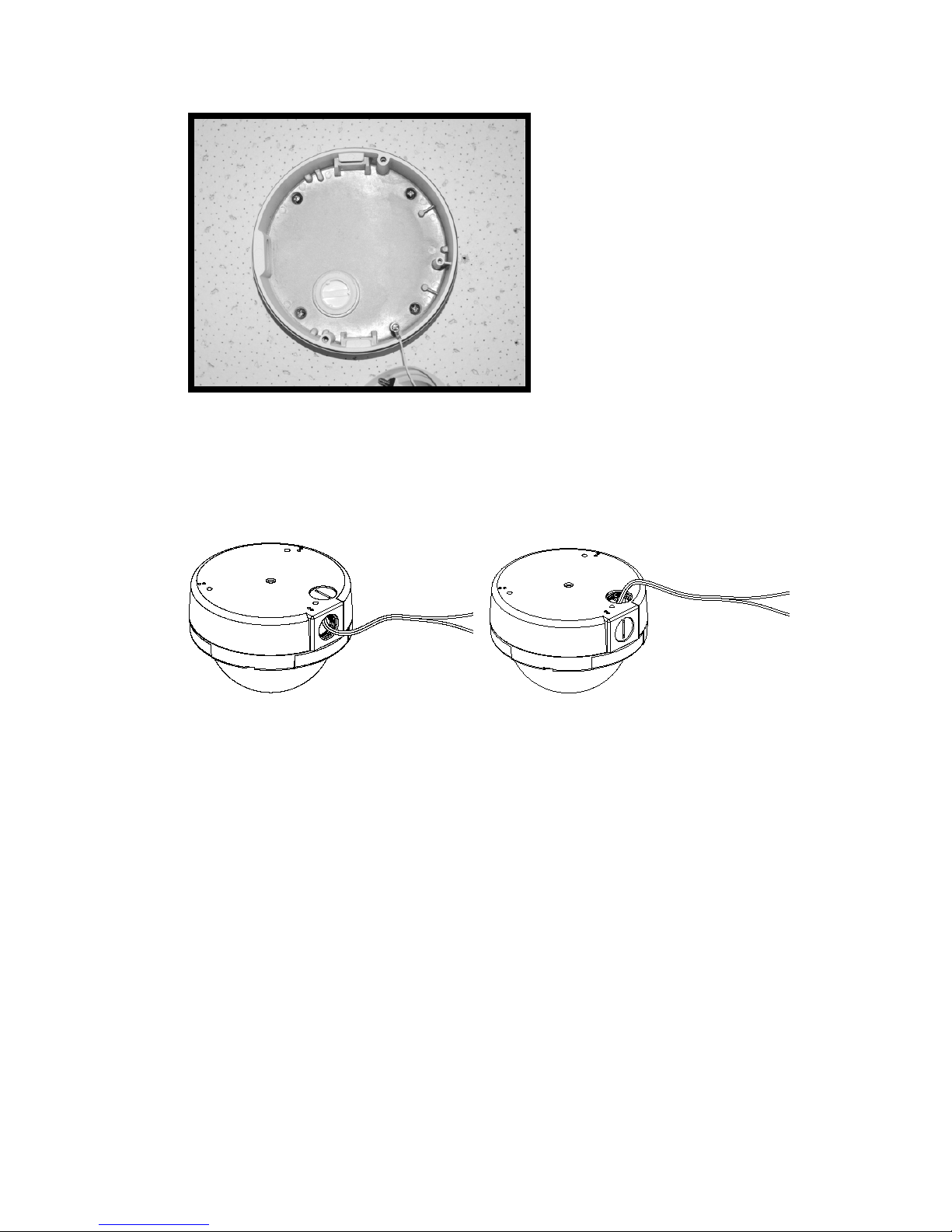
31186AA 17
8. Fasten the camera housing to the ceiling with the supplies screws
9. Thread the power and Ethernet cables through the side conduit entry or the back
conduit entry.
Note The power cable is omitted if using PoE.
10. Connect the power and Ethernet connectors on the camera with their respective
cables.
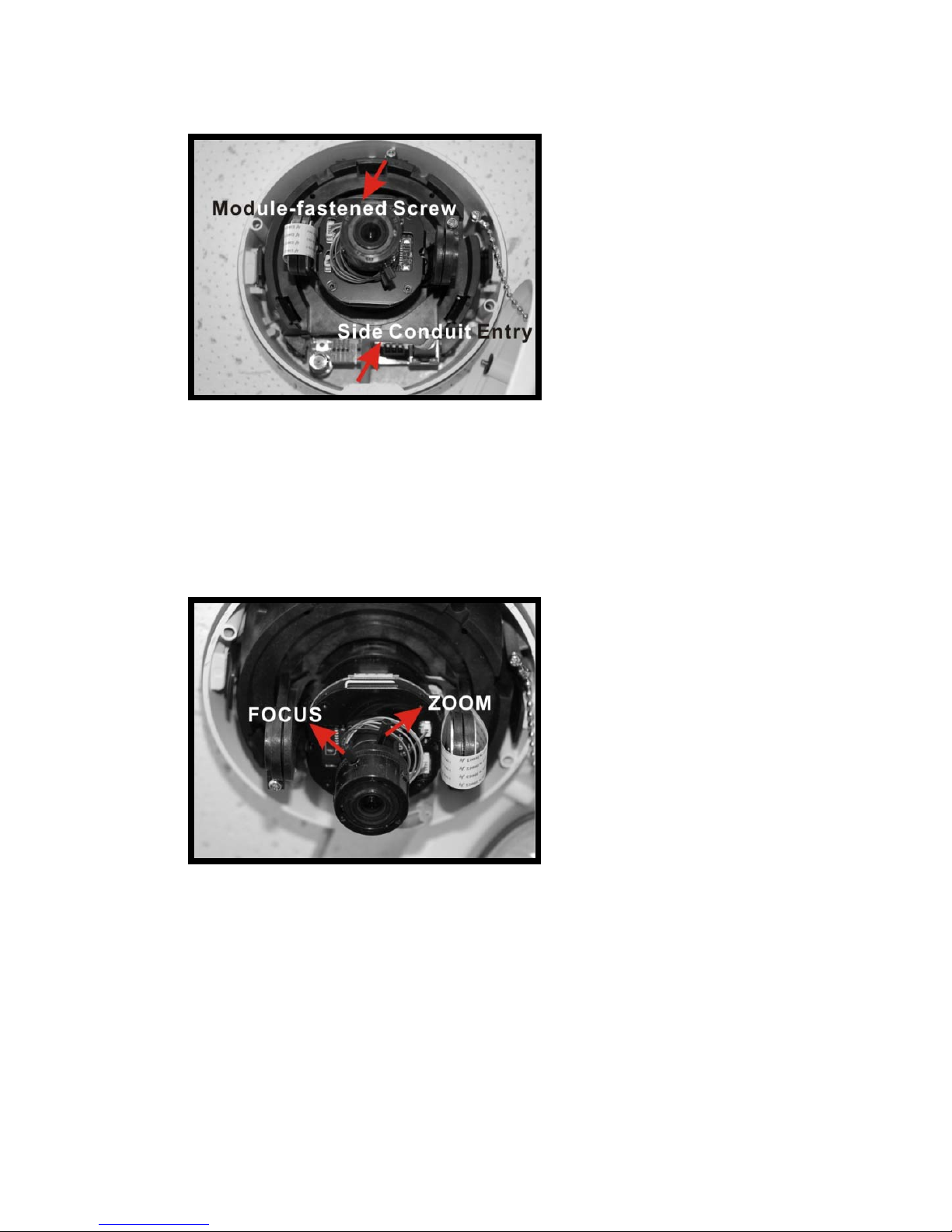
18
11. Attach the snap-on module to the camera housing, and screw the module screw
tightly with the Security Torx to secure the camera module.
Note The terminal blocks should face the side conduit entry, as shown in the figure.
12. Use the OpenEye IP Finder software to locate the camera on the network and
complete configuration of the camera.
13. After connecting to the camera, adj ust the ca mera's zoom level and focal length using
the zoom and focus ring screws.
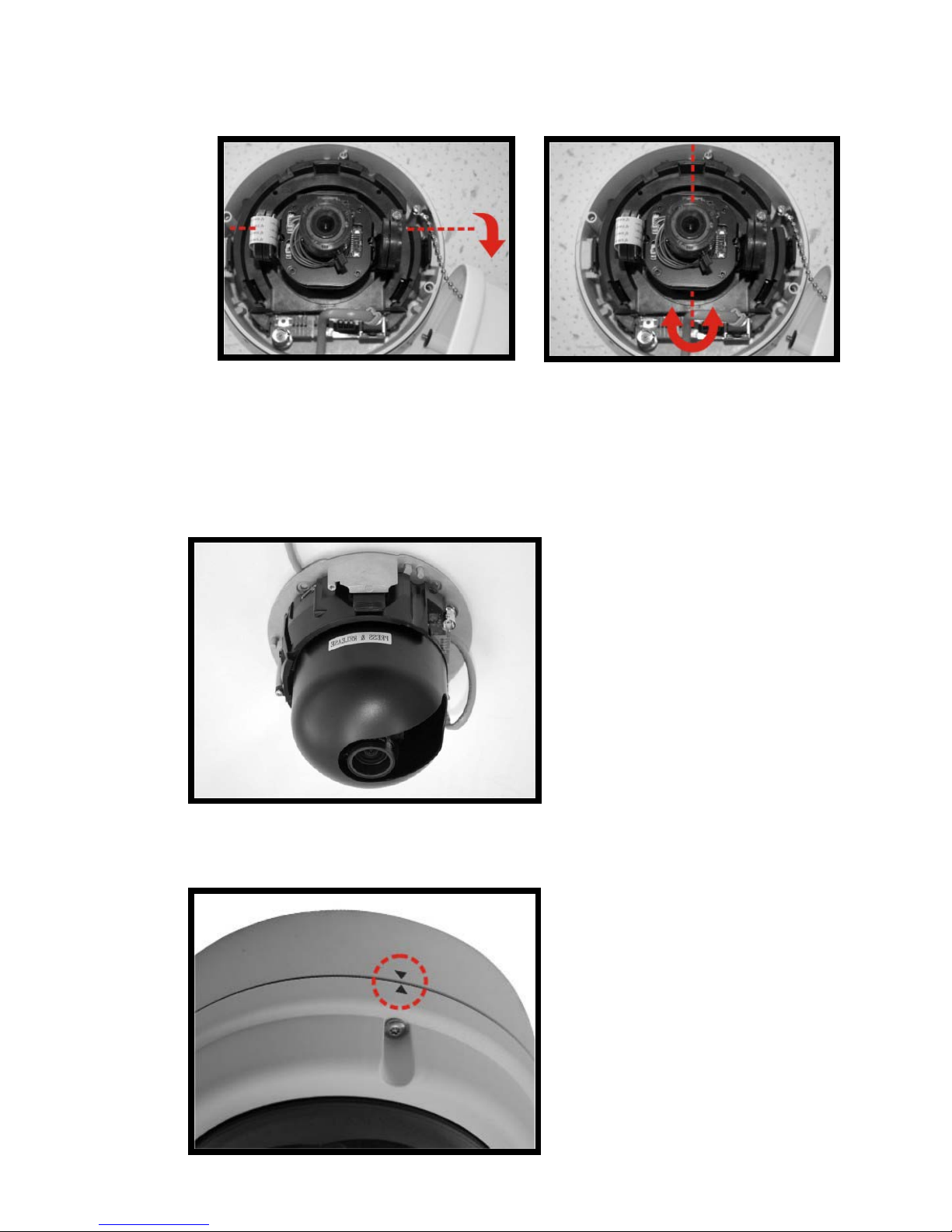
31186AA 19
14. Adjust the camera to the desired angle. Pan adjustment range is nearly 360°; rotat ion
angle range approaches to 270°. Tilt is adjustable between ﹣10° ~ 90°.
Pan Adjustment Tilt Adjustment
Note Adjust the lens carefully within the limits mentioned abov e, or the cables
underneath will be damaged.
15. Replace the Inner Dome cover.
16. Replace the dome cover, aligning the arrow mark on the dome cover with the one on
the housing.
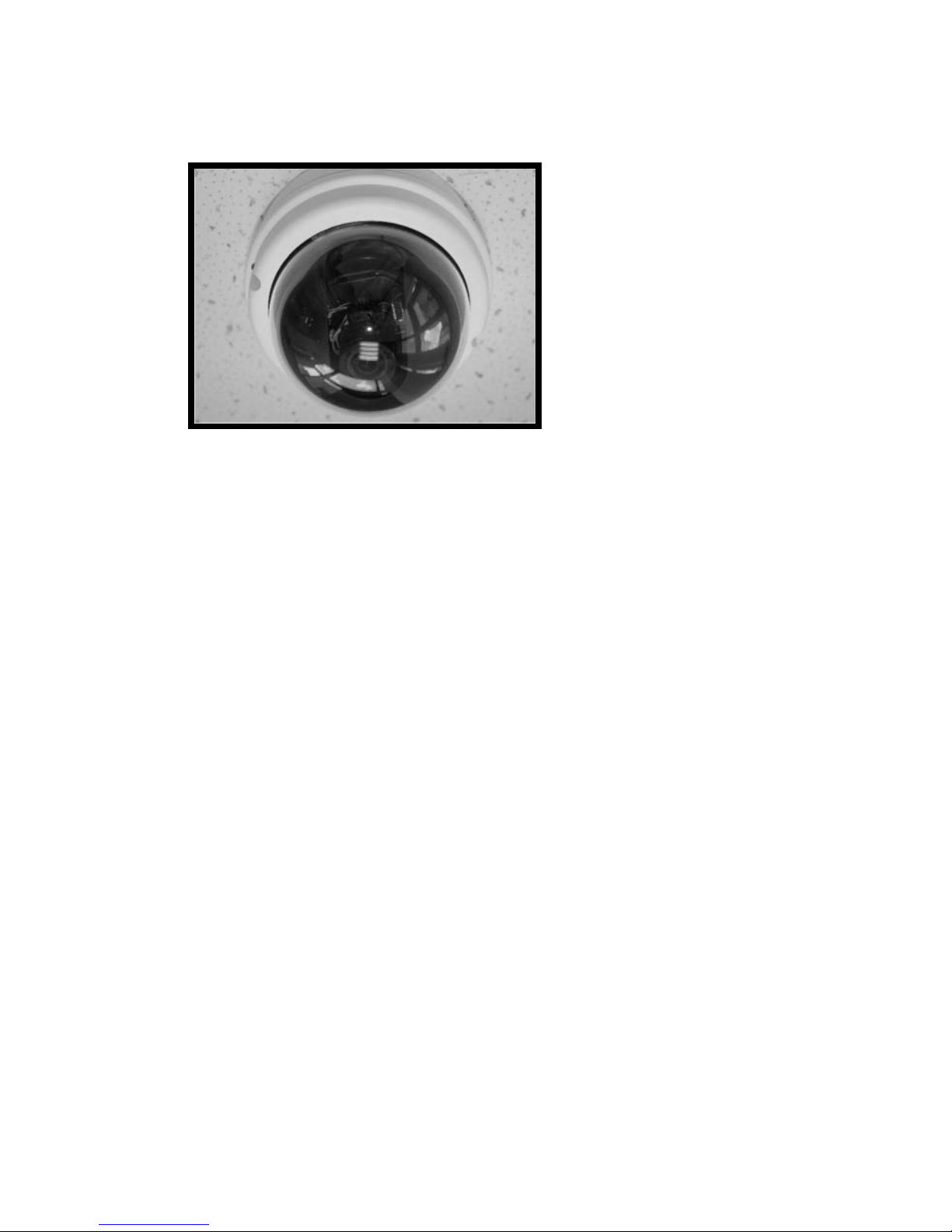
20
17. Screw the two Torx screws on the side of the dome cover tightly to fasten the dome
cover.
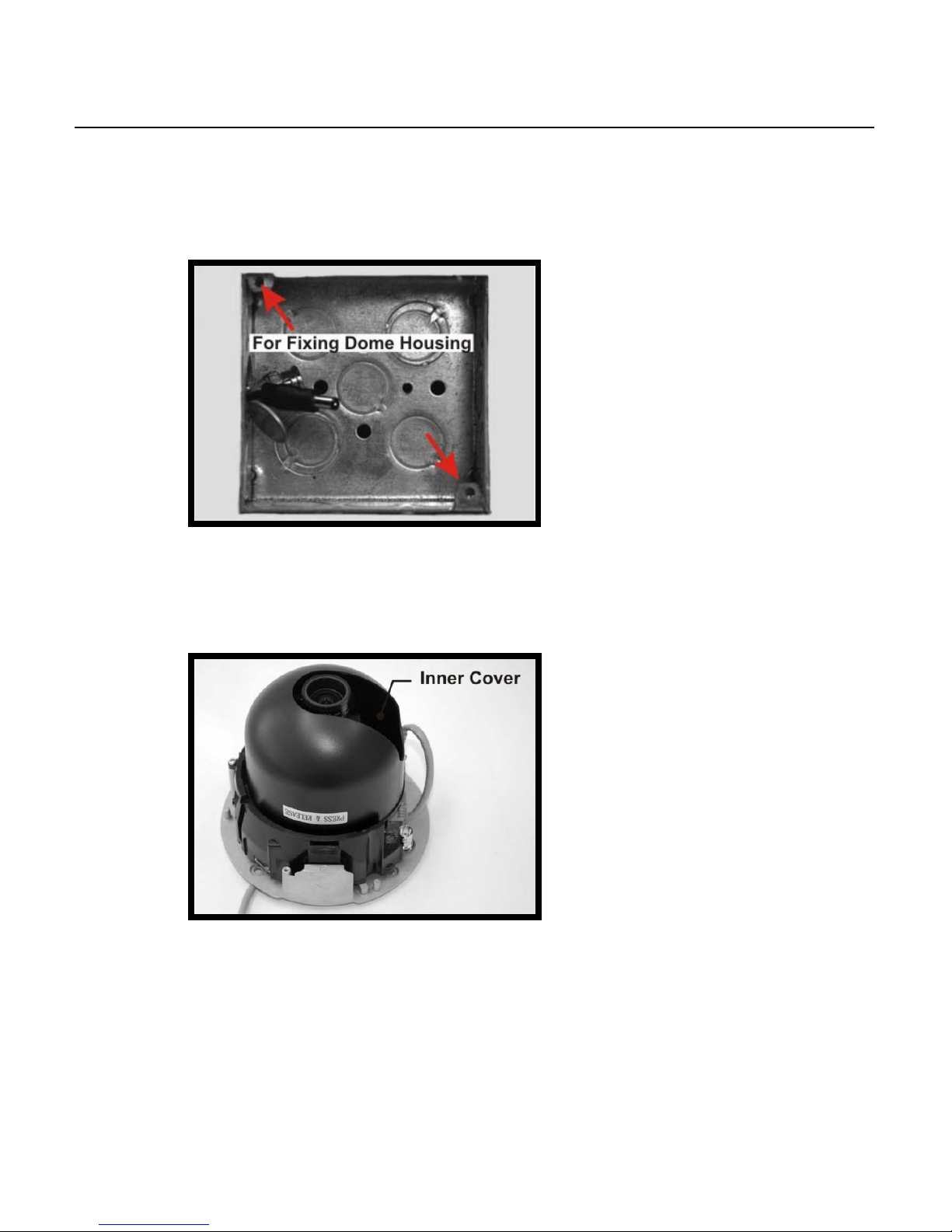
31186AA 21
4S ELECTRICAL BOX INSTALLATION
Before installing the camera in a 4S Electrical Box, unscrew and open the dome cover
with the Security Torx.
1. Run the wires (Ethernet and power) through the wall to the 4S box.
Note The Power Cable is omitted if using PoE.
2. Press both sides of the Inner Cover and remove it from the Dome Camera.
