Page 1
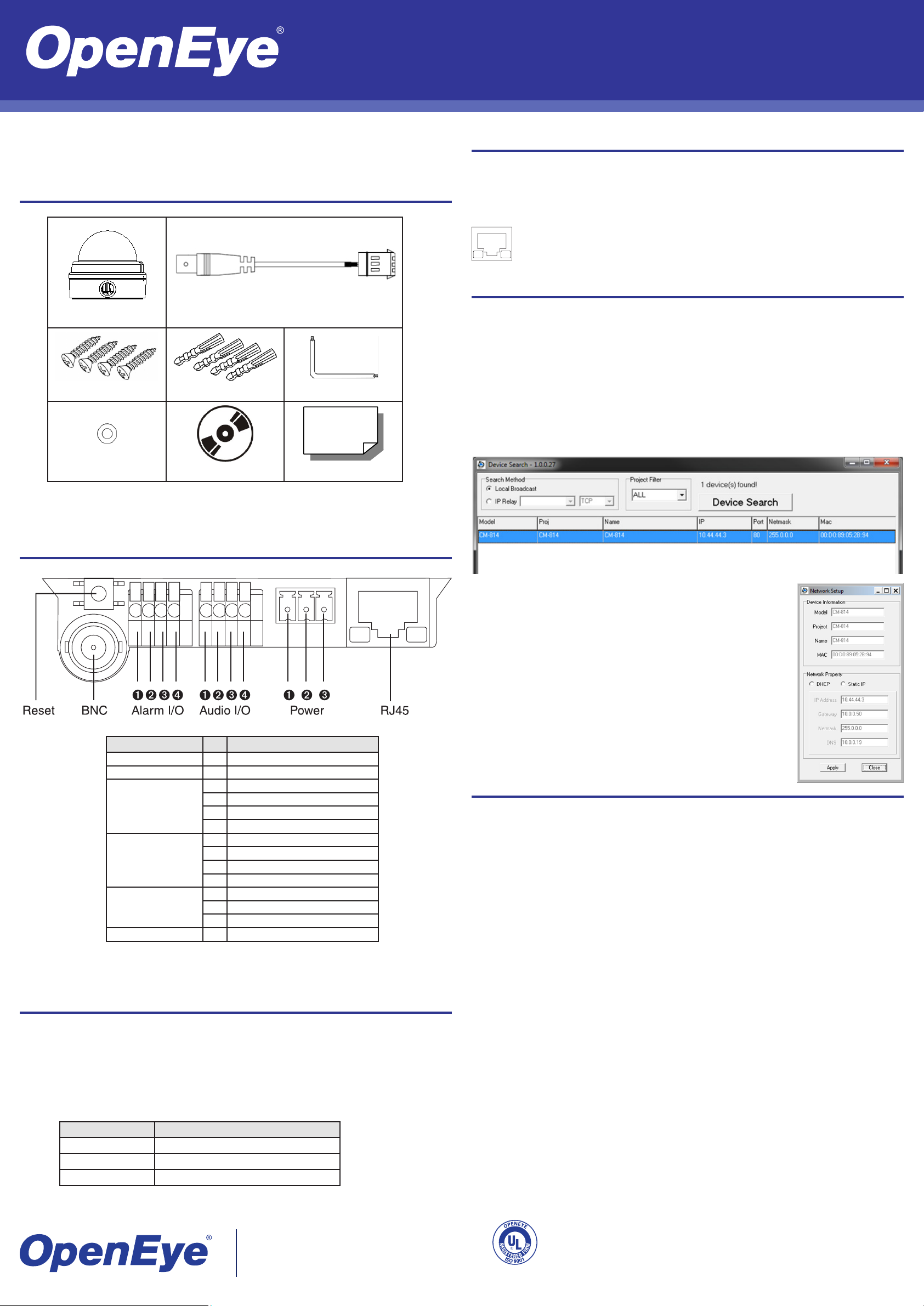
CM-716 | Outdoor Megapixel IP Dome Camera
Quick Guide
This quick operation guide is a quick reference for users to install and operate the dome camera
and only provides basic information on the camera’s settings and operation. Before attempting to
connect, congure and operate the dome camera, please read the user manual thoroughly.
Box Contents
CM-716 Camera Power Cable
Self Tapping Screws Plastic Screw Anchors Security Torx Tool
Ethernet Cable Connection
Connect a network cable to the camera using the RJ45 input and connect the other end of the
cable to your network switch or DVR.
Note If you are connecting the camera directly to a DVR, a crossover cable is necessary for
most congurations.
Check the status of the network connection by looking at the link indicator and activity
indicator LEDs. If the LEDs are not lit check your network connection. The green link
LED indicates a network connection and the orange activity LED ashes to indicate
network activity.
Assigning an IP Address
OpenEye IP cameras come with the default IP address 192.168.0.250. To reset the IP address,
use the OpenEye Camera Finder application to set a new static IP, or use DHCP.
The OpenEye Camera Finder application is included on the accompanying software CD or can be
downloaded at www.openeye.net.
1. Open the Camera Finder application.
2. Click Device Search.
3. On the list of connected IP devices locate the desired camera and record the MAC address.
4. Right-click the camera row and select Network Setup.
Connections
Washers CD Quick Start Sheet
Item Pin Denition
Reset - Restore Factory Default Settings
BNC - Analog Video Output
1 Alarm Input -
Alarm I/O
Audio I/O
Power 12vDC /
24vAC
RJ45 - 10/100 Ethernet PoE
2 Alarm Input +
3 Alarm Output 4 Alarm Output +
1 Output (L)
2 Output (R)
3 Ground
4 Input
1 Power (+)
2 GND
3 Power (-)
5. Select Static IP and type the new IP address and other network
information in the appropriate boxes.
- or Select the DHCP option on the Network Setup window and then
click Apply.
6. Click OK to acknowledge the change.
7. After one minute, click Device Search to search for all connected
IP devices.
8. Locate the camera using the MAC address recorded earlier and
double click the camera row.
9. Type the Username and Password to access the camera.
Connecting to the IP Camera
To access the outdoor IP dome camera setup menu, you need to install the viewer software on
your PC or DVR. The viewer software will install automatically the rst time you connect to the
camera. If your internet browser doesn’t install the viewer software, check the security settings
or ActiveX controls and plug-in settings. If your internet browser asks for permission to install the
ActiveX control, you must allow the ActiveX control to continue the installation.
To enable installation of ActiveX controls on Internet Explorer:
1. From the Tools menu, click Internet Options.
2. Click the Security tab and then click the Internet icon.
3. Click Custom Level and ensure that all ActiveX controls and plug-ins are set to Enable or
Prompt.
Power
The outdoor IP dome camera is compatible with 12vDC, 24vAC and Power over Ethernet (PoE).
Connect power to the camera using the provided power connector lead, or the terminal connector
blocks. If you are connecting 12vDC power, verify the polarity of the power connection. If you are
using PoE, make sure the Power Sourcing Equipment (PSE) is in use in the network.
Note OpenEye recommends using 24vAC power for all outdoor installations. The heater is less
effective if you are using 12vDC or PoE as a power source and this results in a decreased
operational temperature range.
Power Source Operational Temperature Range
24vAC -31˚F~122˚F (-35˚C~50˚C)
12vDC -4˚F~122˚F (-20˚C~50˚C)
PoE 14˚F~122˚F (-10˚C~50˚C)
23221 E Knox Ave
Liberty Lake, WA 99019
1.888.542.1103
To add the camera to your trusted sites:
1. From the Tools menu, click Internet Options.
2. Click the Security tab and then click the Trusted Sites icon.
3. Click Sites.
4. Type the IP Address of the camera. Ensure that the Require server verication check box is
cleared.
For additional information on adjusting the settings of your internet browser contact your system
administrator or go to openeye.net/support.
Default Username and Password
The username and password are case sensitive. It is strongly recommended that the password be
changed after the initial setup to prevent unauthorized access.
Username – Admin
Password – 1234
Copyright ©2012 OpenEye. All Rights Reserved. Information contained in this document is subject to
change without prior notice. OpenEye does its best to provide accurate information but cannot be held
responsible for typos or mistakes.
A12931
31201AA
