Page 1
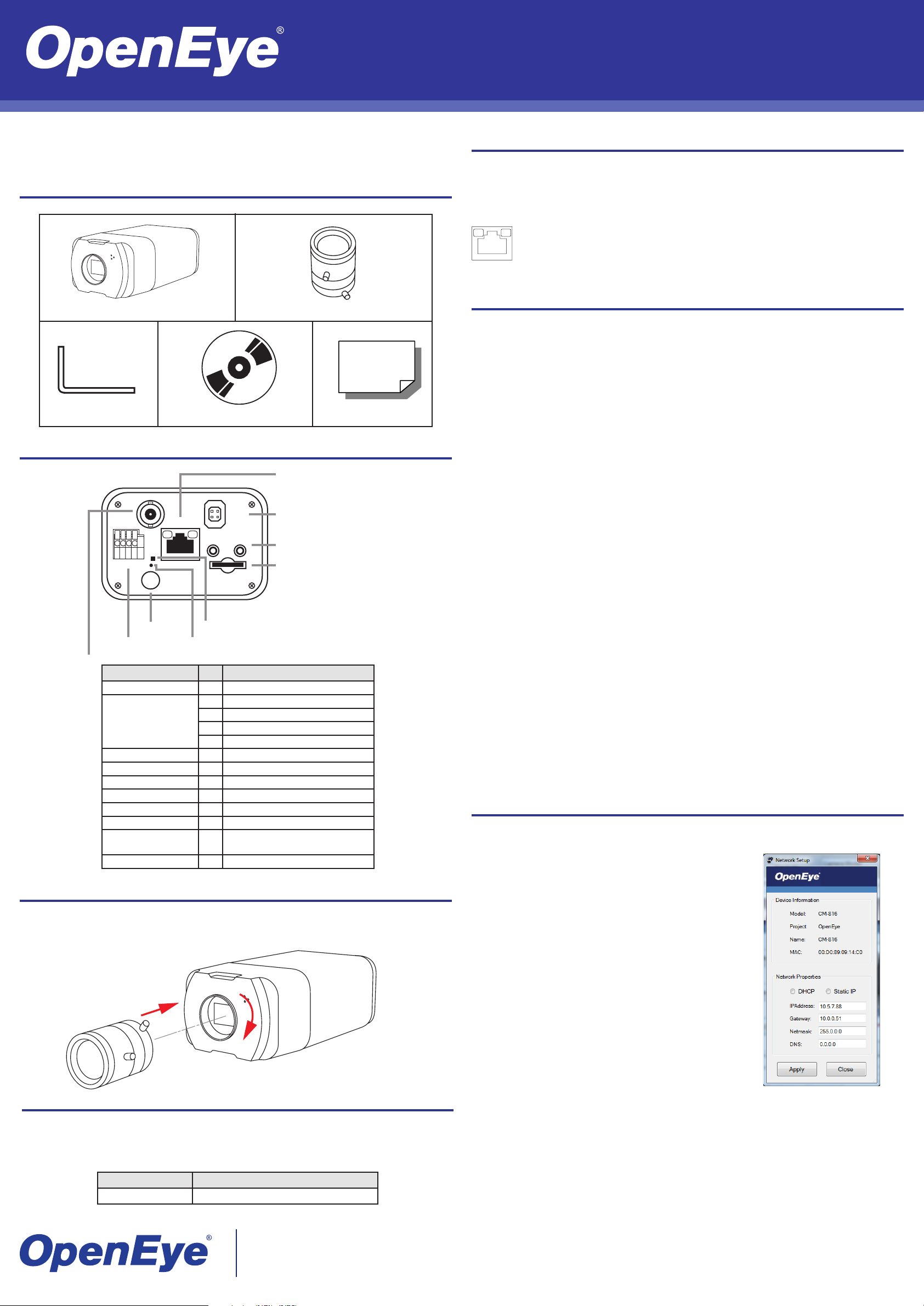
CM-650 | 5 Megapixel IP Box Camera
Quick Guide
This quick operation guide is a quick reference for users to install and operate the IP camera and
only provides basic information on the camera’s settings and operation. Before attempting to con-
nect, congure and operate the dome camera, please read the user manual thoroughly.
Box Contents
CM-650 Camera Body Lens
Adjustment Tool
CD
Quick Start Guide
Connections
Network
LINE
OUT
AUTO
IRIS
LINE IN
MIC IN
Auto Iris
Line Out
VIDEO
NETWORK
Line In/Mic Out
43 21
I/0
Alarm I/O
PoE
DC 12V
Power
MICRO SD
Micro SD Card Slot
Reset
Power LED
Video Connector
Item Pin Denition
Video Connector - Analog Video Output
1 Output +
Alarm I/O
Power Connection - 12V Power
Reset button - Reset to factory default
Power LED - Power connection indication
Network (RJ45) - 10/100 Ethernet PoE
Network LEDs - Network connection and activity
Auto Iris Connection - Auto Iris Lens Connector
Line Out;
Line In / Mic Out
Micro SD Card Slot - For video storage
2 Output 3 Input +
4 Input -
- Two-way audio transmission
Attaching the Lens
The lens for the CM-650 is shipped separate from the camera. To attach the CM-650 lens, remove
the cover from the lens xture on the body of the camera, and then attach the lens by screwing it
onto the xture. Be careful not to touch the photosensor inside the body of the camera. Once the
lens is attached, remove the lens cap.
Ethernet Cable Connection
Connect a network cable to the camera using the RJ45 input and connect the other end of the
cable to your network switch or recorder.
Note If you are connecting the camera directly to a recorder, a crossover cable is necessary for
most congurations.
Check the status of the network connection by looking at the link indicator and activity
indicator LEDs. If the LEDs are not lit check your network connection. The green link
LED indicates a network connection and the orange activity LED ashes to indicate
network activity.
Connecting to the IP Camera
To access the CM-M806 setup menu, you need to install the OpenEye Network Camera Manager
on your PC or DVR. To install the OpenEye Network Camera Manager application on your PC, insert the included software CD, or download the program from openeye.net, and follow the prompts.
1. Open Network Camera Manager, and click Find Devices.
2. Locate your camera on the Network Camera Manager list.
3. To open the viewer software in your web browser, double-click the camera, and then click
Browse.
The rst time you connect to the camera you will automatically prompted to install the ActiveX
controller. If your internet browser doesn’t install the viewer software, check the security settings
or ActiveX controls and plug-in settings. If your internet browser asks for permission to install the
ActiveX control, you must allow the ActiveX control to continue the installation.
To enable installation of ActiveX controls on Internet Explorer:
1. From the Tools menu, click Internet Options.
2. Click the Security tab and then click the Internet icon.
3. Click Custom Level and ensure that all ActiveX controls and plug-ins are set to Enable or
Prompt.
To add the camera to your trusted sites:
1. From the Tools menu, click Internet Options.
2. Click the Security tab and then click the Trusted Sites icon.
3. Click Sites.
4. Type the IP Address of the camera. Ensure that the Require server verication check box is
cleared.
For additional information on adjusting the settings of your internet browser contact your system
administrator or refer to the FAQs at openeye.net.
Default Username and Password
The username and password are case sensitive. It is strongly recommended that the password be
changed after the initial setup to prevent unauthorized access.
Username – Admin
Password – 1234
Assigning an IP Address
OpenEye IP cameras come with the default IP address 192.168.0.250. To reset the IP address,
use the OpenEye Network Camera Manager application to set a new static IP, or use DHCP.
1. Open the Network Camera Manager application.
2. Click Find Devices, and then double-click your
camera.
3. Click Network Setup.
4. Select Static IP and type the new IP address and other
network information in the appropriate boxes.
- or Select DHCP.
5. Click Apply.
6. Click OK to acknowledge the change.
7. After one minute, click Find Devices to search for all
connected IP devices.
8. Double-click the camera, and then click Browse.
9. Type the Username and Password to access the
camera.
Power
The IP camera is compatible with 12vDC and Power over Ethernet (PoE). Connect power to the
camera using the provided power connector lead, or the terminal connector blocks. If you are connecting 12vDC power, verify the polarity of the power connection. If you are using PoE, make sure
the Power Sourcing Equipment (PSE) is in use in the network.
Power Source Operational Temperature Range
12V DC / PoE 14˚F~122˚F (-10˚C~50˚C)
23221 E Knox Ave
Liberty Lake, WA 99019
1.888.542.1103
Copyright ©2013 OpenEye. All Rights Reserved. Information contained in this document is subject to change without prior notice.
OpenEye does its best to provide accurate information but cannot be held responsible for typos or mistakes.
31096AC
