Page 1
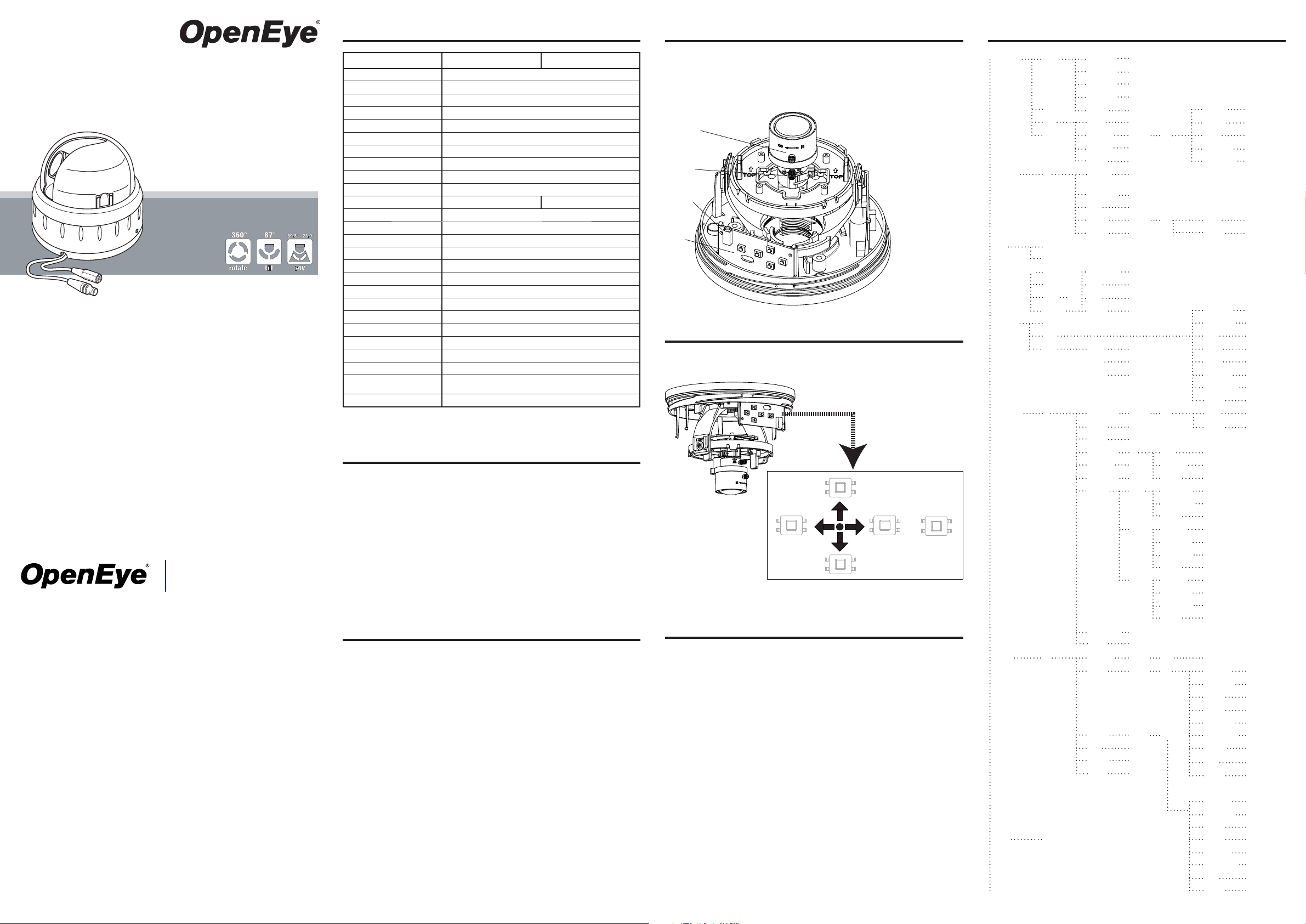
General Specifi cations Camera Overview Camera OSD Menu
High Resolution Indoor
Dome Camera
Camera Installation & Confi guration
model no: CM-206
CM-206L9
Please carefully read these instructions before using this product.
23221 E Knox Ave
Liberty Lake, WA 99019
1.888.542.1103
www.openeye.net
Save this document for future use.
30657AA
Model No. CM-206 CM-206L9
Image Sensor 1/3” Sony SuperHAD II
Imaging DSP V6
IP Rating IP55
Type / Format NTSC/PAL
Wide Dynamic Range Yes, Digital WDR
Minimum Illumination 0.3 Lux @ F1.2 (50 IRE), AGC Max
Day / Night Digital Day / Night
Resolution 600 TVL
Service Monitor Jack Yes
S/N Ratio >50dB
Focal Length 3.3 ~ 12 mm 9 ~22 mm
Iris Control Automatic
Synchronization Internal
Video Output 1.0Vpp 75Ω BNC Unbalanced
White Balance AWB, ATW, ATW2, AWC, MWB, Indoor, Outdoor
Auto White Balance Range 2700K ~ 9700K (AWB/ATW), 2500K ~ 20,000K (AWT2)
Backlight Compensation On, Off, HLC
Auto Gain Control Low, Mid, High, Off
Operating Temperature 14˚ ~ 122˚ F (-10˚ ~ 50˚C)
Heater No
Power Consumption 2.4W Max
Rated Amperage 0.2A (12vDC) / 0.1A (24vAC)
Imput Voltage 12vDC / 24vAC (± 10%)
Weight 0.6 lbs (0.27 kg)
Dimensions Dome : ø3.9” (100 mm) x H: 2.1” (55 mm)
Housing / Dome Cover White / Clear
Housing: ø4.7” (120 mm) x H: 1.9” (50 mm)
Hardware Kit Contents
• Wall anchors (x3)
• D5 screws (x3)
• T6 screw (x1)
• ¾” cable entry sealing plug
• Torx Driver
• Quick Install Adapter
• Wire-Ended Power Adapter Lead
Regulatory Compliance
Emissions FCC part 15 Class B
CE: EN55011
ICES-003
EN55022
CISPR 11
CISPR22
ANSI C63.4
Immunity CE: EN50130-4
FCC COMPLIANCE:
This equipment has been tested and found to comply with the limits for a Class B digital device, pursuant to Part
15 of the FCC Rules. These limits are designed to provide reasonable protection against harmful interference in as
residential installation. This equipment generates uses and can radiate radio frequency energy and, if not installed
and used in accordance with the instructions, may cause harmful interference to radio communications. However,
there is no guarantee that interference will not occur in a particular installation.
If this equipment does harmful interference to radio or television reception, which can be determined by turning
the equipment off and on, the user is encouraged to try \to correct the interference by one or more of the following
measures:
• Reorient or relocate the receiving antenna.
• Increase the separation between the equipment and receiver.
• Connect the equipment into an outlet on a circuit different from that to which the receiver is connected.
• Consult the dealer or an experienced Radio/TV technician for help.
CISPR 22 WARNING:
This is a Class B product. In a domestic environment this product may cause radio interference in which case the
user may be required to take adequate measures.
POWER SUPPLY REQUIREMENTS:
For use with listed Audio/Video product and only connected to 15W or less power supply.
*Power supply should be a NEC Class 2 / LPS Supply.
EQUIPMENT MODIFICATION CAUTION:
Equipment changes or modifi cations not expressly approved by the manufacturer, the party responsible for FCC
compliance, could void the user’s authority to operate the equipment and could create a hazardous condition.
This class B digital apparatus complies with Canadian ICES-003.
Cet appareil numérique de la classe B est conforme à la norme NMB-003 du Canada.
A: Focus Adjuster
B: Field of View Adjuster
C: Service Monitor Jack
D: Service Board
A
B
C
D
Camera Adjustments
The following illustration shows the service board which allows you to control the On
Screen Display (OSD) and make any programming changes required.
UP
LEFT RIGHT MENU
DOWN
Adjusting the Camera
With the exception of the Focus (A) and Field of View (B) controls on the camera, all
settings are made using the keys on the OSD Service Board. When making adjustments using the OSD Service Board, the camera must have power and be connected
to a video display.
1. Press and hold the MENU key for three seconds to access the top level menu.
2. Use the arrow keys on the service board to navigate the OSD menu and use the
MENU key to confi rm your selections.
3. When you have completed the camera confi guration, you must select EXIT to
save your changes.
4. If necessary, you can reset the camera to the factory default settings by selecting
RESET in the OSD menu.
Dead Pixel Compensation: The CM-206 camera has a feature that can cover most
dead pixels that could occur over time. To enable this feature:
1. Select DPC under the SPECIAL menu.
2. Cover the lens with your hand to black out the image and press the MENU key.
3. When the DPC feature is enabled, the camera will return to the menu. It may take
up to 30 seconds.
Day/Night Auto D/N Level 0~216
D/N Delay 1~30 Sec
N/D Level 0~206
N/N Delay 1~30 Sec
Color Return Ret/End IR Gain 0~255
B/W Burst Off/On Height 0~15
EXT IR Smart Off/On On Width 0~15
IR Level 0~206 Left/Right 0~15
Return 1~30 Sec Top Bottom Ret/End
Exposure
Lens DC
White Balance ATW1 Color Temp Manual/Indoor/Outdoor
Backlight Off Area State Off/On
Image Adj.
Special
Reset Factory Reset Width 0~199
EXIT Return Ret/End
Manual
ATW2 Blue 0~255
AWC Set Red 0~255
Manual Return Ret/End Area Sel. Area 1~2
BLC Gain 0~25
HLC Level 0~255 Height 0~15
Shutter 1/50, FLK, 1/250, 1/500, 1/1000, 1/2000, 1/4000,
Brightness 0~255
AGC Off/Low/Middle/High
DWDR Off/On On Level 0~63
Return Ret/End Return Ret/End
Mode All Day / Night Only Width 0~15
Return Ret/End Left/Right 0~15
Lens Shad Off/On On Level 0~255
2DNR Off/On Return Ret/End
Mirror Off/On
Font Color
Contrast 0~255 ID & Title 0~15
Sharpness 0~31 Return Ret/End
Display CRT Ped Level 0~63
Neg. Image Off/On
Return Ret/End
Cam Title Off/On On Color/Pos/End
Motion Off/On On Area Sel. Area 1~4
Privacy Off/On On Top/Bottom 0~15
DPC
Version 000001 View Off/On
Return Ret/End Return Ret/End
1/5000, 1/10000, 1/100000, AUTO
Top/Bottom 0~15
Return Ret/End
Font 0~15
Color Gain 0~255
Return Ret/End
LCD Gamma 0~63
Ped Level 0~255
Color Gain 0~255
Return Ret/End
User Gamma 0~63
Ped Level 0~255
Color Gain 0~255
Return Ret/End
Area State Off/On
Height 0~15
Width 0~15
Left/Right 0~15
Degree 0~15
Area Sel. Area 1~8
Area State Off/On
Height 0~149
Left/Right 0~200
Top/Bottom 0~144
Color 0~15
Page 2

Installation
Installation Instructions
Precautions
• Do not attempt to dismantle the camera module mounted within the dome. There
are no user serviceable parts in the camera module. Refer servicing to a qualifi ed
professional.
• Handle the camera with care. Do not abuse the camera. Avoid striking or shaking
it. Improper handling and storage could damage the camera.
• Do not operate the camera beyond its temperature or power source rating. Refer to
the environmental information provided in this document.
Emissions
• FCC COMPLIANCE: This equipment complies with Part 15 of the FCC rules for
intentional radiators and Class B digital devices when installed and used in accordance with the instruction manual. Following these rules provides reasonable
protection against harmful interference from equipment operated in a commercial
area. This equipment should not be installed in a residential area as it can radiate
radio frequency energy that could interfere with radio communications, a situation
the user would have to fi x at their own expense.
Mount with screws
D4
D1: Dome base
D2: Camera liner
D3: Dome cover
D4: Notches (on both sides)
Rotate and pan the camera
base to the desired position.
DO NOT rotate/tilt the disk
beyond its maximum allowed
range (350/80 degrees) or
damage may occur.
Make sure the wires are
arranged in a direction that
allows you to rotate/pan the
disk smoothly.
D1
G3
T6 screw
D2
G1: Video output connector
G2
G1
G2: Power input connector
G3: Cable entry sealing plug (¾”)
D3
H1
H2
H1: Quick install adapter
H2: Cable entry sealing plug (½”)
1. Remove the dome cover and the camera liner
Gently turn the dome cover counter-clockwise to unlock and pull free of the dome
base. Remove the camera liner by gently pulling it free of the two notches (D4) in
the camera base (see fi g. D).
2. Use the template to mark-out and prepare the mounting area
When mounting the dome to a ceiling or wall using screws, fi rst knock out the
screw access holes (C2) that correspond to the template marks “D5”. This can be
done by using a cross-point screwdriver. When mounting the dome to a ceiling
using the quick install adapter, use the template to cut a hole as the circle marked
“T5” with a hole cutter.
3. Open the required knock-out panel
Use a sharp knife or side cutter pliers to cut one of the side knock-outs (C3) to the
size required to allow cable entry. Be careful not to hurt yourself or damage the
camera when using knives and side cutter pliers.
4. Mount the dome enclosure
Using one of the mounting schemes discussed on this sheet (either using screws
or the quick mount adapter), fi x the dome enclosure in place.
5. Connect the wiring
Feed the pre-connected main lead (that feeds
to the connections G1 and G2) through the appropriate point and connect it to your video out
and power in cables.The service monitor jack is
provided for temporary video connection when
focusing the camera.
6. Adjust the camera position
You can adjust the focusing position by rotating
and panning the camera base (see fi g. E).
7. Install the camera liner
Carefully fi t the camera liner (F1) over the camera base so that it snaps into place
as shown in fi g. F and does not obstruct the camera lens.
8. Complete installation
Insert the 3/4” cable entry sealing plug (G3) in the dome base, then push the
cables (G1 and G2) through the dome base and the 3/4” cable entry sealing plug
(G3). Make sure the plug is properly installed in the camera base. Replace the
dome cover (F2) and rotate to close it as shown in fi g. F. Use the supplied T6
screw to secure the cover and prevent tampering (see fi g. G).
9. Complete installation (quick install adapter)
Insert the 1/2” cable entry sealing plug (H3) in the quick install adapter (H1) and
insert the adapter the hole cut using the provided template as a guide. Use the
screws on the adapter to adjust the position of the two locking arms (B1) on the
quick install adapter and adjust to the mounting surface. Push the cables through
the opening (H1) and 1/2” cable entry sealing plug (H2). Make sure the plug is
properly installed in the camera base. Thread the dome onto the quick install
adapter. This takes about 1 1/2 turns. DO NOT OVERTIGHTEN.
Service monitor
jack
Template
Use Quick Mount Adapter
Loosen screws, but not remove
them,to fi rst extend the locking
arms. Then tighten the screws
suffi ciently to compress the arms
to adjust to the mounting surface;
however, DO NOT OVERTIGHTEN.
C3
C1: Threaded base
C2: Screw access holes
C3: Cable knock-outs
Surface mount (in wall or ceiling)
Using Quick Install Adapter
• Cut a 1.3” (35mm) hole in the mounting surface as indicated
on the template (T5).
D5
Using Screws
• Drill three 1/4” (7.5mm) holes as indicated on the template
B1
B1
(D5) and insert a wall anchor in each hole. Use the supplied
D5 screws to attach the camera.
T5
Cable Access
• The cables are threaded through the base knockout (shown in
C1). It is threaded for use with the quick install adapter.
• When mounting the dome on a surface using the three D5
C3
C2
C1
C2
C2
C3
Push the camera
liner up to the
base until it clicks
screws, use one of the side knockouts as indicated by C3 for
cable entry. See the Installation Instructions for instructions on
opening the required knock-out panel.
into place.
F1: Camera liner
F2: Dome cover
D5
D5
