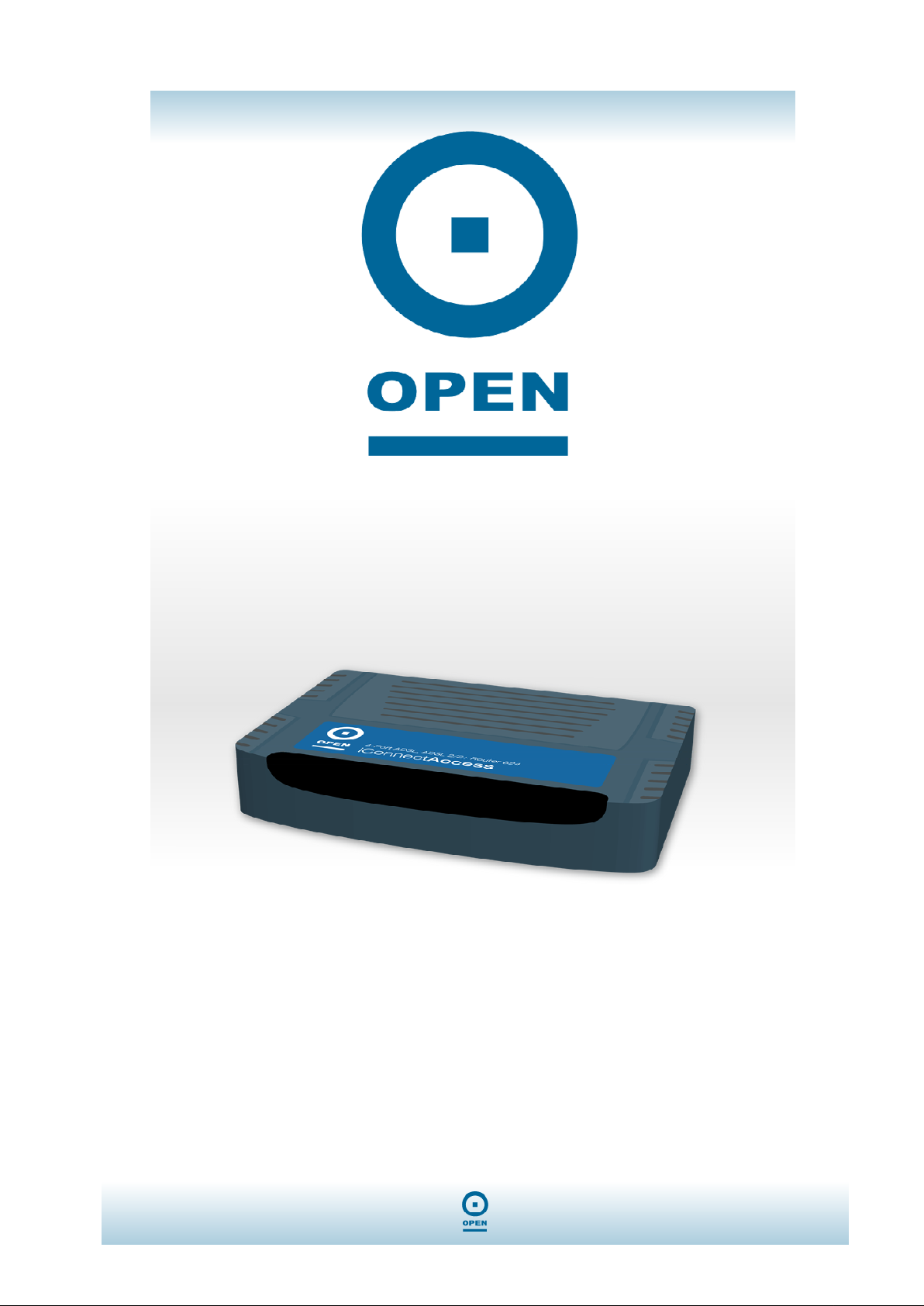
iConnectAccess624
Technical Reference / User Guide

iConnectAccess624
Technical Reference
t
h
g
i
r
y
p
o
C
C
Copyright© 2006 OPEN Networks Pty Ltd. All rights reserved. The content of this manual is subject to change
without notice. The information and messages contained herein are proprietary to OPEN Networks Pty Ltd. No
part of this manual may be translated, transcribed, reproduced, in any form, or by any means without prior
written permission by OPEN Networks Pty Ltd.
D
D
For content and procedures available in this document, OPEN Networks Pty Ltd does not warrant or assume
any legal liability or responsibility for the accuracy, completeness, or usefulness of any information, apparatus,
product, or process disclosed.
Rev.: 2
Date Released: February 2006
o
i
i
s
s
p
c
c
y
r
a
l
a
l
i
i
i
g
m
m
h
e
e
t
r
r
www.opennw.com 2

iConnectAccess624
Technical Reference
Table Of Contents
Document Conventions........................................................................................ 5
Introduction........................................................................................................... 6
System Requirements .......................................................................................... 7
Host Operating Systems Support:..................................................................... 7
Web Browser Support:...................................................................................... 7
Your iConnectAccess624 At A Glance................................................................ 8
Ports And Buttons ............................................................................................. 8
Reset ..................................................................................................................................... 9
Front LED Panel ............................................................................................. 10
Installing Your iConnectAccess624 .................................................................. 11
Configuring Your Ethernet Network Card........................................................ 11
For Windows® 98 Second Edition / Windows® Me .............................................................. 11
For Windows
Setting Up Your iConnectAccess624 ................................................................ 13
Default Settings............................................................................................... 13
Log Into Your iConnectAccess624.................................................................. 14
Home Tab............................................................................................................. 15
Setup Tab............................................................................................................. 16
LAN Set Up ..................................................................................................... 17
Accessing The LAN Configuration Screen.......................................................................... 17
Enabling DHCP............................................................................................... 18
Management IP............................................................................................... 21
To Change The iConnectAccess624 IP Address:............................................................... 21
Ethernet Switch............................................................................................... 22
Wide Area Network (WAN) Setup ................................................................... 24
Connection Types ........................................................................................... 25
PPPoE Connection Type Set Up: ....................................................................................... 25
PPPoA Connection Type Set Up: ....................................................................................... 28
Bridged Connection Type Set Up:....................................................................................... 31
Static Connection Type Set Up: ..........................................................................................34
DHCP Connection Type Set Up: ......................................................................................... 37
Classical IP Over ATM (CLIP) Connection Set Up ............................................................. 40
Modify An Existing Connection ....................................................................... 41
Modem Set Up ................................................................................................ 42
Advanced Tab ..................................................................................................... 44
UPnP............................................................................................................... 44
SNTP .............................................................................................................. 46
SNMP.............................................................................................................. 48
IP QoS ............................................................................................................ 50
LAN Clients ..................................................................................................... 54
Bridge Filters................................................................................................... 55
® 2000 / Windows® XP.................................................................................... 12
www.opennw.com 3

iConnectAccess624
Technical Reference
Multicast.......................................................................................................... 58
Static Routing.................................................................................................. 60
Dynamic Routing............................................................................................. 62
Firewall ................................................................................................................ 64
Port Forwarding .............................................................................................. 64
Custom Port Forwarding ..................................................................................................... 67
Enable Incoming ICMP Ping ........................................................................... 69
Access Control................................................................................................ 69
DMZ Configuration.......................................................................................... 71
IP Filters.......................................................................................................... 73
Tools .................................................................................................................... 75
Remote Log .................................................................................................... 76
User Management .......................................................................................... 78
Update Gateway ............................................................................................. 80
Ping Test......................................................................................................... 81
Modem Test .................................................................................................... 82
Save / Restart Menu ....................................................................................... 84
Status................................................................................................................... 85
Network Statistics ........................................................................................... 86
Connection Status........................................................................................... 87
DHCP Clients.................................................................................................. 88
Modem Status................................................................................................. 89
Product Information......................................................................................... 90
System Log ..................................................................................................... 91
Index .................................................................................................................... 92
www.opennw.com 4

iConnectAccess624
Technical Reference
Document Conventions
When using this manual, certain words are represented in different fonts, typefaces, and
weights. This highlighting is systematic: different words are represented in the same
style to indicate their inclusion in a specific category. The types of words represented in
this way are listed in the following table:
Type Face Used For:
GUI tabs;
Bold Typeface
Italics
User-entered data
<Bold>
Data entered by the user
Computer keyboard commands
Also, different strategies are used to draw your attention to certain pieces of information.
In order of how critical the information is to your system, these items are marked as Note,
Tip or Warning. For example:
NOTE:
GUI menu items;
Window and screen buttons
Window, dialog and screen names:
Titles;
Field names.
TIP:
WARNING:
WARNING!
NOTE:
If you need to use the VPI and VCI values in an existing connection, you
will need to open it and edit the setting. It is not possible to have more
than one connection using the same VPI/VCI values.
TIP:
Ensure your computer is configured for DHCP mode and that proxies
are disabled in your browser.
You must also ensure that JavaScript support is enabled in browser
settings, so that the browser does not display a login redirection screen.
Finally, if any screen other than the Login screen appears, you may
need to delete your temporary Internet files. (ie, basically flush the
cached web pages).
WARNING!
If you need to use the VPI and VCI values in an existing connection, you
will need to open it and edit the setting. It is not possible to have more
than one connection using the same VPI/VCI values.
www.opennw.com 5
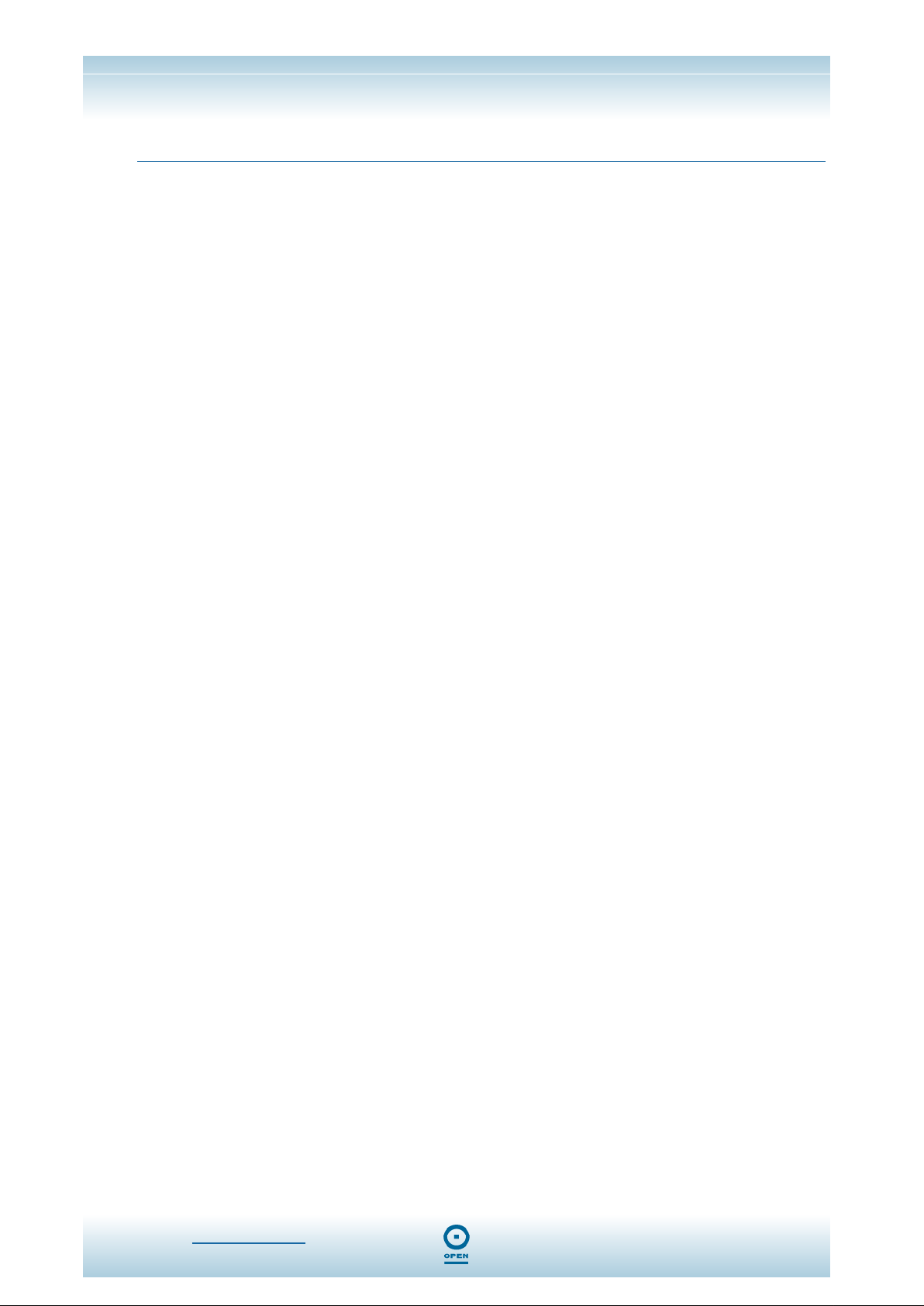
iConnectAccess624
Technical Reference
Introduction
Congratulations on the purchase of your iConnectAccess624. Fully-featured, it is the
perfect high-speed ADSL Modem WAN bridge/router, specifically designed to connect
your computer or LAN to the Internet and directly connect to your local area network via a
high speed 10/100 Mbps Ethernet port.
The iConnectAccess624’s extensive routing and bridging functions render it a flexible and
scaleable platform for multiple users to access the Internet. Features include port
forwarding and VPN pass-through, along with the ability to enable public or private
Intranet solutions through a single IP address, using its RIP v 1 / 2 routing engine or
NAPT features.
The highest levels of security are implemented in the iConnectAccess624, including
Stateful Packet Inspection firewall and DMZ support for a full suite of security options
against malicious intruders.
The iConnectAccess624 is fully compatible with all computers which support an Ethernet
interface and are running a TCP/IP protocol stack. So, plug in the iConnectAccess624
(refer to the Quick Start Guide), configure it (per your ISP’s instructions) and enjoy fast
Internet access as never before!
www.opennw.com 6

iConnectAccess624
Technical Reference
System Requirements
A Pentium® MMX 233MHz or greater computer, installed with the following:
CD-ROM drive;
Ethernet card installed with TCP/IP Protocol (required only if you are
connecting to the Ethernet port of your router);
Host Operating Systems Support:
Windows® 98 Second Edition;
Windows® 2000;
Windows® Me;
Windows® XP;
OS independent for Ethernet.
Web Browser Support:
Microsoft Internet Explorer 4.0 (or later versions);
Netscape® Navigator 3.02 (or later versions).
www.opennw.com 7

iConnectAccess624
Technical Reference
Your iConnectAccess624 At A Glance
The iConnectAccess624 has different ports and LEDs. The following list details these:
Ports And Buttons
DSL
The phone cable connects from the ADSL port of the iConnectAccess624 to the ADSL
port of your line filter. (ADSL Line)
RESET
This button resets your iConnectAccess624 to factory default settings. (All customized
settings will be lost when you perform a reset.)
E1 – E4
The Ethernet cable connects from the Ethernet port/s of the iConnectAccess624 to the
Ethernet LAN port of your computer.
DC 9V
The power cable connects from the DC port of the iConnectAccess624 to the mains
power outlet. Remember to use only the power cable supplied with your
iConnectAccess624, and ensure you switch the power switch to the ON position.
POWER
The power switch supplies power to the iConnectAccess624.
NOTE:
As each of the cables is connected, the corresponding LED will light up on
the front of the iConnectAccess624.
www.opennw.com 8

iConnectAccess624
Technical Reference
Reset
Reset And Restore To Factory Defaults:
The Restore To Factory Defaults feature will reset the iConnectAccess624 to its factory
default configuration. If configuration details in the router are changed, or following a
firmware upgrade, you may lose the ability to configure it via the web interface. In order
to restore this functionality, you may need to reset it to factory defaults.
To Reset The iConnectAccess624:
Ensure that the iConnectAccess624 has been powered on for a minimum
of 10 seconds.
Use a blunt implement, such as a pencil or paperclip to press the reset
button for 10 seconds, then release it.
NOTE:
During this time the reset is in progress. Do NOT power the
iConnectAccess624 off whilst it resets.
The iConnectAccess624 will be reset to its factory defaults and once the indicator lights
have returned to green (non-blinking), the reset is complete.
www.opennw.com 9
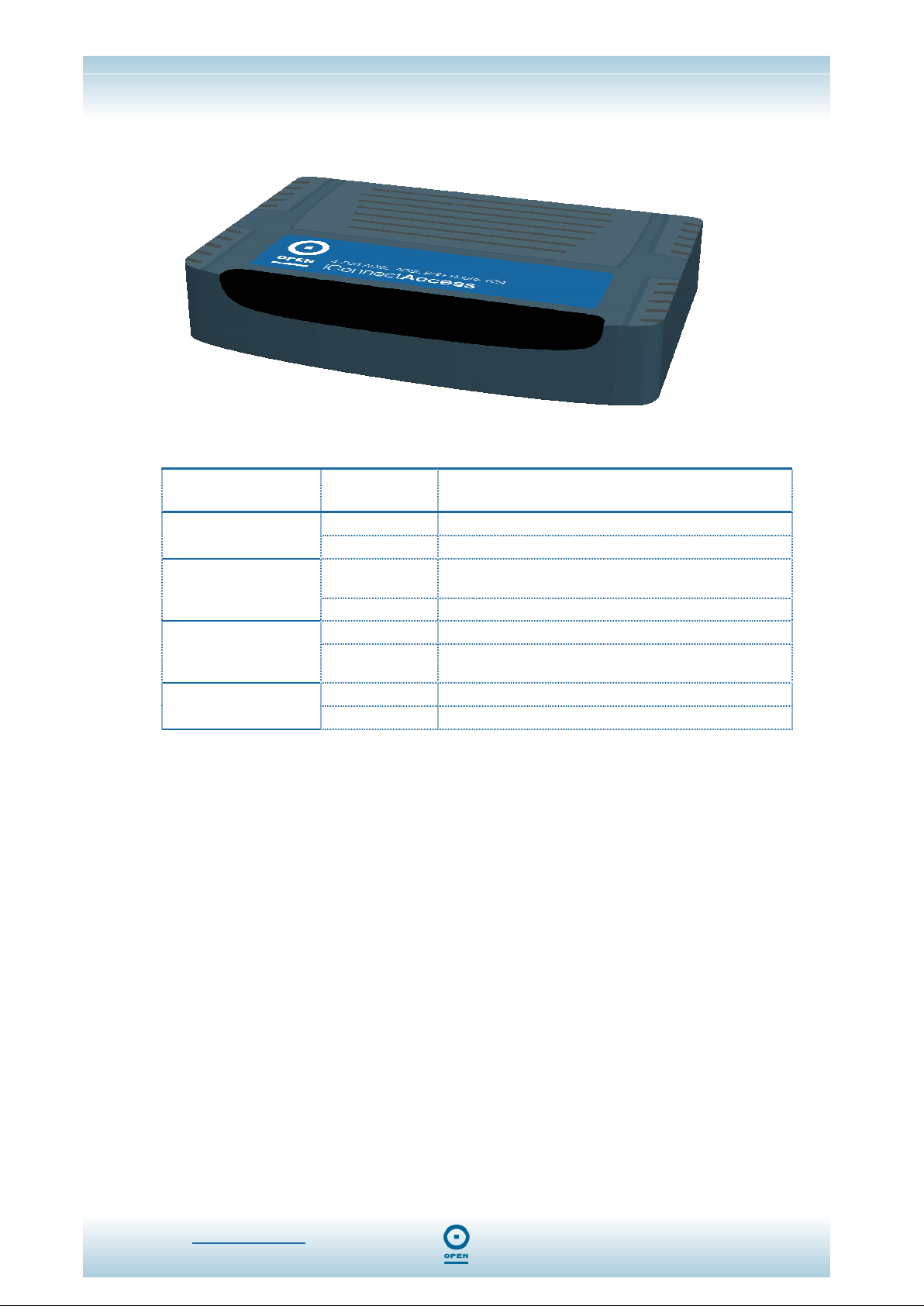
iConnectAccess624
Technical Reference
Front LED Panel
The following table displays the LED Status of each of the iConnectAccess624’s LEDs
and the definitions of each:
ADSL Front Panel
LED
POWER
E1 – E4
DSL
INTERNET
LED Status Definition
Steadily Lit Up Power is supplied to the iConnectAccess624.
Flickering N/A
Steadily Lit Up
Flickering Ethernet is transmitting / receiving data.
Steadily Lit Up ADSL connection is established.
Flickering
Steadily Lit Up PPP connection to iConnectAccess624 is established.
Flickering N/A
iConnectAccess624 Ethernet cable is properly
connected to Computer Ethernet port.
Router is trying to establish connection with ADSL
Service Provider.
www.opennw.com 10
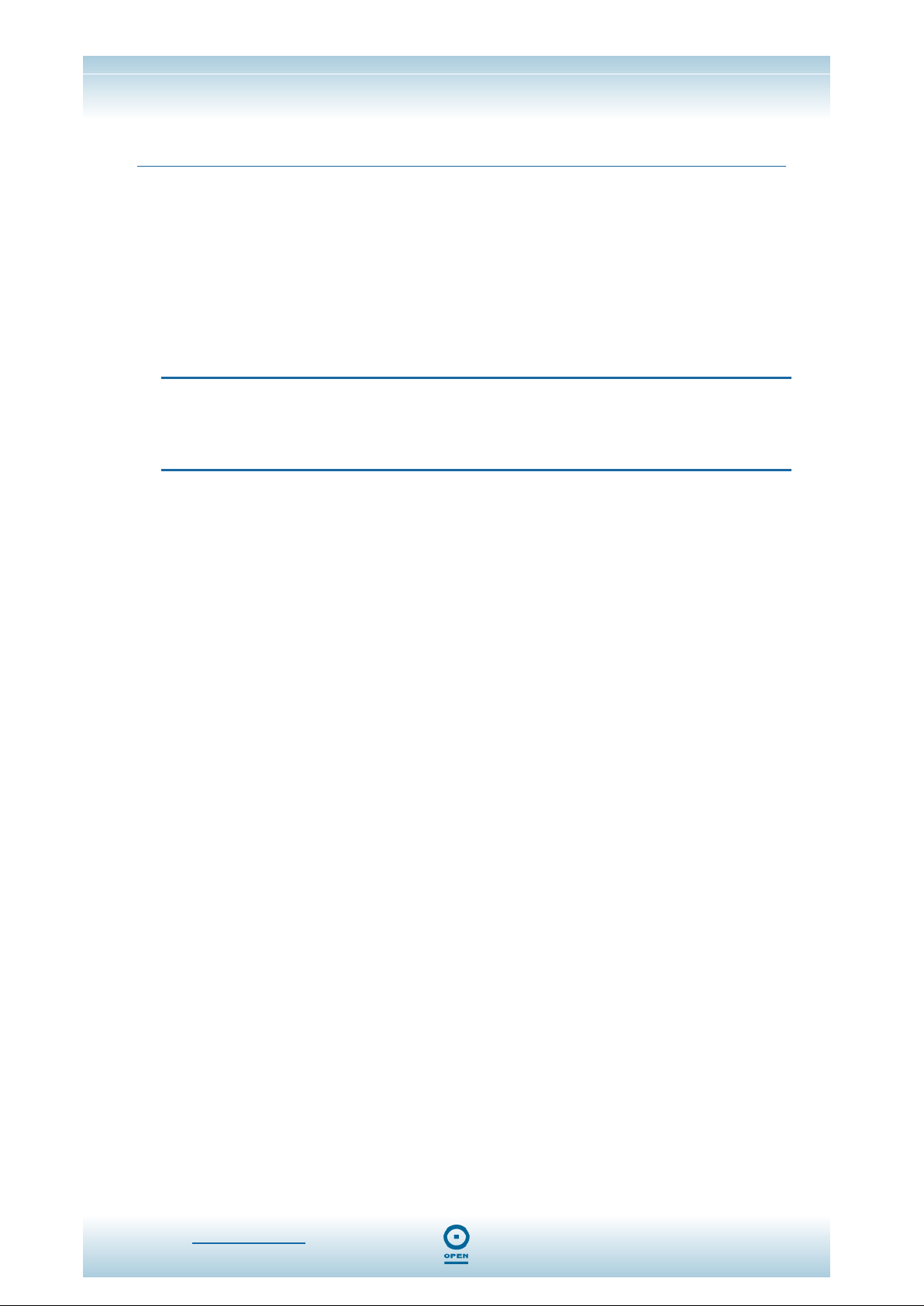
iConnectAccess624
Technical Reference
Installing Your iConnectAccess624
step 1
step 2
step 3
Locate an optimum location for the iConnectAccess624.
Connect the Power Adaptor to mains power.
Now that the hardware installation is complete, you may need to configure
Ethernet ports. Proceed to Configuring Your Ethernet Network Card for
more information.
Configuring Your Ethernet Network Card
For Windows® 98 Second Edition / Windows® Me
NOTE:
Please note that these instructions may vary, depending on whether this is
the first time you are configuring your Ethernet Driver in Windows. Those
below are for first-time configurations.
step 1
step 2
step 3
step 4
step 5
step 6
step 7
From your Windows desktop, click Start > Settings > Control Panel.
From the Control Panel window, double-click the Network icon.
From the Network screen, highlight the Configuration tab to make it active.
From the The following network components are installed area of the
window, select
card connected to your ADSL Router, click
From the TCP/IP Properties screen, click the IP Address tab to make it
active.
Highlight the Obtain an IP Address Automatically radio button, and click OK
to save the settings.
Ensure that the iConnectAccess624 is powered on. Restart your system
when prompted.
TCP/IP-> xxx where xxx refers to the model of the Ethernet
Properties.
www.opennw.com 11

iConnectAccess624
Technical Reference
For Windows® 2000 / Windows® XP
NOTE:
Please note that these instructions may vary, depending on whether this is
the first time you are configuring your Ethernet Driver in Windows. Those
below are for first-time configurations.
Windows® 2000:
step 1
step 2
step 3
step 4
Windows® XP:
From your Windows desktop, click Start > Control Panel.
From the Control Panel window, double-click the Network Connections icon.
At the Network Connections window, right-click on the Local Area
Connection
Proceed from step 3 in the Windows XP Ethernet Driver Configuration
Procedure below.
NOTE:
Instructions are based on the default
icon and click Properties.
Start menu option.
step 1
step 2
step 3
step 4
step 5
step 6
step 7
From your Windows desktop, click Start > Control Panel.
From the Network Connections window, right-click on the Local Area
Connection
In the Properties window of the LAN connected, ensure that the Connect
Using
iConnectAccess624.
NOTE:
This is important especially if you have more than one Local Area Connection
icon displayed in the
selected the correct one.
From the This connection uses the following items: area of the Properties
window, select Internet Protocol (TCP/IP) and click Properties.
From the General tab of Internet Protocol (TCP/IP) Properties window,
highlight the
Click OK again to close the dialog.
Ensure that your iConnectAccess624 is powered on. Restart your system
when prompted.
icon and select Properties.
field indicates the model of the Ethernet Card connected to your
Network Connections window. Ensure that you have
Obtain an IP Address Automatically radio button, and click OK.
www.opennw.com 12
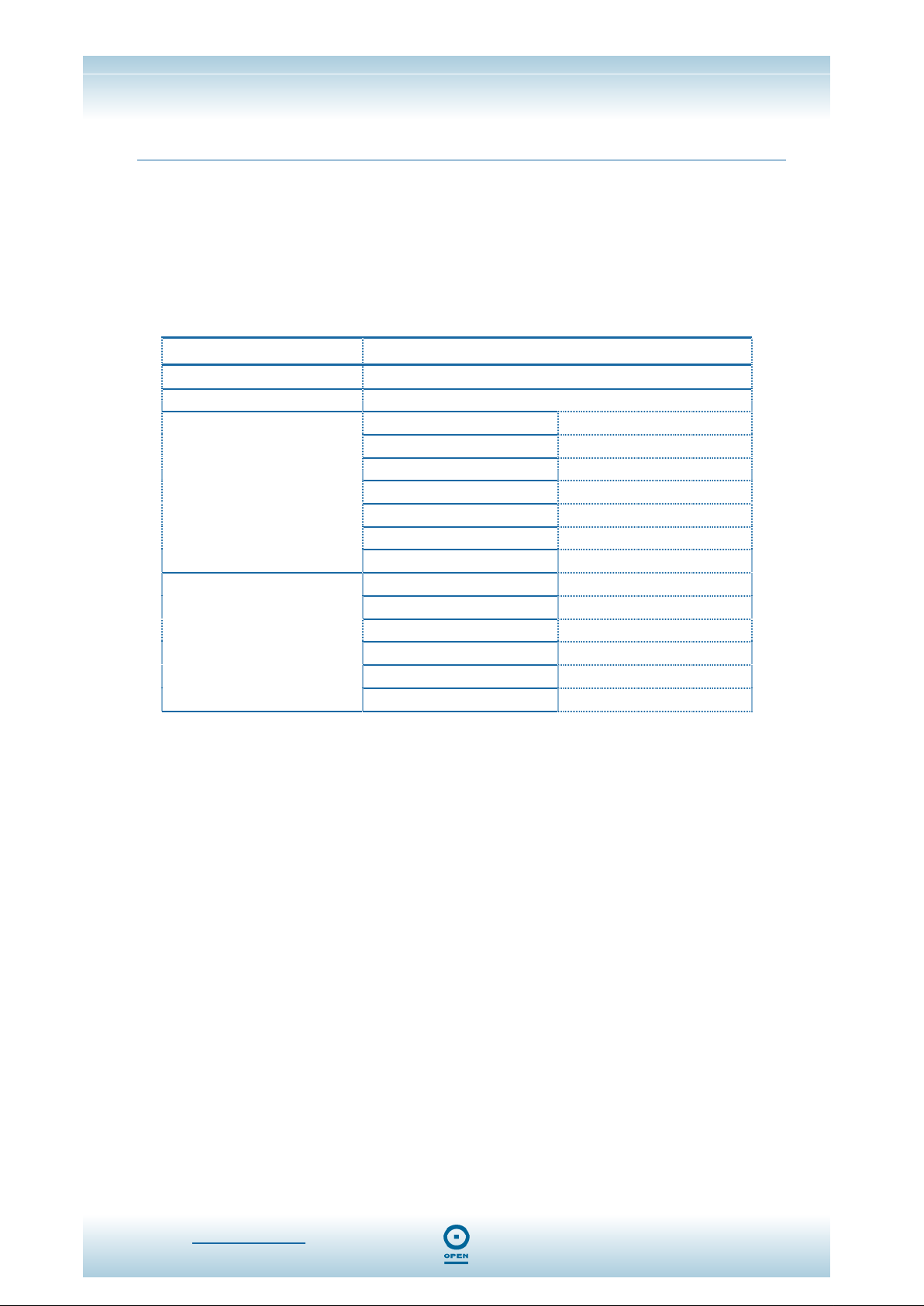
iConnectAccess624
Technical Reference
Setting Up Your iConnectAccess624
This section will guide you through your iConnectAccess624’s configuration via the web
interface. The iConnectAccess624 is shipped with a standard PPP configuration.
Default Settings
The following table lists the default settings for your iConnectAccess624. These settings
may change depending on your DSL Provider / ISP. Please check with your DSL
Provider / ISP for more information.
Setting Default Value
Login Username
Login Password
New Connection
LAN Configuration
root
ØP3N (0 = zero, P, 3, N)
Name
Username
Password
Protocol
VPI
VCI
Authentication
IP Address
Netmask
Server On Enabled
Start IP
End IP
Lease Time
<blank>
<blank>
<blank>
PPPoE
8
35
Auto
192.168.1.254
255.255.255.0
192.168.1.100
192.168.1.200
604800 sec (7 days)
www.opennw.com 13
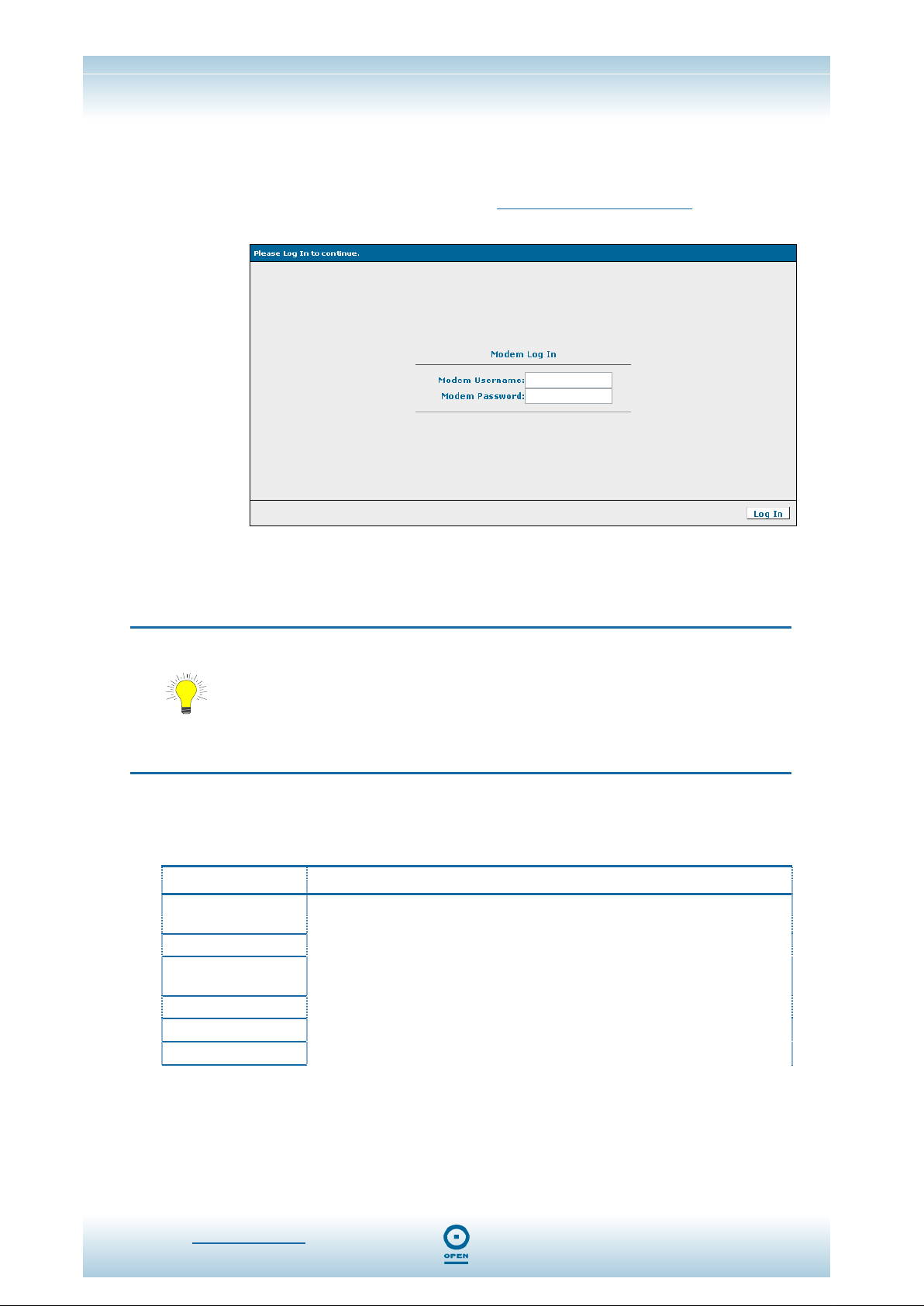
iConnectAccess624
Technical Reference
Log Into Your iConnectAccess624
To Configure Your iConnectAccess624:
step 1
Open your web browser and enter http://192.168.1.254 in the
Address bar, then click <Enter>. The following appears:
step 2
step 3
In the Log In screen, enter root (case sensitive) in the Username field and
in the
Password field, enter ØP3N (0 = zero, P, 3, N - case sensitive).
Click Log In.
TIP:
Ensure your computer is configured for DHCP mode and that proxies are
disabled in your browser. See the procedures on configuring your Ethernet.
You must also ensure that JavaScript support is enabled in browser settings,
so that the browser does not display a login redirection screen. Finally, if any
screen other than the Login screen appears, you may need to delete your
temporary Internet files. (ie, basically flush the cached web pages).
Logging in allows you to access the iConnectAccess624’s web interface. This consists of
the following six tabs that provide all the options you need to configure your
iConnectAccess624:
Tab Function
Home
Setup
Advanced
Tools
Status
Help
Screen listing all available modem web interface configuration options, and
modem status information.
Configuration of LAN and WAN Settings
Configuration of advanced options within the iConnectAccess624 such as
security, routing and filtering.
Access tools and diagnostics to assist in debugging.
Obtain the status of the iConnectAccess624.
View the online help.
www.opennw.com 14

iConnectAccess624
Technical Reference
Home Tab
After you have logged in, the first screen to appear will be the Home tab screen. This is
the screen from which you navigate to all other modem configuration options, by clicking
the appropriate tab.
It also displays the status and details of your connection, including the DSL speed and
the firmware version. You can click the
details as required.
Refresh button to update the system status
www.opennw.com 15
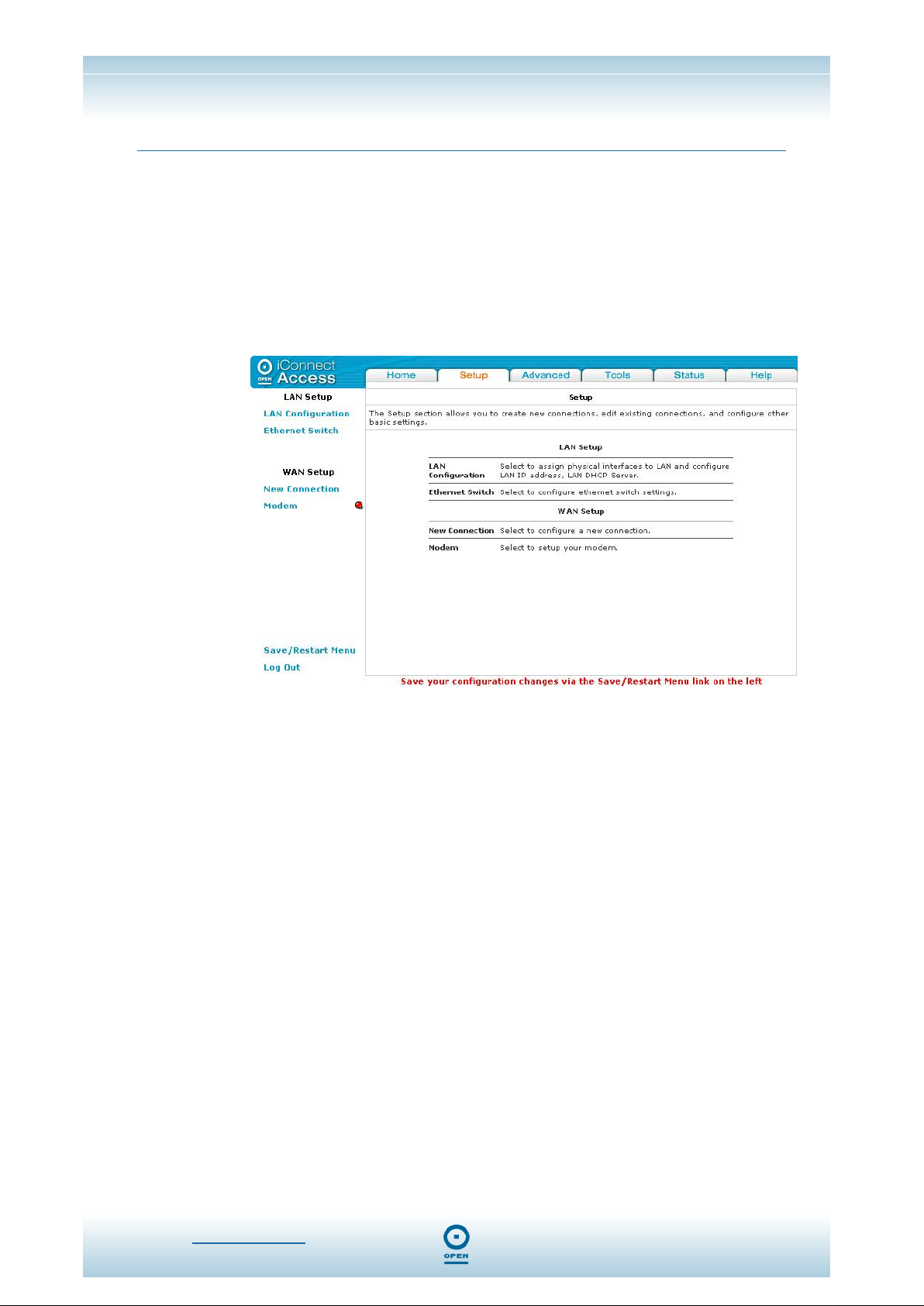
iConnectAccess624
Technical Reference
Setup Tab
The Setup tab allows you to set up the LAN and WAN sides of your networks, including:
DHCP Configuration;
Management IP;
New WAN Connections;
Modem Configuration.
Accessing The Setup Main Screen:
From any screen of the web interface,
Click Setup. The following screen appears:
The Setup screen consists of two set up subsections: LAN Setup and WAN Setup. From
here you can select the LAN and WAN Settings you wish to configure by clicking the
appropriate links from the menu list.
www.opennw.com 16

iConnectAccess624
Technical Reference
LAN Set Up
By default, your iConnectAccess624 has the DHCP server (LAN side) enabled. If you
already have a DHCP server running on your network, you must disable one of them; if
you connect a second DHCP server into the network, you will experience network errors
and the network will not function normally.
Accessing The LAN Configuration Screen
Before configuring the IP settings for your LAN, you will need to select the Ethernet
interface type to set up in the
To do this, from any web interface screen:
step 1
Click Setup, then LAN Configuration. The following screen appears:
LAN Configuration screen.
step 2
From the LAN group 1 area of the screen, highlight Ethernet, then click
Configure. The following screen appears.
www.opennw.com 17

iConnectAccess624
Technical Reference
Enabling DHCP
step 1
step 2
step 3
step 4
step 5
Follow steps 1 to 2 of the Accessing The LAN Configuration Screen
procedure.
In the Enable DHCP Server area of the screen, highlight the Enable DHCP
Server
Enter the Start IP Address in the Start IP: field. This address is the
beginning of the range from which the DHCP Server starts issuing IP
addresses.
Enter the End IP Address in the End IP Address field. This address is the
end of the range from which the DHCP Server issues IP addresses.
Click Apply, then click the Save / Restart Menu link. The following
appears:
radio button.
www.opennw.com 18

iConnectAccess624
starts issuing IP addresses. You need to ensure the
Technical Reference
step 6
The following table lists the
Field Description
Unmanaged
Obtain an IP address automatically
IP Address
Netmask
Use the following Static IP Address
IP Address
Netmask
Default Gateway
Hostname
Domain
Enable DHCP Server
Start IP
Click Save All to save the changes permanently.
LAN Group 1 Configuration screen fields and their definitions:
Highlight this radio button if this interface does not require a
management IP address.
Check this checkbox if the 624 is acting as a DHCP client. The 624 will
receive an IP Address from the specified DHCP server.
This field will be populated when the iConnectAccess624 receives an IP
Address from a DHCP Server.
This field will be populated when the iConnectAccess624 receives an IP
Address from a DHCP Server.
Highlight this radio button to use a static address for your router.
The Default IP Address for the iConnectAccess624 is
192.168.1.254. Its Subnet Mask is 255.255.255.0, and this
allows you to support 254 users. If you wish to support a larger number
of users, you can alter the Subnet Mask. However, if you do,
remember the DHCP Server is defaulted to give out 101 IP Addresses.
A mask used to determine the subnet to which an IP address belongs.
This is the Subnet Mask that will be assigned to the Management
interface of the iConnectAccess624.
The default gateway is a host to which local computers send data that
is destined for a non-local machine. On the iConnectAccess624,
configure the default gateway address here to reach all computers that
are not on the same local IP subnet. This is usually delivered
automatically by the ISP.
This is the assigned hostname for the iConnectAccess624. The
Hostname can be any alphanumeric word that does not contain spaces.
The Domain Name is used in conjunction with the Hostname to
uniquely identify the iConnectAccess624. Domain Names always have
2 or more parts, separated by dots. The part on the left is the most
specific, and the part on the right is the most general. Usually, all of the
hosts on a given Network will have the same part as the right-hand
portion of their Domain Names.
Highlighting the Enable DHCP Server radio button turns on the DHCP
server. This will need to be disabled if a DHCP server is already
running on the LAN. The DHCP Server is set to on by default.
This address is the beginning of the range from which the DHCP Server
www.opennw.com 19

iConnectAccess624
Technical Reference
Field Description
iConnectAccess624 Management IP address and any statically-defined
addresses are not within the DHCP start and end address ranges. The
default Start IP address is
End IP
Lease Time
Enable DHCP Relay
Server and Relay Off
Services
Status
This is the end of the DHCP Server IP address range. The default End
IP is
192.168.1.200.
The Lease Time is the amount of time a LAN computer will hold the IP
address. The IP Address will automatically renew after this time has
elapsed. If the LAN computer does not renew the address after the
lease period the lease information will be removed from the DHCP
database. This database can be viewed under
The lease time is in units of seconds; the default value is
seconds (7 days).
Highlighting the Enable DHCP Relay radio button configures the
iConnectAccess624 to forward the DHCP request to a remote DHCP
server. Enter the remote DHCP server address in the
This will disable the iConnectAccess624’s DHCP server and relay
functionality.
Click the appropriate link to move quickly to the services you wish to
configure for the interface type.
The green radio buttons indicate the services which are running by
default for the interface you are configuring.
192.168.1.100.
Tools> DHCP Clients.
604800
Relay IP field.
www.opennw.com 20

iConnectAccess624
Technical Reference
Management IP
The Management IP area of the web interface allows you to configure the LAN IP
Address details for the iConnectAccess624.
NOTE:
If you change this address from the default, you will need to reconnect
using your new IP Address.
To Change The iConnectAccess624 IP Address:
step 1
Follow steps 1 to 2 of the Accessing The LAN Configuration Screen
procedure. The following appears:
step 2
step 3
step 4
step 5
step 6
www.opennw.com 21
Ensure the Use the following Static IP address radio button is highlighted,
and in the area beneath the
the IP Address in the
Enter the netmask in the Netmask field as required.
Enter the default gateway as provided by your DSL Provider / ISP in the
Default Gateway field. This is optional.
Enter an alphanumeric Hostname in the Hostname field. This cannot
contain spaces.
Enter the Domain Name in the Domain Name field. This cannot contain
spaces.
Use the following Static IP address field, enter
IP Address field as required.

iConnectAccess624
Technical Reference
NOTE:
The
Domain Name is used in conjunction with the Hostname to identify the
iConnectAccess624 uniquely. To access the iConnectAccess624’s web pages
you can type the IP
Using the Hostname in the browser requires the workstation to have its DNS
server set to the iConnectAccess624.
192.168.1.254 or mygateway.ar7 in the web browser.
step 7
step 8
Click Apply, then click the Save / Restart Menu link. The following
appears:
Click Save All to save the changes permanently.
Ethernet Switch
This screen is used to hard set the Ethernet Speed and duplexing options. It is
recommended that that all ports be set to auto.
To Modify the Ethernet Switch Configuration:
From any screen in the web interface,
step 1
Click the Setup tab, then Ethernet Switch from the LAN Setup menu. The
following screen appears:
www.opennw.com 22

iConnectAccess624
Technical Reference
step 2
step 3
step 4
From the Physical Port1 drop-down list, select the ethernet port for which
you wish to change the hardware setting. The options are:
Duplex, 10\Full Duplex, 100\Half Duplex
Edit each Ethernet port as required.
NOTE:
The Fallback column in this screen displays the speed and duplexing (the mode
of carrying data in two directions) that has been negotiated on the port.
Click Apply, then click Save / Restart Menu. The following appears:
and 100\Full Duplex.
Auto, 10\Half
step 5
www.opennw.com 23
Click Save All to save the changes permanently.

iConnectAccess624
Technical Reference
Wide Area Network (WAN) Setup
Before the router will pass any data between the LAN and WAN interfaces, the WAN side
of the iConnectAccess624 must be configured. Depending on your DSL service provider
or ISP, you will need some (or all) of the information outlined below before you can
properly configure the WAN. The following table lists all DSL requirements:
DSL Requirement Comment
Line
The VPI (Virtual Path Identifier) and the VCI (Virtual
Channel Identifier) define the virtual path settings for the
ADSL connection between you and your ISP. By default,
VPI and VCI
Encapsulation and Multiplexing
Training Mode
PPPoA / PPPoE Requirement
these settings are pre-configured for 8/35 in your
iConnectAccess624. If you wish to change them, please
ensure you obtain the correct VPI/VCI setting details form
your ISP.
For PPPoA, Static, Bridge, DHCP and CLIP authentication
types, you may have to define the encapsulation
parameters. The iConnectAccess624 has two options for
encapsulation: LLC encapsulation and VCMux. The
default encapsulation type for the iConnectAccess624 is
LLC. If you wish to change these settings, please ensure
you obtain the correct encapsulation setting details form
your ISP.
The default is MMODE, and this enables your
iConnectAccess624 to tune into the ADSL services in
Australia automatically. Do not change this parameter.
Username
Password
Static Type Requirement
DSL Fixed Internet IP Address
Subnet Mask
Default Gateway
Primary DNS IP Address
Your username is required for authentication for your
Internet service.
Your username is required for authentication for your
Internet service.
The iConnectAccess624 supports the following connection types:
PPPoE
PPPoA
Bridged;
Static;
DHCP;
CLIP.
www.opennw.com 24

iConnectAccess624
Technical Reference
Connection Types
Your iConnectAccess624 can support up to eight unique virtual connections to different
destinations, all using the same bandwidth simultaneously. If you have multiple virtual
connections, you may need to utilize the static and dynamic routing capabilities of the
router to pass data correctly.
PPPoE Connection Type Set Up:
Computers connected to the Internet via ADSL do so through an Ethernet link. As such,
plain TCP/IP has been used, with no additional protocols. PPP (Point-to-Point Protocol)
provides secure login, and traffic metering among other advanced features. PPPoE
(PPP over Ethernet) was designed to bring the security and metering benefits of PPP to
Ethernet connections such as DSL.
PPPoE allows ADSL users to be authenticated by the ISP’s Radius authentication
systems. Most broadband connections are Ethernet, hence Point-to-Point Protocol over
Ethernet. It also allows for ISPs to provide multiple services over multiple PPP sessions,
ie, rated services, broadband specific content (movies, etc.), metered services, etc.
To Configure PPPoE:
From any screen in the web interface,
step 1
step 2
Click Setup.
From the WAN Setup menu, click New Connection.
The default
PPPoE Connection Setup screen appears.
step 3
NOTE:
If you need to use the VPI and VCI values in an existing connection, you
will need to open it and edit the setting. It is not possible to have more
than one connection using the same VPI/VCI values.
From the Type drop-down list, select PPPoE. The following is displayed:
step 4
step 5
www.opennw.com 25
Enter a unique name for your PPPoE connection in the Name field. The
name must not have spaces and cannot begin with numbers.
Check the NAT and Firewall checkboxes beside the Options field.

iConnectAccess624
Technical Reference
step 6
step 7
step 8
step 9
Enter your DSL Provider / ISP username and password in the Username
and Password fields.
Enter the DSL Provider / ISP-provided VPI and VCI settings.
Click Connect.
Click Apply, then click Save / Restart Menu. The following appears:
step 10
Click Save All to save the changes permanently.
www.opennw.com 26

iConnectAccess624
Technical Reference
The following table lists the
PPPoE Connection type fields and describes each of the
options:
Field Description
Network Address Translation is a feature that enables you to use private IP
NAT
Firewall (SPI)
Username
Password
On-Demand
Idle Timeout
Keep Alive
Authentication
MTU
VPI
VCI
QoS
LAN
Default Gateway
Debug Check this checkbox to enable PPP connection debugging facilities.
Connect
Disconnect
addresses on your computer or your LAN. This is set to
standard operation.
Check this checkbox to monitor traffic passing between your LAN and the
outside world on this connection, to prevent security breaches. This is set to
Enabled by default for standard operation.
The Username for your ISP account.
The Password for your ISP account.
If selected, this enables on-demand connectivity to the Internet. Connection is
activated when traffic from the LAN is generated. This is unchecked by default.
This specifies that the PPPoE connection should disconnect if the link detects no
activity for x seconds. If you wish to ensure the link remains always connected,
enter
0 in this field. This option will only be available when the On-Demand
option is checked.
When the On-Demand option is disabled, this value specifies the time to wait
without connection to your provider before terminating the connection. If you
wish to ensure the link remains always active, enter
0 by default.
This defines the authentication protocol for your ISP. This is set to Auto by
default.
Enter the Maximum Transmission Unit for the DSL connection. The default
value is set to
The VPI (Virtual Path Identifier) defines the virtual path settings for the ADSL
connection between you and your ISP. The value entered here must be
supported by your ISP.
The VCI (Virtual Channel Identifier) defines the virtual channel settings for the
ADSL connection between you and your ISP. The VCI value entered here must
be supported by your ISP.
QoS defines the iConnectAccess624 capabilities that provide guarantee of
performance such as traffic delivery priority, speed, latency, or latency variation.
Delivery of good-quality audio or video streams typically requires QoS
capabilities. Three different Quality Of Service options are available in the
iConnectAccess624: UBR, CBR and VBR. The QoS selected here must be
supported by your ISP. By default this is set to
Select the LAN Group (as defined in the LAN Configuration screen) of which the
PPPoE connection will be part.
Check this checkbox to set this connection as the default gateway in the routing
table.
Click the Connect button to use the current settings to establish a PPP
connection. Note that in
Click the Disconnect button to disconnect the PPP connection.
1492.
UBR.
On Demand mode the Connect button is disabled.
Enabled by default for
0 in this field. This is set to
www.opennw.com 27

iConnectAccess624
Technical Reference
PPPoA Connection Type Set Up:
PPPOA or PPPoA, Point-to-Point Protocol (PPP) over ATM, is a network protocol for
encapsulating PPP frames in ATM AAL5. It used mainly with ADSL services and is
compliant with RFC 2364. PPP over ATM adaptation layer 5 (AAL5) – PPPoA uses
AAL5 as the framed protocol, which supports both PVC and SVC.
PPPoA was primarily implemented to support PPP sessions over the ADSL network. It
relies on RFC1483, operating in either Logical Link Control-Subnetwork Access Protocol
(LLC-SNAP) or VC-Mux mode. A Customer Premises Equipment (CPE) device, normally
an ADSL modem, encapsulates the PPP sessions for transport across the ADSL network
and the Digital Subscriber Line Access Multiplexer (DSLAM).
It offers standard PPP features such as authentication, encryption, and compression.
To Configure The iConnectAccess624 For PPPoA:
From any screen in the web interface,
step 1
step 2
Click Setup.
Under the WAN Setup menu, click New Connection.
The default PPPoE Connection type screen appears.
NOTE:
If you need to use the VPI and VCI values in an existing connection, you
will need to open it and edit the setting. It is not possible to have more
than one connection using the same VPI/VCI values.
step 3
step 4
step 5
step 6
step 7
From the Type drop-down list select PPPoA. The following appears:
Check the NAT and Firewall checkboxes beside the Options field.
Enter a unique name for the PPPoA connection in the Name field. The
name must not have spaces and cannot begin with numbers.
Select the encapsulation type (LLC or VC) by highlighting the appropriate
radio button. If you are not sure leave this set to the default.
Enter your DSL Provider / ISP username and password in the Username
and Password fields.
www.opennw.com 28

iConnectAccess624
Technical Reference
step 8
step 9
step 10
step 11
Enter the VPI and VCI settings as supplied by your DSL service provider /
ISP.
Click Connect.
Click Apply then click Save / Restart Menu. The following appears:
Click Save All to save the changes permanently.
The following table lists the
PPPoA Connection Set Up screen fields and describes each
of the options:
Field Description
Network Address Translation is a feature that enables you to use private IP
NAT
Firewall
Encapsulation
Username The username for your ISP account.
Password The password for your ISP account.
On-Demand
Idle Timeout
Keep Alive
addresses on your computer or LAN. This is set to
standard operation.
Check this checkbox to monitor traffic passing between your LAN and the
outside world on this connection, to prevent security breaches. This is set to
Enabled by default for standard operation.
LLC and VC are two different methods of encapsulating multiple sessions.
This is set to
LLC
VC
If selected, this enables on-demand connectivity to the Internet. Connection
is activated when traffic from the LAN is generated. This is unchecked by
default.
This specifies that the PPPoE connection should disconnect if the link
detects no activity for x seconds. If you wish to ensure the link remains
always connected, enter
when the
When the On-Demand option is disabled, this value specifies the time to
wait without connection to your provider before terminating the connection.
If you wish to ensure the link remains always active, enter 0 in this field. This
is set to
LLC by default.
With LLC encapsulation, a link control header is added to the
Ethernet packet that identifies the protocol type (Ethernet). This
allows multiple protocols to be transmitted over the ATM Virtual
Circuit.
With VC Multiplexing, no link control header is needed as the ATM
Virtual Circuit is assumed to be carrying a single protocol
0 in this field. This option will only be available
On-Demand option is checked.
0 by default.
Enabled by default for
www.opennw.com 29
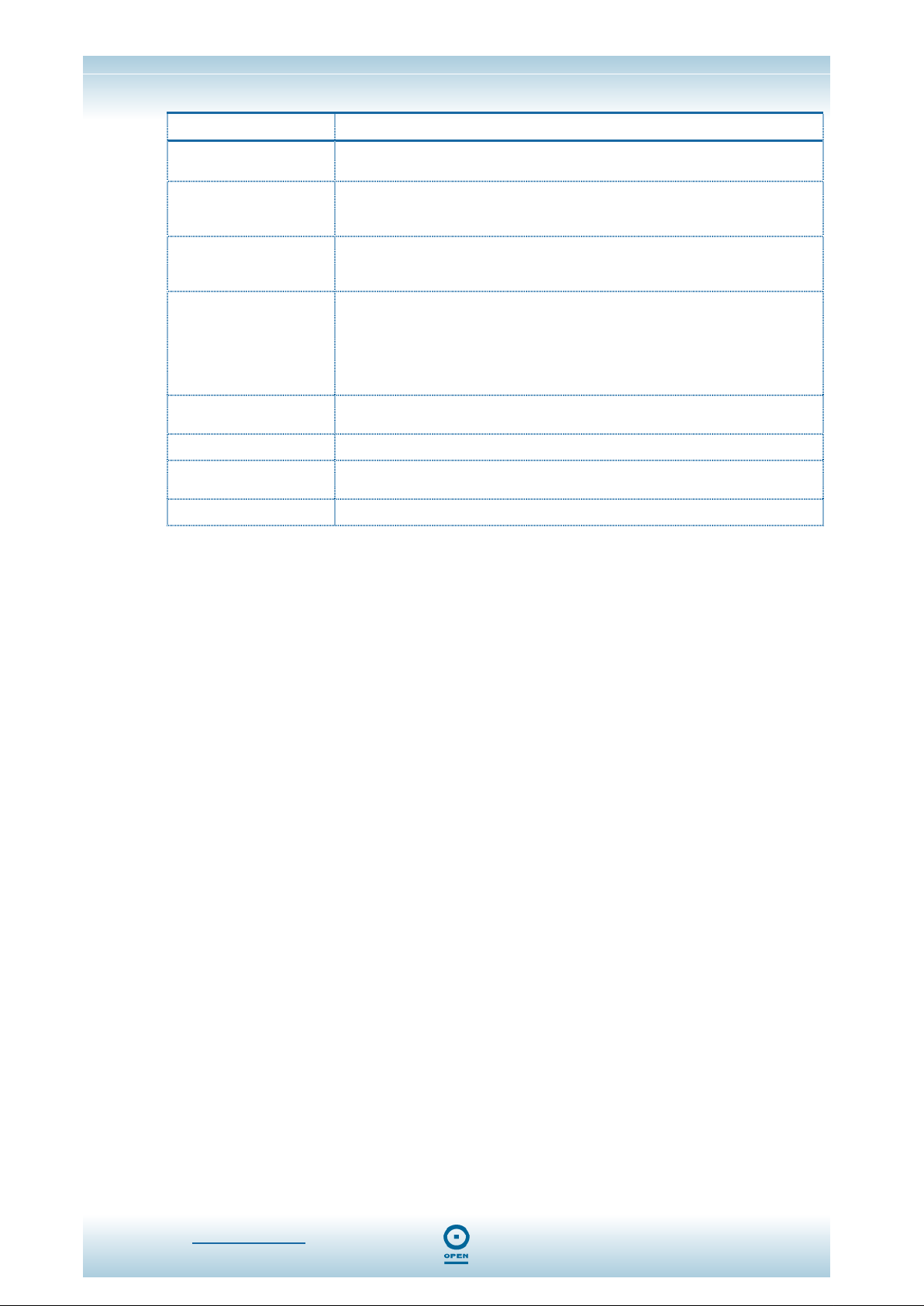
iConnectAccess624
Technical Reference
Field Description
MTU
VPI
VCI
QoS
Default Gateway
Debug Check this checkbox to enable PPP connection debugging facilities.
Connect
Disconnect
Enter the Maximum Transmission Unit for the DSL connection. The default
value is set to
The VPI (Virtual Path Identifier) defines the virtual path settings for the
ADSL connection between you and your ISP. The VPI value entered here
must be supported by your ISP.
The VCI (Virtual Channel Identifier) defines the virtual channel settings for
the ADSL connection between you and your ISP. The VCI value entered
here must be supported by your ISP.
QoS defines iConnectAccess624 capabilities that provide guarantee of
performance such as traffic delivery priority, speed, latency, or latency
variation. Delivery of good-quality audio or video streams typically requires
QoS capabilities. Three different Quality Of Service options are available in
the iConnectAccess624. These are UBR, CBR and VBR. The QoS
selected here must be supported by your ISP. By default this is set to
Check this checkbox to set this connection as the default gateway in the
routing table.
Click the Connect button to use the current settings to establish a PPP
connection. Note that in
Click the Disconnect button to disconnect the PPP connection.
1500.
On Demand mode the Connect button is disabled.
UBR.
www.opennw.com 30

iConnectAccess624
Technical Reference
Bridged Connection Type Set Up:
In Bridged mode, Ethernet frames are bridged over ATM Virtual Circuits. The Ethernet
frames are encapsulated using either LLC Encapsulation or VC Multiplexing. Since the
Ethernet packets are bridged, the router’s only functionality is to pass the Ethernet
packets to and from the Internet Service Provider and the local network. The IP
addresses of the local network are assigned by the ISP either statically or dynamically.
In this setting, NAT and firewall rules are disabled. This connection method makes the
iConnectAccess624 act as a transparent hub, and passes packets across from the WAN
interface to the LAN interface transparently.
If your ISP provides a bridged service, this is the type that you should select.
To Configure The iConnectAccess624 As A Bridge:
From any screen in the web interface,
step 1
step 2
Click the Setup tab.
Under the WAN Setup menu item, click New Connection.
The default PPPoE connection set up is displayed.
NOTE:
If you need to use the VPI and VCI values in an existing connection, you
will need to open the connection and edit the setting. It is not possible to
have more than one connection using the same VPI/VCI values unless
sharing is enabled.
step 3
step 4
From the Type drop-down list, select Bridge. The following screen appears:
Enter a unique name for the connection type in the Name field.
NOTE:
The
Name must not contain spaces or begin with numbers.
step 5
step 6
www.opennw.com 31
Highlight either the LLC or VC radio button, depending on the encapsulation
type for your configuration. If you are not sure, leave this as the default.
Enter the VPI and VCI settings as supplied to you by your DSL Provider /
ISP.
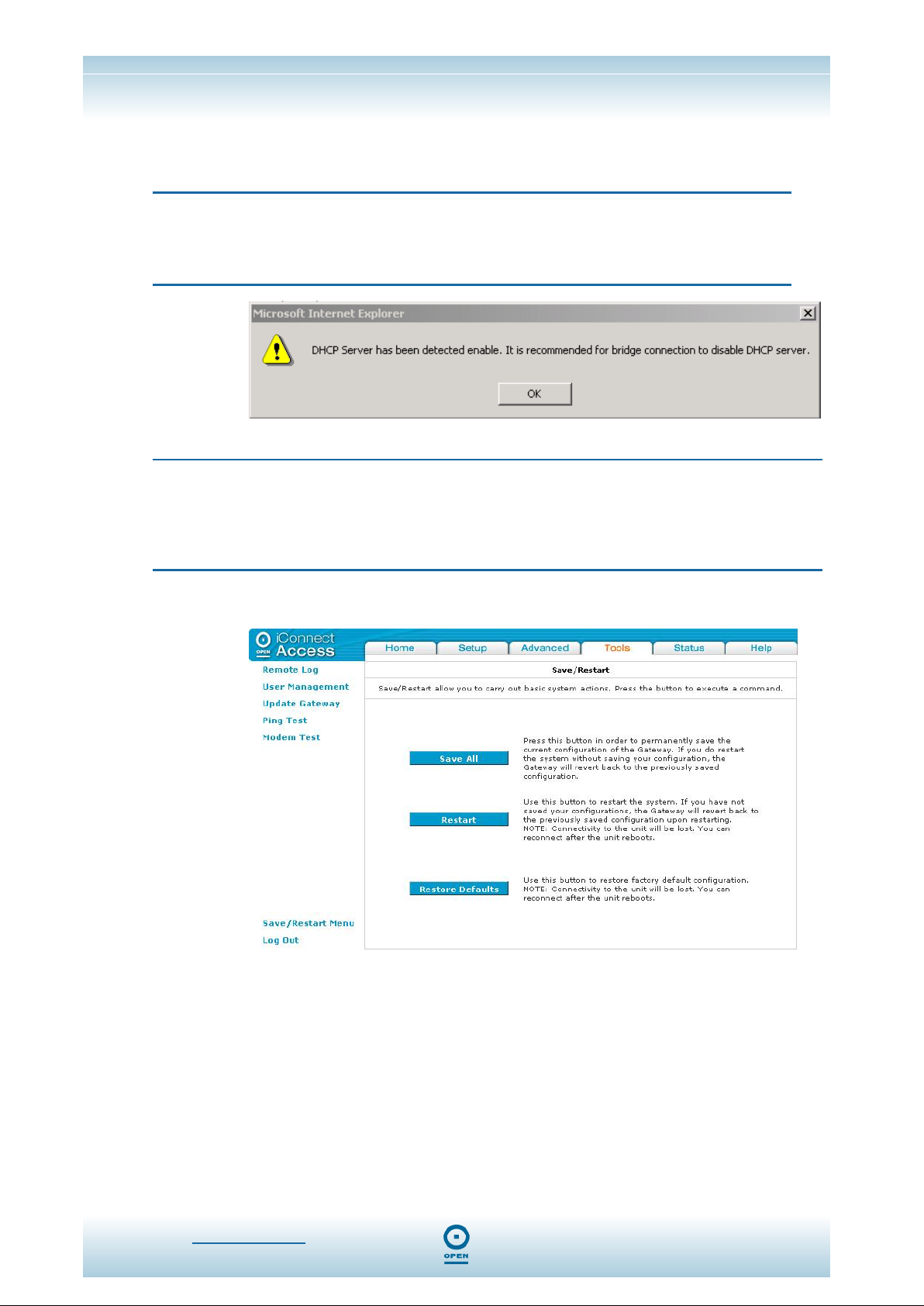
iConnectAccess624
Technical Reference
step 7
step 8
step 9
From the QoS drop-down list, select the quality of service. Leave the default
value if you are unsure of this.
Click Apply.
NOTE:
If you have added a Bridged connection and need to edit it, once you make a
change and click the
warning message may appear.
Click OK and follow the instructions below to disable the DHCP server.
NOTE:
To disable the DHCP Server you will need to access the LAN Set Up procedure in
this Technical Reference. Once you reach the LAN Group 1 screen, highlight the
name of the Bridged connection, then highlight the Server and Relay Off radio
button, and click
Apply button, and DHCP is enabled, the following
Apply. You will then need to complete steps 10 and 11 below.
step 10
step 11
From the Bridged Connection Setup screen, click Save / Restart Menu.
The following appears:
Click Save All to save the changes permanently.
www.opennw.com 32
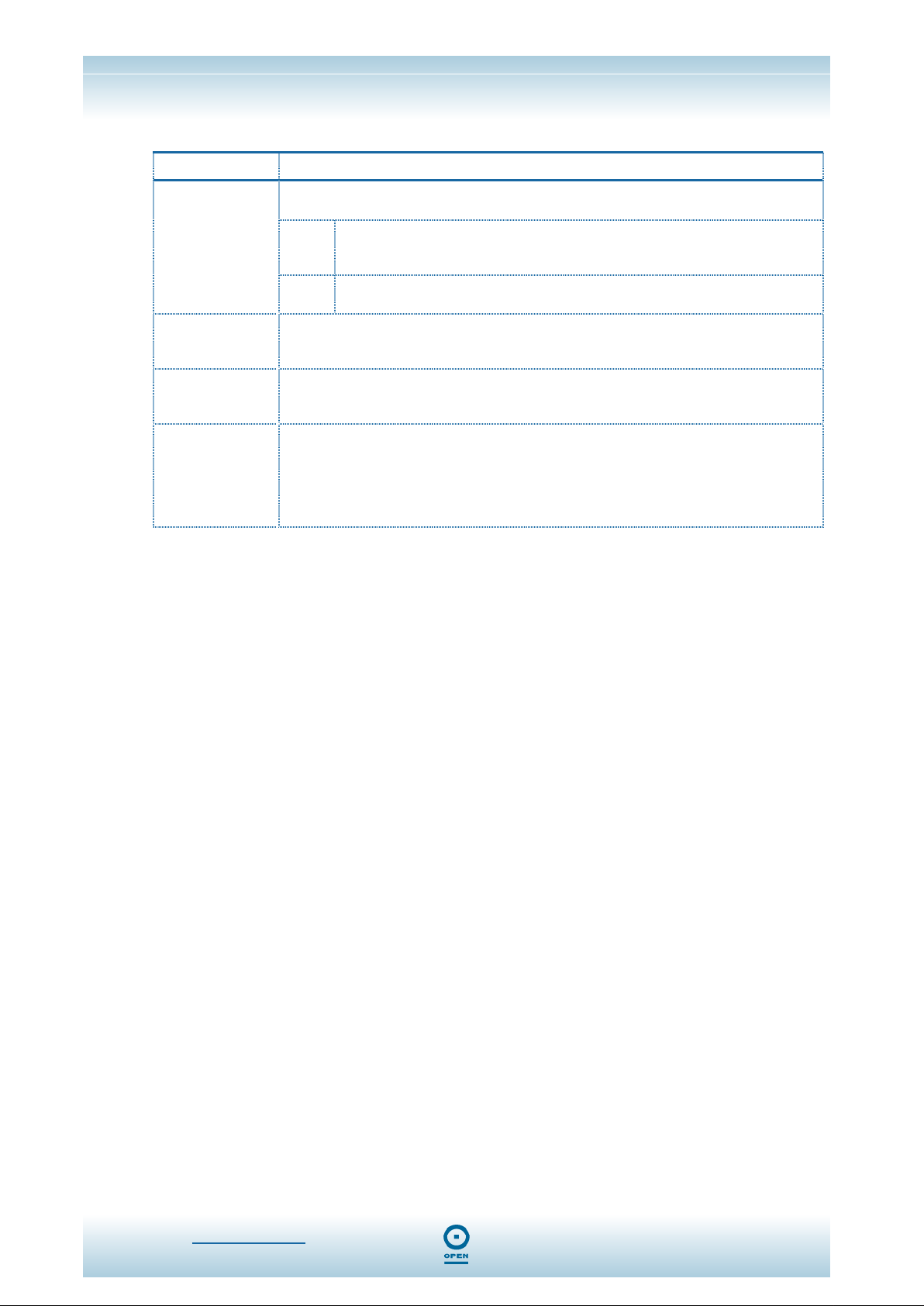
iConnectAccess624
Technical Reference
The following table lists the
Field Description
LLC and VC are two different methods of encapsulating multiple sessions. This is set
to
LLC by default.
Encapsulation
VPI
VCI
QoS
LLC
VC
The VPI (Virtual Path Identifier) defines the virtual path settings for the ADSL
connection between you and your ISP. The VPI value entered here must be
supported by your ISP.
The VCI (Virtual Channel Identifier) defines the virtual channel settings for the ADSL
connection between you and your ISP. The VCI value entered here must be
supported by your ISP.
QoS defines iConnectAccess624 capabilities that provide guarantee of performance
such as traffic delivery priority, speed, latency, or latency variation. Delivery of good-
quality audio or video streams typically requires QoS capabilities. There are three
different quality of service options available in the iConnectAccess624. These are
UBR, CBR and VBR. The QoS selected here must be supported by your ISP. By
default this is set to
With LLC encapsulation, a link control header is added to the Ethernet
packet that identifies the protocol type (Ethernet). This allows multiple
protocols to be transmitted over the ATM Virtual Circuit.
With VC Multiplexing, no link control header is needed as the ATM Virtual
Circuit is assumed to be carrying a single protocol.
Bridged Connection Setup screen fields and their definitions:
UBR.
www.opennw.com 33

iConnectAccess624
Technical Reference
Static Connection Type Set Up:
A Static Connection type is used whenever a known static IP address is assigned. The
accompanying information such as the Subnet Mask and the Gateway should also be
specified. Up to three Domain Name Server (DNS) addresses can also be specified.
These servers would enable you to have access to other web servers. The valid IP
Address range is from 0.0.0.0 to 255.255.255.255.
Static Connection Configuration:
From any screen in the web interface,
step 1
step 2
Click Setup , then click New Connection from the WAN Setup menu.
The default
From the Type drop-down list, select Static. The following appears:
NOTE:
If you need to use the VPI and VCI values in an existing connection, you
will need to open it and edit the setting. It is not possible to have more
than one connection using the same VPI/VCI values.
PPPoE Connection Setup screen appears.
step 3
step 4
step 5
step 6
step 7
step 8
step 9
step 10
step 11
www.opennw.com 34
Enter a unique name for your static connection in the Name field. The name
must not have spaces and cannot begin with numbers.
You can also enable Network Address Translation (NAT) and the Firewall
options. If you are unsure, leave these in the default mode.
Select the encapsulation type (LLC or VC) by highlighting the appropriate
radio button. If you are unsure leave the setting as default.
Enter the VPI and VCI settings as provided by DSL service provider / ISP.
In the IP Address field, enter your assigned IP address based on the
information provided by your DSL Provider / ISP.
In the Mask field enter the Subnet Mask based on the details provided by
your DSL Provider / ISP.
In the Default Gateway field enter the Default Gateway based on the
information provided by your DSL Provider / ISP (if provided).
In the DNS 1 and 2 fields, enter the Domain Name Services (DNS) values
based on the information provided by your DSL Provider / ISP (if provided).
In the Mode field, highlight the required connection type radio button as

iConnectAccess624
Technical Reference
appropriate. The options are
step 12
step 13
Click the Apply then click Save / Restart Menu. The following appears:
Click Save All to save the changes permanently.
The following table lists the
Bridged and Routed.
Static Connection Setup screen fields and their definitions:
Field Description
Network Address Translation is a feature that enables you to use private IP
NAT
Firewall (SPI)
Encapsulation
IP Address
Mask
Default Gateway
DNS 1 – DNS 3
Mode Routed or Bridged mode can be selected here.
PVC Select a PVC from the drop-down list.
VPI
VCI
addresses on your computer or your LAN. This is set to
for standard operation.
Check this checkbox to monitor traffic passing between your LAN and the
outside world on this connection, to prevent security breaches. This is set to
Enabled by default for standard operation.
LLC and VC are two different methods of encapsulating multiple sessions.
This is set to
LLC
VC
This is the static IP that will be assigned to the WAN interface of the
iConnectAccess624. This will be provided by your ISP.
A mask used to determine to which the subnet an IP address belongs. This
is the Subnet Mask that will be assigned to the WAN interface of the
iConnectAccess624. This will be provided by your ISP.
The default gateway is a host to which local computers send data that is
destined for a non-local machine. On the iConnectAccess624, configure the
default gateway address here to reach all computers that are not on the
same local IP subnet.
DNS service is used to translate a Domain Name into a corresponding IP
address. The DNS server name should be obtained from your ISP.
The VPI (Virtual Path Identifier) defines the virtual path settings for the ADSL
connection between you and your ISP. The VPI value entered here must be
supported by your ISP.
The VCI (Virtual Channel Identifier) defines the virtual channel settings for
LLC by default.
With LLC encapsulation, a link control header is added to the
Ethernet packet that identifies the protocol type (Ethernet). This
allows multiple protocols to be transmitted over the ATM Virtual
Circuit.
With VC Multiplexing, no link control header is needed as the ATM
Virtual Circuit is assumed to be carrying a single protocol
Enabled by default
www.opennw.com 35

iConnectAccess624
Technical Reference
Field Description
the ADSL connection between you and your ISP. The VCI value entered
here must be supported by your ISP.
QoS defines the iConnectAccess624 capabilities that provide guarantee of
performance such as traffic delivery priority, speed, latency, or latency
QoS
variation. Delivery of good-quality audio or video streams typically requires
QoS capabilities. Three different quality of service options are available in
the iConnectAccess624. These are UBR, CBR and VBR. The QoS selected
here must be supported by your ISP. By default this is set to
UBR.
www.opennw.com 36

iConnectAccess624
Technical Reference
DHCP Connection Type Set Up:
Dynamic Host Configuration Protocol (DHCP) allows the iConnectAccess624 to obtain an
IP address automatically from the server. With dynamic addressing, a device may have
a different IP address every time it connects to the network. This is not commonly used
in Australia. Before configuration, please check with your DSL Provider / ISP to ensure
that this mode is supported.
To Configure The iConnectAccess624 For A DHCP Connection:
From any screen in the web interface,
step 1
step 2
Click Setup.
From the WAN Setup menu, click New Connection.
The default
NOTE:
If you need to use the VPI and VCI values in an existing connection, you
will need to open it and edit the setting. It is not possible to have more
than one connection using the same VPI/VCI values.
PPPoE Connection Setup screen is displayed.
step 3
step 4
step 5
step 6
step 7
step 8
From the Type drop-down list select DHCP. The following appears:
Enter a unique name for the DHCP Connection in the Name field. The
name must not have spaces and cannot begin with numbers.
In the Options area of the screen, leave the NAT and Firewall checkboxes
as default. (ie, checked.)
Select the encapsulation type (LLC or VC) by highlighting the appropriate
radio button. If you are unsure leave the setting as default.
Enter the VPI and VCI settings as provided by your DSL Provider / ISP.
If your DSL line is connected and your DSL/ISP provider supports DHCP,
click the
Gateway address.
Renew button to retrieve an IP address, Subnet mask, and
www.opennw.com 37

iConnectAccess624
Technical Reference
NOTE:
You can renew the DHCP address at any time by clicking
Renew.
However, in most cases you will never need to use this button as the
process runs automatically.
step 9
step 10
The following table lists the
Field Description
NAT
Firewall
Encapsulation
Default Gateway
Renew
Release
PVC Select a PVC from the drop-down list.
VPI
VCI
Click Apply then click Save / Restart Menu. The following appears:
Click Save All to save the changes permanently.
DHCP Connection Setup screen fields and their definitions:
Network Address Translation
addresses on your computer or your LAN. This is set to
for standard operation.
Check this checkbox to monitor traffic passing between your LAN and the
outside world on this connection, to prevent security breaches. This is set to
Enabled by default for standard operation.
LLC and VC are two different methods of encapsulating multiple sessions.
This is set to
LLC
VC
Check this checkbox to set this connection as the default gateway in the
routing table.
Sometimes it becomes necessary to get a new IP address or update DHCP
options sent by a DHCP server. Pressing this button will renew the DHCP
lease.
Clicking this button will release the current network settings from the
iConnectAccess624.
The VPI (Virtual Path Identifier) defines the virtual path settings for the ADSL
connection between you and your ISP. The VPI value entered here must be
supported by your ISP.
The VCI (Virtual Channel Identifier) defines the virtual channel settings for
LLC by default.
With LLC encapsulation, a link control header is added to the
Ethernet packet that identifies the protocol type (Ethernet). This
allows multiple protocols to be transmitted over the ATM Virtual
Circuit.
With VC Multiplexing, no link control header is needed as the ATM
Virtual Circuit is assumed to be carrying a single protocol.
is a feature that enables you to use private IP
Enabled by default
www.opennw.com 38

iConnectAccess624
Technical Reference
Field Description
the ADSL connection between you and your ISP. The VCI value entered
here must be supported by your ISP.
QoS defines iConnectAccess624 capabilities that provide guarantee of
performance such as traffic delivery priority, speed, latency, or latency
QoS
variation. Delivery of good-quality audio or video streams typically requires
QoS capabilities. Three different quality of service options are available in
the iConnectAccess624. These are UBR, CBR and VBR. The QoS selected
here must be supported by your ISP. By default this is set to
UBR.
www.opennw.com 39
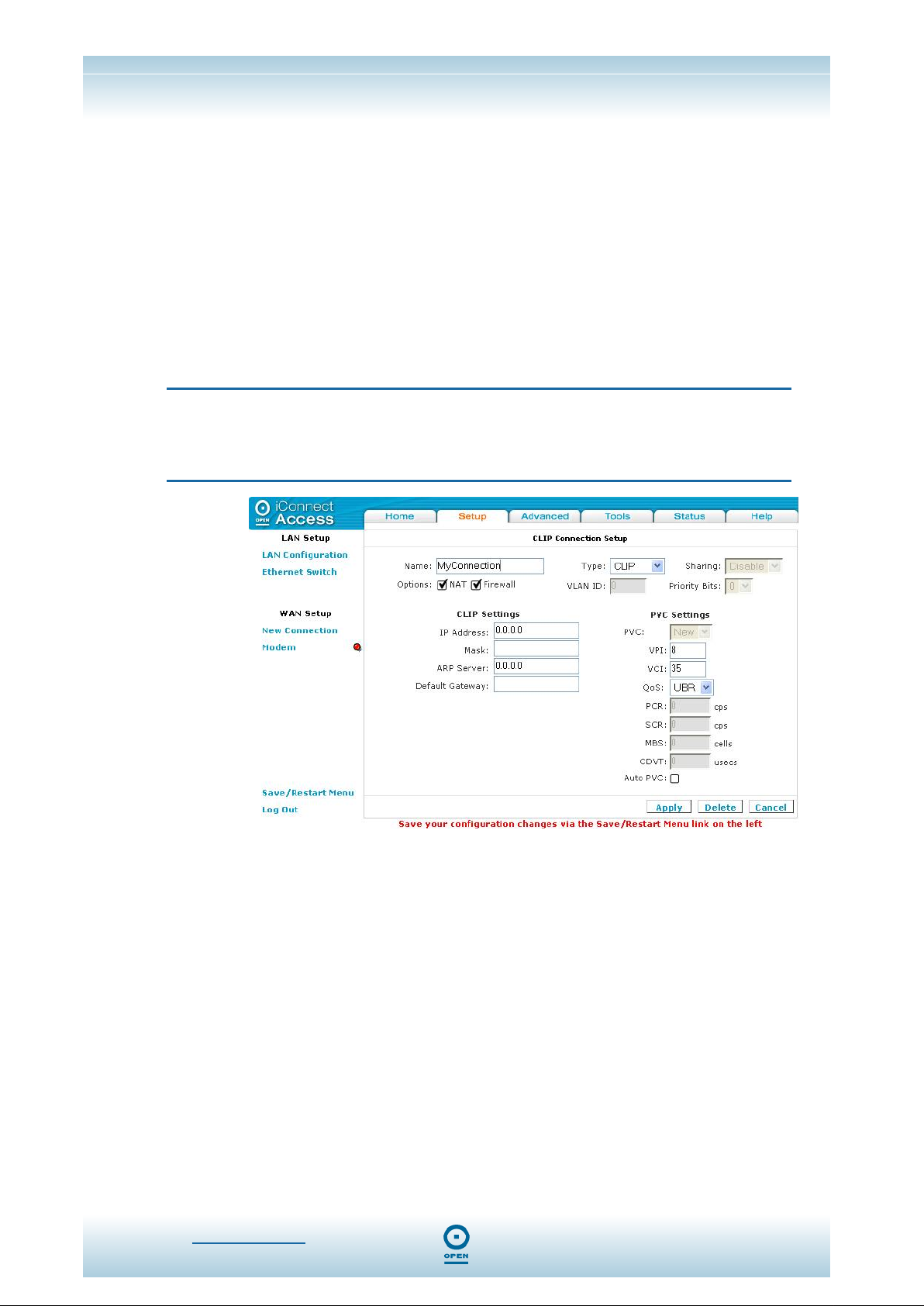
iConnectAccess624
Technical Reference
Classical IP Over ATM (CLIP) Connection Set Up
Classical IP over ATM (CLIP), (defined in RFC1577) provides the ability to transmit IP
packets over an ATM network, CLIP support will encapsulate IP in an AAL5 packet data
unit (PDU) frame using RFC1577and it utilizes an ATM aware version of the ARP
protocol.
To Configure The iConnectAccess624 For A CLIP Connection:
From any screen in the web interface,
step 1
step 2
step 3
Click Setup.
From the WAN Setup menu, click New Connection.
The default
From the Type drop-down list select CLIP. The following appears:
NOTE:
If you need to use the VPI and VCI values in an existing connection, you
will need to open it and edit the setting. It is not possible to have more
than one connection using the same VPI/VCI values.
PPPoE Connection Setup screen appears.
step 4
step 5
step 6
step 7
step 8
step 9
step 10
www.opennw.com 40
Enter a unique name for the CLIP connection in the Name field. The name
must not have spaces and cannot begin with numbers.
Leave the NAT and Firewall options as the default settings. (ie, checked.)
Enter the VPI and VCI settings as provided by your DSL Provider / ISP.
From the Quality of Service (QoS) drop-down list, select the QoS required,
or if you are uncertain, leave the default value.
Enter the CLIP Settings, including IP Address, Mask and Default Gateway
as provided by your DSL Provider / ISP.
Leave the ARP Server address as the default, unless advised by your DSL
Provider / ISP.
Click Apply, then click Save / Restart Menu. The following appears:

iConnectAccess624
Technical Reference
step 11
Click Save All to save the changes permanently.
Modify An Existing Connection
To Modify An Existing Connection:
From any web interface screen,
Click Setup, then click the connection you wish to modify from the menu
list. The connections are listed as their unique names.
Edit as applicable and click Apply, or if you are deleting the entry, click
Delete, then click Save / Restart Menu. The following appears:
Click Save All to save the changes permanently.
www.opennw.com 41
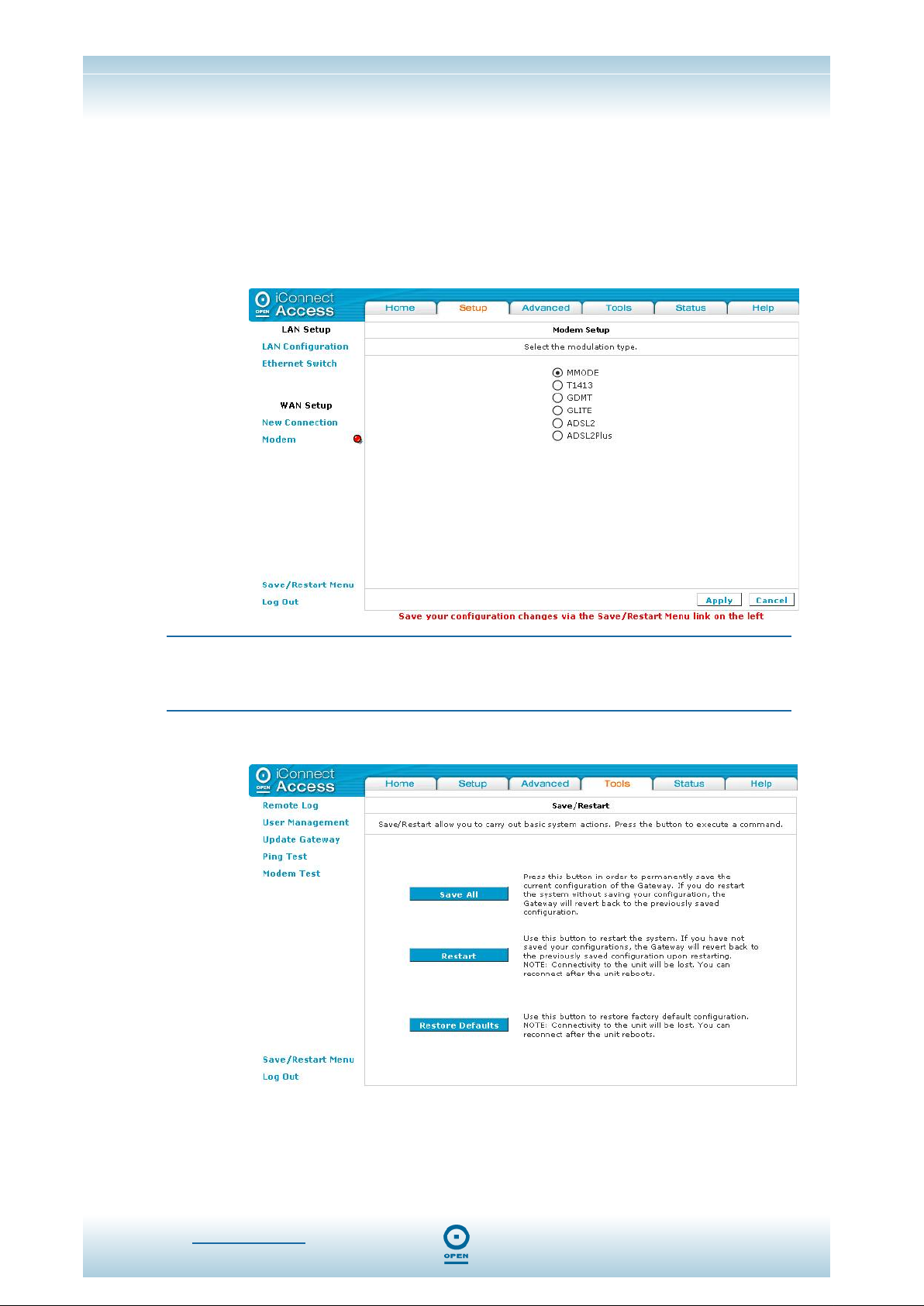
iConnectAccess624
Technical Reference
Modem Set Up
To Configure The DSL Modem Type:
From any web interface screen,
step 1
step 2
Click Setup.
Under the WAN Setup menu, select Modem. The screen below appears.
Leave the default setting if you are unsure of this value.
step 3
NOTE:
The iConnectAccess624 is pre-configured to detect the ADSL modulation
standard automatically. In most cases, this screen should not be modified.
Click Apply then click Save / Restart Menu. The following appears:
step 4
www.opennw.com 42
Click Save All to save the changes permanently.

iConnectAccess624
Technical Reference
The following table lists the
Field Description
T1413
GDMT
GLITE
MMODE
ADSL
ADSL2Plus
ADSL Handshake screen fields and their definitions:
ANSI T1.413-1998
G.dmt (G.992.1)
G.lite (G.992.2)
Multi-Mode (the modulation is automatically detected)
Asymmetric Digital Subscriber Line has the ability to transmit data at high
speeds over a phone line while remaining available for (voice) phone use.
ADSL delivering speeds up to 24Mbps.
www.opennw.com 43

iConnectAccess624
Technical Reference
Advanced Tab
The iConnectAccess624 supports a host of advanced networking and routing features
including security, port configuration, and plug and play capability.
UPnP
Universal Plug and Play is a networking architecture that provides compatibility among
networking equipment, software and peripherals such as games consoles, digital
cameras, and other systems that connect by TCP/IP. It can be supported on any
operating system, and boasts device-driver independence and zero-configuration
networking.
To Enable UPnP:
NOTE:
Before enabling UPnP, ensure that you have a WAN connection configured.
From any web interface screen,
step 1
Click Advanced, then UPnP. The following appears:
www.opennw.com 44

iConnectAccess624
Technical Reference
step 2
step 3
step 4
step 5
Check the Enable UPnP checkbox.
Select the required WAN Connection by highlighting the appropriate item
from the drop-down list.
From the LAN Connection drop-down list, select the LAN connection as
appropriate.
Click Apply then click Save / Restart Menu. The following appears:
step 6
The following table lists the
Field Description
Enable UPNP
WAN Connection
LAN Connection
Click Save All to save the changes permanently.
UPnP screen fields and their definitions:
Universal Plug and Play (UPnP) is a standard that uses Internet and Web
protocols to enable the iConnectAccess624 to be plugged into a network and
automatically know about each other. With UPnP enabled, when a user plugs
the iConnectAccess624 into the network, the device will configure itself, acquire
a TCP/IP address, and use a discovery protocol based on the Internet's
Hypertext Transfer Protocol (HTTP) to announce its presence on the network to
other devices. This is set to
Select the WAN connection from the drop-down list of configured WAN
connections.
Select the LAN connection from the drop-down list of available LAN Group
connections.
NOTE:
UPnP can only be enabled on a saved Configuration File.
Disabled by default in the iConnectAccess624.
www.opennw.com 45
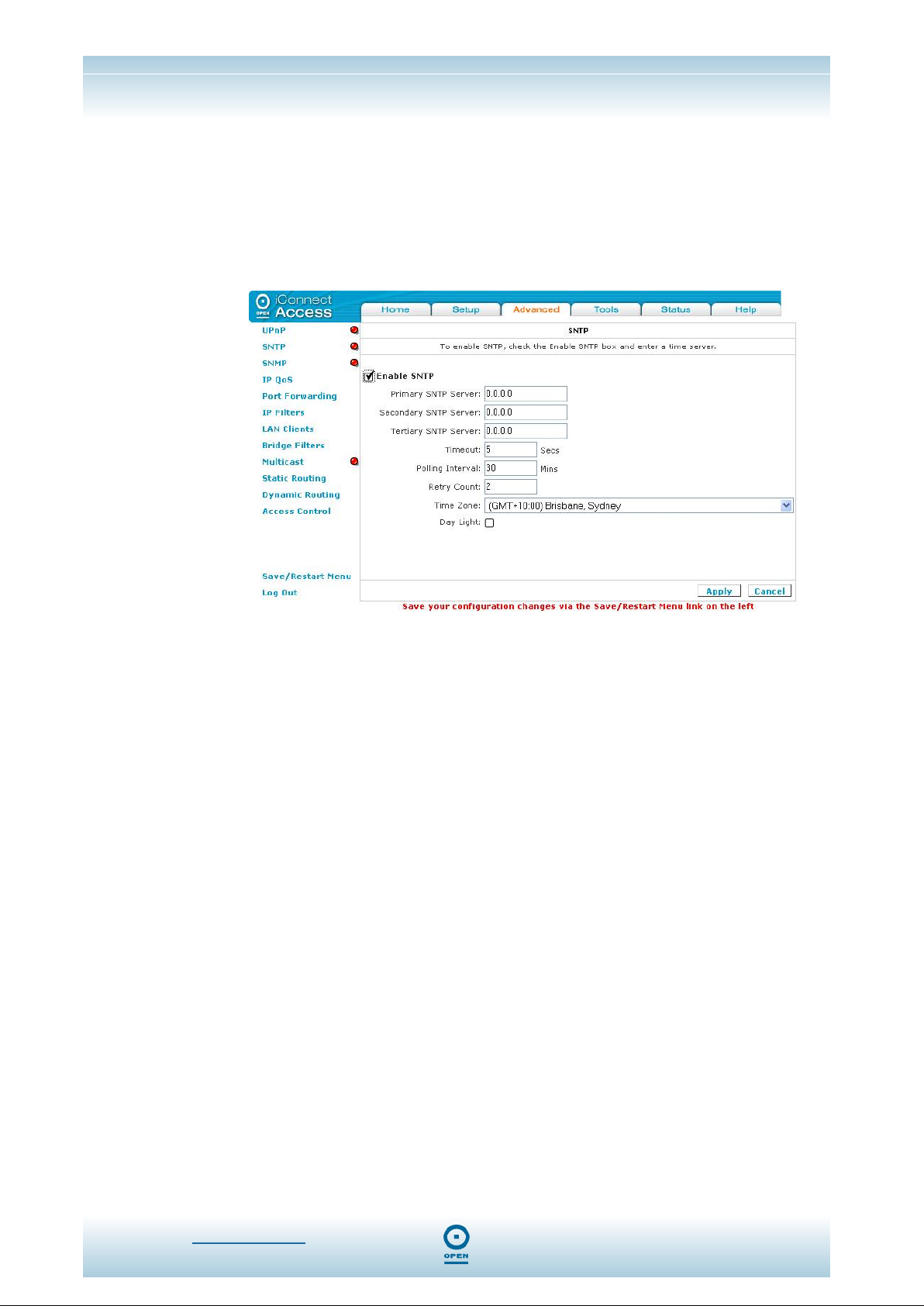
iConnectAccess624
Technical Reference
SNTP
Simple Time Network Protocol ensures that computer clock times can be synchronised in
a network of computers to the millisecond.
To Configure SNTP For The iConnectAccess624:
From any web interface screen,
step 1
Click Advanced, then SNTP. The following appears:
step 2
step 3
step 4
step 5
step 6
step 7
step 8
step 9
step 10
Click the Enable SNTP checkbox.
Enter a primary SNTP Server address as required in the Primary SNTP
Server
field.
Repeat step 3 for the Secondary and Tertiary SNTP Server addresses as
required.
Enter a timeout limit (in seconds) in the Timeout field.
Enter a Polling Interval limit (in minutes) in the Polling Interval field.
Enter the number of times to retry connecting to the server in the Retry
Count
field.
From the Time Zone drop-down list, select the time zone in which the router
is operating.
Check the Day Light checkbox to activate daylight savings time.
Click Apply, then click Save / Restart Menu. The following appears:
www.opennw.com 46

iConnectAccess624
Technical Reference
step 11
The following table lists the
Field Description
Enable SNTP
Primary SNTP Server The IP Address or fully qualified name of the time source.
Secondary SNTP Server
Tertiary SNTP Server
Timeout
Polling Interval
Retry Count Number of retries before a backup server is polled.
Time Zone
Day Light
Click Save All to save the changes permanently.
SNTP screen fields and their definitions:
Check this checkbox to enable the iConnectAccess624 to
synchronise its system time to an external time source.
The IP Address or fully qualified name of a backup time
source.
The IP Address or fully qualified name of a backup time
source.
Time in seconds that the iConnectAccess624 will wait for an
SNTP server to respond.
Polling period in minutes that the iConnectAccess624 checks
time with the SNTP server.
Select the time zone in which your network is operating from
this drop-down list.
Check the
time.
Day Light check box to activate daylight savings
www.opennw.com 47
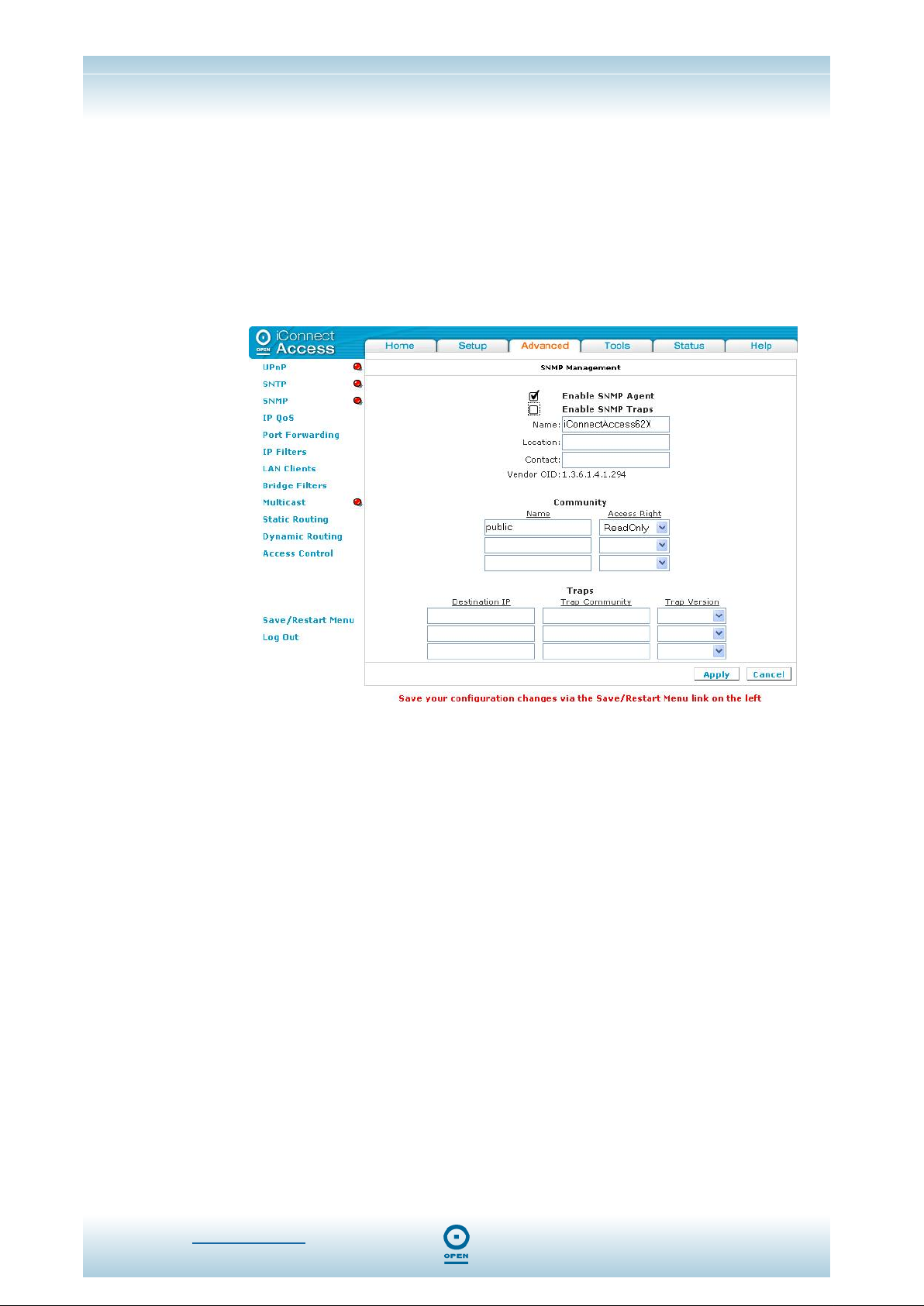
iConnectAccess624
Technical Reference
SNMP
SNMP stands for Simple Network Management Protocol. It is used to monitor the state
of the network remotely, collecting information about Internet traffic events and device
status and storing these in a database. For example, SNMP can be used to monitor the
amount of traffic passing through the network.
To Configure SNMP Details:
From any web interface screen,
step 1
Click Advanced, then SNMP. The following appears:
step 2
step 3
step 4
step 5
step 6
step 7
Check the Enable SNMP Agent and SNMP Traps checkboxes.
Enter a name for the device in the Name field.
Enter the vendor’s location in the Location field.
Enter a contact for the vendor in the Contact field.
Enter a community name in the Name field in the Community area of the
screen, for
Click Apply then click Save / Restart Menu. The following appears:
Read-Only access. The default is Public.
www.opennw.com 48

iConnectAccess624
Technical Reference
step 8
The following table lists the
Field Description
Enable SNMP Agent
Enable SNMP Traps
Traps Destination IP
Trap Community
Trap Version
SNMP Management (Name,
Location, Contact)
Community Name and
Access Rights
Click Save All to save the changes permanently.
SNMP Management screen fields and their definitions:
Check this checkbox to enable SNMP (Simple Network Management
Protocol) on this device. Enter the SNMP settings in the
area of the screen.
Check this checkbox to enable the SNMP trap service. Enter the
SNMP trap settings in the
Enter the Destination Address of the host to receive the SNMP traps.
Enter the Community name in this field. This should match the
community name on the server receiving the traps.
Select the version of SNMP to use from this drop-down list.
Enter details specific for this device in the Name, Location and Contact
fields.
The SNMP Read-Only Community string is like a User-ID or Password
that allows access to the router’s statistics.
SNMP Read-Write Community String allows a remote device to read
information from a device, and to modify settings on that device. If
using SNMP Read-Write do not leave this password at the default.
Community
Traps area of the screen.
www.opennw.com 49

iConnectAccess624
Technical Reference
IP QoS
Before attempting to configure IP QoS, you will need a good understanding of the TCP/IP
protocol and ports.
The IP Quality Of Service (QoS) queues data streams to ensure that basic connectivity is
maintained when running multiple services over one connection. For example, if you are
using a peer-to-peer file-sharing program whilst simultaneously performing normal web
browsing, you can configure QoS to limit the resources dedicated to the peer-to-peer
session to ensure web browser connectivity. IP QoS is often critical to maintain VoIP
session quality.
IP QoS services in the iConnectAccess624 are applicable to the output device (LAN
side). This means that the IP QoS is associated with any transmitted traffic from the
iConnectAccess624. Each output device has three priority queues associated with
transmit data. The High priority queue has strict priority over medium and low priority
queues. The Medium and Low priority queues are serviced on a round robin priority
basis according to the configured weights (WRR), after the High priority queue has been
completely serviced.
NOTE:
If IP QoS is enabled and no rules are defined, a default rule is added
which is hidden. The default rule places all traffic to be transmitted in the
Low priority queue.
To Configure IP QoS:
From any web interface screen,
step 1
step 2
step 3
step 4
step 5
step 6
step 7
Click Advanced, then IP QoS. The following screen appears:
Select a WAN connection to enable IP QoS for the modem’s upstream
traffic, or choose a LAN connection (Ethernet) for the downstream traffic,
from the
Select a percentage from the Low priority weight drop-down list.
Select a percentage from the Medium priority weight drop-down list.
If you wish to enable IP QoS, check the Enable IPQoS checkbox.
If you wish to enable trusted mode, check the Trusted Mode checkbox.
Click Apply then click Save / Restart Menu. The following appears:
Choose a connection drop-down list.
www.opennw.com 50

iConnectAccess624
Technical Reference
step 8
The following table lists the
Field Description
Choose a
Connection
Low Priority Weight /
Medium Priority
Weight
Enable IP QoS
Trusted Mode
Click Save All to save the changes permanently.
IP QoS screen fields and their definitions:
This lists the connection names that are configured on the iConnectAccess624.
Select a WAN or LAN connection here.
These two fields allow you to select the weights of the Medium and Low Priority
queues in increments of 10 percent, so that the sum of the weights is 100
percent.
Check /uncheck this checkbox to enable / disable IP QoS for the selected
connection.
The iConnectAccess624 has two primary modes of operation: Trusted and
Untrusted.
Trusted: In Trusted mode, all the rules will be applied first, regardless of the
Type Of Service (TOS) bit setting. (After the rules have been exhausted, the
existing TOS bit settings will be honoured.)
Untrusted: Untrusted Mode matches first against all rules, as in Trusted Mode.
If there is no match, then a default rule will be used. The queuing priority of the
default rule is Low.
www.opennw.com 51

iConnectAccess624
Technical Reference
To Define IP QoS Traffic Rules:
The IP QoS page appears when you click the Add button in the QoS Setup screen.
When setting rules, each rule is a matching criterion that identifies the application traffic
to be transmitted by the iConnectAccess624 using one of the three priority queues –
High, Medium or Low.
step 1
From the IP QoS screen, click Add to define the IP QoS traffic rules. The
following screen appears:
step 2
step 3
step 4
step 5
step 6
step 7
Enter a rule name in the Rule Name field.
Identify the traffic by source and destination IP address and ports.
Select the protocol from the Protocol drop-down list. The options are: TCP,
UDP, ICMP
Select the priority queue in which the identified traffic will be placed, from the
Traffic Priority drop-down list. The options are: Low, Medium, or High.
If you wish to set the TOS bit, select it from the TOS Marking drop-down list.
Click Apply, then click Save / Restart Menu. The following appears:
or ANY.
step 8
www.opennw.com 52
Click Save All to save the changes permanently.

iConnectAccess624
Technical Reference
The following table lists the
Field Description
Rule Name
Source IP
Source Netmask
Source Start Port /Source
End Port
Destination IP
Destination Netmask
Destination Start Port
Destination End Port
Protocol
Traffic Priority
Normal Service
TOS Marking
IP QoS Traffic Rule screen fields and their definitions:
This lists the connection names that are configured in the
iConnectAccess624.
The IP address of the device that is the sending the information.
The Network Mask of the device that is sending the information.
The port number/port range of device that is sending the information on.
The port range must be between 1 – 65535.
The IP address of the device that is the receiving the information.
The Network Mask of the device that is receiving the information.
The port number/port range of device that is receiving the information on.
The port range must be between 1 – 65535.
Select the protocol for your traffic. The options are: TCP, UDP, ICMP or
ANY.
This is the priority for the source traffic. The options are: Low, Medium
or High for the selected traffic.
The additional TOS marking field allows you to assign a Type Of Service
(TOS) value to this traffic. The values for the TOS marking are
Change, Normal Service, Minimise Monetary Cost, Maximise Reliability,
Maximise Throughput
: No
and Minimise Delay.
www.opennw.com 53

iConnectAccess624
Technical Reference
LAN Clients
If DHCP is used, all current DHCP clients are automatically registered in the LAN Client
database. However, if a Static IP Address is used on a LAN device and you need this to
be visible via the WAN, you must add its IP address to the LAN Clients list. Once the IP
address has been added you will be able to apply Port Forwarding, IP Filtering and QoS
rules to it.
To Add A LAN Client:
From any web interface screen,
step 1
Click Advanced, then LAN Clients. The following screen appears:
step 2
step 3
step 4
step 5
Enter the LAN IP Address in the Enter IP Address field.
Enter the LAN’s hostname in the Hostname field if required.
Click Apply, then click Save / Restart Menu. The following appears:
Click Save All to save the changes permanently.
www.opennw.com 54

iConnectAccess624
Technical Reference
NOTE:
Once the IP Address has been added you are now able to apply Port
Forwarding and Access Control rules to it.
The following table lists the LAN Clients screen fields and their definitions:
Field Description
Select LAN Connection:
Enter IP Address
Hostname
The LAN group to which you are adding the new LAN client.
IP address of the server/host that you want to use for port forwarding
or access control must be defined here.
An optional hostname can be assigned to the above address.
Bridge Filters
The Bridge filtering mechanism enables users to define rules which allow/deny access
through the iConnectAccess624 via the hardware (MAC Address) of network devices.
The User Interface for Bridge Filter allows the following functionality:
Adding/Editing/Deleting filter rules;
Enabling filter rules.
To Enable Bridge Filters:
The Enable Bridge Filters checkbox allows the user to enable or disable Bridge filtering.
It can be checked / unchecked during any editing operation. It can also be set/unset
independently by just pressing the
Apply button.
From any web interface screen,
step 1
step 2
step 3
Click Advanced, then Bridge Filters. The following screen appears:
Check the Enable Bridge Filters checkbox.
Check the Enable Bridge Filter Management Interface checkbox, then click
Apply. You can now select the bridge filter management interface from the
Bridge Filter Management Interface drop-down list.
step 4
If more than one LAN group has been created, select the LAN group filter to
which the filter rules are to be applied.
step 5
step 6
step 7
step 8
Enter the source MAC address in the Src MAC field.
Select the source Port from the Src Port drop-down list.
Enter the destination MAC address in the Destination MAC field.
Select the destination Port from the Dest Port drop-down list.
www.opennw.com 55

iConnectAccess624
Technical Reference
NOTE:
Entering 0s or blanks in the
MAC Addresses are specified.
Source or Destination fields means ALL
step 9
step 10
step 11
step 12
Select the protocol to be used from the Protocol drop-down list.
Select the mode with desired filtering type from the Mode drop-down list.
The options are
Click Add.
Click Apply then click Save / Restart Menu. The following appears:
Allow or Deny.
step 13
To Edit An Existing Filter Rule:
To Delete Filter Rule(s):
Click Save All to save the changes permanently.
From the Bridge Filters screen, highlight the Edit radio button for the rule
to be edited, from the list of existing filter rules.
The rule appears in the
Make the required change / s to the MAC Address, Protocol and Mode
types, and click Apply.
Check the Delete checkbox beside the filter rule / s to be deleted.
NOTE:
Multiple deletions are possible by using the
Delete checkboxes. The Select All checkbox can be used to delete all
filter rules quickly.
Click Apply, then click Save / Restart Menu. The following appears:
Enable Bridge Filters area of the screen.
<Shift> key and clicking the
www.opennw.com 56

iConnectAccess624
Technical Reference
Click Save All to save the changes permanently.
Hidden Bridge Filter Rules:
The Bridge filter table contains 3 hidden rules, which are entered automatically by the
system to ensure you do not "lock" yourself out of the system. These include:
Any ARP frames are permitted to pass through the system.
All IPv4 frames with the destination MAC address of the bridge are
permitted to pass through.
All IPv4 frames with the source MAC address of the bridge are permitted
to pass through.
NOTE:
To locate the MAC Address of a Windows-based machine, type
ipconfig /all at a DOS prompt.
www.opennw.com 57

iConnectAccess624
Technical Reference
Multicast
Multicasting is a form of limited broadcast. UDP is used to send datagrams to all hosts
that belong to what is called a "host group." A host group is a set of one or more hosts
identified by the same destination IP address. The following statements apply to host
groups.
Anyone can join or leave a host group at will;
There are no restrictions on a host's location;
There are no restrictions on the number of members that may belong to a
host group;
A host may belong to multiple host groups;
Non-group members may send UDP datagrams to the host group.
Multicasting is useful when data needs to be sent to more than one other device. For
instance, if one device is responsible for acquiring data that many other devices need,
then multicasting is a natural fit. Note that using multicasting as opposed to sending the
same data to individual devices uses less network bandwidth.
To Enable Multicasting:
From any web interface screen,
step 1
Click the Advanced tab, then Multicast. The following screen appears:
step 2
step 3
Check and / or highlight the Enable IGMP Multicast checkbox.
From the Available Connections area of the screen, highlight the Select
radio button for the connection required.
step 4
www.opennw.com 58
Click Apply, then click Save / Restart Menu. The following appears:
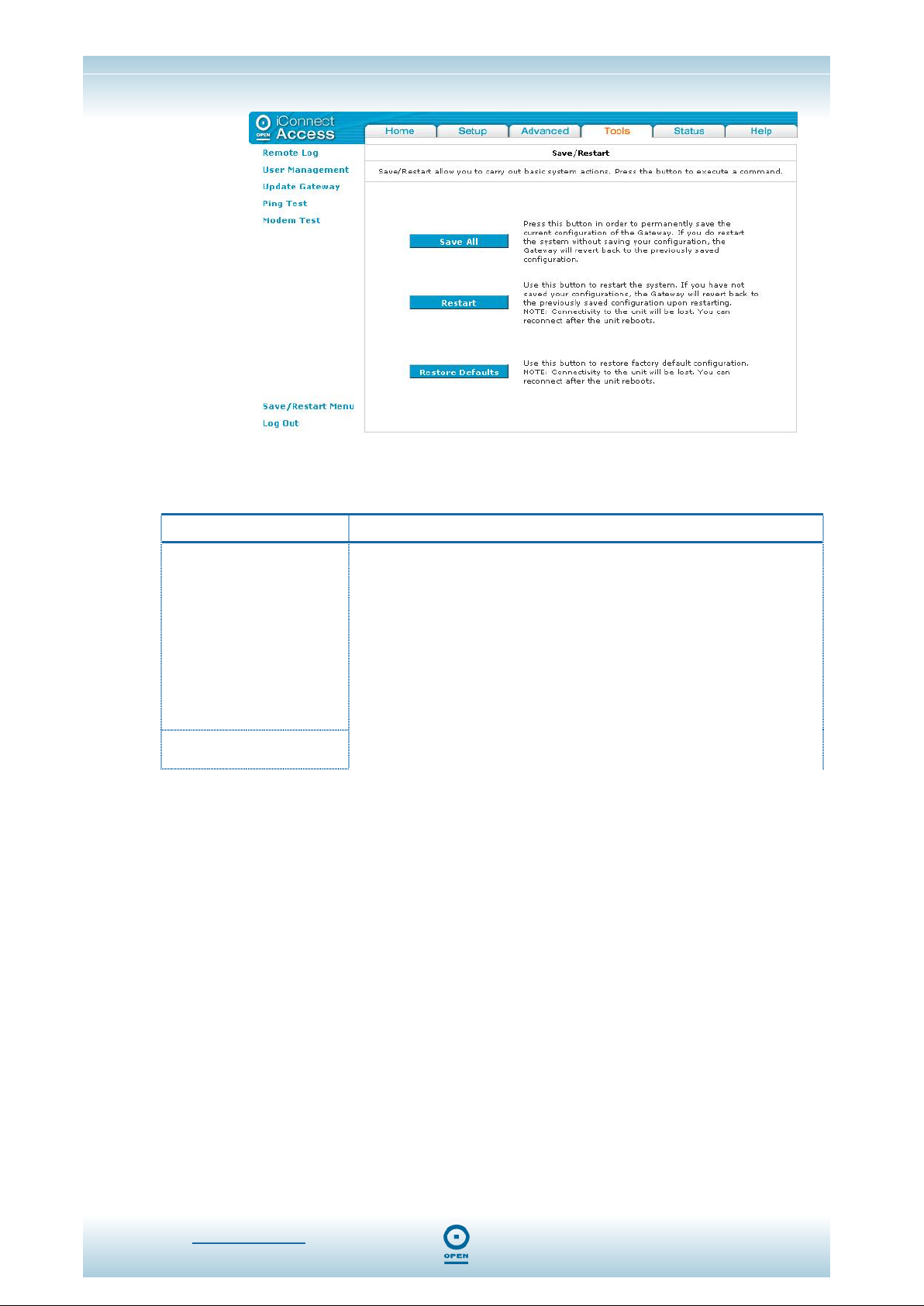
iConnectAccess624
Technical Reference
step 5
The following table lists the
Field Description
Enable IGMP Multicast
Select Available
Connections
Click Save All to save the changes permanently.
Multicast screen fields and their definitions:
IP packets are transmitted in one of two ways:
Multicast delivers IP packets to just a group of hosts on the network.
IGMP (Internet Group Multicast Protocol) is a session-layer (layer-3)
protocol used to establish membership in a Multicast group. Checking
this will enable the iConnectAccess624 to receive multicast traffic. Refer
to RFC 1112 and RFC 2236 for information on IGMP versions 1 and 2
respectively.
Select the connection type here.
Unicast (1 sender to 1 recipient) or
Broadcast (1 sender to everybody on the
network).
www.opennw.com 59
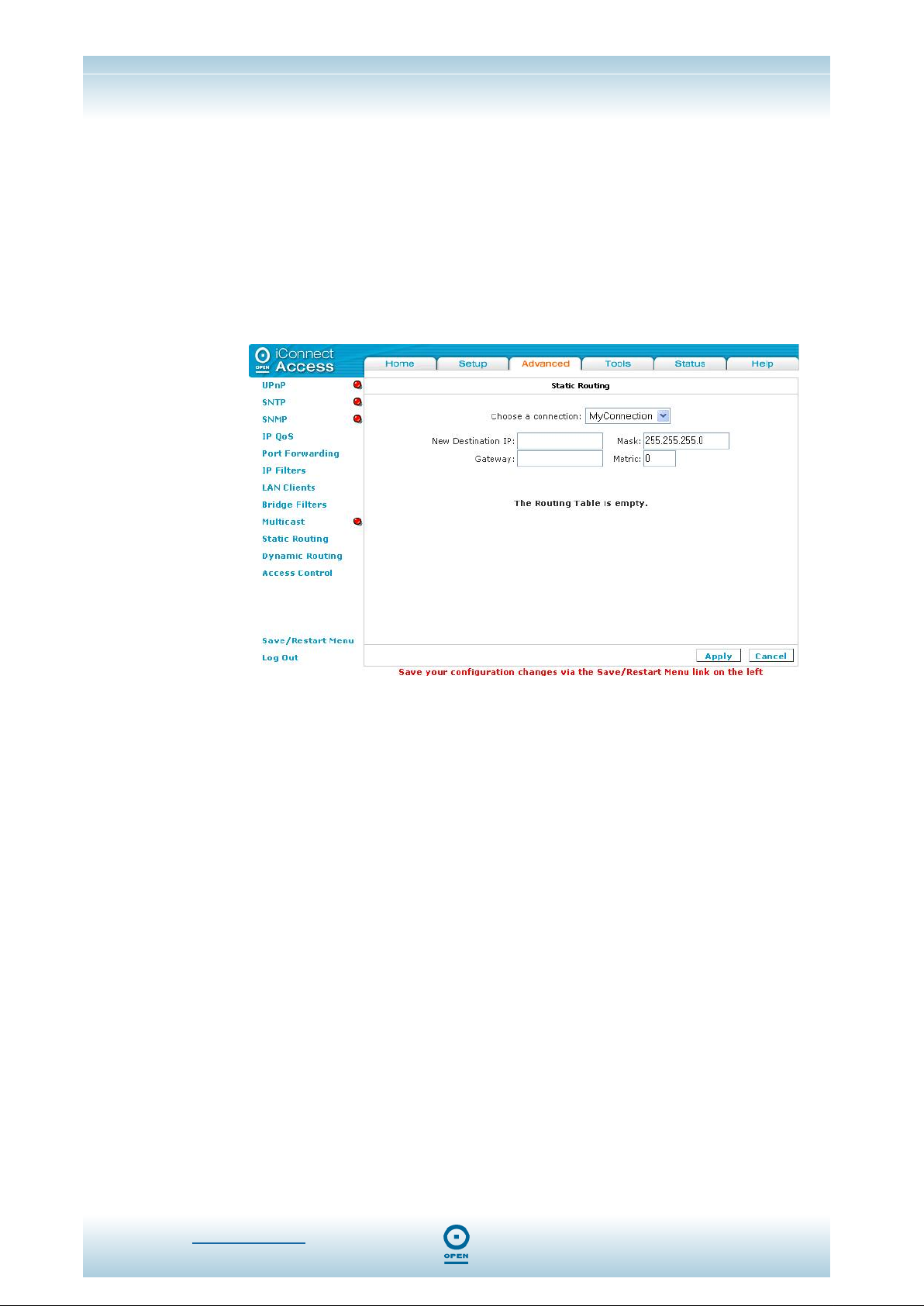
iConnectAccess624
Technical Reference
Static Routing
If the iConnectAccess624 is connected to more than one network, you may need to set
up a static route between them. A static route is a pre-defined pathway down which
network information must travel to reach a specific host or network. You can use static
routing to allow different IP domain users to access the Internet through the
iConnectAccess624.
To Enable Static Routing:
From any screen in the web interface,
step 1
Click Advanced, then Static Routing. The following screen appears:
step 2
step 3
step 4
step 5
step 6
step 7
From the Choose a connection drop-down list, select a connection type.
Enter the new destination IP for the remote LAN network or host to which
you wish to assign a static route in the
Enter a subnet mask in the Mask field.
Enter the IP address of the near device to connection with the remote
network or host in the
Enter a metric in the Metric field.
Click Apply then click Save / Restart Menu. The following appears:
Gateway field.
New Destination IP field.
www.opennw.com 60

iConnectAccess624
Technical Reference
step 8
The following table lists the
Field Description
Choose a Connection
New Destination IP
Mask
Gateway
Metric
Click Save All to save the changes permanently.
Static Routing screen fields and their definitions:
Choose the connection profile from the drop-down list.
This is the destination network or Host IP to which packets will be sent.
A mask used to determine the subnet to which an IP address belongs. This is
the mask that determines the destination network.
This is the IP address of the next hop router in the path of the destination
network. When a packet is ready to be sent to a destination, the
iConnectAccess624 sends it on to the Gateway. The gateway examines the
destination address in the header and passes the packet along to another
router, chosen by a route-finding algorithm. A packet may go through 30 or
more routers in its travels from one host computer to another. Because routes
are dynamically updated, it is possible for different packets from a single
session to take different routes to the destination.
Metric (hop count) is used to measure the distance between the source and a
destination network. Each hop in a path from source to destination is
assigned a hop count value, which is typically 1.
www.opennw.com 61

iConnectAccess624
Technical Reference
Dynamic Routing
Using Routing Information Protocol (RIP), dynamic routing allows the iConnectAccess624
to adjust to physical changes in the network automatically. It determines the route
through which the packets travel based on the fewest number of hops between the
source and destination. RIP protocol regularly broadcasts routing information to other
Routers on the network.
To Enable Dynamic Routing:
From any web interface screen,
step 1
Click Advanced, then Dynamic Routing. The following screen appears:
step 2
step 3
step 4
step 5
step 6
step 7
Check the Enable RIP checkbox.
From the Protocol drop-down list, select the RIP version as appropriate.
Select the direction for the interface required from the Direction drop-down
list.
Check / Uncheck the Enable Password checkbox as appropriate.
If you have checked the Enable Password checkbox, enter a password in
the
Password field.
Click Apply, then click Save / Restart Menu. The following appears:
www.opennw.com 62

iConnectAccess624
Technical Reference
step 8
The following table lists the
Field Description
Enable RIP
Protocol
Direction
Enable Password
Password
Click Save All to save the changes permanently.
Dynamic Routing screen fields and their definitions:
This enables RIP routing on the iConnectAccess624 router.
There are two versions of RIP. RIP version 1 (v1) is defined in RFC 1058. RIP
version 2 (v2) is defined in RFC 1723. Select between RIPv1, RIPv2 and RIPv1
compatible.
The protocol is dependent upon the entire network. Most networks support RIP
v1. If RIP v1 is selected, routing data will be sent in RIP v1 format. If RIP V2 is
selected, routing data will be sent in RIP v2 format using subnet broadcasting. If
RIP V1-Compatible is selected, routing data will be sent in RIP v2 format using
multicasting.
The direction determines the means through which RIP routes will be updated.
Selecting
RIP information. Selecting
send out RIP information.
Selecting
information and send out updated RIP information.
Simple password authentication for RIPv2 was defined in RFC 1723. If you
intend to use password authentication you must enable your password here.
Type the RIPv2 authentication password here. Ensure that all routers are
configured with this password for RIPv2 to work.
In means that the iConnectAccess624 will only incorporate received
Both means that the iConnectAccess624 will incorporate received RIP
Out means that the iConnectAccess624 will only
www.opennw.com 63

iConnectAccess624
Technical Reference
Firewall
In the presence of the firewall, anonymous Internet traffic is blocked. Using advanced
security features, you can redirect this traffic to a dedicated computer on your local
network Demilitarised Zone (DMZ) or open access from the Internet to the
iConnectAccess624 management ports (web, Telnet). The iConnectAccess624’s firewall
and NAT services (port forwarding, access control) can be disabled for all interfaces by
unchecking the
Port Forwarding
Using the Port Forwarding page, you can provide local services (for example web
hosting) for people on the Internet, or play Internet games. When users send this type of
request to your network via the Internet, the iConnectAccess624 will forward those
requests to the appropriate computer. Port Forwarding can be used with DHCP-assigned
addresses but remember that a DHCP address is dynamic (not static). For example, if
you were configuring a Netmeeting server, you would want to assign this server a static
IP address so that the IP address is not reassigned. Also remember that if an Internet
user is trying to access an Internet application, they must use the WAN IP address. Port
forwarding will translate the WAN IP address into a LAN IP address.
Configuring Port Forwarding is a two-part process. Firstly you must ensure that you have
a LAN IP Address configured in LAN Clients, and once you have completed this, you can
then configure Port Forwarding.
Enable Firewall and NAT Service checkboxes.
www.opennw.com 64

iConnectAccess624
Technical Reference
To Configure Port Forwarding:
From any screen in the web interface,
step 1
Click Advanced, then Port Forwarding. The following screen appears:
step 2
step 3
step 4
step 5
step 6
step 7
step 8
From the WAN Connection drop-down list, select the connection type for
which you wish to add the firewall rule.
From the Select LAN Group: drop-down list, select the LAN group for which
you wish to add the firewall rule.
From the Select LAN Group: drop-down list, select the LAN group for which
you wish to apply the rule.
From the LAN IP drop-down list, select the IP address for which you wish to
apply the rule. If you wish to add a new LAN IP address, highlight the user
category and click
LAN Client:
NOTE:
It is recommended that Static IP Addresses rather than DHCP IP
Addresses be used for Port Forwarding.
In the Category area of the screen, highlight the appropriate category radio
button. The
the selected category. Rules for each service can be viewed by clicking the
View button.
To add a rule for this connection, highlight the service / application from the
Available Rules window, then click Add.
The rule then appears in the
Click Apply, then click Save / Restart Menu. The following appears:
.
New IP button, and follow the instructions in To Add A
Available Rules area displays common Internet services within
Applied Rules area of the screen.
www.opennw.com 65

iConnectAccess624
Technical Reference
step 9
The following table lists the
Field Description
WAN Connection This is the list of connections defined in the WAN Setup area of the interface.
Select LAN Group
Allow Incoming Ping
LAN IP
Category/Available Rules
Click Save All to save the changes permanently.
Port Forwarding screen fields and their definitions:
Select the LAN Group that contains the IP Host on which you wish to enable Port
Forwarding from the drop-down list.
Ping is a protocol used mainly for monitoring the connectivity between IP devices.
Enabling this feature allows remote devices to use Ping to check connectivity to
your device. You may need to enable this for monitoring purposes.
This is the server IP address to which the selected Ports are forwarded. It is
recommended that you use a static IP address for Server. You will need to define
this in the LAN Clients screen. See
A number of pre-defined categories and rules are available here. E.g.: Web
servers specifies the following port forwarding profile:
To Add A LAN Client:
Applied Rules
Custom Rules
www.opennw.com 66
To view the details of a pre-defined rule, click View.
This specifies the applied Port Forwarding rule for the selected WAN Connection
and the LAN IP.
You can specify custom Port Forwarding rules by clicking the Custom Port
Forwarding
link.

Custom Port Forwarding
iConnectAccess624
Technical Reference
step 1
step 2
step 3
step 4
From the Port Forwarding screen, click Custom Port Forwarding to define
Port Forwarding rules. The following screen appears:
From the Connection: drop-down list, select the connection name for which
you wish to set up port forwarding rules.
Enter a unique name for the rule in the Application field.
Identify the traffic by source and destination address and ports.
step 5
step 6
step 7
step 8
Use the IP Address 0.0.0.0 with a netmask of 0.0.0.0 in the Source Address
if your IP Address is dynamically-assigned.
Select the protocol from the Protocol drop-down list. The options are: TCP,
UDP, ICMP
Enter the Destination IP Address and Netmask of the server to which the
traffic is being forwarded.
Enter the destination port map on which the server will respond, in the
Destination Port Map field.
Click Apply then click Save / Restart Menu. The following appears:
or ANY.
www.opennw.com 67

iConnectAccess624
Technical Reference
step 9
The following table lists the
Field Description
Connection
Enable
Protocol Select the protocol. The options are: TCP, UDP, ICMP or ANY.
Application
Source IP
Source Netmask
Destination IP
Destination Netmask
Destination Start Port
Destination End Port
Destination Port Map
Click Save All to save the changes permanently.
Custom Port Forwarding screen fields and their definitions:
Select the name of the connection for which you wish to customise Port
Forwarding.
Check this checkbox to enable the customisation.
Enter a unique name for the rule in this field.
The IP address of the WAN interface to be forwarded, or 0.0.0.0 if the
address is dynamically-assigned.
The Network Mask of the WAN interface to be forwarded, or 0.0.0.0 if the
address is dynamically-assigned.
The IP address of the device that is the receiving the traffic.
The Network Mask of the device that is receiving the traffic.
The port number/port range between which the traffic will arrive at the
iConnectAccess624 WAN interface. The port range must be between 1 –
65535.
The port number on the LAN that is to receive the traffic.
www.opennw.com 68

iConnectAccess624
Technical Reference
Enable Incoming ICMP Ping
Enabling the Incoming Internet Control Message Protocol (ICMP) Ping will allow Echo
requests to come into the gateway. The gateway will respond with an ICMP Echo
response message. The option allows the DSL provider or ISP to determine the
following:
The status of the network;
Tracking and isolating hardware and software problems;
Testing, measuring, and managing networks.
Access Control
The iConnectAccess624’s Access Control management feature opens access from the
Internet (WAN) or (LAN) to the router’s management ports (Web, Telnet, SSH, FTP,
TFTP, SNMP). Note that there are security risks associated with this action, and for this
reason, remote management is restricted to computers on the network that are specified
in the IP Access Control List. (This holds up to 16 IP Addresses.)
The Access Control List (ACL) provides a global enable / disable. If the ACL is disabled,
the default behaviour (ie, Deny for WAN, and Accept for LAN, is enabled for all IP
addresses) is enforced. If no IP Addresses are specified in the ACL, the ACL will act as if
it is disabled until the first IP Address is added.
NOTE:
You must ensure that you add your own IP Address to the IP Access List,
otherwise you could lock yourself out of the router. Should this occur and
the setting is saved, you will need to perform a factory default reset, using
the reset button.
To Enable Access Control:
From any screen in the web interface,
step 1
Click Advanced, then click Access Control. The following appears:
step 2
step 3
step 4
www.opennw.com 69
Check the Enable Access Control checkbox.
Check the services you wish to enable on the LAN and WAN sides.
To allow all IP Addresses, highlight the Allow All radio button. If you wish to
allow a single IP Address in the Access Control List, highlight the
Select IP

step 5
step 6
iConnectAccess624
Technical Reference
Address field for which services on the WAN and LAN sides are to be
allowed. If you wish to enter a range of IP Addresses in the Access Control
List, enter the start and end IP Addresses in the
Address
fields.
Start IP Address and End IP
Check the Add checkbox.
Click Apply then click Save / Restart Menu. The following appears:
step 7
The following table lists the
Field Description
Enable Access Control
Service Name (WAN / LAN)
IP Access List
New IP Address
Add
Delete
Click Save All to save the changes permanently.
Access Control screen fields and their definitions:
Global Enable / Disable that enables or disables the ACL.
Services that can be opened on the LAN and WAN sides of the
iConnectAccess624. The options are:
TFTP, SNMP
List of allowed IP Addresses.
Specify the new management host IP Address.
Once you have specified the new management host IP
Address, check the
Highlight the existing host IP Address and check the Delete
checkbox.
Telnet, Web, FTP,
. Select as many as required.
Add checkbox to add it.
www.opennw.com 70

iConnectAccess624
Technical Reference
DMZ Configuration
Setting a computer (on your local network) as a De-Militarised Zone (DMZ) forwards any
network traffic that is not redirected to another computer via the port-forwarding feature to
the computer's IP address. This opens access to the DMZ computer from the Internet.
To Configure A DMZ:
From any screen in the web interface,
step 1
step 2
Click Advanced, then click Port Forwarding.
From the Port Forwarding screen, click the DMZ link. The following
appears:
step 3
step 4
step 5
step 6
step 7
Check the Enable DMZ checkbox.
From the Select your WAN Connection drop-down list, select the connection
type for which you wish to add the DMZ.
From the Select LAN Group: drop-down list, select the LAN group for which
you wish to enable the DMZ.
Select the DMZ Host IP Address from the Select a LAN IP Address drop-
down list. If your IP Address is not listed, click
instructions in To Add A LAN Client:.
Click Apply, then click Save / Restart Menu. The following appears:
LAN Clients, and follow
www.opennw.com 71

iConnectAccess624
Technical Reference
step 8
The following table lists the
Field Description
Enable DMZ
Select your WAN Connection
Select LAN Group:
Select a LAN IP Address
Click Save All to save the changes permanently.
DMZ Settings screen fields and their definitions:
Enables / Disables DMZ feature.
List of connections defined in the WAN Setup.
Select the LAN Group for which you wish to enable the
DMZ from the drop-down list.
Host computer to act as the DMZ.
www.opennw.com 72

iConnectAccess624
Technical Reference
IP Filters
IP Filters allow you to block network access based on a user’s computer IP Address on
the local LAN. You can use this option to block specific traffic (eg, to block web access)
or any traffic from a computer on your local network. If the traffic type is set to
network traffic from that computer will be blocked. You can also add / edit / delete IP
Filter rules without using the pre-defined rules. Click
interface.
To Configure IP Filtering:
From any screen in the web interface,
step 1
Click Advanced, then IP Filters. The following appears:
Custom IP Filters to access this
Any, all
step 2
step 3
step 4
step 5
From the LAN IP drop-down list, select the IP Address for which you wish to
apply the rule. If your IP address is not listed, click the
following the instructions in To Add A LAN Client:.
NOTE:
It is recommended that Static IP Addresses rather than DHCP IP
Addresses be used for IP Filtering.
In the Category area of the screen, highlight the appropriate radio button for
the category. The
within the category selected. Rules for each service can be viewed by
clicking the
To add a rule for this connection, highlight the service or application from the
Available Rules window, then click Add. The rule then appears in the
Applied Rules area of the screen.
Click Apply, then click Save / Restart Menu. The following appears:
View button.
Available Rules area displays common Internet services
New IP button, and
www.opennw.com 73

iConnectAccess624
Technical Reference
step 6
The following table lists the
Field Description
Select LAN Group Select a LAN (as specified in the LAN Configuration screen) from the drop-down list.
LAN IP
Block All Traffic
Block Outgoing Ping
Category/Available
Rules
Applied Rules
Custom Rules
Click Save All to save the changes permanently.
IP Filtering screen fields and their definitions:
This is the server IP address to which Ports are forwarded. It is recommended that
you use a static IP address for Server. This address will need to be defined in the
LAN Clients screen. See
This option blocks all IP traffic from the specified LAN IP Address.
This option blocks ICMP traffic from the specified LAN IP Address.
A number of pre-defined categories and rules are available here. E.g.: Web servers
specifies the following port forwarding profile:
To view the details of a pre-defined rule, click View.
This specifies the applied IP filtering rule for the selected LAN IP Address.
You can specify custom IP Filtering rules by clicking the Custom IP Filters button.
To Add A LAN Client:
www.opennw.com 74

iConnectAccess624
Technical Reference
Tools
The Tools tab of the iConnectAccess624 web interface allows you to customise and
debug your iConnectAccess624, update the firmware and perform network diagnostics.
Its options include:
Remote Log;
User Management;
Update Firmware;
Ping Test;
Modem Test;
Save / Restart
www.opennw.com 75

iConnectAccess624
Technical Reference
Remote Log
Remote Log enables logging in information to be sent to an external Syslog server. This
allows for logging information to be retained for an extended period, depending on the
capacity of the Syslog server.
When selecting a logging level,
events from
From any screen in the web interface,
step 1
Panic to Info.
Click Tools, then Remote Log. The following screen appears:
Panic will log only major events, where Info will log all
step 2
step 3
step 4
step 5
From the Log Level drop-down list, select the category at which a remote log
is activated. The options are:
Information
Enter the IP address to which the log will be sent in the Add an IP Address:
field, then click Add.
From the Select a logging destination: drop-down list, select the IP address
of the logging destination.
Click Apply, then Save / Restart Menu. The following appears:
or Debug.
Panic, Alert, Critical, Error, Warning Notice,
www.opennw.com 76

iConnectAccess624
Technical Reference
step 6
The following table lists the
Field Description
Log Level
Add an IP Address
Select a logging destination
Click Save All to save the changes permanently.
Remote Log Settings screen fields and their definitions:
Select the level of logging required. The selected option will
include the following:
Notice, Information
The Syslog Server IP Address.
When an IP Address is added it appears in this field. Select
the IP Address to change level or remove.
Panic, Alert, Critical, Error, Warning
or Debug.
www.opennw.com 77

iConnectAccess624
Technical Reference
User Management
You can change your iConnectAccess624’s username and password by clicking User
Management from the Tools menu list. From here you can change the login name and
password. You can also change the idle timeout; you will need to log back onto the
iConnectAccess624 once the timeout expires.
To Change The iConnectAccess624 Password:
From any screen in the web interface,
step 1
Click Tools, then User Management from the menu list. The following
screen appears:
step 2
step 3
step 4
step 5
step 6
Enter a user name for the root user in the User Name field.
Enter a password for the root user in the Password field.
Confirm the password by re-typing it in the Confirmed Password field.
If you wish to change the idle timeout, enter a new timeout in minutes in the
Idle Timeout field.
Click Apply, then Save / Restart Menu. The following appears:
www.opennw.com 78
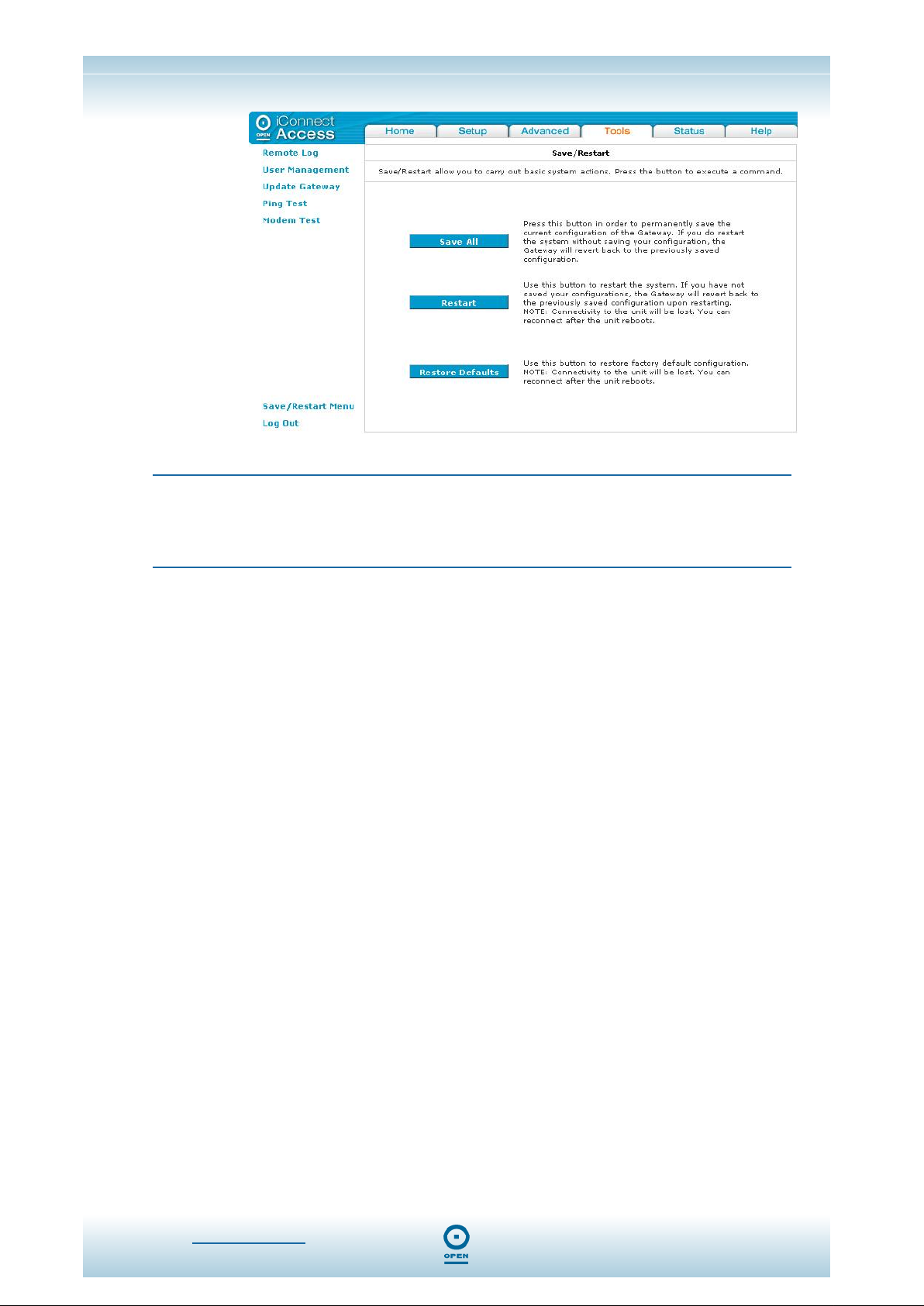
iConnectAccess624
Technical Reference
step 7
Click Save All to make the changes permanent.
NOTE:
If you forget your password, press and hold the reset to factory defaults
button for 10 seconds (or more). The iConnectAccess624 will reset to its
factory default configuration and all customised configurations will be lost.
www.opennw.com 79

iConnectAccess624
Technical Reference
Update Gateway
To Upgrade The iConnectAccess624 Firmware:
From any screen in the web interface,
step 1
Click Tools, then Update Gateway from the menu list. The following screen
appears:
step 2
step 3
step 4
In the Update Gateway screen, click the Browse button beside the Select A
File
field to search for the new firmware. Ensure the upgrade file is in *.img
format.
In the Choose File window, select the file and click Open.
Click Update Gateway.
NOTE:
The firmware upgrade should take around five minutes to complete. Once
complete, the iConnectAccess624 will reboot, and you will then need to log
back into it. Do not remove power from the iConnectAccess624 during the
firmware upgrade procedure.
www.opennw.com 80

iConnectAccess624
Technical Reference
Ping Test
Ping is a diagnostic tool used to test connectivity between IP Hosts. When a Ping test is
conducted, a small amount of data is sent from one computer to another and back again,
and the time it takes is reported in milliseconds. This can be used on a LAN or across
the Internet.
Once you have configured your iConnectAccess624, it is a good idea to ensure you can
Ping a network device. If your ISP has provided its gateway address, you can try to ping
this address. If the Pings for both the WAN and LAN side complete and you have the
proper protocols configured, you will be able to surf the Internet.
To Perform A Ping Test:
From any screen in the web interface,
step 1
Click the Tools tab, then click Ping Test. The following screen appears:
step 2
step 3
step 4
Enter the target address to be pinged in the Enter IP Address to ping field.
In the Packet size field, enter the required packet size or leave at the default.
In the Number of echo requests field, enter the number of echo requests,
then click
Test. The iConnectAccess624 will ping the specified address,
and you will be able to see the results in the display area beneath the Test
button.
The following table lists the
Field Description
Enter IP address to ping
Packet size
Number of echo requests
Ping Test screen fields and their definitions:
This is the IP address of the destination device that you want to ping. If
the ping is successful, it means that the iConnectAccess624 has IP
connectivity to this device.
The packet size can be defined for the Ping request.
The number of ping packets that you want to send in the sequence.
www.opennw.com 81

iConnectAccess624
Technical Reference
Modem Test
The Modem Test menu item allows you to check whether your iConnectAccess624 is
properly connected to the WAN Network. There are four test types, each of which may
take a few seconds to complete.
The OAM loopback cells are used to verify the connection between the
iConnectAccess624 and the ATM network. For the iConnectAccess624, OAM loopback
provides a valuable tool for diagnosing problems with the DSL line.
Before you attempt any of these modem tests, ensure the following:
Your DSL Provider / ISP supports them;
You have a valid DSL link.
To Perform A Modem Test:
From any screen in the web interface,
step 1
Click the Tools tab, then click Modem Test. The following screen appears:
step 2
step 3
www.opennw.com 82
Select your connection from the list.
Select the type of test to perform from the Test Type drop-down list, then
click
Test.

iConnectAccess624
Technical Reference
The following table lists the
Field Options Description
Test Type F5 End
F5 Seg
F4 End and F4 Seg
Tests
Modem Test screen Test Type field and its definitions:
Connectivity to the BRAS server can be verified by
initiating a F5 Seg loopback via the DSLAM and to
the authentication server.
Lost and corrupted ATM cells can be quickly ruled out in
the field by initiating a F5 Seg loopback (also known as
ATM ping) to the DSLAM and have the DSLAM respond by
looping back the OAM cells. By ruling out problems with
the ATM Layer, the service provider can then focus on
examining higher layer protocols and other configurations
to isolate the problem.
You can perform two types of OAM F4 Tests:
Segment—the end of a connection segment
End-to-end—the end of a VC/VP connection where the
ATM cells are terminated
www.opennw.com 83

iConnectAccess624
Technical Reference
Save / Restart Menu
To make changes permanent on the web interface you need to click the Save / Restart
Menu
link from the menu list. The following commands are used to configure the
iConnectAccess624:
The following table lists the Save / Restart screen buttons and their definitions:
Field Description
Click this button to save the current configuration of the iConnectAccess624
Save All
Restart
Restore Defaults
permanently. If you do restart the system without saving your configuration,
the iConnectAccess624 will revert back to the previously saved configuration.
Click this button to re-start the system. If you have not saved your
configurations, the iConnectAccess624 will revert back to the previously saved
configuration upon re-starting.
NOTE:
Connectivity to the unit will be lost. You can reconnect after the
unit reboots.
Click this button to restore the factory default configuration.
NOTE:
Connectivity to the unit and all configuration will be lost. You
can reconnect after the unit reboots.
www.opennw.com 84

iConnectAccess624
Technical Reference
Status
The Status tab of the iConnectAccess624 web interface allows you to view the
Status/Statistics of different connections and interfaces, and consists of the following:
Network Statistics;
Connection Status;
DHCP Clients;
Modem Status;
Product Information;
System Log.
www.opennw.com 85

iConnectAccess624
Technical Reference
Network Statistics
The Network Statistics area will show you details of transmitted and received packets.
To View Network Statistics:
From any screen in the web interface,
Click the Status tab, then click Network Statistics. A screen with details
similar to those below appears:
In the Network Statistics screen, highlight the appropriate radio button
corresponding to view network statistics for
Ethernet or DSL. Click
Refresh.
www.opennw.com 86

iConnectAccess624
Technical Reference
Connection Status
The Connection Status screen displays a status summary of the ADSL connection.
To View Connection Status:
From any screen in the web interface,
Click the Status tab, then click Connection Status. A screen with
details similar to those below appears:
Click Refresh when you wish to update the details on the screen.
The following table lists the
Field Description
Description
Type
IP
State
Online
Disconnect Reason
Connections screen fields and their definitions:
This is the name of the connected ADSL profile.
Authentication type of the ADSL connection is listed here. E.g.: PPPoE, PPPoA,
Static etc:
The WAN IP Address is displayed here when the connection is established.
ADSL connection status is displayed here. This is the connection between your
iConnectAccess624 and the DSLAM at your ISP. In normal operation, this must
be connected.
The duration of the Internet connection time for the Connection type specified.
If the connection is not active, the reason for disconnection is displayed here.
www.opennw.com 87

iConnectAccess624
Technical Reference
DHCP Clients
Select the DHCP Clients menu item from the Status menu list to view the list of DHCP
clients on your LAN.
To View DHCP Clients:
From any screen in the web interface,
Click the Status tab, then click DHCP Clients.
A screen with similar details to those shown below appears:
From the Select LAN drop-down list, select the LAN computer whose
DHCP details you wish to view.
Click Refresh when you wish to update the details on the screen.
www.opennw.com 88

iConnectAccess624
Technical Reference
Modem Status
Select the Modem Status menu item from the Status menu list to view the Status and
Statistics of your broadband (DSL) connection.
To View The Modem Status:
From any screen in the web interface,
Click the Status tab, then click Modem Status. A screen with details
similar to those below appears:
Click Refresh when you wish to update the details on the screen.
www.opennw.com 89

iConnectAccess624
Technical Reference
Product Information
You can verify product information such as model, driver, hardware and software
versions in the
To View iConnectAccess624 Product Information:
From any screen in the web interface,
Product Information area of the web interface.
Click the Status tab, then click Product Information. A screen with
details similar to those below appears:
www.opennw.com 90

iConnectAccess624
Technical Reference
System Log
You can view all logged information in the System Log area of the web interface.
To Display The iConnectAccess624 System Log:
From any screen in the web interface,
Click the Status tab, then click System Log. A screen with details
similar to those below appears:
Click Refresh when you wish to update the details on the screen.
www.opennw.com 91
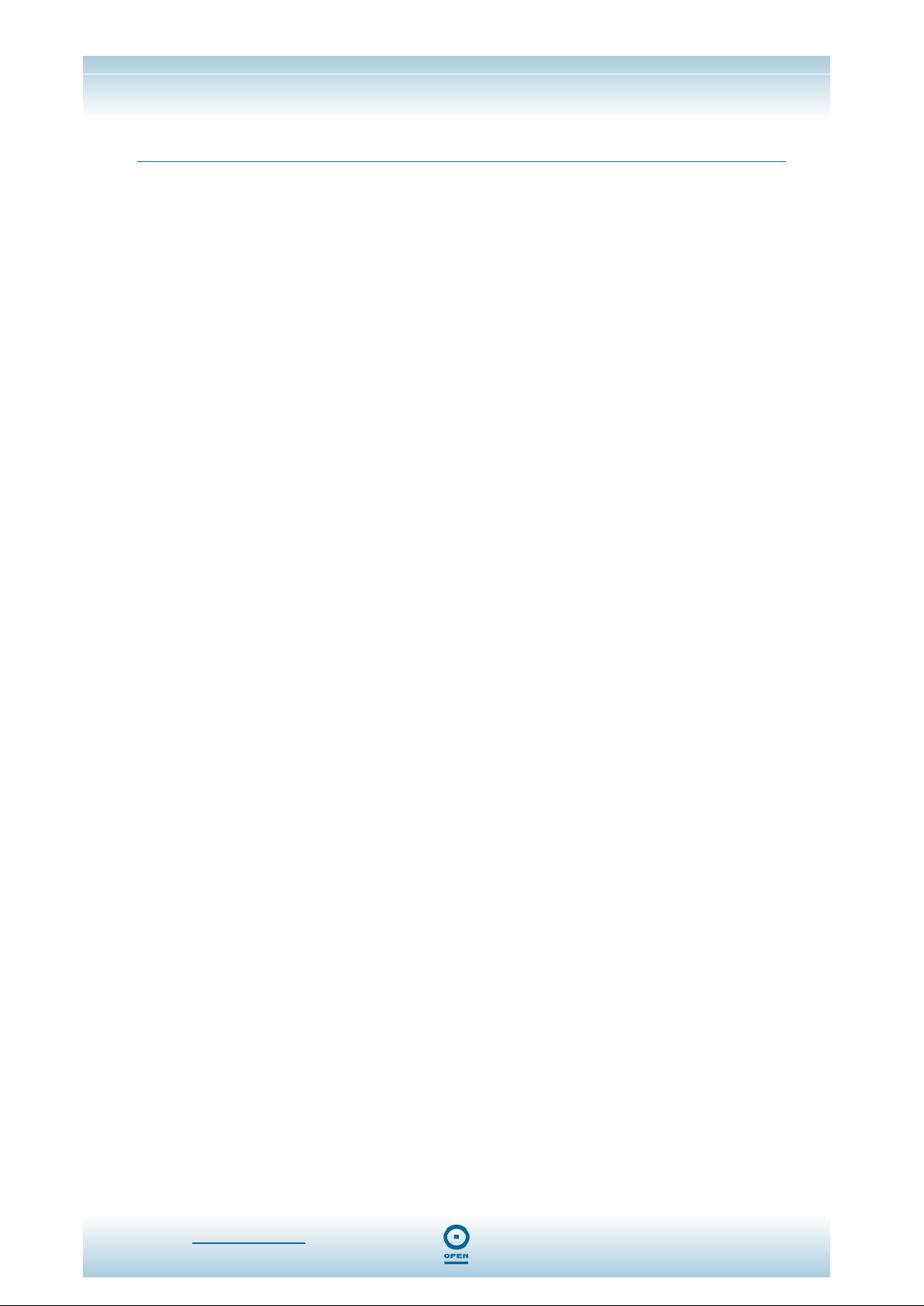
Index
iConnectAccess624
Technical Reference
624 Ports And Buttons
DC, 8
Ethernet, 8
Reset, 8
Advanced Security Features
Incoming ICMP Ping, 69
Advanced Tab, 44
Bridge Filter Rules, Hidden, 57
Bridge Filters, 55
Dynamic Routing, Enabling, 62
Firewall, 64
IP QoS, Configuration Of, 50
LAN Clients, Adding, 54
Multicast, Enabling, 58
SNMP Configuration Of, 48
Static Routing, Enabling, 60
UPnP, 44
Ethernet Configuration
Windows 2000 / XP, 12
Windows 98 Second Edition / ME, 11
Firewall
Access Control, 69
DMZ, Configuration Of, 71
IP Filters, 73
Port Forwarding, 64
Front LED Panel, 10
Home Tab, 15
iConnectAccess624 Log In, 14
iConnectAccess624 Ports and Buttons, 8
iConnectAccess624 Ports And Buttons
ADSL, 8
iConnectAccess624, Installation Of, 11
iConnectAccess624, Setting Up, 13
LAN Configuration
Management IP Configuration, 21
LAN, Configuration Of, 17
Modem Set Up
ADSL Handshake, 42
Setting Up Your iConnectAccess624
Default Settings, 13
Status Tab, 85
Connection Status, 87
DHCP Clients, 88
Modem Status, 89
Network Statistics, 86
Product Information, 90
System Log, 91
Tools Tab, 75
Gateway Upgrade, 80
Modem Test, 82
Ping Test, 81
Save / Restart Menu, 84
User Management, 78
WAN Configuration
Bridged Connection Type, 31
Classical IP Over ATM (CLIP)
Connection, 40
Connection, Modification Of, 41
DHCP Connection, 37
PPPoA Connection, 28
PPPoE Connection, 25
Static Connection, 34
WAN, Configuration Of, 24
www.opennw.com 92
