Opel mobile EasySmart 2 Owner's Manual
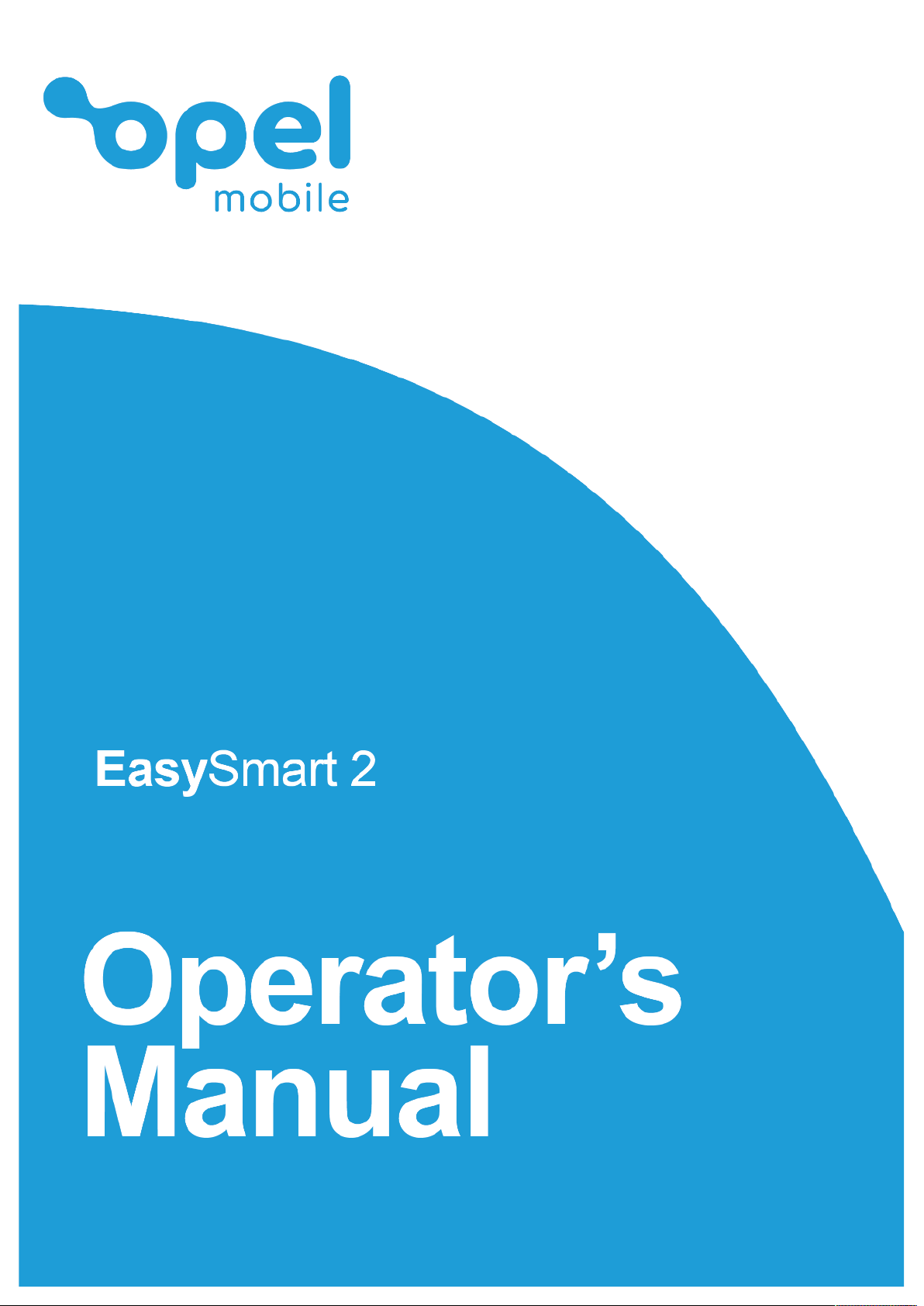
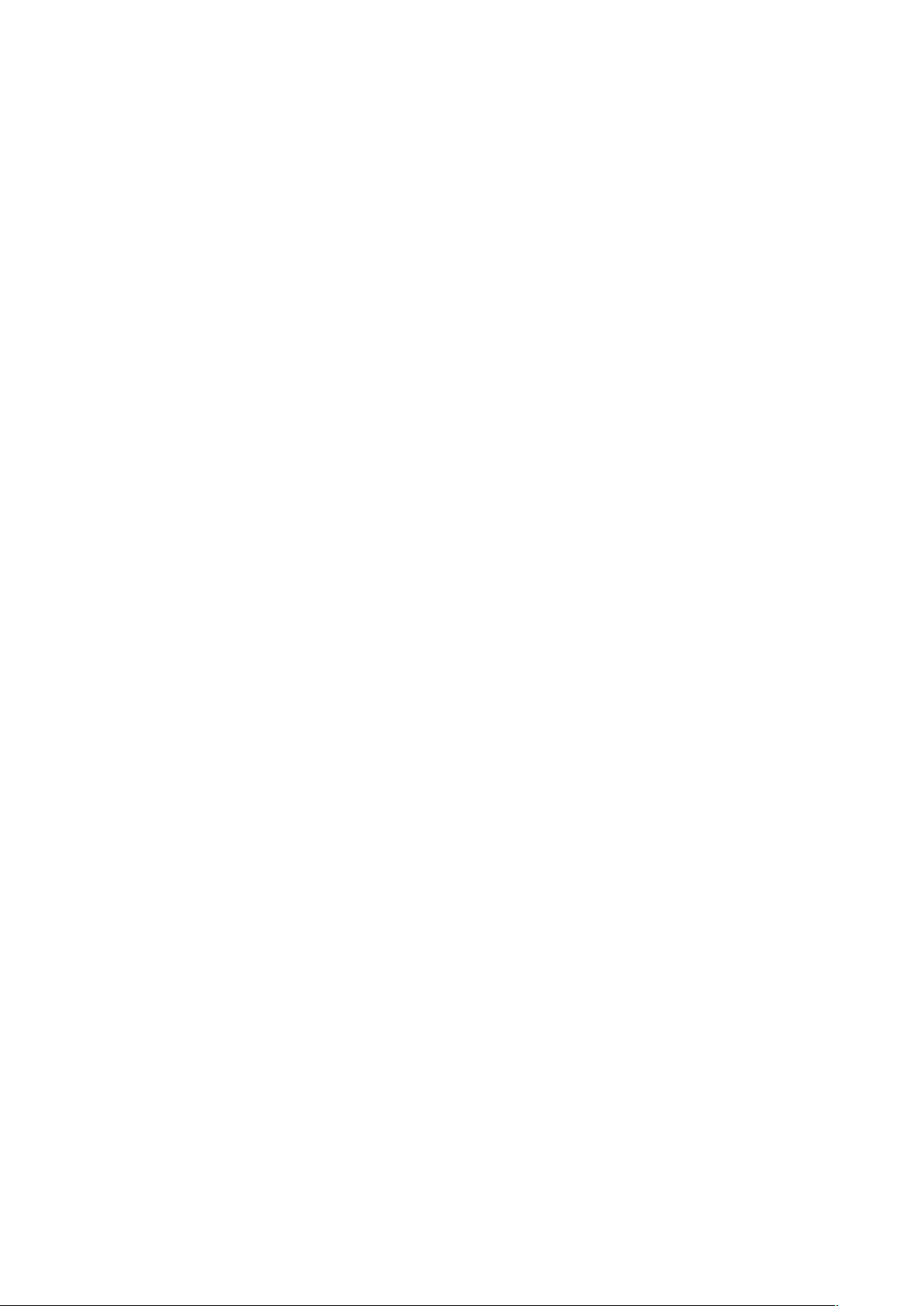
2
Table of contents
Safety Information ....................................................................................................................... 3!
Safety Recommendations while using your device ..................................................................... 5!
Appearance and Key Functions .................................................................................................. 7!
Quick Setup Guid ........................................................................................................................ 8!
Notifications Bar ........................................................................................................................ 10!
Phonebook/Calls ....................................................................................................................... 11!
Phone Settings .......................................................................................................................... 22!
Messages .................................................................................................................................. 23!
Camera ...................................................................................................................................... 27!
Photos ....................................................................................................................................... 29!
Music ......................................................................................................................................... 32!
FM Radio ................................................................................................................................... 32!
Sound Recorder ........................................................................................................................ 33!
Files ........................................................................................................................................... 35!
Calendar .................................................................................................................................... 35!
Clock/Alarm ............................................................................................................................... 36!
SOS ........................................................................................................................................... 37!
Chrome Web Browser ............................................................................................................... 40!
Google Apps .............................................................................................................................. 41!
Applications – downloading / deleting / moving ......................................................................... 42!
Bluetooth & Wi-Fi ...................................................................................................................... 44!
Settings ..................................................................................................................................... 46!
Additional settings ..................................................................................................................... 47!
Connected devices .................................................................................................................... 48!
Security & location ..................................................................................................................... 49!
Users & accounts ...................................................................................................................... 50!
Accessibility ............................................................................................................................... 50!
Backup ...................................................................................................................................... 51!
System update .......................................................................................................................... 51!
Reset options ............................................................................................................................ 51!
Troubleshooting and support ..................................................................................................... 52!
Google™, Android, Google Play and other marks are trademarks of Google LLC
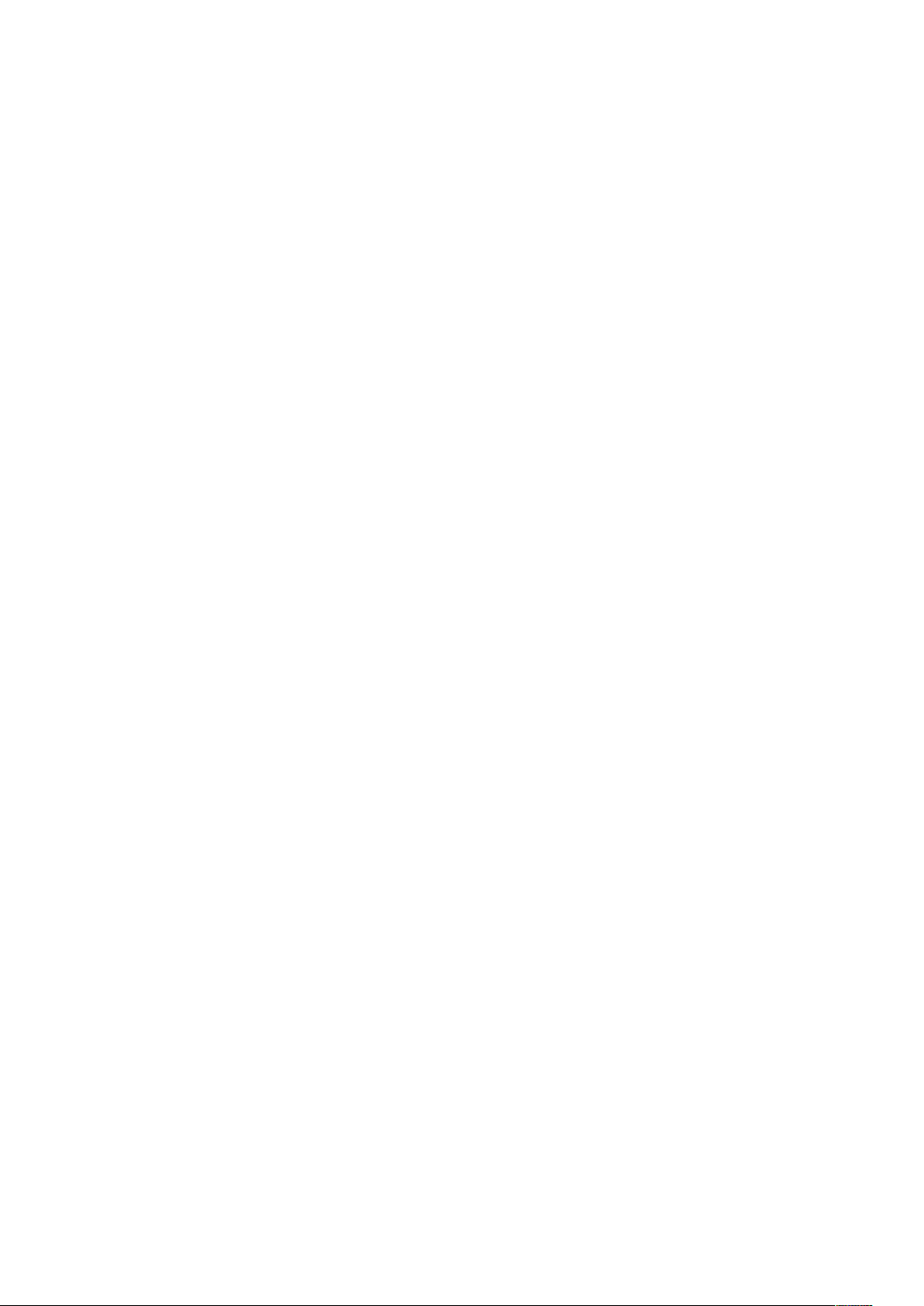
3
Safety Information
Read this entire manual carefully before you start using the device. This will take you a few
minutes, but it will save you time later and will allow you to enjoy all the features on your
device.
THIS MODEL MEETS INTERNATIONAL GUIDELINES FOR EXPOSURE TO RADIO
WAVES
Your mobile device is a radio transmitter and receiver. It is designed not to exceed the limits for
exposure to radio waves recommended by international guidelines. These guidelines were
developed by the independent scientific organization ICNIRP and include safety margins
designed to assure the protection of all persons, regardless of age and health.
The guidelines use a unit of measurement known as the Specific Absorption Rate, or SAR.
The SAR limit for mobile devices is 2 W/kg and the highest SAR value for this device when
tested at the ear was 0.247 W/kg*. As mobile devices offer a range of functions, they can be
used in other positions, such as on the body as described in this user guide**. In this case, the
highest tested SAR value is 0.635 W/kg*.
As SAR is measured utilizing the devices highest transmitting power the actual SAR of this
device while operating is typically below that indicated above. This is due to automatic changes
to the power level of the device to ensure it only uses the minimum level required to reach the
network.
The World Health Organization has stated that present scientific information does not indicate
the need for any special precautions for the use of mobile devices. They note that if you want
to reduce your exposure then you can do so by limiting the length of calls or using a ‘handsfree’ device to keep the mobile phone away from the head and body.
Additional Information can be found on the website of the World Health Organization
*The tests are carried out in accordance with international guidelines for testing.
**For body worn operation, this phone has been tested and meets the RF exposure guidelines
when used with the (manufacturer name) accessories supplied or designated for this product.
Use of other accessories may not ensure compliance with RF exposure guidelines
How to handle and preserve your device
Trying to modify, disassemble or repair the device or the charger yourself will make the
warranty invalid.
Avoid hitting or shaking your phone.
The warranty of this phone may be annulled if you use unauthorised accessories. To prevent
this from happening and to keep your phone working properly use only the battery charger and
Micro USB cable that originally comes with the device.
Make sure the device does not get wet. To avoid possible short-circuit, electric shock or
corrosion keep your phone away from rain, water, sweat or moisture. You must not use your
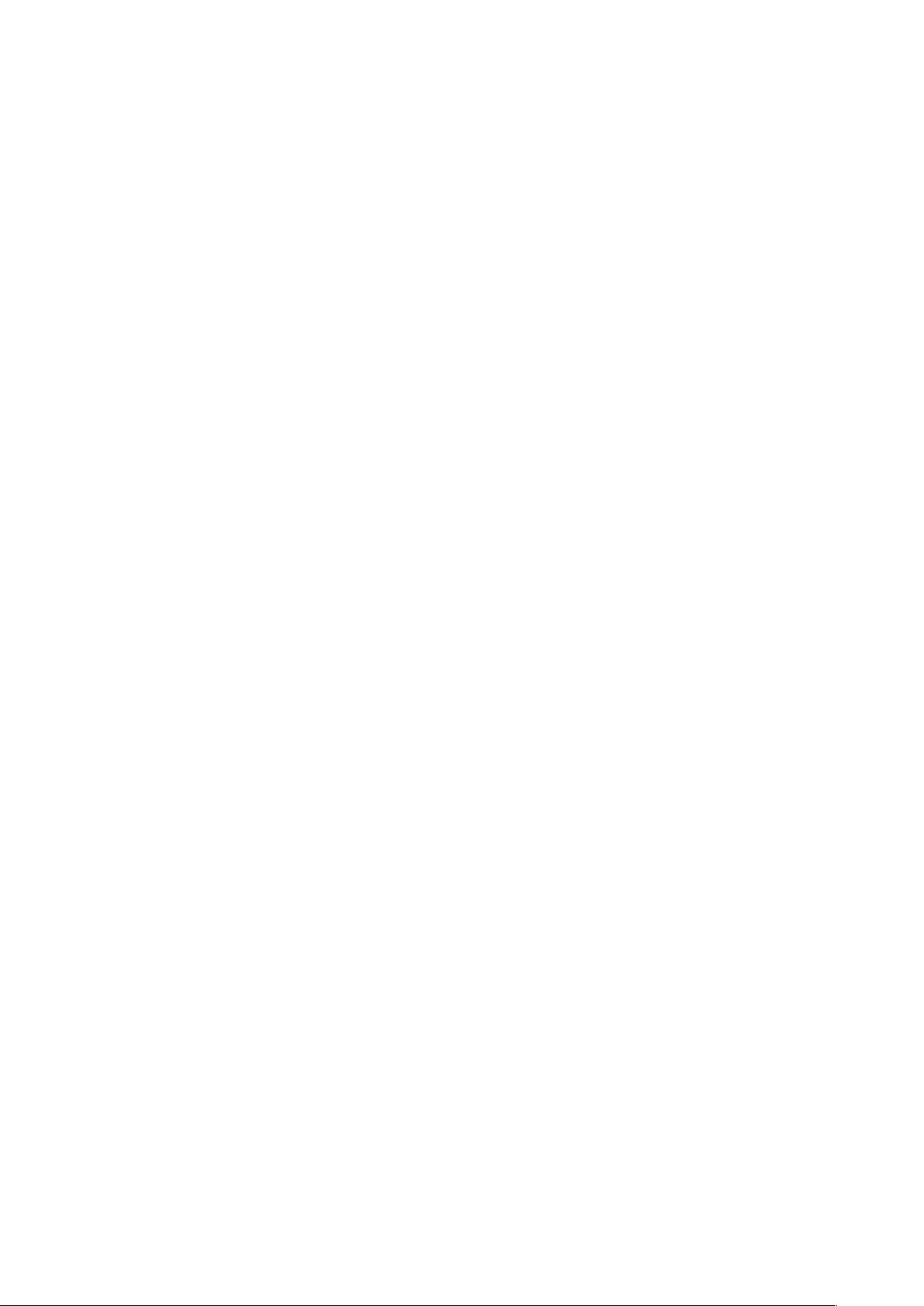
4
device with your hands wet or immerse it in water. In case it gets wet keep the phone OFF and
do not use a microwave to dry it.
This product should not be used in extremely hot, cold, dusty or humid spaces. It also should
not be exposed to long periods of sunshine or strong magnetic fields.
Avoid all heat sources, ovens or other appliances (including amplifiers) that produce heat or
have hot surfaces.
Excessive high-volume levels of noise may affect your hearing. To prevent this from happening
use an adequate volume level in your earphones when you are listening to music or enjoying
any of the multimedia features of the phone.
You are fully responsible for keeping your information backed up and we don’t take any legal
responsibility for data that is damaged or lost. It is possible to erase or interfere with the
information stored in your phone by a magnetic device when using your phone. To avoid this
from happening, keep your phone clear from magnetic devices.
Pointing the torch into your own or another person’s eyes will cause damage and may result in
blindness.

5
Safety Recommendations while using your device
AIRCRAFT
Switch off your wireless device whenever you are instructed to do so by airport or airline staff.
If your device offers a ‘flight mode’ or similar feature consult airline staff as to its use in flight.
DRIVING
Full attention should always be given to driving and local laws and regulations restricting the
use of wireless devices while driving must be observed.
HOSPITALS
Mobile phones should be switched off wherever you are requested to do so in hospitals, clinics
or health care facilities. These requests are designed to prevent possible interference with
sensitive medical equipment.
PETROL STATIONS
Obey all posted signs with respect to the use of wireless devices or other radio equipment in
locations with flammable material and chemicals. Switch off your wireless device whenever
you are instructed to do so by authorized staff.
INTERFERENCE
Care must be taken when using the phone near personal medical devices, such as
pacemakers and hearing aids.
For Pacemakers
Pacemaker manufacturers recommend that a minimum separation of 15cm be maintained
between a mobile phone and a pacemaker to avoid potential interference with the pacemaker.
To achieve this, use the phone on the opposite ear to your pacemaker and do not carry it in a
breast pocket.
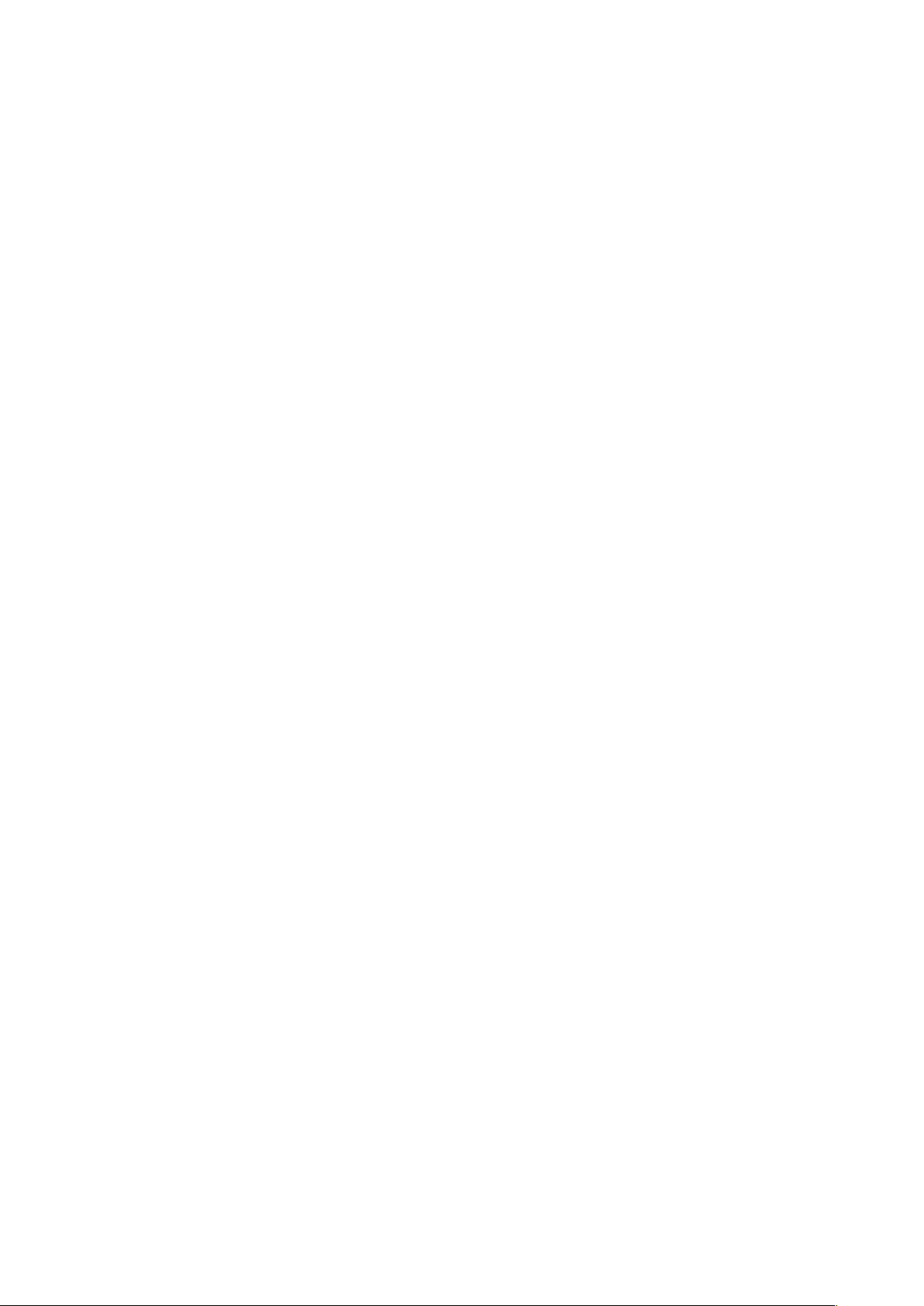
6
For Hearing Aids
Some digital wireless phones may interfere with some hearing aids. In the event of such
interference, you may want to consult your hearing aid manufacturer to discuss alternatives.
For other Medical Devices: Please consult your physician/doctor and the device manufacturer
to determine if operation of your phone may interfere with the operation of your medical device.
Safety recommendations for accessories
Use only Opel Mobile accessories or chargers that came with this phone
Be careful when handling the battery. The lithium-ion battery can be put into use immediately
after being unpacked. Use only the Opel Mobile battery that came with the device. We
recommend charging the battery as soon as possible once the phone has been switched on.
Immediately stop using the battery charger if you smell an odour or it overheats or a crack
appears in the casing.
In case you notice the cable, or the plug have suffered any damage, discontinue using it and
contact sales support line as soon as possible for advice.
The memory card should be protected from strong shocks and static electricity. Handle with
care.
Usage conditions and restrictions
All packaging materials, especially plastic ones, must be disposed of properly. The lack of this
procedure may cause a suffocation danger to children. Any packaging must be kept out of
children’s reach.
This device is not a toy and not designed for children and strict adult supervision must always
be adhered to. Keep the phone and accessories beyond children’s reach.
This device can be recycled. To dispose of this device properly remember to follow local
regulations. Local authorities may guide you on finding appropriate facilities to this end. The
battery must never be disposed of in a fire.
If this phone is lost or has been stolen please notify your network service provider as soon as
possible and ask for the SIM card to be deactivated
You are fully responsible for any damage caused by not following these instructions or for
improper use of the device. We do not accept any liability for any improper use or mishandling
on this device.
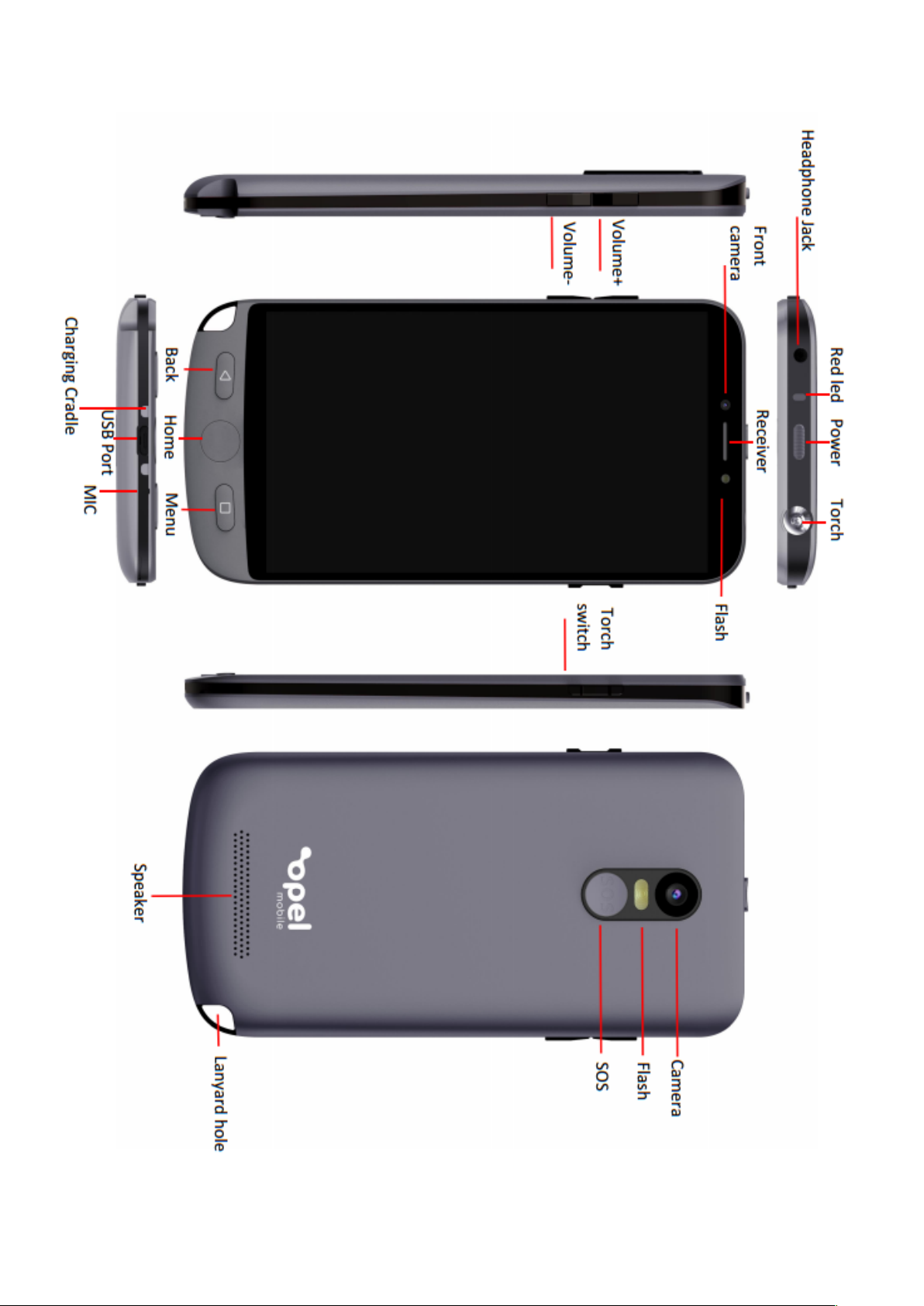
7
Appearance and Key Functions

8
Quick Setup Guide
Installing the SIM Card
This phone requires a Micro size SIM card. If you don’t have a Micro size SIM card contact
your SIM card provider, they will be able to supply one for you.
1. Make sure the device is turned off.
2. Open the back cover by lifting from the bottom left hand corner on the back of the phone.
3. Insert your Micro sized SIM card into the SIM card slot. Ensure the cornered edge is
located in the top right-hand corner and the gold plates are facing downwards. Like the
picture below. Push all the way in until it doesn’t go in any further.
Installing (optional) TF/SD Card (up to a maximum of 32GB)
The SD Card or TF Card (up to a maximum of 32GB) can be used as additional phone
storage. You can store photos, videos, music, contacts and more.
1. Follow the instructions above to remove the back cover.
2. Insert the SD/TF Card into the TF card slot in the phone.
3. Ensure the gold plates are facing downwards.
4. The phone will automatically recognise you have inserted a TF card for additional storage.
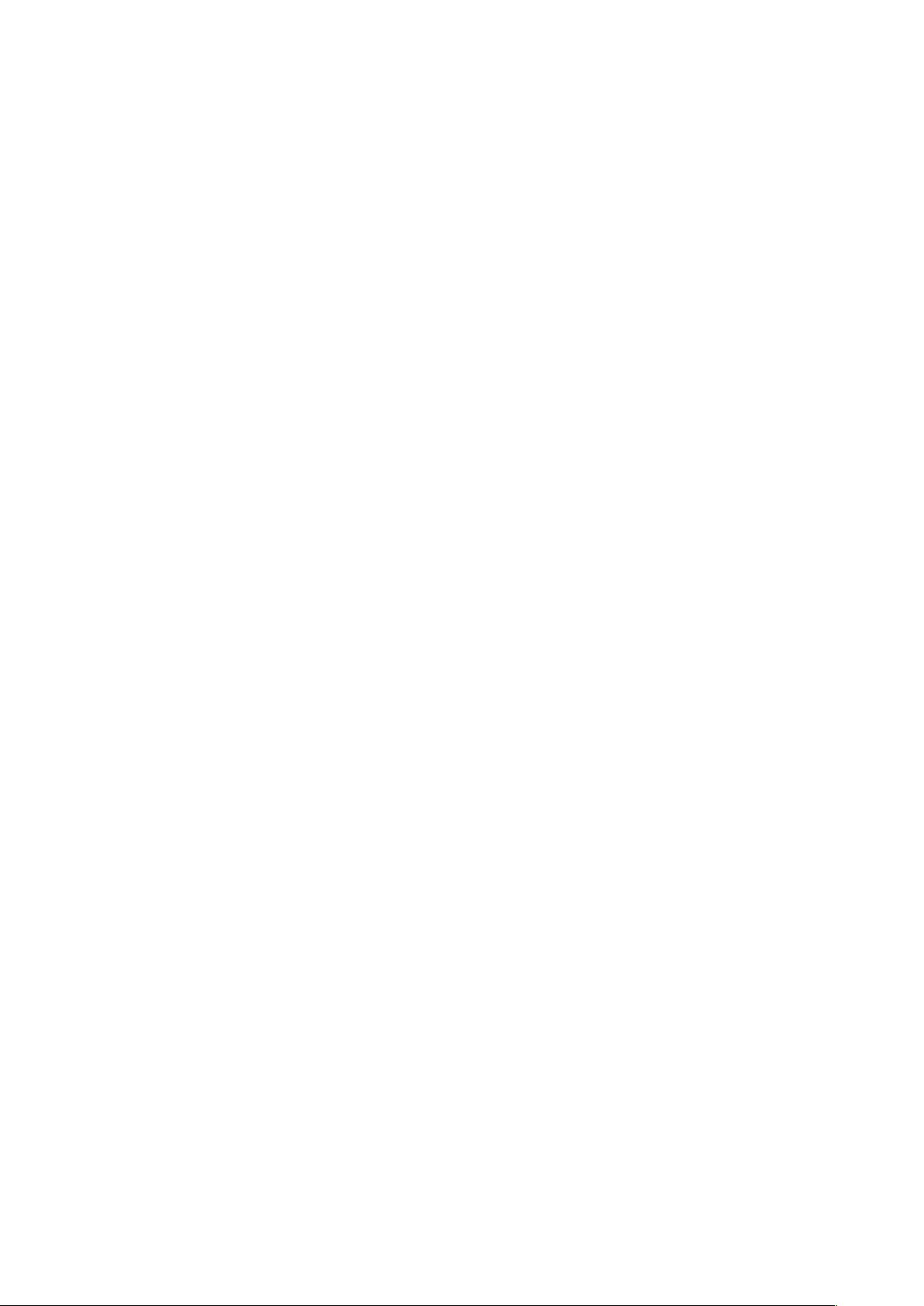
9
Charging the Phone
1. Connect the charger to the phone by inserting the Micro USB cable into the USB port in
the phone and connecting the power adaptor to a wall socket and turn on.
2. You can also charge the device from the charging cradle. Connect the Micro USB to the
USB port in the charging cradle. Place the phone into the charging cradle making sure the
gold plates on the bottom of the phone line up to the gold pins on the charging cradle.
Please note: Ensure you charge the phone for at least 4 hours prior to use, to
ensure long battery life.
Turning the phone on and off
1. To power the device on simply hold down the power key for 3 seconds.
2. To turn the phone off, simply hold the power button down for 3 seconds, it will then bring
up the pop-up menu for you to select, Power off or restart.
Turning the Phone on for the first time
After charging, turn the phone on by holding down the power button for 3 seconds.
The phone will then ask for you to input the initial setup features.
1. Click Start
2. Connect to a Wi-Fi network (If no Wi-Fi available skip this step or use a mobile network for
setup)
3. Select copy data from previous phone or setup as a new device
4. Sign in using your Google™ account or create a new account or skip this step
5. Add your name, or click next if you wish to skip this step
6. Create a phone password using a pattern, PIN or password. Select not now if you don’t
want to create a phone password
7. You can then add additional email accounts if needed
How to unlock your device when in standby mode
Simply click the power button once, then slide your finger up to unlock your device on the
screen. If you have selected a password, pattern or pin, then the phone will prompt you to
enter the password, pattern or pin to access the device.
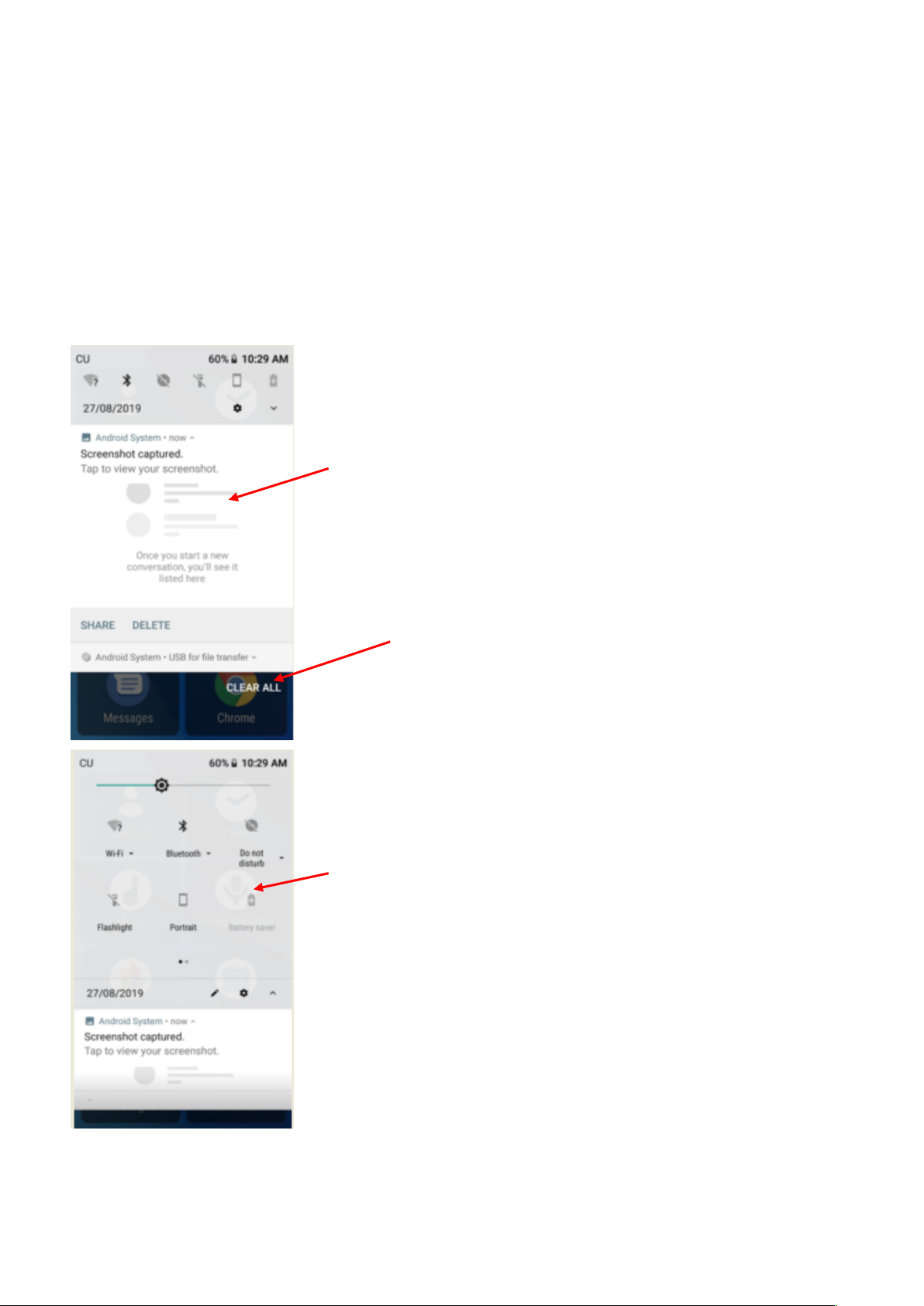
10
Notifications Bar
The Notification bar is located on the top of the screen which contains useful and important
information regarding your phone and the applications that are installed.
To access the notification bar, simply swipe down from the top of the screen to access it.
On the notification bar, several setting icons will appear such as Wi-Fi, Bluetooth®, Do not
disturb, Torch, Portrait, Battery saver, Mobile Data, Aeroplane mode, Location, Hotspot and
data saver. You can turn these functions on or off by tapping on the icon.
It will also display any pending notifications or actions.
The Bluetooth® word mark and logos are registered trademarks owned by Bluetooth SIG, Inc. and any use of such marks by
3 Feet Solutions Pty Ltd is under license. Other trademarks and trade names are those of their respective owners
Pending notifications or
actions
Clear notifications and
quick settings menu button
Settings Icons
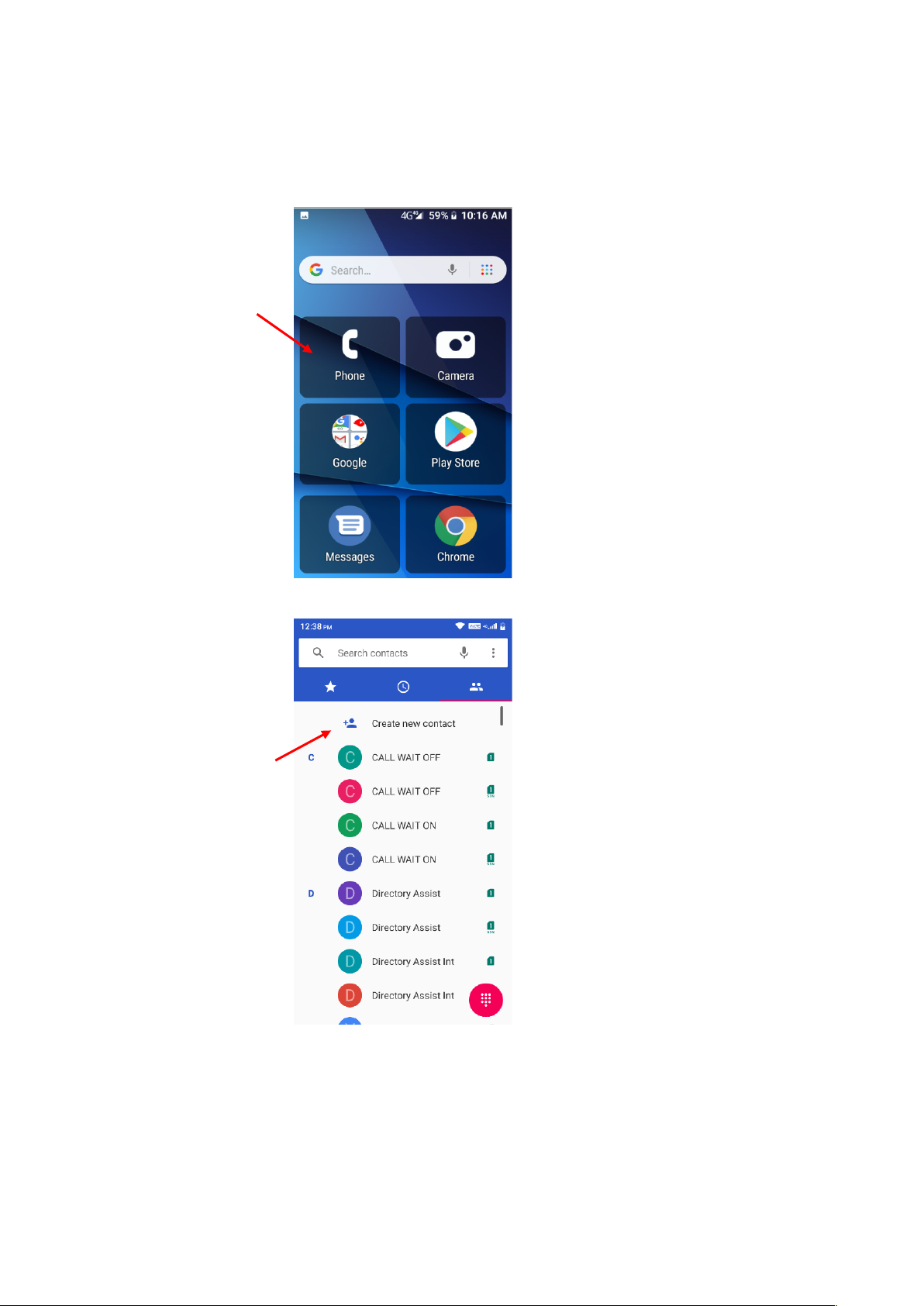
11
Phonebook/Calls
Adding new contacts
1. Tap on the Phone icon
2. Tap on the contacts icon, then tap on “Create new contact”
Tap on the
Phone icon
Tap on
“Create new
contact”
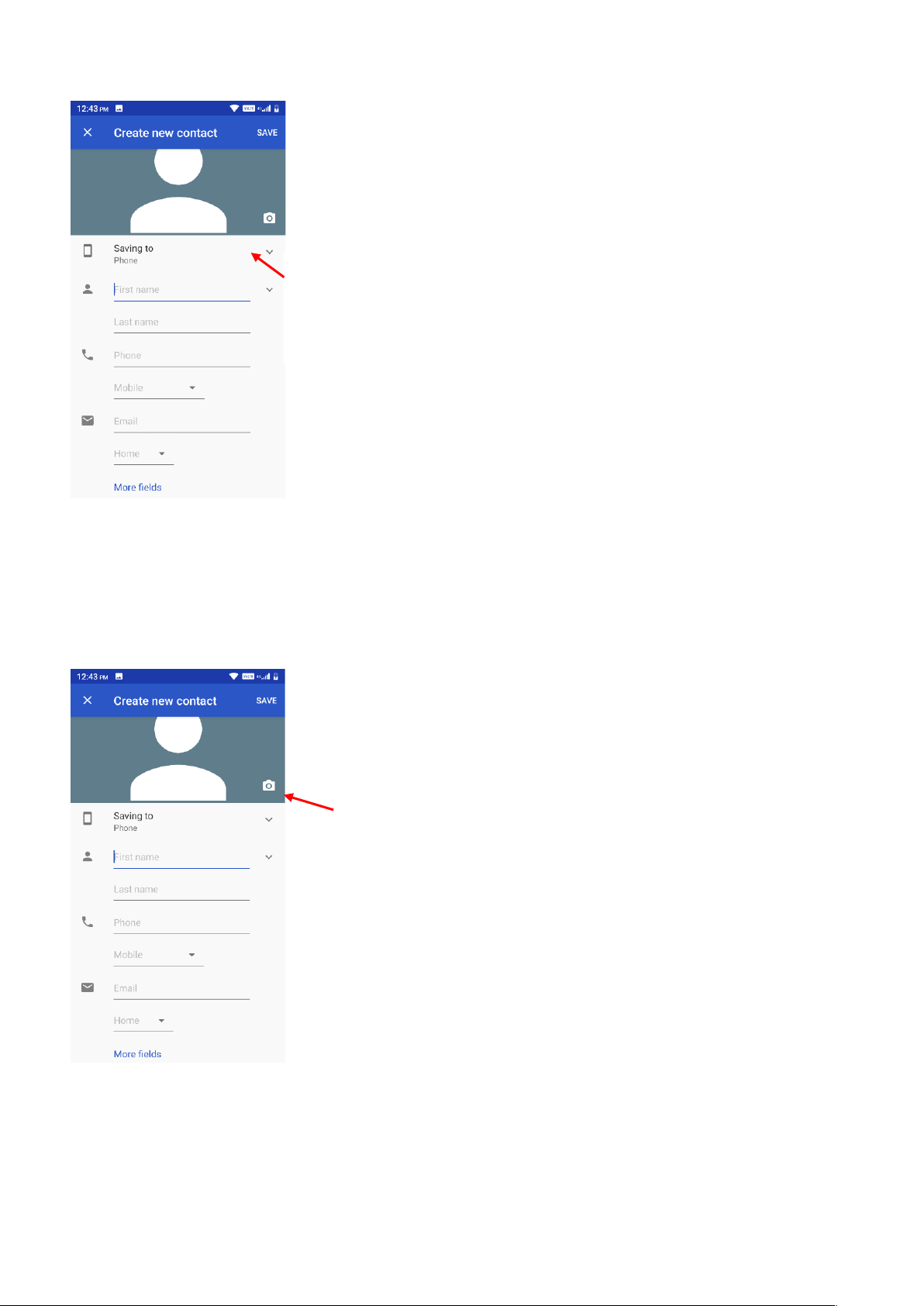
12
3. Choose where you would like to save this contact (Phone, SIM card or email account)
4. Then fill in all the contacts details such as name, phone number, email, address and any
other information you would like to save.
5. If you wish you can also take a photo or choose a photo to save to this contact, so when
they call or you are searching for contacts this photo will appear. Click the camera icon on
the top and choose to take a photo or choose an existing photo
Choose where you would like to
save your contact
Tap the camera button and choose
whether to take a photo or choose
an existing photo

13
6. Click the save button when done.
Follow the same process to add all your other contacts
Phone Favourites/Recent call list
1. Click the Phone icon
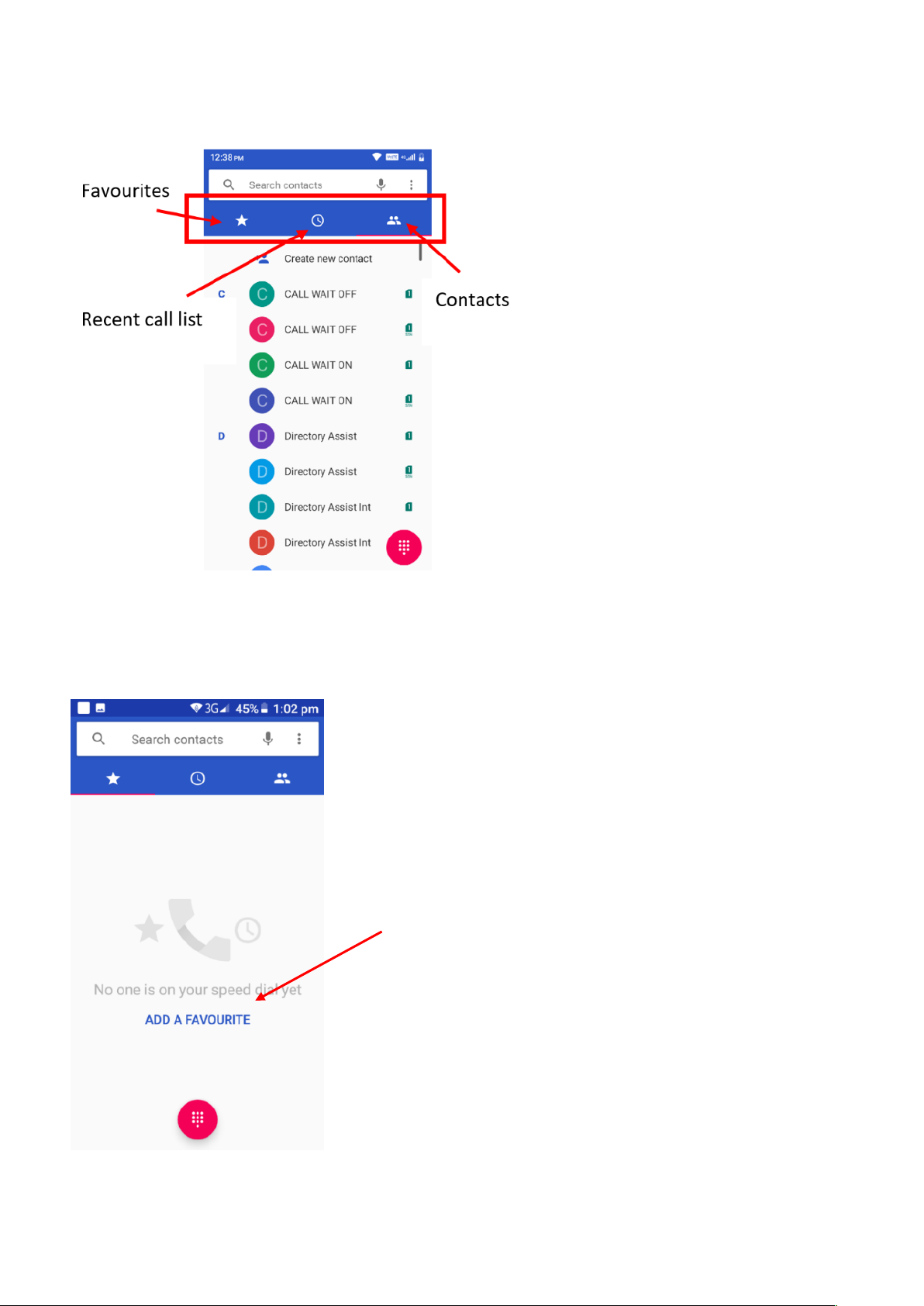
14
2. There are 3 tabs in the Phone application;
Favourites, Recent call list and Contacts
3. To add a favourite contact simply click add a favourite and select which contact you wish to
add as a favourite. Once you have setup favourites you can call and message these
contacts directly from this menu by clicking on the contact and selecting the call button or
message button
Tap here to add favourites
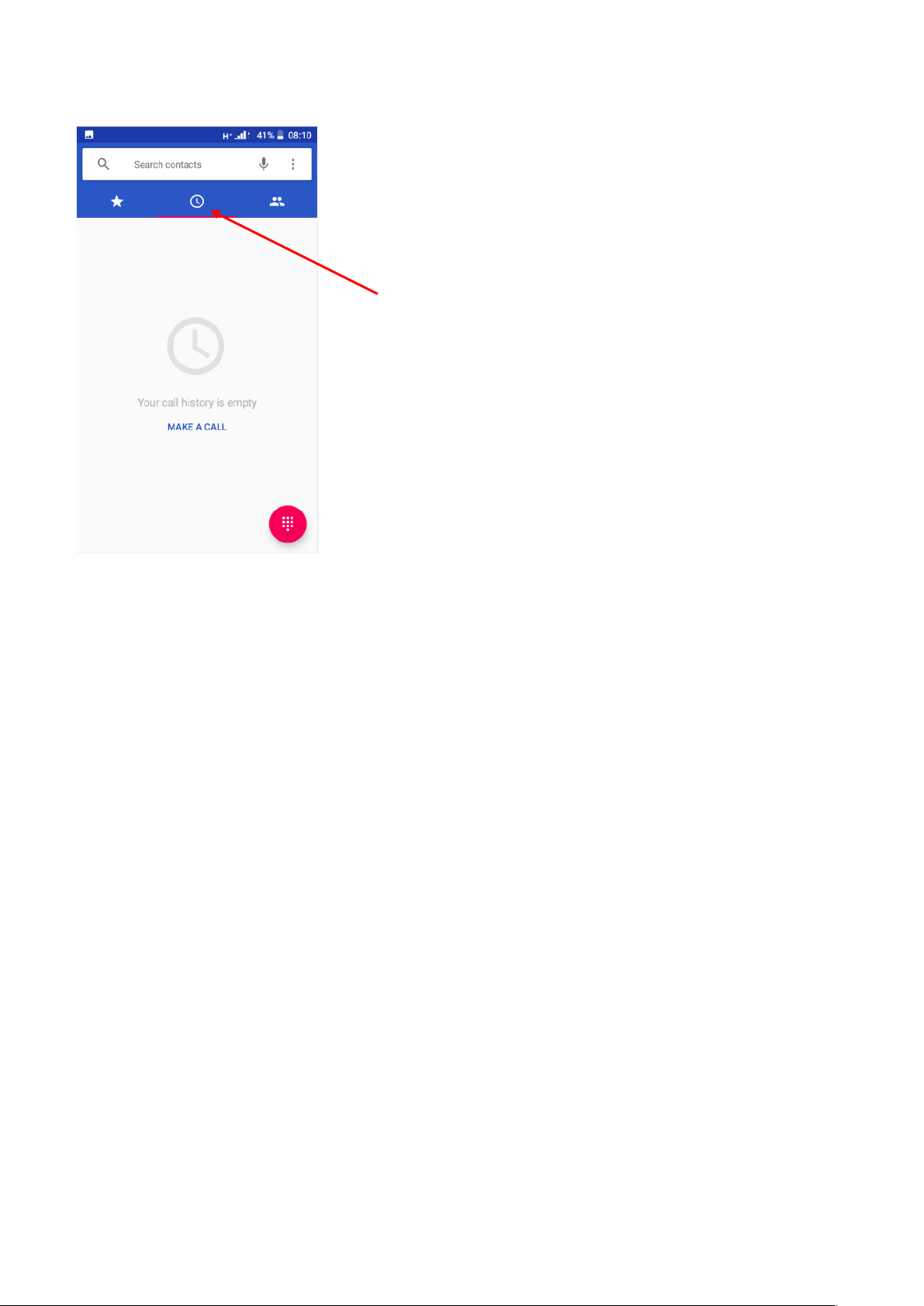
15
4. Recent Call List will show all your recent calls you have made and received. You can click
on any recent call to call this person again
Search contacts
1. To search contacts tap on the Search contacts panel in the phonebook app.
2. Type in the contact name you want to find using the keyboard.
3. Alternatively, you can also search contacts using the Google voice search.
Tap on the microphone icon, and then say the contacts name to search using Google
voice.
Tap here to see your recent call list
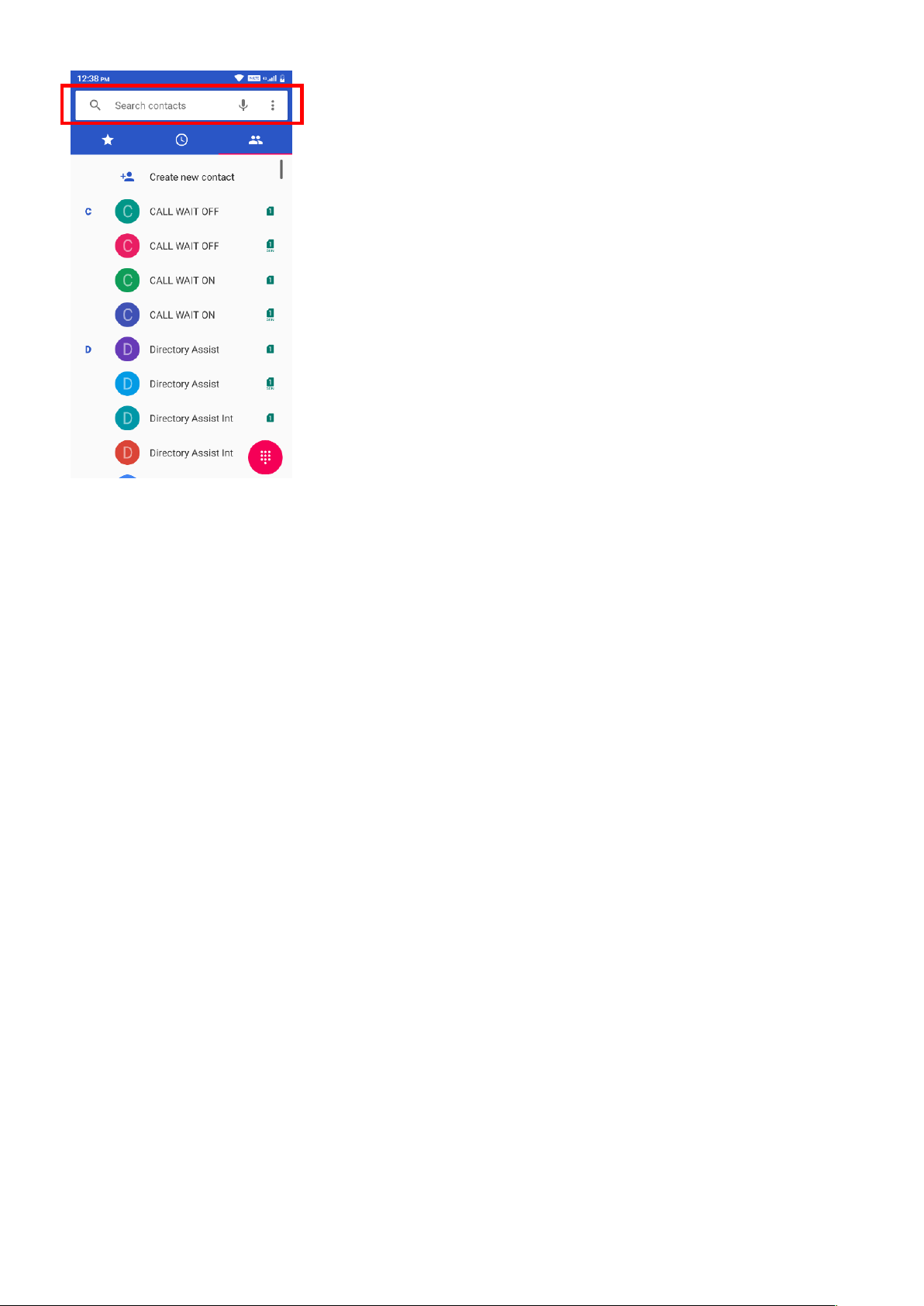
16
Delete Contacts
1. Click on the Phone icon
2. Click on the contact you wish to delete
3. Then click on the settings icon and choose delete.
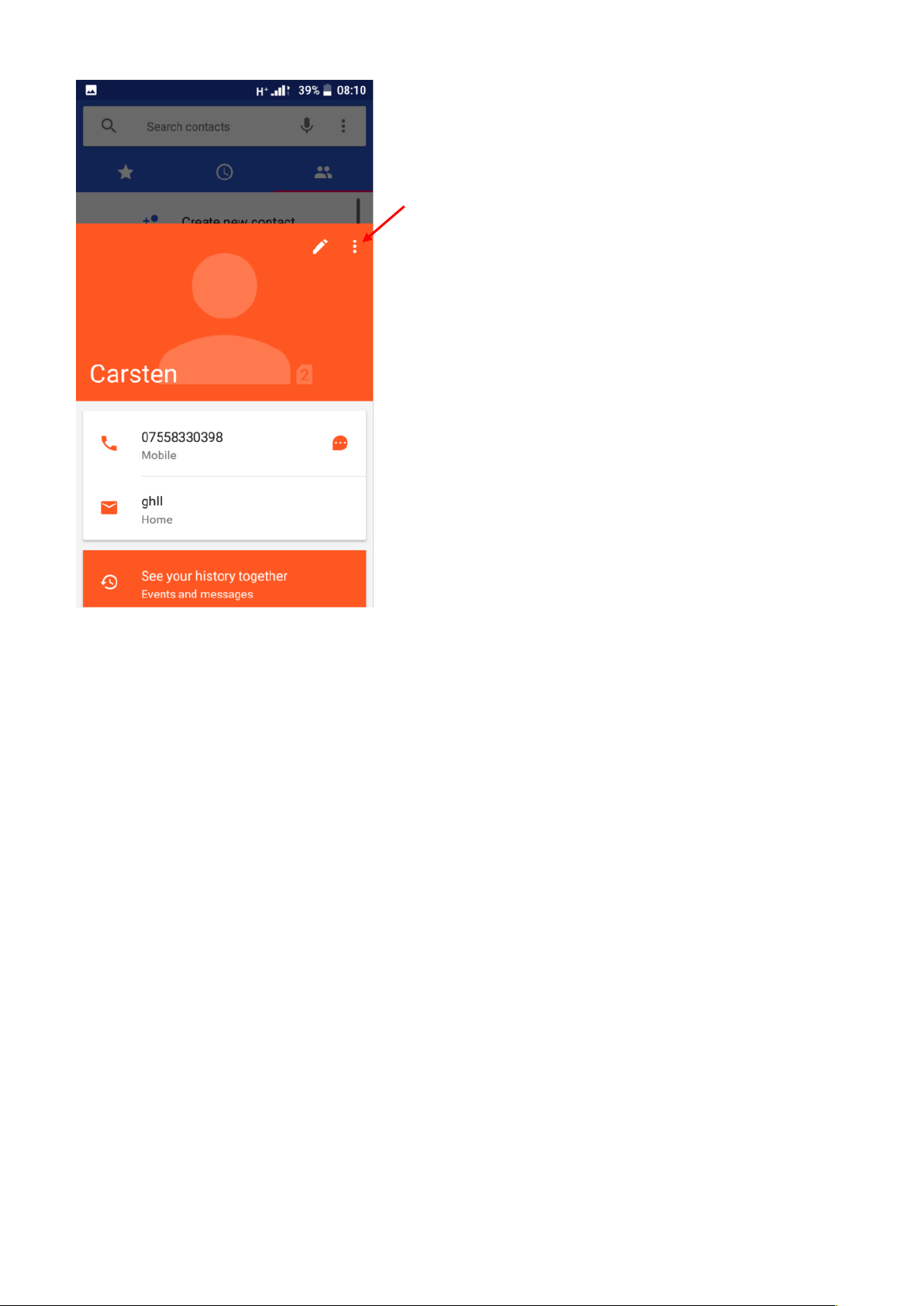
17
Import / Export Contacts
The phone allows you to import and export contacts to synchronize information between
different storage types that include the SIM card, Google account and your phone.
To import or export contacts
1. Press the Contacts icon to enter the phonebook.
2. Press the menu key and select settings to enter Import / Export
Settings Icon
