Page 1
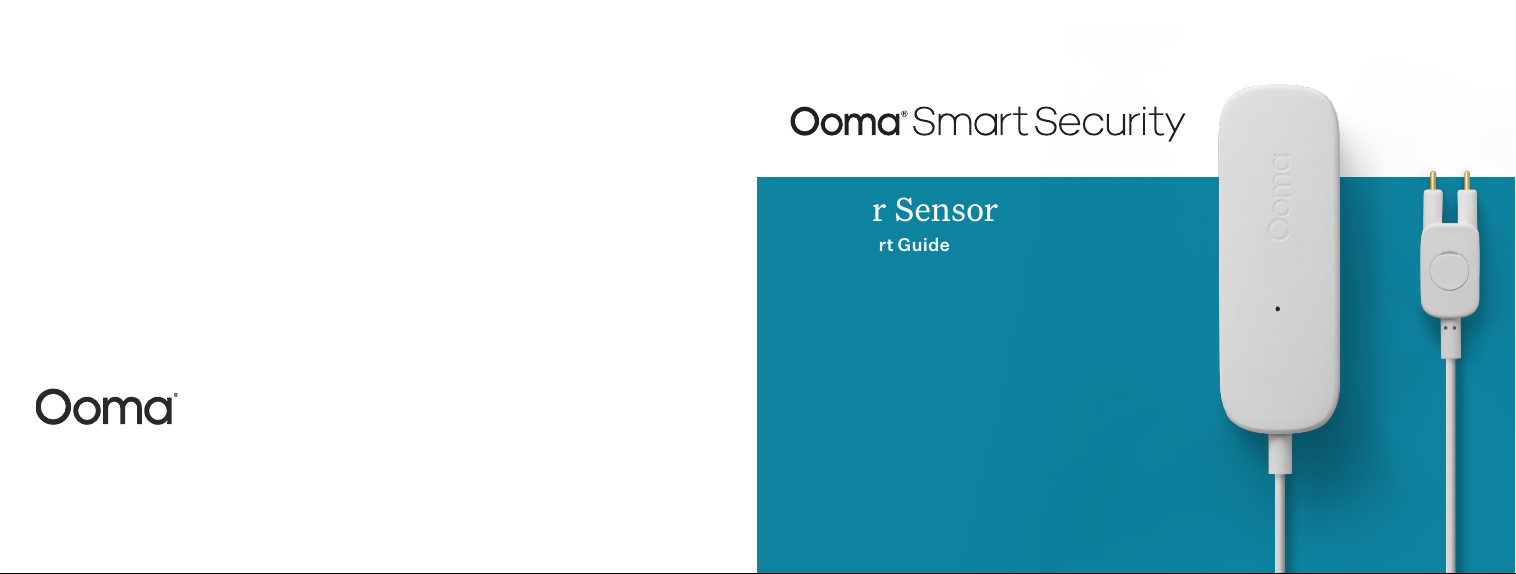
For warr anty, safety, and oth er legal infor mation, visi t ooma.com/legal
This devi ce complie s with part 15 of t he FCC rules. Op eration is su bject to the fol lwing two con ditions: (1) This d evice
may not ca sue harmful in terferen ce, and (2) Thsi devi ce must acce pt any interfe rence rece ived, includi ng interfer ence
that may c ause undesir ed operatio n. P/N: 700- 0165-300
Water Sensor
Quick Start Guide
Page 2
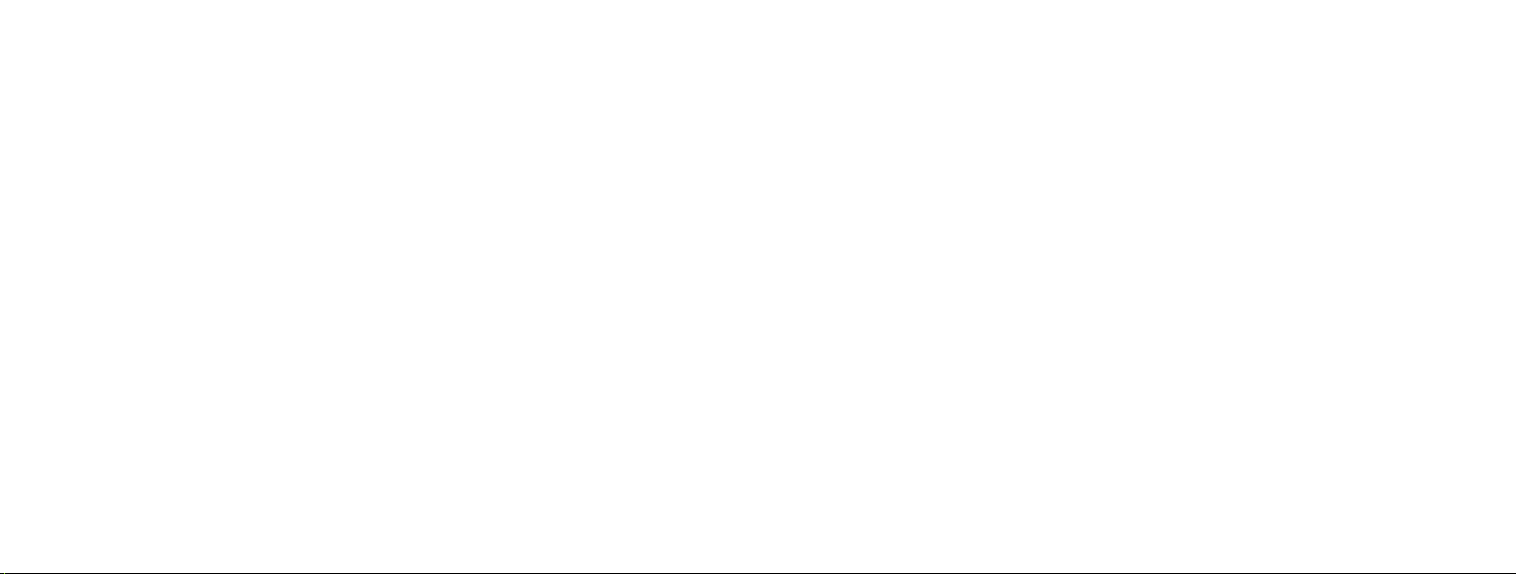
Contents
1. What’s in the Box . . . . . . . . . . . . . . . . . . . . . . . . .4
2. nstallation and Activation . . . . . . . . . . . . . . . . . . . . .7
Install the App . . . . . . . . . . . . . . . . . . . . . . . . . . . . . . . . . 7
Activate Account . . . . . . . . . . . . . . . . . . . . . . . . . . . . . . .7
4. Mounting Your Sensor . . . . . . . . . . . . . . . . . . . . . . 10
Preparing to Mount Your Sensor . . . . . . . . . . . . . . . . . . . . . . . 10
Mount with Adhesive Pads (optional) . . . . . . . . . . . . . . . . . . . . . 10
Mount with Screws (optional) . . . . . . . . . . . . . . . . . . . . . . . . . . 12
5. Additional Information . . . . . . . . . . . . . . . . . . . . . . 14
3. Setting up Your Ooma Sensor . . . . . . . . . . . . . . . . . . . . 8
Start Pairing Process . . . . . . . . . . . . . . . . . . . . . . . . . . . . .8
Insert Batteries . . . . . . . . . . . . . . . . . . . . . . . . . . . . . . . .8
Pair Your Sensor . . . . . . . . . . . . . . . . . . . . . . . . . . . . . . . . 9
2 3
Checking battery level . . . . . . . . . . . . . . . . . . . . . . . . . . . . 14
Status indicator reference . . . . . . . . . . . . . . . . . . . . . . . . . . 14
6. Need Help? . . . . . . . . . . . . . . . . . . . . . . . . . . . 15
Page 3
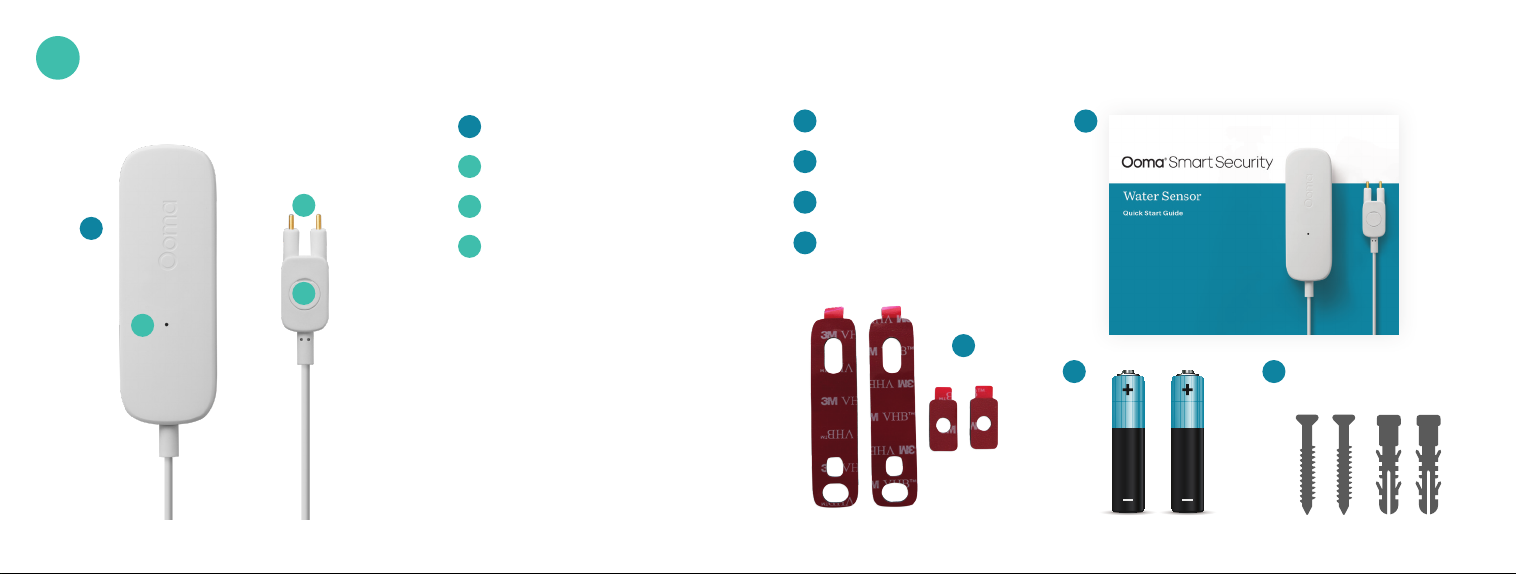
1
What’s in the Box
E
A
Water Sensor
B
Status Indicator Light
C
A
D
B
C
Water Sensor Probe
D
Screw Cover
Quick Start Guide
F
Adhesive Pads
G
AAA Bateries
H
Screws and Anchors
F
E
G H
54
Page 4
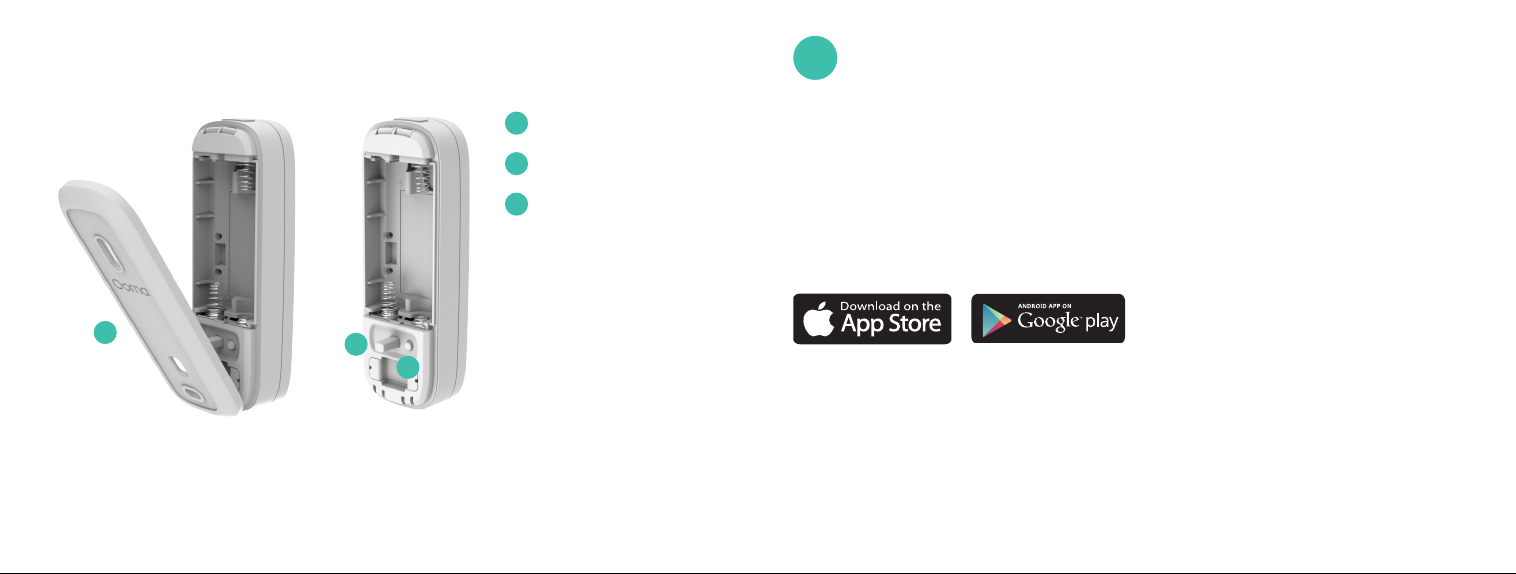
Back cover
I
Tamper sensor
J
Pairing button
K
2
2
Installation and Activation
Install the App
If you haven’t done so already, install the Ooma Smart
Security app on your iOS or Android device. Visit the
Apple App Store or Google Play Store and search for
“Ooma Smart Security.” Download the app and install
it on your device.
I
J
K
Activate Account
Once you get to the login screen, press “Activate Account”
and follow the steps in the app to set up your account.
76
Page 5

3
Setting up Your Ooma Sensor
Start Pairing Process
Once you have finished setting
up your account, press the
“Add Sensor” button on the
dashboard. Pick “Water Sensor”
and follow the steps in the app.
Insert Batteries
Press the latch release on the top
of the sensor to remove the back
cover. Insert the AAA batteries.
Don’t replace the cover yet.
8 9
Pair Your Sensor
a. Stand within 10 feet of
your Telo Base Station.
Press and hold the
pairing button for 5
seconds. Watch for the
status indicator light
on the front of the
sensor to blink red,
indicating the sensor
is in pairing mode.
b. Follow the steps on the
mobile app to complete
the pairing process.
Pairing button Status indicator light
Page 6

4
Mounting Your Sensor
Preparing to Mount Your Sensor
After pairing your sensor, you can use either adhesive
pads or screws to mount it.
Before you begin, decide where you want the Water
Sensor to be. Place the tips of the probe where you
expect unwanted water to collect. Unravel the 3-foot
cable to ensure that the main sensor will not get wet.
Mount with Adhesive Pads
b. If you haven’t already, replace the sensor’s back
cover. Then, peel one side of the backing off
the included large adhesive pad. Align it with
the recessed area on the back of the sensor and
press firmly.Make sure front faces are level.
c. Peel off the other backing paper on the adhesive
pad. Firmly press the adhesive onto the desired
surface for 30 seconds.
d. Use a small adhesive pad or screw to attach the
smaller water probe where you want it to be.
(optiona l)
a. Use a damp cloth to clean the area where you
want your sensor to be so that the adhesive
pads stick properly.
10 11
Page 7

Mount with Screws (optional)
a. Using the back cover as a stencil, mark the
screw holes with a pencil on the mounting
surface with a pencil. Use a drill to bore holes for
your anchors and place them in the holes.
b. Align the back cover over the screw anchors.
Place screws through the gaps and tighten.
c. Once the back cover is secure, place the sensor
onto it.
d. Use a small adhesive pad or screw to attach the
water probe where you want it to be. Using the
included adhesives pads or screws, mount the
large device in a place where it will not come into
contact with water (it is not waterproof).
(optional)
(optional)
Mount the water sensor probe so that it is either standing up or
laying down in a position that will allow the two gold probes to make contact
with water in the event of a leak.
1312
Page 8

5
Additional Information
6
Need Help?
Checking battery level
Tap the pairing button to check the battery
level. A long flash indicates that the battery
is good. A slow blink indicates that the
battery is low.
Status indicator reference
Pairing mode – Quick red flashes
Battery good – Long red flash
Battery low – Short red flashes
Software update – Slow red
double flashes
14 15
Ooma has a wealth of available resources if you need assistance.
Support Articles and User Manuals. Access our comprehensive knowledge
base at support.ooma.com/support
Community Forum. Talk with your fellow Ooma customers and our suppor t
staff at forums.ooma.com
Live Customer Care. Speak with a support specialist at 1-888-629-1284
Page 9

Détecteur d’eau
Guide de démarrage rapide
Page 10

Table des matières
1. Contenu de l’emballage . . . . . . . . . . . . . . . . . . . . . . 20
2. Installation and Activation Installation et activation . . . . . . . . . 23
Installation de l’appli . . . . . . . . . . . . . . . . . . . . . . . . . . . . . 23
Activation du compte . . . . . . . . . . . . . . . . . . . . . . . . . . . . 23
4. Installation de votre détecteur . . . . . . . . . . . . . . . . . . . 26
Préparatifs avant s’installer votre détecteur . . . . . . . . . . . . . . . . . . 26
Fixation avec des bandes adhésives (facultatif) . . . . . . . . . . . . . . . . 27
Fixation avec des vis (facultatif) . . . . . . . . . . . . . . . . . . . . . . . . . 28
5. Renseignements supplémentaires . . . . . . . . . . . . . . . . . 30
3. Configuration de votre détecteur Ooma . . . . . . . . . . . . . . . 24
Lancement du processus de jumelage . . . . . . . . . . . . . . . . . . . . 24
Insertion des piles . . . . . . . . . . . . . . . . . . . . . . . . . . . . . . 24
Vérification du niveau de la pile . . . . . . . . . . . . . . . . . . . . . . . . 30
Référence pour les voyants lumineux d’état . . . . . . . . . . . . . . . . . . 30
6. Besoin d’aide? . . . . . . . . . . . . . . . . . . . . . . . . . . 31
Jumelez votre détecteur . . . . . . . . . . . . . . . . . . . . . . . . . . . 25
18 19
Page 11

1
Contenu de l’emballage
A
Détecteur d’eau
E
Guide de démarrage
E
rapide
B
Voyant lumineux d’état
C
A
D
B
C
Sonde d’eau du détecteur
D
Couvercle de vis
F
Bandes adhésives
G
Piles AAA
Vis et ancrages
H
F
G H
2120
Page 12

Couvercle arrière
I
Détecteur anti-
J
effraction
K
Bouton de jumelage
Installation and Activation
2
2
Installation et activation
Installation de l’appli
Si ce n’est pas déjà fait, installez l’appli Sécurité intelligente
d’Ooma sur votre appareil iOS ou Android. Recherchez
“Ooma Smart Security” (Sécurité résidentielle Ooma)
dans la boutique Apple App Store ou Google Play Store.
Téléchargez l’appli et installez-la sur votre appareil.
I
J
K
Activation du compte
Une fois sur l’écran de connexion, appuyez sur “Activate
Account” (Activer le compte) et suivez les étapes dans
l’appli pour configurer votre compte.
2322
Page 13

3
Configuration de votre détecteur Ooma
Lancement du
processus de jumelage
Une fois la configuration de votre
compte terminée, appuyez sur
le bouton Add Sensor (Ajouter
un détecteur) sur le tableau de
bord. Choisissez Water Sensor
(Détecteur d’eau) et suivez les
étapes dans l’appli.
Insertion des piles
Appuyez sur le bouton pour
ouverture rapide sur le dessus
du détecteur afin de retirer le
couvercle arrière. Insérez les
piles AAA. Ne remettez.
Jumelez votre détecteur
a. Tenez-vous à une distance de 3 m
(10 pi) de votre unité de base Telo.
Appuyez sur le bouton de jumelage et
tenez-le enfoncé 5 secondes. Attendez
que le voyant lumineux d’état sur le
devant du détecteur clignote en rouge,
indiquant que le détecteur est en mode
de jumelage.
b. Suivez les étapes dans l’appli
mobile pour terminer le processus
de jumelage.
Bouton de jumelage
Voyant lumineux
d’é tat
2524
Page 14

4
Installation de votre détecteur
Préparatifs avant s’installer
votre détecteur
Une fois le jumelage de votre détecteur terminé,
vous pouvez utiliser des bandes adhésives ou des
vis pour l’installer.
Avant de commencer, décidez où vous souhaitez
mettre votre détecteur d’eau. Placez les bouts de
la sonde à l’endroit où vous vous attendez à ce qu’il
y ait une accumulation indésirable d’eau. Déroulez
le câble de 0,9 m (3 pi) afin de vous assurer que le
principal détecteur ne sera pas mouillé.
26 27
Fixation avec des bandes adhésives (facultatif)
a. Utilisez un chiffon humide pour nettoyer l’endroit où vous
voulez installer votre détecteur afin que les bandes adhésives
collent correctement.
b. Si ce n’est pas déjà fait, remettez le couvercle arrière du détecteur
en place. Ensuite, retirez la pellicule protectrice sur l’un des côtés
de la longue bande adhésive incluse. Alignez-la avec la partie
renfoncée à l’arrière du détecteur et appuyez fermement.
Assurez-vous que le devant des pièces est de niveau.
c. Retirez l’autre pellicule protectrice de la bande adhésive.
Appuyez fermement le côté adhésif à l’emplacement souhaité
pendant 30 secondes.
d. Utilisez une petite bande adhésive ou une vis pour fixer la plus
petite sonde d’eau à l’endroit que vous avez choisi.
Page 15

Fixation avec des vis (facultatif)
a. En utilisant le couvercle arrière comme un pochoir,
marquez à l’aide d’un crayon les trous de vis sur la
surface d’installation. Utilisez une perceuse pour
percer des trous pour les ancrages et placez-les
dans les trous.
b. Alignez le couvercle arrière sur les ancrages. Placez
les vis dans les trous et serrez.
c. Une fois le couvercle arrière solidement fixé au mur,
accrochez-y le détecteur.
d. Utilisez une petite bande adhésive ou une vis pour
fixer la sonde d’eau à l’endroit que vous avez choisi.
En utilisant les bandes adhésives incluses ou des vis,
installez le détecteur dans un endroit où il n’entrera
pas en contact avec l’eau (il n’est pas étanche).
(facultatif)
(facultatif)
Installez la sonde du détecteur d’eau de sorte qu’elle soit horizontale ou
vertic ale dans une position qui permettra aux deux sondes dorées d’entrer
en contact avec l’eau en cas de fuite.
2928
Page 16

5
Renseignements supplémentaires
6
Besoin d’aide?
Vérification du niveau de la pile
Touchez le bouton de jumelage pour vérifier le niveau
de la pile. Un long clignotement indique que la batterie
est chargée. Un clignotement lent indique que la pile
est faible et doit être remplacée.
Référence pour les voyants lumineux d’état
Mode de jumelage – clignotements
rouges rapides
Pile chargée – long clignotement rouge
Pile faible – courts clignotements rouges
Mise à jour du logiciel – lents clignotements
doubles rouges
30 31
Ooma vous offre une foule de ressources si vous avez besoin d’aide.
Articles de soutien et manuels de l’utilisateur. Accédez à notre base de connaissances
complète à support.ooma.com/security
Forum communautaire. Parlez avec d’autres clients d’Ooma et avec notre personnel
de soutien sur le site forums.ooma.com
Service à la clientèle en direct. Parlez à un spécialiste du soutien technique
au 1-888-629-1284.
Pour des i nformation s sur la garantie , la sécurité et a utres infor mations léga les, allez sur : ooma.com/legal
Cet app areil est co nforme à la Par tie 15 des dire ctives de la FCC. Son fonctionnement est soumis aux deux conditions
suivantes : 1) Cet appareil ne doit pas provoquer de brouillage préjudiciable, et 2) cet appareil doit accepter tout brouillage
reçu, y compris le brouillage susceptible d’en compromettre le fonctionnement. P/N: 700-0165-300
