Page 1
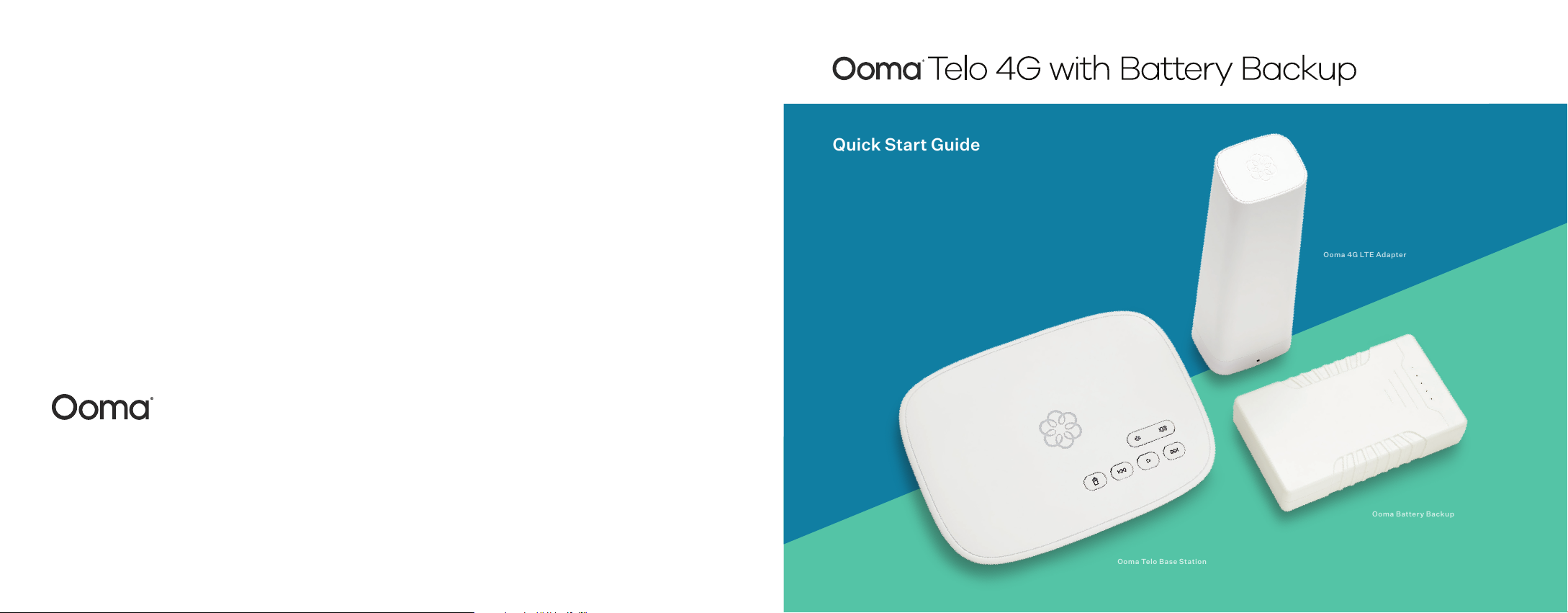
Have a question or need assistance?
Ooma Telo Base Station
Ooma Bat tery Backup
Ooma 4G LTE Adapte r
Ooma has a wealth of available resources if you need assistance.
Support articles. Access our comprehensive knowledge base at support.ooma.com
User manuals. Access this guide and all other product manuals at ooma.com/userguide
Forums. Talk with fellow Ooma customers and our support staff at forums.ooma.com
Live chat. Still having trouble? Chat with a service representative at any time at support.ooma.com
Speak with a support specialist M–F, 5am–5pm PST, or Sat/Sun 8am–5pm PST at 1-877-629-1284
525 Almanor Avenue, Suite 200
Sunnyvale, CA 94085
Learn more at www.ooma.com
or call 1-877-950-6662
Quick Start Guide
© 2020 Oom a, Inc. All righ ts reserve d. Patent Pendi ng. Ooma, Oom a Telo, Ooma Co nnect 4G Adap ter, Ooma Premie r, Ooma HD2 Ha ndset, Ooma H D3 Handset,
Ooma Lin x, Ooma Home Se curity, and the O oma logo are tr ademarks or se rvice mar ks of Ooma, Inc. O ther company a nd product na mes mention ed herein are
tradem arks of their re spective co mpanies. Me ntion of third-p arty prod ucts is for info rmational p urposes onl y and constitu tes neither a n endorsem ent nor a
recommendation. Ooma assumes no responsibility with regard to the performance or use of these products. P/N: 700-0300-100
Page 2
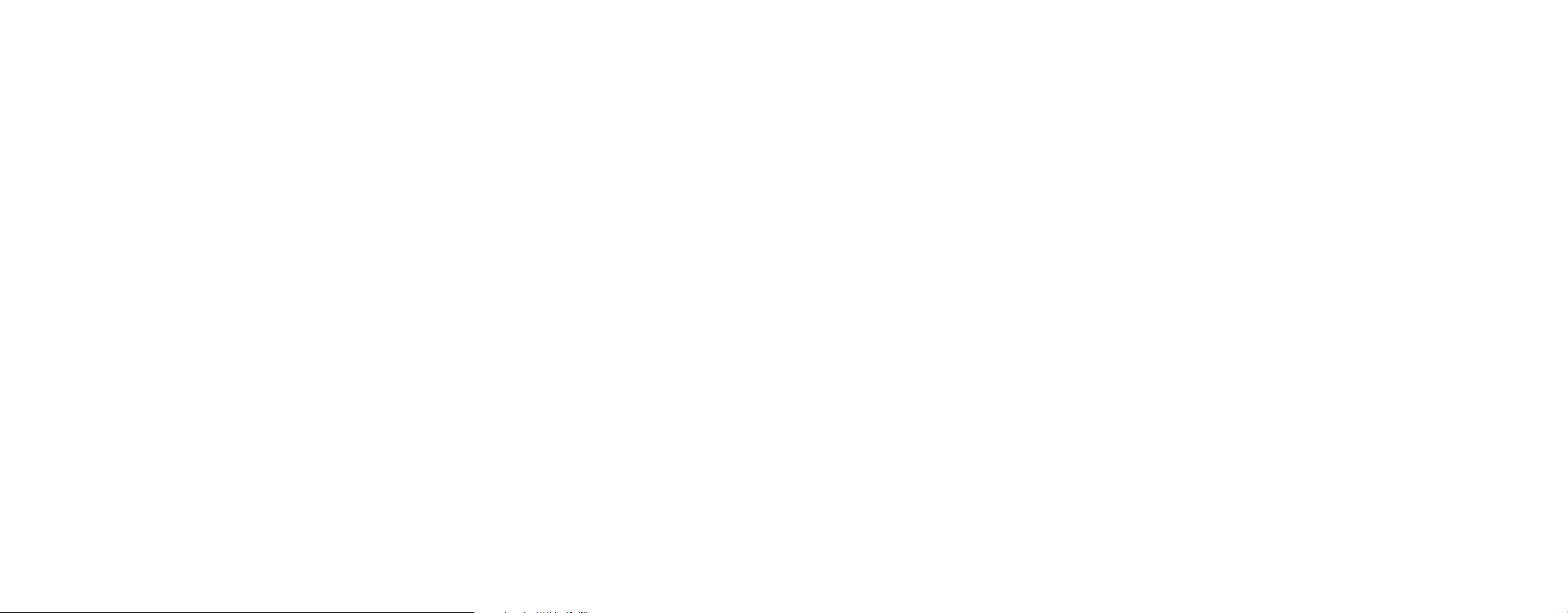
Contents
Getting Started ..........................................................4
Step 1: Get the Ooma Setup App..............................................................5
Step 2: Connect 4G LTE Adapter to Base Station ...............................................6
Step 3: Plug in Ethernet C able (Optional) ......................................................7
Step 4: Connect Battery Backup .............................................................8
Step 5: Power on the Base Station ............................................................9
Step 6: Connect a Phone ....................................................................10
You’re All Set! ...........................................................11
What’s Next? ............................................................11
Telo Base Station Quick Reference ...........................................12
Status Lights ............................................................13
Battery Backup Quick Reference .............................................14
Warnings . . . . . . . . . . . . . . . . . . . . . . . . . . . . . . . . . . . . . . . . . . . . . . . . . . . . . . . . . . . . . . . 14
Ooma Usage Guide........................................................15
Ooma Premier Features ....................................................16
Troubleshooting .........................................................18
Add-Ons for Ooma Base Station .............................................19
2 3
Page 3
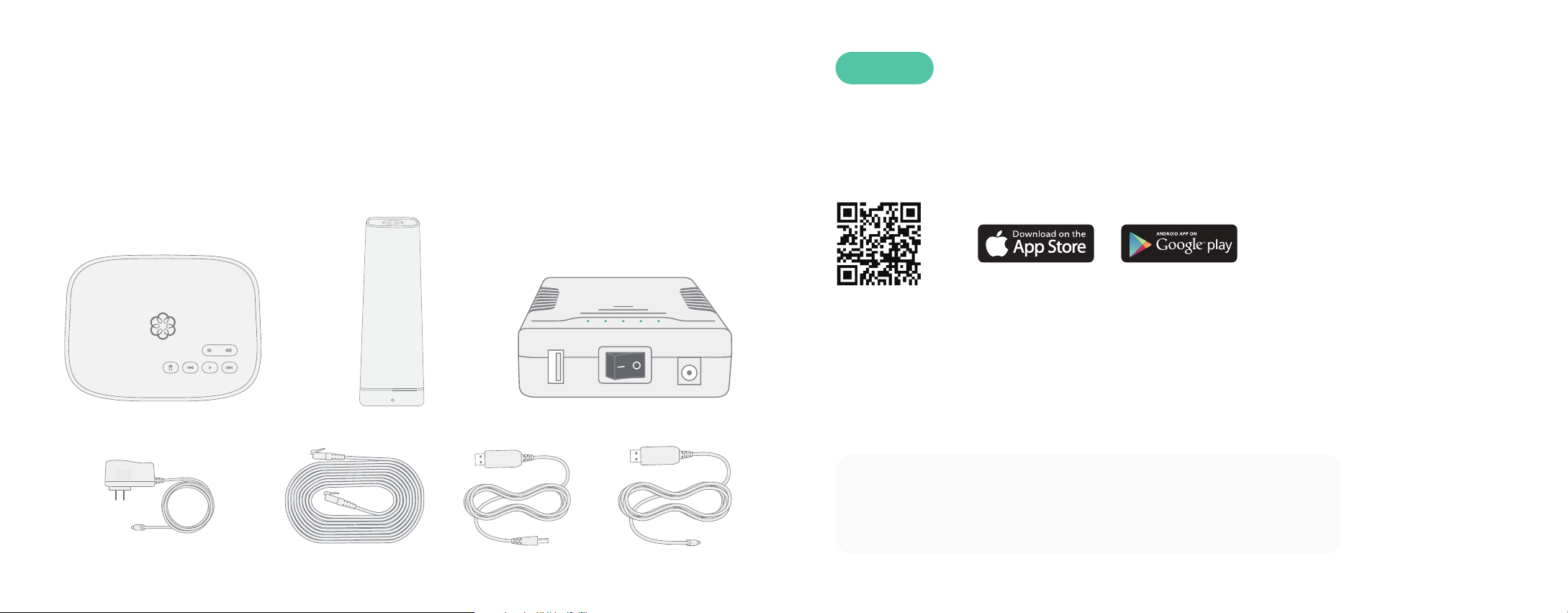
Getting Started
STEP 1
Get the Ooma Setup App
Installing Ooma is easy! This guide will walk you through downloading the Ooma Setup app,
installing the Base Station, and creating your Ooma account. You will finish by connecting
the Ooma Battery Backup and testing your setup in different locations to find the best
signal strength.
Package Contents
Ooma Telo Base Station
Ooma 4G LTE Adapter
Ooma Battery Backup
The easiest way to set up your Base Station is to download the Ooma
Setup app on your iPhone or Android smartphone.
To install the app, open the app store on your phone and search
for the Ooma Setup app. Alternatively, scan the QR code with your
phone’s camera. Once the app is installed, follow the instructions to
create your account, set up the 4G LTE Adapter, select a phone
number, and more.
If you don’t have a smartphone or if you cannot install the app, you can
also register from your computer. Just visit ooma.com/activate and follow
the instructions. You can also call our support team at 1-888-711-662
for assistance.
AC Adap ter
USB Power CablesEthernet
54
Page 4

STEP 2
Connect 4G LTE Adapter to Base Station
STEP 3
Plug in Ethernet Cable (Optional)
Make sure your Base Station is unplugged. Use the provided USB cable to connect the 4G LTE
Adapter to the USB port on the back of the Base Station.
4G PLACEMENT ADVISORY
For the best 4G signal, the 4G LTE Adapter
should be placed in an area of your house with
good cellular reception. It should ideally be
located as close as possible to a window.
The adapter should not be placed in a corner,
against a wall, or within 5 feet of a large metal
object like a water heater or refrigerator.
After completing STEP 5, simply move the
4G LTE Adapter and wait for approximately
10 seconds. The app will show the signal
strength of the adapter’s current location.
If you plan to use the Ooma 4G LTE Adapter as a backup Internet connection,
use the included Ethernet cable to connect your Base Station to your existing
router. Insert one end of the Ethernet cable into the INTERNET port on the
back of the Base Station. Connect the other end of the cable to an open port
on your router.
6 7
Page 5

STEP 4
Connect Battery Backup
STEP 5
Power on the Base Station
Use the included USB power cable to connect the Battery Backup to the
Base Station. Then use the AC adapter to connect the Battery Backup to a
wall outlet, as shown below. Turn the Battery Backup’s power switch to ON.
With this configuration, the Battery Backup will charge from the wall outlet
while also powering the Base Station. If your power goes out, the Battery
Backup will continue to power the Base Station.
The first time you power on the Base Station, it will need to download
software updates. This process can take up to 45 minutes. While the system
is updating, the light on the front of the Base Station may cycle between red,
purple, and blue. You will know your system is ready for use when the light
has remained blue for more than 10 minutes.
8 9
Page 6

STEP 6
Connect a Phone
You’re All Set!
What’s Next?
Make sure your Base Station is powered on and that it has downloaded
any updates. Use a phone cord to connect your existing corded or cordless
phone to the PHONE port on the back of the Base Station.
Corded or Cordless
Phone
Pick up the phone and listen for the Ooma dial
tone to confirm that your setup is complete.
Make your first phone call
Pick up the phone you connected to the Ooma
Base Station and dial like you normally would.
Call a friend or family member and experience
firsthand the quality of Ooma PureVoice™
technology. While you’re at it, you might want
to tell them about Ooma!
Set up your voicemail
Pick up the phone connected to the Ooma
Base Station and press the key on the Base
Station. The system will walk you through
configuring your account and recording a
personal greeting.
Check out My Ooma
Access your online control panel at
my.ooma.com. There, you’ll unlock your
system’s full functionality:
■ Check voicemail and call logs
■ Configure preferences and set up advanced features
■ Update your 911 address
■ Purchase additional services and add-ons
■ And much more!
The first time you log in, our Setup Wizard will
help you configure our most popular features.
Transfer your phone number
In most areas, you can port your existing
number to Ooma for a one-time fee. You must
maintain your current phone service until the
porting process is completed. This usually
takes about 1–3 weeks.
To check availability, to learn more, or to get
started, please visit: my.ooma.com/port
1110
Page 7

Telo Base Station Quick Reference
Status Lights
USB
POWER
INTERNET
HOME
System Status
Delete
PHONE
Rewind
Page Key
Volume
Play
Fast Forward
Play KeyPress to hear your voicemail
messages. Press again to stop
playback. Key will blink when there
are new messages.
Fast Forward KeyDuring voicemail
playback, press to skip to the next
message. Press and hold to toggle
Do Not Disturb.
Rewind KeyDuring voicemail
playback, press once to replay the
current message and twice to skip
to the previous message.
Press to adjust brightness of the
status light.
Delete KeyDuring voicemail playback,
press to delete the current message.
Volume Adjustment KeyPress to
adjust the volume level.
Page Key (on rear of Base
Station)Press to locate your Ooma
handsets. Press-and-hold for three
seconds to register a new cordless
Ooma device such as an HD3
Handset or Linx.
Base Station
Solid Blue System StatusIndicates that all
Ooma ser vices are operational. You will hear the
Ooma dial tone when you pick up the phone.
Solid Purple System StatusIndicates that
your Ooma service is working and Do Not
Disturb is enabled. All incoming calls will be
directed to voicemail.
Blinking Purple System StatusIndicates that
your Base Station is not connected to an Ooma
account, or that it must update its software.
Blinking Red System StatusIndicates that your
Ooma ser vice is not working. All services are
unavailable. You will not hear any dial tone and
will not be able to make or receive calls.
White System StatusIndicates that your
Ooma Base Station is not powered on or that
brightness is turned all the way down.
4G LTE Adapter
Blinking Blue, Green, and RedAdapter is
completing its first boot cycle.
Solid YellowAdapter is booting up af ter its first
boot cycle.
Blinking GreenAdapter is powered on but
searching for signal.
Solid BlueAdapter is connected with excellent
signal strength.
Solid GreenAdapter is connected with good
signal strength.
Blinking RedAdapter is missing its SIM or the SIM
is inserted incorrectly.
1312
Page 8

Battery Backup Quick Reference
Ooma Usage Guide
A
A
Charging LED (AC adapter)
Lights up red when Battery Backup is
charging, lights up green when Battery
Backup is fully charged
B
LED Power Gauge
Show the Battery Backup’s
approximate power level. More LEDs
indicates a higher power charge.
Warnings
■ Take care to avoid exposure to extreme
temperatures, fire, and water.
■ Do not jostle the Battery Backup or subject it
to undue force.
■ Do not throw the Battery Backup.
■ Store the Battery Backup in a cool, dry,indoor area.
■ Do not modify or disassemble the Battery Backup.
B
C
C
Power Switch
Turn to the | (O N) position to use
the Battery Backup as a backup and
the O (OFF) position to circumvent
the Battery Backup.
■ Ensure that all cables are plugged in correctly
and that they are inserted without force.
■ Use only the provided AC adapter to charge
the Battery Backup.
■ If any liquid from the Battery Backup gets into
your eyes, do not rub. Instead, rinse your eyes
with water and consult a doctor immediately.
Basic Operation
Making and receiving calls
To place a call, pick up a phone connected to your
Ooma Base Station and dial a phone number.
To answer a call, pick up the phone when it rings
as you normally would.
Call-waiting
Switch to a second incoming call by pressing the
Flash key on your telephone handset. The current
call will automatically be put on hold. To switch back,
press the Flash key again.
Blocking caller-ID
Disable your caller-ID on outgoing calls by dialing
6 7 before you dial out. To disable caller-ID for all
*
calls, visit: my.ooma.com/privacy
911 emergency calling
In case of an emergency, dial 9 1 1 to reach first
responders. For your safety, always keep your address
up to date at: my.ooma.com/address
International and other calling services
A calling plan or prepaid balance is required to call
outside the country. Visit my.ooma.com/prepaid to
get started, then dial 0 1 1 followed by the country
code and phone number. Your remaining balance will
be announced before the call completes.
NOTE: A prepaid balance is required for 411 calls.
Voicemail
Setting up
Pick up your phone and press the key on the Ooma
Base Station. The system will walk you through
setting up your PIN and recording a personal greeting.
Playing messages at home
When you have new messages, the key will blink.
Press the key to listen to your voicemail through the
speaker. You can also listen to messages through your
phone. Simply dial your own phone number and follow
the voice prompts.
1514
Page 9

Ooma Premier Features
Checking voicemail remotely
There are three ways to check voicemail remotely:
1. Phone: Dial your Ooma number. When the call rolls to
voicemail, press the * key and enter your PIN
2. Online: Listen to and manage your voicemail on the web
at: my.ooma.com/inbox
3. Email: Forward your voicemail as an MP3 file to your
email or mobile phone (requires Ooma Premier). Set up
forwarding at: my.ooma.com/voicemail
Changing voicemail settings
Pick up the phone connected to your Ooma Base
Station and press the key.
From the main menu, select OPTION 2: “Change your
settings,” then follow the instructions.
Ooma Premier is a bundle of enhanced calling
features that will get your home phone service
firing on all cylinders. Here are some of the
most popular features and benefits of a
Premier subscription:
Making two calls at once
Use your Ooma HD3 Handset to activate the Instant
Second Line™ for a fresh dial tone while you have an
active call.
Forwarding your voicemail
Forward your voicemail to email so you can listen to
messages from your smartphone or computer. To set
this up, go to: my.ooma.com/voicemail
Staying connected on the go
Afraid to miss a call? Set up your Ooma account to
forward calls to your cell phone. Choose between
forwarding for all calls, forwarding only when your
Internet is down, or simultaneously ringing both
your cell phone and your home phone. Set this up at:
my.ooma.com/calling
Blocking telemarketers
Call blocking lists are designed to help you filter out
telemarketers and other unwanted callers. To start
blocking calls, visit: my.ooma.com/preferences/
call_blocking
Choosing a virtual number
Select a number from almost any calling area for a
home office or to make it easy for friends and family
in another state to reach you. Get started at:
my.ooma.com/numbers
Identifying callers
Don’t recognize the number? Enhanced Caller-ID will
look up the caller’s name from a national database so
you’ll have more than just the number to go by.
Monitoring your calls
Listen in as your callers leave their voicemail. The
message will be played through the speaker in your
Base Station. If you decide to take the call, just pick
up the phone to interrupt the message.
Setting up 911 notifications
Gain some peace of mind by setting up your Ooma
system to send email or text message alerts whenever
someone dials 911 from your home phone. To set this
up, go to:my.ooma.com/911
Using Ooma on your smartphone
Use your Apple or Android smartphone to make phone
calls over any Wi-Fi or 3G/4G data connection with
the Ooma Mobile app. To get started, go to:
my.ooma.com/mobile
Turning off the ringer
Need some peace and quiet? Just press and hold the
button or dial * 7 8 on your phone and all your
calls will roll straight to voicemail. To deactivate Do
Not Disturb, press and hold again or dial * 7 9.
And much, much more
Explore all the features and benefits of Ooma Premier:
my.ooma.com/premier
16 17
Page 10

Troubleshooting
Add-Ons for Ooma Base Station
■ The status light is blinking redA blinking red
status light indicates that your Ooma Telo Base
Station is not operational. It is normal for the light
to blink red for a couple of minutes during boot
up. Otherwise, check the following to make sure
everything is set up correctly:
• Verify that you have activated your device as
described in STEP 1. If you plugged in your device
before going through the activation process,
try rebooting it now.
• For Ethernet installations: Check that your
network cables are plugged in securely. Verify that
the INTERNET port is connected to your router
(or modem).
Check that your Internet connection is working.
Connect a computer to the HOME port and browse
to my.ooma.com. You should see the login screen
for My Ooma. If not, troubleshoot your Internet
connection.
• For 4G LTE only installations: Try moving the Base
Station and 4G LTE Adapter to a different location in
your home. See Placement Advisory in STEP 2. Use
the mobile setup app to view the signal strength. Test
different locations for optimum performance.
• Try rebooting your Base Station, modem, and router
by pulling out the power and plugging them back in.
18 19
■ The status light does not light upCheck that
the AC adapter is plugged in and power is being
supplied to the Base Station.
■ You don’t hear the Ooma dialtoneIf the status
light is blue but you don’t hear a dialtone, check
that your phone is correctly plugged into the
PHONE port.
■ Incoming calls do not ring your home phone
When Do Not Disturb is turned on, the status light
will be purple and all incoming calls will go directly
to voicemail without ringing your phones. To turn
Do Not Disturb off, press and hold the button
or dial * 7 9 from your phone.
■ You are unable to hear your messagesCheck
that the speaker hasn’t been turned off. Increase
the volume level by pressing . The Base Station
will say what volume it has been set to.
■ Voice constantly breaks upVoice quality is
dependent on the speed and quality of your
Internet connection.
• For 4G LTE only installations: Try moving the Base
Station and 4G LTE Adapter to a different location in
your home. See the Placement Advisory in STEP 2.
Use the mobile setup app to view the signal strength.
Test different locations for optimum performance.
Ooma HD3 Handset
Ooma HD3 Handset is a
wire-free, whole-house
solution. Designed
specifically for Ooma,
the handset can tap into
most advanced features
like contact list syncing,
Facebook picture caller-ID,
custom musical ringtones,
access to the Instant
Second Line, and more.
Ooma Linx
Don’t let your home’s wiring
stop you from putting a
phone wherever you want.
The Ooma Linx device syncs
wirelessly with the Ooma
Base Station to support a
telephone anywhere with
an available electrical outlet.
Ooma Home Security
Give yourself peace of
mind that everything is
fine at home by adding
Home Security to your
Ooma home phone service.
With a variety of sensors
to choose from for a fullycustomized setup, a safer
home is within reach.
Ooma Mobile App
Available for both iOS
and Android devices, the
free mobile app allows
you to make and receive
phone calls, listen to
voicemail, and manage
your Ooma account right
from your phone.
To learn more about these accessories for the Ooma Base Station, visit: my.ooma.com/products
