Page 1
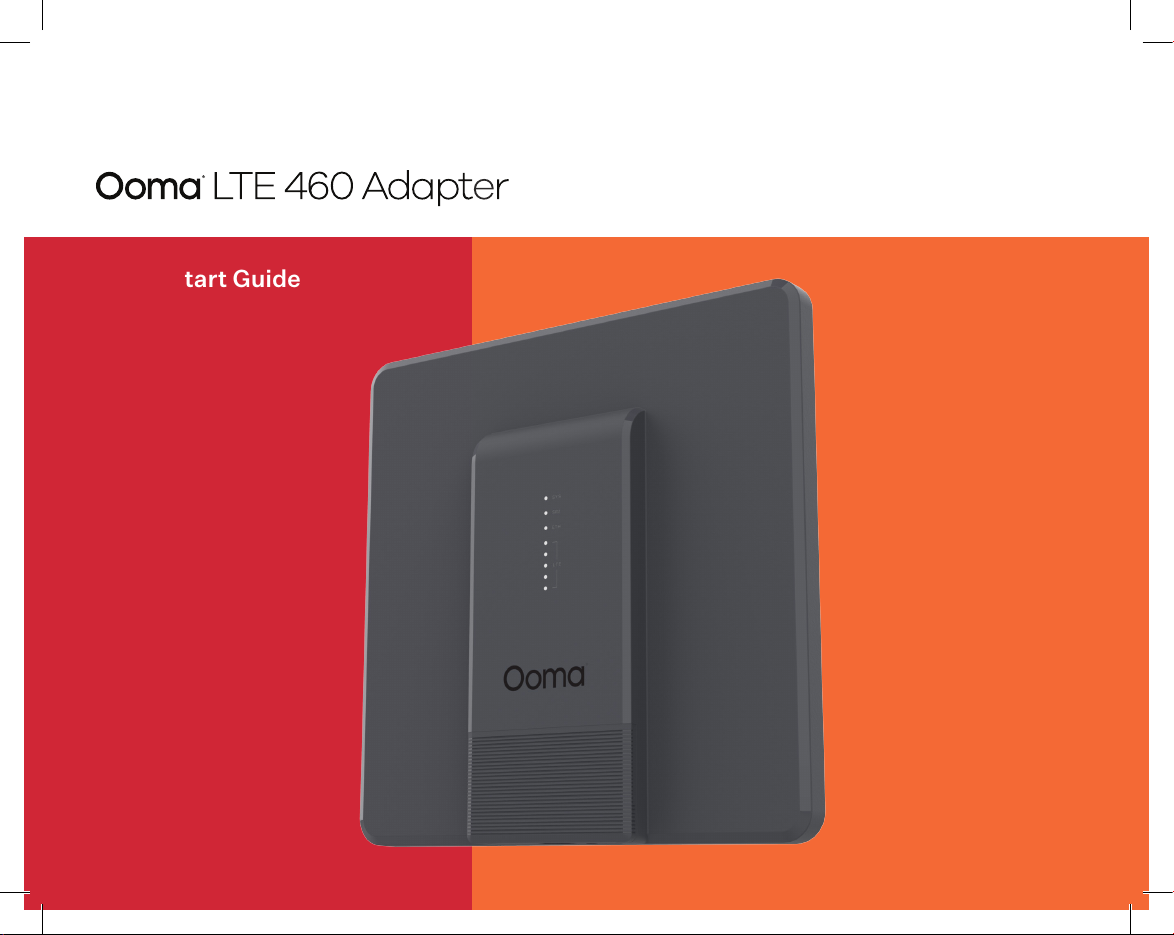
Quick Start Guide
Page 2
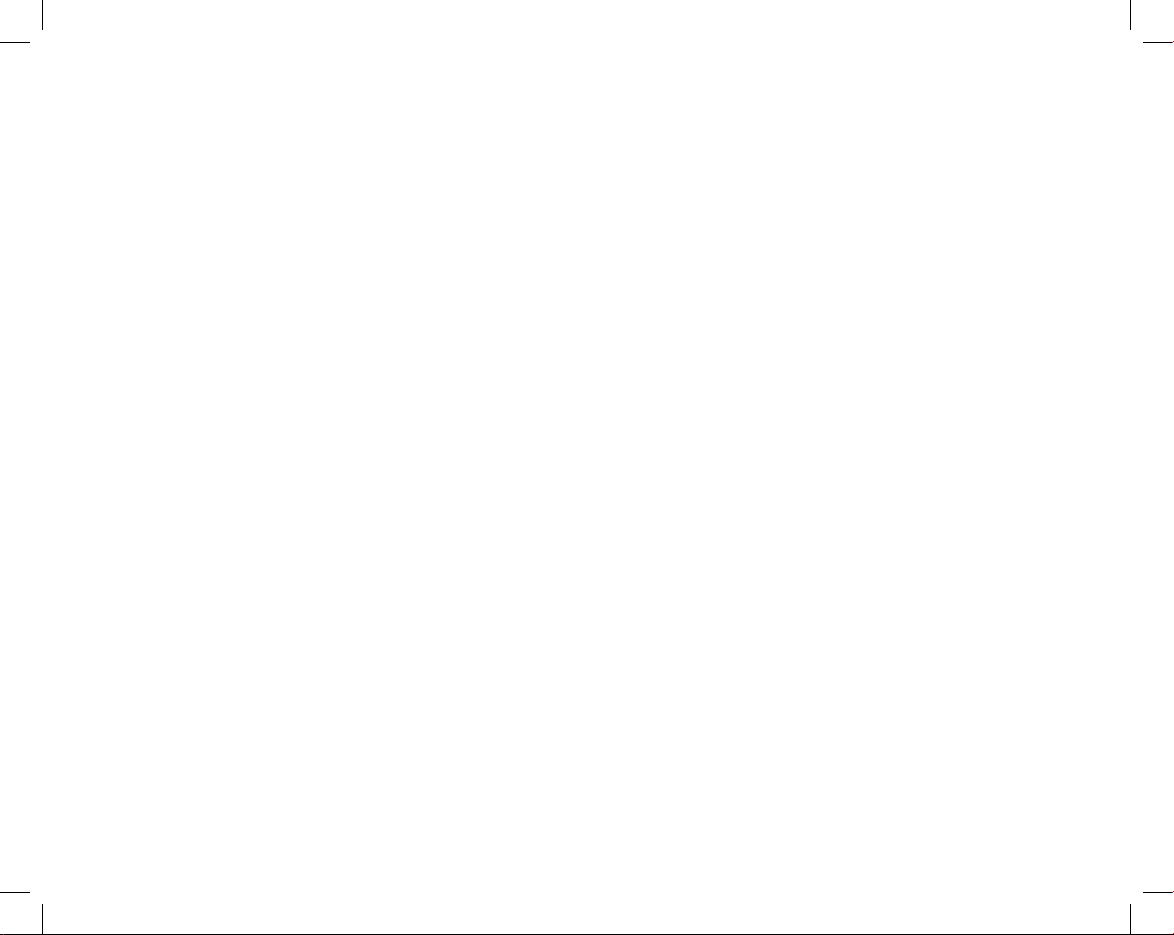
Page 3
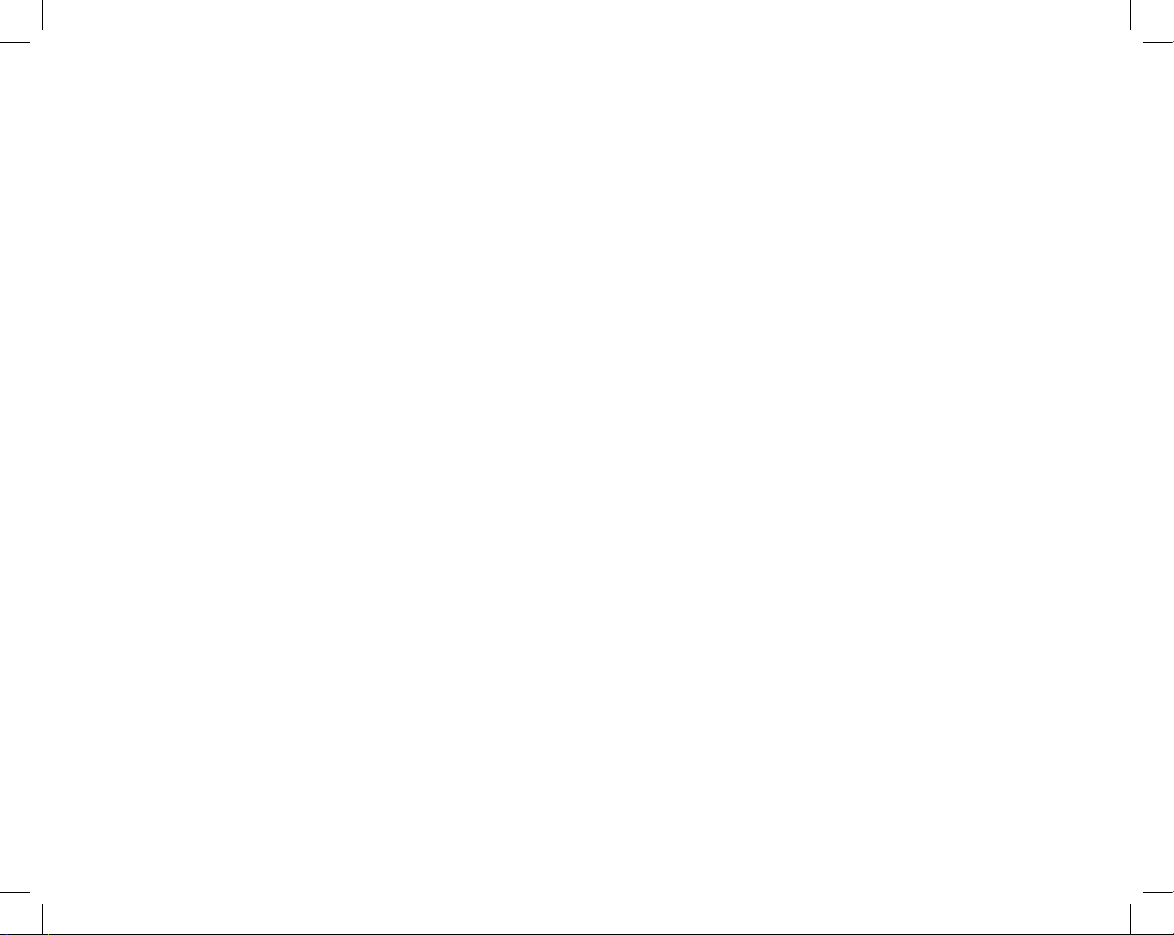
Contents
What’s in the Box .............................................................................................. 4
Get the Ooma Oce Administrator App .................................................................... 5
Connect the LTE 460 Adapter to the Ooma Connect Base Station ................................... 6
Determine Where to Mount Your Adapter ............................................................... 7
Mount the Adapter ............................................................................................ 8
LED Lights Reference ........................................................................................ 10
Customer Support ............................................................................................. 11
3
Page 4
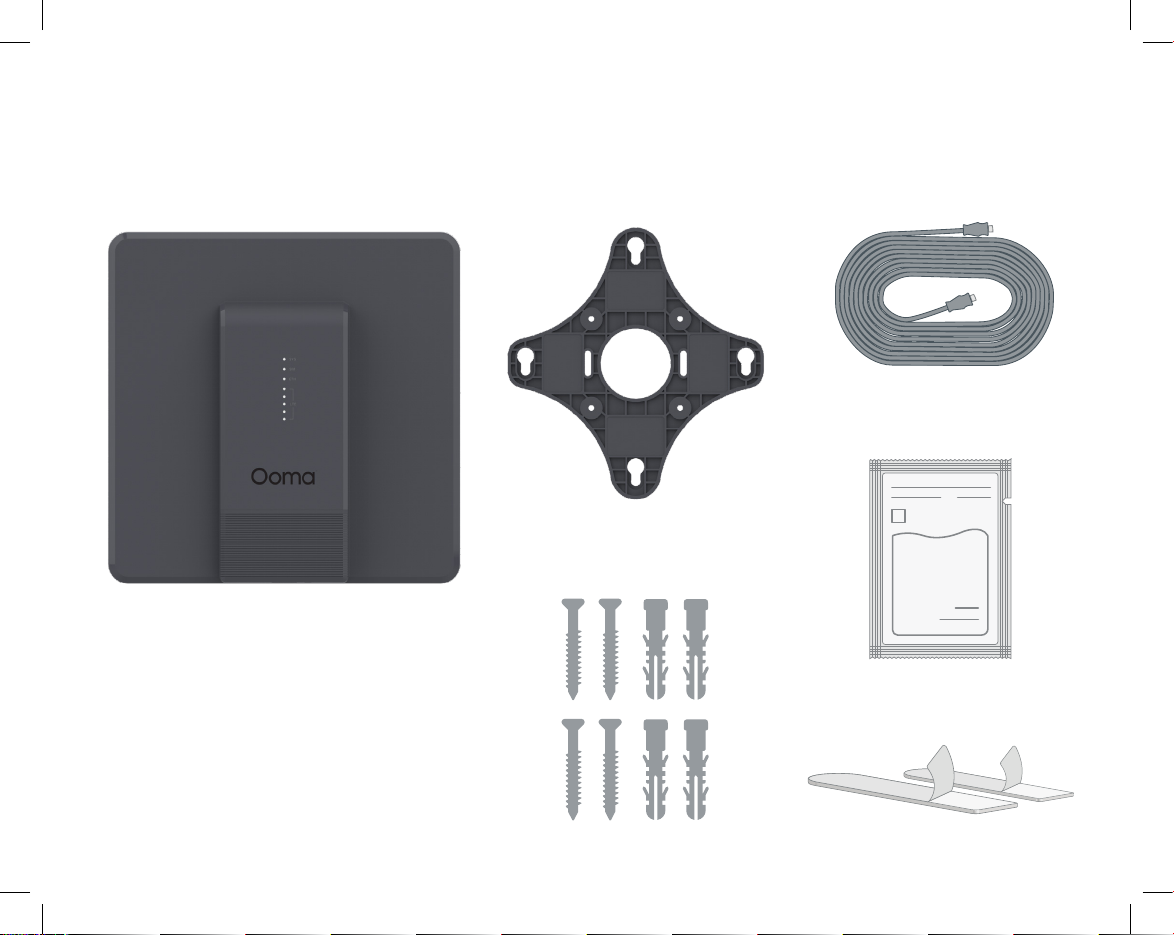
What’s in the Box
Ooma LTE 460 Adapter Mounting Plate Powered Ethernet Cable
Alcohol Wipe
Pre-Requisites
The Ooma LTE 460 Adapter requires a
compatible Ooma Connect Base Station
that has been activated.
4
Screws and Anchors
ALCOHOL WIPE
Adhesives
Page 5

STEP 1
On your smartphone, go to the iPhone app store or Google Play app
store and search for “Ooma Office”. Download and install the “Ooma
Office Administrator App”. Then login with your Ooma Office
administrator account.
Get the Ooma Oce Administrator App
5
Page 6

STEP 2
Connect the LTE 460 Adapter to the Ooma
Connect Base Station
Remove the front panel at the bottom of the LTE
460 Adapter. To do so, use your fingernail to
squeeze the small lever at the bottom of the front
panel. Then gently push down in the middle of
the front of the panel to slide it off.
Next, connect one end of the powered ethernet
cord to the LTE 460 Adapter and the other end
to the LTE connector on the back of the Ooma
Connect Base Station.
LTE 460 Adapter
LTEWAN
Ooma Connect Base Station
6
Page 7

STEP 3
For the best 4.5G signal, the adapter should be placed in an area with good
cellular reception. You can test the reception in various areas using either
the signal LEDs on the front of the adapter, or using the mobile app.
Placement recommendations:
■ Mount the adapter in a window, if possible.
■ Mount the adapter on the highest floor of the building possible.
■ Do not place the adapter within five feet of a large metal object,
like a water heater or refrigerator.
■ Try the adapter in different places within a room, in different rooms,
and on different sides of a building.
To test the signal in different locations, simply move the Connect 4G adapter
and wait for approximately 10 seconds. The adapter can be connected with a
cable up to 250' long.
Determine Where to Mount Your Adapter
7
Page 8

STEP 4
Mount the Adapter
Window Mounting Instructions
First, clean the surface with the
included alcohol wipes. Do not
use household cleaners.
Next, remove the red side of the
included adhesive strips and adhere
to the one side of the mounting plate,
as pictured. Repeat for the other side.
Finally, remove the black side of both
adhesive strips. Press the mounting
plate against the window in the desired
position and hold it for 30 seconds.
Wait 1 hour before hanging the adapter
on the mounting bracket.
8
Page 9

Drywall Mounting Instructions
Hold the mount to the wall in its desired
place and mark the holes.
Use a drill to make holes for the anchors.
Insert the anchors into the holes.
Place the mounting bracket and
insert the screws into the anchors.
9
Page 10

LED Lights Reference
SYS – Indicates the adapter is powered on, may blink fast
during startup, slow blink means critical error
SIM – Indicates the adapter has a valid SIM card installed
ETH – Indicates the adapter has an ethernet link via LTE
LTE – Indicates signal strength, from 1 to 5 bars
10
Page 11

Customer Support
Need help? Ooma has a wealth of available resources
to help if you need assistance.
Support Articles and User Manuals. Access our comprehensive knowledge base
at support.ooma.com/office.
Live Customer Care. Speak with a support specialist at 1-866-939-6662 (US)
or 1-877-948-6662 (Canada).
11
Page 12

For warr anty, safety, and oth er legal infor mation, visi t ooma.com/legal
This devi ce complie s with part 15 of t he FCC rules. Op eration is su bject to the fol lowing two co nditions: (1) This d evice may not ca use harmful in terferen ce,
and (2) This d evice must acc ept any inter ference rec eived, inclu ding interf erence that m ay cause undes ired operat ion. P/N: 700-0209-10 0
