Page 1

Have a Question or Need Assistance?
Here is where you can look for help:
Knowledge base: www.ooma.com/support
User manuals: support.ooma.com/home/manuals
Community forum: www.ooma.com/forums
Live Customer Care:
1-888-711-6662
1-866-929-6662 (Canada
(US)
)
525 Almanor Ave
Suite 200
Sunnyvale, CA 94085
Learn more at www.ooma.com
© 2018 Ooma, Inc. All rights reserved. Patent Pending. Ooma,
Ooma DP1, Ooma Telo, Ooma Premier, and the Ooma logo are
trademarks or service marks of Ooma, Inc. Other company and
product names mentioned herein are trademarks of their respective
companies. Mention of third-party products is for informational
purposes only and constitutes neither an endorsement nor a
recommendation. Ooma assumes no responsibility with regard
to the performance or use of these products.
Quick Start Guide
700-0185-300
Ooma-Residential DP1 Desk Phone-QSG Booklet_EN-FR-2018-12-Feb 2017-R7.indd 1-2 2/12/18 5:36 PM
Page 2
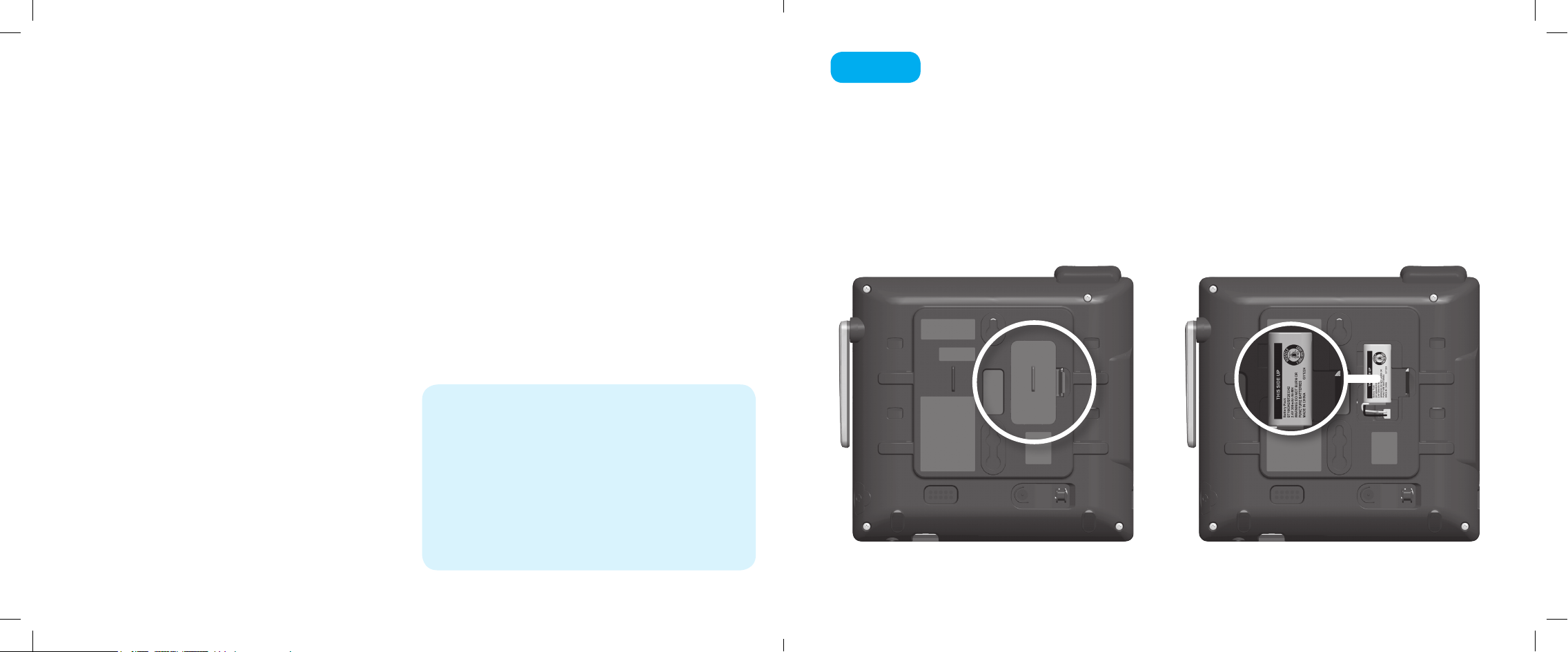
Introduction
Step 1
Install the backup battery
Setting up the Ooma DP1 Desk Phone is quick, and can be accomplished in just
a few simple steps. By following the instructions below, you can put it into service
immediately without any manual conguration. nominal range of the phone is
approximately 150 ft from your Ooma Telo. The actual range may vary depending
on the building materials in the environment that the phone is installed in.
Package Contents
• Desktop phone
• Handset and cord
• Deskset stand
• Power adapter
• Backup battery
• Quick Start Guide
• Shortcut guide
• Directory card
Have a Question or Need Assistance?
Here is where you can look for help:
Knowledge base: www.ooma.com/support
User manuals: support.ooma.com/home/manuals
Community forum: www.ooma.com/forums
Live Customer Care:
1-866-929-6662 (Canada)
1-888-711-6662 (US)
In the event of a power failure, the charged backup battery allows the phone
to continue to operate for a short time. The backup battery will charge when
the phone is connected to AC power.
Press down on the tab to open the battery compartment cover. Place the
battery in the compartment with the THIS SIDE UP label facing up. Replace
the battery compartment cover.
2 3
Ooma-Residential DP1 Desk Phone-QSG Booklet_EN-FR-2018-12-Feb 2017-R7.indd 3-4 2/12/18 5:36 PM
Page 3
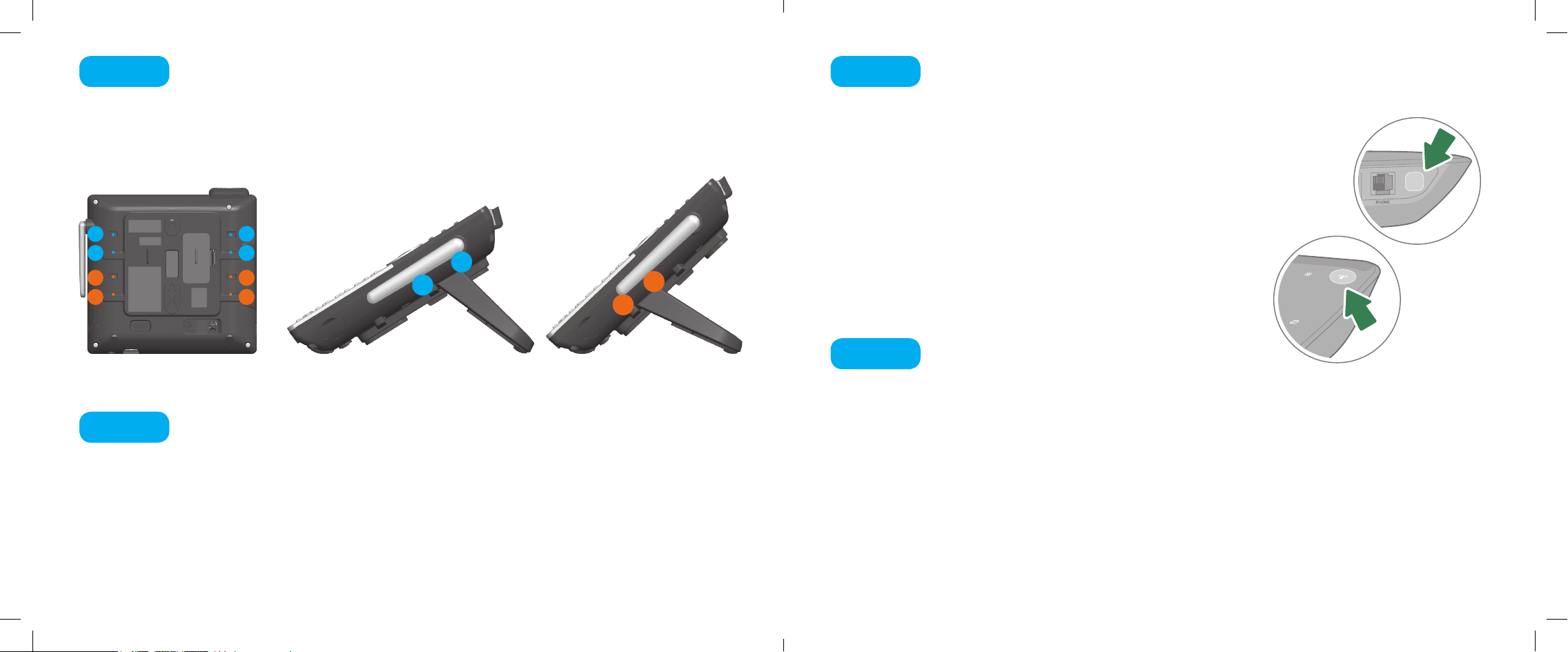
Step 2
Install the mounting bracket
Step 4
Pair the phone with the Ooma Telo
Insert the xed tabs of the mounting bracket into slots A and B, and then
insert the exible tabs into slots C and D. There are two sets of tabs
(High and Low) depending on your positioning preference.
D C
B A
D C
B A
Step 3
Connect the handset and
Low
High
D
B
Low tabletop position High tabletop position
power cord to the deskset
Plug the small end of the power adapter into the power jack at the bottom of
the desktop phone and the other end to a power outlet. Plug the end of the
coiled handset cord into the handset jack at the bottom of the desktop phone.
The Ooma DP1 desk phone is perpetually in pairing mode
until it is paired with an Ooma Telo. Put your Telo device
into pairing mode by pressing the PAGE button on the
back of your device for three seconds. The DP1 phone will
automatically pair to the Ooma Telo, a conrmation screen
will be displayed.
D
B
Step 5
Allow phone to
Page key on
newer Telos
Page key on
older Telos
download updates
The phone may need to download and install a software upgrade
once it is paired. This process may take several minutes.
The phone will display a ready screen when it is available to place
and receive calls
4 5
Ooma-Residential DP1 Desk Phone-QSG Booklet_EN-FR-2018-12-Feb 2017-R7.indd 5-6 2/12/18 5:36 PM
Page 4
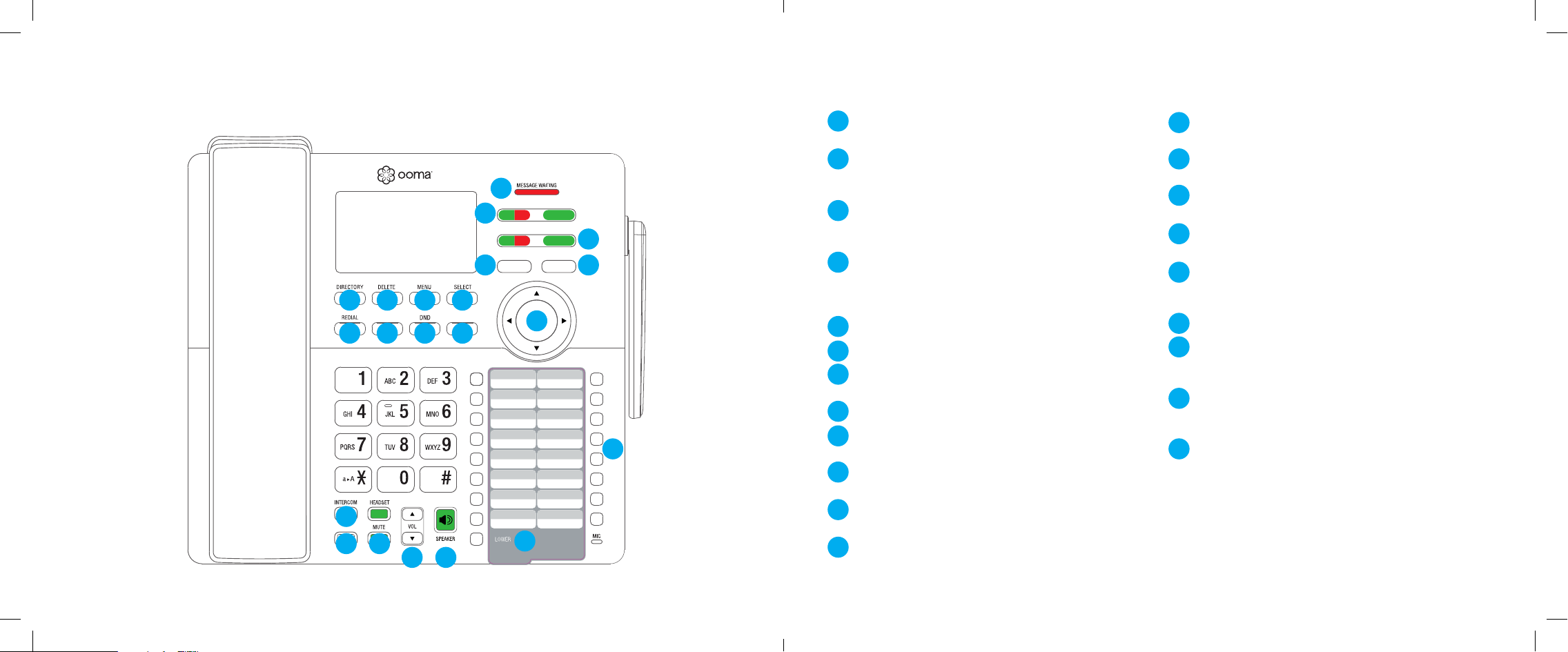
Quick Reference
1
MESSAGE WAITING Lights red when a new message
has been received.
2
LINE 1/2 Not lit when line is available for a new call.
Lights green when line has an active call. Lights red
DP1
1
LINE 1
TRANSFER
2
LINE 2
CONFERENCE
4
10
IGNORE CALL VOICEMAIL
3
12
9
8
BACK
14
13
7
6
CALL LOGS
11
5
15
when call is on hold
IGNORE CALL Press to ignore an incoming call.
3
Other devices on the same on the same account may
still answer the call.
CONFERENCE Press to conference two calls together.
4
Lights green when conferencing is active. Press again to
stop the conference, leaving one call active and the other
one on hold.
5
VOICEMAIL Press to access your voicemail.
DIRECTORY Press to access your contact list.
6
DELETE Press to delete the previous character
7
on the screen.
MENU Press to access the phone’s menu system.
8
SELECT Press to select the highlighted option on
9
the screen.
10
REDIAL Press to show the list of most recently
dialed numbers.
.
BACK Press to go back one step in the phone’s
13
menu system.
14
NAVIGATION PAD Use to navigate the phone’s
menu system.
15
SPEED DIAL KEYS Program for quick access to
16 frequently-dialed numbers.
16
ACCESS TO LOWER SPEED DIAL Add access to
16 additional frequently-dialed numbers.
17
INTERCOM Press to speak on intercom with another
local phone. A list of available intercom devices is
displayed. Lights green when intercom mode is active.
18
END CALL Press to end an active call.
19
MUTE Press to toggle the microphone on mute or
unmute state. Lights green when the microphone
is muted.
20
VOLUME KEYS Press to increase or decrease ringer
volume when idle the phone is idle, or handset or
speaker volume when in a call.
21
SPEAKER Press to make and receive calls using the
built-in speaker. Lights green when SPEAKER is active.
CALL LOGS Press to review recent sent, received,
17
END CALL
18
19
16
20 21
11
and missed calls.
DND Press to toggle Do Not Disturb on or o.
12
Lights green when DND is on.
6 7
Ooma-Residential DP1 Desk Phone-QSG Booklet_EN-FR-2018-12-Feb 2017-R7.indd 7-8 2/12/18 5:36 PM
Page 5
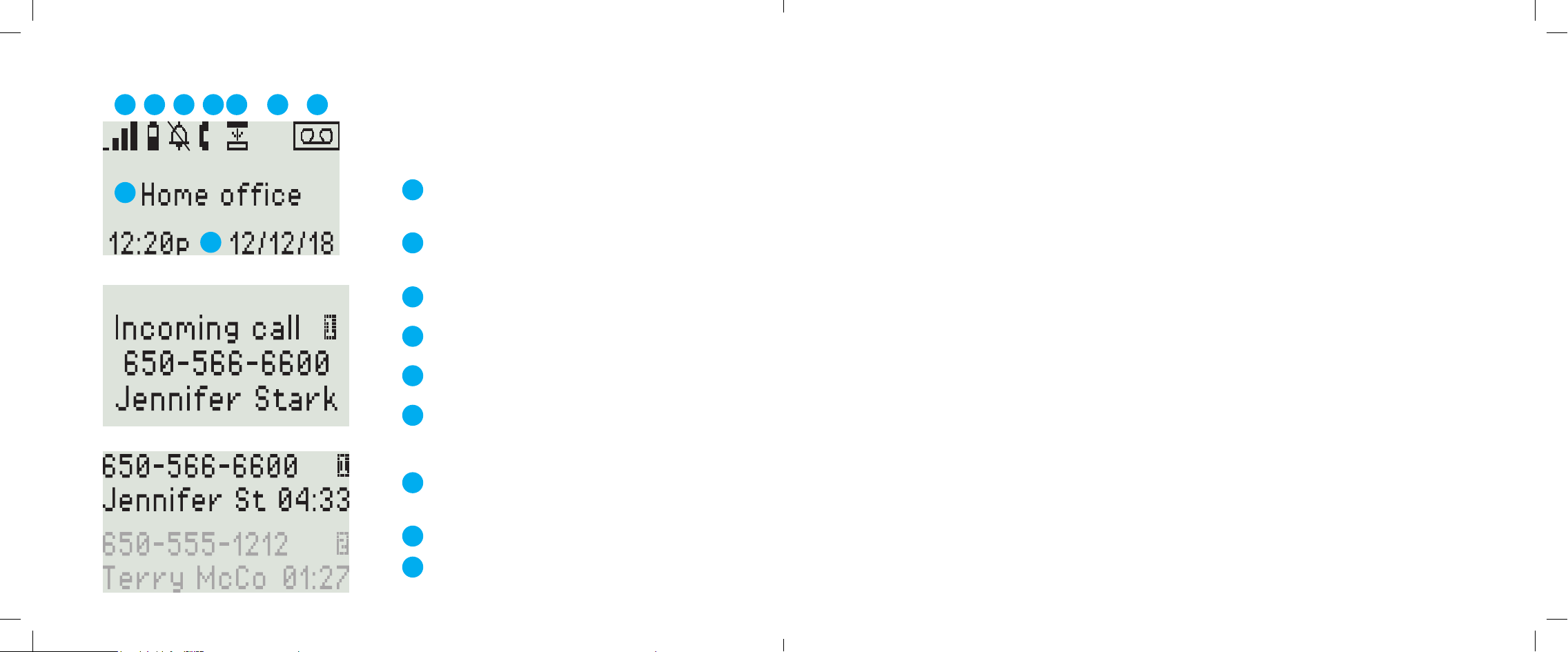
Quick Reference Basic Operation
1 5
8
Incoming call display
Multiple call display with the active call highlighted
3
2 6 74
X
9
12
Screen Icons
The following screen icons indicate your
phone’s current status:
DECT signal level indicator
1
Indicates signal strength with the Telo from one bar
(weak) to four bars (strong).
2
Battery charge
Indicates backup battery charge. Shown only when
the phone is powered by the backup battery.
Ringer o
3
Appears when the ringer is disabled.
Missed calls indicator
4
Indicates there are missed calls.
5
LOWER key activated
Lower set of 16 speed keys is in use.
6
Number of new voicemail messages
Indicates the number of new voicemail messages,
up to 99. 99+ is displayed if there are more than
99 new voicemail messages.
7
New voicemail indicator
Indicates that there are one or more new
voicemail messages.
Placing Calls
Pick up the handset or press the SPEAKER key.
Enter the number you wish to dial, and wait for
the call to connect. To end the call, press the
END CALL key or hang up the handset.
Receiving Calls
Pick up the handset or press the SPEAKER key
when the phone rings.
Switching between Two Calls
Press the LINE key corresponding to the held call
you wish to retrieve. The current call will be put
on hold.
Muting the Microphone
While you are on a call, disable the microphone by
pressing the MUTE key. Press the MUTE key again
to re-enable the microphone back on.
Volume Adjustment
To adjust ringer volume, press the VOLUME
up/down keys while you don’t have an active call.
To adjust call volume on the handset or the speaker,
press the VOLUME up/down keys while you are
in a call.
International Calls
To place an international call, dial 011, followed by
the country code and phone number. Depending on
your account settings, you may hear the balance of
your Prepaid Account before the call is connected.
NOTE To make international calls and access other
premium services such as 411, you must make sure
that your Prepaid Account has been set up and has
sucient balance.
8
Phone name
Time and Date
9
8 9
Ooma-Residential DP1 Desk Phone-QSG Booklet_EN-FR-2018-12-Feb 2017-R7.indd 9-10 2/12/18 5:36 PM
Page 6

Calling Features
Directory
The DP1 desktop phone can sync with your Ooma
Contact List. You can also add contacts on the DP1
phone from the call logs and redial lists.
Update your Contact list by going to:
my.ooma.com/contacts
You can add new contacts manually or import
existing contacts from your iOS or Android phone.
Changes to your contact list will sync with the DP1
phone automatically after a few minutes.
Dial a contact from the contact list by pressing the
DIRECTORY key. Use the directional pad to select
the contact you wish to dial. Press SELECT to call
the contact.
Voicemail playback
To access your voicemail, press the VOICEMAIL key
and follow the audio prompts.
When you’re listening to messages, press 4 to play the
previous message, 5 to replay the current message,
6 to skip to the next message, 7 to delete the current
message, or 9 to save the current message.
Call Logs
Review outgoing, incoming and dialed calls by
pressing the CALL LOGS key. Use the directional
pad to scroll through your recent calls. Return a call
by picking up the handset or pressing the SPEAKER
key, or the SELECT key twice while the entry you
wish to dial is highlighted.
Redial
Press the REDIAL key to bring up a list of recentlydialed numbers. Return a call by picking up the
handset or pressing the SPEAKER key, or the
SELECT key twice while the entry you wish to redial
is highlighted.
Intercom
Press the INTERCOM key and use the directional
pad to select the internal phone you wish to call.
Press SELECT and wait for the call to connect. When
you are nished, hang up the handset or press the
SPEAKER or HANDSET key.
Favorites
Set up a list of your favorite callers for easy access.
Program a number by pressing MENU and using the
directional pad to highlight Speed dial.
Press SELECT.
Select an empty speed dial slot and press MENU.
Use the dial pad to enter the contact’s information,
and then press SELECT. You can update the card
that was included with your phone to personalize
your list of favorites.
Call a favorite contact by pressing the speed dial
number next to their name. To dial contacts between
17 and 32 on your list, press the LOWER key before
the speed dial key.
Call conferencing
You can hold a conference call between yourself and
two other parties.
To set up a three-way conference, you need to have
an active call on one line, and a call on hold on the
other line, then press the CONFERENCE key to
bridge both calls together.
Press the CONFERENCE key again to stop the
three-way conference. One call will be placed on hold
while the other call stays active.
Call Hold
Put a call on hold by pressing the corresponding
LINE key when the call is active.
Retrieve a held call by pressing the corresponding
LINE key again.
Press the END CALL key to stop voicemail playback.
10 11
Ooma-Residential DP1 Desk Phone-QSG Booklet_EN-FR-2018-12-Feb 2017-R7.indd 11-12 2/12/18 5:36 PM
Page 7

Premier Features
Ooma Premier Ooma Premier is a collection of
advanced calling features that have been designed to
enhance the capabilities of your home phone.
With over 25 features to choose from, there’s
something for everyone!
Premier subscribers can access privacy protecting
features to block telemarketers, call forwarding
options to prevent missed calls, and many other
convenient features that greatly enhance the
capabilities of your home phone.
To learn more about all the features available in
Ooma Premier, visit: ooma.com/premier
Do Not Disturb (DND)
When Do Not Disturb (DND) is on, calls to that
phone will be rejected and sent to your voicemail.
Toggle this feature on or o by pressing the DND key.
The key will be lit green when DND is on.
Making two calls at once
Press a green LINE key on the phone, and you’ll get
a new Ooma dial tone.
Forwarding your voicemail
Forward your voicemail to email so you can listen to
messages from your smartphone or computer. To set
this up, go to: my.ooma.com/voicemail
Staying connected on the go
Afraid to miss a call? Set up your Ooma Telo to
forward calls to your cell phone. Choose to forward
all calls, only when your Internet is down, or to ring
your home phone and cell phone at the same time.
Set this up any time at: my.ooma.com/calling
Blocking telemarketers
Blacklists have been designed to help you lter out
telemarketers and other unwanted callers. To start
blocking callers, visit: my.ooma.com/blacklists
Choosing a virtual number
Select a number from almost any calling area for
a home oce or to make it easy for friends and
family in another state to reach you. Get started at:
my.ooma.com/numbers
Identifying callers
Don’t recognize the number? Enhanced Caller-ID will
look up the caller’s name from a national database so
you’ll have more than just the number to go by.
Monitoring your calls
Listen in as your callers leave their voicemail. The
message will be played through the speaker in your
Telo. Only answer the phone if you decide you want
to take the call.
Setting up 911 notications
Gain some peace of mind by setting up your
Ooma system to send email or text message alerts
whenever someone dials 911 from home. To set this
up, go to: my.ooma.com/911
Using Ooma on your smartphone
Use your Apple or Android smartphone to make
phone calls over any Wi-Fi or 3G/4G data connection
with the Ooma Mobile app. To get started, go to:
my.ooma.com/products/mobile_app
And much, much more
Explore all the features and benets of Ooma
Premier: ooma.com/premier
12 13
Ooma-Residential DP1 Desk Phone-QSG Booklet_EN-FR-2018-12-Feb 2017-R7.indd 13-14 2/12/18 5:36 PM
Page 8

Warranty, Safety and Legal Notices
What this Warranty Covers. Ooma agrees to provide a limited warranty to the
holder of a valid proof of purchase (“Consumer” or “you”) that the Ooma HD3
Handset contained in this package (“Product”) is free from material defects in
material and workmanship, subject to the exclusions noted below. This limited
warranty extends only to the Consumer for Products purchased and used in the
United States of America or Canada.
What Ooma Will Do. During the warranty period, Ooma or its authorized service
representative will repair or replace, at its option, without charge, a Product which is
found to be materially defective in materials or workmanship and returned to Ooma.
Ooma, at its option, may use new or refurbished replacement parts to repair the
Product, or may replace the Product with a new or refurbished product having the
same or similar function.
How Long this Warranty Lasts. This limited warranty shall expire one (1) year from
the date of the Product purchase. Replacement or refurbished parts and products
are warranted for the original Product warranty period. This warranty terminates if
you sell or transfer your Product.
What this Warranty Excludes. This limited warranty does not cover: (a) the cost
of shipping and handling for returned and replacement products, or damage or
loss during shipment for warranty service; or (b) any software (which is governed
exclusively by the licensing terms of such software); or (c) any Product that
has been subjected to misuse, accident, shipping or other physical damage,
improper installation, abnormal operation or handling that is contrary to operation
instructions, neglect, acts of god, inundation, re, water or other liquid intrusion, or
force majeure; or (d) any Product that has been damaged due to repair, alteration,
or modication by anyone other than an authorized service representative of Ooma;
or (e) any Product to the extent that the problem experienced is caused by signal
conditions, network reliability or cable or antenna systems; or (f) any Product whose
identifying information has been removed, altered or rendered illegible; or (g) any
Product purchased, used, serviced, or shipped for repair from outside the United
States or Canada, or that is returned without a valid proof of purchase; or (h) any
indirect or consequential harm caused as a result of any defect or failure of the
Product to properly operate, including without limitation lost data or inability to
communicate.
How to Get Warranty Service. To obtain warranty service, call Customer Support
toll-free at 1-888-711-6662 (USA) or 1-866-929-6662 (Canada) for detailed
information, including instructions on how and where to return your Product and on
any applicable costs associated with a repair, replacement or exchange. You may
be required to provide proof of purchase before obtaining warranty service, and it
is your sole responsibility to maintain such proof (e.g., a sales receipt). Returned
products that are determined not to be materially defective will be subject to a
handling fee. If you disagree with any of our decisions with respect to warranty
service, you have the right to contest that decision as permitted under applicable
laws and regulations.
How State Law Applies. This limited warranty gives you specic legal rights.
You may also have other rights which vary from state to state.
Limitation on Liability. THIS WARRANTY IS THE COMPLETE AND EXCLUSIVE
WARRANTY AGREEMENT FOR THE PRODUCT BETWEEN YOU AND OOMA. NO
ONE IS AUTHORIZED TO MAKE MODIFICATIONS TO THIS LIMITED WARRANTY
AND YOU SHOULD NOT RELY ON ANY SUCH MODIFICATION. OOMA RESERVES
THE RIGHT TO CHANGE ITS LIMITED WARRANTY WITHOUT PRIOR NOTICE
FOR FUTURE SALES. OOMA DISCLAIMS ALL OTHER WARRANTIES WITH
14 15
RESPECT TO ITS PRODUCTS, WHETHER EXPRESS, IMPLIED, STATUTORY
OR OTHERWISE, INCLUDING WITHOUT LIMITATION, COURSE OF DEALING,
TRADE USAGE OR PRACTICE OR THE WARRANTIES OF MERCHANTABILITY,
FITNESS FOR A PARTICULAR PURPOSE, TITLE, OR NON-INFRINGEMENT
OF THIRD PARTY RIGHTS. MOREOVER, OOMA SHALL NOT BE LIABLE FOR
INDIRECT, INCIDENTAL, SPECIAL, EXEMPLARY, PUNITIVE, OR CONSEQUENTIAL
DAMAGES OF ANY NATURE ARISING OUT OF, OR IN CONNECTION WITH, THE
LIMITED WARRANTY OR THE USE OR PERFORMANCE OF ANY PRODUCT,
WHETHER BASED ON CONTRACT OR TORT, INCLUDING NEGLIGENCE,
OR ANY OTHER LEGAL THEORY, EVEN IF WE HAVE BEEN ADVISED OF THE
POSSIBILITY OF SUCH DAMAGES. THE TOTAL AGGREGATE LIABILITY BY
OOMA FOR DAMAGES OF ANY NATURE, REGARDLESS OF FORM, ACTION OR
FORESEEABILITY, SHALL IN NO EVENT EXCEED THE AMOUNT PAID BY YOU
TO US FOR THE PRODUCT UPON WHICH LIABILITY IS BASED. SOME STATES
AND/OR COUNTRIES DO NOT ALLOW LIMITATIONS ON HOW LONG AN IMPLIED
WARRANTY LASTS, AND/OR DO NOT ALLOW THE EXCLUSION OR LIMITATION
OF INCIDENTAL OR CONSEQUENTIAL DAMAGES, SO THE ABOVE LIMITATIONS
AND/OR EXCLUSIONS MAY NOT APPLY TO YOU. IF SUCH IS THE CASE, TO
THE EXTENT PERMITTED BY APPLICABLE LAW, OOMA LIMITS THE DURATION
OF ANY IMPLIED WARRANTIES TO THE DURATION OF THIS EXPRESS LIMITED
WARRANTY.
What the FCC wants you to know
This device complies with part 15 of the FCC rules. Operation is subject to the
following two conditions: (1) This device may not cause harmful interference, and (2)
This device must accept any interference received, including interference that may
cause undesired operation. Privacy of communication may not be ensured when using
this device.
This equipment has been tested and found to comply with the limits for a Class B
digital device, pursuant to Part 15 of the FCC rules. These limits are designed to
provide reasonable protection against producing harmful interference in a residential
installation. This equipment generates, uses, and can radiate radio frequency energy
and, if not installed and used in accordance with the instructions, may cause harmful
interference to radio communications. However, there is no guarantee that interference
will not occur in a particular installation. If this equipment does cause harmful
interference to radio or television reception, which can be determined by turning the
equipment o and on, the user is encouraged to try to correct the interference by one
or more of the following measures:
• Reorient or relocate the receiving antenna.
• Increase the separation between the equipment and receiver.
• Connect the equipment into an outlet on a circuit dierent from that to which the
receiver is connected.
• Consult the dealer or an experienced radio/TV technician for help.
• Try moving your Ooma Telo and Ooma HD3 Handset away from devices that
may generate interference, including: computers, wireless devices and electrical
appliances (such as microwaves).
Changes or modications to this equipment not expressively approved by the
party responsible for compliance, or operation of this product in any way other
than as detailed to by the User Manual could void the user’s authority to operate
this equipment.
To insure the safety of many users, the FCC has established criteria for the amount
of radio frequency energy various products may produce depending on their
intended use. This product has been tested and found to comply with the FCC’s
exposure criteria. Place the Desk Phone at least 20cm from nearby persons.
This equipment complies with Part 68 of the FCC rules. A Label that contains, among
other information, the ACTA registration number is axed on the back of the device.
If trouble is experienced with this equipment, please contact:
Company Name: Ooma,Inc.
Address: 525 Almanor Ave, Sunnyvale, CA 94085
TEL: 1-888-711-6662 (US), 1-866-929-6662 (Canada)
This equipment complies with 68.316 and 68.317 of the FCC Rules and Regulations
dening Hearing Aid Compatible(“HAC”) and Volume Control and, as such, is deemed
compatible with hearing aids.
The Ooma DP1 Desk Phone FCC ID is XFT-OOMADP1A.
Industry Canada Notice
This product meets the applicable Innovation, Science and Economic Development
Canada technical specications. This device complies with Industry Canada licence-
exempt RSS standard(s). Operation is subject to the following two conditions;
(1) this device may not cause harmful interference, and (2) this device must accept
any interference, including interference that may cause undesired operation
of the device.
Le présent produit est conforme aux spécications techniques applicables
d’Innovation, Sciences et Développement économique Canada. Le présent appareil
est conforme aux CNR d’Industrie Canada applicables aux appareils radio exempts
de licence. L’exploitation est autorisée aux deux conditions suivants: (1) l’appareil
ne doit pas produire de brouillage, et (2) l’utilisateur de l’appareil doit accepter
tout brouillage radioélectrique subi, même si le brouillage est susceptible d’en
compromettre le fonctionnement.
Important Safety Information
When using telephone equipment, including the Ooma DP1 Phone, basic safety
precautions should always be followed to reduce the risk of re, electric shock,
damage to equipment, loss of property, severe injury to persons or even loss of life,
including the following:
Do not use this equipment and all related accessories near or under water, for example,
•
near a bathtub, wash bowl, kitchen sink or laundry tub, in a wet basement, near a
swimming pool, under the rain, do not plunge any parts in water or any other liquid.
Avoid using this product during an electrical storm. There may be a remote risk of electric
•
shock from lightning.
Use only the power adapter indicated in this manual and included in the original product
•
box, if necessary order a new replacement power adapter from Ooma.
Do not insert the power adapter into an extension cord, receptacle or outlet unless the
•
prongs can be fully inserted, failure to do so may cause electric shock or excessive heat
resulting in a re.
Do not overload power outlets and extensions cords, otherwise it can result in re or
•
serious electrical shock.
To prevent overheating, situate all parts of the product away from heat sources such as
•
radiators, heat registers, stoves, or other xtures, appliances and products that produce
heat or any area where proper ventilation is not provided.
Unplug with caution the product from power outlets if it emits smoke, an abnormal smell
•
or makes unusual noise. These conditions may cause re or electrical shock.
Do not disassemble the power adapter, it contains no user-serviceable parts.
•
Do not disassemble any other part of the Ooma DP1 Phone, it contains no
•
user-serviceable parts.
Unplug the product from any power outlet before cleaning. Do not use liquid or
•
aerosol cleaners, use a damp cloth or a microber cloth for cleaning.
Do not allow anything to rest on the Ooma DP1 Phone, or power adapter.
•
Unplug the product from the power outlet if the cable or power adapter prongs are
•
damaged or frayed, if liquid has been spilled onto the product, if the product has
been exposed to rain, water or any other liquid, if the internal components of the
Ooma DP1 Phone, or its power adapter are exposed.
Do not use the Ooma DP1 Phone to report a gas leak in the vicinity of the leak as it
•
could ignite the gas.
The power adapter is intended to be correctly oriented in a vertical or oor mount
•
position, the prongs are not designed to hold the power adapter in place if it is plugged
upside down, for example do not use facing down power outlets on a ceiling, under a
table or in a cabinet.
Use only the RECHARGEABLE battery pack that came with the phone.
•
Do not try to open, mutilate or burn batteries. Exposure to or swallowing the ingredients
•
contained within or their combustion products could be harmful. Nickel is a chemical
known to state of California to cause cancer.
Be careful when handling the batteries. Conductive materials such as bracelets,
•
silverware, metallic surfaces may create a short-circuit leading to a battery overheat
and would cause burns or release of toxic ingredients.
Do not intentionally short-circuit the batteries.
•
Remove the battery pack from the Ooma DP1 Phone before shipping or storing
•
the product.
Do not throw your old batteries in the trash. Please call 1-800-8-BATTERY
•
(1-800-822-8837), they will provide you with the address of the recycling center
nearest to you.
© 2018 Ooma, Inc. All rights reserved. All rights reserved. Reproduction in whole or
in part without written permission is prohibited. Ooma, the Ooma logo, Ooma Telo,
Ooma DP1, and all other Ooma company, product and service names and slogans are
trademarks of Ooma, Inc. All other product, service or brand names are the property
of their respective owners. Patent pending.
SAVE THESE INSTRUCTIONS
Ooma-Residential DP1 Desk Phone-QSG Booklet_EN-FR-2018-12-Feb 2017-R7.indd 15-16 2/12/18 5:36 PM
Page 9

Français
Guide de Démarrage Rapide
Ooma-Residential DP1 Desk Phone-QSG Booklet_EN-FR-2018-12-Feb 2017-R7.indd 17-18 2/12/18 5:36 PM
Page 10

Présentation
Étape 1
Installez la pile de secours
La conguration du téléphone de bureau Ooma DP1 est rapide et peut être
accomplie en quelques étapes. Avec les instructions suivantes, vous pouvez
le mettre en service sans aucune conguration manuelle. La portée nominale
du téléphone est d’environ 50 mètres de votre Ooma Telo. La portée réelle peut
varier en fonction des matériaux de construction dans le bâtiment dans lequel
le téléphone est installé.
Contenu du colis
• Téléphone de bureau
• Combiné et cordon
• Support
• Adapteur secteur
• Pile de secours
• Guide d’utilisateur
• Guide des raccourcis
• Fiche répertoire
Avez-vous une question ou besoin d’aide?
Voici où vous pouvez trouver de l’aide :
Base de connaissances : www.ooma.com/support
Modes d’emploi : support.ooma.com/home/manuals
Forum de discussion : www.ooma.com/forums
Service clientèle :
1-888-711-6662 (États-Unis)
1-866-929-6662 (Canada)
En cas de panne de courant, la pile de secours permet au téléphone de
fonctionner pour une courte durée. La pile de secours se charge quand
le téléphone est connecté au courant secteur.
Appuyez sur la languette pour enlever le couvercle du compartiment de
la pile. Connectez et insérez la pile avec THIS SIDE UP vers le haut.
Replacez le couvercle.
2 3
Ooma-Residential DP1 Desk Phone-QSG Booklet_EN-FR-2018-12-Feb 2017-R7.indd 19-20 2/12/18 5:36 PM
Page 11

Étape 2
Installez le support
Étape 4
Appairrez le téléphone à l’Ooma Telo
Insérez les languettes xes du support dans les fentes A et B, puis insérez
les languettes exibles dans les fentes C et D. Il y a deux préférences
d’inclinaisons.
D C
B A
D C
B A
Étape 3
Connectez le combiné et l’alimentation
Branchez la petite che de l’adaptateur secteur dans la prise d’alimentation
au bas du téléphone et l’autre extrémité à une prise de courant.
Branchez une extrémité du cordon enroulé au combiné et l’autre extrémité
au bas du téléphone.
Basse
Haute
D
B
Position d’inclinaison basse Position d’inclinaison haute
Le téléphone est automatiquement en mode appairage une
fois allumé. Mettez votre Ooma Telo en mode appairage en
appuyant sur le bouton PAGE à l’arrière de l’appareil et en
le maintenant enfoncé pendant trois secondes. Le téléphone
DP1 s’appairera automatiquement à l’Ooma Telo, un écran
de conrmation s’achera.
D
B
Étape 5
Laissez le téléphone télécharger
Bouton PAGE
sur les Telos
plus récents
Bouton PAGE
sur les Telos
plus anciens
une mise à jour logicielle
Une fois appairé, il se peut que le téléphone doive installer une
mise à niveau logicielle. Cela peut prendre plusieurs minutes.
Un écran d’acceuil s’ache quand il est prêt à passer et
recevoir des appels !
4 5
Ooma-Residential DP1 Desk Phone-QSG Booklet_EN-FR-2018-12-Feb 2017-R7.indd 21-22 2/12/18 5:36 PM
Page 12

Référence rapide
1
MESSAGE WAITING S’allume en rouge quand un
nouveau message a été reçu.
LINE 1/2 Indique si chaque ligne est occupée ou
2
DP1
1
LINE 1
TRANSFER
2
LINE 2
CONFERENCE
4
10
IGNORE CALL VOICEMAIL
3
12
9
8
BACK
14
13
7
6
CALL LOGS
11
5
disponible. Allumée en rouge: ligne occupée. Allumée
en en vert: ligne disponible pour un nouvel appel.
IGNORE CALL
3
appareils associés à l’extension peuvent toujours
répondre à l’appel.
CONFERENCE Créer une conférence avec les deux
4
lignes. Allumée en vert: la conférence est active. Appuyez
de nouveau pour arrêter la conférence: un appel est actif
et l’autre en attente.
5
VOICEMAIL Accéder à votre messagerie vocale.
DIRECTORY Accéder à votre liste de contacts.
6
Ignorer un appel entrant. Les autres
BACK Revenir en arrière d’un niveau dans un menu.
13
14
NAVIGATION PAD Naviguer les choix ou les éléments
d’un menu.
15
SPEED DIAL KEYS Accès rapide à 16 numéros
fréquemment appelés.
16
ACCESS TO LOWER SPEED DIAL Accès rapide à
16 numéros supplémentaires fréquemment appelés.
INTERCOM Appeler un autre téléphone local. Une liste
17
des périphériques disponibles est achée. S’allume en
vert lorsque le mode interphone est actif.
END CALL Teminer un appel actif.
18
MUTE Mettre ou enlever la sourdine du microphone.
19
Allumée en vert: le microphone est en sourdine.
17
END CALL
19
20
21 22
16
15
DELETE Eacer le caractère précédent sur l’écran.
7
MENU Accéder au menu système du téléphone.
8
SELECT Accéder aux menus du téléphone.
9
REDIAL Acher la liste des derniers numéros
10
composés.
CALL LOGS Consulter les derniers appels entrants,
11
sortants et manqués.
DND Activer ou désactiver la fonction Ne pas déranger.
12
S’allume en vert lorsqu’activé.
20
VOLUME KEYS Modier le volume de la sonnerie
lorsque le téléphone est inactif. Modier le volume du
combiné, du haut-parleur ou du casque lors d’un appel.
21
SPEAKER Passer et recevoir des appels à l’aide du
haut-parleur intégré. Allumée en vert: le haut-parleur
est actif.
6 7
Ooma-Residential DP1 Desk Phone-QSG Booklet_EN-FR-2018-12-Feb 2017-R7.indd 23-24 2/12/18 5:36 PM
Page 13

Référence rapide Opération de base
1 5
8
Achage d’appel entrant
Achage d’appels multiples avec l’appel actif en noir
3
2 6 74
X
9
12
Icônes d’écran
Les icônes suivantes indiquent l’état actuel
de votre téléphone :
Niveau du signal DECT
1
Indique le niveau du signal avec la station de base
Ooma Telo, d’une barre (faible) à quatre barres (forte).
2
Niveau de charge de la pile de secours
Indique la charge de la pile de secours. Aché seulement
lorsque le téléphone est alimenté par la pile de secours.
Sonnerie désactivée
3
Apparaît lorsque la sonnerie est désactivée.
4
Appel manqué
Indique des appels manqués.
Touche LOWER activé
5
Accès aux 16 numéros supplémentaires des
touches raccourcis.
6
Nombre de nouveaux messages vocaux
Indique le nombre de nouveaux messages vocaux,
jusqu’à 99. “99+” s’ache s’il y a plus de 99 nouveaux
messages vocaux.
Nouveaux messages vocaux
7
Indique qu’il y a un ou plusieurs nouveaux
messages vocaux.
Passer des appels
Décrochez le combiné ou appuyez sur SPEAKER.
Entrez le numéro à appeler et attendez que l’appel
se connecte. Pour terminer l’appel, raccrochez le
combiné ou appuyez sur END CALL.
Recevoir des appels
Décrochez le combiné ou appuyez sur SPEAKER
quand le téléphone sonne.
Alterner entre deux appels
Appuyez sur la touche LINE correspondant à l’appel
à récupérer. L’appel en cours sera mis en attente
.
Mettre en sourdine le microphone
Pendant un appel, mettez en sourdine le microphone
en appuyant sur MUTE. Appuyez de nouveau sur
MUTE pour enlever la sourdine du microphone.
Réglage de volume
Volume de sonnerie: appuyez sur VOLUME haut/
bas quand le téléphone est inactif.
Volume d’appel du combiné, du haut-parleur ou du
casque d’écoute: appuyez sur VOLUME haut/bas
pendant un appel.
Appels internationaux
Pour un appel international, composez le 011,
suivi du code du pays et du numéro. Selon les
paramètres de votre compte, vous pourriez
entendre le solde de votre compte prépayé avant
que l’appel ne se connecte.
Remarque Pour eectuer des appels
internationaux et accéder à d’autres services
prémium tels que le 411, vous devez vous assurer
que votre compte prépayé a été conguré et qu’il
dispose d’un solde susant.
8
Nom du téléphone
9
Heure et Date
8 9
Ooma-Residential DP1 Desk Phone-QSG Booklet_EN-FR-2018-12-Feb 2017-R7.indd 25-26 2/12/18 5:36 PM
Page 14

Fonctionnalités d’appel
Répertoire
Le téléphone DP1 peut se synchroniser avec votre
liste de contacts Ooma. Vous pouvez également
ajouter des contacts sur le téléphone DP1 à partir
des journaux d’appels et de la liste de recomposition.
Mettez à jour votre liste de contacts en allant à :
my.ooma.com/contacts
Vous pouvez ajouter de nouveaux contacts
manuellement ou importer des contacts existants
à partir de votre téléphone iOS ou Android. Les
modications apportées à votre liste de contacts se
synchroniseront automatiquement avec le téléphone
DP1 après quelques minutes. Composez un contact
à partir de la liste de contacts en appuyant sur
la touche DIRECTORY. Utilisez les touches de
navigation pour sélectionner le contact désiré.
Appuyez sur SELECT pour appeler le contact.
Ecoute de la messagerie vocale
Accéder à la messagerie vocale: appuyez sur
VOICEMAIL et suivez les instructions audio.
Lorsque vous écoutez des messages, appuyez sur
1 pour enregistrer le message, 2 pour réécouter le
message, 7 pour supprimer le message, ou 0 pour
revenir au menu principal.
Appuyez sur END CALL pour arrêter l’accès à
la messagerie.
Journaux d’appels
Voyez les appels sortants, entrants et manqués en
appuyant sur CALL LOGS. Utilisez les touches de
navigation pour faire déler vos appels récents.
Retourner un appel en décrochant le combiné ou en
appuyant sur SPEAKER ou deux fois sur SELECT
quand l’entrée que vous souhaitez appeler est
achée en noir.
Recomposition
Appuyez sur REDIAL pour voir la liste des derniers
numéros appelés. Appeler en décrochant le combiné
ou en appuyant sur SPEAKER ou deux fois sur
SELECT quand l’entrée à rappeler est achée
en noir.
Interphone
Appuyez sur la touche INTERCOM et utilisez les
touches de navigation pour sélectionner le téléphone
interne que vous souhaitez appeler. Appuyez sur
SELECT et attendez que l’appel se connecte.
Lorsque vous avez terminé, raccrochez le combiné
ou appuyez sur la touche SPEAKER ou HANDSET.
Conférence
Vous pouvez tenir une conférence à trois entre vous
et deux autres personnes.
Pour une conférence à trois, ayez un appel actif et un
appel mis en attente, appuyez sur CONFERENCE
pour combiner les deux appels.
Appuyez de nouveau sur la touche CONFERENCE
pour arrêter la conférence à trois. Un appel est mis
en attente et l’autre appel reste actif.
Mise en attente d’un appel
Mettez l’appel en attente en appuyant sur la touche
LINE de l’appel actif.
Récupérer un appel en attente en appuyant sur
la touche LINE correspondante.
10 11
Ooma-Residential DP1 Desk Phone-QSG Booklet_EN-FR-2018-12-Feb 2017-R7.indd 27-28 2/12/18 5:36 PM
Page 15

Fonctionnalités Ooma Premier
Ooma Premier est une collection de fonctionnalités
d’appel avancées qui ont été conçues pour améliorer
les capacités de votre téléphone résidentiel. Avec
plus de 25 fonctionnalités à choisir, il y a quelque
chose pour tout le monde !
Les abonnés à Ooma Premier peuvent accéder aux
fonctions de protection de la condentialité pour
bloquer les télévendeurs, aux options de renvoi
d’appel pour éviter de manquer les appels et à
bien d’autres fonctions pratiques qui améliorent
considérablement les capacités de votre téléphone
résidentiel.
Pour en savoir plus sur toutes les fonctionnalités
disponibles avec Ooma Premier, rendez-vous à :
ooma.com/premier
Ne pas déranger (DND)
Lorsque Ne pas déranger est activé, les appels vers
ce téléphone seront rejetés. Activez ou désactivez
cette fonction en appuyant sur DND. Lorsque DND
est en vert, Ne pas déranger est activé.
Faire deux appels à la fois
Appuyez sur une touche LINE verte sur le téléphone,
et vous obtiendrez une nouvelle tonalité Ooma.
Renvoyer votre messagerie vocale
Renvoyez vos messages vocaux à votre mél an
que vous puissiez les écouter sur votre téléphone
intelligent ou de votre ordinateur. Congurer à :
my.ooma.com/voicemail
Rester connecté en déplacement
Peur de rater un appel ? Congurez votre Ooma
Telo pour renvoyer les appels vers votre téléphone
portable. Choisissez de transférer tous les appels,
seulement lorsque votre Internet est en panne, ou
de faire sonner votre téléphone maison et votre
téléphone cellulaire en même temps. Congurez à
tout moment à : my.ooma.com/calling
Bloquer les télévendeurs
Les listes noires ont été conçues pour vous aider
à ltrer les télévendeurs et autres appelants
indésirables. Pour commencer à bloquer ces
appelants, visitez : my.ooma.com/blacklists
Choisir un numéro virtuel
Sélectionnez un numéro dans presque toutes les
zones d’appel pour votre bureau à domicile ou
pour que vos amis et votre famille dans un autre
état puissent facilement vous contacter. Visitez :
my.ooma.com/numbers
Identier les appelants
Vous ne reconnaissez pas un numéro? L’identiant
d’appelant avancé achera le nom de l’appelant
à partir d’une base de données nationale an que
vous ayez plus d’information que le numéro appelant
seulement.
Surveiller vos appels
Écoutez pendant que vos appelants enregistrent
leur messages. Le message sera diusé via le haut-
parleur de votre Telo. Ne répondez au téléphone que
si vous décidez de prendre l’appel.
Conguration des notications 911
Ayez la tranquillité d’esprit en congurant votre
système Ooma pour recevoir des alertes par mél
ou texte SMS chaque fois que quelqu’un compose
le 911 à la maison. Pour congurer, rendez-vous à :
my.ooma.com/911
Utiliser Ooma sur votre téléphone intelligent
Utilisez votre téléphone intelligent Apple ou Android
pour passer des appels téléphoniques via n’importe
quelle connexion de données Wi-Fi ou 3G/4G avec
l’application mobile Ooma Mobile. Visitez :
my.ooma.com/products/mobile_app
Et bien plus encore
Découvrez toutes les fonctionnalités et les avantages
de Ooma Premier ici : ooma.com/premier
12 13
Ooma-Residential DP1 Desk Phone-QSG Booklet_EN-FR-2018-12-Feb 2017-R7.indd 29-30 2/12/18 5:36 PM
Page 16

Garantie, Sécurité et Avis Légaux
Ce que couvre la garantie. Ooma s’engage à fournir une garantie limitée au
détenteur d’une preuve d’achat valide (“Consommateur” ou “vous”) selon laquelle
l’appareil Ooma DP1 téléphone contenu dans ce paquet (“Produit”) est exempt
de défauts de matériaux et de fabrication, sous réserve des exclusions indiquées
ci-dessous. La présente garantie limitée s’applique uniquement au Consommateur
pour les Produits achetés et utilisés au Canada.
Ce que Ooma fera. Au cours de la période de garantie, Ooma ou son représentant
de service autorisé réparera ou remplacera, à son gré, sans frais, tout Produit
présentant des défauts de matériaux ou de fabrication retourné à Ooma. Ooma
peut, à sa discrétion, utiliser des pièces de rechange neuves ou réusinées pour
réparer le Produit, ou peut remplacer le Produit par un produit neuf ou réusiné ayant
une fonction identique ou similaire.
Durée de la garantie. Cette garantie limitée expire un (1) an à compter de la date
d’achat du Produit. Les pièces de rechange ou réusinées et les produits sont
garantis pour la période de garantie du produit original. Cette garantie prend n
lorsque vous vendez ou cédez votre Produit.
Éléments exclus de la garantie. Cette garantie limitée ne couvre pas : (a) les frais
d’expédition et de manutention des produits de rechange et retournés ou tout
dommage ou perte survenant pendant le transport pour le service de garantie,
ou (b) tout logiciel (qui est exclusivement régi par les conditions de la licence de
ce logiciel), ou (c) tout Produit qui a été soumis aux éléments suivants : mauvaise
utilisation, accidents, dommages causés par le transport ou tout autre dommage
physique, mauvaise installation, utilisation ou manipulation anormales contraires
aux directives de fonctionnement, négligence, catastrophes naturelles, inondation,
incendie, inltration d’eau ou d’autres liquides ou force majeure, ou (d) tout Produit
qui a été endommagé suite à une réparation, altération ou modication eectuées
par une personne autre qu’un représentant de service autorisé de Ooma; ou (e)
le Produit dans la mesure où le problème est dû à des problèmes de signal, à la
abilité du réseau ou aux systèmes de câble ou d’antenne; ou (f) tout Produit dont
les renseignements d’identication ont été supprimés, modiés ou rendus illisibles,
ou (g) tout Produit acheté, utilisé, réparé ou expédié pour réparation de l’extérieur
du Canada, qui est retourné sans preuve d’achat valide; ou (h) tout dommage
indirect ou consécutif résultant de tout défaut ou de toute défaillance du Produit
entravant son bon fonctionnement, y compris, mais sans limitation, la perte de
données ou l’incapacité à communiquer.
Comment obtenir le service de garantie. Pour bénécier du service de garantie,
appelez le service à la clientèle au numéro sans frais 1-888-711-6662 (USA) or
1-866-452-6662 (Canada) an d’obtenir des renseignements détaillés sur le
mode et le lieu de retour des Produits et sur les coûts liés à la réparation, au
remplacement ou à l’échange. Vous pourrez être tenu de fournir une preuve d’achat
avant de bénécier du service de garantie et vous devez conserver cette preuve
(par exemple, un reçu de caisse). Les produits retournés qui ne sont pas jugés
comme étant défectueux seront soumis à des frais de manutention. Si vous n’êtes
pas d’accord avec l’une de nos décisions en ce qui concerne le service de garantie,
vous avez le droit de contester cette décision dans la mesure permise par les lois et
les règlements applicables.
Application des lois étatiques ou provinciales. Cette garantie limitée vous donne
des droits légaux précis. Vous pouvez également jouir d’autres droits qui varient en
fonction du lieu.
14 15
Limite de responsabilité.
COMPLET ET EXCLUSIF SUR LE PRODUIT ENTRE OOMA ET VOUS. PERSONNE N’EST
AUTORISÉ À APPORTER DES MODIFICATIONS À CETTE GARANTIE LIMITÉE ET VOUS
NE DEVEZ EN AUCUN CAS TENIR COMPTE D’UNE TELLE MODIFICATION. OOMA SE
RÉSERVE LE DROIT DE MODIFIER SA GARANTIE LIMITÉE SANS PRÉAVIS POUR LES
VENTES FUTURES. OOMA DÉCLINE TOUTE AUTRE GARANTIE À L’ÉGARD DE SES
PRODUITS, QU’ELLE SOIT EXPLICITE, IMPLICITE, LÉGALE OU AUTRE, Y COMPRIS,
SANS LIMITATION, LA CONDUITE HABITUELLE DES AFFAIRES, L’USAGE DU COMMERCE
OU LA PRATIQUE, OU TOUTE GARANTIE DE QUALITÉ MARCHANDE, D’ADAPATATION
À UN USAGE PARTICULIER, DE TITRE OU DE NON-CONTREFAÇON DES DROITS DES
TIERS. EN OUTRE, OOMA NE PEUT EN AUCUN CAS ÊTRE TENUE RESPONSABLE
DES DOMMAGES DIRECTS, INDIRECTS, SPÉCIAUX, EXEMPLAIRES, PUNITIFS OU
CONSÉCUTIFS DE TOUTE NATURE DÉCOULANT DE, OU EN RELATION AVEC LA
GARANTIE LIMITÉE OU L’UTILISATION OU LA PERFORMANCE D’UN PRODUIT, QU’ILS
SOIENT CONTRACTUELS OU DÉLICTUELS, Y COMPRIS LA NÉGLIGENCE, OU TOUTE
AUTRE THÉORIE JURIDIQUE, MÊME SI NOUS AVONS ÉTÉ INFORMÉS DE LA POSSIBILITÉ
DE TELS DOMMAGES. LA RESPONSABILITÉ TOTALE DE OOMA POUR LES DOMMAGES
DE TOUTE NATURE, QUELLE QUE SOIT LA FORME, L’ACTION OU LA PRÉVISIBILITÉ, NE
DOIT EN AUCUN CAS DÉPASSER LE MONTANT QUE VOUS NOUS AVEZ PAYÉ POUR LE
PRODUIT SUR LEQUEL LA RESPONSABILITÉ EST FONDÉE. CERTAINS ÉTATS, CERTAINES
PROVINCES OU CERTAINS PAYS N’AUTORISENT PAS LES LIMITATIONS SUR LA DURÉE
D’UNE GARANTIE IMPLICITE OU NE PERMETTENT PAS L’EXCLUSION OU LA LIMITATION
DES DOMMAGES INDIRECTS OU CONSÉCUTIFS; PAR CONSÉQUENT, LES LIMITATIONS
OU EXCLUSIONS CIDESSUS PEUVENT NE PAS S’APPLIQUER À VOUS. SI TEL EST LE
CAS, DANS LA MESURE PERMISE PAR LA LOI APPLICABLE, OOMA LIMITE LA DURÉE DE
TOUTE GARANTIE IMPLICITE À LA DURÉE DE CETTE GARANTIE LIMITÉE EXPRESSE
CETTE GARANTIE CONSTITUE L’ACCORD DE GARANTIE
.
Ce que la FCC veut que vous sachiez
Cet appareil est conforme à la partie 15 des règles de la FCC. Son fonctionnement
est soumis aux deux conditions suivantes: (1) Cet appareil ne doit pas causer
d’interférences nuisibles, et (2) Cet appareil doit accepter toute interférence reçue,
y compris les interférences pouvant provoquer un fonctionnement indésirable. La
condentialité de la communication peut ne pas être garantie lors de l’utilisation de
cet appareil.
Cet équipement a été testé et déclaré conforme aux limites d’un appareil numérique
de classe B, conformément à la partie 15 des règles de la FCC. Ces limites sont
conçues pour fournir une protection raisonnable contre la production d’interférences
nuisibles dans une installation résidentielle. Cet équipement génère, utilise et peut
émettre de l’énergie radiofréquence et, s’il n’est pas installé et utilisé conformément
aux instructions, peut causer des interférences nuisibles aux communications radio.
Cependant, il n’y a aucune garantie que des interférences ne se produiront pas dans
une installation particulière. Si cet équipement cause des interférences nuisibles à la
réception radio ou télévision, ce qui peut être déterminé en éteignant et en rallumant
l’équipement, l’utilisateur est encouragé à essayer de corriger l’interférence par une ou
plusieurs des mesures suivantes :
• Réorienter ou déplacer l’antenne de réception.
• Augmentez la distance entre l’équipement et le récepteur.
• Connectez l’équipement à une prise d’un circuit diérent de celui auquel le
récepteur est connecté.
• Consulter le revendeur ou un technicien radio / TV expérimenté pour obtenir de l’aide.
• Essayez d’éloigner votre Ooma Telo et votre téléphone Ooma DP1 des appareils
susceptibles de générer des interférences, notamment: les ordinateurs,
les appareils sans l et les appareils électriques (tels que les micro-ondes).
Les changements ou modications apportés à cet équipement qui ne sont pas
expressément approuvés par la partie responsable de la conformité ou l’utilisation de
ce produit d’une manière autre que celle décrite dans le manuel d’utilisation peuvent
annuler l’autorité de l’utilisateur à utiliser cet équipement. Placez le téléphone à au
moins 20 cm des personnes aux alentours.
Pour assurer la sécurité de nombreux utilisateurs, la FCC a établi des critères relatifs à
la quantité d’énergie radiofréquence que divers produits peuvent produire en fonction
de l’usage auquel ils sont destinés. Ce produit a été testé et jugé conforme aux
critères d’exposition de la FCC.
Cet équipement est conforme à la partie 68 des règles de la FCC. Une étiquette qui
contient, entre autres informations, le numéro d’enregistrement ACTA est apposé à
l’arrière de l’appareil.
Si vous rencontrez des problèmes avec cet équipement, veuillez contacter :
Nom de la société : Ooma,Inc.
Adresse: 525 Almanor Ave, Sunnyvale, CA 94085, États-Unis
TEL: 1-866-929-6662 (Canada), 1-888-711-6662 (États-Unis)
Cet équipement est conforme aux règlements 68.316 et 68.317 de la FCC qui
dénissent la compatibilité auditive («HAC») et le contrôle du volume et, à ce titre,
est considéré comme compatible avec les appareils auditifs.
L’identiant FCC du téléphone Ooma DP1 est XFT-OOMADP1A
.
Avis Industrie Canada
Le présent produit est conforme aux spécications techniques applicables
d’Innovation, Sciences et Développement économique Canada. Le présent appareil
est conforme aux CNR d’Industrie Canada applicables aux appareils radio exempts
de licence. L’exploitation est autorisée aux deux conditions suivants: (1) l’appareil
ne doit pas produire de brouillage, et (2) l’utilisateur de l’appareil doit accepter
tout brouillage radioélectrique subi, même si le brouillage est susceptible d’en
compromettre le fonctionnement.
Importantes informations sur la sécurité
Lorsque vous utilisez un équipement téléphonique, y compris le Ooma DP1, des
précautions de base doivent toujours être prises an de réduire les risques
d’incendie, de choc électrique, de dégâts matériels, de perte de biens, de blessures
graves ou même de mort. Ces précautions comprennent :
• Ne pas utiliser cet appareil et tous ses accessoires près de l’eau ou sous l’eau, par
exemple, près d’une baignoire, un évier, un lavabo ou une cuve à lessive, dans un soussol humide, près d’une piscine, sous la pluie, ne pas submerger toute partie dans l’eau
ou d’autres liquides.
• Éviter d’utiliser cet appareil pendant un orage électrique.Il peut y avoir un risque de choc
électrique dû à la foudre.
• Utiliser le panier seulement tel qu’indiqué dans ce manuel et compris dans la boîte de
produit originale. Au besoin, commandez un nouveau panier de chargement de Ooma.
• Ne pas insérer l’adaptateur d’alimentation dans une rallonge, un réceptacle ou une prise
de courant à moins que les ches peuvent être correctement insérées; sinon,
cela pourrait causer un choc électrique ou une chaleur excessive qui pourrait causer
un incendie.
• Ne pas surcharger les prises de courant et les rallonges, ceci pourrait causer un incendie
ou une décharge électrique importante.
• Pour éviter la surchaue, éloignez toutes les parties du produit des sources de chaleur
comme les radiateurs, les registres de chaleur, les cuisinières ou d’autres installations,
appareils et produits qui produisent de la chaleur ou tout autre emplacement sans
ventilation appropriée.
• Débranchez le produit des prises de courant ou ports USB avec prudence s’il produit de
la fumée, une odeur anormale ou un bruit inhabituel. Ces conditions pourraient causer un
incendie ou une décharge électrique.
• Ne démontez pas le panier de chargement. Il ne comprend aucune pièce réparable par
l’utilisateur.
• Ne démontez pas toute autre partie de cet appareil, il ne contient aucune pièce réparable
par l’utilisateur.
• Débranchez le produit de toute autre prise de courant avant de nettoyer. N‘utilisez pas
des nettoyants liquides ou en aérosol; utilisez un linge humide ou un linge en microbre
pour nettoyer.
• Ne placez pas des objets sur l’appareil, son panier de chargement ou l’adaptateur
d’alimentation.
• Débranchez le produit de la prise de courant si le câble ou la che de l’adaptateur
d’alimentation sont endommagés ou elochés, si un liquide s’est déversé sur le produit,
si le produit a été exposé à la pluie, de l’eau ou tout autre liquide, si les composants
internes de l’appareil, du panier de chargement ou de son adaptateur sont exposés.
• Nutilisez pas le Ooma DP1 pour annoncer une fuite de gaz dans la zone de la fuite
puisqu’il pourrait allumer le gaz.
• L’adaptateur secteur est conçu pour être orienté dans une position verticale ou de
montage au sol, les broches ne sont pas conçues pour tenir l’adaptateur en place s’il
est branché à l’envers, par exemple dans une prise sur un plafond ou sous une table ou
dans une armoire.
• Utilisez seulement des piles RECHARGEABLES d’origine.
• N‘ouvrez pas, n’abîmez pas ou ne brûlez pas les piles. L’exposition ou l’ingestion des
ingrédients des piles ou leurs produits de combustion pourraient être nocif.
• Le nickel est un produit chimique reconnu par l’état de Californie pour causer le cancer.
• Manipulez les piles avec soin. Les matériaux conducteurs comme les bracelets,
l’argenterie et les surfaces métalliques peuvent causer un court-circuit qui pourrait faire
surchauer les piles et causer des brûlures ou dégager des ingrédients nocifs.
• Ne court-circuitez pas les piles délibérément.
• Retirez les piles de l’appareil avant d’expédier ou entreposer le produit.
• Ne jetez pas les anciennes piles à la poubelle. Veuillez composer le 1-800-8-BATTERY
(1-800-822-8837), ils vous oriront l’adresse du centre de recyclage le plus proche.
© 2018 Ooma, Inc. Tous droits réservés. La reproduction en tout ou en partie sans
l’autorisation écrite préalable est interdite. Ooma, le logo Ooma, Ooma Telo, Ooma
DP1, et tous les autres noms d’entreprises, de produit, de service et slogans Ooma
sont des marques de commerce de Ooma, Inc. Tous les autres produits, services ou
marques appartiennent à leurs propriétaires respectifs. Brevet en instance.
Veuillez gardez ces instructions.
Ooma-Residential DP1 Desk Phone-QSG Booklet_EN-FR-2018-12-Feb 2017-R7.indd 31-32 2/12/18 5:36 PM
