Page 1
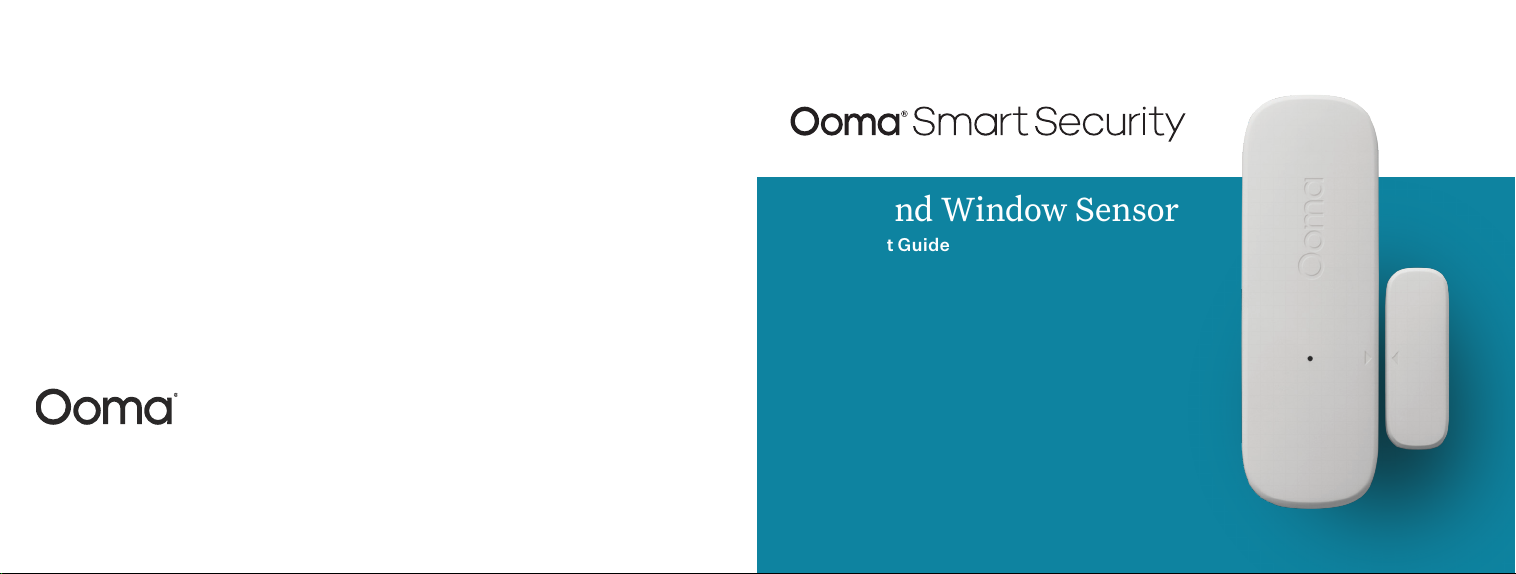
For warr anty, safety, and oth er legal infor mation, visi t ooma.com/legal
This devi ce complie s with part 15 of t he FCC rules. Op eration is su bject to the fol lwing two con ditions: (1) This d evice
may not ca sue harmful in terferen ce, and (2) Thsi devi ce must acce pt any interfe rence rece ived, includi ng interfer ence
that may c ause undesir ed operatio n. P/N: 700-01 63-300
Door and Window Sensor
Quick Start Guide
Page 2
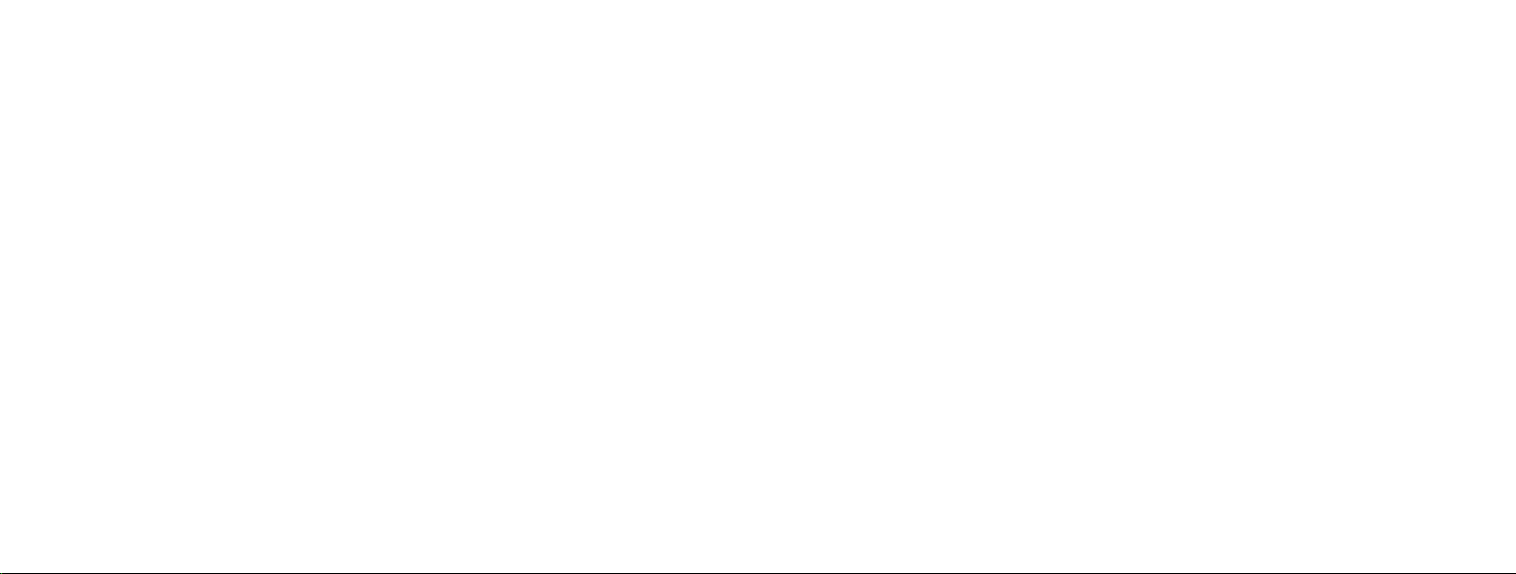
Contents
What’s in the Box . . . . . . . . . . . . . . . . . . . . . . . . . . . 4
Installation and Activation . . . . . . . . . . . . . . . . . . . . . . 7
Install the App . . . . . . . . . . . . . . . . . . . . . . . . . . . . . . . . . 7
Activate Account . . . . . . . . . . . . . . . . . . . . . . . . . . . . . . .7
Mounting Your Sensor. . . . . . . . . . . . . . . . . . . . . . . . 10
Preparing to Mount Your Sensor . . . . . . . . . . . . . . . . . . . . . . . 10
Mount with Adhesive Pads (optional) . . . . . . . . . . . . . . . . . . . . . 13
Mount with Screws (optional) . . . . . . . . . . . . . . . . . . . . . . . . . 15
Additional Information . . . . . . . . . . . . . . . . . . . . . . . 18
Setting up Your Ooma Sensor . . . . . . . . . . . . . . . . . . . . .8
Start Pairing Process . . . . . . . . . . . . . . . . . . . . . . . . . . . . .8
Insert Batteries . . . . . . . . . . . . . . . . . . . . . . . . . . . . . . . .8
Pair Your Sensor . . . . . . . . . . . . . . . . . . . . . . . . . . . . . . . . 9
2 3
Checking battery level . . . . . . . . . . . . . . . . . . . . . . . . . . . . 18
Status indicator reference . . . . . . . . . . . . . . . . . . . . . . . . . . 18
Need Help?. . . . . . . . . . . . . . . . . . . . . . . . . . . . . 19
Page 3
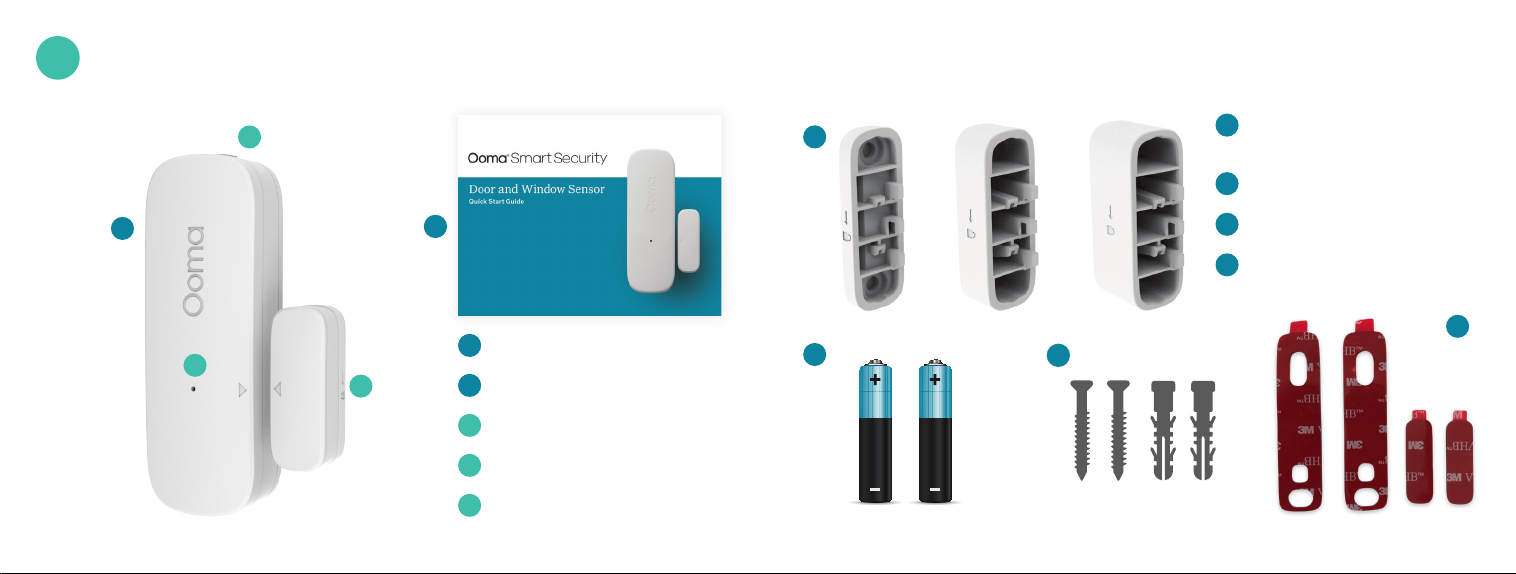
1
What’s in the Box
C
B
Small, medium, and large
F
A
F
mounting spacers
G
(2) AAA Batteries
H
Screws and Anchors
I
Adhesive Pads
Quick Start Guide
D
E
4 5
A
Door and Window Sensor
B
Quick release button
C
Status indicator light
D
Magnet tab
E
G
H
I
Page 4
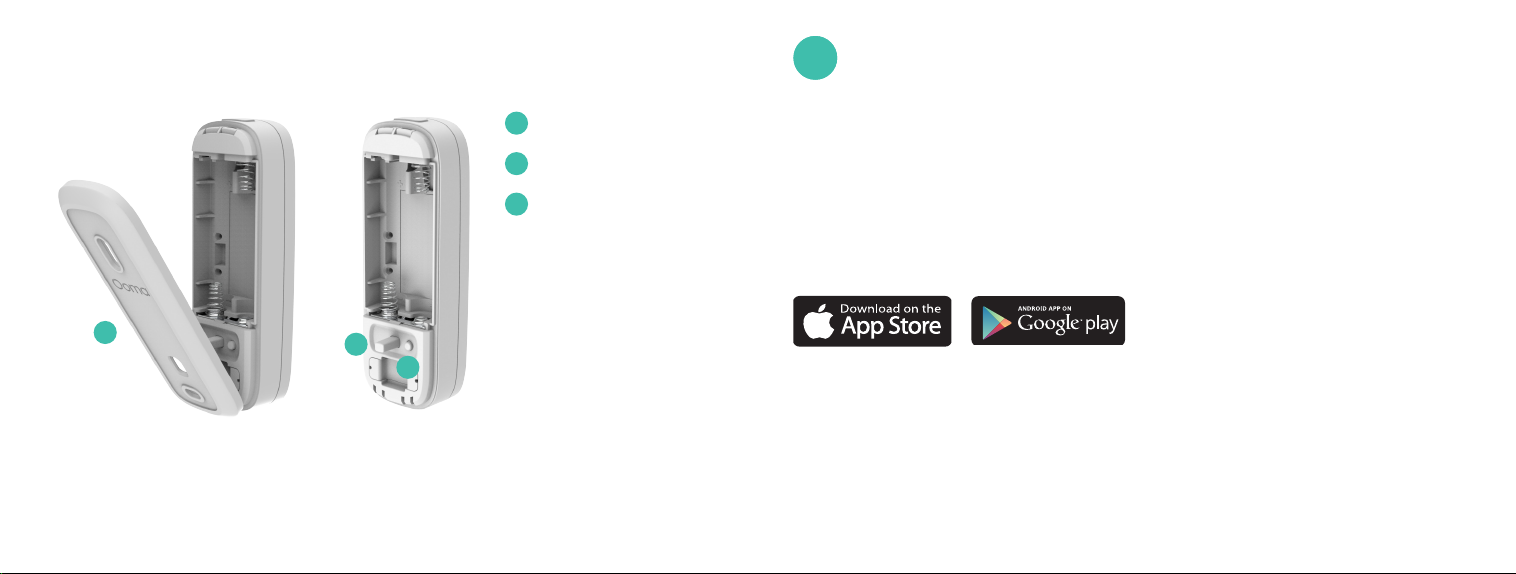
Back cover
J
Tamper sensor
K
Pairing button
L
2
2
Installation and Activation
Install the App
If you haven’t done so already, install the Ooma Smart
Security app on your iOS or Android device. Visit the Apple
App Store or Google Play Store and search for “Ooma
Smart Security app.” Download the app and install it on
your device.
J
K
L
Activate Account
Once you get to the login screen, press “Activate Account”
and follow the steps in the app to set up your account.
76
Page 5

3
Setting up Your Ooma Sensor
Start Pairing Process
Once you have finished setting
up your account, press the
“Add Sensor” button on the
dashboard. Pick “Door and
Window Sensor” and follow
the steps in the app.
Insert Batteries
Press the latch release on the top
of the sensor to remove the back
cover. Insert the AAA batteries.
Don’t replace the cover yet.
Pair Your Sensor
a. Stand within 10 feet of
your Telo Base Station.
Press and hold the
pairing button for 5
seconds. Watch for the
status indicator light
on the front of the
sensor to blink red,
indicating the sensor
is in pairing mode.
b. Follow the steps on the
mobile app to complete
the pairing process.
Pairing button Status indicator light
98
Page 6
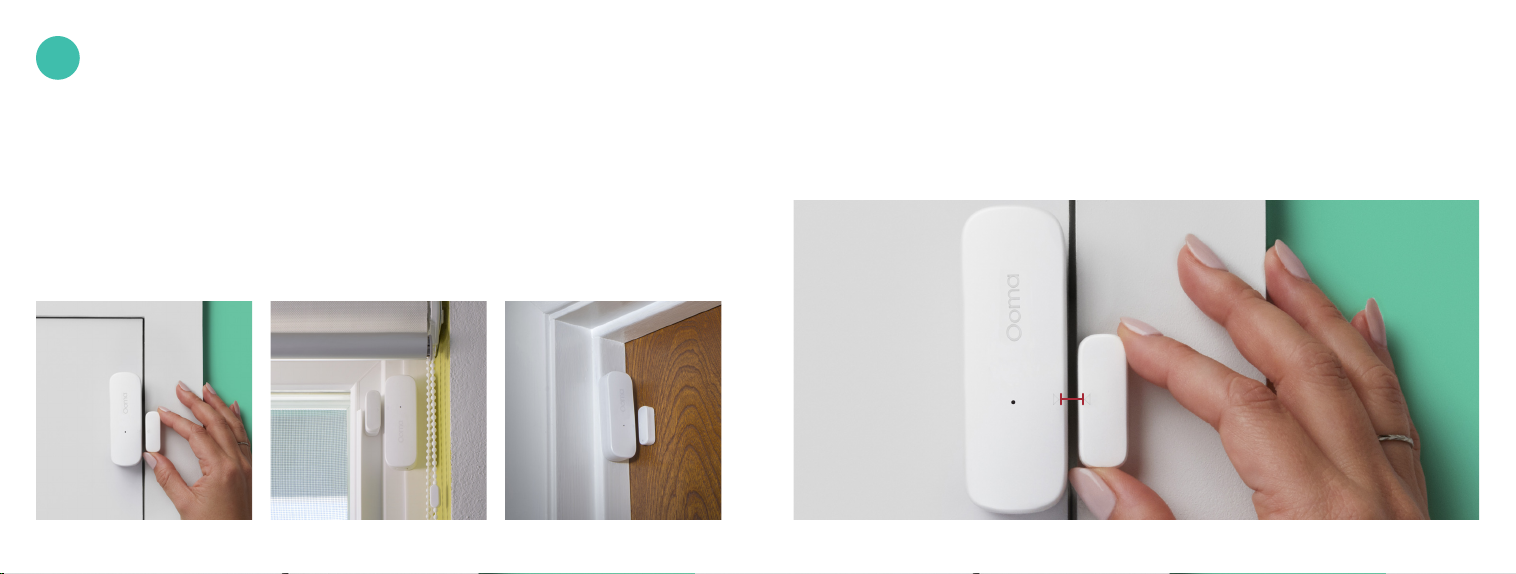
4
Mounting Your Sensor
Preparing to Mount Your Sensor
a. After pairing your sensor, the next step is to mount it to your door or window. Decide
where on the door or window frame you want the Door and Window Sensor parts to be.
We’ve provided a few placement ideas here.
10 11
b. Take note of the arrows on the Door and Window Sensor and the corresponding
magnet tab. When the door or window is closed, the two arrows should less than
¾ inch apart.
¾
Page 7

c. If the pieces won’t be level when the door or window is closed, pick either the small,
medium or large plastic riser to raise the magnet tab to the same level as the sensor.
(medium)
(small )
(large)
Front face s are level
Mount with Adhesive
Pads (opti ona l)
a. Use a damp cloth to clean
the area where you want
your sensor to be so that the
adhesive pads stick properly.
1312
Page 8

b. If you haven’t already, replace the sensor’s back
cover. Then, peel one side of the backing off the
included large adhesive pad. Align it with the
recessed area on the back of the sensor and
press firmly.
c. Peel off the other backing paper on the adhesive
pad. Firmly press the newly-exposed adhesive
onto the desired surface for 30 seconds.
d. Use a smaller included adhesive pad on the
magnet tab. Remember to stick it next to the
Door and Window Sensor so that the two arrows
are aligned and ¾ inch or less apart.
Replace the sensor’s back cover
14 15
Mount with Screws
(optiona l)
a. Using the back cover as a
stencil, mark the screw holes
on your door or window frame
with a pencil. If you’re using
the optional anchors, use a
drill to bore holes and place
the anchors in the holes.
b. Take the back cover and
align the screw holes over
the pencil marks (or the
wall anchors). Place the
screws through these
gaps and tighten.
(optional)
(optional)
Page 9

c. Once the back cover is secure, place the sensor
onto it.
d. Take one of the risers and use screws to mount
it. When the door or window is closed, make sure
the arrows are less than ¾ inch apart. Slide the
magnet tab into place on top of the riser. If you
don’t want to use screws, you can use one of
the small adhesive tabs.
Mount riser with screwsPlace sensor on back cover Slide sensor down and up to attach to the riser
16 17
Page 10

5
Additional Information
6
Need Help?
Checking battery level
Tap the pairing button to check the battery
level. A long flash on the status indicator
light means that the battery is good. A slow
blink means that the battery is low and
needs replacement.
Ooma has a wealth of available resources if you need assistance.
Support Articles and User Manuals. Access our comprehensive knowledge
base at support.ooma.com/security
Community Forum. Talk with your fellow Ooma customers and our support
staff at forums.ooma.com
Live Customer Care. Speak with a support specialist at 1-888-629-1284
Status indicator reference
Pairing mode – Quick red flashes
Battery good – Long red flash
Battery low – Short red flashes
Software update – Slow red
double flashes
18 19
Page 11

Détecteur pour porte
et fenêtrer
Guide de démarrage rapide
Page 12

Table des matières
Table des matières . . . . . . . . . . . . . . . . . . . . . . . . . 22
Contenu de l’emballage . . . . . . . . . . . . . . . . . . . . . . . 24
Installation et activation . . . . . . . . . . . . . . . . . . . . . . 27
Installation de l’appli . . . . . . . . . . . . . . . . . . . . . . . . . . . . . 27
Activation du compte . . . . . . . . . . . . . . . . . . . . . . . . . . . . 27
Configuration de votre détecteur Ooma . . . . . . . . . . . . . . . . 28
Lancement du processus de jumelage . . . . . . . . . . . . . . . . . . . . 28
Insertion des piles . . . . . . . . . . . . . . . . . . . . . . . . . . . . . . 28
Jumelez votre détecteur . . . . . . . . . . . . . . . . . . . . . . . . . . . 29
22 23
Installation de votre détecteur . . . . . . . . . . . . . . . . . . . . 30
Préparatifs avant s’installer votre détecteur . . . . . . . . . . . . . . . . . . 30
Fixation avec des bandes adhésives (facultatif) . . . . . . . . . . . . . . . . 33
Fixation avec des vis (facultatif) . . . . . . . . . . . . . . . . . . . . . . . 35
Renseignements supplémentaires . . . . . . . . . . . . . . . . . . . 38
Vérification du niveau de la pile . . . . . . . . . . . . . . . . . . . . . . . . 38
Référence pour les voyants lumineux d’état . . . . . . . . . . . . . . . . . . 38
Besoin d’aide? . . . . . . . . . . . . . . . . . . . . . . . . . . . 39
Page 13

1
Contenu de l’emballage
C
B
Espaceurs mince,
F
A
F
moyen et épais
G
(2) piles AAA
H
Vis et ancrages
I
Bandes adhésives
Guide de démarrage rapide
D
E
24 25
A
Détecteur pour porte et fenêtre
B
Bouton pour ouverture rapide
C
Voyant lumineux d’état
D
Plaquette aimantée
E
G
H
I
Page 14

Couvercle arrière
J
Détecteur anti-
K
effraction
L
Bouton de jumelage
2
2
Installation et activation
Installation de l’appli
Si ce n’est pas déjà fait, installez l’appli Sécurité intelligente
d’Ooma sur votre appareil iOS ou Android. Recherchez
“Ooma Smart Security” (Sécurité résidentielle Ooma)
dans la boutique Apple App Store ou Google Play Store.
Téléchargez l’appli et installez-la sur votre appareil.
J
K
L
Activation du compte
Une fois sur l’écran de connexion, appuyez sur “Activate
Account” (Activer le compte) et suivez les étapes dans
l’appli pour configurer votre compte.
2726
Page 15

3
Configuration de votre détecteur Ooma
Lancement du processus
de jumelage
Une fois la configuration de votre compte
terminée, appuyez sur le bouton Add
Sensor (Ajouter un détecteur) sur le
tableau de bord. Choisissez Door and
Window Sensor (Détecteur pour porte et
fenêtre) et suivez les étapes dans l’appli.
Insertion des piles
Appuyez sur le bouton pour ouverture
rapide sur le dessus du détecteur afin de
retirer le couvercle arrière. Insérez les
piles AAA. Ne remettez pas le couvercle
en place tout de suite.
Jumelez votre détecteur
a. Tenez-vous à une distance de 3 m
(10 pi) de votre unité de base Telo.
Appuyez sur le bouton de jumelage et
tenez-le enfoncé 5 secondes. Attendez
que le voyant lumineux d’état sur le
devant du détecteur clignote rouge,
indiquant que le détecteur est en
mode jumelage.
b. Suivez les étapes dans l’appli mobile
pour terminer le processus de jumelage.
Bouton de jumelage
Voyant lumineux
d’é tat
2928
Page 16

4
Installation de votre détecteur
Préparatifs avant s’installer votre détecteur
a. Une fois le jumelage de votre détecteur terminé, la prochaine étape consiste à le
fixer à votre porte ou à votre fenêtre. Choisissez l’endroit sur la porte ou le cadre de
fenêtre où vous souhaitez installer les pièces du détecteur pour porte et fenêtre. Voici
quelques exemples de positionnement.
30 31
b. Prenez note des flèches sur le détecteur pour porte et fenêtre et la plaquette aimantée
correspondante. Lorsque la por te ou la fenêtre est fermée, la distance entre les deux
flèches devrait être inférieure à 1,9 cm (¾ po).
¾
Page 17

c. Si les pièces ne sont pas de niveau lorsque la porte ou la fenêtre est fermée,
choisissez un espaceur en plastique (mince, moyen ou épais) afin de soulever
la plaquette aimantée pour qu’elle soit au même niveau que le détecteur.
(épais)
Le devant des deux pièces est de niveau
(moyen)
(mince)
Fixation avec des bandes adhésives
(facultatif)
a. Utilisez un chiffon humide pour nettoyer
l’endroit où vous voulez installer votre
détecteur afin que les bandes adhésives
collent correctement.
b. Si ce n’est pas déjà fait, remettez le couvercle
arrière du détecteur en place. Ensuite, retirez
la pellicule protectrice sur l’un des côtés de la
longue bande adhésive incluse. Alignez-la avec
la partie renfoncée à l’arrière du détecteur et
appuyez fermement.
3332
Page 18

c. Retirez l’autre pellicule protectrice de la bande
adhésive. Appuyez fermement le côté adhésif à
l’emplacement souhaité pendant 30 secondes.
d. Utilisez la plus petite bande adhésive sur la
plaquette aimantée. N’oubliez pas de la coller
à côté du détecteur de por te et fenêtre de sorte
que les deux flèches soient alignées et que la
distance entre les deux soit de 1,9 cm (¾ po)
ou moins.
e. Remettez le couvercle arrière du détecteur
en place.
Remettez le couvercle arrière du
détecteur en place
34 35
Fixation avec des vis
(facultatif)
a. En utilisant le couvercle
arrière comme un pochoir,
marquez à l’aide d’un crayon
les trous de vis sur votre
porte ou cadre de fenêtre.
Si vous utilisez les ancrages
facultatifs, utilisez une
perceuse pour percer des
trous et placez les ancrages
dans les trous.
(facultatif)
(facultatif)
Page 19

b. Prenez le couvercle arrière et alignez les
trous de vis sur les marques de crayon (ou les
ancrages muraux). Placez les vis dans les
trous et serrez.
c. Une fois le couvercle arrière solidement fixé
au mur, accrochez-y le détecteur.
d. Prenez l’un des espaceurs et fixez-le à l’aide
des vis. Lorsque la por te ou la fenêtre est
fermée, assurez-vous que la distance entre les
flèches est inférieure à 1,9 cm (¾ po). Faites
glisser la plaquette aimantée en place sur
l’espaceur. Si vous ne souhaitez pas utiliser
de vis, vous pouvez utiliser l’une des petites
bandes adhésives.
Placez le détecteur sur
le couvercle arrière.
36 37
Monter la colonne montante
avec des vis
Faites glisser le capteur vers le bas et le haut pour le fixer
à la colonne montante
Page 20

5
Renseignements supplémentaires
6
Besoin d’aide?
Vérification du niveau de la pile
Touchez le bouton de jumelage pour vérifier le niveau de
la pile. Un long clignotement du voyant lumineux d’état
signifie que la pile est chargée. Un clignotement lent
signifie que la pile est faible et doit être remplacée.
Référence pour les voyants lumineux d’état
Mode de jumelage – clignotements
rouges rapides
Pile chargée – long clignotement rouge
Pile faible – courts clignotements rouges
Mise à jour du logiciel – lents clignotements
doubles rouges
38 39
Ooma vous offre une foule de ressources si vous avez besoin d’aide.
Articles de soutien et manuels de l’utilisateur. Accédez à notre base de connaissances
complète à support.ooma.com/security
Forum communautaire. Parlez avec d’autres clients d’Ooma et avec notre personnel
de soutien sur le site forums.ooma.com
Service à la clientèle en direct. Parlez à un spécialiste du soutien technique
au 1-888-629-1284.
Pour des i nformation s sur la garantie , la sécurité et a utres infor mations léga les, allez sur : ooma.com/legal
Cet app areil est co nforme à la Par tie 15 des dire ctives de la FCC. Son fonctionnement est soumis aux deux conditions
suivantes : 1) Cet appareil ne doit pas provoquer de brouillage préjudiciable, et 2) cet appareil doit accepter tout brouillage
reçu, y compris le brouillage susceptible d’en compromettre le fonctionnement. P/N: 700-0163-300
