Page 1
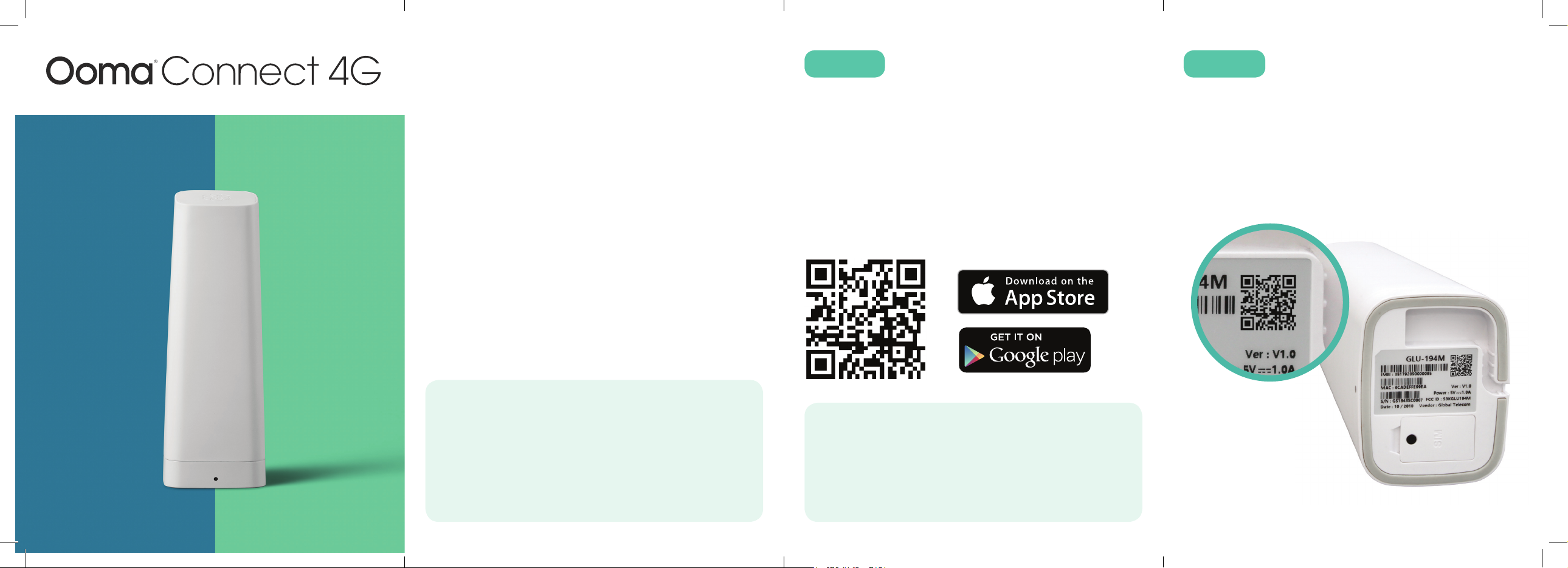
STEP 1 STEP 2
Get the Ooma Setup App Register the Connect 4GInstallation is easy!
Quick Start Guide
700-0203-100
Congratulations on purchasing the Ooma Connect 4G
add-on for the Ooma Base Station. Installation will take only
a few minutes.
Once the adapter is successfully installed, your Base Station
will have full access to an LTE network. You can use this
access as a backup option when your regular home network
is unavailable, or as the primary means through which your
Ooma Base Station connects to the Internet.
Need Assistance?
Check out these resources for troubleshooting guides
or additional help:
Online knowledgebase: www.ooma.com/support
User manuals: www.ooma.com/userguide
Community forum: forums.ooma.com
Live customer care: 1-888-711-6662
The easiest way to set up the Connect 4G is with your iPhone
or Android smartphone. If you have not already done so, visit
the app store on your phone and search for the Ooma Setup
app. Once the app is installed, open it and log in using your
Ooma phone number or account number and password.
To download the app faster, scan the QR code below with
your smartphone camera.
If you don’t have a smartphone or cannot install the
app, please contact one of our support specialists
for assistance. Our support team is available at
1-888-711-6662 Monday through Friday from 5am
to 5pm PST, or Saturday through Sunday from
8am to 5pm PST.
When you are successfully logged in, select the option to
configure 4G adapter. Scan the QR code on the bottom of
the adapter to register it to your account.
Then, choose the subscription plan that best suits your
household (don’t worry – you can change this later).
3 42
Ooma-QSG-Connect-4G-4pp-R3b.indd 1-4 2/23/19 12:49 AM
Page 2
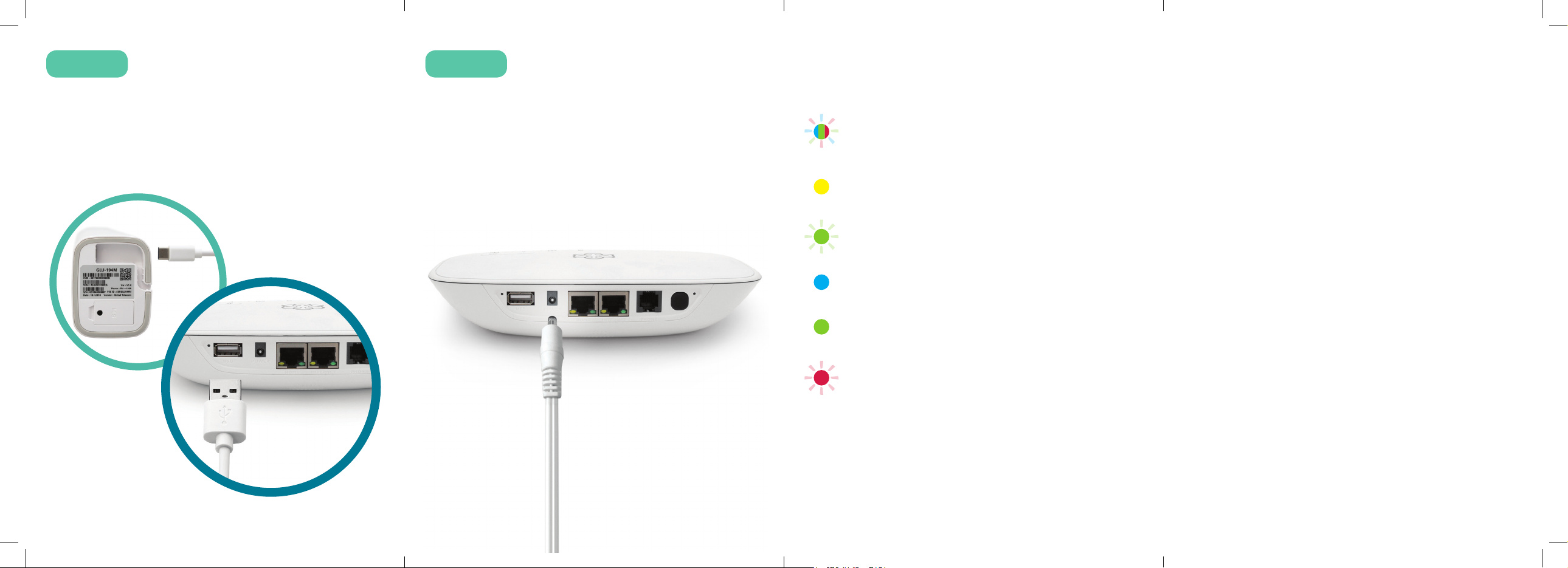
STEP 3 STEP 4
Plug the Connect 4G
into the Base Station
Restart the Base Station Status Lights 4G Placement Advisory
Use the provided USB cable to plug the Connect 4G
into the USB port on the back of the Base Station.
If the provided cable is not long enough, you can
use any USB cable up to 15’ long.
Unplug the power cable from the Base Station,
then plug it back in again to restart it.
Blinking Blue, Green, and Red
LED cycles through LED colors during its first
boot cycle.
Solid Yellow (simultaneous red and green)
Device is booting up after its first boot cycle.
Blinking Green
Adapter is powered on but searching for signal.
Solid Blue
Adapter is connected with excellent signal strength.
Solid Green
Adapter is connected with good signal strength.
Blinking Red
Adapter is missing its SIM.
For the best 4G signal, the Connect 4G Adapter should be
placed in an area of your house with good cellular reception
such as in a room with a window. It should ideally be located
as close as possible to a window. Suction cups may be used
to mount the adapter directly against a window.
The adapter should not be placed in a corner, against a wall,
or within five feet of a large metal object like a water heater
or refrigerator.
You can use the signal indicator in the Base Station Setup
app to find a good spot with a strong 4G signal. Simply
move the Connect 4G Adapter and wait for approximately
10 seconds. The app will show the signal strength of in the
adapter’s current location.
Legal
For warranty, safety, and other legal information,
visit ooma.com/legal
5 76 8
Ooma-QSG-Connect-4G-4pp-R3b.indd 5-8 2/23/19 12:49 AM
