Onyx International Boox i62 User Manual
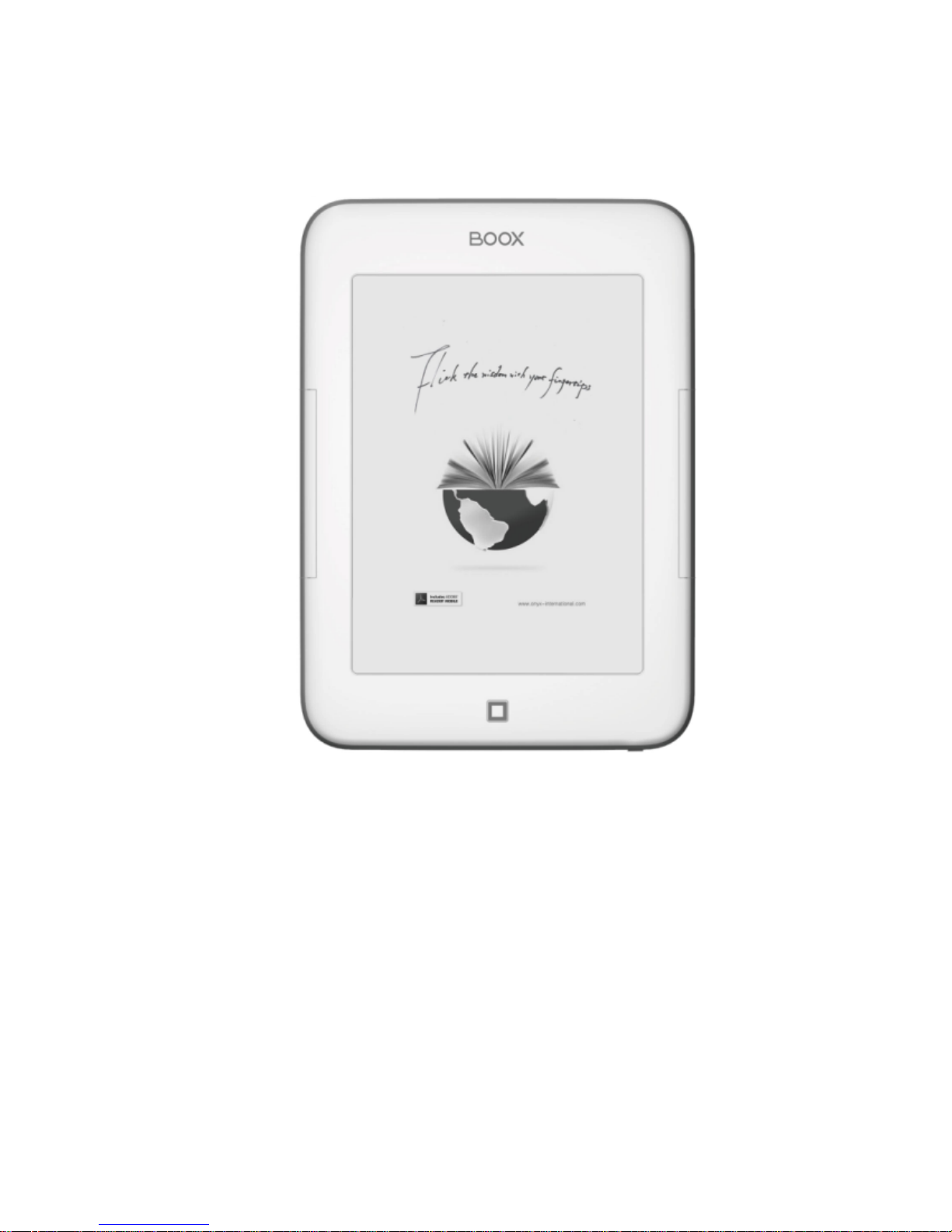
BOOX i62 User Manual
VERSION 1.6
©2008 – 2012 Onyx Intern ational Inc.
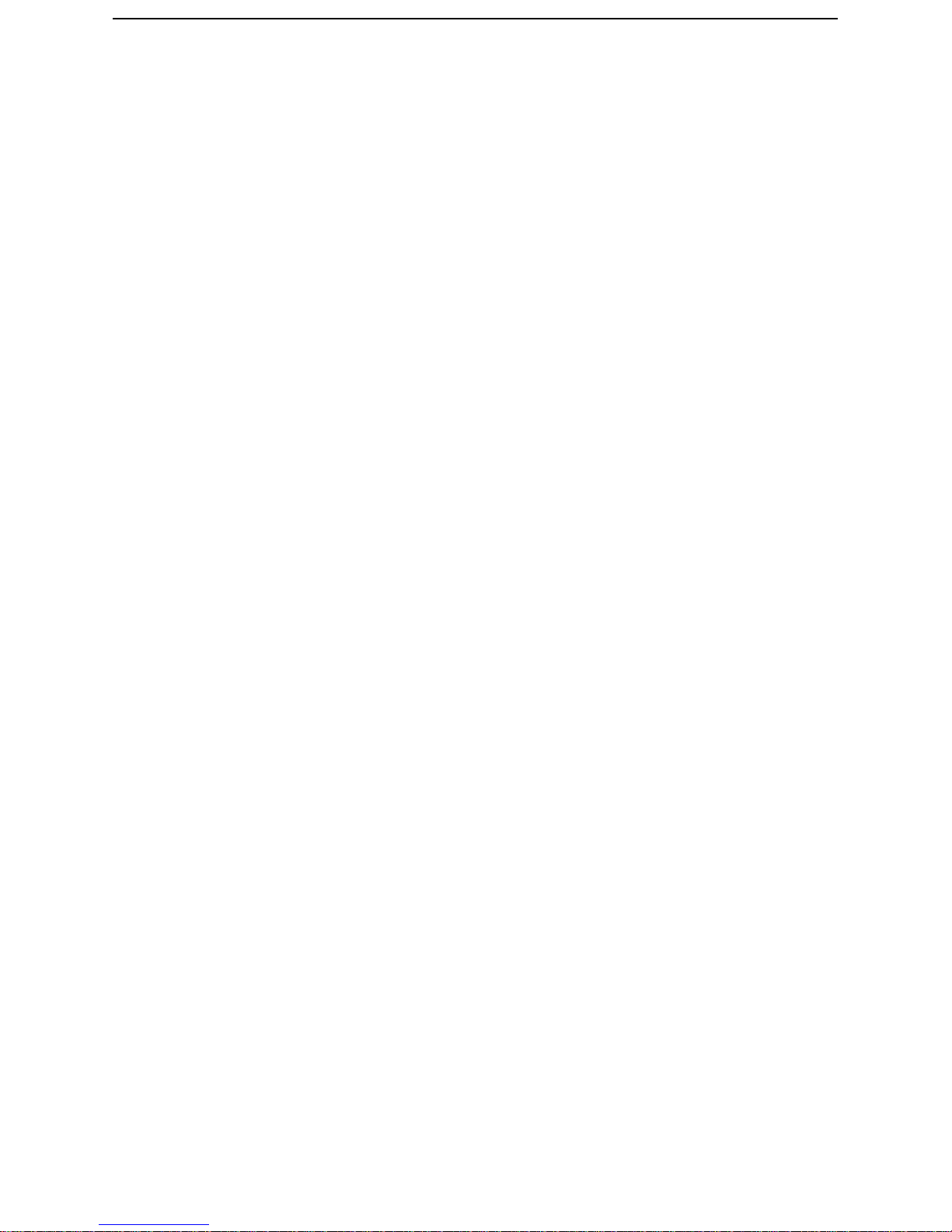
_______ ______ ___________________________ ______ ______ ______ ______ ___________________________ ______ ______ ______ _____
2 / 36
Table of Contents
Pref ace .......................................................................................................................................4)
Guidelines ...............................................................................................................................5)
Precauti ons ...........................................................................................................................6)
Component s ..........................................................................................................................6)
Boo x) i62)Views..................................................................................................................7)
Ke y) F un c tion .......................................................................................................................9)
Ba sic)Operations ..........................................................................................................10)
Reading)Book s ................................................................................................................12)
Int ern al)Storage .............................................................................................................17)
Int ern al)Storage) Menu ............................................................................................18)
Reading)a) Book ..............................................................................................................18)
T F )C ard................................................................ ....................................................................19)
Recen t)D ocu ment s .....................................................................................................20)
Dictionar y ...............................................................................................................................21)
In stalling)Dictiona ries ..............................................................................................22)
Consu lt) the)Dictionary ............................................................................................23)
Pictur es ....................................................................................................................................24)
Pictur es)Menu ..................................................................................................................24)
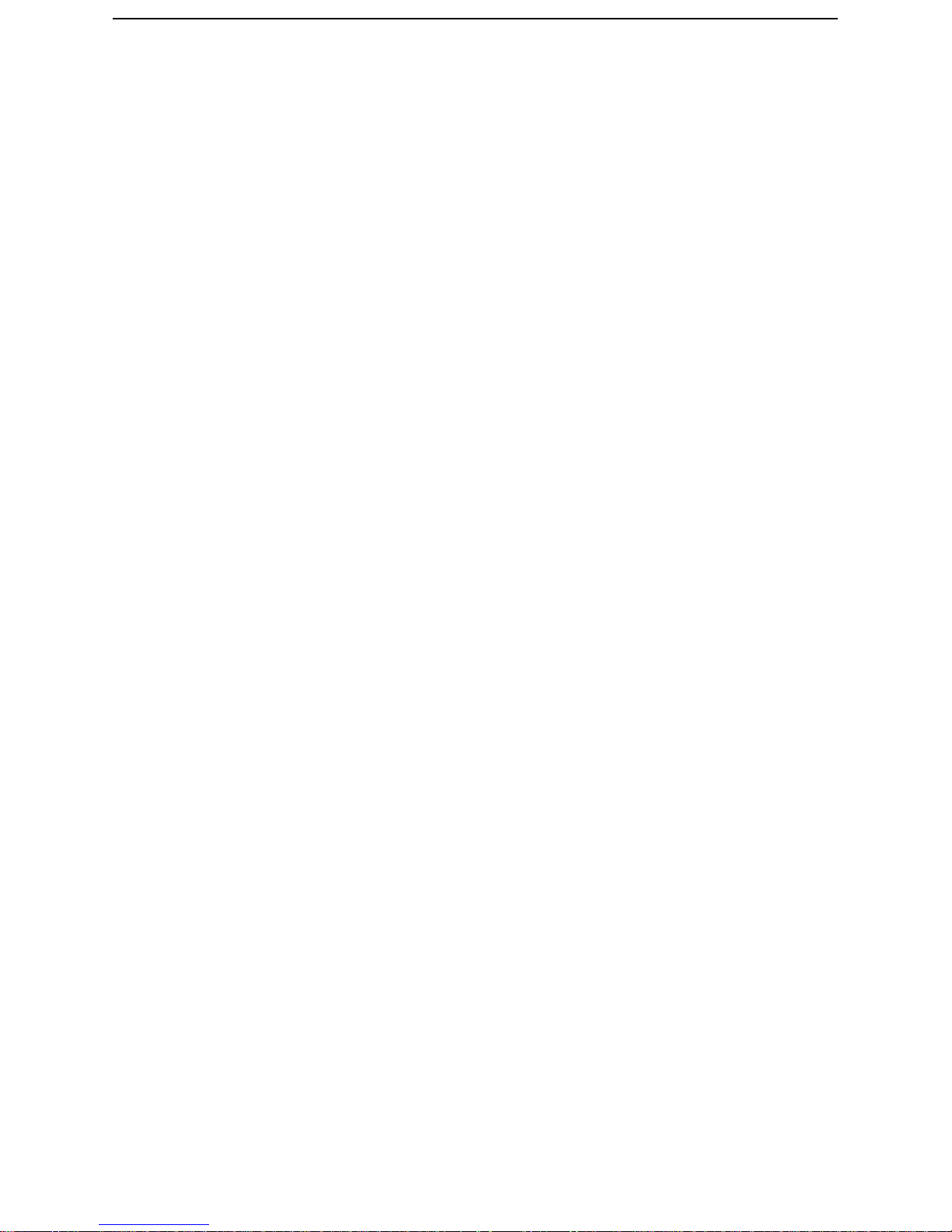
_______ ______ ___________________________ ______ ______ ______ ______ ___________________________ ______ ______ ______ _____
3 / 36
Music................................................................................................ ...........................................26)
Play) Interfa ce ...................................................................................................................26)
S cribbl e ....................................................................................................................................27)
Notes...........................................................................................................................................28)
Web)Sites ..............................................................................................................................29)
Wi-Fi)Configuration .....................................................................................................29)
Web)Browser......................................................................................................................30)
Browser )Me nu ...................................................................................................................30)
Applications .........................................................................................................................32)
Set tin gs ....................................................................................................................................33)
Technical)Spe cificati ons .....................................................................................35)
Connec t) to)P C..................................................................................................................35)
Charge .......................................................................................................................................35)
Firmware)Update ...........................................................................................................36)
Disclaimer ..............................................................................................................................36)
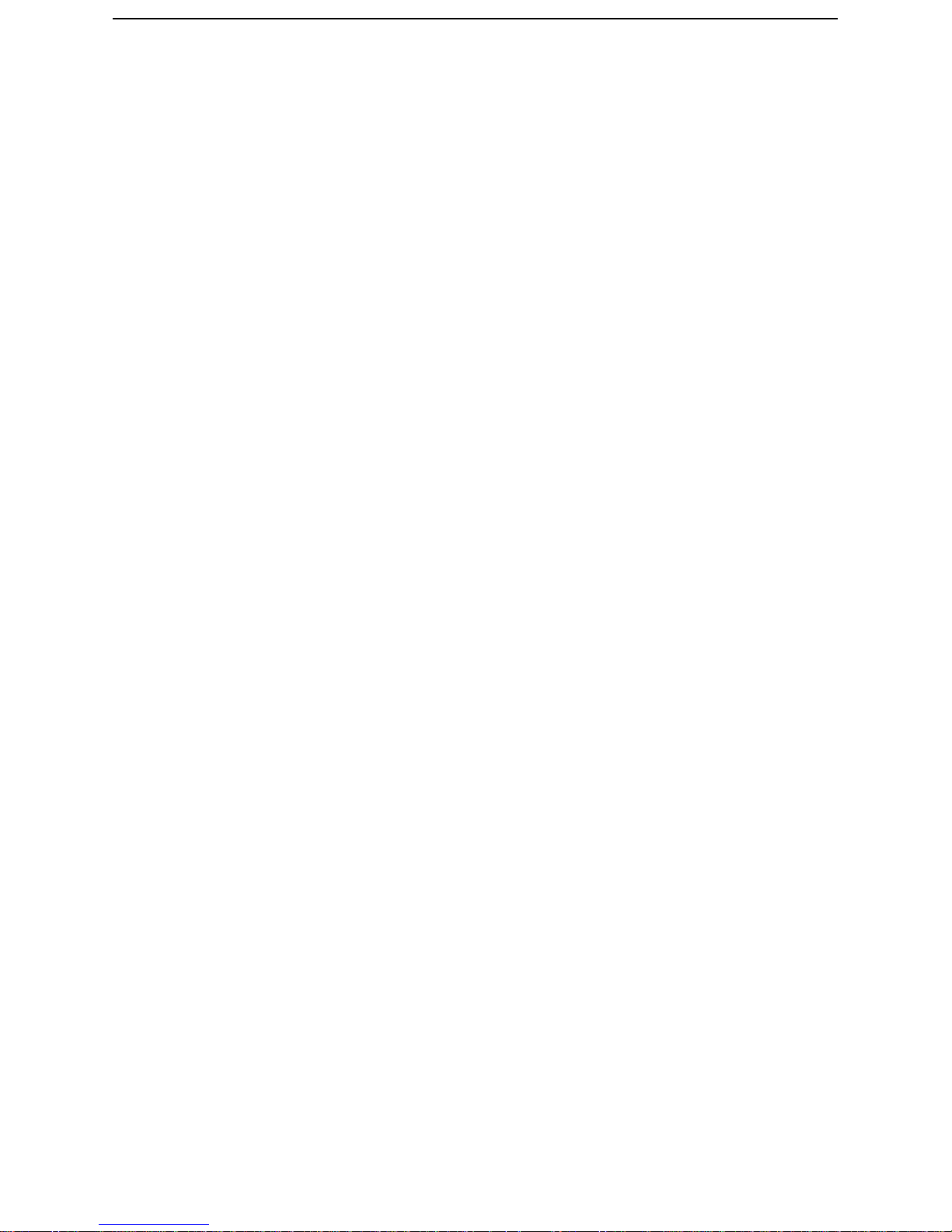
_______ ______ ___________________________ ______ ______ ______ ______ ___________________________ ______ ______ ______ _____
4 / 36
Preface
oox is presented by Onyx International, which has a group of professionals
who dedicate themselves in designing state-of-the-art reading terminal.
The beauty of the Boox is embodied in both its simplicity and its power. As
we are going to show you, Boox is an open and flexible platform for both consumers
and content providers.
Boox is powered by a 16-level grayscale e-ink screen that looks and feels like paper.
Passive lighting and diffuse surface relaxes your eyes and reduces eye strain. By the
hand-writing system, you can take notes while reading and sketch up ideas that
happen to emerge. Boox takes full advantage of new-generation e-ink screens:
extremely low power consumption. Each full charge can sustain a few weeks'
reading. By reducing paper consumption while providing a realistic paper-like
reading experience, digital content helps to protect the environment without
sacrificing convenience or life style.
Boox comes with viewers for most popular ebook and image formats, including
PDF/HTML/DJVU/DJV/CHM/EPUP/TXT/FB2/RTF/DOC/DOCX/XLS/XLSX/PPT/PPTX
and MobiPocket (NON-DRM). For content partners, we also provide support for
custom formats and digital rights management solutions. All of our viewers have
standard features such as layout management, font adjustment, full text search,
zooming, and page flow.
For a next-generation information device, connectivity is essential. The user can
connect to the Internet by build-in Wi-Fi, 3G module or other add-on modules to
download new content or surf the web. Customized for the e-ink screen, WebKit,
the same software engine as some powerful desktop browsers such as Safari and
Chrome, is the web browser of Boox.
Boox is the new reading experience.
B
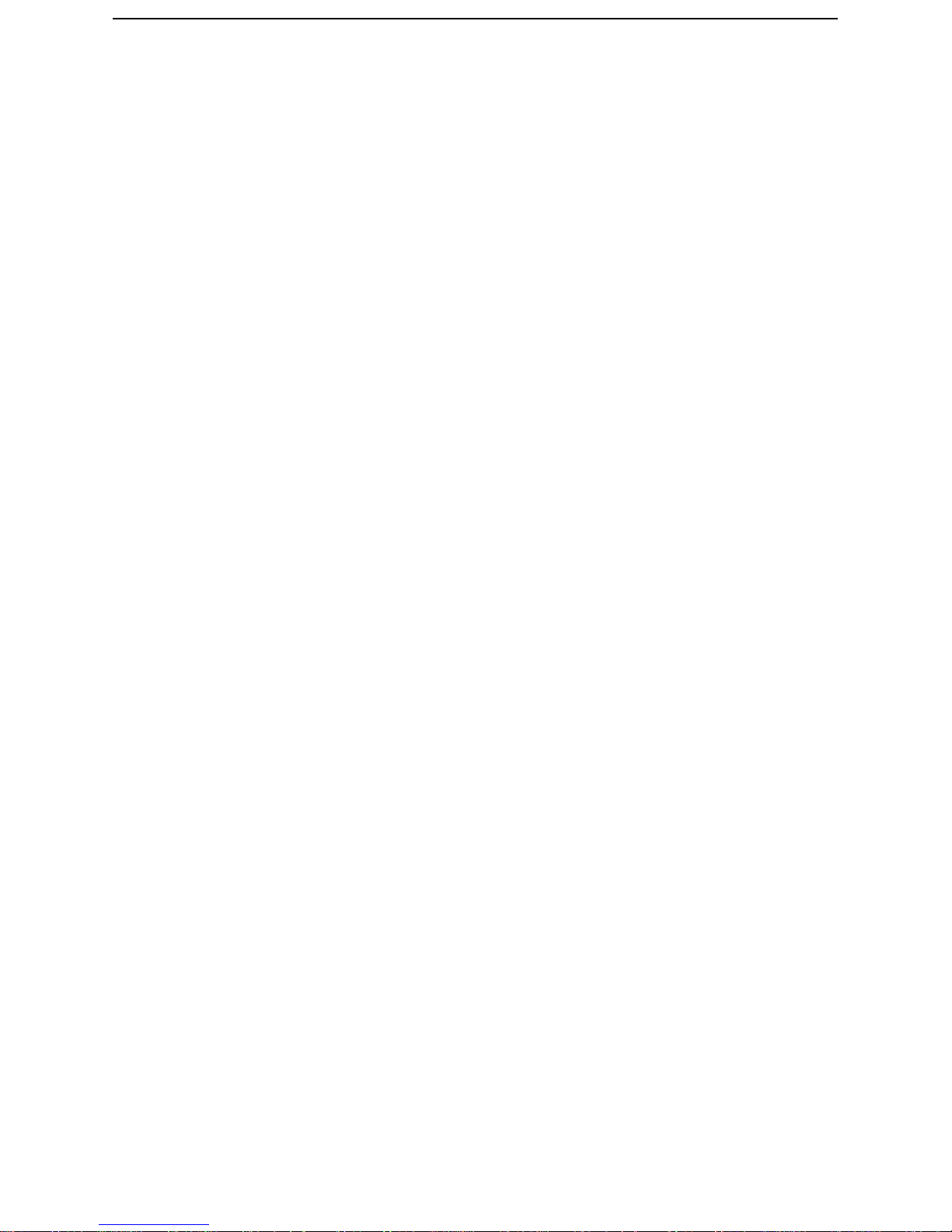
_______ ______ ___________________________ ______ ______ ______ ______ ___________________________ ______ ______ ______ _____
5 / 36
Guidelines
For safe and efficient use of the product, please follow the instructions in this guide.
Do not leave the product in direct sunlight for long periods and do not use in
extreme high or low temperature environments. This can cause damage to the
product and may damage electronic components and/or the battery.
Do not put or use Boox in areas of high humidity. Avoid any liquid getting into the
product as this can damage the internal electronic circuit.
Always place the product on a stable surface. Violently shaking or dropping the
product will cause damage to the product and it s electronic component s.
Do not press on the screen or put heavy weights on it.
Do not expose your product near magnetic fields.
Please use the authorized accessories, do not use third party components or third
party accessories.
Do not attempt to repair or take the product apart. T his will void your warranty.
Only qualified personnel from Onyx International Inc. or an authorized Boox
maintenance centre can repair the product.
Do not use the rechargeable battery if it is damaged in any way.
If the battery leaks liquid, please clean the Boox and replace with a new battery.
If liquid has leaked from the battery and comes in contact with human skin, please
carefully rinse and consult a doctor.
Please properly dispose of old and waste batteries.
Do not use chemical solvent to clean the surface of the product. Please use a soft
cloth to wipe off the dust from the surface of the screen of cover.
Product disposal instructions
Product that include the WEEE [The Waste of Electrical and Electronic Equip ment]
symbol, should not be placed in the normal household rubbish, but should be
disposed by using the appropriate WEEE disposal facility. These facilities may be
advised to you by your local council or the retailer from which the product was
purchased.

_______ ______ ___________________________ ______ ______ ______ ______ ___________________________ ______ ______ ______ _____
6 / 36
Operating temperature is 0°C to 50°C | Storage temperature is –20°C to 70°C
The latest downloads and product news is available at our website:
www.onyx-boox.ru
Precautions
Avoid applying excessive force to the display. The device uses a glass-based display
is thus liable to break if mistreated.
Never open the device as this will invalidate any warranty or manufacturer’s
responsibility. Please contact your Onyx retailer when you have any technical
difficulties.
Do NOT expose the device to excessive moisture, rain or heat sources caused by
heating equipment.
Components
Boox i62 eReader
Power Adaptor
USB Cable
Cover
Quick Guide
User Guide (Pre-installed)
Warranty Sheet
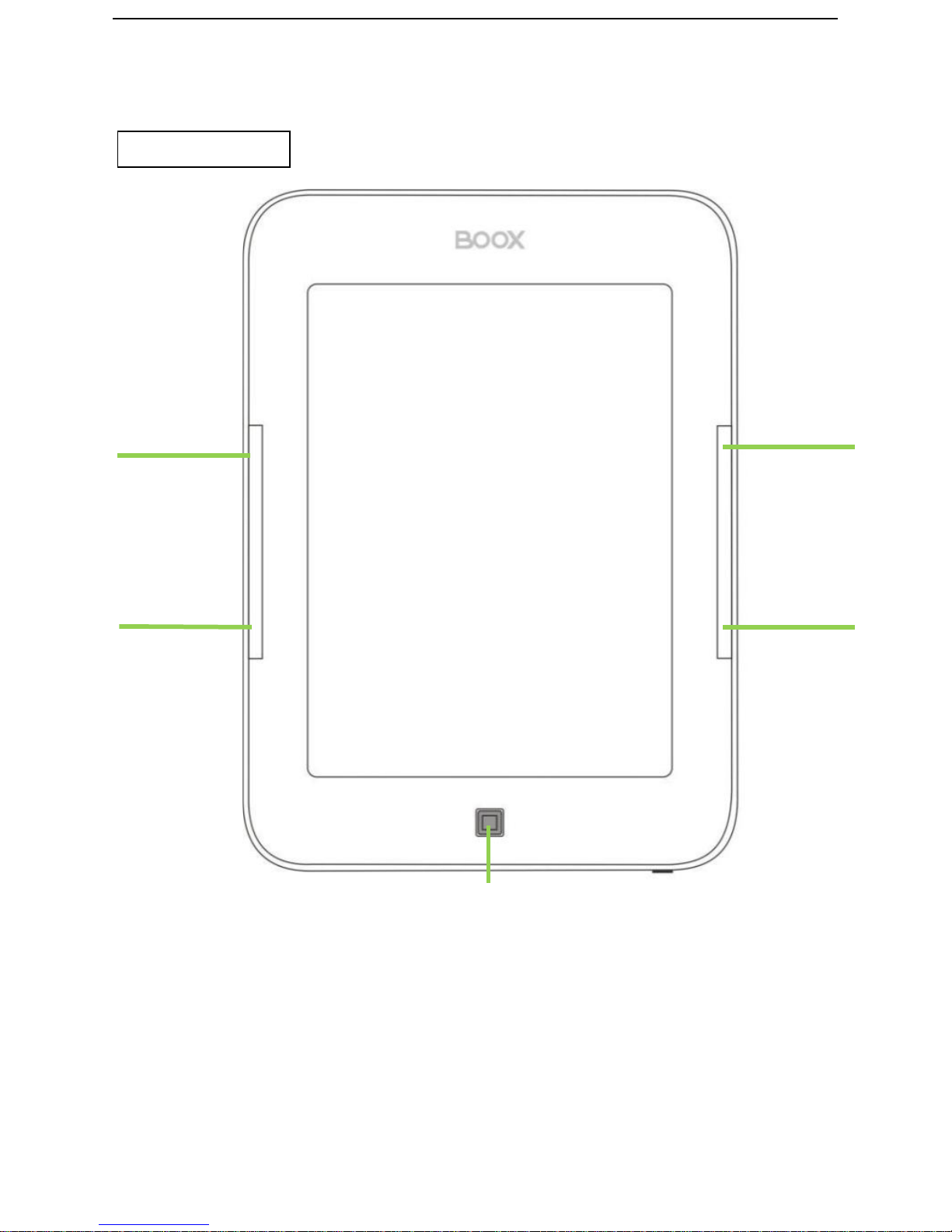
_______ ______ ___________________________ ______ ______ ______ ______ ___________________________ ______ ______ ______ _____
7 / 36
Boox)i62)Views)
Front View
PREV
button)
NEXT
button)
PREV
button)
NEXT
button)
BACK
button)
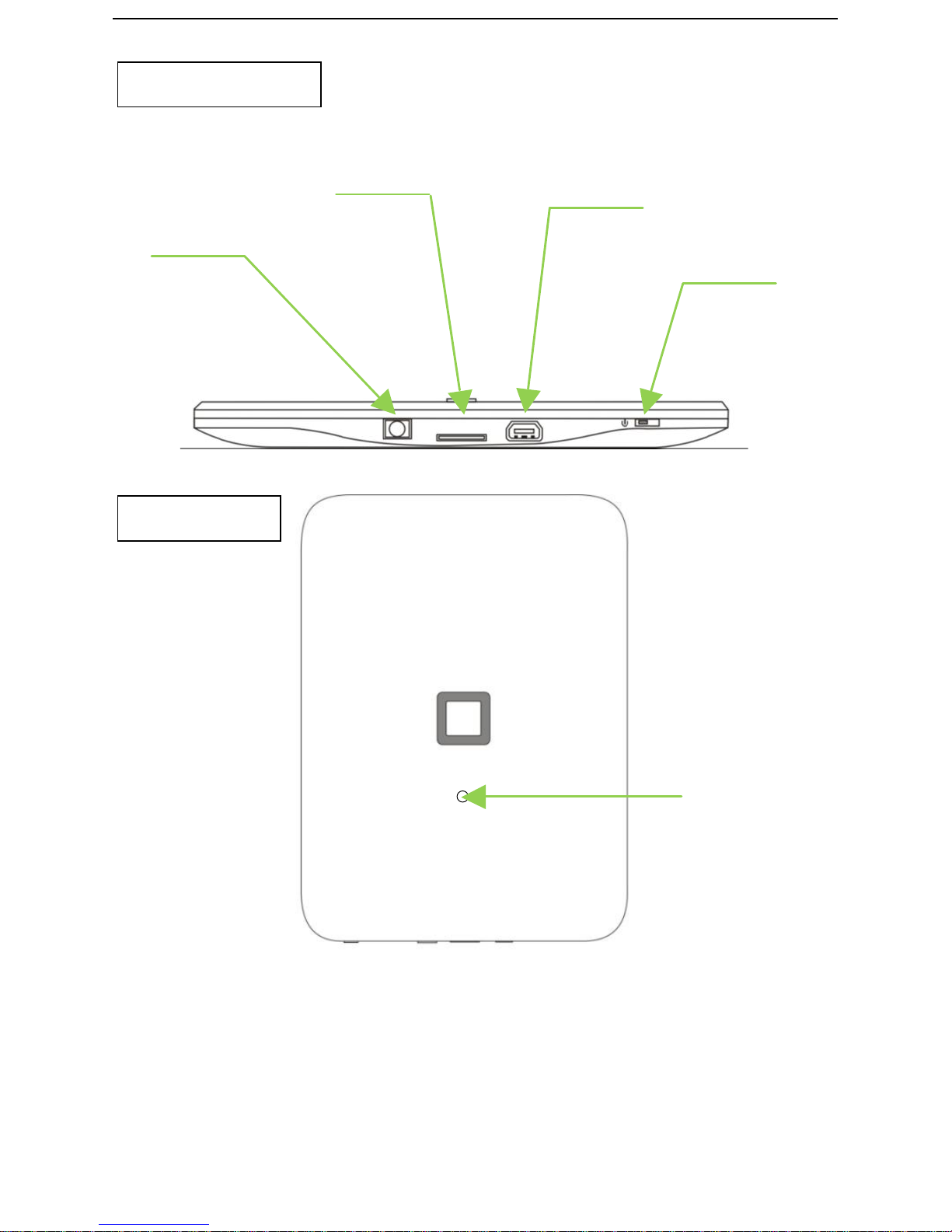
_______ ______ ___________________________ ______ ______ ______ ______ ___________________________ ______ ______ ______ _____
8 / 36
Bottom View
Back View
TF Card Slot
Mini USB Port
Headphone
Jack
Power
On/Off button
Reset
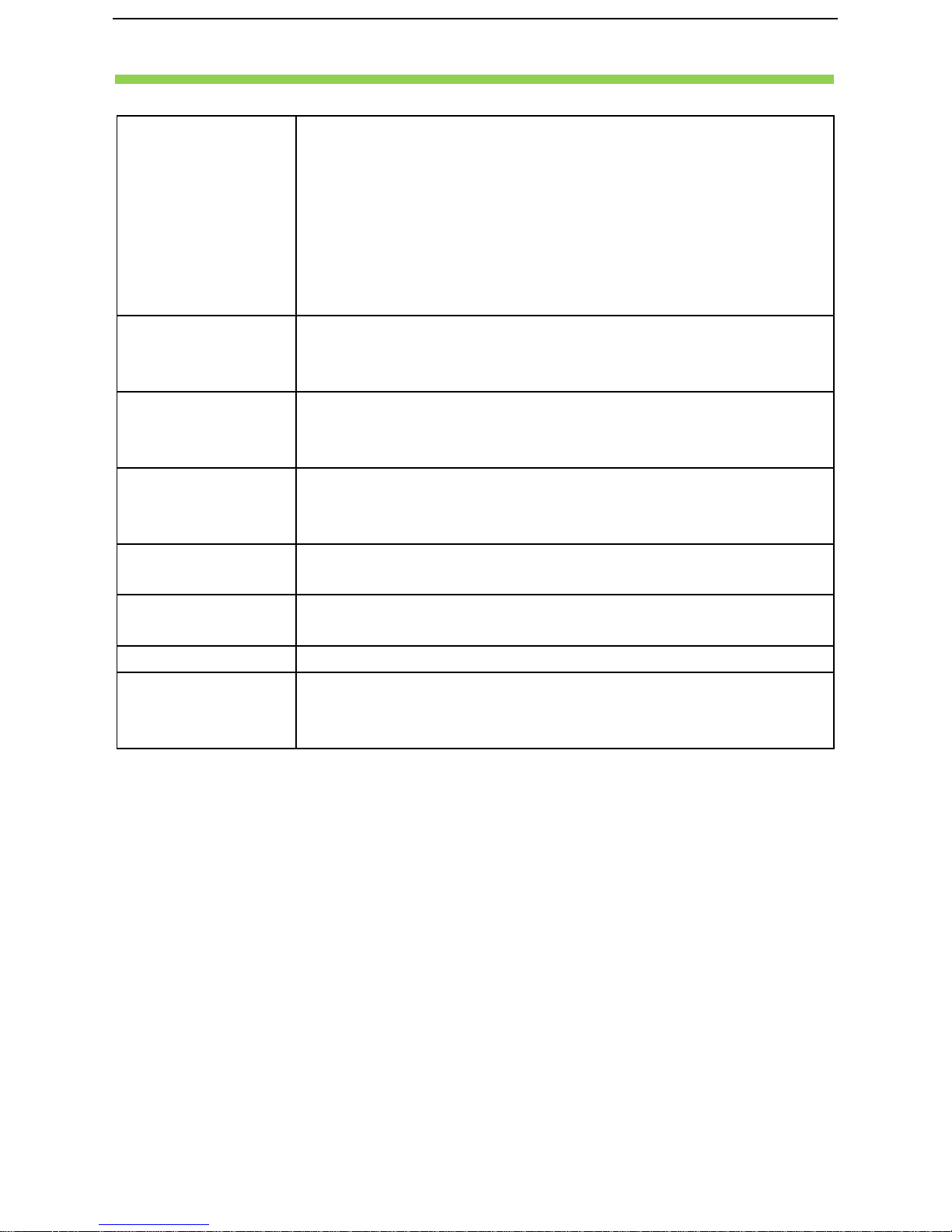
_______ ______ ___________________________ ______ ______ ______ ______ ___________________________ ______ ______ ______ _____
9 / 36
Key Function
Power
On/Off
button
• Press the power key to turn device on
• Press the power key and hold for 2 seconds to turn
device off, similar as selecting showdown item in
menu
• Press the power key and release it immediately,
device turns into sleep mode
• Press the power key and release it immediately,
device wakes up from sleep mode to unlock screen
BACK button
• Return from current application
• Return from current view or dialog
• Turn back to the parent directory
NEXT button
• Flip to next screen while viewing document
• Flip to next screen while browsing documents in main
view
PREV button
• Flip to previous screen while viewing document
• Flip to previous screen while browsing documents in
main view
Indicator
Light
• The indicator light is on while charging, connecting
with PC
Headphone
Jack
• Diameter of the headphone jack is 3.5mm
TF Card Slot
• Insert TF card to read the content on TF card
Reset
• Reset the device by small pin through the hole, and
then press the power button to reboot when the
device crash.
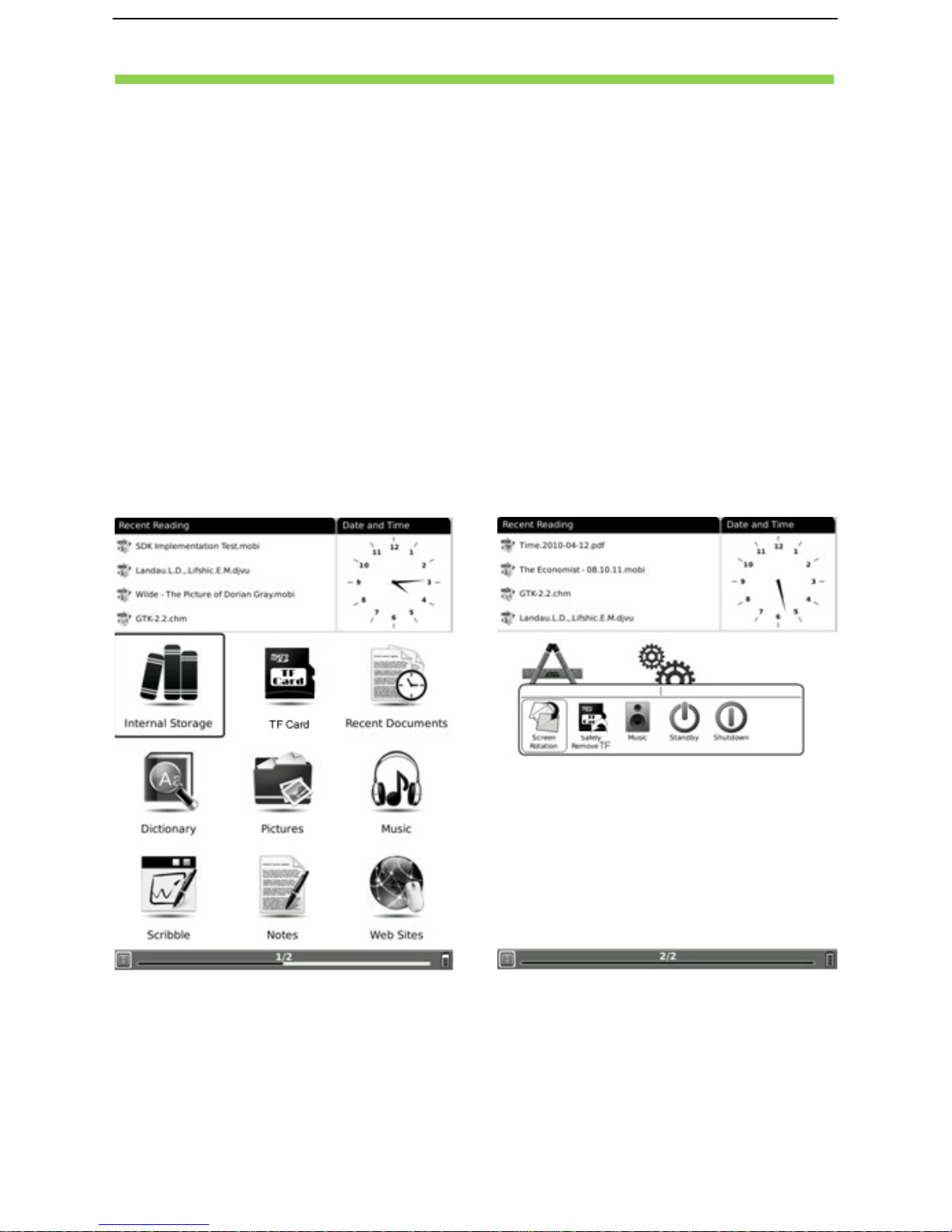
_______ ______ ___________________________ ______ ______ ______ ______ ___________________________ ______ ______ ______ _____
10 / 36
Basic Operations
Press and hold the Power Button to turn on the device. It will
automatically enter the main menu on Home screen after the start-up
screen. The main menu includes Internal Storage, TF Card, Recent
Documents, Dictionary, Pictures, Music, Scribble, Notes, Web
Sites, Applications and Settings. Press the PREV/NEXT PAGE
Buttons to turn pages. Boox i62 also can support user flip with fingers.
Press the Back Button to return the previous operations.
At home screen, long pressing screen any position with finger to popup
a shortcut menu. Through the fingers can directly select what you
desire.
In any program, document interface, long pressing screen to popup
corresponding menu.
In reading status, user can pinch-to-zoom, drag page, flip with fingers.
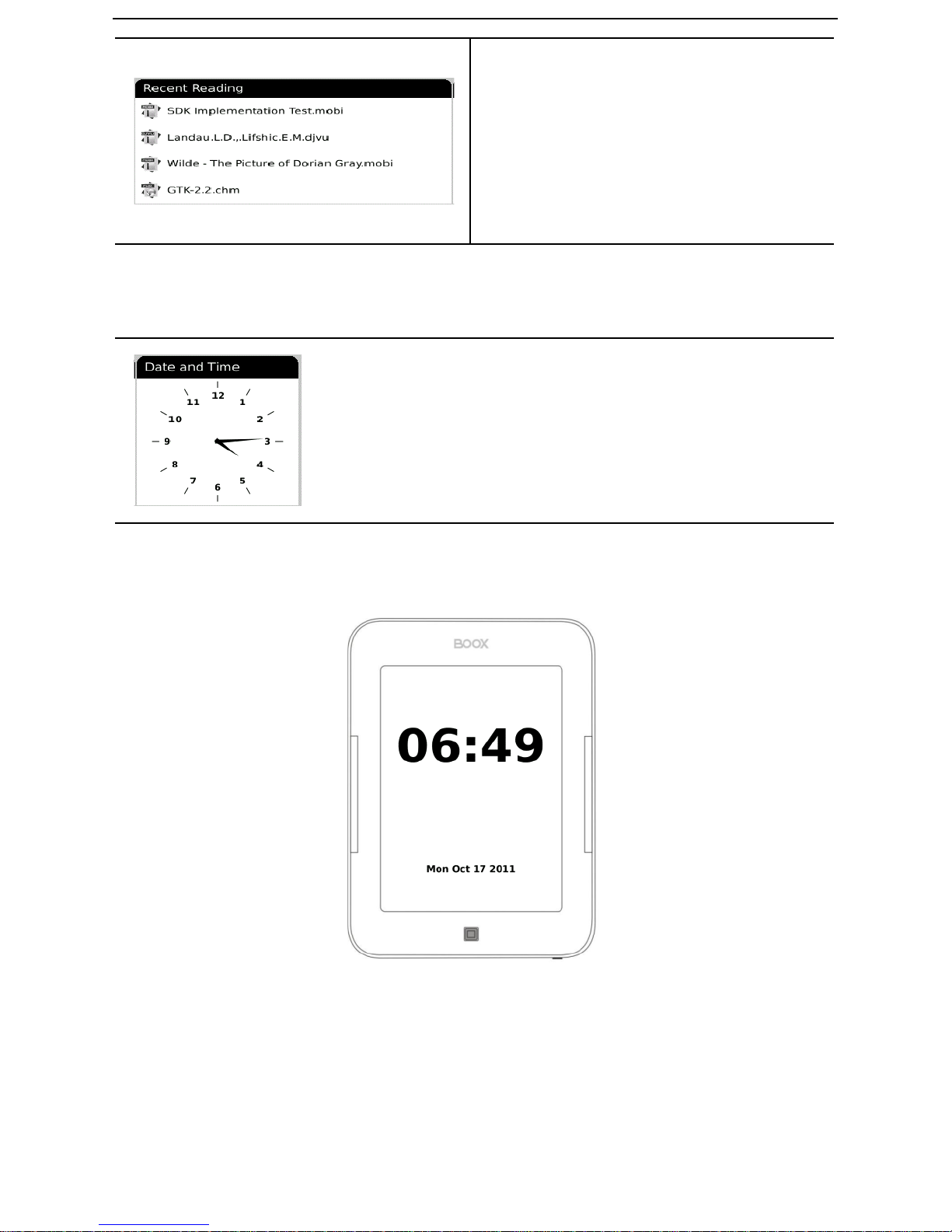
_______ ______ ___________________________ ______ ______ ______ ______ ___________________________ ______ ______ ______ _____
11 / 36
Recent Reading
4 most recent files will be displayed on Recent Reading widget. Use
your finger to select the file; the file will be launched automatically.
Date and Time
This widget display current time. Use your finger to select it, time and
date will be showed on the screen as a screen saver. Press the BACK
Button or tap the screen to exit.
