Page 1
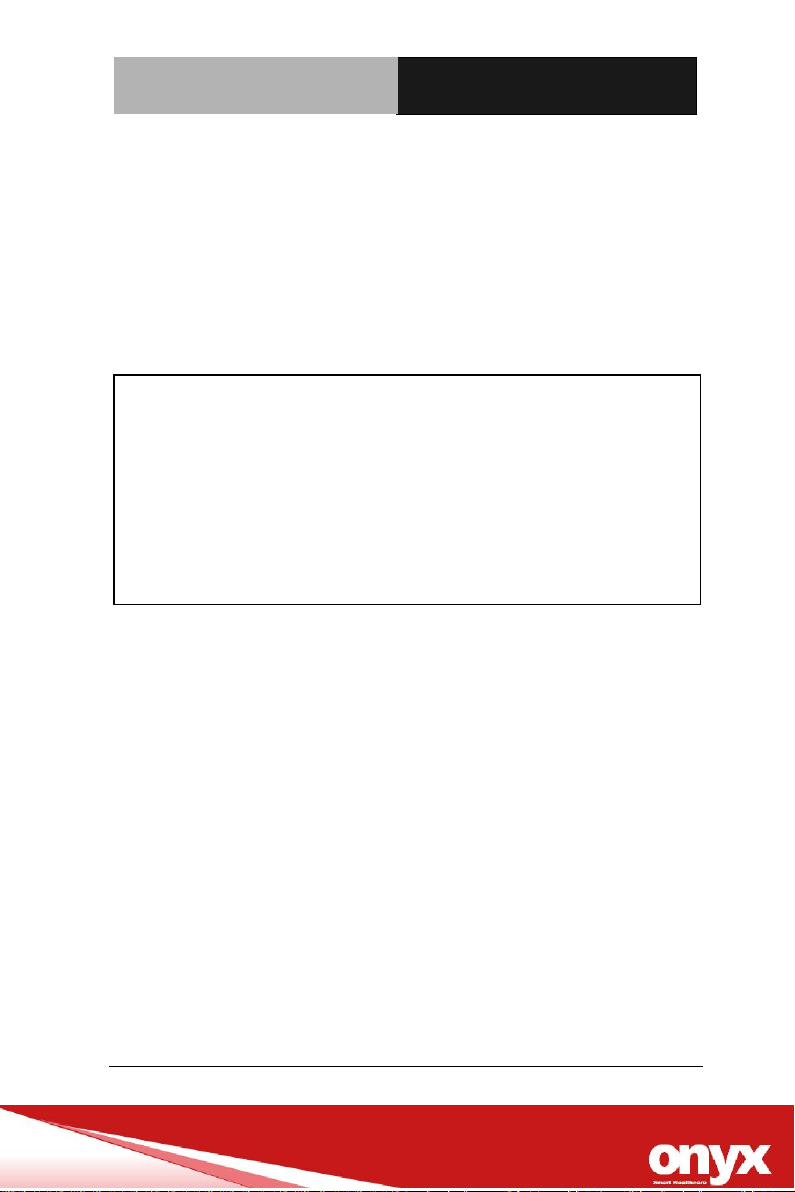
Mobile Cart Computer
V e n u s S e r i e s
Venus-243
Cart Computer.Fanless.R-TS.4GB
RAM.SCR.TPM.Battery x 2
Chapter 2 Hardware Installation 2-1
Page 2

Mobile Cart Computer
V e n u s S e r i e s
Venus Series Manual v1.6
Mar. 2017
Chapter 2 Hardware Installation 2-2
Page 3
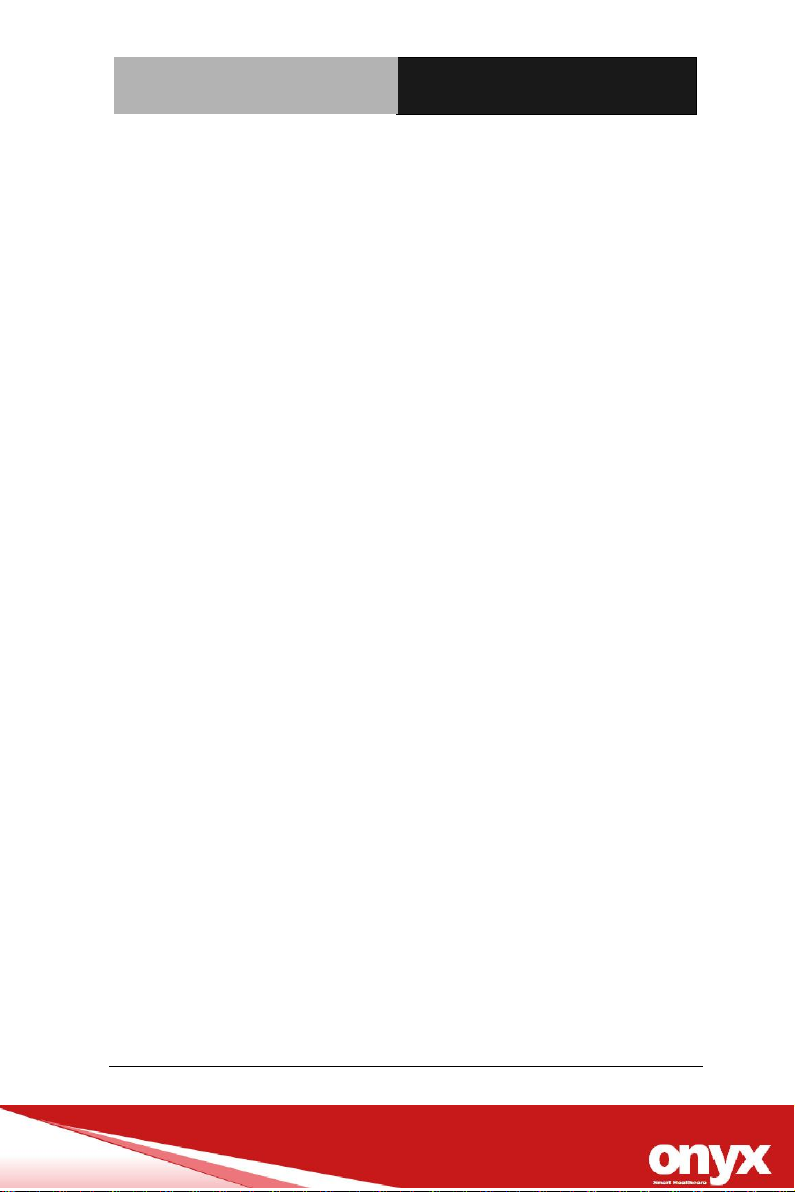
Mobile Cart Computer
V e n u s S e r i e s
Copyright Notice
This document is copyrighted, 2016. All rights are reserved. The
original manufacturer reserves the right to make improvements
to the products described in this manual at any time without
notice.
The material in this document is for product information only and
is subject to change without notice. While reasonable efforts have
been made in the preparation of this document to assure its
accuracy, ONYX Healthcare Inc., assumes no liabilities resulting
from errors or omissions in this document, or from the use of the
information contained herein
ONYX Healthcare Inc. reserves the right to make changes in the
product design without notice to its users
Chapter 2 Hardware Installation 2-3
Page 4
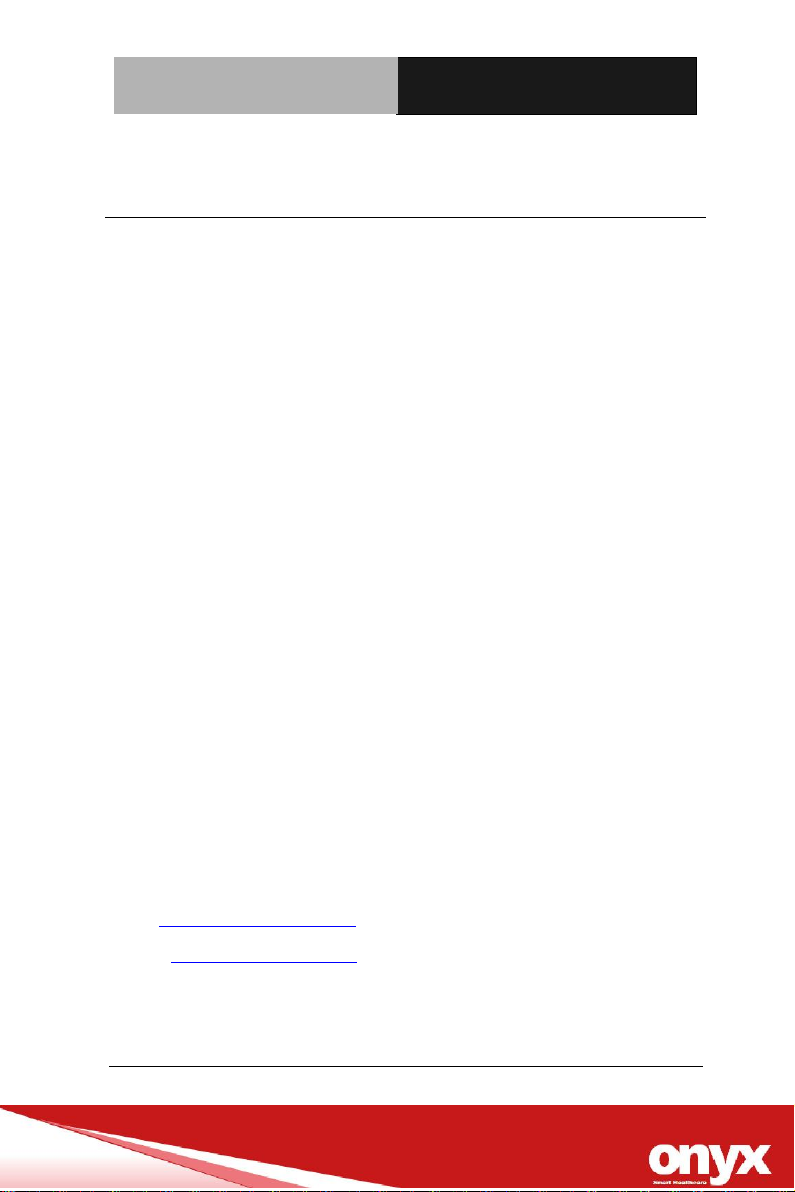
Mobile Cart Computer
V e n u s S e r i e s
Before you begin
After unpacking, check that all the following items are included:
Venus series, mobile cart computer x1
Lithium battery x2
Driver disk x1
120W/150W power adapter x1 (optional)
Power cord x 1 (optional)
If any of these items are missing or damaged, you should contact
your distributor or sales representative immediately.
Onyx Healthcare Inc.
2F., No.135, LANE 235,PAO CHIAO RD., XINDIAN DIST.,
NEW TAIPEI CITY 231, TAIWAN (R.O.C.)
Tel: 886-2-8919-2188
Fax: 886-2-8919-1699
E-mail: sales@onyx-healthcare.com
Website: www.onyx-healthcare.com
Chapter 2 Hardware Installation 2-4
Page 5
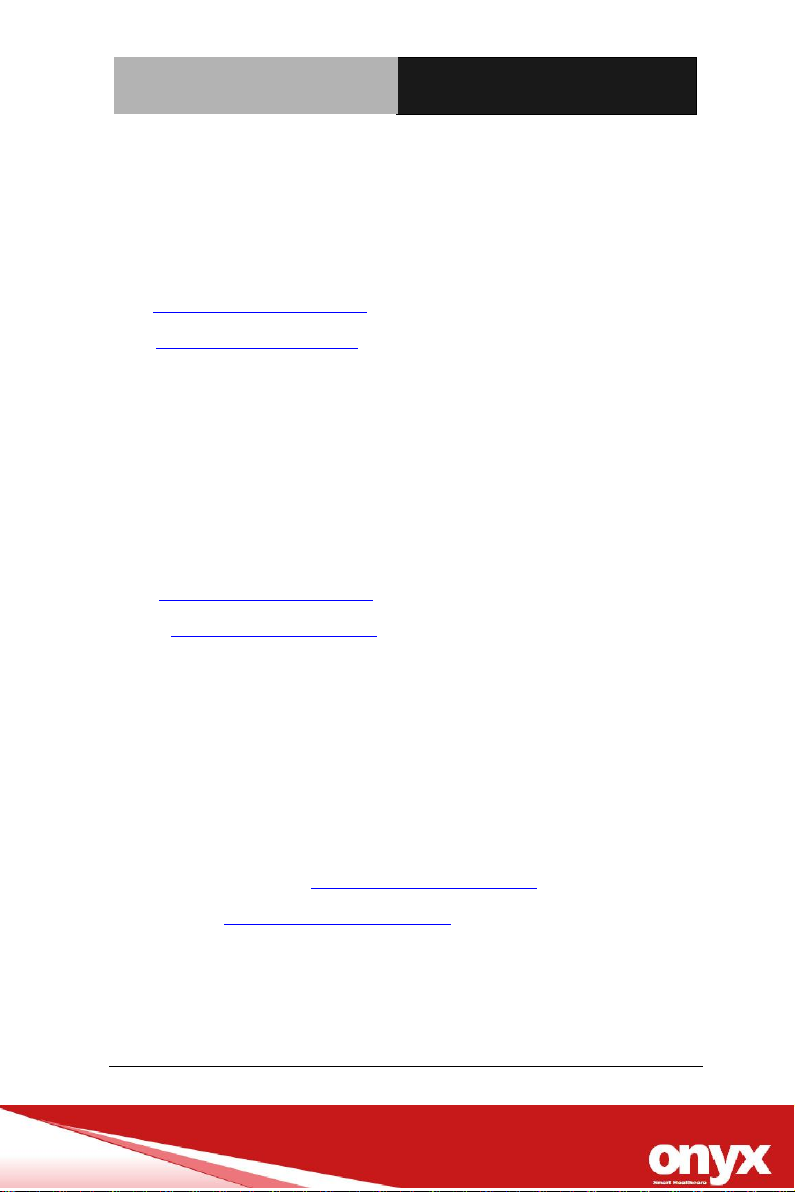
Mobile Cart Computer
V e n u s S e r i e s
Onyx Healthcare EUROPE B.V.
Ekkersrijt 4002, 5692 DA Son, The Netherlands
Tel : +31-(0)499-462020
Fax: +31-(0)499-462010
Email: eusales@onyx-healthcare.com
e-FAE@onyx-healthcare.com (Technical support)
Onyx Healthcare (Shanghai) INC.
20F, unit D, GEM Building, No.487 Tianlin Road, Shanghai,China
Tel: +86-021-6495 6588
Fax: +86-021-6495 6889
E-mail: cnsales@onyx-healthcare.com
Website: www.onyx-healthcare.com.cn
ONYX Healthcare USA, Inc.
CA Office: 324 W. Blueridge Ave., Orange, CA 92865
Tel: +1-714-792-0774
Fax: +1-714-792-0481
E-mail: Inside Sales Support: USAsales@onyx-healthcare.com
Product Inquiry: USAsales@onyx-healthcare.com
Website: usa.onyx-healthcare.com
Chapter 2 Hardware Installation 2-5
Page 6
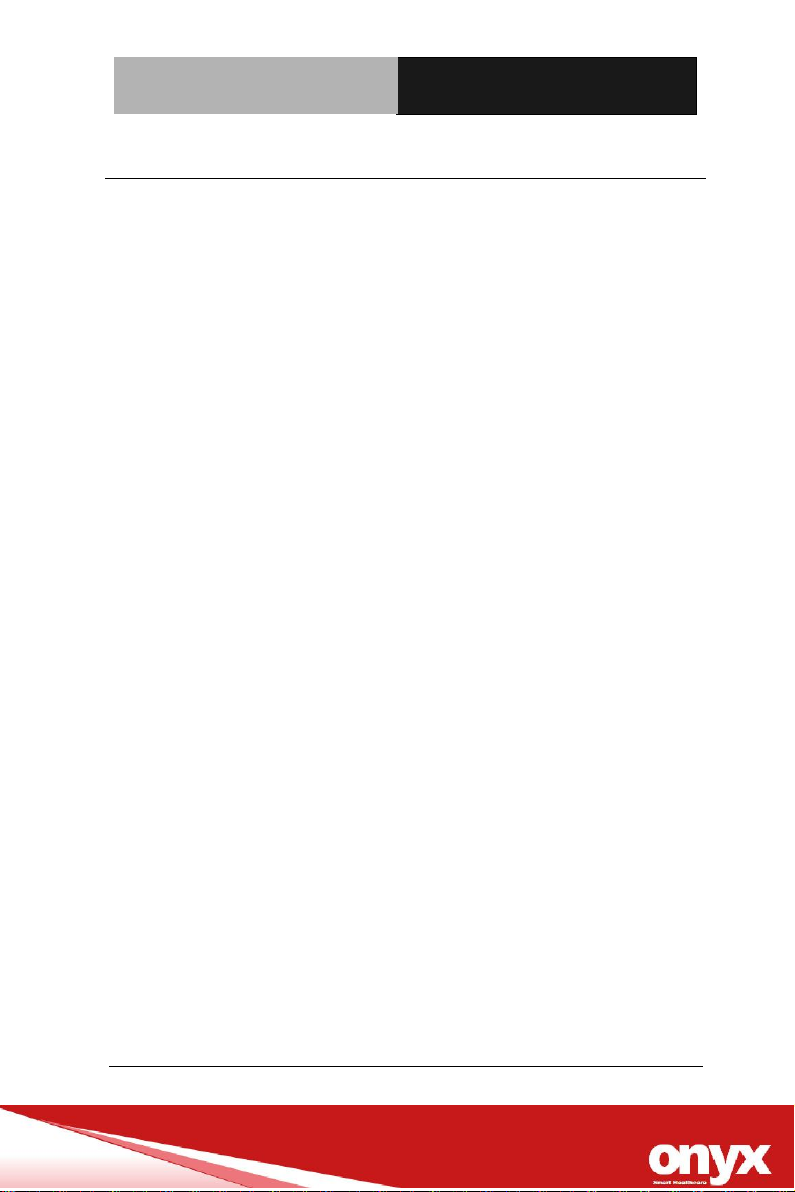
Mobile Cart Computer
V e n u s S e r i e s
Safety & Warranty
1. WARNING: To avoid risk of electric shock, this equipment
must only be connected to a supply mains with protective
earth.
2. WARNING: Do not modify this equipment without
authorization of the manufacturer.
3. Read these safety instructions carefully.
4. Keep this user's manual for later reference.
5. Disconnect this equipment from any AC outlet before cleaning.
Do not use liquid or spray detergents for cleaning. Use a
damp cloth.
6. For pluggable equipment, the power outlet must be installed
near the equipment and must be easily accessible.
7. Keep this equipment away from humidity.
8. Put this equipment on a reliable surface during installation.
Dropping it or letting it fall could cause damage.
9. The openings on the enclosure are for air convection. Protect
the equipment from overheating. DO NOT COVER THE
OPENINGS.
10. Make sure the voltage of the power source is correct
before connecting the equipment to the power outlet.
11. Position the power cord so that people cannot step on it. Do
not place anything over the power cord.
12. All cautions and warnings on the equipment should be noted.
13. If the equipment is not used for a long time, disconnect it from
Chapter 2 Hardware Installation 2-6
Page 7
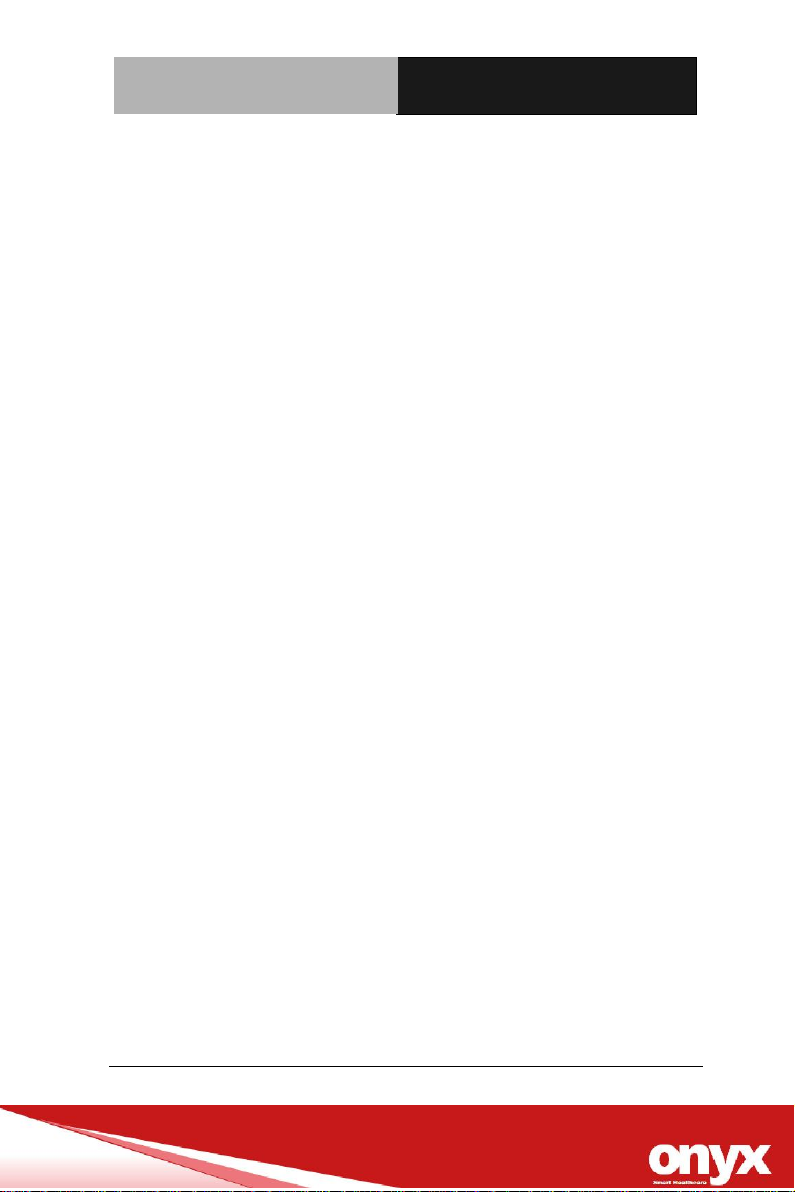
Mobile Cart Computer
V e n u s S e r i e s
the power source to avoid damage by transient over-voltage.
14. Never pour any liquid into an opening. This could cause fire or
electrical shock.
15. Never open the equipment. For safety reasons, only qualified
Service personnel should open the equipment.
16. If any of the following situations arises, get the equipment
checked by service personnel:
a. The power cord or plug is damaged.
b. Liquid has penetrated into the equipment.
c. The equipment has been exposed to moisture.
d. The equipment does not work well, or you cannot
get it to work according to the user manual.
e. The equipment has been dropped and damaged.
f. The equipment has obvious signs of breakage.
17. DO NOT LEAVE THIS EQUIPMENT IN AN UNCONTROLLED
ENVIRONMENT WHERE THE STORAGE TEMPERATURE IS
BELOW -20° C (-4°F) OR ABOVE 60° C (140° F). IT MAY
DAMAGE THE EQUIPMENT.
18. External equipment intended for connection to signal
input/output or other connectors, shall comply with
relevant UL / IEC standard (e.g. UL 1950 for IT equipment
and ANSI/AAMI ES 60601-1: 2005 AND CAN/CSA-C22.2
No. 60601-1:08 / IEC 60601 series for systems – shall
comply with the standard IEC 60601-1-1, Safety
requirements for medical electrical systems. Equipment
not complying with UL 60601-1 shall be kept outside the
patient environment, as defined in the standard. Any
Chapter 2 Hardware Installation 2-7
Page 8

Mobile Cart Computer
V e n u s S e r i e s
person who connects external equipment to signal input,
signal output, or other connectors has formed a system and is
therefore responsible for the system to comply with the
standard IEC 60601-1, safety requirements for medical
electrical systems.
Caution:
It may cause the danger of explosion if battery is
incorrectly replaced. Replace only with same or equivalent
type recommended by the manufacturer.
Intended use
Venus series was applied to nursing cart computer
Chapter 2 Hardware Installation 2-8
Page 9
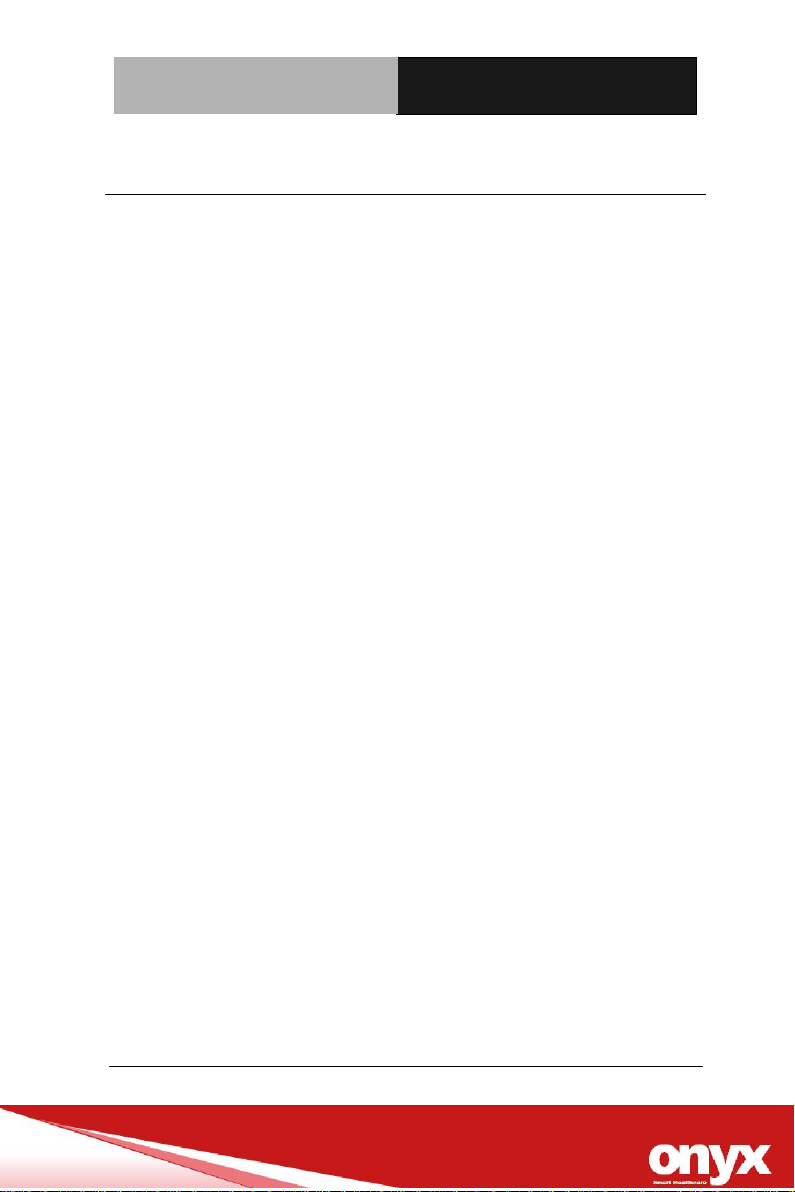
Mobile Cart Computer
V e n u s S e r i e s
Classification
1. Degree of production against electric shock: not classified
2. Mode of operation: Continuous
3. Type of protection against electric shock: Class I equipment
4. No Applied Part, No AP/APG
Chapter 2 Hardware Installation 2-9
Page 10
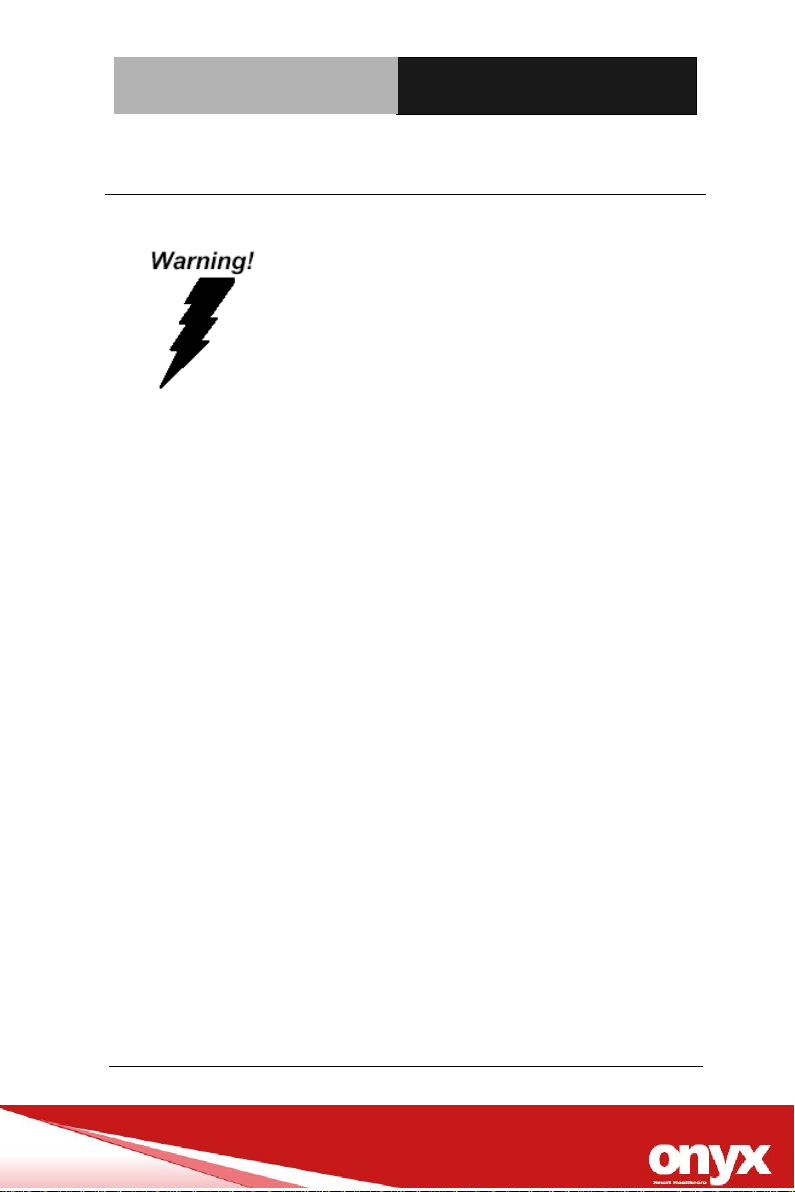
Mobile Cart Computer
V e n u s S e r i e s
FCC
This device complies with Part 18 FCC
Rules. Operation is subject to the following
two conditions: (1) this device may not
cause harmful interference, and (2) this
device must accept any interference
received including interference that may
cause undesired operation.
Chapter 2 Hardware Installation 2-10
Page 11

Mobile Cart Computer
V e n u s S e r i e s
VENUS-19x/22x modules are developed to
suitable for the Classification Mark requirement
UL Module Description
Chapter 2 Hardware Installation 2-11
Page 12

Mobile Cart Computer
V e n u s S e r i e s
Medical equipment with respect to electric
shock, fire and mechanical hazards only in
accordance with ANSI/AAMI ES 60601-1:
2005 AND CAN/CSA-C22.2 No. 60601-1:08
Attention, consult ACCOMPANYING
DOCUMENTS.
Stand-by
Ground wire
Protective Ground wire.
Equipotentiality
Safety Symbol Description
The following safety symbols are the further explanations for your
reference.
Chapter 2 Hardware Installation 2-12
Page 13

Mobile Cart Computer
V e n u s S e r i e s
Contents
Chapter 1 General Information
1.1 Introduction ................................................................................................ 14
1.2 Feature ......................................................................................................... 15
1.3 Specification ............................................................................................... 16
1.4 Dimension ................................................................................................... 20
Chapter 2 Hardware Installation
2.1 Safety Precautions..........................................................................................
2.2 Quick Tour of the Venus-192/222 ................................................................
2.3 Turn On and Boot up into Windows……………………………………………..
2.4 Turn off…………………………………………………………………………………..
2.5 External Output……………………………………………… ………………………..
Chapter 3 Driver Installation
3.1 Driver installation……………………………………………………………………….
3.2 SBMS introduction…………………………………………….................................
Appendix A Miscellanea
A.1 General Cleaning Tips ....................................................................................
A.2 Cleaning Tools ................................................................................................
A.3 Scrap Computer Recycling ..........................................................................
Chapter 2 Hardware Installation 2-13
Page 14

Mobile Cart Computer
V e n u s S e r i e s
Chapter
1
General Information
Chapter 2 Hardware Installation 2-14
Page 15

Mobile Cart Computer
V e n u s S e r i e s
1.1 Introduction
The Venus Series Mobile cart computer are based on Intel®
processor, It accommodates one SSD and 4GB DDR RAM.
The Venus Series both offer wide range size with high brightness
backlight LCD display with high resolutions.
Fan-less and no vent design, both unique features of Venus Series
reduces the risk of cross-infection dramatically and also makes daily
cleaning quickly and safe. Germs have no corners to hide in while
cleaning because of smooth and seamless surface design.
Venus Series owns side mount two USB 3.0 ports, and a smart card
reader to support high speed data transfer and ID check by smart
card reader.
Dual hot swappable lithium-ion battery innovation design provides
stable power to system for standing 6 hours of running. The Venus
Series is definitely your perfect choices.
Chapter 2 Hardware Installation 2-15
Page 16

Mobile Cart Computer
V e n u s S e r i e s
1.2 Feature
Equipped Swappable Batteries x2, support 24hr run-time.
Hospital IT Management Software Package Compatible
(ORION)
Fully cable-less, easy deployment
Reading light bar in front
High Speed USB 3.0 Ports
2M/5MP Pixels Camera (optional)
Lightweight design with Magnesium/Aluminum alloy rear
cover
Fan-less design make Venus more reliable.
Chapter 2 Hardware Installation 2-16
Page 17
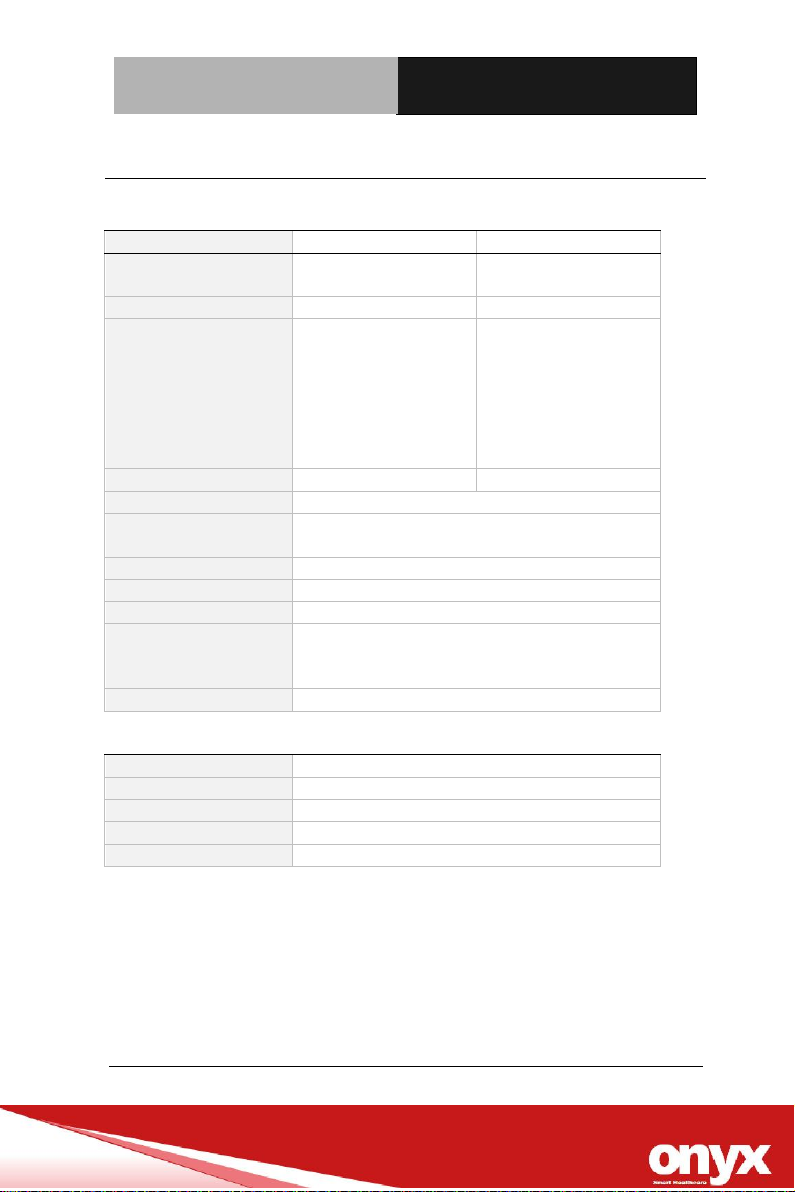
Mobile Cart Computer
V e n u s S e r i e s
Main Specification
Venus-xx3
Venus-xx2
Processor
Intel® Skylake
Dual-Core i7
Intel® Quad-Core J1900
System Memory
DDR4 up to 32GB
DDR3L up to 8G
OS Support
Microsoft® Windows
8.1 (32bit/64bit)
Microsoft® Windows 10
(32bit/64bit)
Ubuntu 14.04 LTS
IGEL (thin client
solution)
Microsoft® Windows 7
(32bit/64bit)
Microsoft® Windows
8.1 (32bit/64bit)
IGEL (thin client
solution)
Grahpics
Intel® HD Graphics 520
Intel® HD Graphics
Storage
SSD up to 512G
Wireless
Communication
802.11 ac/a/b/g/n + BT 4.0 (optional)
Camera
2MP/5MP camera (optional)
Touch
PCT (optional), R-TS
Speaker
2W x2
Security
TPM 2.0 (Trusted Platform Module),
Smart Card Reader,
RFID ISO 15693/14443A (optional)
Auto Brightness
Light sensor
Display
Display Size
19” / 21.5” / 23.8” VA panel
Resolution
1280 x 1024 / 1920 x 1080 / 1920 x 1080
Max. Colors
16.7M
Contrast Ratio
3000:1
Luminance (cd/m2)
250
1.3 Specification
Chapter 2 Hardware Installation 2-17
Page 18

Mobile Cart Computer
V e n u s S e r i e s
I/O
USB
Rear I/O :
USB 3.0 x2, USB 2.0 x2
Side I/O : USB 3.0 x2
Rear I/O :
USB 3.0 x2, USB 2.0
x2,
Isolated USB x1
Side I/O : USB 3.0 x2
Video Out
HDMI 1.4 x1
DP x1
COM
COM port x1
Isolated COM port x2
Audio
Combo audio port x1
Mic-in x1, Audio-out x1
Security
Kensington slot
N/A
Ethernet
Gigabit LAN x1
DC-in
24V DC-in x1
Mechanical and Environmental
VESA
75/100 mm VESA mount
Operating Temperature
0°C ~ 40°C(32°F ~ 104°F)
Storage Temperature
-20°C ~ 60°C(-4°F ~ 140°F)
Storage Humidity
10%~95%@35°C, non-condensing
Dimension
542(L) x 77(W) x 362(H) mm
Net Weight
7kg (15.4 lbs)
Packing Size
680(L) x 270(W) x 530(H) mm
Cross Weight
10.5kg (23.15 lbs)
Certification
CE/FCC Class B, UL60601-1, EN60601-1
Adaptor
Model
EDAC EM11701F / ADAPTOR ATM120-P240
Input
100-240V AC, 50-60Hz
Output
24V, 6.25A / 24V, 5A
Battery
Model
GALLOPWIRE OPM-P02T
Type
3S3P 9 cell Lithium-ion battery
Capacity
8550 mAh
Output Voltage
10.95V
Chapter 2 Hardware Installation 2-18
Page 19

Mobile Cart Computer
V e n u s S e r i e s
Note:
All ONYX LCD products are manufactured with High precision
technology. However, there are a small number of defective pixels
in all LCD panels that are not able to change color. This is a normal
occurrence for all LCD displays from all manufacturers and should
not be noticeable or objectionable under normal operation. All LCD
panels are qualified for industry standard conditions in the
following: total 7 dead pixels on a screen or if there are 3 within 1
inch square area of each other on the display.
Chapter 2 Hardware Installation 2-19
Page 20
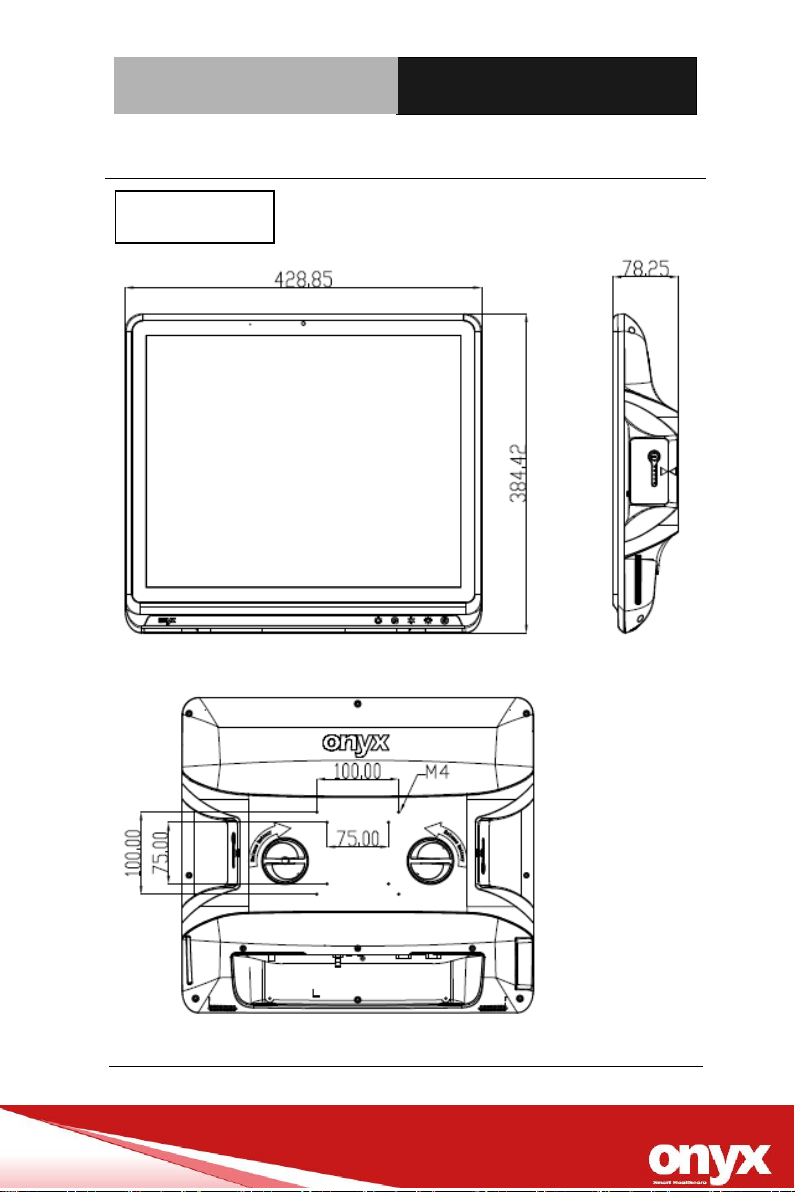
Mobile Cart Computer
V e n u s S e r i e s
VENUS-19x
1.4 Dimension
Chapter 2 Hardware Installation 2-20
Page 21

Mobile Cart Computer
V e n u s S e r i e s
VENUS-22x
Chapter 2 Hardware Installation 2-21
Page 22
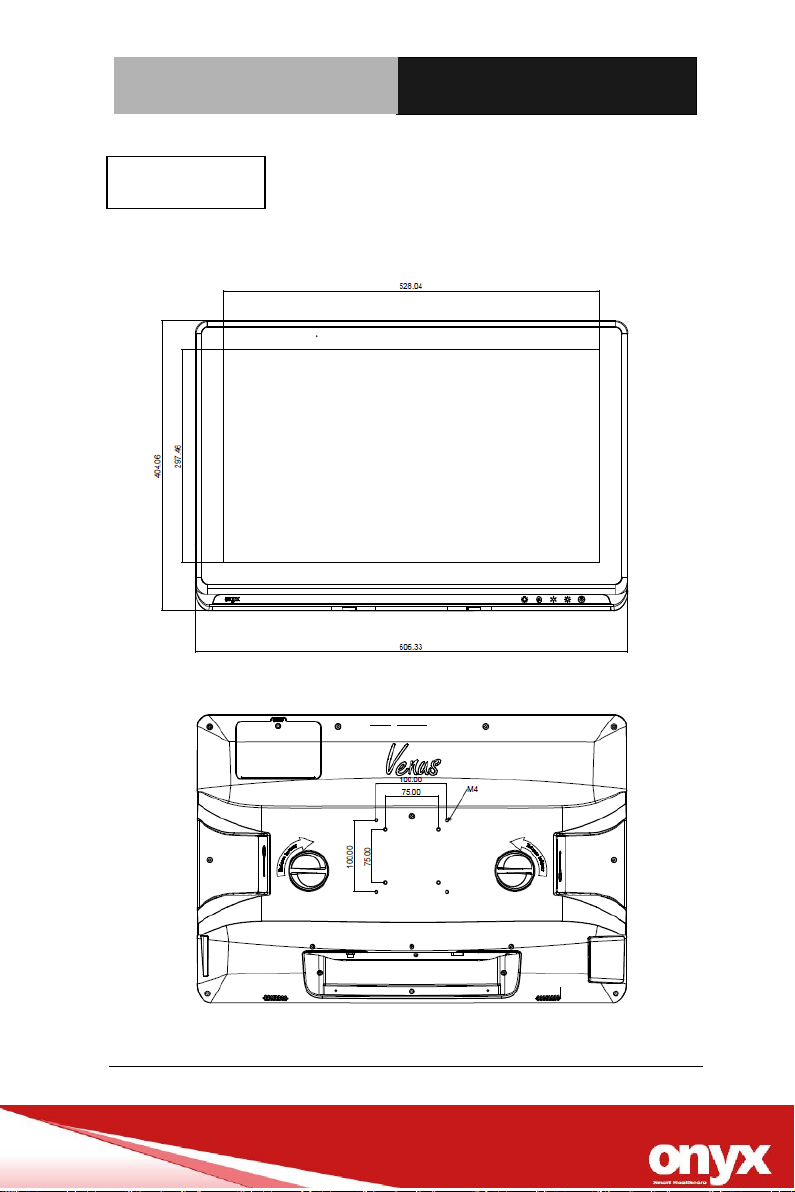
Mobile Cart Computer
V e n u s S e r i e s
VENUS-24x
Chapter 2 Hardware Installation 2-22
Page 23

Mobile Cart Computer
V e n u s S e r i e s
Chapter
2
Hardware
Installation
Chapter 2 Hardware Installation 2-23
Page 24
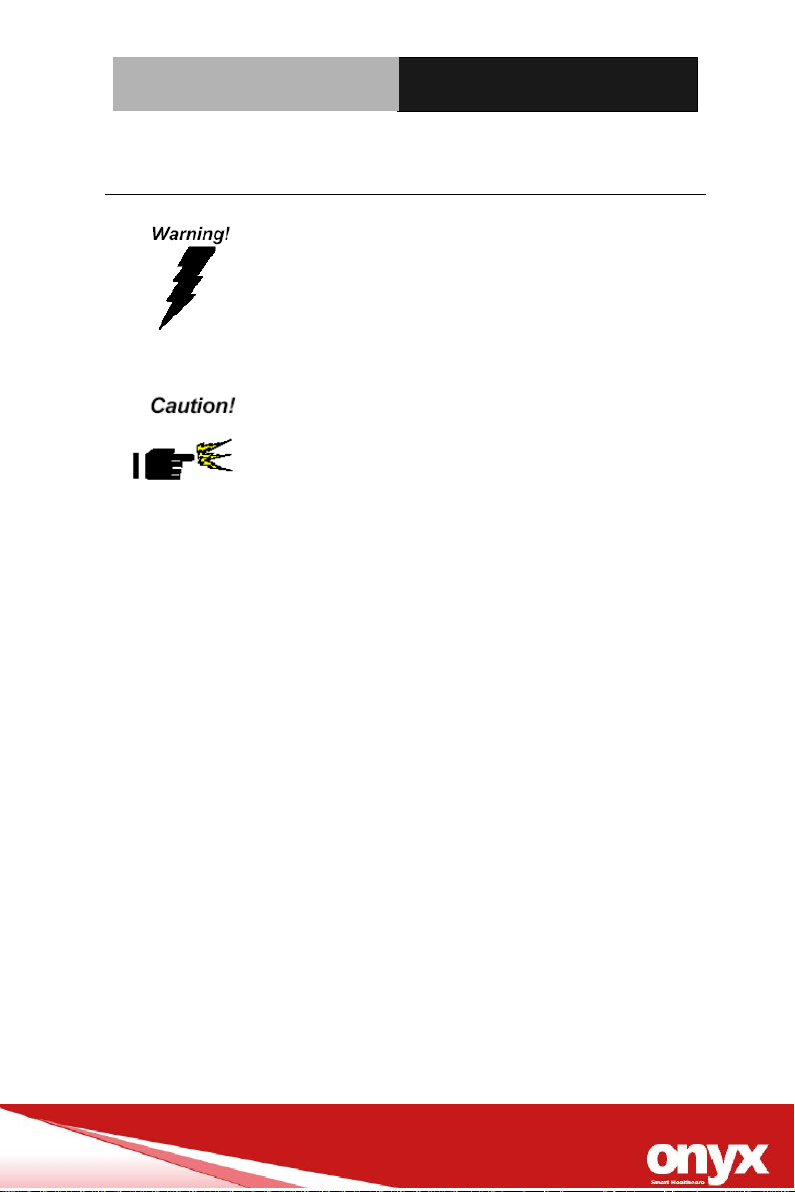
Mobile Cart Computer
V e n u s S e r i e s
Always completely disconnect the power cord
from your board whenever you are working on
it. Do not make connections while the power is
on, because a sudden rush of power can
damage sensitive electronic components.
Always ground yourself to remove any static
charge before touching the board. Modern
electronic devices are very sensitive to static
electric charges. Use a grounding wrist strap at
all times. Place all electronic components on a
static-dissipative surface or in a static-shielded
bag when they are not in the chassis
2.1 Safety Precautions
Chapter3 Award BIOS Setup 3-1
Page 25

Mobile Cart Computer
V e n u s S e r i e s
Single touch for reading light on/off
● Blue : Reading light ON
● Orange : Reading light OFF
Single touch for screen on/off
● Blue : Touch ON
● Orange : Touch OFF
Single touch for decreasing LCD brightness
Single touch for increasing LCD brightness
Single touch to force the system to enter sleep mode.
Longer press by 4 seconds to shut down the system.
● Blue : working state
● Orange : sleep state
LED indicator: 3-color-display mode
Blink Purple – Battery Capacity 0%
Purple light - Battery Capacity less than 20%
Orange light - Battery Capacity between 21~39%
Green light - Battery Capacity more than 40%
Blink Blue - Charging
2.2 Quick Tour of the VENUS-19x / 22x
Chapter3 Award BIOS Setup 3-2
Page 26

Mobile Cart Computer
V e n u s S e r i e s
Smart Card Reader
USB 3.0 x2
Chapter3 Award BIOS Setup 3-3
Page 27

Mobile Cart Computer
V e n u s S e r i e s
LAN Port
K-slot
DC-in
USB 3.0 x2
HDMI
Combo
audio
Venus-xx2
Venus-xx3
Chapter3 Award BIOS Setup 3-4
Page 28

Mobile Cart Computer
V e n u s S e r i e s
2.3 Turn On and Boot up into Windows OS
This section is for Windows operating system only. If you are
installing a different operating system, please contact your vendor
for installation details.
Before you start to install OS, you need to check the built-in battery
level light to make sure the light is not purple color.
Your VENUS will begin loading Windows OS once you push the
power button to turn power on. After less than one minute,
Windows desktop screen will appear.
You can select the programs from the start menu in the left-down
corner of the desktop screen.
2.4 Turn off
Turning off VENUS properly is important for system reliability. There
are two ways to turn off the system.
1. On the start menu, click “Shut down” and select “OK”
2. Push the power button and then the system will shut down
automatically
Chapter3 Award BIOS Setup 3-5
Page 29

Mobile Cart Computer
V e n u s S e r i e s
2.5 External Output
CAUTION! Hazardous voltages can cause shock, burns or death.
CAUTION! VENUS external output can provide 3 different voltages
(9V/1A, 12V/1A, 24V/0.5A). The output voltage was controlled by
connecting different customize DC cable. Please check carefully to
ensure applications used are within the available voltage/current.
Any attempt of misuse to overload will trigger the overload
protection and may cause damage to both unit and application
used. Onyx will not be responsible for any damaged caused by
misusage of the product
CAUTION! DO NOT USES MORE THAN ONE VOLTAGE AT THE
SAME TIME. Please choose only one voltage for your external
output.
CAUTION! VENUS external output can only connect with Onyx
customizes DC cable. Please choose and attach the correct Onyx
customize DC cable for your device.
CAUTION! DO NOT USE FOR MEDICAL OR LIFE SUPPORT
EQUIPMENT! Under no circumstances this unit should be used for
medical applications involving life support equipment and/or
patient care.
CAUTION! DO NOT plugs the VENUS external output into its own
input.
Chapter3 Award BIOS Setup 3-6
Page 30

Mobile Cart Computer
V e n u s S e r i e s
Chapter
3
Driver
Installation
Chapter3 Driver Installation 3-1
Page 31

Mobile Cart Computer
V e n u s S e r i e s
3.1 Driver installation
There are several installation ways depending on the driver package
under different Operating Systems.
Please follow the sequence below to install the drivers:
Step 1 – Install Chipset Driver
Step 2 – Install Graphic Driver
Step 3 – Install LAN Driver
Step 4 – Install Audio Driver
Step 5 – Install USB 3.0 Driver
Step 6 – Install Touch Driver
Step 7 – Install WIFI + Bluetooth Driver (Optional)
Step 8 – Install RFID Driver (Optional)
Step 9 – Install TPM Driver
Appendix A Miscellanea A-1
Page 32

Mobile Cart Computer
V e n u s S e r i e s
Appendix
A
Miscellanea
Appendix A Miscellanea A-2
Page 33

Mobile Cart Computer
V e n u s S e r i e s
A.1 General Cleaning Tips
You may need the following precautions before you begin to clean
the computer. When you clean any single part or component for
the computer, please read and understand the details below fully.
1. Never spray or squirt the liquids directly onto any computer
component. If you need to clean the device, please rub it
with a piece of dry cloth.
2. Be cautious of the tiny removable components when you
use a vacuum cleaner to absorb the dirt on the floor.
3. Turn the system off before you start to clean up the
component or computer.
4. Never drop the components inside the computer or get
circuit board damp or wet.
5. Be cautious of all kinds of cleaning solvents or chemicals
when you use it for the sake of cleaning. Some individuals
may be allergic to the ingredients.
6. Try not to put any food, drink or cigarette around the
computer.
Appendix A Miscellanea A-3
Page 34

Mobile Cart Computer
V e n u s S e r i e s
A.2 Cleaning tools
Although many companies have created products to help improve
the process of cleaning your computer and peripherals users can
also use household items to clean their computers and peripherals.
Below is a listing of items you may need or want to use while
cleaning your computer or computer peripherals.
Keep in mind that some components in your computer may only be
able to be cleaned using a product designed for cleaning that
component, if this is the case it will be mentioned in the cleaning
tips.
Cloth - A piece of cloth is the best tool to use when
rubbing up a component. Although paper towels or tissues
can be used on most hardware as well, we still recommend
you to rub it with a piece of cloth.
Water or 70% rubbing alcohol – You may moisten a piece
of cloth a bit with some water or rubbing alcohol and rub it
on the computer. Unknown solvents may be harmful to the
plastics parts.
Vacuum cleaner - Absorb the dust, dirt, hair, cigarette
particles, and other particles out of a computer can be one
of the best methods of cleaning a computer. Over time
these items can restrict the airflow in a computer and cause
circuitry to corrode.
Appendix A Miscellanea A-4
Page 35

Mobile Cart Computer
V e n u s S e r i e s
Note:
We strongly recommended that you should shut down the
system before you start to clean any single components.
Cotton swabs - Cotton swaps moistened with rubbing
alcohol or water are excellent tools for wiping hard to reach
areas in your keyboard, mouse, and other locations.
Foam swabs - Whenever possible it is better to use lint free
swabs such as foam swabs.
Please follow the steps below.
1. Close all application programs.
2. Close operating software.
3. Turn off power switch
4. Remove all device
5. Pull out power cable
Appendix A Miscellanea A-5
Page 36

Mobile Cart Computer
V e n u s S e r i e s
A.3 Scrap Computer Recycling
If the computer equipments need the maintenance or are beyond
repair, we strongly recommended that you should inform us as
soon as possible for the suitable solution. For the computers that
are no longer useful or work well, please contact with worldwide
distributors for recycling.
The worldwide distributors show on the following website:
http://www.onyx-healthcare.com.tw/Contact.php
Note:
Computer and battery pack should follow the national requirement to
dispose unit
Appendix A Miscellanea A-6
