Page 1

Slim Medical Panel PC
O N Y X - 1731
ONYX-1731
17”” Intel® Celeron J1900 Quad Core Processor
Slim Medical Panel PC
ONYX-1731 Manual
Jun., 2016
Page 2

Slim Medical Panel PC
O N Y X - 1731
Copyright Notice
This document is copyrighted, 2016. All rights are reserved. The
original manufacturer reserves the right to make improvements to
the products described in this manual at any time without notice.
No part of this manual may be reproduced, copied, translated, or
transmitted in any form or by any means without the prior written
permission of the original manufacturer. Information provided in
this manual is intended to be accurate and reliable. However, the
original manufacturer assumes no responsibility for its use, nor
for any infringements upon the rights of third parties, which may
result from its use.
The material in this document is for product information only and
is subject to change without notice. While reasonable efforts have
been made in the preparation of this document to assure its
accuracy, ONYX, assumes no liabilities resulting from errors or
omissions in this document, or from the use of the information
contained herein.
ONYX reserves the right to make changes in the product design
without notice to its users.
Page 3

Slim Medical Panel PC
O N Y X - 1731
Acknowledgments
Intel
®
Celeron is a registered trademark of Intel® Corporation.
Microsoft
®
Windows is a registered trademark of Microsoft®
Corporation.
All other product names or trademarks are properties of their
respective owners.
Page 4

Slim Medical Panel PC
O N Y X - 1731
Packing List
Before you begin installing your Slim Medical Panel PC, please
make sure that the following items have been shipped:
ONYX-1731 Slim Medical Panel PC
VESA Screws (M4 x 0.7 x 12mm)
Utility DVD-ROM which contains , Drivers and Utilities
Medical Power Adapter 60W/12V
If any of these items are missing or damaged, you should contact
your distributor or sales representative immediately.
Headquarters
Onyx Healthcare Inc.
2F., No.135, Ln. 235, Baoqiao Rd., Xindian Dist.,
New Taipei City 231, Taiwan (R.O.C.)
TEL: +886-2-8919-2188
FAX: +886-2-8919-1699
E-mail: sales@onyx-healthcare.com
http://www.onyx-healthcare.com
Worldwide Offices:
Onyx Healthcare, USA Inc.
324W. Blueridge Ave., Orange,, CA 92865, USA
Tel : +1-714-792-0774
Fax: +1-714-792-0481
Page 5

Slim Medical Panel PC
O N Y X - 1731
Email: usasales@onyx-healthcare.com
Onyx Healthcare EUROPE B.V.
Primulalaan 42, 5582 GL Waalre, Netherlands
Tel : +31-(0)499-745600
Email: eusales@onyx-healthcare.com
Onyx Healthcare (Shanghai) INC.
20F, unit D, GEM Building, No. 487 Tianlin Road,
Shanghai, China
Tel: +86-021-64956588
Fax: +86-021-64956889
Email: cnsales@onyx-healthcare.com
Page 6

Slim Medical Panel PC
O N Y X - 1731
Safety & Warranty
1. Read these safety instructions carefully.
2. Keep this user's manual for later reference.
3. Disconnect this equipment from any AC outlet before cleaning.
Do not use liquid or spray detergents for cleaning. Use a damp
cloth.
4. For pluggable equipment, the power outlet must be installed
near the equipment and must be easily accessible.
5. Keep this equipment away from humidity.
6. Put this equipment on a reliable surface during installation.
Dropping it or letting it fall could cause damage.
7. The openings on the enclosure are for air convection. Protect
the equipment from overheating. DO NOT COVER THE
OPENINGS.
8. Make sure the voltage of the power source is correct before
connecting the equipment to the power outlet.
9. Position the power cord so that people cannot step on it. Do not
place anything over the power cord.
10. All cautions and warnings on the equipment should be noted.
11. If the equipment is not used for a long time, disconnect it from
the power source to avoid damage by transient over-voltage.
12. Never pour any liquid into an opening. This could cause fire or
electrical shock.
13. Never open the equipment. For safety reasons, only qualified
Page 7

Slim Medical Panel PC
O N Y X - 1731
service personnel should open the equipment.
14. If any of the following situations arises, get the equipment
checked by service personnel:
a. The power cord or plug is damaged.
b. Liquid has penetrated into the equipment.
c. The equipment has been exposed to moisture.
d. The equipment does not work well, or you cannot get it
to work according to the users manual.
e. The equipment has been dropped and damaged.
f. The equipment has obvious signs of breakage.
15. DO NOT LEAVE THIS EQUIPMENT IN AN UNCONTROLLED
ENVIRONMENT WHERE THE STORAGE TEMPERATURE IS
BELOW -20° C (-4°F) OR ABOVE 60° C (140° F). IT MAY
DAMAGE THE EQUIPMENT.
16. External equipment intended for connection to signal
input/output or other connectors, shall comply with
relevant UL / IEC standard (e.g. UL 60950-1 for IT equipment
and ANSI/AAMI ES 60601-1 / IEC 60601-1 series for systems –
shall comply with the standard IEC 60601-1-1, Safety
requirements for medical electrical systems. Equipment not
complying with ANSI/AAMI ES 60601-1 shall be kept outside the
patient environment, as defined in the standard.)
17. WARNING: To avoid risk of electric shock, this equipment
must only be connected to a supply mains with protective
earth. (AVERTISSEMENT: Pour éviter tout risque de choc
électrique, cet appareil doit être connecté à une
alimentation secteur avec une prise de terre)
18. Warning: Do not modify this equipment without
authorization of the manufacturer. (Avertissement: Ne pas
Page 8

Slim Medical Panel PC
O N Y X - 1731
modifier cet équipement sans l'autorisation du fabricant)
Caution:
It may cause the danger of explosion if battery is incorrectly
replaced. Replace only with same or equivalent type
recommended by the manufacturer.
Page 9

Slim Medical Panel PC
O N Y X - 1731
Classification
1. Degree of production against electric shock: Not classified.
2. Degree of protection against the ingress of water: IPX0
3. Equipment not suitable for use in the presence of a flammable
anesthetic mixture with air or with oxygen or nitrous oxide.
4. Mode of operation: Continuous
5. Type of protection against electric shock: Class I equipment
6. No Applied part, No AP / APG
Page 10

Slim Medical Panel PC
O N Y X - 1731
FCC
This device complies with Part 18 FCC
Rules. Operation is subject to the
following two conditions: (1) this device
may not cause harmful interference, and (2)
this device must accept any interference
received including interference that may
cause undesired operation.
UL Module Description
Onyx-1731 AC modules are developed to
suitable for the Classification Mark
requirement
Page 11

Slim Medical Panel PC
O N Y X - 1731
Safety Symbol Description
The following safety symbols are the further explanations for your
reference.
Medical equipment with respect to electric
shock, fire and mechanical hazards only in
accordance with ANSI/AAMI ES 60601-1:
2005 AND CAN/CSA-C22.2 No.
60601-1:08
Attention, consult ACCOMPANYING
DOCUMENTS.
Stand-by (Green light)
Ground wire
Protective Ground wire.
Medical equipment with respect to
electric shock, fire and mechanical
hazards only in accordance with UL
60601-1, and CAN/CSA C22.2 NO. 601.1
Page 12

Slim Medical Panel PC
O N Y X - 1731
Below Table for China RoHS Requirements
產品中有毒有害物質或元素名稱及含量
ONYX Panel PC/ Workstation
部件名稱
有毒有害物質或元素
鉛
(Pb)
汞
(Hg)
鎘
(Cd)
六價鉻
(Cr(VI))
多溴聯苯
(PBB)
多溴二苯醚
(PBDE)
印刷電路板
及其電子元件
× ○ ○ ○ ○
○
外部信號
連接器及線材
× ○ ○ ○ ○
○
外殼
× ○ ○ ○ ○
○
中央處理器
與記憶體
× ○ ○ ○ ○
○
硬碟
× ○ ○ ○ ○
○
液晶模組
× ○ ○ ○ ○
○
光碟機
× ○ ○ ○ ○
○
觸控模組
× ○ ○ ○ ○
○
電源
× ○ ○ ○ ○
○
O:表示該有毒有害物質在該部件所有均質材料中的含量均在
SJ/T 11363-2006 標準規定的限量要求以下。
X:表示該有毒有害物質至少在該部件的某一均質材料中的含量超出
SJ/T 11363-2006 標準規定的限量要求。
備註:
一、此產品所標示之環保使用期限,系指在一般正常使用狀況下。
二、上述部件物質中央處理器、記憶體、硬碟、光碟機、觸控模組為選購品。
Page 13

Slim Medical Panel PC
O N Y X - 1731
Contents
Chapter 1 General Information
1.1 Introduction..................................................................1-1
1.2 Features .......................................................................1-2
1.3 Specification ................................................................1-3
1.4 Dimension ....................................................................1-7
Chapter 2 Hardware Installation
2.1 Safety Precautions ......................................................2-1
2.2 A Quick Tour of the ONYX-1731 ..................................2-2
2.3 VESA Mounting Holes.............................................…...2-4
Chapter 3 Driver Installation
3.1 Installation ...................................................................3-3
Appendix A Miscellanea
A.1 General Cleaning Tips................................................ A-2
A.2 Cleaning Tools ........................................................... A-3
A.3 Scrap Computer Recycling ...................................... A-5
Page 14

Slim Medical Panel PC
O N Y X - 1731
General
Information
Chapter
1
Page 15

Slim Medical Panel PC
O N Y X - 1731
1.1 Introduction
The ONYX-1731 is a Slim Medical Panel PC with Intel® Celeron
J1900 Quad Core processor-based computer that is designed to
serve as a point of care station. It is a PC-based system with 17"
true color TFT LCD display, Zero Noise solution; integrated
multimedia functions make them the perfect platforms to build
comprehensive lifestyle computing applications.
The ONYX-1731 includes all the features of a powerful computer
into a slim and attractive chassis. ONYX-1731 has 350 nits TFT
displays with 1280 x 1024 resolution. It supports 2.5” Hard Disk
Drive storage and one Mini Card slot for WLAN expansion.
Moreover, they feature flexible I/O ports, such as four USB 2.0,
one isolated RS-232 and two isolated Gigabit LANs.
Convenient operation, Silent, compact, mobility and highly
integrated multimedia system let you to focus on healthcare utility,
interactive information displays, automation control systems,
general desktop usage, multimedia recreation, and other medical
requirements.
Page 16

Slim Medical Panel PC
O N Y X - 1731
1.2 Features
17” SXGA TFT LCD Display
Easy To Use, Compact, Simple Design
Fanless, Zero Noise
1000 : 1 Contrast Wide View Angle
350 nits High Brightness
Intel
®
Celeron J1900 Processor
Resistive Touch screen
802.11 a/b/g/n Wireless LAN (Optional)
Weight: 5.3 Kg, Thickness: 69 mm
Page 17

Slim Medical Panel PC
O N Y X - 1731
1.3 Specification
Hardware Specifications
Display
17” SXGA TFT LCD
CPU
Intel
®
Celeron J1900 Quad Core Processor
System
Memory
204-pin DDR3 SODIMM x 2, Max. 8GB
Storage Drive
2.5” HDD/SSD (SATA), Slim DVD Drive(SATA)
Expansion
Mini-Card x 1
Function
Button
Power On/Off, LCD Brightness Up/Down, Speaker Volume
Up/Down
I/O
USB 2.0 x 4
Isolated RS-232 x 1
Isolated Gigabit LAN x 2
Line-out, Mic
VGA out x 1
Equipotential Terminal
Security
Smart Card Reader(optional), RFID Reader(optional)
Power
Requirement
DC 12~24V
LCD Specifications
Model
AUO G170ETN01.0
Display Type
17” color TFT LCD
Max. Resolution
1280 x 1024
Max. Colors
16.7M
Dot Size (mm)
0.264 x 0.264
Page 18

Slim Medical Panel PC
O N Y X - 1731
Luminance (cd/m2)
350 (TYP)
Viewing Angle
170°(H)
160°(V)
Contrast Ratio
1000 : 1
Brightness Control
Yes
Back Light Life Time
30,000 Hrs
Note: All ONYX's LCD products are manufactured with High
precision technology. However, there are a small number of
defective pixels in all LCD panels that are not able to change color.
This is a normal occurrence for all LCD displays from all
manufacturers and should not be noticeable or objectionable under
normal operation. ONYX LCD panels are qualified for industry
standard conditions in the following: total 7 dead pixels on a screen
or if there are 3 within 1 inch square area of each other on the
display.
Mechanical Specifications
Architecture
Close-frame
Front Bezel
Plastic bezel with resistive touch screen
Color
White
Mounting / Holder
VESA 75/100mm, Screw type: M4*8mm
Construction
3mm ABS + PC TYPE Plastic housing
Dimension
(W x H x D)
15.1” x 13.6” x 2.7” (384mm x 345mm x 69mm)
Net Weight
11.7lb(5.3 kg)
Gross Weight
20.5lb(9.3 kg)
Page 19
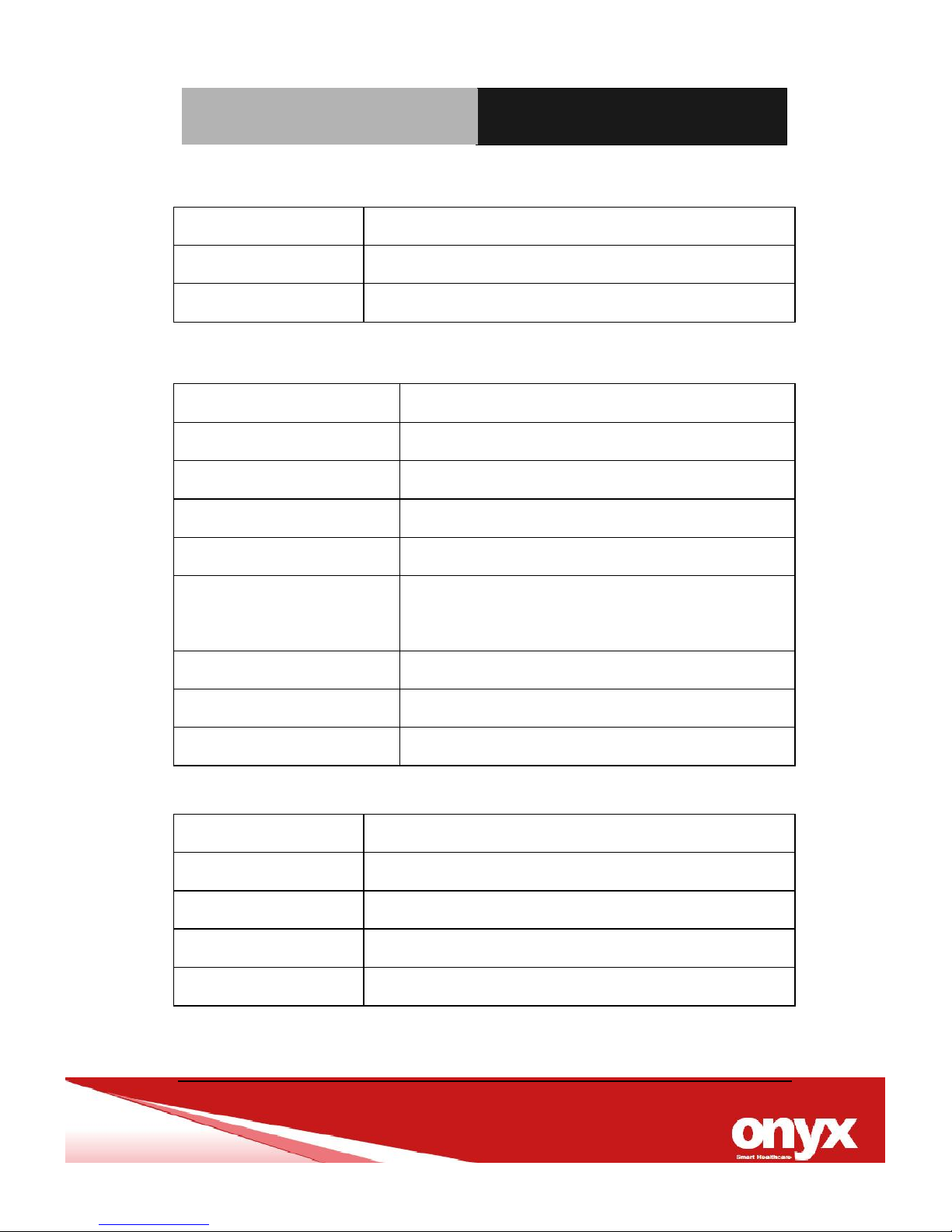
Slim Medical Panel PC
O N Y X - 1731
Power Supply Specifications
Model
Adapter ATM065-P120
Input Voltage
100-240V AC, 2-1A @ 50-60 Hz
Output Voltage
12V, 5A, 60W max.
Environmental Specifications
Operating Temperature
10˚C to 40˚C (50˚F ~104˚F)
Operating Humidity
5% to 95% RH non-condensing
Storage Temperature
-20˚C to 60˚C (-4˚F ~140˚F)
Storage Humidity
10% to 90%@ 40˚C, non-condensing
Vibration
0.5G / 5 ~ 500Hz (Random) / operation
Shock
15G peak acceleration (11 msec. duration) /
operation
Drop
76cm (1 Corner, 3 Edge, 6 Surface)
EMI / Safety
CE / FCC Class B/ EN 60601-1
Noise
Zero noise
TouchScreen
Type
5-wire, Analog Resistive
Interface
USB Interface
Resolution
2048 x 2048
Light Transmission
> 80% ± 2%
Life Time
35 million times
Page 20

Slim Medical Panel PC
O N Y X - 1731
1.4 Dimension
Unit: mm
Page 21

Slim Medical Panel PC
O N Y X - 1731
Hardware
Installation
Chapter
2
Page 22

Slim Medical Panel PC
O N Y X - 1731
Chapter3 Driver Installation 3-1
2.1 Safety Precautions
Always completely disconnect the power cord
from your board whenever you are working on
it. Do not make connections while the power is
on, because a sudden rush of power can
damage sensitive electronic components.
Do not make connections while the power is on,
because a sudden rush of power can damage
sensitive electronic components.
To avoid risk of electric shock, this equipment must
only be connected to a supply mains with protective
earth”
Do not modify this equipment without
authorization of the manufacturer.
Always ground yourself to remove any static
charge before touching the board. Modern
electronic devices are very sensitive to static
electric charges. Use a grounding wrist strap at
all times. Place all electronic components on a
static-dissipative surface or in a static-shielded
bag when they are not in the chassis
Page 23

Slim Medical Panel PC
O N Y X - 1731
Chapter3 Driver Installation 3-2
2.2 Quick Tour of ONYX-1731
There are 5 control buttons in the front side of ONYX-1731. Please
refer to table 2.1 for the function of each button.
Picture 2.1: Front View of ONYX-1731
Control Buttons
Page 24

Slim Medical Panel PC
O N Y X - 1731
Chapter3 Driver Installation 3-3
Control Button
Function
Power On/Off
Increase LCD brightness
Decrease LCD brightness
Increase speaker volume
Hardware volume control - does not associate with Windows volume bar
Decrease speaker volume
Hardware volume control - does not associate with Windows volume bar
Table 2.1: Functions of Control Buttons
Page 25

Slim Medical Panel PC
O N Y X - 1731
Chapter3 Driver Installation 3-4
The sunken I/O section is at the bottom, as shown in Picture 2.2.
Picture 2.2: Bottom View of ONYX-1731
DC Power Input
Isolated RS-232 x 1
Line-out / Mic
USB 2.0 x 4
Equipotential Terminal
Isolated Gigabit LAN x2
VGA out
Page 26

Slim Medical Panel PC
O N Y X - 1731
Chapter3 Driver Installation 3-5
VESA Holes
2.3 Mounting with VESA Holes
ONYX-1731 can be mounted with 75mm x 75mm or 100mm x 100mm
VESA holes in the rear cover by wall-mount or desktop stand. Please use
M4 x 0.7 x 12mm screws.
Picture 2.3: Back View of ONYX-1731
Page 27

Slim Medical Panel PC
O N Y X - 1731
Chapter3 Driver Installation 3-6
Driver
Installation
Chapter
3
Page 28

Slim Medical Panel PC
O N Y X - 173 1
Appendix A Miscellanea A-0
There are several installation ways depending on the driver
package under different Operating Systems.
Please follow the sequence below to install the drivers:
For Windows 7/8.1:
Step 1 – Chipset Driver
Step 2 – Graphics Driver
Step 3 – LAN Driver
Step 4 – Audio Driver
Step 5 – USB 3.0 Driver
Step 6 – Resistive Touch Screen Driver
Step 7 – TPM Driver
For Windows 10:
Step 1 – Chipset Driver
Step 2 – Graphics Driver
Step 3 – Audio Driver
Step 4 – MBI Driver
Step 5 – TXE Driver
Step 6 – TPM Driver
Step 7 – Resistive Touch Screen Driver
Page 29

Slim Medical Panel PC
O N Y X - 173 1
Appendix A Miscellanea A-1
Miscellanea
Appendix
A
Page 30

Slim Medical Panel PC
O N Y X - 173 1
Appendix A Miscellanea A-2
A.1 General Cleaning Tips
You may need the following precautions before you begin to clean
the computer. When you clean any single part or component for the
computer, please read and understand the details below fully.
1. Be cautious of the tiny removable components when you
use a vacuum cleaner to absorb the dirt on the floor.
2. Turn the system off before you start to clean the component
or computer.
3. Never drop the components inside the computer or get
circuit board damp or wet.
4. Be cautious of all kinds of cleaning solvents or chemicals
when you use it for the sake of cleaning. Some individuals
may be allergic to the ingredients.
5. Try not to put any food, drink or cigarette around the
computer.
6. ONYX Healthcare Inc. has tested and verified these
cleaning disinfectants: CIDEX, Viraguard, Control III
Disinfectant Germicide, Caviwipes, Dispatch Disinfectant
Cleaner CLH69101, Puregreen 24 Disinfectant, can be
used with ONYX-1731. Use of any other disinfectants will
void the warranty. These cleaning disinfectants should be
applied with a cloth or wipe, not sprayed directly on the
computer. After disinfecting, it is recommended to
Page 31

Slim Medical Panel PC
O N Y X - 173 1
Appendix A Miscellanea A-3
thoroughly dry the Onyx-1731 with a lint-free cloth.
Note: We strongly recommend that you should shut
down the system and remove the power cord before
cleaning ONYX-1731.
Page 32

Slim Medical Panel PC
O N Y X - 173 1
Appendix A Miscellanea A-4
A.2 Cleaning Tools
Although many companies have created products to help improve
the process of cleaning your computer and peripherals users can
also use household items to clean their computers and peripherals.
Below is a listing of items you may need or want to use while
cleaning your computer or computer peripherals.
Keep in mind that some components in your computer may only be
able to be cleaned using a product designed for cleaning that
component, if this is the case it will be mentioned in the cleaning
tips.
Cloth - A piece of cloth is the best tool to use when rubbing
up a component. Although paper towels or tissues can be
used on most hardware as well, we still recommend you to
rub it with a piece of cloth.
Water or rubbing alcohol – You may moisten a piece of
cloth a bit with some water or rubbing alcohol and rub it on
the computer. Unknown solvents may be harmful to the
plastics parts.
Vacuum cleaner - Absorb the dust, dirt, hair, cigarette
particles, and other particles out of a computer can be one
of the best methods of cleaning a computer. Over time
these items can restrict the airflow in a computer and cause
circuitry to corrode.
Page 33

Slim Medical Panel PC
O N Y X - 173 1
Appendix A Miscellanea A-5
Cotton swabs - Cotton swaps moistened with rubbing
alcohol or water are excellent tools for wiping hard to reach
areas in your keyboard, mouse, and other locations.
Foam swabs - Whenever possible it is better to use lint
free swabs such as foam swabs.
Note:
We strongly recommended that you should shut down the
system before you start to clean any single components.
Please follow the steps below.
1. Close all application programs
2. Close operating software
3. Turn off power switch
4. Remove all device
5. Pull out power cable
Page 34

Slim Medical Panel PC
O N Y X - 173 1
Appendix A Miscellanea A-6
A.3 Scrap Computer Recycling
If the computer equipments need the maintenance or are beyond
repair, we strongly recommended that you should inform us as
soon as possible for the suitable solution. For the computers that
are no longer useful or work well, please contact with worldwide
distributors for recycling.
The worldwide distributors show on the following website:
http://www.onyx-healthcare.com.tw/Contact.php
Note:
Follow the national requirements to dispose unit
