Page 1
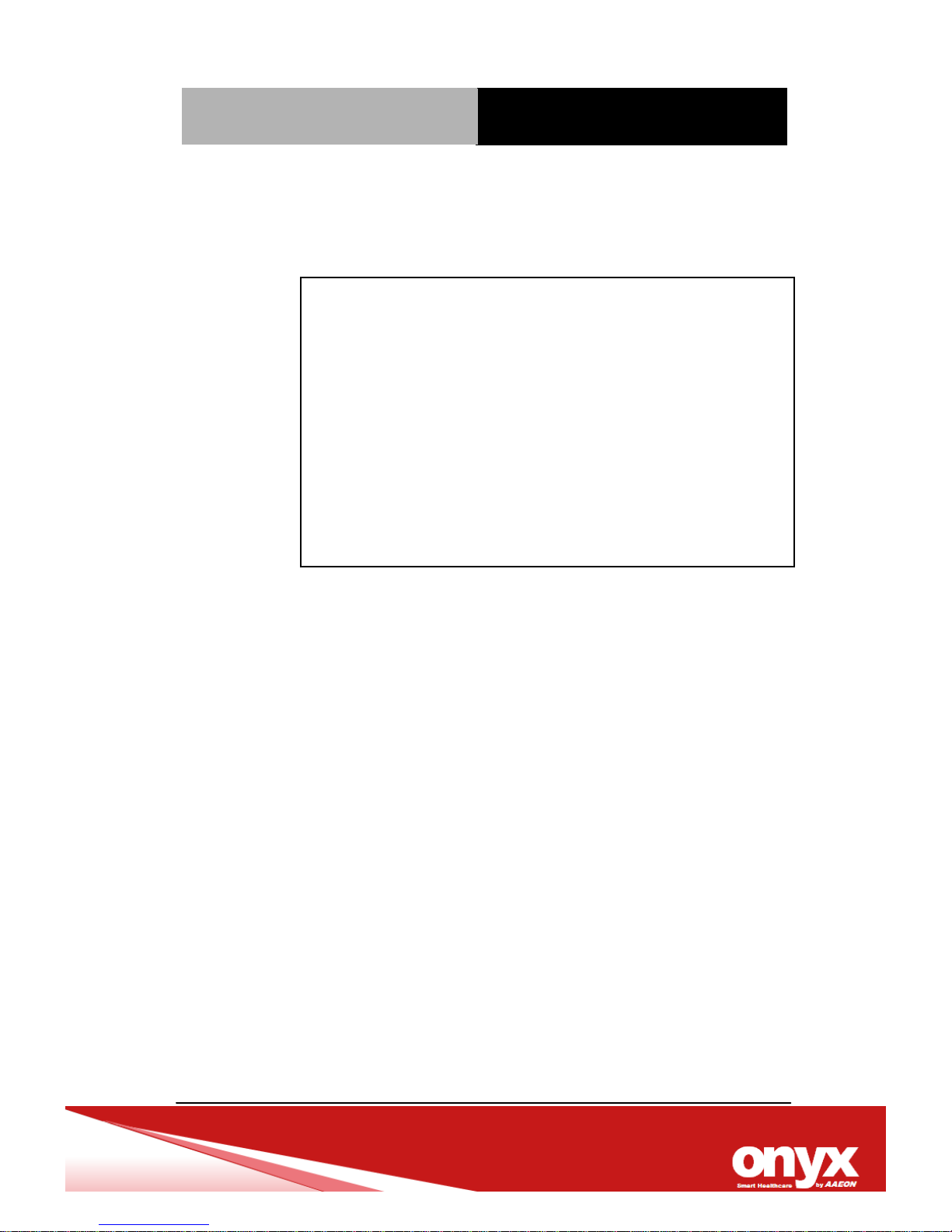
Mobile Tablet PC
MD- 1 0 0 P r o
MD-100Pro
10.1” Mini Bedside Terminal
SAMSUNG S5PV210 1GHz Processor
Ultra Low Power Consumption
Fanless & Compact design
MD-100Pro Manual 1st Edition
Dec, 2012
Page 2

Mobile Tablet PC
MD- 1 0 0 P r o
Copyright Notice
This document is copyrighted, 2012. All rights are reserved. The
original manufacturer reserves the right to make improvements to
the products described in this manual at any time without notice.
No part of this manual may be reproduced, copied, translated, or
transmitted in any form or by any means without the prior written
permission of the original manufacturer. Information provided in
this manual is intended to be accurate and reliable. However, the
original manufacturer assumes no responsibility for its use, nor
for any infringements upon the rights of third parties, which may
result from its use.
The material in this document is for product information only and
is subject to change without notice. While reasonable efforts have
been made in the preparation of this document to assure its
accuracy, ONYX Healthcare Inc., assumes no liabilities resulting
from errors or omissions in this document, or from the use of the
information contained herein
ONYX Healthcare Inc. reserves the right to make changes in the
product design without notice to its users
Page 3
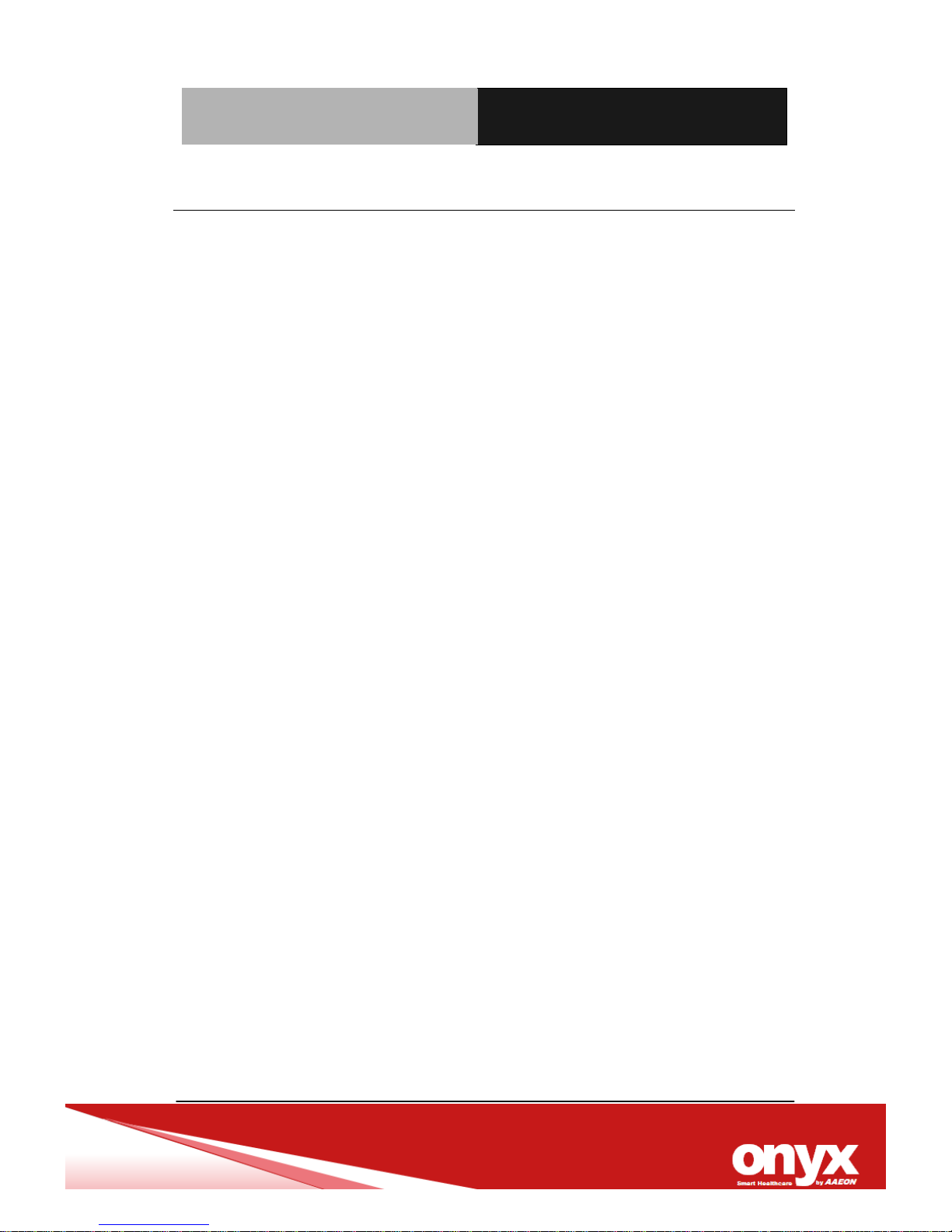
Mobile Tablet PC
MD- 1 0 0 P r o
Acknowledgments
SAMSUNG S5PV210 1GHz Process are registered
trademarks of SAMSUNG.
IBM, PC/AT, PS/2 are trademarks of International Business
Machines Corporation.
Microsoft
®
Windows is a registered trademark of Microsoft ®
Corporation.
RTL is a trademark of Realtek Semi-Conductor Co., Ltd.
C&T is a trademark of Chips and Technologies, Inc.
UMC is a trademark of United Microelectronics Corporation.
ITE is a trademark of Integrated Technology Express, Inc.
SiS is a trademark of Silicon Integrated Systems Corp.
VIA is a trademark of VIA Technology, Inc.
All other product names or trademarks are properties of their
respective owners.
Page 4
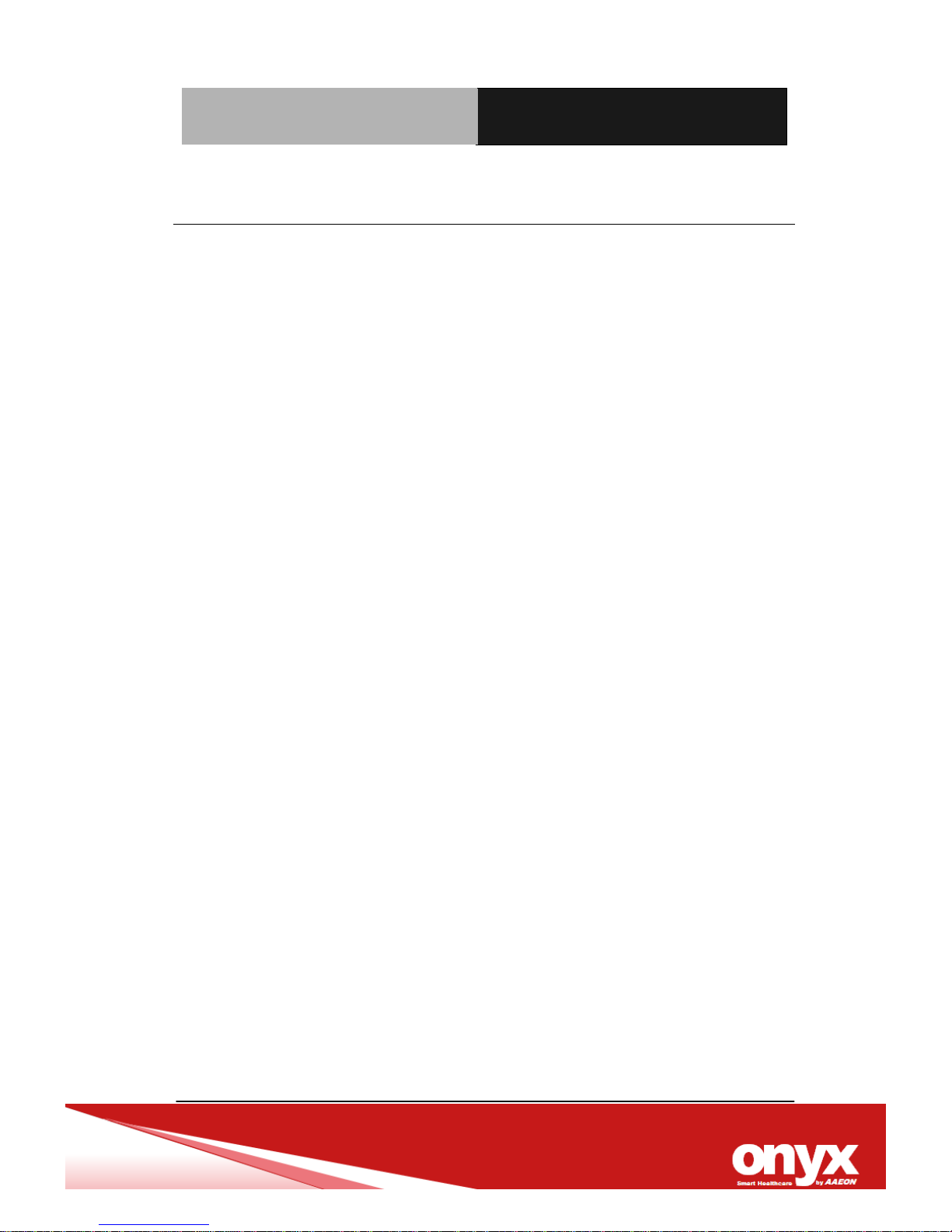
Mobile Tablet PC
MD- 1 0 0 P r o
Packing List
Before you begin installing your Bedside Terminal, please make
sure that the following items have been shipped:
MD-100Pro Mobile Tablet PC.
AC/DC adapter and AC power cord
Utility CD-ROM (Please insert the MD-100Pro CD-ROM into
external CD-ROM drive.), Drivers and Utilities
If any of these items are missing or damaged, you should contact
your distributor or sales representative immediately.
Headquarters
Onyx Healthcare Inc.
2F., No.135, Ln. 235, Baoqiao Rd., Xindian Dist.,
New Taipei City 231, Taiwan (R.O.C.).
TEL: +886-2-8919-2188
FAX: +886-2-8919-1699
E-mail: sales@onyx-healthcare.com
http://www.onyx-healthcare.com
Worldwide Offices:
Page 5

Mobile Tablet PC
MD- 1 0 0 P r o
Onyx Healthcare, USA Inc.
2663 Saturn street, Brea, CA 92821, USA
Tel : +1-714-996-1800
Fax: +1-714-996-1811
Email: usasales@onyx-healthcare.com
Onyx Healthcare EUROPE B.V.
Ekkersrijt 4002, 5692 DA Son, The Netherlands
Tel : +31-(0)499-462020
Fax: +31-(0)499-462010
Email: eusales@onyx-healthcare.com
Onyx Healthcare Technology GmbH
An der Trift65d
63303 Dreieich , Germany
TEL: +49-(0)61033-7479-00
Fax: +49-(0)61033-7479-49
Email: eusales@onyx-healthcare.com
Page 6

Mobile Tablet PC
MD- 1 0 0 P r o
Onyx Healthcare (Nanjing) INC.
Room 1318, Metallurgy Building , East Zhongshan Road,
Nanjing, China
Tel: +86-025-58859841
Fax: +86-025-85088070
Email: Jonwang@onyx-healthcare.com
Onyx Healthcare Singapore PTE LTD
57 Genting Lane, #07-00, Singapore 349564
Tel: +65-67498749
Fax +65-67461595
Email: sgsales@onyx-healthcare.com
Page 7
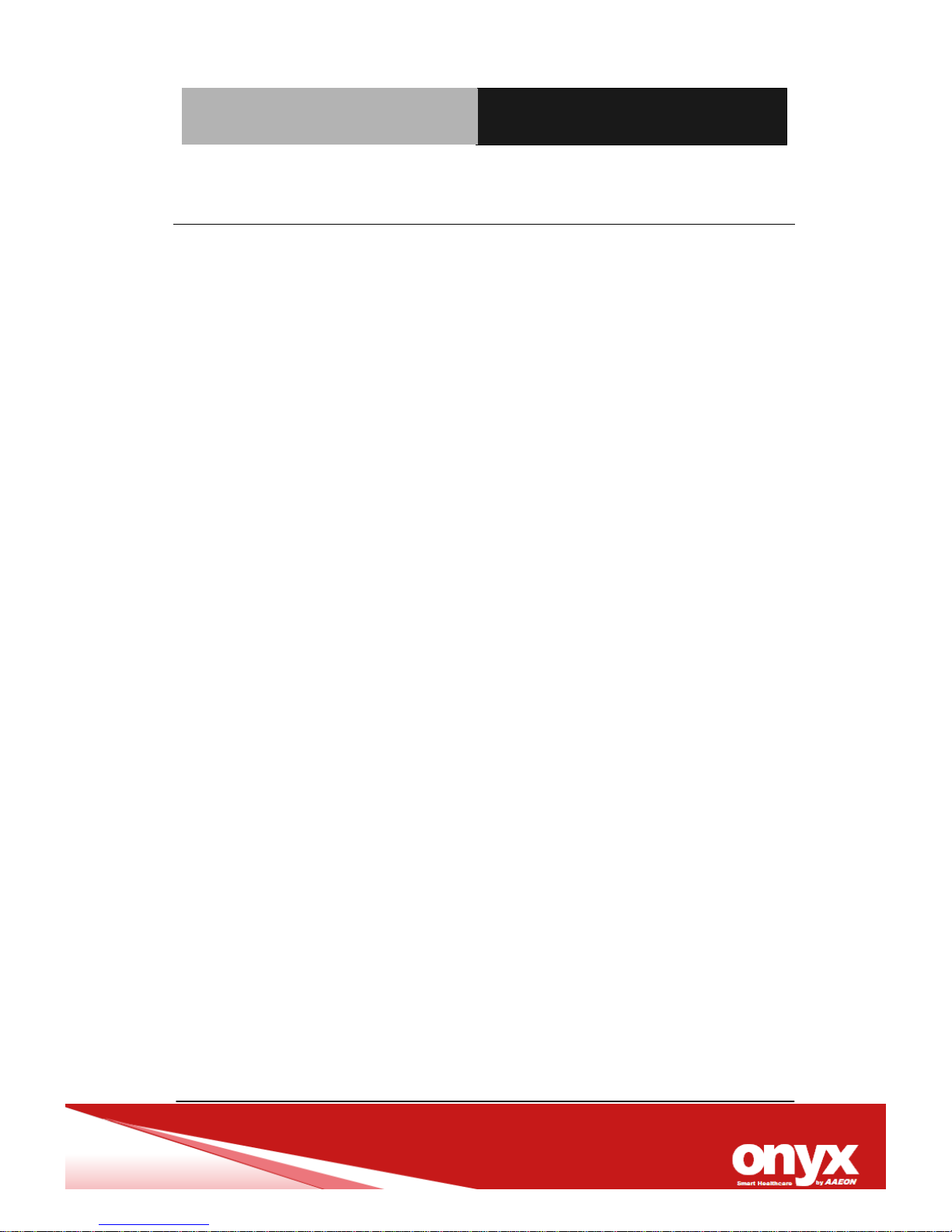
Mobile Tablet PC
MD- 1 0 0 P r o
Safety & Warranty
1. Read these safety instructions carefully.
2. Keep this user's manual for later reference.
3. Disconnect this equipment from any AC outlet before cleaning. Do
not use liquid or spray detergents for cleaning. Use a damp cloth.
4. For pluggable equipment, the power outlet must be installed near the
equipment and must be easily accessible.
5. Keep this equipment away from humidity.
6. Put this equipment on a reliable surface during installation. Dropping
it or letting it fall could cause damage.
7. The openings on the enclosure are for air convection. Protect the
equipment from overheating. DO NOT COVER THE OPENINGS.
8. Make sure the voltage of the power source is correct before
connecting the equipment to the power outlet.
9. Position the power cord so that people cannot step on it. Do not
place anything over the power cord.
10. All cautions and warnings on the equipment should be noted.
11. If the equipment is not used for a long time, disconnect it from the
power source to avoid damage by transient over-voltage.
12. Never pour any liquid into an opening. This could cause fire or
electrical shock.
13. Never open the equipment. For safety reasons, only qualified service
personnel should open the equipment.
Page 8
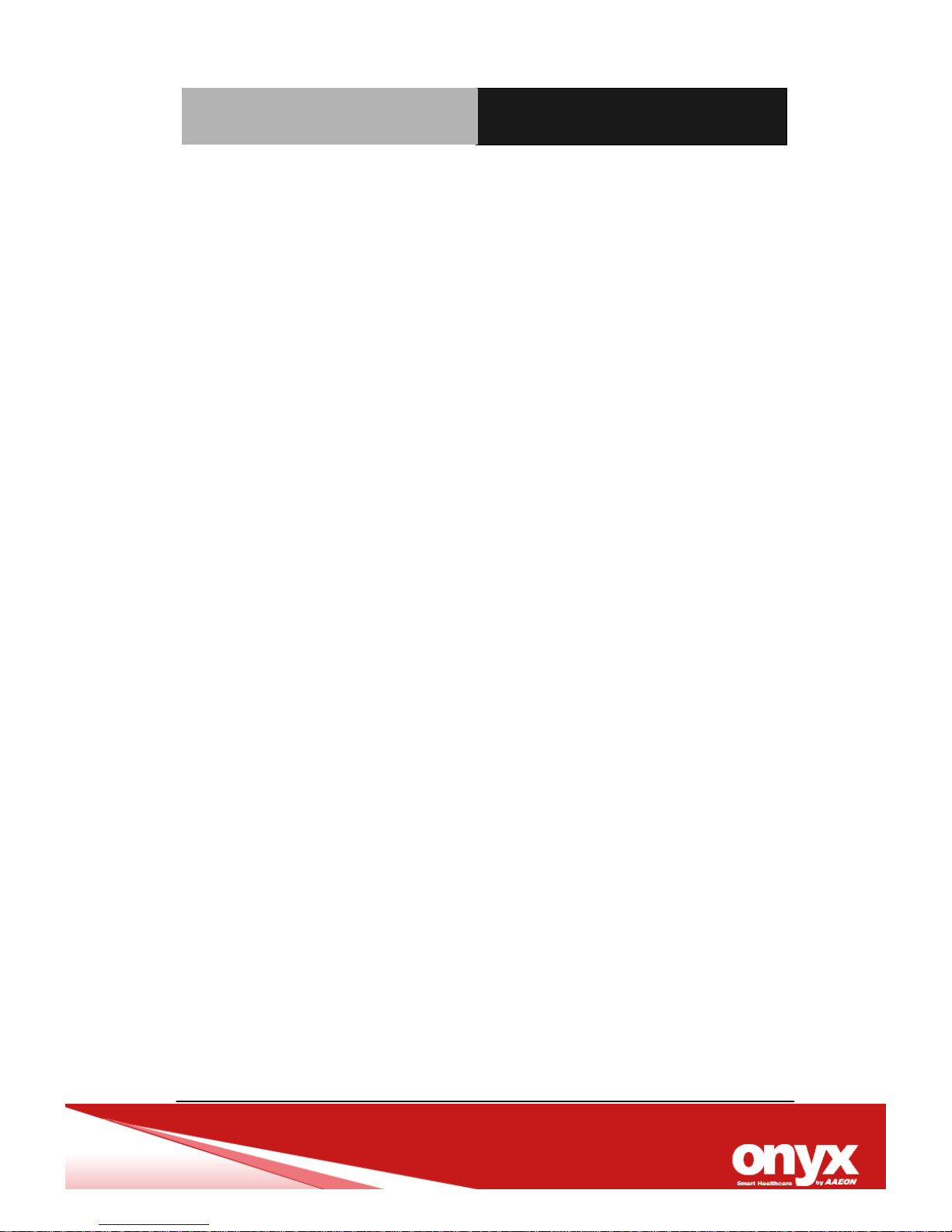
Mobile Tablet PC
MD- 1 0 0 P r o
14. If any of the following situations arises, get the equipment checked
by service personnel:
a. The power cord or plug is damaged.
b. Liquid has penetrated into the equipment.
c. The equipment has been exposed to moisture.
d. The equipment does not work well, or you cannot get it to
work according to the user’s manual.
e. The equipment has been dropped and damaged.
f. The equipment has obvious signs of breakage.
15. DO NOT LEAVE THIS EQUIPMENT IN AN UNCONTROLLED
ENVIRONMENT WHERE THE STORAGE TEMPERATURE IS
BELOW -20° C (-4°F) OR ABOVE 60° C (140° F). IT MAY DAMAGE
THE EQUIPMENT.
16. External equipment intended for connection to signal
input/output or other connectors, shall comply with relevant UL
/ IEC standard (e.g. UL 60950-1 for IT equipment and ANSI/AAMI
ES 60601-1 / IEC 60601-1 series for systems – shall comply with
the standard IEC 60601-1-1, Safety requirements for medical
electrical systems. Equipment not complying with ANSI/AAMI
ES 60601-1 shall be kept outside the patient environment, as
defined in the standard.
17. WARNING: To avoid the risk of electric shock, this equipment
must only be connected to supply mains with protective earth.
Page 9
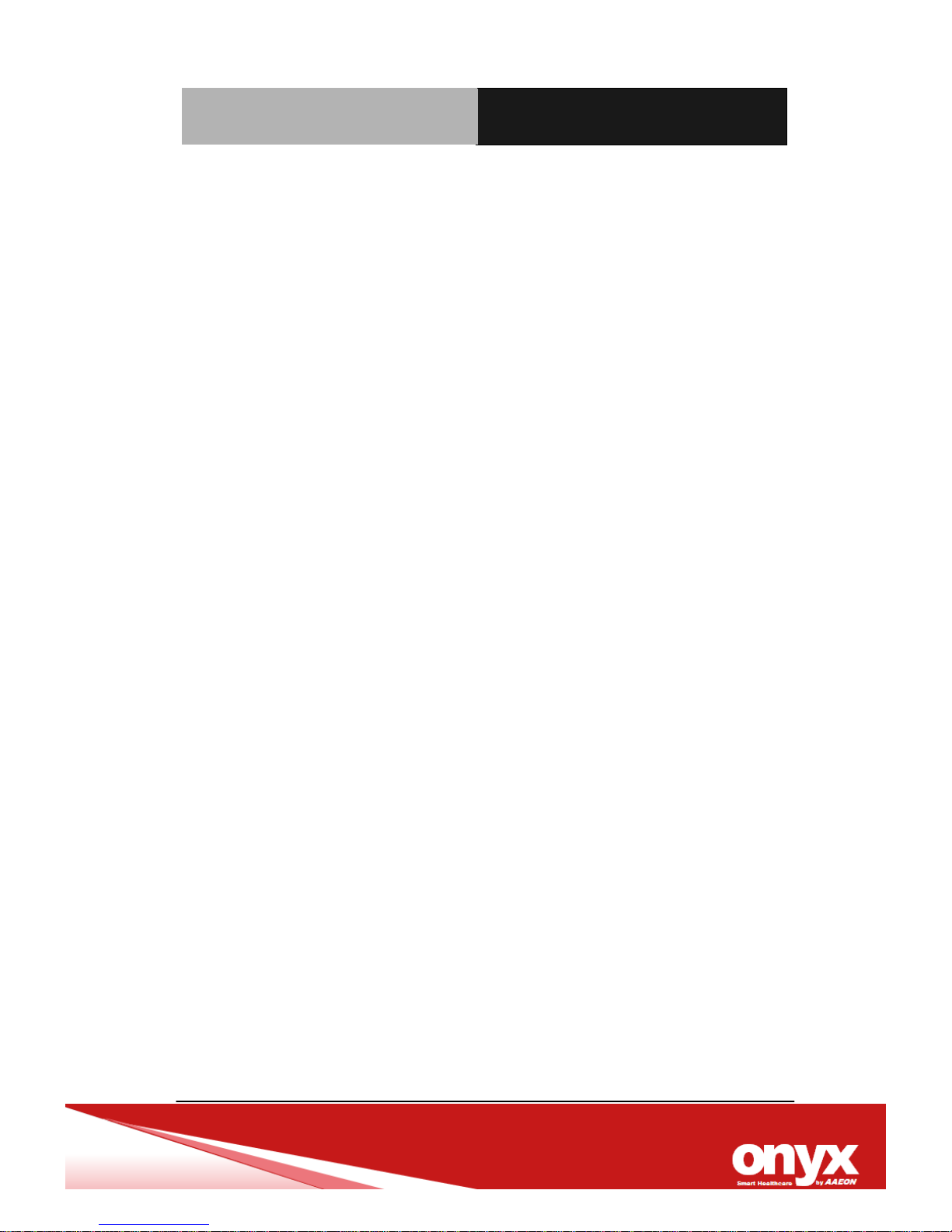
Mobile Tablet PC
MD- 1 0 0 P r o
18. “ WARNING: No modification of this equipment is allowed”
19. Replaceable Batteries: The equipment contains replaceable
lithium battery, user replaceable type: The following warning in
user manual and service instructions.
* Caution: Danger of explosion if battery is incorrectly
replaced. Replace only with the same or equivalent type of battery
recommended by the manufacturer. Dispose of used batteries
according to the manufacturer instruction.
Page 10

Mobile Tablet PC
MD- 1 0 0 P r o
Classification
1. Degree of production against electric shock: not classified
2. Equipment not suitable for use in the presence of a flammable
anesthetic mixture with air or with oxygen or nitrous oxide.
3. Mode of operation: Continuous
4. Type of protection against electric shock: Class I equipment
5. ME EQUIPMENT must be connected to an appropriate power
source, if loss of the power source would result in an
unacceptable RISK.
Page 11
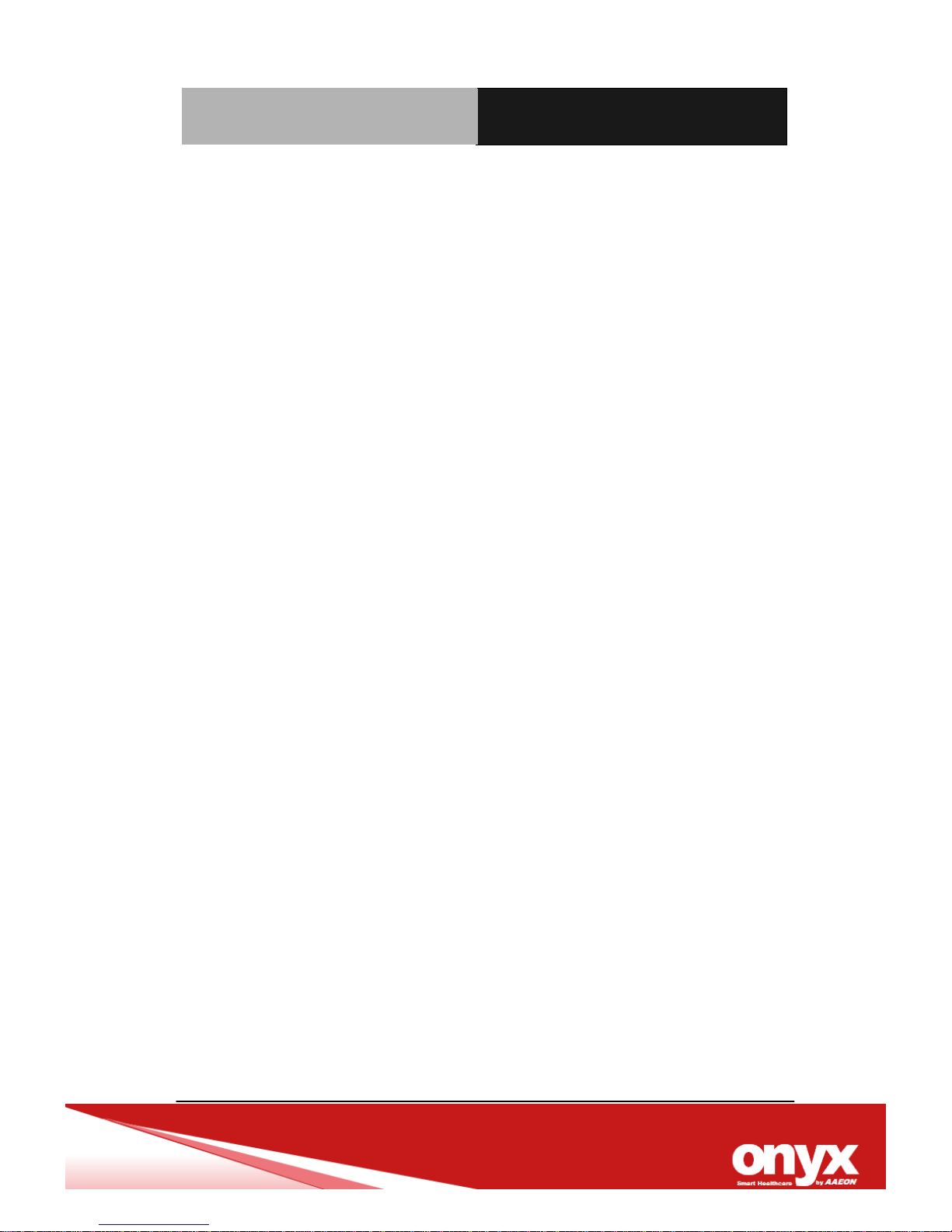
Mobile Tablet PC
MD- 1 0 0 P r o
Regulations Information
FCC-B Radio Frequency Interference Statement
This equipment has been tested and found to comply with the limits
for a Class B digital device, pursuant to part 15 of the FCC rules.
These limits are designed to provide reasonable protection against
harmful interference in a residential installation. This equipment
generates, uses and radiates radio frequency energy, and, if not
installed and used in accordance with the instructions, may cause
harmful interference to radio communications. However, there is
no guarantee that interference will not occur in a particular
installation. If this equipment does cause harmful interference to
radio or television reception, which can be determined by turning
the equipment off and on, the user is encouraged to try to correct
the interference by one or more of the following measures:
Reorient or relocate the receiving antenna.
Increase the separation between the equipment and receiver.
Connect the equipment into an outlet on a circuit different from
that to which the receiver is connected.
Consult the dealer or an experienced radio TV technician for
help.
Page 12

Mobile Tablet PC
MD- 1 0 0 P r o
NOTE
The changes or modifications not expressly approved by the
party responsible for compliance could void the user’s
authority to operate the equipment.
Shield interface cables and AC power cord, if any, must be
used in order to comply with the emission limits.
FCC Conditions
This device complies with part 15 of the FCC Rules. Operation is
subject to the following two conditions:
This device may not cause harmful interference.
This device must accept any interference received, including
interference that may cause undesired operation.
CE Conformity
This device is in compliance with the essential
safety requirements and other relevant provisions
set out in the European Directive.
Page 13

Mobile Tablet PC
MD- 1 0 0 P r o
Safety Instructions
Read the safety instructions carefully and
thoroughly.
All cautions and warnings on the equipment or
user’s manual should be noted.
Keep the User’s Guide that comes with the package
for future reference.
Keep this equipment away from humidity and high
temperature.
Lay this equipment on a stable surface before
setting it up.
The openings on the enclosure are used for air
convection and to prevent the equipment from
overheating. Do not cover the openings.
Page 14

Mobile Tablet PC
MD- 1 0 0 P r o
Do not leave the equipment in an unconditioned
environment with a storage temperature above
60°C (140°F) or below 0°C (32°F), which may
damage the equipment.
The unit should be operated under maximum
ambient temperature of 40°C (120°F).
Make sure the power voltage is within safety
range and has been adjusted properly to the
value of 100~240V before connecting the
equipment to the power outlet.
Always unplug the AC power cord before
installing any add-on card or module to the
equipment.
Always disconnect the AC power cord or uninstall
the battery pack or switch off the wall socket if the
equipment would be left unused for a certain time
to achieve zero energy consumption.
Never pour liquid into the opening that could damage
the equipment or cause an electrical shock.
Place the power cord in a way that people are
unlikely to step on it. Do not place anything on top
of the power cord.
Page 15

Mobile Tablet PC
MD- 1 0 0 P r o
Always keep the strong magnetic or electrical
objects away from the equipment.
When installing the coaxial cable to the TV Tuner,
it is necessary to ensure that the metal shield is
reliable connected to protective earthing system
of the building.
Cable distribution system should be grounded
(earthed) in accordance with ANSI/NFPA 70, the
National Electrical Code (NEC), in particular
Section 820.93, Grounding of Outer Conductive
Shield of a Coaxial Cable.
To prevent explosion caused by improper battery
replacement, use the same or equivalent type of
battery recommended by the manufacturer only.
Always keep the battery in a safe place.
If any of the following situations arises, get the
equipment checked by a service personnel:
The power cord or plug is damaged.
Liquid has penetrated into the equipment.
The equipment has been exposed to moisture.
The equipment has not worked well or you can
not get it work according to User’s Manual.
Page 16

Mobile Tablet PC
MD- 1 0 0 P r o
The equipment was dropped and damaged.
The equipment has obvious signs of breakage.
Green Product Features
Reduced energy consumption during use and
stand-by
Limited use of substances harmful to the
environment and health
Easily dismantled and recycled
Reduced use of natural resources by encouraging
recycling
Extended product lifetime through easy upgrades
Reduced solid waste production through
take-back policy
Environmental Policy
The product has been designed to enable proper
reuse of parts and recycling and should not be
thrown away
Users should contact the local authorized point of
collection for recycling and disposing of their
end-of-life products.
Page 17

Mobile Tablet PC
MD- 1 0 0 P r o
Safety Guideline for Using Lithium Battery
CAUTION: Danger of explosion if battery is incorrectly replaced.
Replace only with the same or equivalent type recommended by
the equipment manufacturer. Discard used batteries according to
manufacturer’s instructions.
WEEE Statement
Under the European Union ("EU") Directive on Waste Electrical and
Electronic Equipment, Directive 2002/96/EC, which takes effect on
August 13, 2005, products of "electrical and electronic equipment"
cannot be discarded as municipal waste anymore and
manufacturers of covered electronic equipment will be obligated to
take back such products at the end of their useful life.
Trademarks
All trademarks are the properties of their respective owners.
SRS Premium Sound, SRS and the symbol are trademarks of SRS
Labs, Inc.
Page 18

Mobile Tablet PC
MD- 1 0 0 P r o
Contents
Chapter 1 General Information
1.1 Introduction ....................................................................1-1
1.2 Features ........................................................................1-2
1.3 Specification ..................................................................1-3
Chapter 2 Hardware Instalation
2.1 Safety Precautions .........................................................2-2
2.2 Product Overview.............................................................2-3
Appendix C Miscellanea
A.1 General Cleaning Tips .................................................. A-2
A.2 Cleaning Tools ............................................................. A-3
A.3 Scrap Computer Recycling ......................................... A-5
Page 19

Mobile Tablet PC
MD- 1 0 0 P r o
General
Information
Chapter
1
Page 20

Mobile Tablet PC
MD- 1 0 0 P r o
Chapter 1 General Information 1-1
1.1 Introduction
MD100-Pro is the first Onyx x86 tablet terminal tailored for the
Medical professionals. With AMD Brazos 1GHz processor and
AM50 FCH chipset, MD100-Pro provides optimal graphical
performance with low power consumption. With 2GB DDR3
memories, this tablet is capable of handling many tasks that is
designed for desktop computers. MD100-Pro support Window 7 OS
environment to seamlessly connect HIS software applications.
Moreover, it offers great flexibility to user by allowing user to
connect devices thru external USB, HDMI, Audio Jack connectors.
ONYX MD100-Pro also provides 802.11 b/g/n WLAN and BT 3.0 for
fast wireless connectivity which allows medical professionals to be
able to access patient information or medical record anywhere and
anytime.
Page 21

Mobile Tablet PC
MD- 1 0 0 P r o
Chapter 1 General Information 1-2
1.2 Features
* AMD® Brazos Desna Z01 1GHz application processor
* Built-In Enhanced graphic processor for HD video processing
* AMD® AM50 FCH Chipset
* 2GB DDR3-1066 DRAM
* 10.1” (16:9) wide color TFT LCD display (1280 x 800)
* PCT Multi-touch screen (Max. 4 point)
* 32GB mSATA SSD Harddisk
* G-Sensor/Light Sensor
* 2 x 1.3MP Web camera (Front and Back)/ Built-In Microphone
* High quality stereo speakers (2x 1W)
* Combo 802.11 b/g/n + BT3.0 EDR
* OS: Windows Embedded Standard 7 Runtime (WS7E)
Page 22

Mobile Tablet PC
MD- 1 0 0 P r o
Chapter 1 General Information 1-3
1.3 Specification
Model Number
MD-100Pro Mobile Tablet PC
Model Description
10" Windows Mobile Clinical Tablet
Main Specification
Processor Type
AMD® Desna Z-01 Series
Process
40nm
Special Notification
The actual processor preinstalled in this product
depends on the model you purchased. Please
contact the local dealer for detailed information.
Memory
DDR3 1066MHz SO-DIMM x 1
Maximum
Up to 4GB
Main Specification (Cont.)
System Storage
32GB / 64GB SSD (optional)
Special Notification
The actual SSD preinstalled in this product
depends on the model you purchased, and may
very without notice
I/O
USB
X1 (USB version 2.0)
Headphone out
X1
Mini HDMI
X1
Expansion Docking
X1
Page 23

Mobile Tablet PC
MD- 1 0 0 P r o
Chapter 1 General Information 1-4
Port
Internal Microphone
X 1
Card Reader
X 1 (SD / SDHC)
The supported memory cards may vary without
notice.
I/O (Cont.)
Speaker
2 x 2W High Quality Speakers
Microphone
1 x Internal Microphone
Wireless LAN
Supported
Bluetooth
Supported
3G
Optionally supported
Webcam
CMOS (optional)
Audio
Sound Controller
Realtek ALC269
Interal Speaker
2 speakers with housing
Sound Volume
Adjust by volume button & O-Key application
Video
Graphics
UMA
Dual View Function
External display devices will be auto detected
when connected.
External Display
Output
Supported
Display
LCD Type
10.1” wide view panel
Page 24

Mobile Tablet PC
MD- 1 0 0 P r o
Chapter 1 General Information 1-5
LCD Resolution
1280 x 800
Multi Touch
Supported
Brightness
Controlled by O-Key application
Software & BIOS
USB Flash Boot
Yes, USB floppy boot up DOS only
BIOS
Fast boot support--Yes
Power Supply Requirement
AC/DC Adapter
18W, 12V
Input Voltage
AC: 100 – 240V ~ 50-60Hz
Output Voltage
DC: 12V @ 1.5A
Battery Type
2 cells
RTC
Yes
Environmental Specification
Operating
Temperature
0°C ~ 40°C (32°F ~ 104°F)
Storage Temperature
-20°C ~ 60°C (-4°F ~140°F)
Pressure
850~1000hPa(Operating) /
700~1060hPa(Transport / Storage)
Storage Humidity
5% ~ 95% @ 40°C, Non-Condensing
Vibration
Random Operation 0.5G, 5~500Hz
Shock
15G Peak Acceleration (11ms. Duration)
Degree of Protection
IP64 on Front Panel
EMC
CE/FCC Class B, EN60601-1-3, Applied Part
Page 25

Mobile Tablet PC
MD- 1 0 0 P r o
Chapter 2 Hardware Installation 2-1
Hardware
Installation
Chapter
2
Page 26

Mobile Tablet PC
MD- 1 0 0 P r o
Chapter 2 Hardware Installation 2-2
2.1 Safety Precautions
Always completely disconnect the power
cord from your board whenever you are
working on it.
Do not make connections while the power
is on, because a sudden rush of power
can damage sensitive electronic
components.
Always ground yourself to remove any
static charge before touching the board.
Modern electronic devices are very
sensitive to static electric charges; please
remember to use a grounding wrist strap
at all times.
Place all electronic components on a
static-dissipative surface or in a
static-shielded bag when they are not in
the chassis.
Page 27

Mobile Tablet PC
MD- 1 0 0 P r o
Chapter 2 Hardware Installation 2-3
2.2 Product Overview
This section provides the description of basic aspects of this tablet
PC. It will help you to know more about the appearance of this
device before using it. Please be aware that the device shown
in this section may vary from the actual one that users purchased.
Page 28

Mobile Tablet PC
MD- 1 0 0 P r o
Chapter 2 Hardware Installation 2-4
1. Power Button: Refer to following table for detailed power
state.
2. Front Webcam/ Rear Webcam
This built-in Front/ Rear Webcam can be used for picture taking,
video recording or conferencing and any other interactive
applications.
3. Ventilator
The ventilator is designed to cool the system. DO NOT block the
ventilator for air circulation.
4. Status LED
Power LED
Glowing white when this device is powered on.
Blinking white if the battery fails and it is recommended to
replace a new battery. Consult the local dealer for purchasing
an equivalent type of battery recommended by the
manufacturer.
LED goes off when this device is powered off.
Battery Status
Glowing green when the battery is being charged.
Blinking green when the battery is in low battery status.
Battery LED goes out when it is fully charged or when the
AC/DC adapter is disconnected.
5. Mini HDMI Connector
HDMI (High Definition Multimedia Interface) is a new interface
Page 29

Mobile Tablet PC
MD- 1 0 0 P r o
Chapter 2 Hardware Installation 2-5
standard for PCs, displays and consumer electronics devices
that supports standard, enhanced and high-definition video,
plusmulti-channel digital audio on a single cable.
6. Multi Touch Display
This tablet PC is equipped with a user-friendly multi touch
display which lets users use hands or finger gestures to interact
with multi-media content, play games, read e-books, access
documents, create special effects, manipulate art and
photographs, and even surf on the internet, in a truly unique and
compelling way.
7. Docking Station Connecting Port
This port is provided to connect a Docking Station, which gives
an additional flexibility and expandability to this tablet PC. Users
are allowed to connect a compliant Docking Station to this port
to obtain extra connecting interfaces. For detailed instructions of
connecting and using the Docking Station, please refer to the
chapter 3 of this manual.
8. Power Connector
Provided to connect the AC/DC adapter and supply AC power
for this tablet PC.
9. SIM Card Slot (optional)
Insert the SIM card properly with correct orientation into the
SIM card slot provided by this tablet PC for internet services.
Contact your internet service provider for any internet
connecting issue.
Page 30

Mobile Tablet PC
MD- 1 0 0 P r o
Chapter 2 Hardware Installation 2-6
10. G-sensor Lock
This key will enable/ disable G-sensor display rotation function.
11. Card Reader
The built-in card reader may support two types of memory card,
which are SD (Secure Digital) and SDHC (SD High Capacity).
Contact the local dealer for further and correct information and
be noted that the supported memory cards may vary without
notice.
12. Quick Launch Touch Sensors
Use the quick launch touch sensors to activate the specific
applications or tools.
13. Internal Microphone
This is the built-in microphone and its function is the same with
microphone.
14. Optical Finger Navigation
This is a mouse-like functionality in graphic user interface,
allowing more precise selections.
15. Volume Up / Volume Down
16. Headphone Connector
Used for connecting the speakers or headphones.
17. USB Port
The USB 2.0 port allows you to connect USB-interface
peripheral devices, such as mouse, keyboard, modem, portable
hard disk module, printer and more.
Page 31

Mobile Tablet PC
MD- 1 0 0 P r o
Chapter 2 Hardware Installation 2-7
Note: Make sure that an external power adapter is connected to
your external optical storage device.
Docking Station
Power Connector
HDMI Connector
RJ45 Connector
USB Port
Microphone Connector
Headphone Connector
Page 32

Mobile Tablet PC
MD- 1 0 0 P r o
Appendix Miscellanea A-1
Miscellanea
Appendix
A
Page 33

Mobile Tablet PC
MD- 1 0 0 P r o
Appendix Miscellanea A-2
A.1 General Cleaning Tips
Please refer to the following precautions and fully understand the
warning details prior to cleaning the device.
1. Never spray or squirt the liquids directly onto any computer
component. If you need to clean the device, please rub it
with a piece of dry cloth.
2. Be cautious of the tiny removable components when you
use a vacuum cleaner to absorb the dirt on the floor.
3. Turn the system off before you start to clean up the
component or computer.
4. Never drop the components inside the computer or get
circuit board damp or wet.
5. Be cautious of all kinds of cleaning solvents or chemicals
when you use it for the sake of cleaning. Some individuals
may be allergic to the ingredients.
6. Try not to put any food, drink or cigarette around the
computer.
7. Please remember to clean up the computer by weekly.
8. ONYX Healthcare Inc. has tested and verified these
cleaning disinfectants, CIDEX, Viraguard, Control III
Disinfectant Germicide, Caviwipes, Dispatch Disinfectant
Cleaner CLH69101, Puregreen 24 Disinfectant, can be
Page 34

Mobile Tablet PC
MD- 1 0 0 P r o
Appendix Miscellanea A-3
used with the MD-100Pro. Use of any other disinfectants
will void the warranty
A.2 Cleaning Tools
Although many companies have created products to help improve
the process of cleaning your computer and peripherals users can
also use household items to clean their computers and peripherals.
Below is a listing of items you may need or want to use while
cleaning your computer or computer peripherals.
Keep in mind that some components in your computer may only be
able to be cleaned using a product designed for cleaning that
component, if this is the case it will be mentioned in the cleaning
tips.
Cloth - A piece of cloth is the best tool to use when rubbing
up a component. Although paper towels or tissues can be
used on most hardware as well, we still recommend you to
rub it with a piece of cloth.
Water or rubbing alcohol – You may moisten a piece of
cloth a bit with some water or rubbing alcohol and rub it on
the computer. Unknown solvents may be harmful to the
plastics parts.
Vacuum cleaner - Absorb the dust, dirt, hair, cigarette
Page 35

Mobile Tablet PC
MD- 1 0 0 P r o
Appendix Miscellanea A-4
particles, and other particles out of a computer can be one
of the best methods of cleaning a computer. Over time
these items can restrict the airflow in a computer and cause
circuitry to corrode.
Cotton swabs - Cotton swaps moistened with rubbing
alcohol or water are excellent tools for wiping hard to reach
areas in your keyboard, mouse, and other locations.
Foam swabs - Whenever possible it is better to use lint
free swabs such as foam swabs.
Please follow the steps below before cleaning the device.
1. Close all application programs.
2. Close operating software.
3. Turn off power switch
4. Remove all device
5. Unplug power adaptor from the machine
Note:
1. We strongly recommended that you should shut down the
system before you start to clean any components.
2. Please remember to clean up your computer every day.
Page 36

Mobile Tablet PC
MD- 1 0 0 P r o
Appendix Miscellanea A-5
A.3 Scrap Computer Recycling
If the computer equipments need the maintenance or are beyond
repair, we strongly recommended that you should inform us as
soon as possible for the suitable solution. For the computers that
are no longer useful or work well, please contact with worldwide
distributors for recycling.
The worldwide distributors show on the following website:
http://www.onyx-healthcare.com.tw/Contact.php
Note:
Please follow the national requirement for unit disposal.
