Page 1
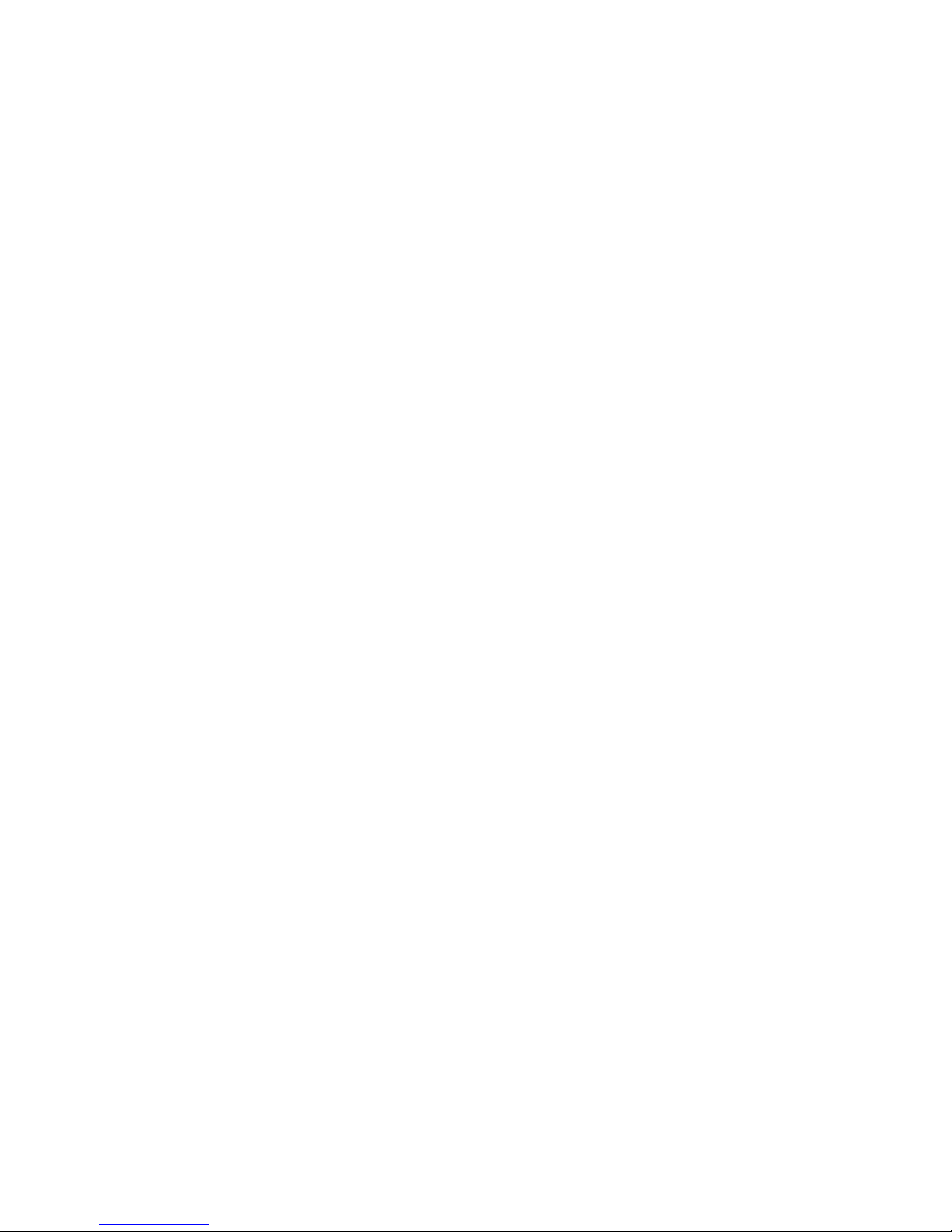
Getting Started with
OnStar
FMV
Quick
Reference
Card
0 ®
automatic
crash
response
emergency
g
security
®
navigation
8
connections
bluetooth
'
Page 2
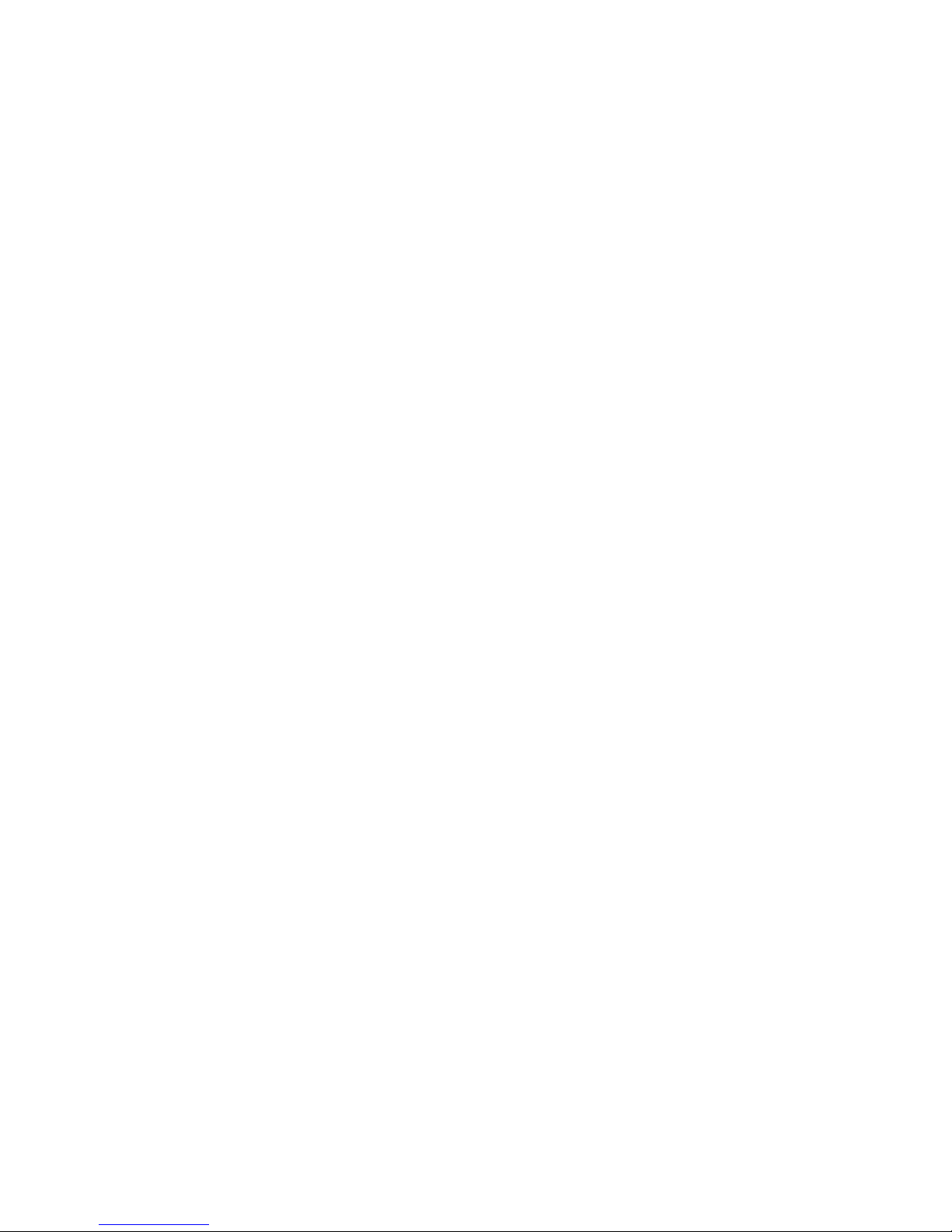
Congratulations
on
the
purchase
of
your
Welcome
communications
Turn-by-Turn
Lets
you
route
and
depending
Phone
Lets
on
Free call.
Bluetooth'-pa1red
or
Increase
Press
increase
your
Decrease
Press
to
of
Icon
you
an
OnStar
have
the
OnStar
the
decrease
your
OnStar
Icon
know
know
1ncom1ng calls.
Volume
the
you
w1ll
b
on
prox1m1ty
you
Hands-
a
ca
I w1th
ml
button
volume
system
Volume
liJ
button
the
system
ink
new
to
are
at
vary1ng
are
your
phone
to
of
volume
OnStar-
system.
1n
a
turn-by-turn
to
the
Star"
a
Below, you'll
to
rates
maneuver.
FMV
system
comprehensive
find
some
1ts
fullest
potential.
for
your
vehicl
1n-veh1cle safety, security,
quick
tips
Dnve
Alert
Lets
you
there
w1th
Red System
on
safely!
Icon
know
1s
a
ted'n1cal
how
to
1f
tbe
un
problem
Status
Bluetooth "
Lets
Bluetooth
or
m
Decrease Backlighting
Press
decrease
of
your
Increase Backlighting
Press
1ncrease
of
your
navigation
use
your
1t
is
not
w1th
Light).
1
Icon
you
know
phone
the
pa
1
nng
the
1!1
the
OnStar
the
1!1
the
backlighting
OnStar
e!
and
new
system
act1vated
the
un
1t
there
IS
a
pa~red
process.
button
backl1ght1ng
button
to
m1rror.
to
m1rror
or
1f
(coup
l
ed
Audio
Prov1des
clanty
Mic
prem1um
and
commun1cat1on.
vocal
//
Hands-Free
Press
th1s
and
end
Blue
OnStar
Press
th1s
w1th
an
1
Not
all
mark
Bluetooth•
and
Calling Button
button
hands-free
Button
button
OnStar
logos
are
phones
owned
Adv1sor.
to
start.
calls.
to
connect
support
by
rece1ve
all funct1ons.
Bluetooth•
/
/
SIG.
/
Inc.
and
and
//
not
/
any
/
all
Bluetooth'
use
of
such
phones
marks
are
by
OnStar
guaranteed
IS
under
to
work
license
Emergency
Press
th1s
prionty
System Status
•
Steady
ready
• Blink1ng
• Red:
•
No
been
w1th
the
call
for
System
light
deactivated
OnStar
Button
button
to
an
Light
green:
system
System
use.
green:
needs serv1ce.
System
The
to
send
OnStar
OnStar
has
.
Bluetooth
a
Adv1sor.
is
on
and
is
1n
use.
word
Page 3
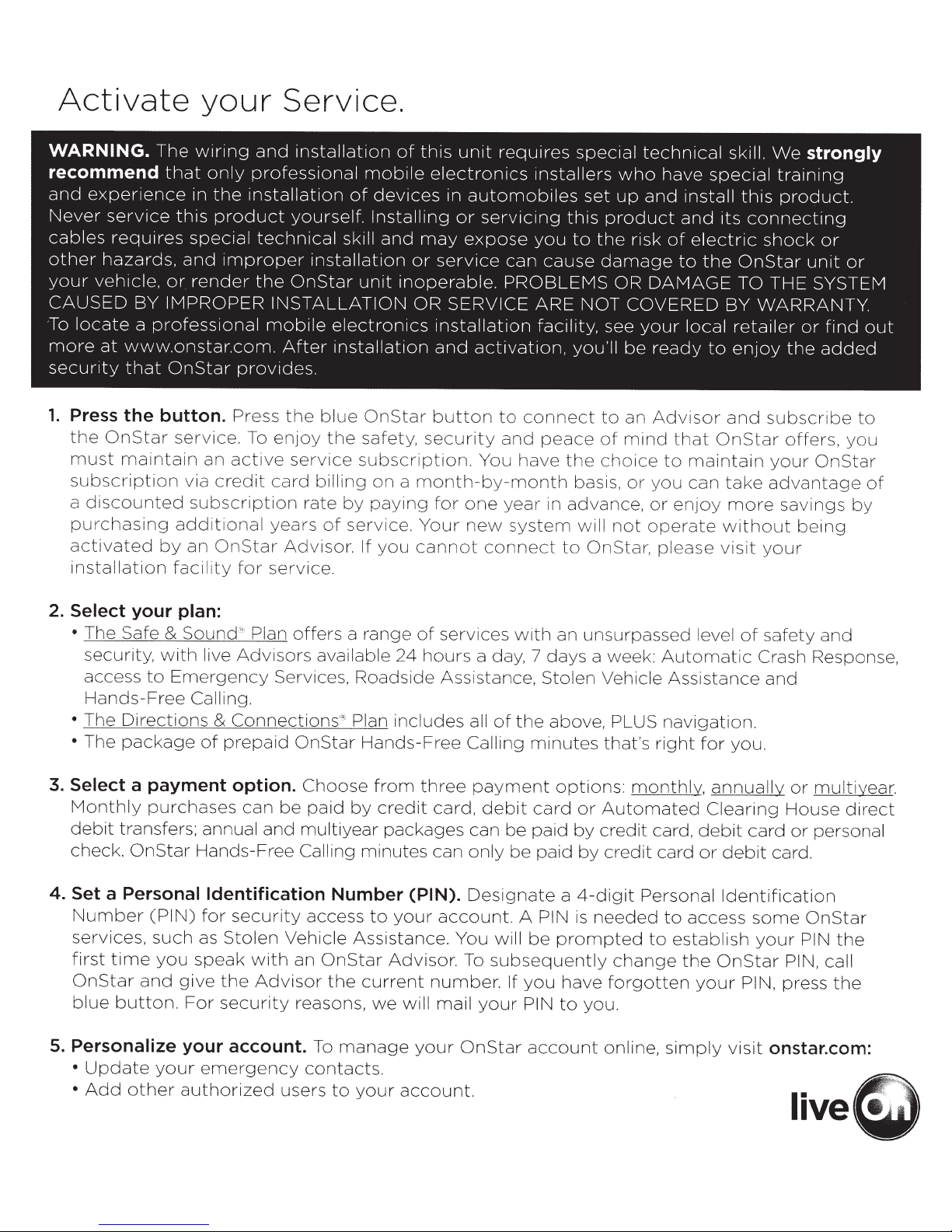
Activate
your
Service.
WARNING.
recommend
and
experience
Never
cables
other
your
CAUSED
·
To
more
security
1.
service
requires
hazards,
vehicle,
BY
locate
Press
the
must
subscription
a
discounted
purchasing
activated
installation
a
at
www.onstar.com.
that
the
OnStar
maintain
The
wiring
that
only
in
the
this
product
special
and
improper
or
render
IMPROPER
professional
OnStar
button.
service.
via
subscription
additional
by
an
facility
provides.
Press
an
active
credit
OnStar
for
To
and
installation
professional
installation
yourself
technical
the
OnStar
INSTALLATION
mobile
After
the
enjoy
service
card
years
Advisor.
service.
of
skill
installation
electronics
installation
blue
the
billing
rate
by
of
service.
of
this
unit
mobile
devices
.
Installing
and
unit
OnStar
safety,
subscription.
on
paying
If
you
electronics
in
or
may
or
service
inoperable.
OR
SERVICE
installation
and
button
security
a
month-by-month
for
Your
cannot
requires
installers
automobiles
servicing
expose
activation,
You
one
new
connect
you
can
cause
PROBLEMS
ARE
facility,
to
connect
and
peace
have
year
in
system
special
who
set
up
this
product
to
the
damage
OR
NOT
COVERED
see
you'll
the
basis,
advance,
will
to
be
to
an
of
mind
choice
or
not
OnStar,
technical
have
and
install
and
risk
of
to
DAMAGE
your
local
ready
Advisor
that
to
maintain
you
can
or
enjoy
operate
please
skill.
special
this
its
electric
the
OnStar
TO
BY
retailer
to
enjoy
and
OnStar
take
more
without
visit
We
strongly
training
product.
connecting
shock
THE
WARRANTY.
subscribe
your
advantage
your
or
unit
SYSTEM
or
find
the
added
offers,
OnStar
savings
being
or
out
to
you
of
by
2.
Select
• The
security,
access
• The
•
The
3.
Select
Monthly
debit
check.
your
Safe
Hands-Free
Directions
package
plan:
&
Sound(ri,
with
to
Emergency
Calling.
a payment option.
purchases
transfers; annual
OnStar
Hands-Free Calling
Plan
offers
live
Advisors
Services,
&
Connections
of
prepaid
can
OnStar
be
and
multiyear
available
Choose
paid
4. Set a Personal Identification
Number
services,
first
OnStar
blue
5. Personalize your account.
•
Update
•
Add
(PIN)
such
time
you
and
button.
your
other
for
security
as
Stolen
speak
give
For
emergency
authorized
with
the
Advisor
security
access
Vehicle Assistance.
an
reasons,
To
contacts.
users
a range
Roadside
'
~
)
Plan
Hands-Free
from
by
minutes
Number
to
OnStar
the
current
we
manage
to
your
of
services
24
hours
Assistance,
includes
three
credit
packages
card,
can
(PIN).
your
account.
Advisor.
number.
will
mail
your
account.
with
a day, 7
all
of
the
Calling
payment
debit
can
be
only
be
Designate
A PIN
You will
To
subsequently
If
you
your
PIN
OnStar
an unsurpassed level
days
a week:
Stolen
above, PLUS
minutes
card
paid
paid
be
account
Vehicle
that's
options:
or
Automated
by
credit
by
credit
a
4-digit
is
needed
prompted
have
to
you.
online,
change
forgotten
Automatic
navigation.
right
monthly,
card,
card
Personal
to
to
simply
of
Assistance
for
you.
annually
Clearing
debit
or
access
establish
the
your
card
debit
Identification
some
OnStar
PIN,
visit
safety
Crash Response,
and
card.
your
and
or
multiyear.
House
or
personal
OnStar
PIN
PIN,
call
press
direct
the
the
onstar.com:
Page 4
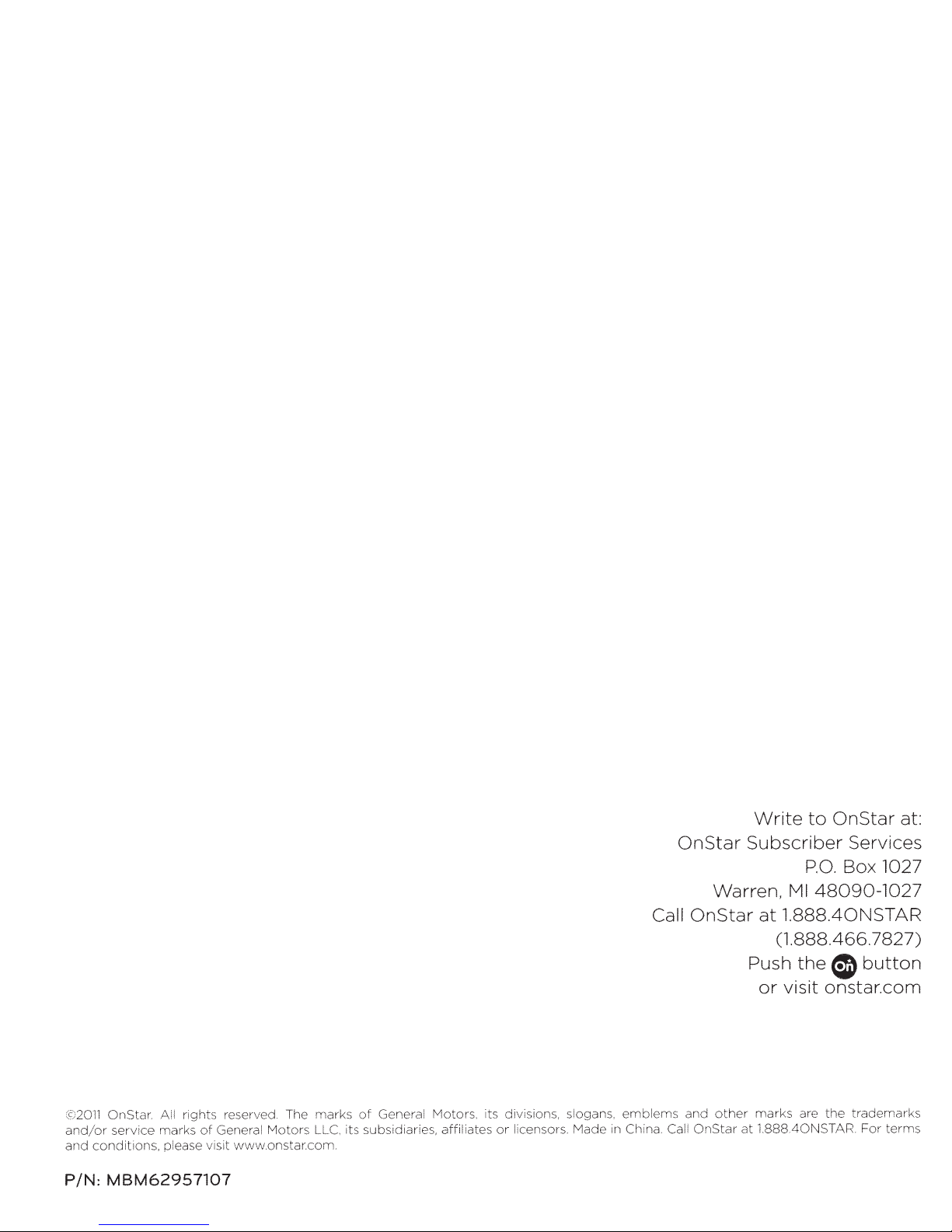
reserved . The
ghts
ri
l
ce
tions,
,.C>.,l
marks
piease
Genera l
of
is
v
Moto
it www.onstar.com.
OnStar.
11
20
@
and
and
P/N:
servi
or
/
condi
MBM62957107
marks
rs LLC,
General
of
its subsidiari
Motors
es,
aff
. its
iliates
divisions, sloga n
licensors.
or
Made
emblems
s,
in Chi
OnStar
Write
to
OnStar Subscriber Services
Box
P.O.
48090-1027
Ml
1.888.40NSTAR
at
Call
Warren,
OnStar
(1.888.466.
Push the
I)
or visit onstar.com
the
are
marks
other
na.
Ca
and
OnStar
ll
at 1.888.40NST
AR
at:
1027
7827)
button
trademarks
terms
For
Page 5

0
automatic
crash
response
emergency
security
•
live
Star®
navigation
FMV
(For
Owner's Manual
connections
My
Vehicle)
bluetooth
•
Page 6
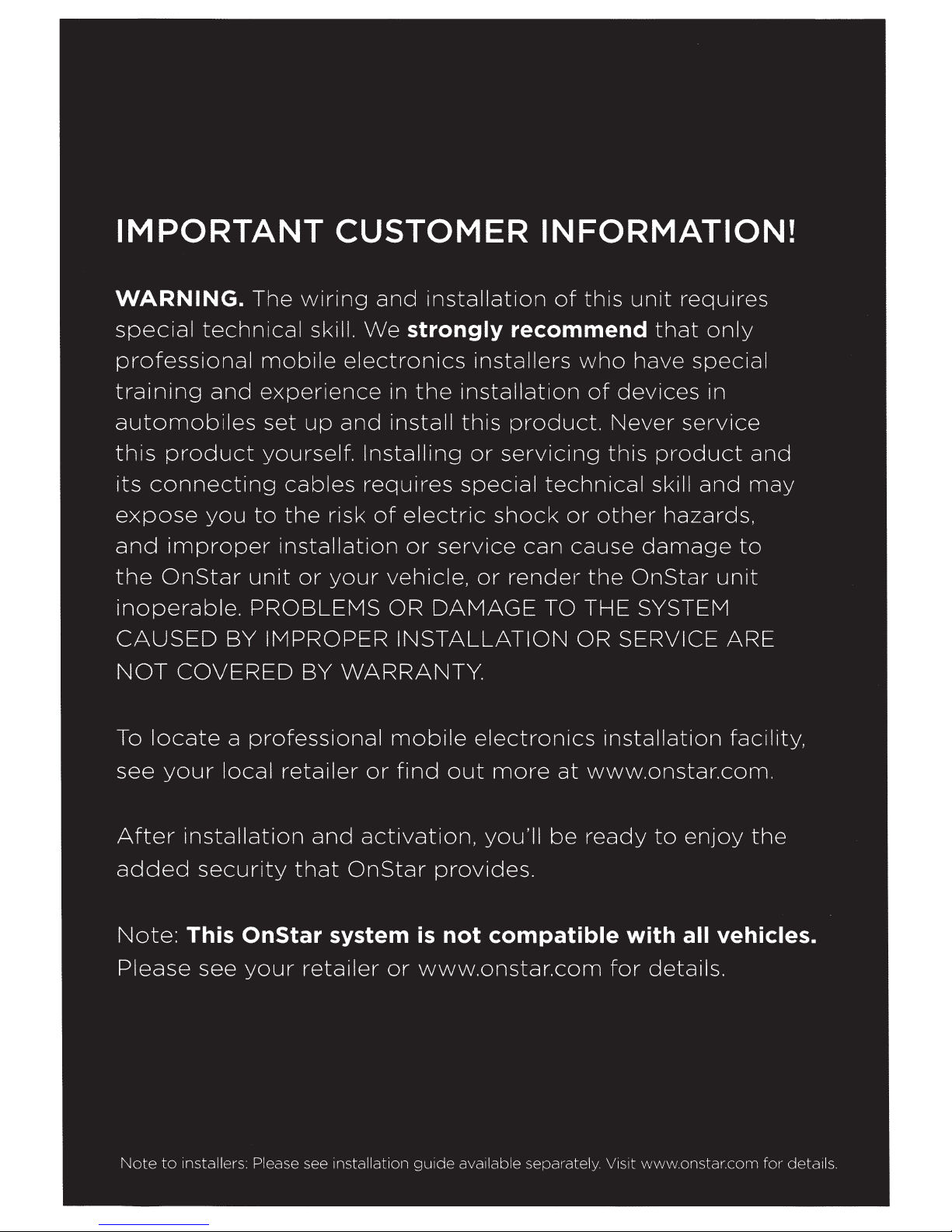
IMPORTANT
CUSTOMER
INFORMATION!
WARNING.
special
technical
professional
training
automobiles
this
its
product
connecting
expose
and
the
improper
OnStar
inoperable.
CAUSED
NOT
To
COVERED
locate a professional
The
mobile
and
experience
set
yourself.
you
to
installation
unit
PROBLEMS
BY
IMPROPER
cables
the
or
wiring
skill.
and
We
electronics
in
up
and
install
Installing
requires
risk
of
your
vehicle,
OR
BY
WARRANTY.
mobile
installation
of
this
strongly recommend
installers
the
installation
this
product.
or
servicing
special
electric
or
service
shock
or
render
can
DAMAGE
INSTALLATION
electronics
who
of
devices
Never
this
technical
or
other
cause
the
TO THE SYSTEM
OR SERVICE
installation
unit
requires
that
have
special
service
product
skill
and
hazards,
damage
OnStar
only
in
and
may
to
unit
ARE
facility,
see
After
added
Note:
your
installation
Please
Note
to
installers: Please see installation
local
retailer
and
security
that
This OnStar system
see
your
retailer
or
find
activation,
OnStar
provides.
is
or
www.onstar.com
guide
out
more
you'll
not
compatible
available separately. Visit www.onstar.com
at
www.onstar.com.
be
ready
to
enjoy
with all vehicles.
for
details.
the
for
deta1ls.
Page 7

Page 8
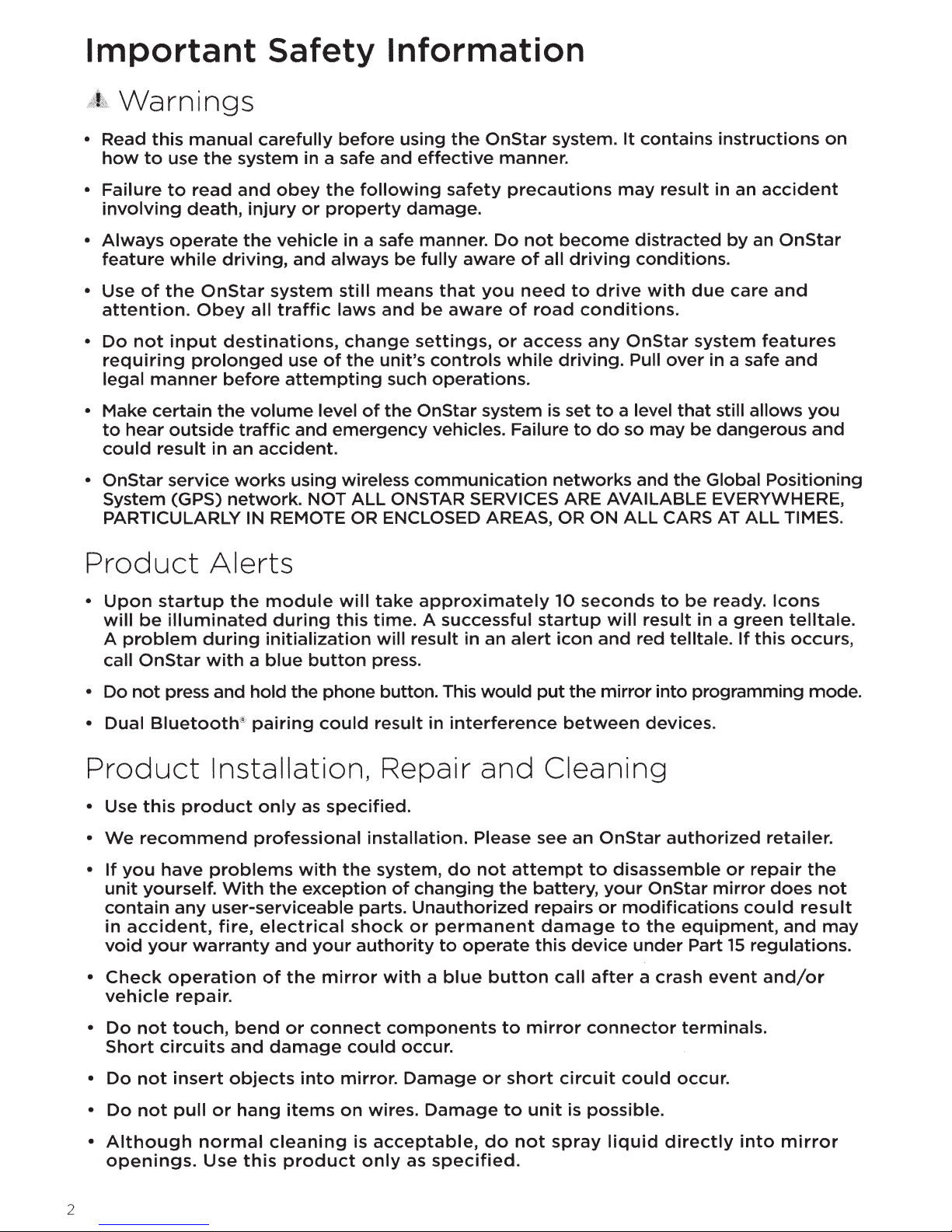
Important
Warnings
Safety Information
• Read
how
•
Failure
involving
•
Always
feature
• Use
attention.
•
Do
requiring
legal
• Make
to
could
•
OnStar
System (GPS)
PARTICULARLY IN REMOTE OR ENCLOSED AREAS, OR ON
Product
this
to
of
not
manner
certain
hear
result
manual
use
the
to
read
death,
operate
while
the
OnStar
Obey
input
prolonged
the
outside
in an
service
Alerts
carefully
system in a safe
and
obey
injury
the
vehicle
driving,
system
all
traffic
destinations,
before
volume
traffic
accident.
works
network.
the
or
property
and
always
use
of
attempting
level
and
emergency
using wireless
NOT
before
in a safe manner.
still
laws
change
the
ALL
using
and
following
be
means
and
unit's
such
of
the
ONSTAR SERVICES ARE AVAILABLE EVERYWHERE,
the
effective
safety
damage.
fully
aware
that
be
aware
settings,
controls
operations.
OnStar system is set
vehicles. Failure
communication
OnStar
manner.
precautions
Do
not
of
all
you
need
of
road
or
access
while
system.
become
driving
to
driving.
networks
It
contains
may
distracted
conditions.
drive
conditions.
any
to
to
do
with
OnStar
Pull
a level
so
may
and
ALL
instructions
result
over
CARS AT
in an
by
due
care
system
in a safe
that
still allows
be dangerous
the
Global
accident
an
OnStar
and
features
and
you
and
Positioning
ALL
TIMES.
on
•
Upon
will
A
call
• Do
• Dual Bluetooth@
Product
• Use
•
We
•
If
unit
contain
in
void
Check
•
vehicle
•
Do
Short
startup
be
illuminated
problem
OnStar
not
press and hold the phone button. This
the
during
with a blue
Installation, Repair
this
product
recommend
you
have
yourself.
accident,
your
not
circuits
problems
With
any
user-serviceable parts.
fire,
warranty
operation
repair.
touch,
bend
and
module
during
initialization
pairing
only
professional
the
electrical
and
of
the
or
damage
will
this
button
could
as
specified.
with
the
exception
your
mirror
connect
take
approximately
time.
will
result in an
press.
result
installation.
system,
of
changing
Unauthorized
shock
authority
could
or
with a blue
components
occur.
A successful
alert
would
in
interference
and
Please see an
do
not
attempt
the
permanent
to
operate
button
to
10
seconds
startup
icon
put
will
and
the
mirror
between
Cleaning
OnStar
to
disassemble
battery,
repairs
damage
this
call
mirror
your
or
modifications
to
device
after
connector
to
be
ready.
result
red telltale.
devices.
OnStar
the
under
a crash
in a
into
programming mode.
authorized
mirror
equipment,
Part
event
terminals.
Icons
green
If
or
15
telltale.
this occurs,
retailer.
repair
does
could
and
regulations.
and/or
the
not
result
may
Do
not
not
insert
pull
•
Do
•
•
Although
openings.
2
objects
or
hang
normal
Use
this
into
items
cleaning
product
mirror.
on
wires.
is
acceptable,
only
Damage
Damage
as
specified.
or
do
short
to
unit
not
circuit
is
possible.
spray
could
liquid
occur.
directly
into
mirror
Page 9
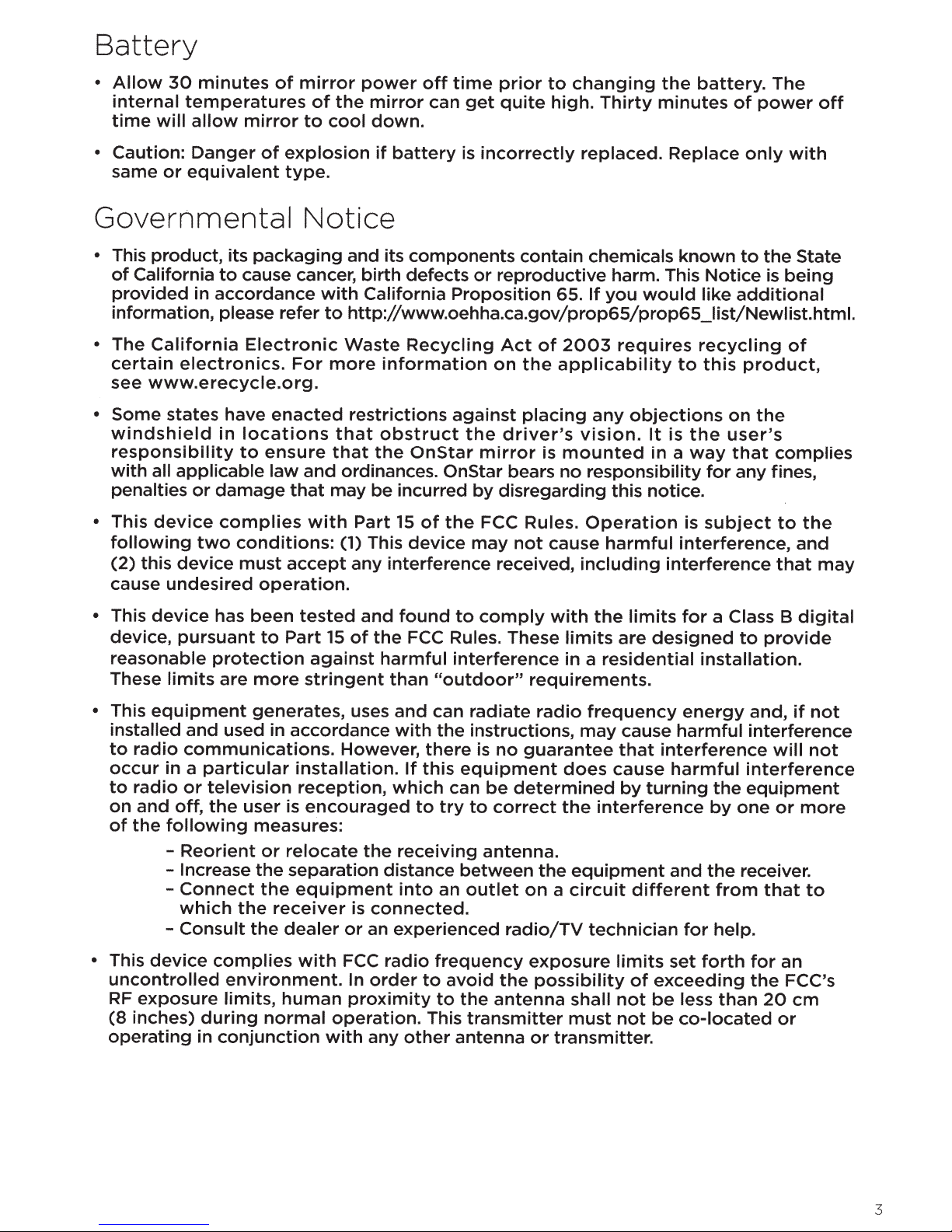
Battery
•
Allow
internal
time
•
Caution:
same
30
temperatures
will
or
equivalent
minutes
allow
Danger
mirror
of
mirror
of
to
of
explosion
type.
the
cool
power
mirror
down.
if
battery
off
can
time
prior
get
quite
is
incorrectly
to
changing
high.
replaced.
Thirty
the
battery.
minutes
Replace
of
only
The
power
with
off
Governmental
•
This
product,
of
California
provided
information,
•
The
California
certain
see
• Some states have
windshield
responsibility
with
penalties
•
This
following
(2)
cause
•
This
device,
reasonable
These
electronics.
www.erecycle.org.
all
applicable
device
this
device
undesired
device
pursuant
limits
its
packaging
to
cause cancer,
in
accordance
please
Electronic
in
locations
to
ensure
or
damage
complies
two
conditions:
must
operation.
has
been
to
protection
are
more
refer
enacted
law
Notice
and its
with
to
http://www.oehha.ca.gov/prop65/prop65_1ist/Newlist.html.
Waste
For
more
restrictions
that
that
and
ordinances. OnStar bears
that
may
with
Part
(1) This
accept
tested
Part
stringent
any interference received,
15
of
against
components
birth
defects
California
Recycling
information
obstruct
the
OnStar
be incurred
15
of
device
and
found
the
FCC
harmful
than
"outdoor"
contain
or
reproductive
Proposition
Act
on
the
against
the
by
the
may
to
Rules.
interference
placing
driver's
mirror
disregarding this notice.
FCC
Rules.
not
comply
These
requirements.
chemicals
harm. This
65.
If
you
of
2003
applicability
any
vision.
is
mounted
no
responsibility
Operation
cause
with
harmful
including
the
limits
in a
residential
known
would
requires
to
objections
It
is
in
a
is
interference,
interference
limits
are
for
designed
to
the
Notice
like
recycling
this
the
way
for
subject
a
installation.
is
additional
product,
on
the
user's
that
any fines,
Class B
to
provide
State
being
of
complies
to
the
and
that
may
digital
• This
• This
equipment
installed
to
radio
occur
to
on
of
uncontrolled
RF
(8
operating
in a
radio
and
the
following
-
-
-
-
device
exposure
inches)
generates,
and used in accordance
communications.
particular
or
television
off,
the
Reorient
Increase
Connect
which
Consult
complies
environment.
limits,
during
in
conjunction
user is
the
installation.
reception,
measures:
or
relocate
the
separation distance
the
equipment
receiver
the
dealer
with
human
normal
uses
However,
encouraged
is
or
FCC
In
proximity
operation.
with
and
can
radiate
with
the
instructions,
there
If
this
which
to
the
receiving
into
connected.
an experienced
radio
order
any
to
This
other
is
equipment
can
be
try
to
antenna.
between
an
outlet
frequency
avoid
to
the
transmitter
antenna
radio
no
guarantee
determined
correct
radio/TV
the
antenna
the
the
on
a
exposure
possibility
or
transmitter.
frequency
may
cause
that
does
cause
by
interference
equipment
circuit
shall
must
different
technician
limits
of
not
not
energy
harmful
interference
harmful
turning
exceeding
be
be
the
by
and
the
from
for
help.
set
forth
less
than
co-located
and,
if
not
interference
will
not
interference
equipment
one
or
more
receiver.
that
to
for
an
the
FCC's
20
em
or
3
Page 10
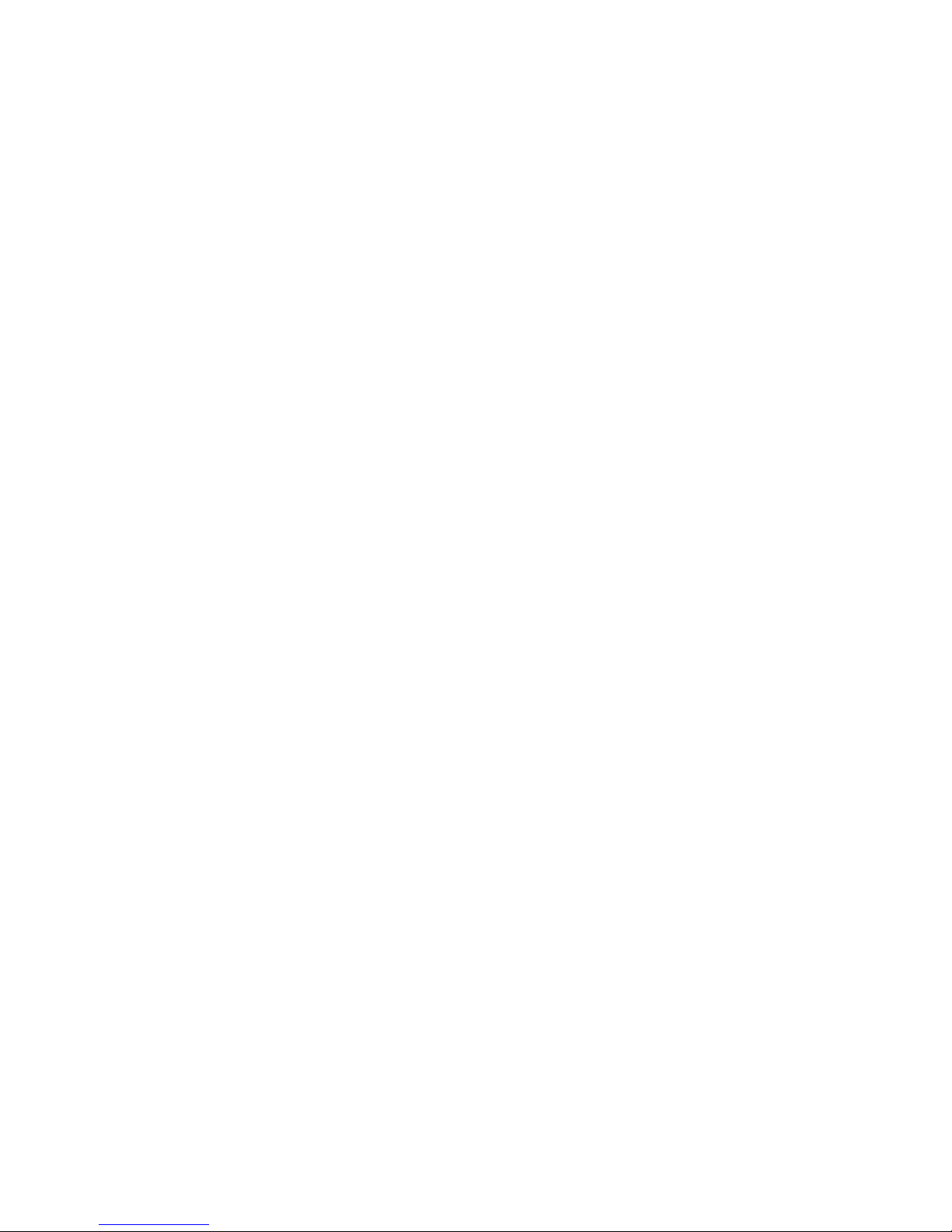
Hardware
Some
to
Turn-by-Turn Icon
Lets
route
depending
Phone Icon
Lets
OnStar
with
phone,
Increase Volume
Press
increase
your
Decrease Volume
Press
to
decrease
of
your
quick
its
fullest
you
know
and
will
on
you
know
Hands-Free call, a call
your
Bluetooth''-paired
or
have
the
ml
the
OnStar
the
E1
OnStar
potential.
you
blink
proximity
you
incoming
button
volume
system.
button
the
volume
system.
tips
are in a
at
are
to
of
~
on
how
turn-by-turn
varying
to
the
on
an
calls.
\ ·
to
use
Drive
rates
maneuver.
your
safely!
new
Alert
Lets
or
if
(coupled
I
system
Icon
you
know
there
is
a technical
with
r Decrease Backlighting
f Increase Backlighting
1f
the
unit
1s
not
activated,
problem
Red System Status Light).
1
Bluetooth®
Lets
you
Bluetooth'
or
in
the
Press
decrease
of
Press
increase
of
the
your
the
your
Icon
know
phone
pairing
1!1
the
OnStar
tm1
the
OnStar
with
the
there
button
backlighting
mirror.
button
backlighting
is
paired
process.
to
to
mirror.
a
unit
Audio
Provides
clarity
Hands-Free Calling Button
Press
start,
end
Blue OnStar Button
Press
to
OnStar
1
Not
The
4
Mic
premium
and
this
receive
hands-free
this
button
connect
Advisor.
all
Bluetooth
Bluetooth
vocal
communication.
button
with
word
and
calls.
an
phones
mark
to
support
and
logos
all
are
functions.
owned
and
by
Bluetooth
not
all
Bluetooth•
SIG,
Inc.,
phones
and
any
Emergency Button
Press
send a priority
an
System Status Light
are
guaranteed
use
of
such
this
OnStar
Steady
•
and
•
Blinking
IS
1n
• Red:
•
No
light
been
marks
ready
use.
System
deactivated.
to
by
button
Advisor.
green: System is
green:
System has
work
OnStar
to
call
to
for
use.
OnStar
needs service.
w1th
the
OnStar
1s
under
l1cense.
on
system.
Page 11
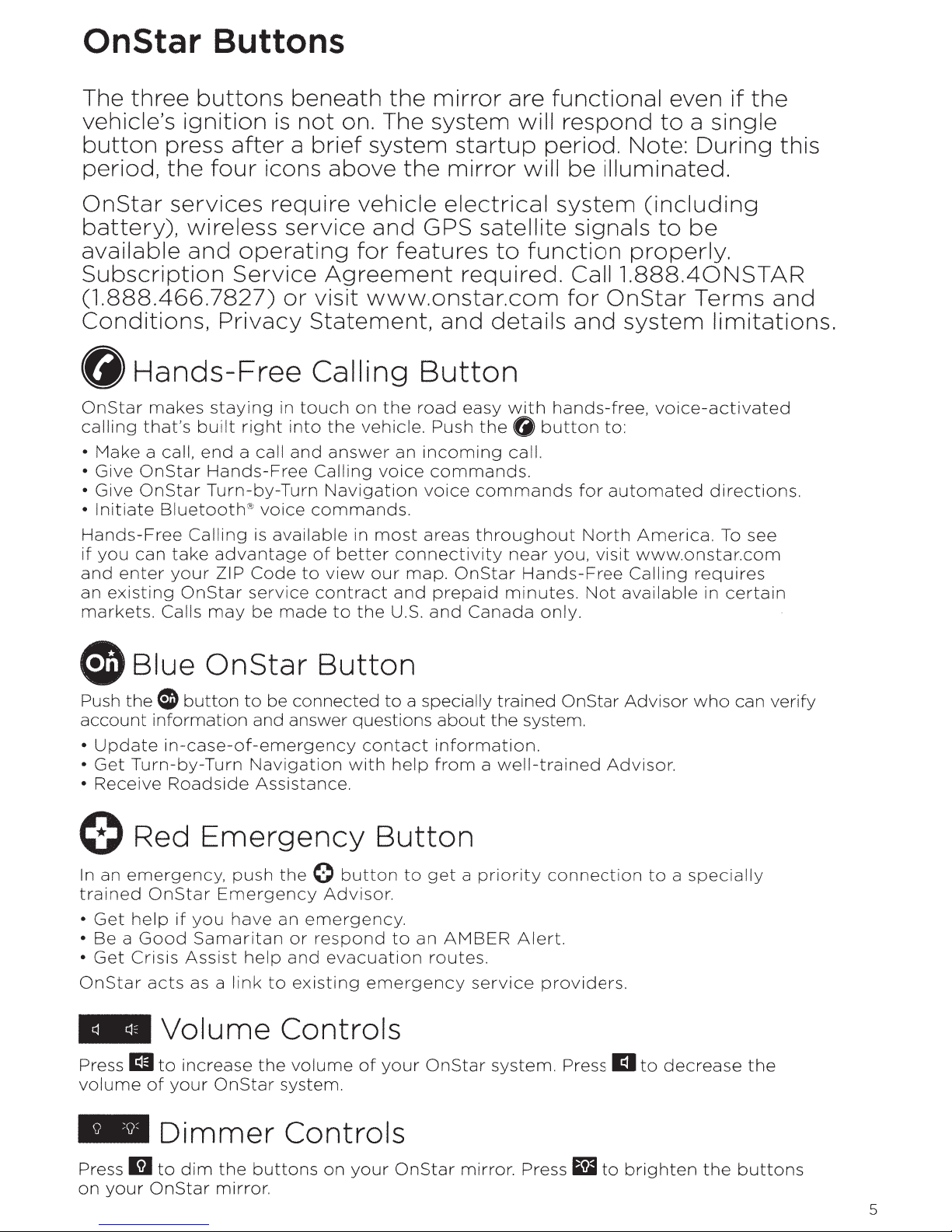
OnStar Buttons
The
vehicle's
button
period,
OnStar
battery),
available
Subscription
(1.888.466.7827)
Conditions,
three
press
the
services
buttons
ignition
after a brief
four
wireless
and
operating
Service
Privacy
beneath
is
not
icons
above
require
service
Agreement
or
visit
Statement,
the
on. The
system
the
vehicle
and
for
features
www.onstar.com
G Hands-Free Calling
OnStar
calling
Make
•
Give
•
•
Give
•
Initiate
Hands-Free
if
you
and
an
markets.
makes
that's
a call,
OnStar
OnStar
Bluetooth@
can
enter
existing
Calls
staying
built
end
Hands-Free
Turn-by-Turn
Calling
take
advantage
your
ZIP
OnStar
may
in
right
a call
voice
is
available
Code
service
be
made
touch
into
the
and
answer
Calling
Navigation
commands.
in
of
better
to
view
contract
to
on
the
vehicle. Push
an
voice
most
connectivity
our
and
the
U.S.
mirror
system
startup
mirror
electrical
GPS
satellite
required.
and
Button
road
easy
the G button
incoming
commands.
voice
areas
map.
commands
throughout
OnStar
prepaid
and
Canada
are
functional
will
period.
will
system
to
function
details
with
hands-free,
call.
near
you,
Hands-Free
minutes.
only.
respond
Note:
be
illuminated.
even
to a single
if
the
During
(including
signals
to
be
properly.
Caii1.888.40NSTAR
for
OnStar
and
to:
for
automated
North
visit
Not
system
America.
www.onstar.com
Calling
available
Terms
limitations.
voice-activated
directions.
To see
requires
in
certain
this
and
0 Blue On Star
Push
the
<I
button
account
Update
•
•
Get
•
Receive
information
in-case-of-emergency
Turn-by-Turn
Roadside
0 Red
In
an
emergency,
trained
•
Get
• Be a
•
Get
OnStar
-Volume
Press
volume
OnStar
help
Good
Crisis
acts
Ell
to
of
if
you
Samaritan
Assist
as a
increase
your
to
be
connected
and answer
Navigation
Assistance.
Emergency
push
Emergency
have
link
the 0 button
an
or
help
and
to
existing
Controls
the
volume
OnStar
system.
Button
to
questions
contact
with
help
Button
Advisor.
emergency.
respond
evacuation
to
emergency
of
your
a specially
about
information.
from a well-trained
to
get a priority
an
AMBER
routes.
OnStar
trained
the
system.
Alert.
service
system.
OnStar
Advisor.
connection
providers.
PressEl
Advisor
to
who
to a specially
decrease
can
the
verify
- Dimmer Controls
Press
on
1!J
your
to
dim
OnStar
the
buttons
mirror.
on
your
OnStar
mirror. Press
1!1
to
brighten
the
buttons
5
Page 12
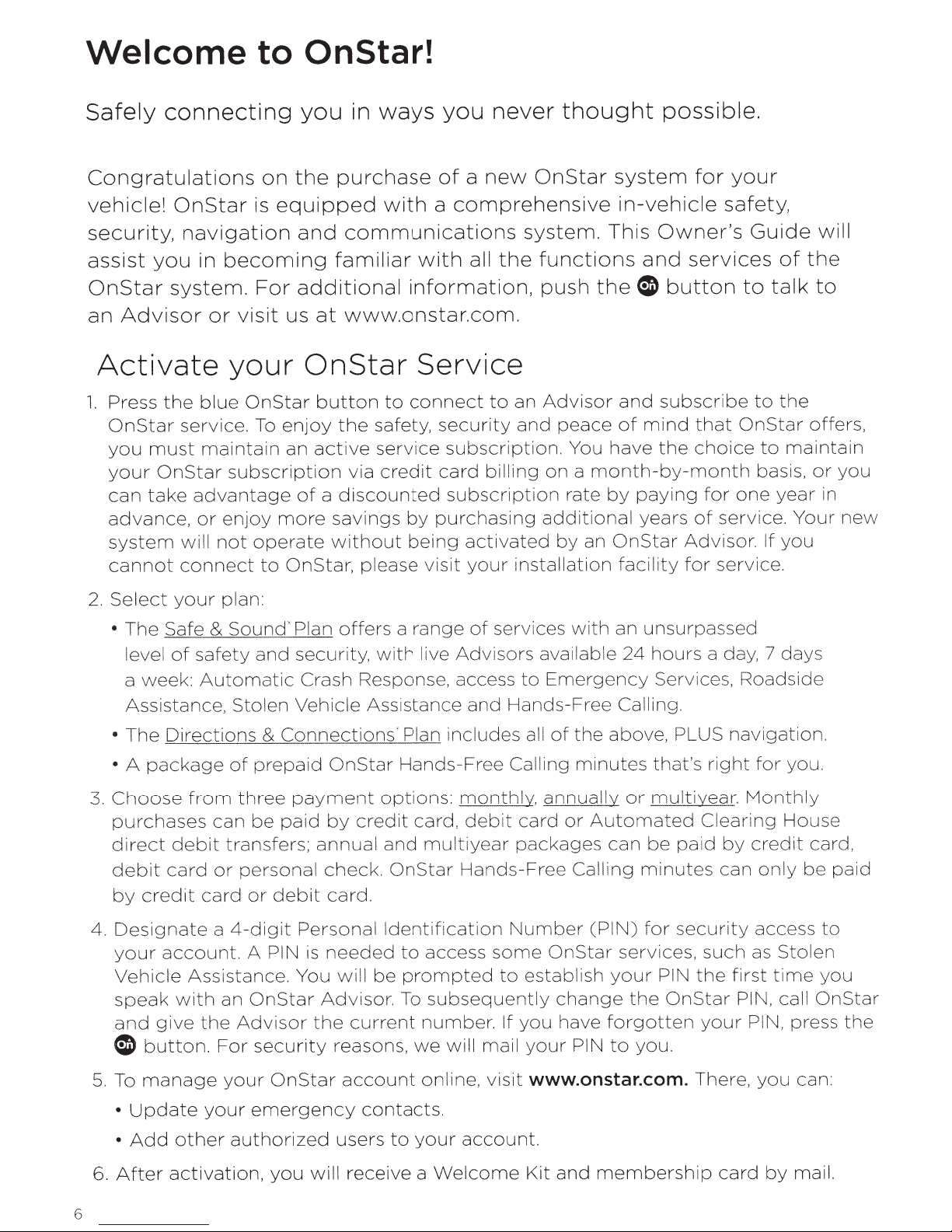
Welcome
to
OnStar!
Safely
connecting
Congratulations
vehicle!
security,
assist
OnStar
Advisor
an
Activate
Press
1.
OnStar
you
your
can
advance,
system
cannot
OnStar
navigation
in
you
system.
blue
the
service.
must
take
maintain
OnStar
advantage
or
will
connect
becoming
or
your
subscription
enjoy
not
on
equipped
is
For
visit
us
OnStar
enjoy
To
an
more
operate
OnStar,
to
you
the
and
in ways
purchase
communications
familiar
additional
www.onstar.com.
at
OnStar
button
safety,
the
ive servi
act
credit
via
discounted
a
of
savings
without
please
you
a
of
comprehensive
with
a
with
information,
Service
connect
to
security
subscription.
ce
card
subscription
purchasing
by
visit
activated
your
being
never
new
the
all
to
billing
thought
OnStar
system.
functions
push
Advisor
an
peace
and
You
a
on
rate
additional
by
installat i
possible.
system
in-vehicle
This
and
0
the
and
mind
of
have
month-by-month
paying
by
years
OnStar
an
facility
on
for
Owner's
services
button
subscribe
that
cho
the
for
of
Advisor. If
service.
for
your
safety,
Guide
of
talk
to
the
to
OnStar
to
ice
basis,
year
one
service.
will
the
to
offers,
maintain
you
or
in
Your
you
new
Select
2.
The Safe
•
level
week
a
Assistance,
The
•
package
A
•
Choose
3.
purchases
direct
debit
credit
by
Designate
4.
your
Vehicle
speak
and
button.
0
your
of
Directions
deb
card
account.
give
plan:
Sound
&
safety
Automatic
:
from
card
Assistance. You
with
the
and
Stolen
prepaid
of
three
be
can
transfers
it
personal
or
or
4-digit
a
A
OnStar
an
Advisor
security
For
services with an unsurpassed
offers
Plan
''
security,
Crash Response, access
Vehicle Assistance and Hands-Free Calling.
Connections
&
OnStar
payment
paid
debit
PIN
by
annual
;
check.
card.
Personal
needed
is
w i
Advisor.
the
reasons,
a range
live
with
' Plan includes all
Hands-Free Calling
options
credit
ll
current
card,
and
OnStar
Identification
to
prompted
be
To
number.
we
of
Advisors
to
monthly,
:
debit
multiyear
Hands-Free
access
subsequently
will mail
card
packages
Number
some
establish
to
you
If
your
available
Emergency
the
of
minutes
annually
Automated
or
can
Calling
(PIN)
OnStar
change
have
forgotten
PIN
hours
24
Services, Roadside
above,
that's
multiyear.
or
be
minutes
for
services, such
your
to
PIN
the
you.
a day, 7 days
PLUS
right
Clearing
by
pa id
can
security
the
OnStar
your
navigat
for
Monthly
credit
only
access
Stolen
as
ti
first
call
PIN,
PIN,
ion.
you.
House
card,
paid
be
to
you
me
OnStar
press
the
manage
To
5.
Update
•
other
Add
•
After
6.
6
activation,
your
your
OnStar
emergency
authorized
will
you
account
contacts.
users
to
receive a
online,
your
account.
Welcome
www.onstar.com.
visit
and
Kit
There,
membership
card
you
by
can:
mail.
Page 13
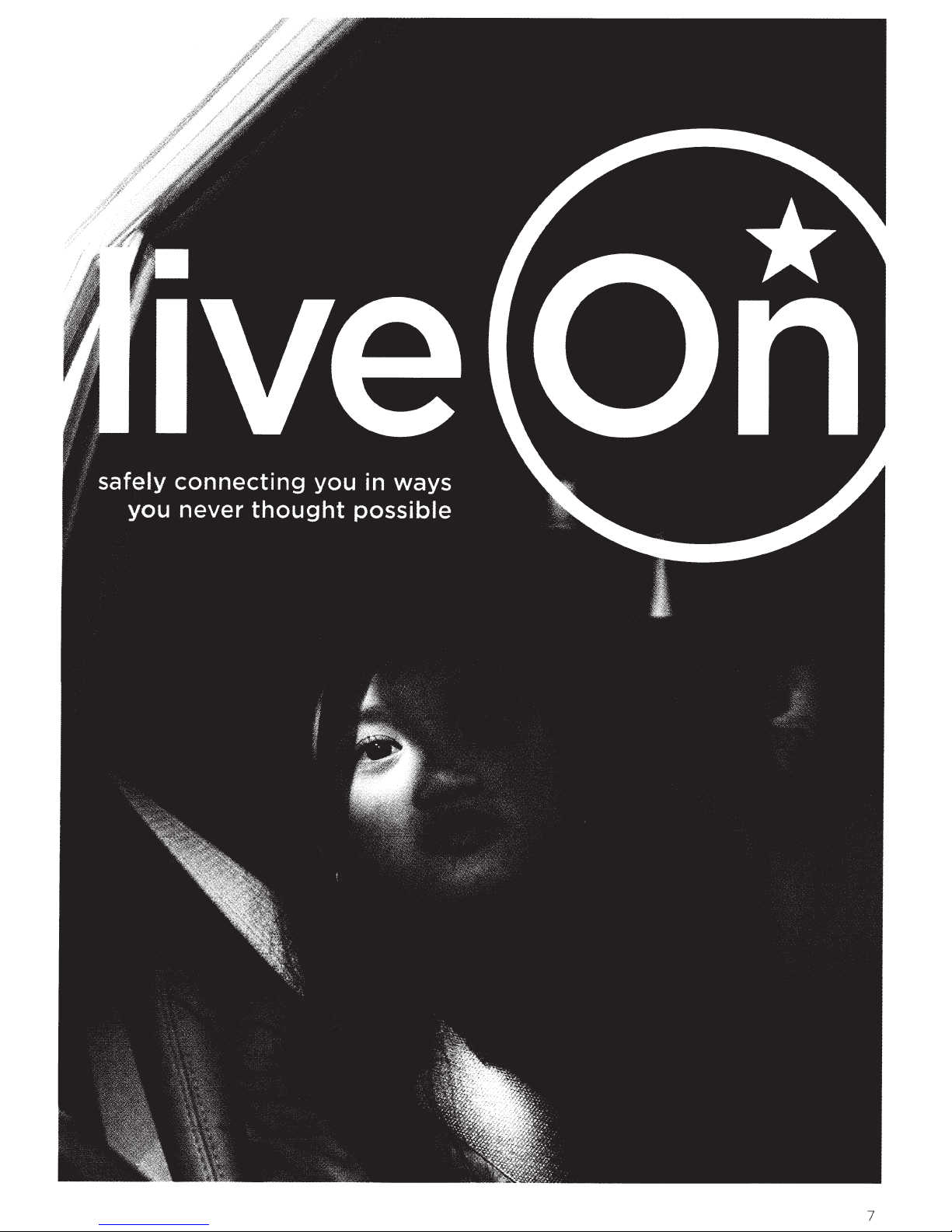
7
Page 14
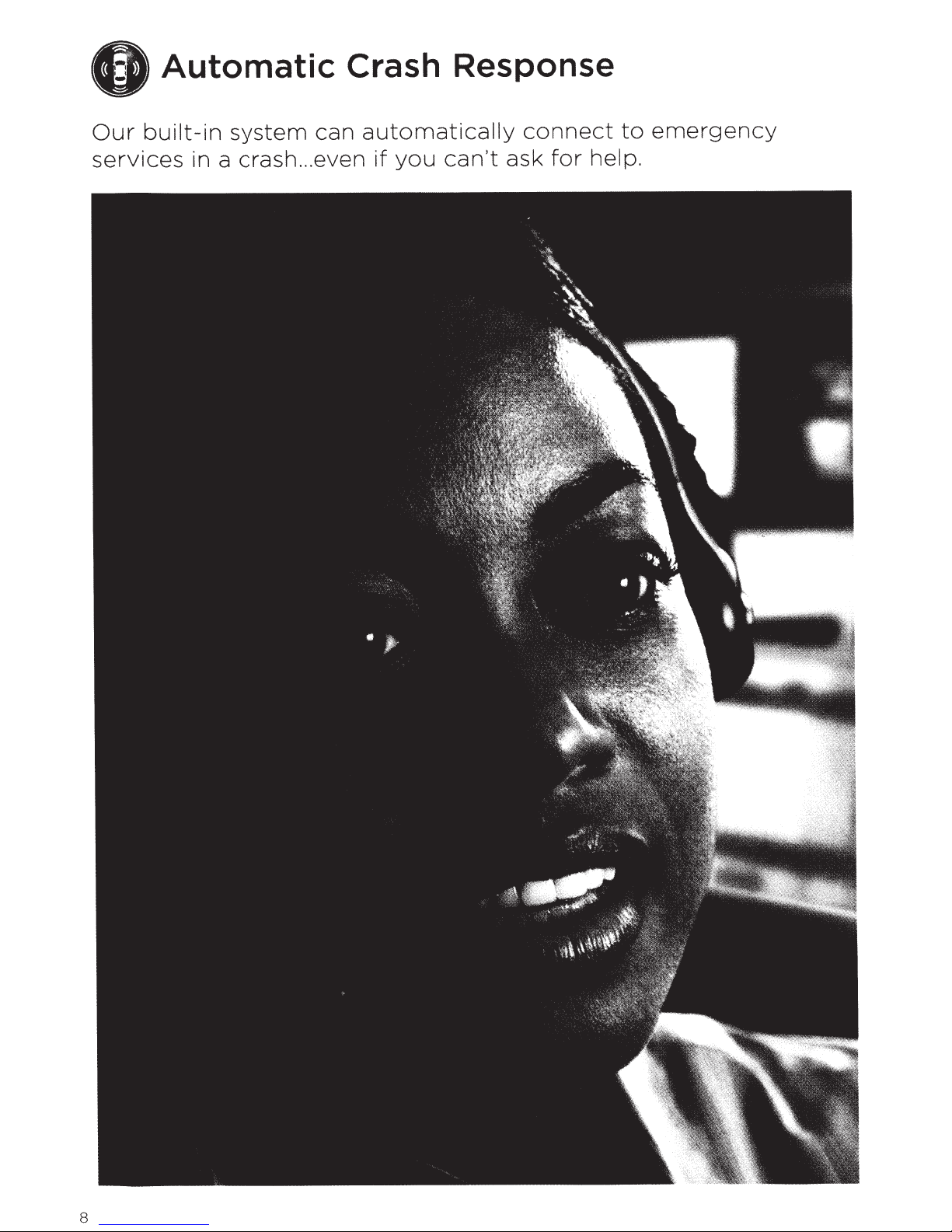
0
Our
services
Automatic Crash Response
built-in
system
in a crash
can
even
...
automatically
if
you
can't
connect
for
ask
to
help.
emergency
8
Page 15
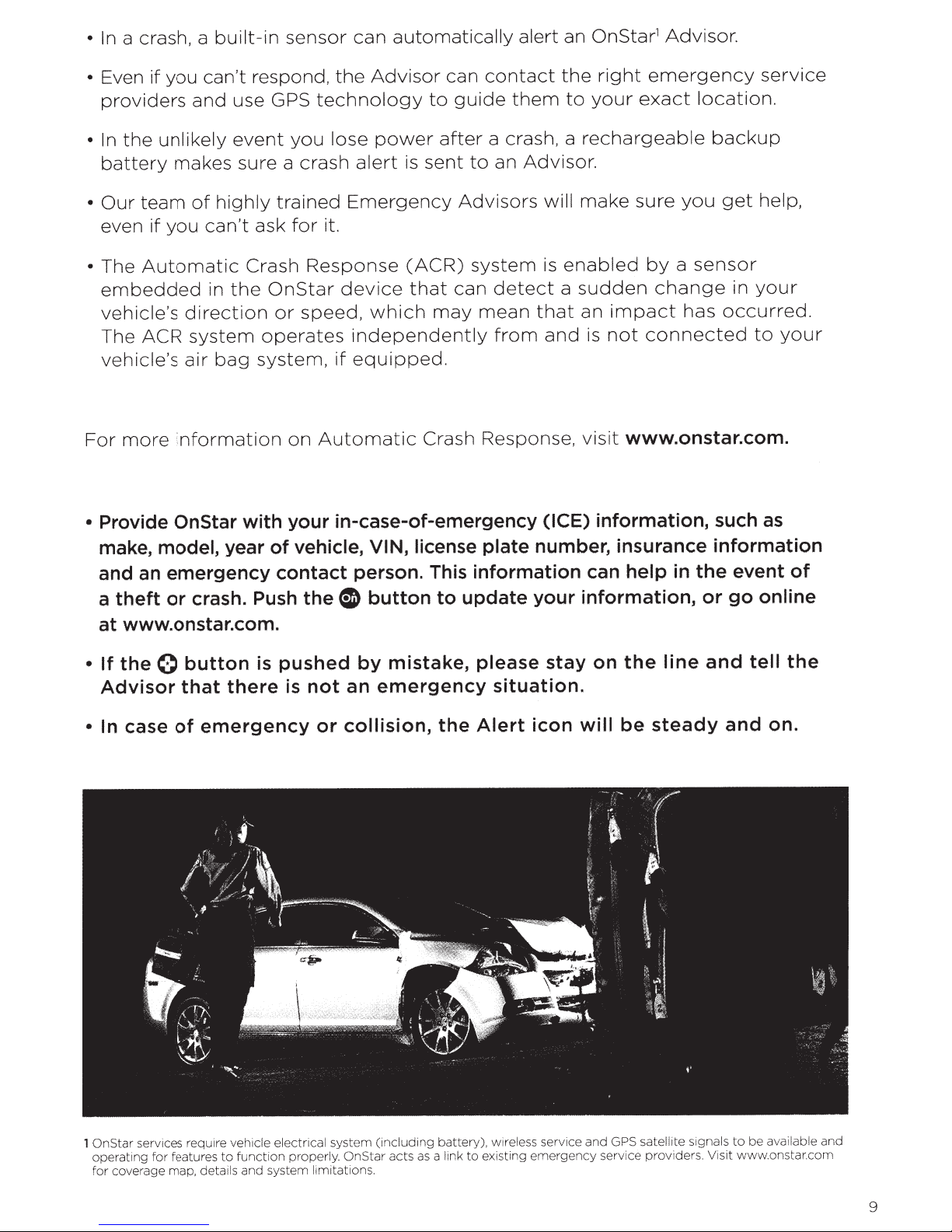
a crash, a
In
•
built-in
sensor
automatically
can
alert
an
OnStar
1
Advisor.
• Even if you
providers
the
In
•
battery
team
Our
•
even
The
•
if
Automatic
embedded
vehicle's
The ACR
vehicle's
more
For
Provide
•
make,
and
model,
an
can't
use GPS
and
unlikely
event
makes sure a
highly
of
can't
you
the
in
direction
system
bag
air
information
OnStar with your in-case-of-emergency (ICE)
year of vehicle,
emergency contact person.
a theft or crash.
at www.onstar.com.
respond,
you
crash
trained
for
ask
Crash
Response
OnStar
speed,
or
operates
system,
on
Push
the
Advisor
the
technology
power
lose
alert
is
Emergency
it.
(ACR)
device
which
independently
equipped.
if
Automatic
VIN,
button to update your information,
Qb
contact
can
guide
to
after
sent
them
a crash, a
Advisor.
an
to
Advisors
system
detect
can
that
may
mean
that
from
Crash Response,
license
This
plate
information can
number, insurance information
right
the
your
to
rechargeable
make
will
enabled
is
sudden
a
impact
an
not
is
and
visit
information,
emergency
exact
location.
service
backup
help,
get
you
sure
sensor
a
by
your
change
has
connected
in
occurred.
your
to
www.onstar.com.
as
event
online
go
help
in
such
the
or
of
the
If
•
Advisor
case
• In
button
0
that
emergency
of
is
there
pushed by mistake,
emergency
an
not
is
collision, the
or
please
situation.
Alert
icon
stay on
will
the
be
and
line
steady
the
tell
and on.
electrical system
services require
OnStar
1
operating for features
for coverage map, details and system limitations.
vehicle
function properly.
to
(including
OnStar
acts
battery), wireless service and
existing emergency service providers.
to
link
a
as
satellite signals
GPS
be available and
to
www.onstar.com
Visit
9
Page 16

c)
r~n
at
i
k
to
In
an
emergency,
trained
•
Call
the
•
Provi
de
personnel
• If
necessary,
•
Stay
on
Emergency
t
e
r?
vv
hat
h a
p
pens
en1et/gen
OnStar
correct
crit
ical
f
or
get
the
line
cy
serv
push
Emergency
911
informat
more
access
until
the
center
eff
i
cient
help
0
Advisor
based on
ion
about
to
specialized resources such
arrives.
ice
button
help,
o
pr
n
the
?OV
who
your
wh
!Ci
for
your
vehicle
ich
may
r
c)
ad
E?r
s.
a
prior
can:
exact
.
vv
e c a n
i
ty
connection
GPS location.
and
the
situati
help
save a lif
as
hE:
i
p.
\/V
to
on
to
e.
the
Poison Control
e
a
a
specially
eme
r
gency
r
··
Center
.
cr~isis
This
contact,
severe
crisis
to
talk
Advisor
•
Direct
your
•
Provide
•
Connect
know
•
Provide
water
Be
Assist
service
assistance
weather
events
to
a specially
who
emergency
location.
you
you're
assistance
,
medical
a
Good
provides
, natural disasters
.
Simply
can:
with
you
safe.
a central
and
information
push
trained
evacuation
with
help
the
personnel
relatives
if
you
or
a
hospital.
Samaritan
point
0
Crisis Assist
so
need
of
during
or
other
button
to
routes
they
food,
.
If
you
witness
the
0
button
the
information
send
emergency
. Afv·1 BER
If
you
have
An
OnStar
10
a
problem
and
report
to
the
help
Alert
information
Emergency
proper
to
on
the
it.
OnStar
authorities
that
location
related
Advisor
road,
wi
to
an
can
push
ll relay
or
.
AMBER
connect
Alert,
you
to
push
the
the
0
proper
button.
authorities.
Page 17

11
Page 18

Security
ey're
But
the
vve're
things
herE::
to
you
help
hope
if
th
vvill n
d
n.
1 Service varies
12
with
conditions.
Visit
www.onstar.com
for
details and
system
limitations.
Page 19

Roadside Assistance
needed·, OnStar
Roadside Assistance
If
is
1
help.
can
• Flat tire?
Dead
•
Just
your
your
OnStar
There are
this
to
protected
is
locked
number
Note:
battery?
push
the
exact
location
OnStar
subscription.
Subscriber
two
manual. Place
warn
potential
by
your
in
be
will
your keys are
If
button
0
OnStar stickers included
them
thieves
OnStar.
vehicle,
right
vehicle, call OnStar
OnStar's
can send a
This
vehicle's
Roadside Assistance
locksmith
OnStar
device
doors.
to
talk
to
technology.
using
GPS
Window
side
the
on
your
that
your
if
And
OnStar
the
easy reference.
there
cannot
for
locked
1.888.40NSTAR.
at
your
to
in
vehicle.
unlock
of
Out
•
Need a
•
Advisor
an
in
windows
vehicle
keys are
phone
your
provider
your
Locked
gas?
•
tow?
who
can
direct
a service
Roadside Assistance
Stickers
PROTECTED BY
1.888.4.0NSTAR
(1.888.466.7827)
included
is
out?
provider
with
to
Diagnostics
matter
No
knowing
some
if
Contact
•
help
or
near
Give directions
•
nearest
• Call
schedule
This
OnStar
vehicle
where
OnStar
an
other
type
Roadside Assistance
serv
a
find
your
current
to
service
service
the
appointment.
an
device
(such as
when
or
Advisor
vehicle
of
facility
ice
location.
to
get
facility.
facility
does
"trouble
a concern occurs
help. If
ready
is
problem
to
occurs, an OnStar
the
to
receive
not
codes"
diagnostic
can
that
the
with
the
activate
vehicle, have peace
"Check Engine"
Advisor
information
"Check
a
can:
from
Engine"
light
mind
of
comes
your
light).
on
or
1
www.onstar.com
Visit
additional
for
ense
i1c
a
by
ed
provid
rvice
se
e
dsid
Roa
tor
mo
d
information.
club
carrier.
Limi
tatio
ns
may
ap
ply.
13
Page 20

®Turn-by-Turn
Navigation
Built-in
guess
•
Built
•
Simple.
•
Smart.
•
The
•
The
in.
Directions
Safe
available
how
to
So
OnStar
Press
An
automated
&
Sound
the
Turn-by-Turn
get
where
is
there.
blue
&
Connections
Plan
button
voice
can
you're
to
calls
Plan
be
easily
Navigation
going.
get
directions.
out
every
includes
upgraded
1
-
so
turn
as
you
Turn-by-Turn
for
a small
you
need
Navigation.
don't
it.
monthly
fee.
have
to
1
Visit
www.onstar
14
.
com
for
coverage
map,
details
and
system
limitations.
Page 21

Note: A tone plays when
it
is
time to turn on the
suggested roads. If the
route
occur quickly, only one
turn message may be
given. The turn-by-turn
icon will be steady and
on when you are
active route. The turn-by-
has
turns that
in
an
OnStar
The Directions &
eNav,
Google
• Research
Get
•
wherever
• Search
www.maps.google.com or www.mapquest.com.
• Click "Send"
follow
eNav
which
directions
allows you
Maps™
your
you
for
destinations
in
the
prompts.
Connections
to
or
MapQuest
trip
and
plan
to
your
stored
are.
the
maps
Plan
send
to
ahead.
at
or
directions
includes
destinations
your
destination
vehicle.
results and
OnStar
from
from
turn icon will flash slowly
as
you approach a turn,
then flash quickly when
you are at the turn. If you
leave a planned route,
the turn-by-turn icon will
flash quickly, alerting you
to
update your route
(see page 17).
Visit
www.onstar.com
and
system
Go
Note:
number or user name and ZIP Code.
You
How
Account
•
Calll888.40NSTAR
• Refer
• Push
to
the 0 button.
limitations.
glc
maps
must provide your OnStar account
to
Get
Number
the
OnStar
for
coverage
mapquest®
Your
(1.888.466.7827).
membership
OnStar
map,
wallet
details
card.
Retrieving
l Press
with
"Virtual
2.
Follow
to
3.
Turn-by-turn
download
the G button.
"OnStar
Advisor"
the
voice
your
destination.
to
Destinations
When
ready"
directions
the
and
prompts
vehicle.
the
the
talk-tone,
to
retrieve
will
automatically
system
responds
say
directions
15
Page 22

Receiving
a
Location
Error
Prompt
In
certain
signals
OnStar
am
unable
to
your
OnStar
"Route
maneuvers.
button
areas, Global
can
message
next
Hands-Free
preview"
to
Making
During
If
this
happens,
planned
Do
you
route.
need
be
obstructed.
like
to
accurately
maneuver
for
Or
you
get
directions
a
Wrong
a
Planned
an
Directions
updated
Positioning
this
will
determine
at
this time.'' Push
Calling
additional
may
press
from
OnStar
will
directions?"
System
If this happens, an
be
given:
button,
upcoming
the
a live Advisor.
Turn
the
and
blue
or
HSorry,
distance
the
say
OnStar
Stopping
R'oute
message
resume
like
this
automatically
I
will
Note: After every voice
command, the system returns
to
the main voice menu
saying
giving the talk-tone and waits
for another command.
the system say
be
given: "You have
when
uonstar
you
return
readyu and
uGood-bye.,
left
to
To
the
the
by
route.
exit
16
Page 23

• Say
"No"
if
the
stop
or
change
is
temporary.
• Say "Yes"
• Say
"Cancel
if a turn
route"
has
if
been
the
directions
missed. The
Turn-by-Turn Navigation
Voice
1.
2.
Voice Commands:
• "Cancel Route"
•
• "Route
• "Update Route" -
• "Get My Destination" -
commands
Push
When
a
the G button
the
voice
command
"Repeat''-
Preview''-
maneuver
system
to
to
be made.
can
responds
from
-to
hear
to
to
be
used
to
activate
the
cancel
the
last
hear all
recalculate
to
find
to
obtain
voice
with
uonStar readyu
list below.
the
current
maneuver
the
maneuvers. Maneuvers will play in sets
directions.
the distance
are
system
no
longer
will
needed.
Commands
information
recognition.
and
route.
given.
to
the
destination and
then
about
the
calculate a new
an
active
talk-tone,
the
route.
give
of
next
route.
three.
•
"Help"-
Push
of
the
to
play
all
the G button
voice
commands.
voice
to
stop
commands.
the
• "English-Metric Setting" -
system
measurements. Push
to
from
switch
to
Metric
English
to
Metric
the G button
measurements.
• "Store Route Destination" -
current
a
nametag
use.
• "Plan
a
stored
the
route
• "Route Destination
all
of
destination. The system will ask
to
store a destination
Up
to
10
Route"-
route. The
assigned
destination.
destinations
to
obtain
system
nametag
can be stored.
directions
for
the
Directory''-
the
stored route destination nametags.
• "Delete Route Destination" -
a
specific
stored
route.
to
change
to
will
stored
to
play
store
for
ask
to
hear
delete
for
later
for
for
• "Delete
nametag
Calling nametags.
• "Go
previous
All
stored,
Back" -
step.
Nametags" -
including
to
go
back
to
delete
Hands-Free
to
the
every
17
Page 24

18
Page 25

How
To
cancel
maneuver
to
Stop
play
will
of
the
be
cancelled,
Individual
current
maneuvers,
not
the
Driving
push
entire
route.
Maneuvers
the
G
button.
Only
the
current
Note: Pressing the
When
following
"Sorr~
Hands-Free
The
the
your
the
GPS
message
I
am
unable
Calling
navigation
system
route,
went
or
signal
system
off
say
OnStar
Limitations
OnStar
to
system
Navigation
be
available
may
and
not
operate
G
button
cannot
may
occur:
to
determine
button
will
route. Push
"Cancel
will
be
...
"
play
route"
disconnect a hands-free
located
your
the
last
the
G
to
cancel
Turn-by-Turn
and
services
operating
as
Warnings
require
for
designed
wireless
features
for
a
route
location
turn
button
at
this
instruction
and
the
current
Navigation
service
to
function
in areas
with
that
is
time. Press
or
say
"Update
directions.
and
GPS
properly.
either
no
call.
in
progress,
the
maneuver
route"
satellite
Accordingly,
or
limited
the
OnStar
given
signals
when
to
update
coverage.
the
When
OnStar
visual
there
intended
press
Road
navigation
Observe
system
factors
The
road
restrictions,
which
whether
conditions.
can't
route. Use
the
using
to
sightings
may
destination.
the
(r)
conditions
actual
does
which
navigation
characteristics
may
following
be
turned
navigation
Turn-by-Turn
all
available
and
be
times
button
system.
not
may
etc.),
affect
If
the
your
system
when
and
traffic
take
affect
system
traffic
the
the
instructions
on,
push
own
Navigation,
navigation
maps.
Under
to
regulations
(the
safety
personal
Because
the
these
get
directions
restrictions
into
account
the
does
system's
is
not
type
congestion,
or
the
(r)
unable
sources,
of
navigation
circumstances,
from
take
and
the
time
required
account
of
road
weather
timing
directions
continue
button
judgment
to
provide
carefully
changes
system
precedence
circumstances
relative
for
surface,
of
your
is
to
direct
and
or
compare
including
in
streets
cannot
use
a
live
Advisor.
safety
to
reach
road
safe
ask
request
you
closures
slope
conditions,
driving
and
to
the
with
over
information
information
and
neighborhoods,
route
your
information
while
of
a
your
or
grade,
or
experience.
legal
a
closed
Advisor
Advisor-guided
an
alternate
you
own
driving.
suggested
destination.
or
construction,
weight
any
other
for
the
road,
to
find
given
from
judgment
route.
street
to
your
given
The
navigation
route
or
factors
Evaluate
current
or
a
road
an
alternate
directions
by
signs,
or
by
the
or
height
that
if
19
Page 26

8
Hands-Free
Calling
Stay
connected
Hands-Free
OnStar
Hands-Free
two
Available
•
Built-in
•
Both
eyes
Available
touch
OnStar
prepaid
U.S.
allow
on
of
and
takes
the
Hands-Free
minutes.
your
OnStar
Bluetooth
to
you
road
OnStar
button
a
Canada
safely
Calling
safety
Calling
Hands-Free
connectivity
®
make
and
Hands-Free
using
Calling
Not
only.
very
options:
and
your
convenient
available
with
available
Options
seriously,
Calling
receive
hands
requires
on
Calling lets
certain
in
hands-free
which
from
calls
wheel.
the
you
voice-activated
existing
markets.
is
your
make
OnStar
why
vehicle
and
dialing.
service
Calls
choices.
offer
we
receive
may
you
while
calls
contract
made
be
keeping
the
at
and
to
your
the
OnStar
order
In
minutes.
three
•
•
•
ways:
Contact
1.888.40NSTAR
Press
When
1.
talk-tone,
When
2.
When
3.
Calling
Hands-Free
Follow
4.
Visit
Hands-Free
use
to
OnStar
an
G
the
the
the
the
Center," a
directions
www.onstar.com/buyminutes.
OnStar
Hands-Free
OnStar
(1.888.466.7827).
button.
system
say
system
system
Calling
Hands-Free
Advisor
responds
"Minutes."
responds
responds
toll-free
Center.
to
Calling Prepaid
Calling,
minutes
pressing
"OnStar
with
with
with
~~verify
~~connecting
be
will
minutes.
the
connected
buy
Calling
by
call
more
you
can
0
or
must
be
button
ready"
add,"
to
Minute Packages
in
one
prepaid
of
purchase
first
purchased
dialing
or
the
and
"Add."
say
OnStar
the
to
Hands-Free
OnStar
Note:
and an
20
If minutes run out during a call,
OnStar connection
will
the
be made
call will automatically
replenished.
minutes can
so
be
be terminated
Page 27

Usage
OnStar
of
Hands-Free
Calling Prepaid Minutes
Hands-Free
• Place
Receive
•
Fractional
Note: Blue
Hands-Free Calling
How
Push
1.
talk
the
When
2.
OnStar
3.
When
4.
desired
Calling
outgoing
incoming
minutes
button
Check
to
button.
G
the
tone,
system
the
responds
system
the
voice
Hands-Free
say
command,
minutes
Hands-Free
are
and red
minutes.
will
Calling
rounded
emergency
Calling
up.
deducted
be
Your Minutes
system
"You
or
the
with
have[#]
with
say
"Please
"OnStar
"Good-bye."
When
"Minutes."
responds
with
responds
phone
phone
button
responds
minutes
from
calls.
calls.
verify
say
ready"
or
and
total
"OnStar
add,"
the
your
pushes
with
remaining
anytime
not
do
say "Verify."
that
talk-tone,
utilize
ready"
expire
you:
and
on
say
[date]."
the
How
Press
1.
talk-tone,
OnStar
2.
Push
3.
How
Press
1.
and
When
2.
would
When
3.
nametag,
When
4.
OK?"
to
the
responds
the
to
the
talk-tone,
the
the
like
the
the
say,
Make
button.
G
"Call
say
button
G
Store
button.
G
system
store,"
to
system
"My
like
system
"Yes"
(or
and
When
<numbers>."
with
to
a
When
say
responds
say
responds
house
responds
"No"
End Calls
the
OK
"
the
end
Nametag
the
"Store."
the
."
to
"OnStar
system
Note: Say the entire number, without pausing.
calling
cal
responds
<numbers>,"
OnStar
l.
for
system
with
entire
with
with
again).
try
"Please
"Please
"About
responds
say
number,
say
to
with
dials
and
responds
with
Speed-Dialing
"OnStar
with
phone
the
without
nametag,"
the
store
<My
number
pausing.
house>.
ready"
cal
the
"Call
choose
ended."
ready"
Does
and
l.
you
a
that
the
sound
21
Page 28

How
1.
Push
talk-tone,
2.
OnStar
Tips
• If
there
the
numbers
where
to
Place a Call Using a
the G button.
say
"Call
responds
is a pause
and
the
pause
When
<nametag>."
with
"OK, calling
before
then
occurred.
the
plays
the
entire
the
system
talk-tone.
responds
<nametag>."
phone
Stored
with
(Making
number
Continue
is
Nametag
"OnStar
a call utilizes
spoken,
saying
ready"
the
the
numbers
and
minutes.)
system
the
repeats
from
• Make
•
To
store
so calls
• Use
• If
the
G
button
•
Avoid
Do
not
•
•
Storing
•
Store
How
1.
Push
the
2.
When
nametag
sure
that
the
phone
connect.
multiword
vehicle
and
using
store a nametag
numbers
up
to
to
Store
the G button.
talk-tone,
the
that
numbers,
or
is
sold,
give
similar-sounding
30
phone
say
system
is
radio
multisyllable
the
does
"Store
responds
easy
volume
say
be
sure
"Delete"
that
not
numbers.
the
When
last
to
remember,
utilize
Last
is
at
least 7
nametags,
to
delete
or
nametags
starts
minutes.
Number
the
system
number"
with
"Please
turned
"Delete
with a number.
down.
digits.
like
all
the
(like
Always
"My
stored
all
nametags"
Tim
You Dialed
responds
say
the
like
"Mom's
cell
say
house."
nametags.
and
Kim).
with
"OnStar
name
tag,"
phone."
"1"
and
the
Press
command.
ready"
choose
area
the
and
a
code
3.
The
system
4. Say "Yes"
5.
To
place
How
A
ringtone
answer
to
your
phone
How
1.
Push
the
2.
OnStar
22
to
the
call,
icon
to
the G button.
talk-tone.
repeats
to
confirm
a call,
push
Answer
will
be
call. Push
the
phone
will
flash slowly,
Get
say
responds
the
tag
or
"No"
the G button
Incoming
heard
the
and
the G button
icon will
Vehicle's
When
"My
number"
with
"Your
and
asks "Yes
to
start
the
phone
to
be
steady
notifying
the
system
OnStar
or
over.
and
say
"Call
Calls
icon
will flash quickly,
answer
you
and
that
the
on. If
another
Number
responds
Hands-Free
no?"
Mom's
call.
with
Calling
When
you
have a call
person
"OnStar
cell
phone."
notifying
you
is
number
have
waiting.
ready"
connected
waiting,
is
<number>."
you
and
to
the
Page 29

Helpful Tips
•
Speak
as
clearly
for
as possible,
Hands-Free
and
as
Calling
loud
as necessary.
• Try
• The
•
• Say
Hands-Free
speaking
system
For
example,
zero-five-five-
Push
the
the
"Dial
0
button
0
977"
Emergency
in a deeper,
won't
button
recognize
the
number
five-
two-zero-three-
and
and
the
so
that
Advisor.
Calling
lower-pitched
words
"7.800.555.2030"
ask
an
Advisor
system
the
GPS
will
location
Voice
Available voice commands include:
•
"Yes.J.f
response.
also
•
"My
• "Call,"
nametags
UNo.-''
If
the
be
used.
Number'
"Call
or
uoK."
<nametag>"
to
system
-
to
call
-to
has
hear
numbers.
respond
trouble
the
vehicle's
or
"Call
to
voice.
like
"hundred,"
is
pronounced
zero.''
for
tips.
dial
911.
In an
can
be
Commands
the
system's
recognizing
number.
<numbers>,
"thousand,"
emergency,
received
request
"Yes,"
-to
for
the
command
speed-dial
or
"twenty"
"one-eight-zero-
always
by
an OnStar
a
"Yes"
using
use
or
"No"
"OK"
stored
can
• "Store"
• "Store Last
• "Redial"
• "Directory"
•
"Help"
•
"Delete"
to
be
•
"Delete
Turn-by-Turn
• "Cancel''
• "Go
•
"Minutes,
to
add
•
"Verify"
more
•
"Good-bye"-
-to
-
(or
-
deleted.
All
-
Back,
minutes.
or
minutes
store
Number"
to
-to
"OnStar
to
NametagsH -
nametags.
to
-
to
-
to
r~dd''
numbers
dial
the
play
Help,)-
delete
return
go
back
determine
-to
(purchase
to
exit
for
-
to
store
last
called
all
the
stored
to
a
nametag.
to
delete
to
the
"OnStar
to
the
minute
verify
Hands-Free
the
minutes
speed-dialing.
the
last
number
number.
nametags.
hear
a list
The
every
ready,
previous
status,
number
automatically).
Calling.
of
system
nametag
prompt
step.
number
of
that
all
commands.
will
ask
stored,
of
minutes
was
dialed.
for
the
including
or
exit
minutes
available
nametag
Hands-Free
available
or
to
add
Calling.
or
23
Page 30

Advisor Record
Feature
Hands-Free Calling
OnStar
an
with
call
a
Record
How
During
1.
(starts
To
2.
again
How
Push
1.
talk-tone, say
The
2.
To
3.
To
4.
respond
to
OnStar
an
recording).
recording,
stop
(ends
Recall
to
G
the
recorded
pause
continue,
the
with
recording).
button.
"Advisor
information
playback,
push
"Please
instructions,
push
the
can
the
0
Advisor
call,
push
Recorded
When
the
the
playback."
will play.
push
button
G
play
say
driving
be
0
button
system
G
the
and
resume."
or
directions
recorded,
button.
The
again. The
or
stored
system
system
Information
responds
button
"Advisor
say,
with
again.
playback."
information
played
and
beep
will
beep
will
"OnStar
OnStar
given
back
ready"
during
later.
the
and
will
Say "Resume"
5.
previously
continue
to
stopped.
Say
playback
"Play"
to
Voice Recognition Tips
noises inside and
The system
Whenever
•
given
be
to
or
Before
•
command.
• Be sure
Voice
•
commands,
The
•
was
the
• The
phone
pushing
that
recognition
"Please
given
talk-tone.
"Pardon"
number
affected
is
talk-tone
the
voice
a
the
Additional
the
they
wait
before
response
to
by
command.
button,
G
voices
windows
works
not
may
longer
little
a
system
the
means
place
a
heard,
is
are
best
be
call.
ask passengers
confuse
will
and
up
from
recognized.
before
switched
the
from
start
system
the
that
the
speaking"
system
where
the
at
outside
the
the
driver
listen
to
did
recorded
the
beginning.
the
waiting
is
quiet
be
to
voice
fan
seat
not
recognition
speed
position.
response
mode.
pick
vehicle.
the
for
while
on
is
If
means a
Pause
enough
up
information
digits
system.
low.
passengers speak
for
to
giving
command
second
a
digits
was
be said
a
after
a
of
in
catch
or
didn't
The "I'm sorry,
•
means
recognition
24
that
I
sounds
system.
that. There's
around
the
too
vehicle
much
interfering
are
background
with
noise"
voice
the
response
Page 31

•
Say
"Help"
•
Numbers
will
confuse
•
Say
"Clear"
out
the
•
Say
"Zero"
must
last
if
the
if
set
or
you
a
need
be
said in sets
system.
mistake
of
numbers
"Oh"
for
help.
is
made
0.
The
system
of
three
when
spoken.
or
saying
Or
push
will
four.
say,
Saying
the
the
"What
numbers.
G
do
a
single
button
you
The
and
need
digit
start
help
or
command
over.
two
with?"
digits
clears
• Say
•
Say
"Pound
"Star
Using
Use
the
your
voice
How
1.
Press
talk-tone,
2.
When
say
the
repeated
3.
Continue
for the
key"
key"
Digit
Digit
to
Dial
dial
Digit
the
G
say
the
system
first
digit
back.
one
#
key,
for
for
the
Dial
function
numbers.
Dial
button.
"Digit
responds
of
digit
and
"Star
the
#
key.
*
key.
and
when
Works
When
dial"
the
at
(For
number
a
time
key"
Digit
the
the
system
storing
with
until
for the
Store
voice
"Please
to
be
dialed
all
the
*
key. Say
mail
system
responds
nametags,
say
the
(or
numbers
"Clear"
has
with
first
stored)
say
are
"OnStar
"Digit
digit
entered.
to
difficulty
store.")
to
dial
and
wait
erase a mistake.
recognizing
ready"
(or
for
Say
"Pound
and
store),"
it
to
the
be
key"
4.
When
with
information,
"OK,
finished
dialing"
the
with
(or
system
all
the
({OK
will
numbers,
storing"),
ask
for
say
"Dial"
and
the
a
nametag.)
(or
call
({Store").
is
placed.
OnStar
(If
storing
responds
the
25
Page 32

(D
Bluetooth®
Connected and
Bluetooth
easy
all
with
to
to
system
®
make
to
hands-free
-capable
@
phones
Bluetooth.
com
.
compatib
talk
support
and
road.
the
OnStar
Bluetooth
all
not
work
offers
it
OnStar
making
safe
on
Your
•
with
allows
phone
Bluetooth
Not
•
and
to
www.onstar
phone
able
you
calls
phones
is
Control.
In
technology,
@
connected,
stay
hands-free
equipped
is
connectivity.
receive
and
using
phone.
cell
functions,
all
guaranteed
are
Visit
®
your
if
see
to
e.
l
while
This
a
OnStar
The
•
recognition
commands
nametags.
and
OnStar
the
Use
•
buttons
volume
The
•
For
•
during
leve l.
range
additional
Pairing
WARNING:
some
in
law
the
ordinances
phone
as a
for
If
use
Hands-Free
must
hands-free
Bluetooth
Bluetooth
a
Hands-Free
system
interpret
to
dial
to
system's
a call
Bluetooth
the
of
information,
The use
states,
determine
to
paired
be
device.
functionality
@
device
@
Calling
Calling
voice
uses
voice
phone
of
and
is
minutes).
numbers
volume
change
to
hand-held
a
counties,
restrictions
connected
Please
prior
not
through
the
® signal
"Help
say
cities
see
to
paired
the
can
"
cellular
your
in
to
your
pairing
and
OnStar
to
up
be
while
or
cellular
connected
you
device
townships.
area. A
OnStar
the
phone
a cellular
system
meters.
10
voice
a
in
are
while
Bluetooth
to
driving
Please
system
manufacturer's
phone
vehicle,
the
(subject
recognition
be
may
consult
>_capable cellular
fi
'
before
the
to
to
your
can
it
user
OnStar
may
you
available
menu.
against
local
used
be
guide
system.
also
prepaid
26
Page 33

Pairing
•
Up
to
•
Pairing
the
cell
•
Only
• If
connects
paired
to
one
multiple
a
Different
Information
five
Bluetooth
only
needs
phone
paired
to
to
the
changes
paired
the
system.
Phone"
cell
cell
first
@
-capable
to
be
phone
phones
available
To
later
Pairing a Phone
1.
Press
2.
Say
Identification
3.
Start
with
the
"Pair"
the
this
G
button.
The
system
Number
pairing
process, see
process
cell
completed
or
the
can
are
connect
in
this
responds
(PIN).
your
for
cell
The PIN
the
phones
cell
phone
be
connected
within
paired
to
section.
with
cell
phone
can
be
once,
cell
a
unl~ss
is
deleted
to
range
phone
different
instructions
is
used
phone
manufacturer's
of
in
that
paired
the
from
the
the
in
the
paired
and
Step
you
to
the
pairing
the
OnStar
system,
order
phone,
a
four-digit
4.
want
user
to
guide.
Bluetooth
information
system.
system
the
system
that
they
see
pai
r.
c
~
,
at
a time.
were
"Connecting
Personal
For
help
system.
on
first
4.
Locate
the
instructions
Step
for
the
paired
Connected
5.
Repeat
the
2.
After
paired
and
Steps
device
the
connected
Phones"
named
on
PIN
cell
phone.
l
through
the
for
"Your
cell
is
entered,
This
to
the
more
4
to
Vehicle"
phone
OnStar
pair
to
the
name
information.
additional
in
enter
system
will
be
system.
the
list on
the
PIN
prompts
used
See
phones.
the
that
you
to
indicate
"Listing
cell
was
to
All
phone.
provided
provide
which
Paired
phones
Follow
in
a
name
and
are
27
Page 34

Deleting
&
1.
2.
3.
4.
Press
Say
Say
Say
the
"8/uetooth."
"Delete."
name
the
a Paired Phone
button.
The system asks
phone
the
of
which
you
want
phone
delete.
to
delete.
to
phone
the
If
Connected
name
Phones"
you
on
want
the
delete
to
previous
unknown,
is
page.
see
"Listing
All
Paired
and
28
Page 35

Connecting
To
connect
available cell
Depending
command
•
Press
the
to
a
different
phone
on
which
several
G
button.
to
in
the
cell
times.
a Different Phone
cell
phone,
order
phone
in
which
you
the
Bluetooth(R)
all
want
to
the
available
connect,
system
cell
you
looks
phones
may
for
have
the
were
to
use this
next
paired.
• Say
• Say
• If
• If
"Biuetooth."
"Change
another
now
another
Call
Call
waiting
service
•
Press
The
original
•
Press
•
To
ignore
•
Press
current
phone."
cell
phone
connected."
cell
phone
Waiting
must
carrier.
the
G
button
call
the
G
button
the
incoming
and
hold
call
the
and
is
is
be
supported
to
is
placed
again
G
switch
found,
not
answer
call,
butt~n
to
found,
on
hold.
to
return
no
for
the
the
on
an
action
more
call
response
the
original
the
cell
incoming
to
the
is
required.
than
on
hold.
will
phone
phone
call
original
2
seconds
be
"<Phone
and
when
call.
remains
enabled
another
to
disconnect
name>
connected.
by
call
the
is
is
active.
wireless
the
Transferring a
Audio
The
call
the
To
can
be
transferred
cell
phone
can
be
transferred.
car
ignition
Transfer
must
is
be
turned
Audio
System and a
Use
the
audio
manufacturer's
transfer
user
guide
Call
between
paired
The
to
Cell
feature
for
the
Bluetooth@
and
connected
connection
ON/RUN.
process
Between
Phone
on
the
cell
more
information.
with
the
phone,
system
the
OnStar
can
take
OnStar
if
available.
and
up
the
system
to
two
See
cell
minutes
your
phone.
before
cell
phone
a
after
29
Page 36

Voice Pass-Thru
Voice
phone.
supports
To
1.
2.
pass-thru
See
access
Press
"8/uetooth."
Say
your
this
contacts
G
the
allows
cell
feature.
button.
access
phone
stored
voice
the
to
manufacturer's
phone:
cell
the
in
recognition
guide
user
commands
the
if
see
to
on
cell
cell
the
phone
"Voice
Say
3.
The cell
•
according
Clearing
nformation
Unless
indef
pairing
the
deleting
For
Calling
How
•
How
•
How
•
i
nitely
i
previous
detailed
. This
information.
nametags.
section:
Make
to
Store
to
Answer
to
."
phone's
to
the
section,
instructions
and
a
normal
phone's
the
System
deleted
is
includes
For
((Deleting
End
Nametag
Incoming
prompt
operating
from
all saved
information
a Paired Phone,"
on
Calls
for
Calls
using
other
Speed-Dialing
messages
instructions.
OnStar
the
nametags
how
on
calling
will
system,
the
in
delete
to
and
functions,
through
go
it
phone
this
the
the
retained
be
will
book
information,
previous
refer
and
to
cycle
phone
see
sections
Hands-Free
the
on
Hands-Free
•
Calling
Voice
Commands
30
Page 37

31
Page 38

Additional
lnf·ormation
Services
OnStar
physical
passengers.
Locate
•
Find
•
Provide
•
TTY
you
If
you
can
Bluetooth
Additional
Hands-Free
Please call
Advisors
disabilities
gas
a hotel,
directions
Users
are deaf,
commun
to
provide
@
y,
l
and
for
fc)t'*
Just
stations
you
a dial
Calling
~)eople
are
and
press
restaurant,
hard
cate
i
in-vehicle
OnStar
pad
feature. This
details.
trained
the
that
the
to
hearing
of
with
to
medical
0
have
.,
etc
closest
OnStar
access
Turn-by-Turn
provides
vvith
provide
conditions,
button
attendant
an
meets
that
hospital
speech
or
Advisors
to
ability
the
equipment
Disabilities
services
an
and
your
impaired,
OnStar
all
Navigation.
that
whether
Advisor
pump
to
accessibility
pharmacies
or
while
to
in
services,
make
available
is
help
they
help:
can
gas
OnStar
calls
through
vehicle.
except
using
your
subscribers
drivers
are
you.
for
needs.
urgent
in
offers
situations.
the
The
Virtual
OnStar
the
OnStar.
with
or
ability
system
TTY
Advisor,
for
family
users
TTY
toll-free
subscription
www.onstar.com/tty
visit
w.
\/V
w
our
Visit
subscription
get
videos
32
and
1.877.248.2080
at
renewal,
star.
tl
o
website
each service. Click
of
to
plan pricing, purchase OnStar Hands-Free Calling minutes, and view
members
or
corn
access
can
Roadside
for
questions
any
for
more
for
information
the
on
use a
information
about
"My
TTY
Assistance
regarding
your
Account"
connection
Stolen
and
your
and
TTY
on
account,
the
on
tab
call
to
Vehicle
OnStar
of
all
manage
home
OnStar
Assistance,
account.
these
your
services.
subscription,
page.
Please
Page 39

~'
(
\.....-
I •
;-
L I
your
payment
Note:
-.
OnStar
bil!i
You
subscription
rnonth-by-month
a
on
rnake
can
a
via
credit
on
card
basi
s,
get
a
subscription
a
up
Set
continue
to
continue
Push
•
an
with
to
Go
•
Calll.888.40NSTAR
•
888
.
(1
the
ice:
serv
button
0
the
Advisor.
www.onstar.com.
7827)
.
466
.
lJO
Continuous
ongoing
th
w i
services
payment.
information
monthly
billed
each
experience
Uninterrupted
•
Subscription
•
deactivated.
be
OnStar
•
clock.
the
Convenience
•
service
or
plan
Hands-Free
Coverage
access
By
your
storing
after
on
payment
month
the
that
Advisors
changing
,
plan
purchasing
Cal
payment
OnStar
to
.
S
provides
to
initial
your
not
file,
automatically
be
but
,
following
OnStar
will
available
upgrading
of
additional
minutes.
ling
plan
service. To
speak
v
I
e
you
OnStar
all
subscription
will
card
your
credit
only
you
will
benefits:
service.
not
around
your
annual
an
to
d
for
savings
ww\N
a
If
the
If
the
extra
nted
one
onstar.corn
.
p
decide
you
OnStar
the
subscription
charges
If
with
0
made
up
take
connect
l888.40NSTAR
a
the
button
to
ne
a
everal
s
ev
e
th
In
subscription
refund,
maini
re
any
subscri
year
purchasing
by
ricing.
system
Star
and
rchased
OnStar
and
OnStar
an
subscript
w
an
to
ent
appli
if
ng s
advancE::,
in
for
discontinue
to
syste
featur
to
reactivate
to
a pre
sy
wait
minute
OnStar
(1.888
ou
y
that
transfer
cab le,
ubscr
rate
or
two
current
be
wiil
deactivat
m is
end
es
lapse
Advisor,
io
,
-owned
tem!
s
a
until
for
n
for
s
Advisor.
466.7827).
.
are
a
to
will
tion
ip
the
pa
by
enjoy
years.
deactivated.
you
If
.
there
service.
push
connection
who
you
not
new
be
tim
more
Vis
information
payment
d;
e
rnay
eh
v
the
can
m
It
.
le
c
vehi
call
Or
gib
eli
hicle,
ve
given
you
e
ying
it
!
be
e
set
ay
to
for
le
fo
is
r
0
learn
To
call
dd
A
New
added
more,
1.888.40NSTAR
ional
it
services
since
push
are
the
the
(1.888.466.7827).
OtlStar Se
always
printing
being
of
button
developed
Owner
this
or
h
rvices
Some
.
Manua
's
ave
as
rch
pu
additional
www.onstar.com
Visit
l.
ed.
services
may
for
have
details.
been
33
Page 40

LangLlages
The
OnStar
push
French
the 0 button
system
or
Spanish.
can
and
be
programmed
ask
for
an
to
Advisor.
respond
OnStar
in
French
Advisors
or
can
Spanish;
also
speak
just
Your
After
mirror. This will help restore
to
sell
vehicle.
be possible. Please see
Potential
Vehicle's
installation,
or
dispose
In
certain
Factory
we
recommend
of
your
cases, reinstallation
vehicle
your
Issues You
t t t
If
this
condition
OnStar
system
appears, press
check.
Mirror
that
your
vehicle
but
installer
May
the 0 button
you
wish
of
your
for
details.
retain
to
its original
to
keep
original
ncounter
and
your
your
ask
old,
now-detached
condition
OnStar
factory
the
Advisor
should
system
mirror
for
may
to
perform
factory
you
another
not
decide
always
an
OnStar
has
Obstruction
•
garages,
dense
operate
identifying
location
•
In
emergency
• A
Turn-by-Turn
for a callback
cannot
been
emergency
temporary
off
around
trees. If GPS signals are
to
is
perform
continuously
of
the
airports,
call OnStar. However,
the
exact
updated.
situations,
responders.
loss
Navigation
after
audio alerts
for
GPS can
location
OnStar
of
GPS
route. The
the
vehicle
five days.
occur
in tunnels, in
not
. The
signals
is
or
Stolen
in a
large
underpasses
available,
the
OnStar
Advisor
can use
can
cause
Advisor
driven
the
into
Veh
city
the
Call
may
last
loss
may
an
le
Assistance after
with
tall
buildings,
or
in an area
OnStar
Center
ask
stored
of
give a verbal
open
you
the
area.
system
could
to
GPS
ability
should still
have
hold
while
location
to
route
the
in
parking
with
very
difficulty
the
to
send
or
vehicle
vehicle
send
a
may
to
ask
34
Page 41

CelllJiar
and
GPS
A
tennae
Avoid
vehicle,
Also,
fresheners,
send
placing
to
interference
remote
''lJt'"!able
You will
network
or
try
hear
has
again
items
prevent
etc.,
from
signals
to
Conn
this
message
reached
after
driving a few
over
blocking
can
be
the
to
the
maximum
or
near
cellular
caused
mirror.
vehicle.
ct
to
if
there
capacity.
miles
the
mirror,
reception
by
hanging
Cellular
On
is
limited
into
both
and
items,
reception
tar"
cellular
Push
another
thee
inside
GPS
is
and
signal
such
as
required
Message
coverage
cell
button
ular
to
area.
outside
reception.
decorations,
for
or
the
try
the
OnStar
cellular
the
call again,
air
to
35
Page 42

Payrnent
Lapse
and
System
An
active
required
including
do
not
arrange
when a payment
may
be
you will
Crash Response,
or
any
of
in
your
subscription.
Deactivation
OnStar
for
all services
Hands-Free Calling. If
deactivated
not
receive OnStar
the
other
subscription
to
for
payment
is
due,
the
by
OnStar
Emergency
services included
Radio-Frequency
Interference
The
OnStar
communications
proximity
emitted
devices,
performance
system
ability
to
system
to
other
by
other
may
and
void
operate.
is a radio
system.
radio
electrical
adversely
of
the
OnStar
the
system's
is
work,
you
at a time
system
and
Automatic
Services
The
signals,
affect
the
The
OnStar
with
Industry
following
1.
2.
Changes
authorized
Part
The
The
may
Canada
device
device
cause
or
unit
has
15
of
the
Federal
Standards
two
conditions:
may
not
must
undesired
modifications
service
facility
systems
cause
accept
operation
that
operate
Communications
RSS-210/220/310.
interference.
any
interference
of
the
device.
to
any
of
these
could
void
authorization
on a radio
Commission
Operation
received,
systems
by
frequency
(FCC)
is
including
any
other
to
use
this
that
rules
subject
interference
facility
equipment.
complies
and
to
the
than
with
that
an
36
Page 43

OnStar
satellite
properly.
disconnected.
icon
the
The
Do
recorders,
equipment
ability
services
technologies
These
will flash slowly. If
Alert
OnStar
not
icon
add
etc.)
to
operate
system
any
may
require
systems
If
there
will
be
is
electrical
unless
interfere
it.
the
vehicle
to
be
available
may
not
is a technical
your
on
connected
you
OnStar
steady
equipment
with
until
check
the
electrical
and
operate
problem
device
the
to
the
electrical
(two-way
with
your
operation
system,
operating
if
the
with
is
not
device
Retailer/Installer
of
for
battery
your
activated
is
activated.
architecture
mobile
the
OnStar
wireless
features
is
OnStar
radio, CB radio,
service
to
discharged
mirror,
and
in
of
the
first.
system
Added
and
function
or
the
demo
and
mode,
vehicle.
data
void
GPS
Alert
electrical
your
The
backup
make
during
Over
by
Alert
will
location
At
Privacy
wireless
sent
may
without
an
time,
illuminating
icon. If
diagnose
OnStar,
via wireless
unlawfully
battery
emergency
a collision.
the
this
if
needed.
While
battery
the
occurs,
the
problem
telltale
t t
we
take
Statement
communications
your
consent.
subscriber
may
cellular
intercept
is a rechargeable
call
to
under
may
press
OnStar
need
LED red
and
in
backup
to
be
system
the
blue
assist
r
privacy
be
found
are
communications
or
access
at
cautioned
transmissions
battery
the
battery
replaced.
OnStar
you
very
www.onstar.com.
that
that
will
unlikely
status
with
seriously.
cannot
event
power,
OnStar
light
button
identifying a battery
the
privacy
be
and
allow
audio
and
and
The
Privacy-sensitive
assured.
private
the
of
vehicle
will
will
indicate
also
an
OnStar
complete
of
any
Third
communications
OnStar
power
be
illuminating
information
unit
to
loss
unavailable.
this
to
you
the
Advisor
replacement
OnStar
users
parties
of
37
Page 44

THE
WARRANTY
r
PROVIDER
FOR
THIS
PRODUCT
IS
INGRAM
MICRO
INC. THIS
WARRANTY
INCLUDING
OR
FITNESS
WARRANTY
EXPRESS
LIABLE
PUNITIVE
OF
SUCH
PROFITS,
DAMAGE
states
damages
exclusion
legal
This
proves
rights
product
WARRANTY
FOR
DAMAGES
DAMAGES,
LOST
WHETHER
do
not
or
or
to
be
IS
IN LIEU
WITHOUT
FOR A PARTICULAR
IS
REQUIRED
ANY
limitation
limitation
and
will
defective
INCIDENTAL,
OR
allow
you
be
OF
ANY
LIMITATION,
BY
PERIOD
OF
ANY
INCLUDING
CORRUPTED
BASED
the
exclusion
on
how
may
may
repaired
in
not
also
material
OTHER
ANY
PURPOSE. TO
LAW, IT
ABOVE.
CONSEQUENTIAL,
NATURE,
WITHOUT
PROGRAMMING
IN
CONTRACT,
or
long
apply
have
or
other
replaced,
or
WARRANTIES,
WARRANTY
IS
LIMITED
INGRAM
EVEN
limitation
an
implied
to
you.
rights
at
workmanship,
THE
IN
MICRO
INDIRECT,
IF
ADVISED
LIMITATION,
OR
TORT
of
This
that
the
OR
incidental
warranty
warranty
may
option
under
EXPRESS
OF
MERCHANTABILITY
EXTENT
DURATION
INC.
OF
LOST
DATA,
OTHERWISE.
or
consequential
lasts,
gives
vary
from
of
Ingram
normal
OR
ANY
TO
WILL
SPECIAL
THE
POSSIBILITY
REVENUES
OR
ANY
so
the
you
state
Micro
use,
IMPLIED,
IMPLIED
THE
NOT
during
BE
OR
OTHER
Some
above
specific
to
state.
Inc.,
if
the
OR
it
warranty
original
shall
and
only
While
repaired
LABOR:
PARTS:
• Parts replaced are
HOW
If
OnStar
for
Technical
Advisor,
period
consumer
only
be
when
warranty
or
replaced
90
days
One
year
SERVICE
mirror
return
effective
used
allows
from
IS
malfunctions,
Assistance.
to
("Warranty
purchase
and
in
the
use
while
the
Date
from
original
the
warranted
HANDLED:
If
installing
Period")
of
the
product
enforceable
United
in
Canada
consumer's
Date
for
there
of
Purchase.
of
the
press
is
States
Purchase.
remaining
the
no
retailer
listed
to
the
and
by
the
vehicle
blue
power
for
below,
("Date
original
Canada,
consumer,
portion
OnStar
or
service.
is
within
you
effective
of
button,
are
from
Purchase").
purchaser
excluding
the
product
the
United
of
the
original
and
unable
to
the
date
This
warranty
of
the
U.S.
Territories.
will
States.
warranty
ask
the
reach an
of
product
only
be
period.
Advisor
OnStar
Please
Installer/Retailer
38
keep
your
dated
for
repair
sales
receipt
or
replacement.
and
your
box
to
return
the
unit
to
your
Page 45

•
Damages
adjustment
or
separate
•
Damages
abuse,
operation
requirements
or
other
electrical
directly
by
operating
outside
of
defect
The
cost
borne
the
of
exclusively
or
operating
of
user
system
or
operating
or
natural
current
Ingram
and
U.S.,
in
material
repair
problems
controls,
components;
problems
outside
precautions
causes,
or
voltage,
Micro
software
institutional
or
or
replacement
by
the
that
calibration,
and
that
environmental
in
the
Operating
unauthorized
signal
Inc.,
software
protocols
or
reception
adopted
commercial
workmanship.
under
consumer
and
result
from
maintenance
result
from
specifications
Guide,
modification
or
input,
errors
that
after
use,
these
not
excluded
the
warranty
shipping,
or
normal
or
accident,
or
alteration,
software
do
not
the
date
or
other
circumstances
provider.
installation,
failure
wear
to
and
contrary
lightning
not
disable
of
manufacture
causes
maintain,
tear, misuse,
to
the
strikes
incorrect
licensed
functionality,
or
not
arising
shall
be
for
out
For
Where
to
l.888.40NSTAR
options
from
the
Buy,
(24
Product
hours
menu.
Assistance,
a day,
Or
visit
365
the
or
Customer
days a year)
OnStar
website
Assistance,
and
select
at
www.onstar.com.
appropriate
call
39
Page 46

Index
Topic
Account
Activate
Add-on
Additional
Advisor
AMBER
Answering
Antennae,
Arriving
Automatic
Backup
Bluetooth@
Call
Clearing
Connecting
Crash
Continuous
Crisis Assist.
Deleting a paired
Dialing
Dimmer
Emergency
Getting
Global
Good
Hands-Free
Hands-Free
Hands-Free
Hands-Free
Hardware
How
How
How
How
How
How
How
How
Important
Incoming
Keeping
Languages
Lights,
Making
Making a wrong
..................................................
number
your
electrical
record
Alert
at
battery
waiting
the
Response
numbers
controls
started
Positioning
Samaritan
to
answer
to
get
to
make
to
place
to
recall
to
record
to
store a nametag
to
store
your
status
a call
OnStar
information
feature
..................................................
incoming
cellular
your
Crash
..................................................
....................................................
system
to a different
Coverage
...................................................
..................................................
Calling
Calling
Calling
Calling
...........................................
the
and
a call
recorded
.................................................
the
safety
calls
.................................................
subscription
...............
...................................................
...................................................
...............................................
Service
equipment
.......................................
..........................................
calls
and
GPS
destination
Response
................................................
............................................
(Automatic)
...........................................
phone
with
Hands-Free
................................................
.................................................
System
...............................................
..........................................
button
tips
......................................
voice
incoming
vehicle's
end
calls
using a stored
information
last
number
information
turn
or
stopping
.....................................
....................................
.......................................
.....................................
.....................................
....................................
phone
........................................
(GPS)
.....................................
commands
calls
number
......................................
for
active
.................................
...................................
Calling
................................
...................................
................................
nametag
..............................
speed-dialing
you
dialed
...................................
................................
.
....................................
during a planned
.........................
.............................
.......................
........................
.........................
route
..
..........
........
Page
15
6
37
32-37
24
10
22
35
16
8-9
37
26-30
29
30
29
8-9
33
10
28
21
5
10-11
6
34
10
20-25
4-5
22-23
23
4
22
22
21
22
24
24
21
22
2-3
22
33
34
4
21
16-17
40
Page 47

Mirror
Navigation
No
OnStar
OnStar
OnStar
OnStar
OnStar
OnStar
OnStar
OnStar
Pairing
Pairing
Pairing
Payment
Privacy
Potential
buttons
.............
light,
system
blue
buttons
eNav
savings
system
Turn-by-Turn
vehicle
window
................
a
phone
information
lapse
Statement
issues
button
...
Radio-frequency
Red
emergency
Red
system
Retrieving
Roadside
Security
Services
"Sorry,
Stolen
Stop
I
Vehicle
driving
Storing
Subscription
System
status
destinations
Assistance
....
...........
for
people
am
unable
maneuvers
the
last
information
status
Trademark/licens
Transferring
Transferring
TTY
users
Turn-by-Turn
Turn-by-Turn
"Unable
Using
Digit
Vehicle
Voice
commands,
Voice-guided
Voice
Voice
pass-thru
recognition
Volume
Warranty
Welcome
a
call
audio
.
....................................................
Navigation
Navigation
to
connect
Dial
and
power
directions
controls
...................................................
to
OnStar
www.onstar.com
"You
Your
have
left
vehicle's
the
factory
and
lights
status
.................
.....................
.
......
...........
status
number,
stickers
........
. .
and
.....
you
interference
but
light
......
.
.........................
light
..
. .
light
Navigation
getting
. .
...............
. .
. . .
.
.........
...................................
........
.
..
. . .
.....
.............
limitations
the
vehicle's
..
..........................
...
. . .
.........
...............................
system
may
deactivation
.
.......................................
encounter
..
.........
t
on
...
...
.
...
. . .
. . .
.............
.............
.
..........................
.
.........................
. .
..
.........................
..
............
.........................
.
........................
.
...
.
..
........................................
.
with
to
determine
Assistance
..........
disabilities
............
....
your
.
......
.
location
.
.............
........................................
number
light
i
ng
.................
between
you
..
. . .
..
.
.............
information
dialed
.......
.............
OnStar
..............................
.
...........................
.
..............
·
.............
and
a
......................................
commands
to
On
Star"
and
Digit
issues
Turn-by-Turn
message
Store
..................................
.......................................
.............................
Navigation
......................................
. .
............................................
tips
.......................................
..............................................
.............................................
...............................................
planned
mirror
route,
.........
do
you
...
.
...........................
.
..................
.
.
.........
.
...............
..........
number
.
.......................
.
........
..............
.............
.
.. ..
.....
. . .
.......................
.
...........
.
...................
...
.
.....................
..
cell
phone
. . . .
.....................
...
. "
message
.
.....
.
...............
.......................
"
message
.............
...........
.
..
.
.........
.
............
.
...
. . .
........
.
...........
.
...........
....
. .
.
............
....
..
...........
.
..............
.
....
Back
..............
.
...
.
..
. . .
...
4-5
14-19
.
..
4-5
4-5
22
26-28
. . 27
27
.
36
37
34-37
36
. .
4-5
.
..
12-13
32
..
22
33
cover
29
29
32
14-19
35
25
14-19
30
24-25
4-5
38-39
16-18
34
4
15
31
4
19
13
4
15
13
19
12
19
4
17
37
17
6
32
41
Page 48

'.~)2011
OnStat-
..
Ali
rights
trademarks
and
1.888.40NSTAR.
!v1ade
P/N:
and/or
logos
are O'Nned
in Ch1na.
MFL62880584
service
For
by
terms
reserved. The
marks
and
of
conditions,
Bluetooth'
("Jenera! fv1otors LLC,
SIG, !
marks
of
General Motot-s,
and
its
use
www.onstar.com.
1ts
subsidiaries.
of
such
marks
by
OnStar
Call
or
OnStar
Subscriber
Warren, Ml
OnStar
Push
or
visit
is
under
Write
to
OnStar
Services
P.O.
Box 1027
48090-1027
at
1.888.40NSTAR
(1.888.466 .7827)
the
e
button
www.onstar.com
and
other
Bluetooth!
license.
marks
Call
'Nord
OnStar
are
at:
the
mark
at
Page 49

~)star'
Ya
G3T)3TOfl'l
flAT2V10.~.888.
t
(~sa~.aa~.aaa.
t)
OnStar
Security
Stickers
Autocollants
de
securite
OnStar
V101TJ3TOfl'l
flAT2V10.~.888.
t
(~sa~.aa~.aaa.
t)
Place
your
OnStar
stickers
on
your
side
windows
for
protection
against
theft.
Printed
December
2010.
OnStar
917e
Apposez
vos
autooollants
OnStar
sur
les
vitres
lateraJes
de
\Otre
v8hicule
pour
\QJS
proteger
oontre
le
vol.
lrnprirne
201
0
Deoembre.
OnStar
917e
