Page 1
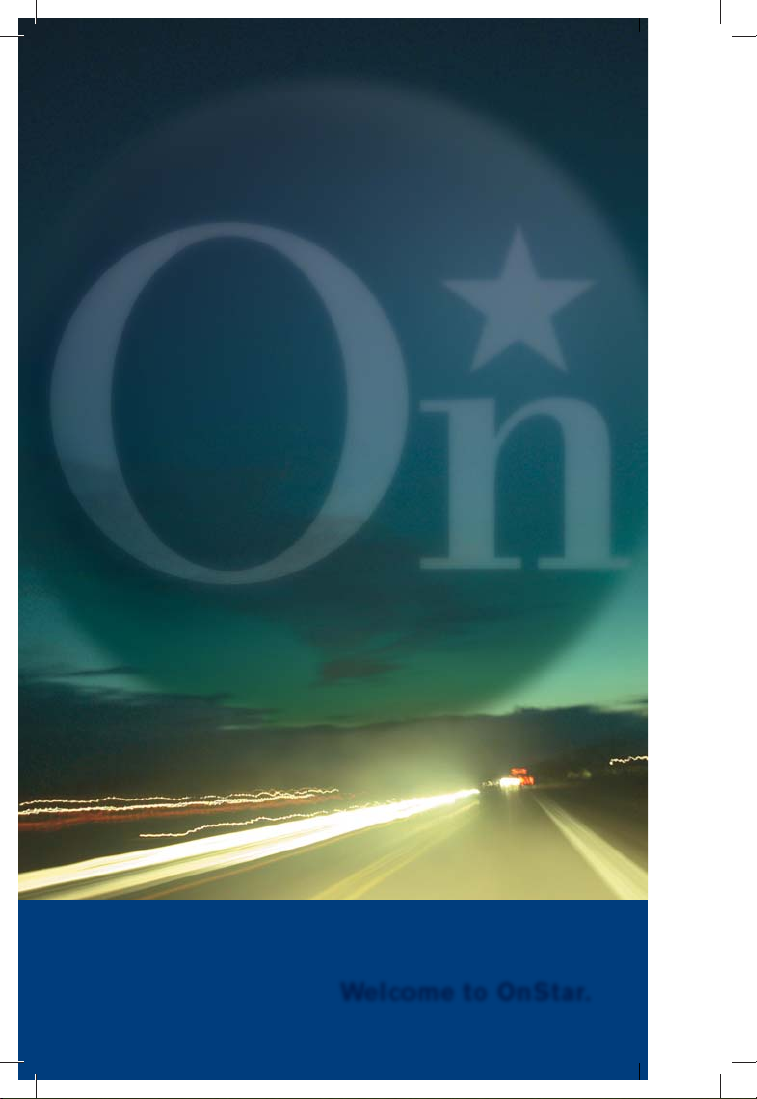
Welcome to OnStar.
17572 R17 9.28.06_singlepgs.indd1 117572 R17 9.28.06_singlepgs.indd1 1 10/5/06 2:26:48 PM10/5/06 2:26:48 PM
Page 2
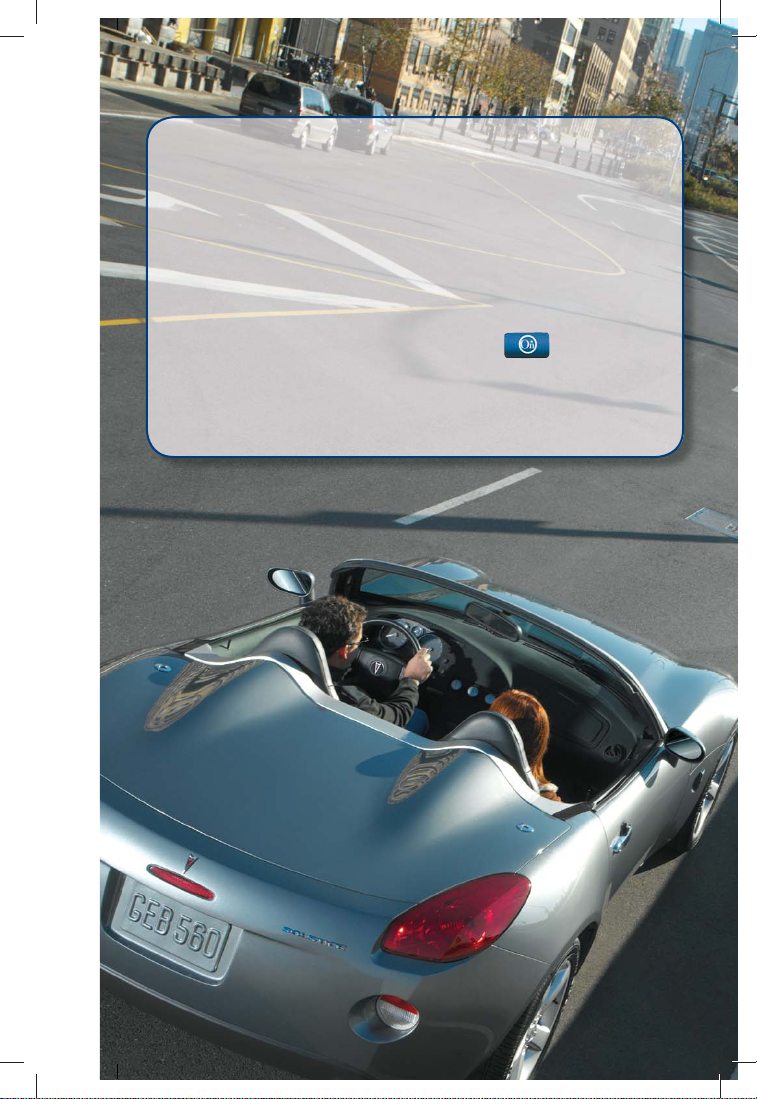
Welcome.
Congratulations on your purchase of an OnStar-equipped vehicle!
With OnStar, you can enjoy the peace of mind that comes with knowing
you’re doing all you can to keep you, your family, and your vehicle safe.
This guide will assist you in becoming familiar with all the services OnStar
provides, so keep it in your vehicle for future reference. If you need
further assistance, press the blue OnStar button to speak with a
specially trained OnStar Advisor 24 hours a day, 365 days a year.
Thank you for choosing an OnStar-equipped vehicle!
17572 R17 9.28.06_singlepgs.indd2 217572 R17 9.28.06_singlepgs.indd2 2 10/5/06 2:26:51 PM10/5/06 2:26:51 PM
Page 3
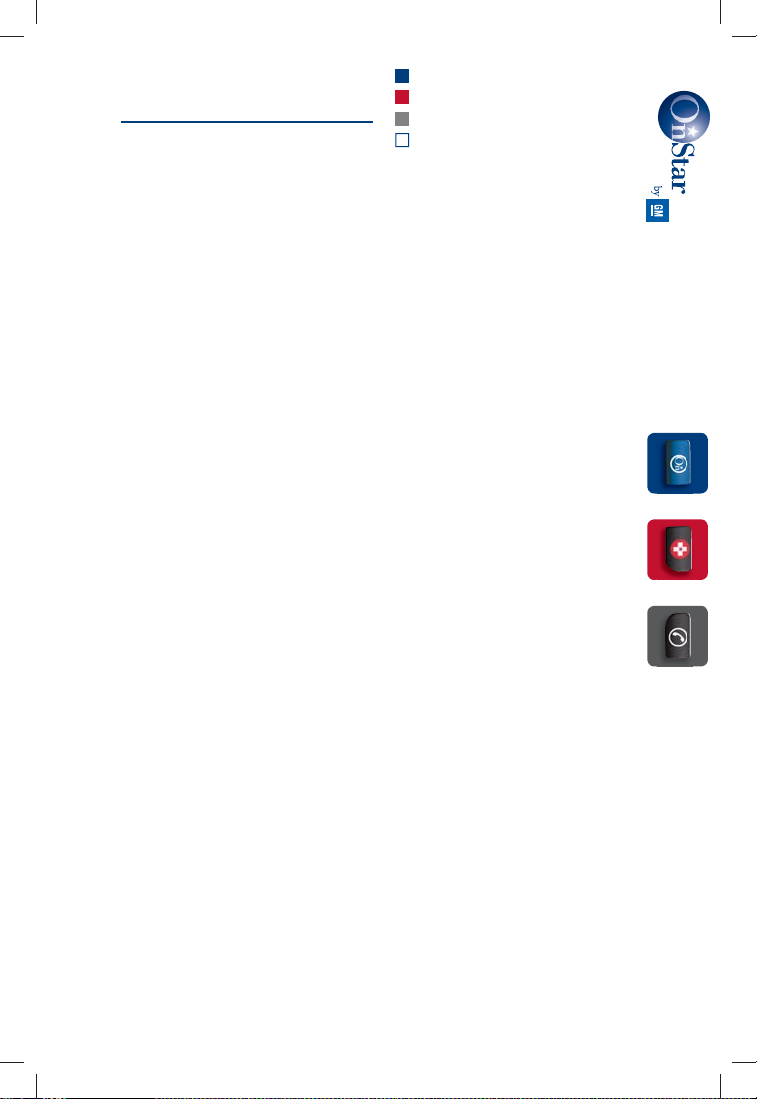
THE BLUE BUTTON
■
■
■
■
Table of Contents
THE EMERGENCY BUTTON
THE PHONE BUTTON
GENERAL
INFORMATION
System Status . . . . . . . . . . . . . . . . . . . . . . . . . . . . . . . . . . . . . . . . 3 ■
What services you get
with the Safe & Sound Plan . . . . . . . . . . . . . . . . . . . . . . . 6-9
with the Directions & Connections Plan . . . . . . . . . . 10-11
■
■
OnStar Turn-by-Turn Navigation . . . . . . . . . . . . . . . . . . . . 12-19
Emergency Services . . . . . . . . . . . . . . . . . . . . . . . . . . . . . . 20-23
Hands-Free Calling . . . . . . . . . . . . . . . . . . . . . . . . . . . . . . . 24-37
Voice recognition troubleshooting . . . . . . . . . . . . . . . . . . . . . 29
Virtual Advisor (traffi c, weather & stocks) . . . . . . . . . . . . . . 37
■
■
■
■
■
OnStar.com . . . . . . . . . . . . . . . . . . . . . . . . . . . . . . . . . . . . . . . . . 38
Renewing your subscription . . . . . . . . . . . . . . . . . . . . . . . . . . 39
Potential Issues . . . . . . . . . . . . . . . . . . . . . . . . . . . . . . . . . . 40-43
Index . . . . . . . . . . . . . . . . . . . . . . . . . . . . . . . . . . . . . . . . . . . 44-45
Owner Guides are available in Spanish and French languages. Visit
www.onstar.com. Your vehicle can be programmed to respond in French
or Spanish language, just push the OnStar button and ask an Advisor.
OnStar Advisors can speak French or Spanish as well.
You can also learn how OnStar works by listening to the enclosed audio
CD. You’ll hear live examples about how to make calls, store phone
numbers and how your OnStar Turn-byTurn Navigation system works.
OnStar Owner’s Guide
17572 R17 9.28.06_singlepgs.indd3 317572 R17 9.28.06_singlepgs.indd3 3 10/5/06 2:26:54 PM10/5/06 2:26:54 PM
Page 4
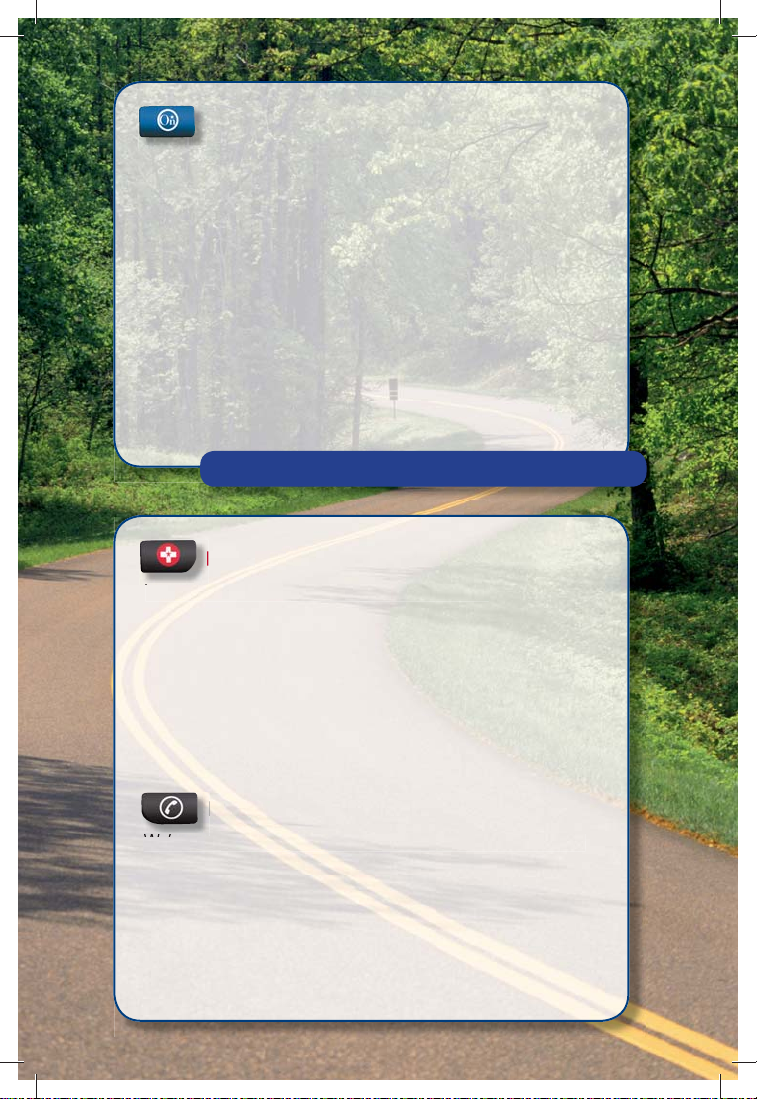
It begins with the blue button.
Push this button now and you’ll be connected to a specially trained
OnStar Advisor who can verify all of your account information and
can answer any questions you may have.
• Most new OnStar-equipped vehicles come with a one-year
subscription to the Safe & Sound Plan. There’s no cost to talk
to a knowledgeable OnStar Advisor, it’s all a part of your
OnStar service.
• If your vehicle comes with the one-year Directions & Connections
Plan, or if you choose to upgrade to this service plan, an Advisor
can give you driving directions, fi nd businesses or restaurants,
assist in making reservations, and provide many other
convenience services.
Push the blue button now to get your welcome call.
Red Emergency Button
In an emergency, push this button to get help from specially
trained OnStar Emergency Advisors.
• If you are having an emergency in your vehicle.
• If you or someone travelling with you has an emergency outside
of your vehicle.
• If you are in an accident where the airbags do not deploy.
• To be a Good Samaritan.
• To respond to an AMBER Alert situation.
Black Phone Button
We’ve made staying in touch on the road safer with Hands-Free,
voice-activated calling* that’s built right into your vehicle.
• Use this button to begin or end an outgoing phone call.
• To answer an incoming phone call.
• To give OnStar Turn-by-Turn Navigation voice commands.
• To access Virtual Advisor for location based traffi c, weather
and stock reports.
17572 R17 9.28.06_singlepgs.inddSec1:4 Sec1:417572 R17 9.28.06_singlepgs.inddSec1:4 Sec1:4 10/5/06 2:26:55 PM10/5/06 2:26:55 PM
Page 5
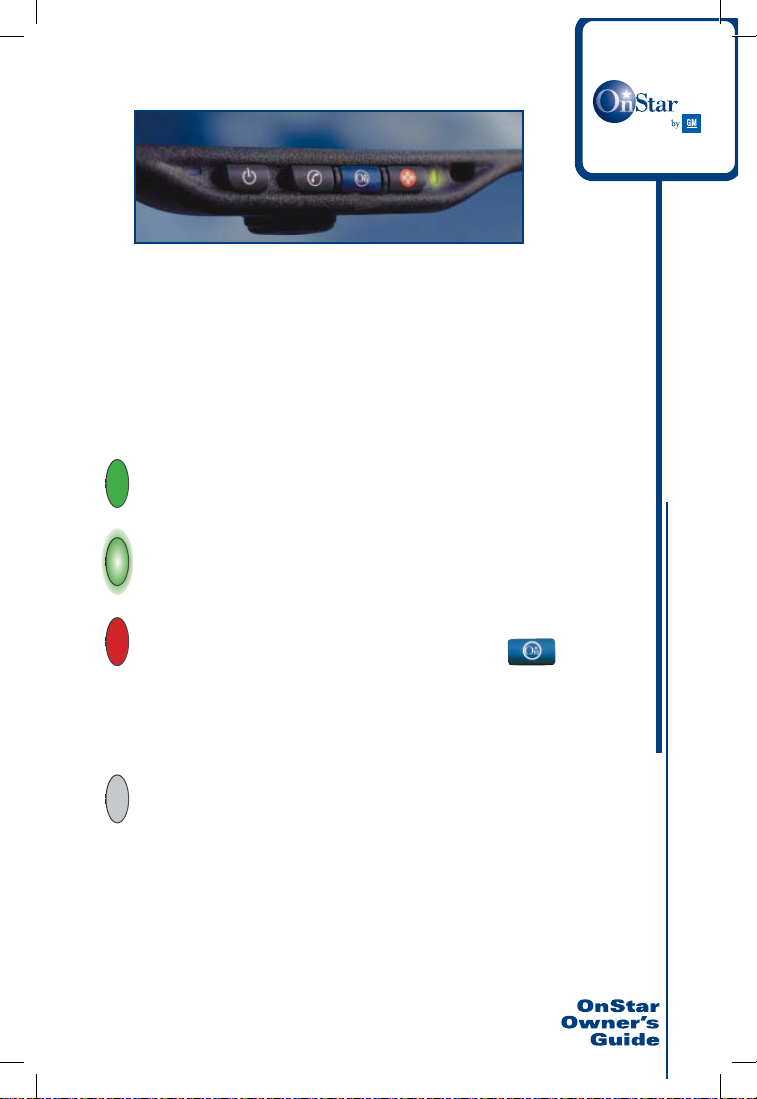
System Status
To the right of the OnStar buttons is a System Status light. Your vehicle runs
an OnStar systems check every time you start up. This light is designed to
indicate to you that your OnStar system is active and ready to make calls. On
vehicles with an automatic dimming rearview mirror, the green light on the
left side of the button indicates that the automatic dimming function is on.
Solid Green - indicates the OnStar system is fully functional
and ready to make or receive calls.
Flashing Green - when you are on a phone call or when
someone is calling you, the green light will fl ash.
Red - indicates that your OnStar system has detected a
problem within the system. Push your OnStar button
and ask your OnStar Advisor to run a diagnostic check. If you
cannot connect to OnStar please visit a dealer for service
as soon as possible.
No Light - this indicates that your OnStar subscription is not
active or has expired. All services have been deactivated and
are not functional. Push the blue OnStar button and wait until
your system connects to an Advisor who can renew your
subscription. See page 38 for Subscription information.
* OnStar Hands-Free Calling requires a Hands-Free enabled vehicle, existing OnStar service
contract and prepaid minutes or enrollment in a shared minutes plan. Not available in certain
markets. Calls may be made to the US and Canada only. See “Additional Information”
section on pages 38-43 for system limitations and details.
3
17572 R17 9.28.06_singlepgs.inddSec1:5 Sec1:517572 R17 9.28.06_singlepgs.inddSec1:5 Sec1:5 10/5/06 2:27:04 PM10/5/06 2:27:04 PM
Page 6

To fi nd out what OnStar can do for
you, just push the blue button.
Most new vehicles come with one year of OnStar service, available
24/7. There are two levels of service – the Safe & Sound Plan and
the Directions & Connections Plan. Both plans come with all the
Emergency services, Safe & Sound services and the Hand-Free Calling
feature. The uplevel Directions & Connections Plan adds driving
directions and several connection services. An OnStar Advisor can
tell you the plan that came with your vehicle, or can tell you how to
upgrade your service – just push the blue button!
4
17572 R17 9.28.06_singlepgs.inddSec1:6 Sec1:617572 R17 9.28.06_singlepgs.inddSec1:6 Sec1:6 10/5/06 2:27:06 PM10/5/06 2:27:06 PM
Page 7
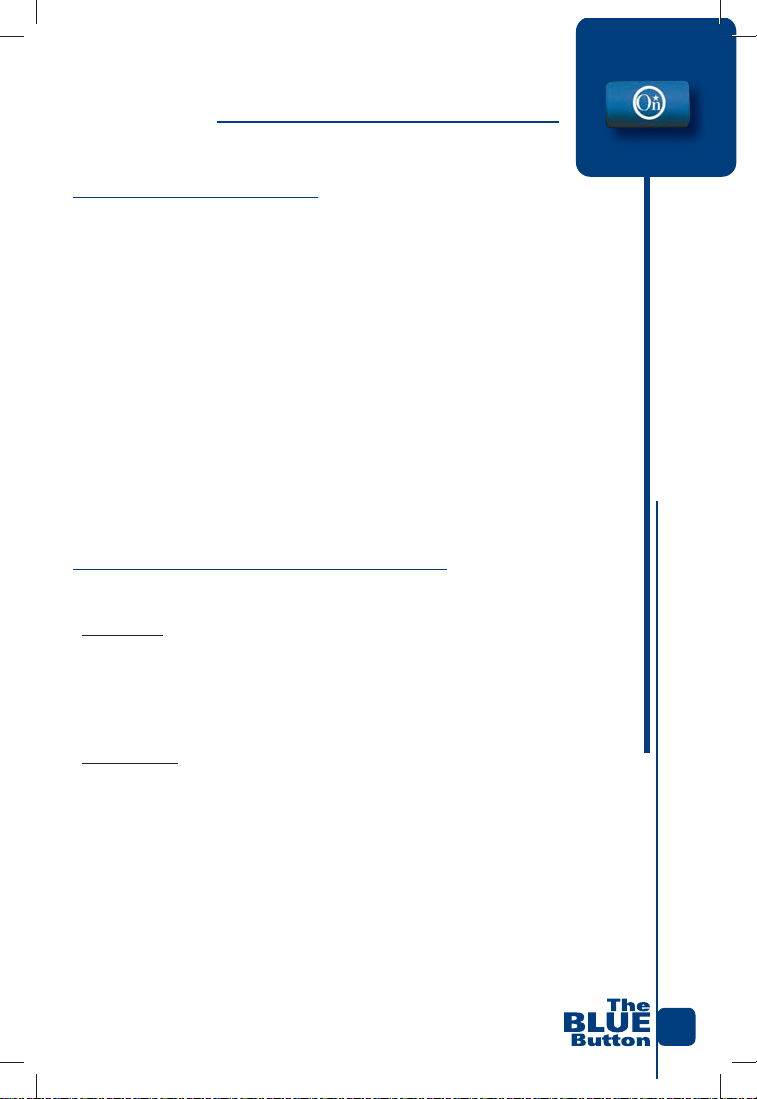
The Blue OnStar Button
The Safe & Sound Plan
(Includes a link to all of the Emergency Services, plus the following services)
Roadside Assistance . . . . . . . . . . . . . . . . . . . . . . . . . . . . . . . . . . . . . . 6
OnStar Vehicle Diagnostics . . . . . . . . . . . . . . . . . . . . . . . . . . . . . . . . 6
– GM Goodwrench On Demand Diagnostics
Remote Door Unlock . . . . . . . . . . . . . . . . . . . . . . . . . . . . . . . . . . . . . . 7
Stolen Vehicle Location Assistance . . . . . . . . . . . . . . . . . . . . . . . . . . 7
Remote Horn and Lights . . . . . . . . . . . . . . . . . . . . . . . . . . . . . . . . . . . 8
Advisor Playback . . . . . . . . . . . . . . . . . . . . . . . . . . . . . . . . . . . . . . . . . 9
The Directions & Connections Plan
(Includes all Safe & Sound services, plus the following services)
Directions
Driving Directions . . . . . . . . . . . . . . . . . . . . . . . . . . . . . . . . . . . . . . . 10
OnStar Turn-by-Turn Navigation . . . . . . . . . . . . . . . . . . . . . . . . . . . . 12
Connections
Information Service . . . . . . . . . . . . . . . . . . . . . . . . . . . . . . . . . . . . . . 11
Number Download . . . . . . . . . . . . . . . . . . . . . . . . . . . . . . . . . . . . . . 11
RideAssist . . . . . . . . . . . . . . . . . . . . . . . . . . . . . . . . . . . . . . . . . . . . . 11
5
17572 R17 9.28.06_singlepgs.inddSec1:7 Sec1:717572 R17 9.28.06_singlepgs.inddSec1:7 Sec1:7 10/5/06 2:27:10 PM10/5/06 2:27:10 PM
Page 8
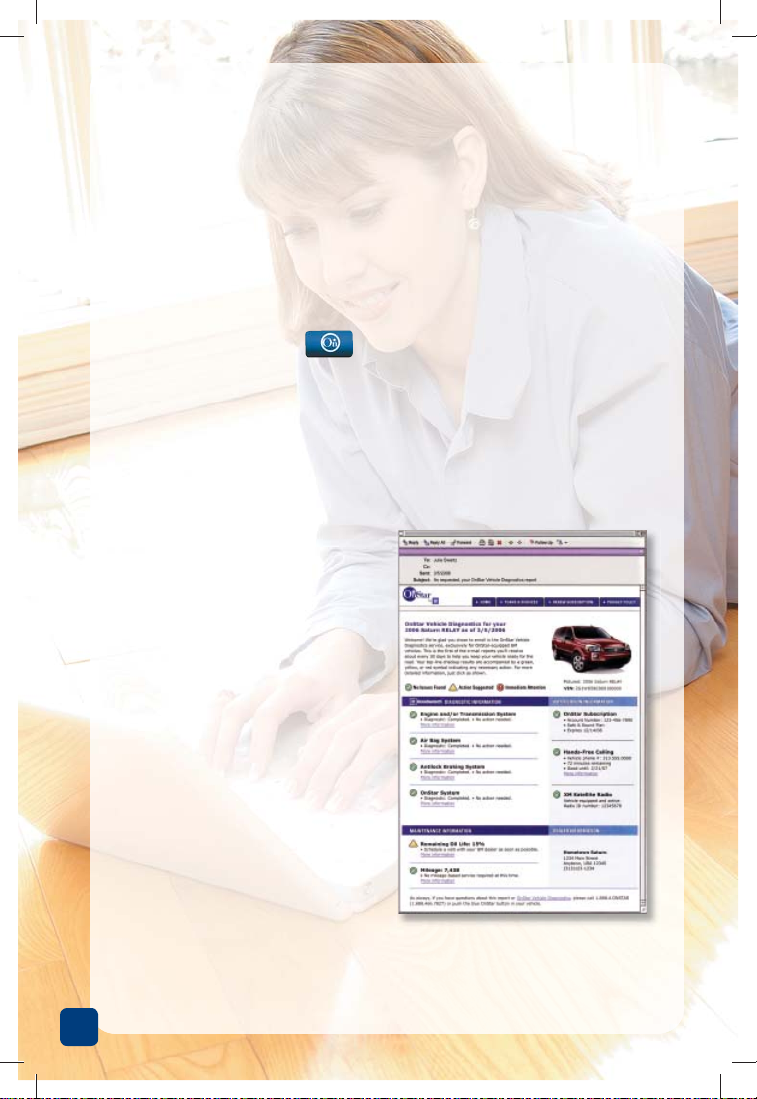
The Safe & Sound Plan includes:
Roadside Assistance
No one wants to get stuck on the road with vehicle trouble, but if you do,
OnStar can help.
• Flat tire?
• Out of gas?
• Need a tow?
Just push the blue button . Because your vehicle sends your location
to OnStar, helpful Advisors can direct Roadside Services to your exact location to get help to you quickly.
OnStar Vehicle Diagnostics*
OnStar Vehicle Diagnostics is an OnStar service that can automatically run
a diagnostic check on certain key operating systems and then send you
monthly reports by e-mail.
After you sign up, your vehicle
can automatically transmit data to
OnStar, about every 30 days. Then
you get a simple e-mail report telling
you the status of your engine, air bag
system, antilock brake system, and
your OnStar system, as well as your
remaining engine oil life and current
odometer mileage. The report also
includes scheduled maintenance
alerts, the status of your OnStar
subscription, plus the number and
expiration date of your OnStar HandsFree Calling minutes. Your monthly
OnStar Vehicle Diagnostics e-mail
*Available on 2004 MY & newer GM models delivered after 4-21-04 and equipped with
the GM Oil Life System. Diagnostics not available on Pontiac Vibe. Diagnostic services
vary on Cadillac SRX V8, Saturn VUE, Ion and L-Series, Chevy Silverado diesel and GMC
Sierra diesel. For details, call 1.888.4.ONSTAR (1.888.466.7827).
6
17572 R17 9.28.06_singlepgs.inddSec1:8 Sec1:817572 R17 9.28.06_singlepgs.inddSec1:8 Sec1:8 10/5/06 2:27:11 PM10/5/06 2:27:11 PM
Page 9
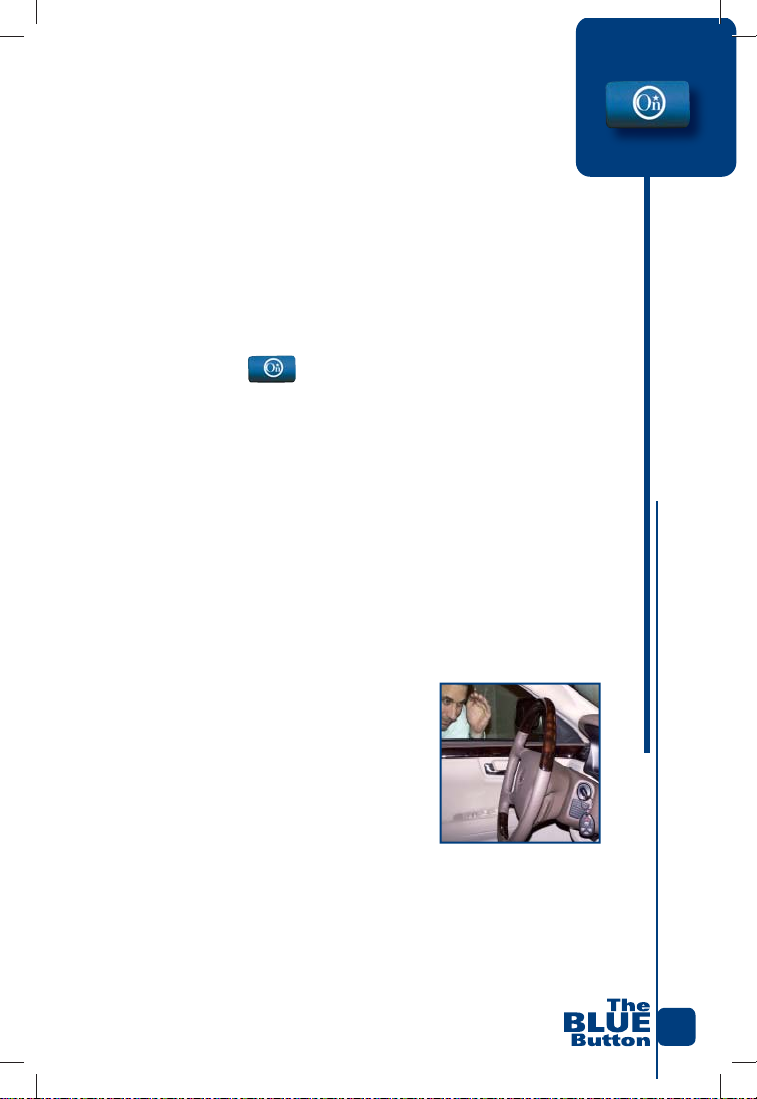
gives you a convenient method to get important information about
your car or truck to help you keep it ready for the road.
OnStar Vehicle Diagnostics is available on most new GM vehicles
and is included with your OnStar subscription at no extra charge. All
you need to do is push your OnStar button, or sign up online with
your e-mail address at onstar.com.
GM Goodwrench On Demand Diagnostics
While OnStar Vehicle Diagnostics can check your vehicle automatically
every month, you can also request a remote diagnostic check on-demand by
pushing the blue button . If your “Check Engine” light comes on, an
OnStar Advisor can tell you whether or not the problem requires immediate
attention. If it does, OnStar can help you fi nd a dealership near your current
location, give you directions to get there, and can call the dealership to help
get you back on the road. So wherever you drive, whenever you might have
a concern about your vehicle, you have the peace of mind of knowing an
OnStar Advisor and thousands of GM dealers are ready to assist you.
Remote Door Unlock*
You locked your keys in the car. It happens to everybody at one time or
another. OnStar can get you back into your vehicle quickly. Just call OnStar at
1.888.4.ONSTAR (1.888.466.7827) and an Advisor can send a signal to unlock
your door. In order for this feature to work, your
vehicle must be equipped with power door locks.
Stolen Vehicle Location
Assistance*
OnStar doesn’t just help protect you, it helps
protect your vehicle too. If your vehicle is stolen,
call law enforcement immediately and then call
OnStar at 1.888.4.ONSTAR (1.888.466.7827). Or
call OnStar fi rst and an Advisor can conference you in with law enforcement
so that you can fi le a stolen vehicle report. An Advisor will work with authorities
to attempt to locate your vehicle and report its location to the police.
*Stolen vehicle location assistance and remote door unlock success varies
with conditions. Remote Door Unlock not available on Pontiac Vibe.
7
17572 R17 9.28.06_singlepgs.inddSec1:9 Sec1:917572 R17 9.28.06_singlepgs.inddSec1:9 Sec1:9 10/5/06 2:27:15 PM10/5/06 2:27:15 PM
Page 10
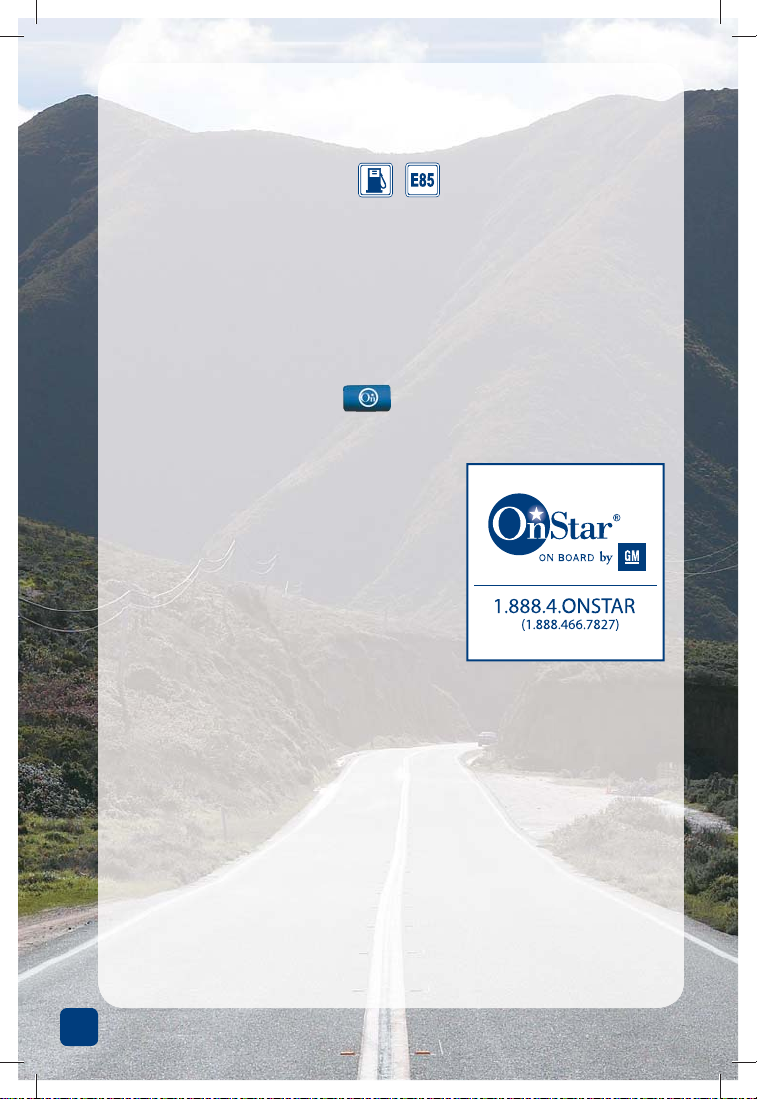
The Safe & Sound Plan includes:
Fuel Station Location
You’re on a long trip, you weren’t watching the fuel gauge, and the “LOW
FUEL” light just came on. Where’s the next station? How far away is it?
Should you turn around? Don’t panic, it happens to everyone, and you’ve got
OnStar onboard. A helpful Advisor can locate the nearest gas station or diesel
fuel station, and all the E85 Ethanol stations in the U.S. and Canada. And they
can give you exact driving directions to get there. If your vehicle has Turn-byTurn Navigation capability, the Advisors can send you a planned route.
Relax and push the blue button , we’ll be happy to help you.
OnStar Subscriber Window Stickers
Having OnStar can even be a theft deterrent.
You’ll fi nd two small OnStar stickers in your
OnStar Subscriber Information kit in your
glove box. Place one on the lower portion of
your side windows to warn potential thieves
and, if you do lock your keys in your vehicle,
the OnStar phone number will be right there
in front of you so you won’t have to search
for it. You should also talk to your insurance
company; many offer discounts to owners of
OnStar-equipped vehicles with active subscriptions.
Remote Horn and Lights
Have you ever forgotten where you parked? Is there someone suspicious
hanging around your car?
• Call OnStar, we can send a message to sound your vehicle’s horn.
• Need to be more discreet? Ok, OnStar can just fl ash your vehicle’s lights.
• Or, pull out all the stops and OnStar can sound the horn and fl ash
the lights.
24 hours a day, you can call an OnStar Advisor at 1.888.4.ONSTAR
(1.888.466.7827) and ask for this service.
8
17572 R17 9.28.06_singlepgs.inddSec1:10 Sec1:1017572 R17 9.28.06_singlepgs.inddSec1:10 Sec1:10 10/5/06 2:27:17 PM10/5/06 2:27:17 PM
Page 11
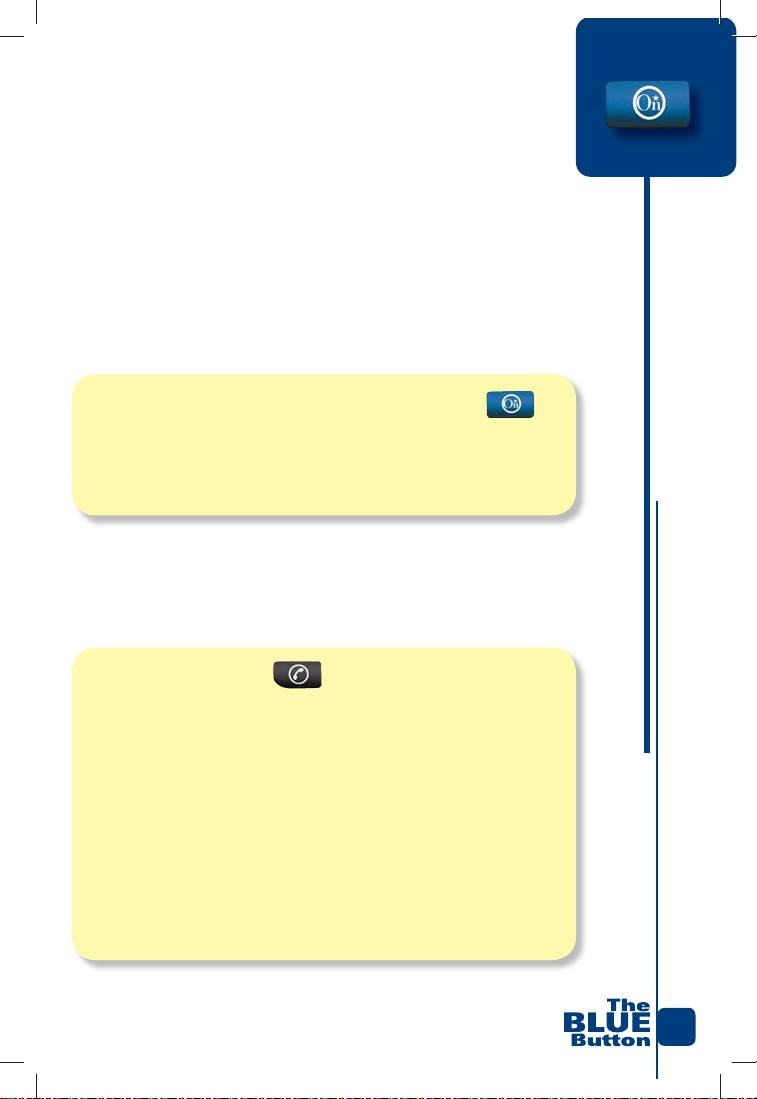
Recording Driving Directions - Advisor Playback
What was that again? Your OnStar system is equipped with an
Advisor playback recorder to store information given to you during
a call with an OnStar Advisor, like driving directions or Hands-Free
Calling instructions. You can play back the stored audio information at a
later time.
TO RECORD:
1. While you’re on the call, push the blue OnStar button .
You will hear the system beep (starts recording).
2. To stop recording, push the blue OnStar button again.
You will hear the system beep again (ends recording).
Note: Start of recording may be delayed up to fi ve seconds to clear any
previous recorded information. Recording starts immediately after the
last beep. Your voice and the Advisor’s voice will be recorded.
TO RECALL STORED INFORMATION:
1. Push the phone button . When OnStar responds with
“OnStar ready,” say “Advisor playback.”
2. Your recorded information plays back.
3. Push the phone button again to stop the playback (if you need
to pause).
4. To continue your paused playback, push the phone button again
and say “Advisor playback.” OnStar responds with “Please
say play, or resume.”
5. Say “Resume” to continue playback from where it was
previously stopped or “Play” to start at the beginning.
9
17572 R17 9.28.06_singlepgs.inddSec1:11 Sec1:1117572 R17 9.28.06_singlepgs.inddSec1:11 Sec1:11 10/5/06 2:27:21 PM10/5/06 2:27:21 PM
Page 12
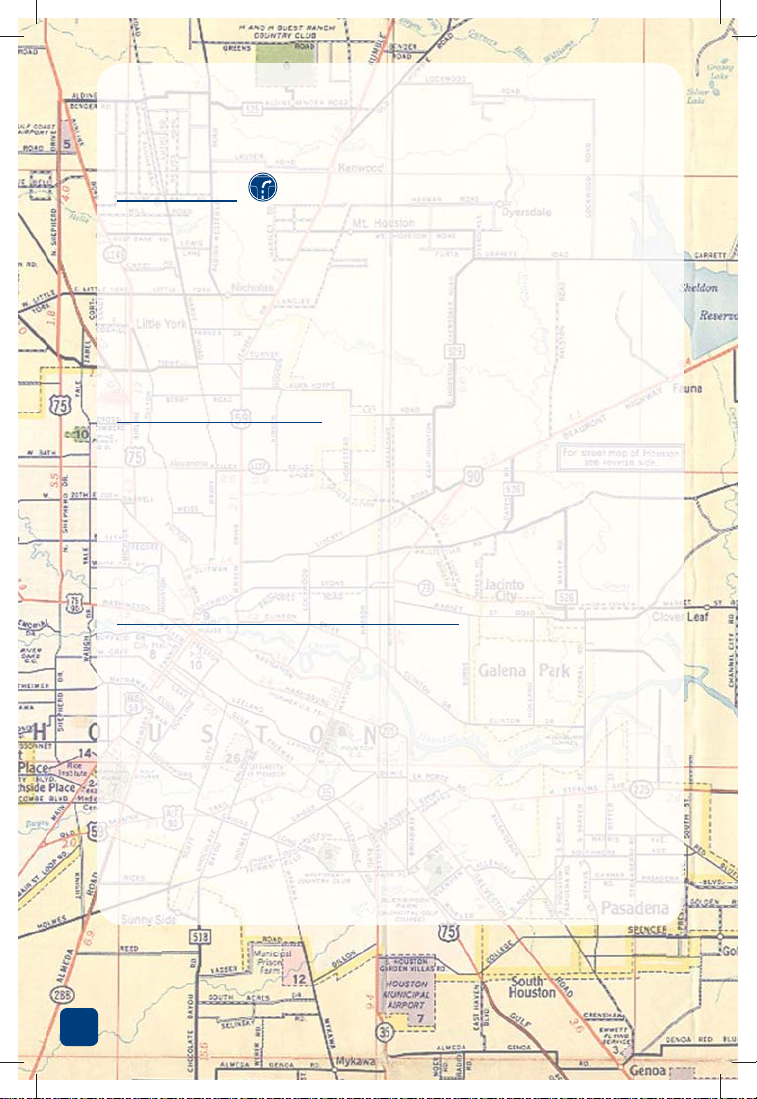
The Directions & Connections Plan
includes:
Directions
The Directions & Connections Plan gives you all the services included in the
Safe & Sound Plan, plus Driving Directions, Information Services and Ride
Assist. If you have the Safe & Sound Plan, you can easily upgrade to Directions & Connections for an additional cost. Your OnStar Advisor has instant
access to names, phone numbers, and addresses for millions of businesses,
and will assist you with the following:
Driving Directions
From OnStar Advisors:
Helpful OnStar Advisors can give you directions verbally. Just tell them your
destination, or ask them to fi nd the destination for you. They’ll tell you each
turn you need to make, how many miles to take each road and how far it is
to your destination. If you can’t remember all the turns, you can easily record
the directions and play them back. Refer to the previous paragraph on
Advisor Playback, or your Advisor can tell you how to do this.
Using OnStar Turn-by-Turn Navigation
If your vehicle is properly equipped, the OnStar Advisors can deliver a
planned route to your vehicle with a system called OnStar Turn-by-Turn
Navigation.* As you drive, this system automatically knows each turn you
need to make, tells you when the next road to turn on is coming up, and can
correct your route if you miss a turn. You’ll be amazed. Refer to page 12 for
the details on how OnStar Turn-by-Turn Navigation works.
* Anti-lock braking system required. Only available to subscribers residing in and initiating
updating route while traveling through OnStar’s contracted carriers enhanced service
capable areas. Not currently available in Alaska. Road, environmental and tire conditions that affect ABS or GPS may degrade service. See onstar.com or call 1.888.4.ONSTAR
(1.888.466.7827) for details.
10
17572 R17 9.28.06_singlepgs.inddSec1:12 Sec1:1217572 R17 9.28.06_singlepgs.inddSec1:12 Sec1:12 10/5/06 2:27:22 PM10/5/06 2:27:22 PM
Page 13
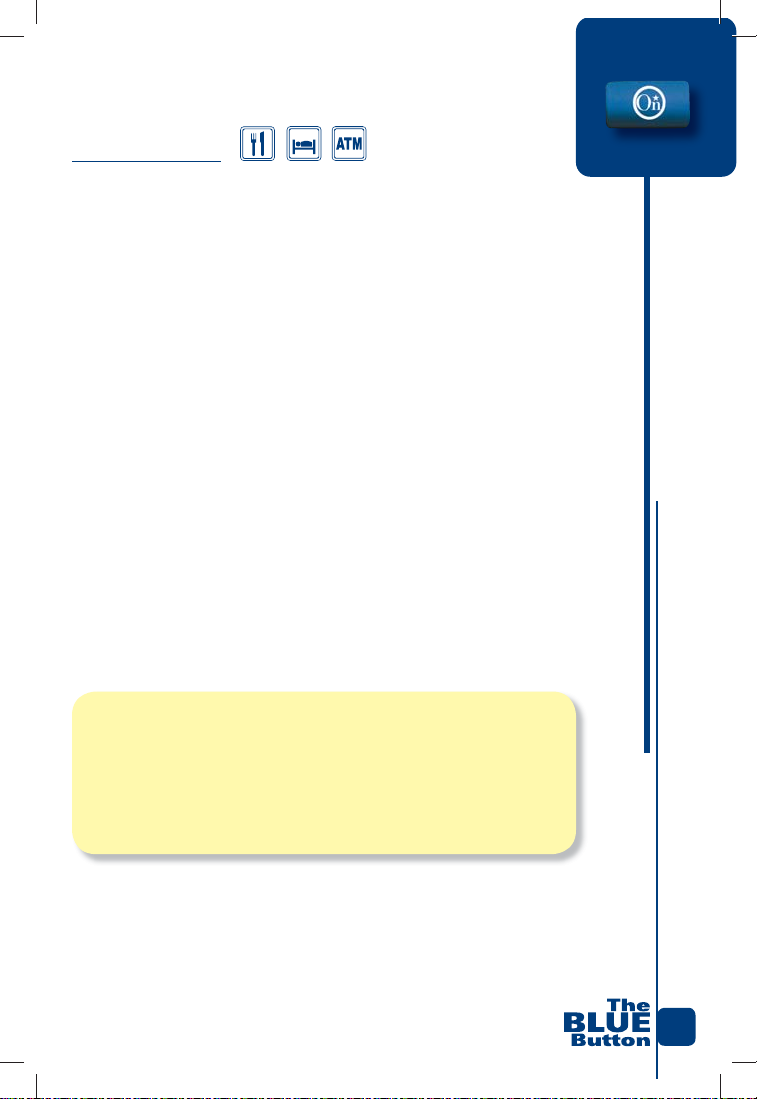
Connections
Information/Convenience Services
You have the ready assistance of Advisors, who can access more than eight
million service listings, including hotels, restaurants, gas stations, dealerships,
hospitals, ATMs, and airports – more than 250 service categories in all. Our
Advisors can even assist you with reservations.
If you get low on gas in the middle of nowhere, just push the blue button and
ask an Advisor for help. Looking for a fi ve-star restaurant on the Miracle Mile
in Chicago? No problem. A veterinarian that’s open 24 hours in Dubuque? We
can fi nd one. While anybody can make a call to an Information operator to fi nd
a business for you, a call to an OnStar Advisor allows them to fi nd a business
that’s closest to your current location. You won’t waste time driving out of your
way, because the Advisor can fi nd a location for you that’s in the direction of
where you’re going. If you need them to, the Advisor can give you directions
on how to get there.
Number Download
If you had an Advisor locate a business or other point of interest and you
would like to call the business, just ask the Advisor to download the phone
number into your vehicle’s OnStar system.
1. When you end your call with the Advisor, push the phone button.
After the “OnStar Ready” prompt, say “Number recall.”
2. The downloaded phone number will automatically dial for you.
3. You’ll be using minutes. See page 39 for information on
purchasing Hands-Free Calling minutes.
RideAssist
If you need a lift, any time of the day or night, just call OnStar. By pushing
the blue button, or dial 1.888.4.ONSTAR (1.888.466.7827). We’ll contact
available transportation providers and send them to you.
11
17572 R17 9.28.06_singlepgs.inddSec1:13 Sec1:1317572 R17 9.28.06_singlepgs.inddSec1:13 Sec1:13 10/5/06 2:27:26 PM10/5/06 2:27:26 PM
Page 14
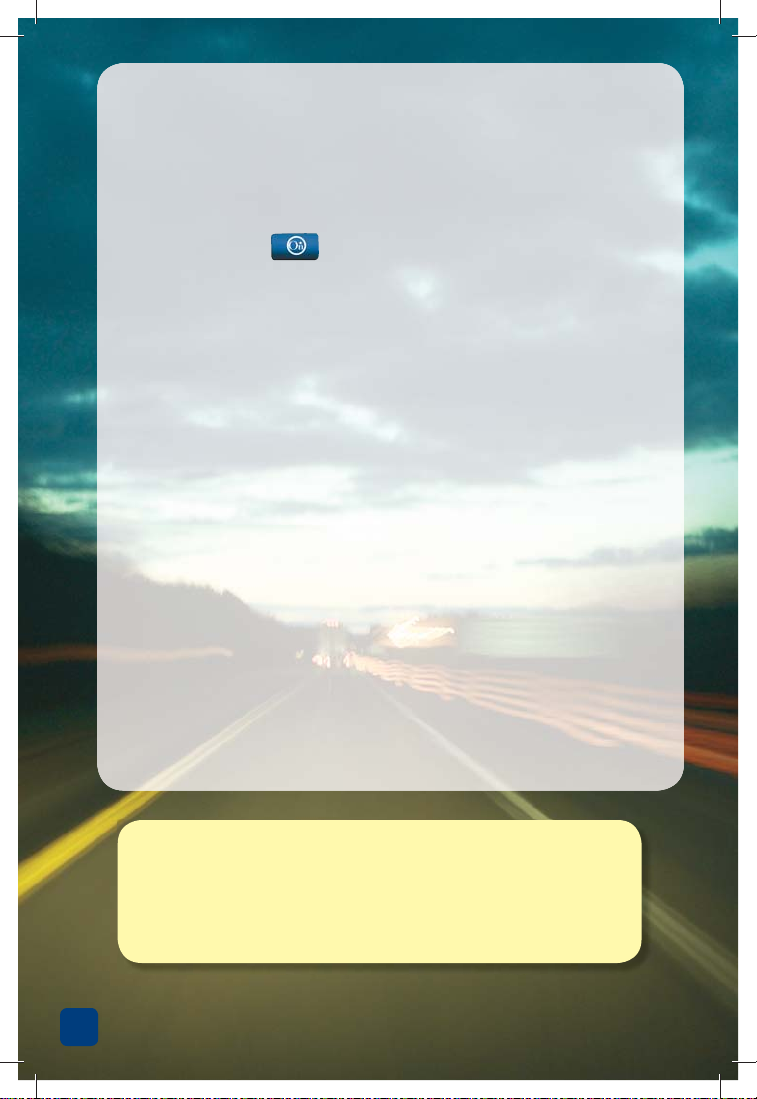
OnStar Turn-by-Turn Navigation
OnStar Turn-by-Turn Navigation:
Getting Your Planned Route
Push the blue button to connect to an OnStar Advisor. Tell the Advisor
the state, city, address, or the name of your desired destination, or, you can
have the Advisor fi nd it for you. If you would like to avoid traveling on highways or toll roads, be sure to tell the Advisor and they’ll create a planned
route that will attempt to avoid those types of roads. Keep in mind that
planned routes usually use main roads and may not take into account traffi c
congestion or new road construction projects.
Here’s how it works. The OnStar Advisor will create a planned route and
send it to your vehicle. The instructions begin by playing three initial messages,
similar to:
• “Directions are now being sent to your vehicle.”
• “Your destination is 10 miles away.”
• “Start out by going north on Main Street.”
If you don’t know which way north is, don’t worry, just start driving. Your
OnStar Turn-by-Turn Navigation system can identify where you are and knows
where you should be. Within a few seconds, if you’re not going north on Main
Street the system will recognize this and give you turn instructions to get you
going in the right direction. The system continually checks your position on the
planned route the Advisor sent to make sure you’re always going the right way.
Note: Once your planned route has been sent, if you’re curious to know
what roads you’ll be taking, you can press the phone button and give the
“route preview” command. The system tries to create the simplest driving
route to get you to your destination. See page 17 for all the voice commands
you can use.
12
17572 R17 9.28.06_singlepgs.inddSec1:14 Sec1:1417572 R17 9.28.06_singlepgs.inddSec1:14 Sec1:14 10/5/06 2:27:26 PM10/5/06 2:27:26 PM
Page 15
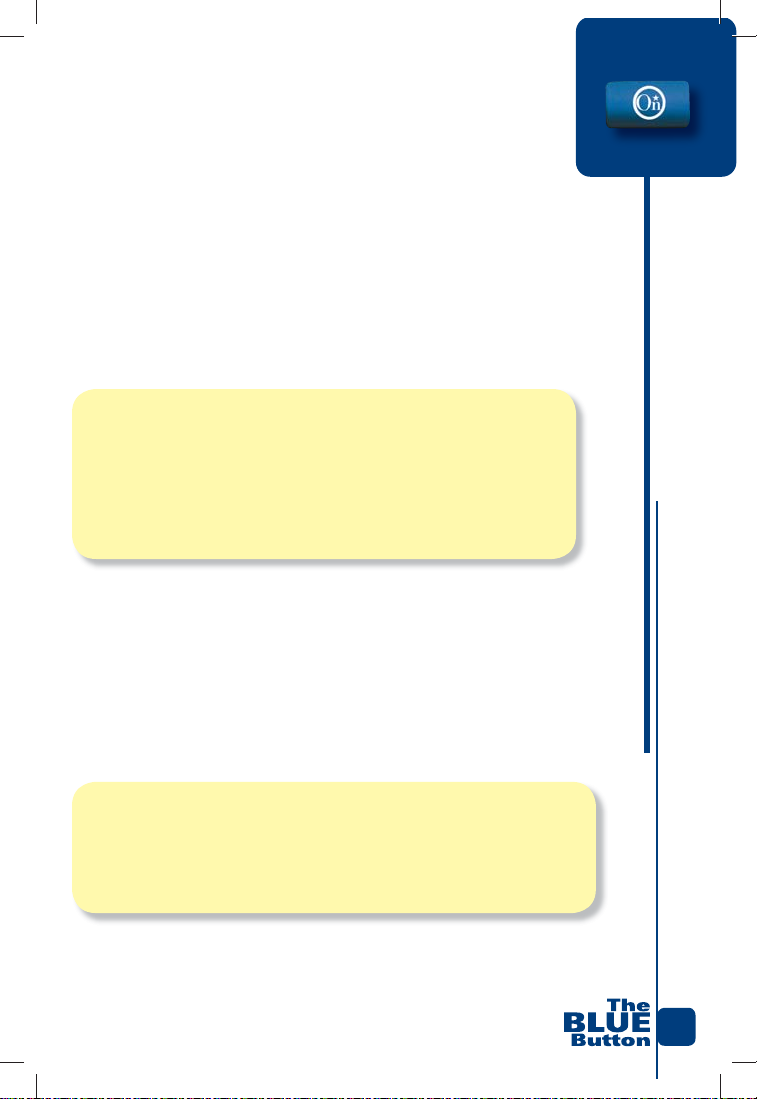
Turn Instructions
The OnStar Turn-by-Turn Navigation system can guide you through each turn
or driving maneuver you need to make to get to your destination. In most
cases you’ll get up to three messages about upcoming turns. It doesn’t matter
if your radio is on or not, the turn instructions will play through the vehicle
speakers. You can control the message volume using the radio volume
control – only when the Turn-by-Turn Navigation messages are playing.
1. Your directions will announce the upcoming turn.
2. When you get close to the turn a second message plays.
3. When you get within a half or quarter mile from the turn the last
message plays.
4. As a fi nal reminder, a turn tone plays when you are at the turn.
If your route has several consecutive turns that occur quickly, you may only
get one turn message. As you continue to drive, whenever you approach an
upcoming turn, the messages will sound something like, “In a half-mile
turn right onto Miller Road.” As you get close to the turn you’ll hear a
second message similar to, “Turn right onto Miller Road.” Then when
you’re at the turn you need to make, you’ll hear a fi nal turn-tone to alert you
one last time.
Note: Not every route will take you to your exact destination. In some cases
the directions may only take you in close proximity to the address. You may
have to visually locate your desired destination. If this happens, you can push
the OnStar button and ask an Advisor to help you fi nd the exact location.
13
17572 R17 9.28.06_singlepgs.inddSec1:15 Sec1:1517572 R17 9.28.06_singlepgs.inddSec1:15 Sec1:15 10/5/06 2:27:30 PM10/5/06 2:27:30 PM
Page 16

OnStar Turn-by-Turn Navigation
Making a Wrong Turn or Making Stops During
a Planned Route
Because the OnStar Turn-by-Turn Navigation system stores the turns of your
planned route and continually checks your position along that route, when
you make a wrong turn or miss a turn, the system should recognize this. You’ll
hear a message that says “You have left the planned route, do you need
directions to get back on route? I’m listening now, please say “Yes or
No.” If, for instance, you have pulled off the highway to get lunch, and you
know that you are temporarily off the planned route, respond to the message
by saying “No.” When you return to the highway and get back to your route,
the system will recognize this and will return you to the Turn-by-Turn directions.
If you hear this message and think you missed a turn, or the road you needed
to turn on was, for instance, closed for construction, say “Yes.” The system
should automatically calculate a new route for you, (or may connect you back
to an OnStar Advisor). After a few moments, the driving instructions will begin
directing you again.
If you make a stop during your trip, you will notice that each time you start
your vehicle the system will give you a message that says “The OnStar
navigation system is now active.” This is a reminder that your planned
route is still stored and turn messages will begin to get you back on your
planned route. After you drive a short distance the system may recognize
that you are off the planned route and will ask you if you want new directions.
If you are returning to the road you were on before you went off the route,
just say “No.” The turn instructions will begin again when you return to the
planned route road. Remember, you can push the phone button and give the
“Cancel route” command to end the turn instructions.
14
17572 R17 9.28.06_singlepgs.inddSec1:16 Sec1:1617572 R17 9.28.06_singlepgs.inddSec1:16 Sec1:16 10/5/06 2:27:31 PM10/5/06 2:27:31 PM
Page 17

Arriving at your Destination
As you complete your route and reach your destination the system should
give you an announcement like, “Your destination is ahead,” or “1234
Miller Road is on your right.” Once you hear a message like this, the driving instructions automatically end. Occasionally, because you did not cross
an exact address, the driving instructions could continue as you leave your
destination. Just push the phone button and say “Cancel route.”
This ends the driving instructions.
Radio Display
Your vehicle may be equipped with radio buttons that can be used to interact
with the OnStar Turn-by-Turn Navigation system. Once OnStar has sent a
planned route to your vehicle, voice directions will begin to play and radios
with this optional feature will display each turn or driving maneuver. The
radio will display three buttons that you can push.
Repeats the last turn instruction you were given.
Previews the next few turns along your planned
route and activates the Next and Done buttons.
Gives you the next turn after each push.
When you push the Next button the PREV button will
illuminate. This allows you go back to the previous turn instruction.
Ends the route preview and returns to the main menu.
Cancels planned route and ends all the directions.
15
17572 R17 9.28.06_singlepgs.inddSec1:17 Sec1:1717572 R17 9.28.06_singlepgs.inddSec1:17 Sec1:17 10/5/06 2:27:32 PM10/5/06 2:27:32 PM
Page 18

OnStar Turn-by-Turn Navigation
The preview feature on the radio display is intended as a convenient
method to allow you to see the next few turn turns of your planned route. In
order to reduce distractions while driving, you should limit the use of this button to view the next few turns only.
Note: Choosing to engage in extended turn previews can lead you to look
away from the road frequently or longer than usual. Looking away from the
road for prolonged periods may cause you to miss seeing things on the road
that you need to see. Be sure to keep your eyes on the road and your attention on driving. Avoid engaging in extended turn previews while driving.
If you want to know all the turns you’ll be making to your destination, push
the phone button and say the voice command, “Route Preview.” With this
feature you can listen to all your directions and devote your primary attention
to driving. For further information, see your vehicle Owner’s Manual.
If you miss a turn, the system can automatically detect that you are of the
planned route. If this happens, the “You have left the planned route…”
message will play and the radio will display the message “Off Route” briefl y.
When this occurs, three radio buttons are available for your use.
update your route from your off route location. New turn instructions
will begin shortly. You may be connected to an OnStar Advisor.
Allows you to preview the next few turns you will be making
along your route one at a time.
Cancels the planned route and ends Turn-by-Turn directions.
If you make a wrong turn, pushing this button will automatically
Note: If you select another radio function and you would like to bring back
the Turn-by-Turn functions, push the “i” button.
16
17572 R17 9.28.06_singlepgs.inddSec1:18 Sec1:1817572 R17 9.28.06_singlepgs.inddSec1:18 Sec1:18 10/5/06 2:27:34 PM10/5/06 2:27:34 PM
Page 19

OnStar Turn-by-Turn Navigation Commands
Did you know you can talk to your OnStar Turn-by-Turn Navigation? Whenever you have an active planned route you can give specifi c voice commands
to get information about your planned route. Push the Phone button
and you’ll hear OnStar respond “OnStar Ready.” This means that the
system is listening for you to say a command.
Here is a complete list of the navigation commands available to you:
“Repeat”- Say that again! If you missed the last turn instruction or want
to hear it again, just push the phone button. After the “OnStar Ready”
response say “Repeat.”
“Cancel Route”- If you decide you want to cancel the navigation
instructions, or you reached your destination and the directions continue,
just push the phone button and after the “OnStar Ready” response, say
“Cancel Route.” This cancels all the driving instructions. If you want to
get another route, just push the OnStar button .
“Route Preview”- If you want to hear all the turns you’ll be making,
push the phone button and say “Route Preview”. The system will play all
of your turns in sets of three. To stop playing the instructions, push the
phone button again.
“Update Route”- If you received a message “You have left the
planned Route, do you need directions to get back on route?”, and
you responded by saying, “No,” this does not cancel your route – the
system still has your planned route and your destination stored. If you
decide later that you want to get a new route to your original destination, push the phone button and say “Update route.” The OnStar Turnby-Turn navigation will automatically create a new planned route for you
and will begin giving you turn instructions within a minute.
(cont. on pg. 18)
17
17572 R17 9.28.06_singlepgs.inddSec1:19 Sec1:1917572 R17 9.28.06_singlepgs.inddSec1:19 Sec1:19 10/5/06 2:27:36 PM10/5/06 2:27:36 PM
Page 20

OnStar Turn-by-Turn Navigation
(cont. from pg. 17)
“Get My Destination”- When Will We Be There? You can get the
distance remaining to your destination at any time by pushing the phone
button and giving the command, “Get My Destination.” The
system responds with the current distance to your destination and the
next turn you’ll be making.
“Help”- Push the phone button and say “Help.” When you do, all the
voice commands will be played as well as the Hands-Free Calling commands. Push the phone button again to stop.
“ English - Metric Setting”- If you would like to change your system
from English to Metric measurements, push the phone button
and say “English Metric Settings.” Repeat this command to return to
English settings.
NOTE: After every voice command the system returns you to the main
voice menu by saying “OnStar Ready.” This means the system is listening for you to give another command. If you don’t want to give another
command say “Goodbye” to exit.
Voice Recognition Tips
Other noises inside and outside your vehicle can affect the voice recognition
system. When you are speaking commands, make sure no one else in your
vehicle is talking. Be sure that the windows are up and that your fan speed is
on low. The voice recognition is designed to work best from the driver’s seat
position, if passengers speak commands they may not be recognized as easily.
Your Turn-by-Turn Quick Reference Card lists all of the voice commands on it;
keep it handy until you learn all the commands.
18
17572 R17 9.28.06_singlepgs.inddSec1:20 Sec1:2017572 R17 9.28.06_singlepgs.inddSec1:20 Sec1:20 10/5/06 2:27:37 PM10/5/06 2:27:37 PM
Page 21

OnStar Turn-by-Turn Navigation Limitations
You should always be alert and obey traffi c and roadway laws and instructions regardless of the Turn-by-Turn instructions. Because the navigation
system uses street map information that may not have all the latest road
changes, it is possible that a street or highway is closed for construction, or
that a road has changed in some way. It’s also possible that a new street or
new subdivision road is not yet mapped into the system and your directions
may take you past a new road. If your directions take you to a road you are
not able to turn on, continue driving and wait until the system recognizes
that you missed the turn and are off the planned route. Respond to the
“Do you need instructions to get back on route?” message by saying
“Yes.” OnStar Turn-by-Turn Navigation should be able to give you a
corrected route. If the road you need to turn on is closed and you continue
to be directed to that road, please contact an OnStar Advisor by pushing the
blue OnStar button and they’ll try to fi nd an alternate route for you.
19
17572 R17 9.28.06_singlepgs.inddSec1:21 Sec1:2117572 R17 9.28.06_singlepgs.inddSec1:21 Sec1:21 10/5/06 2:27:42 PM10/5/06 2:27:42 PM
Page 22

When to push
the emergency button.
This is the button to use in an emergency or life-threatening
situation. When you push the Emergency button, a high-priority
call with your GPS location is placed to the OnStar Emergency
Services team.
You will hear a chime followed by the words “Connecting to
OnStar Emergency.” A specially trained OnStar Advisor can
locate your vehicle, fi nd out what kind of assistance you require,
and call nearby emergency service providers who can dispatch
ambulance, fi re, police, or other emergency services.
20
17572 R17 9.28.06_singlepgs.inddSec1:22 Sec1:2217572 R17 9.28.06_singlepgs.inddSec1:22 Sec1:22 10/5/06 2:27:42 PM10/5/06 2:27:42 PM
Page 23

The Red Emergency Button
Pushing the Emergency Button . . . . . . . . . . . . . . . . . . . . . . . . . . . . 22
AMBER Alert Responses . . . . . . . . . . . . . . . . . . . . . . . . . . . . . . . . 22
Automatic Notifi cation of Air Bag . . . . . . . . . . . . . . . . . . . . . . . . . 22
Advanced Automatic Crash Notifi cation . . . . . . . . . . . . . . . . . . . . 23
AccidentAssist . . . . . . . . . . . . . . . . . . . . . . . . . . . . . . . . . . . . . . . . 23
Being a Good Samaritan . . . . . . . . . . . . . . . . . . . . . . . . . . . . . . . . . 23
21
17572 R17 9.28.06_singlepgs.inddSec1:23 Sec1:2317572 R17 9.28.06_singlepgs.inddSec1:23 Sec1:23 10/5/06 2:27:52 PM10/5/06 2:27:52 PM
Page 24

Emergency Services
(Included with every OnStar subscription – a link to all Emergency Services)
Pushing the Emergency Button
The OnStar buttons are designed for simple and easy access. When you’re
in an Emergency situation, all you have to do is make one simple push of the
red button . When you do, you’ll hear the message, “Connecting to
OnStar Emergency.” If you push this button inadvertently, just press the
black phone button to hang up the call as soon as possible. Your vehicle and
your OnStar system are designed so that when you push the Emergency button
a high priority call with your current GPS location can be sent to the specially
trained OnStar Emergency Team. These Advisors are trained to respond to
emergency situations and work with local emergency providers to get you the
help you need quickly. The Emergency Advisors are standing by every second
of every day to respond to any situation.
Say you’re on vacation and you need help. Turn your ignition on and push the
emergency button. OnStar Emergency Advisors can quickly help locate the nearest hospital to you, and if you want them to, the Advisors can guide you there.
AMBER Alert Response
Many states have AMBER Alert systems. If you want to report information related
to an AMBER Alert, push the Emergency button. An OnStar Emergency Advisor
can connect you to the proper authorities so you can help with the situation.
Automatic Notifi cation of Air Bag Deployment
If you are in a collision and the air bags deploy, your vehicle can automatically
place a priority call to the OnStar Emergency Services team. Your location, as
determined by your on-board Global Positioning System (GPS), is sent with
this call. This enables the OnStar Advisor to relay your location to emergency
service personnel so services can be dispatched quickly.
22
17572 R17 9.28.06_singlepgs.inddSec1:24 Sec1:2417572 R17 9.28.06_singlepgs.inddSec1:24 Sec1:24 10/5/06 2:27:55 PM10/5/06 2:27:55 PM
Page 25

Advanced Automatic Crash Notifi cation (AACN)
Some vehicles are equipped with AACN. If a vehicle is equipped with
AACN, in some collisions where a moderate to severe impact has
occurred, sensors located on the vehicle will trigger an automatic
call to OnStar. The notifi cation is not dependent on the deployment
of airbags. AACN also provides incident data to OnStar, (for example,
the direction from which your vehicle was hit), that can enhance the
response from emergency service providers. The information assists
responding emergency crews in determining the appropriate combination of emergency equipment, personnel, and medical teams that
may be needed to respond to the crash scene.
On some vehicles it is possible that if you make an extremely aggressive evasive driving maneuver, that type of motion could cause an
AACN call to OnStar. If OnStar places a call to your vehicle under these
circumstances, just tell the Advisor that you did not have a crash.
AccidentAssist
Being in a collision is stressful enough. The AccidentAssist service provides you with step-by-step guidance about what to do in the wake of
an accident. Push the Emergency button . Because your location
is sent with your call, OnStar Advisors can help determine the police
department that has jurisdiction at your accident location. By working
with leading insurance companies, we’ve developed a “best practices”
list to assist you through most accident situations. OnStar AccidentAssist can help to take you through all the necessary steps after an
accident at an emotional time when you might be out of focus.
Be a Good Samaritan
If you witness an accident or some type of problem on the road, push
the Emergency button to report it and help others in need, or to help
prevent a potential problem.
23
17572 R17 9.28.06_singlepgs.inddSec1:25 Sec1:2517572 R17 9.28.06_singlepgs.inddSec1:25 Sec1:25 10/5/06 2:27:59 PM10/5/06 2:27:59 PM
Page 26

Hands-Free Calling with
the phone button.
This section will guide you through the use and features of your
OnStar Hands-Free Calling. The CD included in your Subscriber
Information kit has live demonstrations on how to dial phone
numbers and store numbers for speed dialing. Listen to the CD to
hear actual examples of all the calling commands.
24
17572 R17 9.28.06_singlepgs.inddSec1:26 Sec1:2617572 R17 9.28.06_singlepgs.inddSec1:26 Sec1:26 10/5/06 2:28:00 PM10/5/06 2:28:00 PM
Page 27

The Black Phone Button
How to get your vehicle’s phone number . . . . . . . . . . . . . . . . . . . . . 26
How to make a call; answer a call . . . . . . . . . . . . . . . . . . . . . . . . . . 26
How to store nametags for speed dialing . . . . . . . . . . . . . . . . . . . . 27
Common voice commands . . . . . . . . . . . . . . . . . . . . . . . . . . . . . . . . 28
Helpful tips . . . . . . . . . . . . . . . . . . . . . . . . . . . . . . . . . . . . . . . . . . . . 29
Voice recognition troubleshooting . . . . . . . . . . . . . . . . . . . . . . . . . . 29
Dialing extension numbers and
accessing voice mail systems . . . . . . . . . . . . . . . . . . . . . . . . . . . . . . 30
Dialing numbers one at a time . . . . . . . . . . . . . . . . . . . . . . . . . . . . . 32
Linking Hands-Free Calling to your
®
Wireless service . . . . . . . . . . . . . . . . . . . . . . . . . . . . . . . . 35
Verizon
Security code/locking your system . . . . . . . . . . . . . . . . . . . . . . . . . . 36
OnStar Virtual Advisor . . . . . . . . . . . . . . . . . . . . . . . . . . . . . . . . . . . 37
Maintaining your OnStar Hands-Free
Calling account . . . . . . . . . . . . . . . . . . . . . . . . . . . . . . . . . . . . . . . . . 38
Potential issues you may encounter . . . . . . . . . . . . . . . . . . . . . . . . . 40
25
17572 R17 9.28.06_singlepgs.inddSec1:27 Sec1:2717572 R17 9.28.06_singlepgs.inddSec1:27 Sec1:27 10/5/06 2:28:02 PM10/5/06 2:28:02 PM
Page 28

OnStar Hands-Free Calling
Your OnStar system includes access to Hands-Free, voice-activated calling
that allows you to make and receive phone calls in your vehicle. Every new
OnStar-equipped vehicle comes with 30 complimentary minutes good for
the fi rst 2 months of your subscription. This way you can make a few calls
to try it out – no strings attached. All you need to do is learn a few simple
commands for dialing. Your vehicle has its own phone number so your friends
and family can call you when you are in your vehicle.
*
How to retrieve your phone number:
1. Push the phone button . When OnStar responds with
“OnStar ready,” say “My number.”
2. OnStar responds with “Your OnStar personal calling number
is <number>.”
NOTE: If the response is “Your number is not available,” this means
your Hands-Free Calling feature is not yet active. It may take a few days
from vehicle delivery. Or, OnStar Hands-Free Calling service may not be
available in your area. Push the OnStar button to check with an Advisor.
How to answer incoming calls:
When someone calls you, your radio will automatically mute, and you will
hear a ring tone. Just push the phone button to answer the call. You control
the call volume with your radio volume control.
How to make a call:
1. Push the phone button. When OnStar responds with “OnStar
ready,” say “Dial.”
2. When OnStar responds with “Please say the entire phone
number to dial,” say the entire number without pausing.
3. OnStar will repeat the number and ask “Please say yes or no.”
26
17572 R17 9.28.06_singlepgs.inddSec1:28 Sec1:2817572 R17 9.28.06_singlepgs.inddSec1:28 Sec1:28 10/5/06 2:28:03 PM10/5/06 2:28:03 PM
Page 29

4. Say “Yes” (or “No” to try again).
5. OnStar responds with “Ok, Dialing.” Your call will be connected.
(When you make calls, you use up minutes.)
Once you’ve dialed your home phone, you’ll want to store that
number so it will be easy to access when you want to call home
again. You can store your home number as a “nametag,” for speed
dialing. Storing nametags will not use up minutes.
How to store a nametag for speed dialing:
1. Push the phone button . When OnStar responds with
“OnStar ready,” say “Store.”
2. When OnStar responds with “Please say the entire phone
number to store,” say the entire number you wish to store,
without pausing. OnStar will repeat the number, and ask
“Please say yes or no.”
3. Say “Yes” (or “No” to try again).
4. When OnStar responds with “Please say the Nametag,”
pick a nametag you’ll remember, like “My House.”
5. When OnStar responds with “About to store <My House>.
Does that sound ok?” say “Yes” (or “No” to try again).
6. OnStar responds with “Ok, storing <My House>.”
• You can store up to 30 nametags for speed dialing
• Try to use multi-word or multi-syllable nametags, like “my house”
• Try to avoid using similar-sounding nametags (like Tim and Kim)
• You can store a voice mail password as a nametag. (See page 28)
• Remember to delete your nametags if you sell your vehicle or if
you do not renew your OnStar subscription
NOTE: To ensure your calls are connected everywhere you go,
always Dial and Store numbers using “1” and the area code. You
can say “zero” or “oh” for 0.
*OnStar Hands-Free Calling requires a Hands-Free Calling enabled vehicle,
existing OnStar service contract and prepaid calling minutes. Not available
in certain markets. Calls may be made to the US and Canada only.
17572 R17 9.28.06_singlepgs.inddSec1:29 Sec1:2917572 R17 9.28.06_singlepgs.inddSec1:29 Sec1:29 10/5/06 2:28:05 PM10/5/06 2:28:05 PM
27
Page 30

OnStar Hands-Free Calling
How to place a call using a stored nametag:
1. Push the phone button or the steering wheel control
(if equipped). When OnStar responds with “OnStar ready,” say “Call.”
2. When OnStar responds with “Please say the nametag,” say
the nametag you wish to dial.
3. OnStar responds with “Ok, calling <nametag>.”
(Making a call uses up minutes)
To hear a list of your stored nametags, use the
Directory command:
1. Push the phone button. When OnStar responds with “OnStar
ready,” say “Directory.”
2. OnStar will list your nametags. (This function does not use
Hands-Free minutes)
Common commands
When you push the phone button, OnStar will respond, “OnStar ready,”
and wait for you to speak a voice command. Try out the following commands
to see how they work:
• “My Number” – to hear your vehicle’s phone number.
• “Dial” (or “Dial Number”) – to dial phone numbers.
• “Store” – to store numbers.
• “Call” (or “Call Nametag”) – to dial using stored nametags.
• “Redial” – to dial the last phone number you called.
• “Help” (or “OnStar Help”) – for a list of all commands.
• “Directory” – plays all name tags you have stored.
• “Delete” – You will be asked for the nametag you wish to delete.
• “Cancel” – This command takes you back to the “OnStar ready”
prompt or exits Personal Calling.
• “Goodbye” – this command will exit OnStar functions.
28
17572 R17 9.28.06_singlepgs.inddSec1:30 Sec1:3017572 R17 9.28.06_singlepgs.inddSec1:30 Sec1:30 10/5/06 2:28:05 PM10/5/06 2:28:05 PM
Page 31

General tips for better speech recognition
Whether you are speaking commands or dialing numbers, background
noise may confuse the speech recognition system. In noisy situations,
the system may not recognize your commands. You will usually get
better performance from the system in quieter conditions. Here are
some common sources of vehicle noise:
• Air conditioner/heater fan – try turning the fan off temporarily
• Highway engine noise and strong winds – try slowing down or
waiting until you stop
• An open window – close all windows for better results
• Heavy rainstorms – you may have to wait until the rain subsides
• Passenger conversation – be sure passengers are quiet while
you speak commands
Helpful tips for Hands-Free Calling
• Speak as clearly as possible, and louder as necessary.
• You may have better results by speaking in a deeper,
lower-pitched voice, but try not to lower your volume.
• Avoid a rising intonation, such as when asking a question.
Use a falling intonation, as if giving an answer.
• Since everyone’s voice is unique, using different voice
techniques can help the system to work for you.
• For help with voice recognition, push the OnStar button .
The Advisors will be happy to give you tips.
General tips for interacting with the system
• The system does not recognize words such as “hundred,”
“thousand,” or “twenty.” Say each digit separately and
continuously. For example, the phone number “1.800.555.2030”
is pronounced “one-eight-zero-zero-fi ve-fi ve-fi ve-two-zero-three-zero.”
• You can also say, “911” and the system will dial 911.
29
17572 R17 9.28.06_singlepgs.inddSec1:31 Sec1:3117572 R17 9.28.06_singlepgs.inddSec1:31 Sec1:31 10/5/06 2:28:12 PM10/5/06 2:28:12 PM
Page 32

OnStar Hands-Free Calling
Steering wheel controls
Some vehicles may have a button on the steering wheel
or on the instrument panel which, when pushed, engages
OnStar Hands-Free Calling. The button may be a symbol
of a face with sound waves, or may say MUTE, or be a
symbol of a radio speaker with a slash through it. You
can fi nd out if your vehicle has this feature by pushing
this button. If you hear “OnStar ready,” that means that
your vehicle has this feature. (In some vehicles, you may
need to push and hold the button for a few seconds.) If
your vehicle has a DVD navigation system, you may need to push the button
and say “OnStar,” and then you will hear the “OnStar ready” prompt. After
you hear “OnStar ready” use any of the voice commands from the previous
section.
Dialing extension numbers and accessing
voicemail systems
Once you have called into an automated phone system, vehicles with a
steering wheel control may allow you to dial numbers for phone extensions
and dial numbers into Voice Mail systems. You should be able to navigate
through the “PRESS 1, or PRESS 2” functions of a business phone system
(refer to the previous paragraph on Steering Wheel Controls). If your vehicle
has this steering wheel control function, the following paragraphs will tell you
how to use your voice to dial numbers just as if you had a phone key pad.
30
17572 R17 9.28.06_singlepgs.inddSec1:32 Sec1:3217572 R17 9.28.06_singlepgs.inddSec1:32 Sec1:32 10/5/06 2:28:13 PM10/5/06 2:28:13 PM
Page 33

OnStar Hands-Free Calling
Your Subscriber Information Kit includes a CD. Listen to Track 8 to hear
how it sounds when you dial into voice-mail systems.
Voicemail commands
1. Push the phone button . When OnStar responds with
“OnStar ready,” use the “Dial” or “Call” command to dial
the number you wish to call.
2. Once you reach an automated phone system or voicemail and
you need to enter a digit, or dial the star key or pound key,
push the steering wheel control . (You may have to push
and hold the button for a few seconds.)
3. When OnStar responds with “Say digit or send nametag,”
say the digit you want to dial. The system will repeat it;
then say, “Dial,” and the digit will dial.
• For the pound digit (#), you must say “pound key”
• For the star digit (*), you must say “star key”
4. If you need to dial several numbers for an extension, or you
need to enter numbers for a password, continue speaking
digits one at a time, waiting for each to be repeated. When
fi nished, say “Dial” and OnStar will send all the digit tones.
Remember: After you say “Dial” and digits are dialed, you
must push the steering wheel mute button each time you need
to enter more digits.
NOTE: You can store a series of numbers as a nametag and have
them dial automatically. Respond to the “Say digit or send nametag”
request by saying “send nametag.” This is a faster way to dial
digits into systems that require a series of numbers. See page 33 for
instructions on storing your voice mailbox number and password.
31
17572 R17 9.28.06_singlepgs.inddSec1:33 Sec1:3317572 R17 9.28.06_singlepgs.inddSec1:33 Sec1:33 10/5/06 2:28:14 PM10/5/06 2:28:14 PM
Page 34

OnStar Hands-Free Calling
Using Digit Dial and Digit Store
If you have diffi culty using the continuous voice dialing method it may help to try
use the Digit Dial feature. This lets you dial digits and store digits one at a time.
You can use this feature to store phone numbers that you dial frequently. Or, if
you have attempted to dial a phone number unsuccessfully 3 times, the
OnStar system will automatically respond with, “Would you like to try dialing
the number using Digit Dial?” If you say “Yes,” the system will take you to the
Digit Dial feature. To access the Digital Dial feature:
1. Push the phone button . When OnStar responds with
“OnStar ready,” say “Digit dial.”
2. When OnStar responds with “Please say the fi rst digit to
dial,” say the fi rst digit of the phone number to be dialed and
wait for it to be repeated back to you.
3. Continue one digit at a time until all numbers are entered.
4. When fi nished, say “Dial.” OnStar responds with “Ok,
Dialing,” and your call is placed.
NOTE: You can also store a phone number as a name tag one
digit at a time using Digit Store. Simply follow the instructions
for Digit Dial, except say “Digit store” in Step 1 and ”Store
number” in Step 4.
32
17572 R17 9.28.06_singlepgs.inddSec1:34 Sec1:3417572 R17 9.28.06_singlepgs.inddSec1:34 Sec1:34 10/5/06 2:28:14 PM10/5/06 2:28:14 PM
Page 35

OnStar Hands-Free Calling
Storing your voice mailbox number and your
password together
You can store your voice mailbox number and password as a nametag.
1. Push the phone button and after the “OnStar
Ready” response, use the ”Digit Store” command.
2. The system will ask you for each digit. Say the fi rst digit of
your mailbox number and wait for it to be repeated.
3. Continue until every number has been entered, then say
“Pause.” Next, say each number of your voicemail password.
4. When all the numbers have been entered and repeated,
give the “Store” command.
5. Choose a nametag, like “voicemail and password.”
6. Confi rm the nametag by responding “Yes.”
NOTE: By inserting the word “Pause,” you create a 3 second
delay between the mail box numbers and the password numbers.
This allows mail box numbers to dial to your voicemail system
fi rst, pause, then dial the tones of your password numbers. You
may have to use 2 or 3 “pauses” to lengthen the delay between
dialing your mailbox and your password numbers.
Now you can call your voicemail system. When you hear your voicemail
system prompt you for your mailbox and password, push the steering wheel
control and respond to the “Say digit or send nametag?” prompt
by saying “Send Nametag.” When the system responds, “Please say the
nametag,” say “voicemail and password.” Once you are in your voicemail
system, you can use the steering wheel control to enter functions. Push the
control, say the digit you want then say “Dial.” Once you have entered your
voice mail system you can enter single digits for deleting or leaving messages
by pushing the steering wheel control and saying the number of the command,
then saying “Dial.” This takes a little practice and should allow you to navigate
through most voice mail systems.
33
17572 R17 9.28.06_singlepgs.inddSec1:35 Sec1:3517572 R17 9.28.06_singlepgs.inddSec1:35 Sec1:35 10/5/06 2:28:16 PM10/5/06 2:28:16 PM
Page 36

OnStar Hands-Free Calling
Use Your 30 Complimentary Minutes
New OnStar-equipped vehicles and new OnStar subscriptions come
with 30 complimentary minutes for you to use to experience the
benefi ts of Hands-Free Calling. There is no charge, no risk, and no obligation – just use the minutes to make a few phone calls and try it out.
Your 30 complimentary minutes will expire 2 months after your OnStar
service begins. Once they expire, you will need to purchase a package
of prepaid minutes from OnStar to continue using Hands-Free Calling.
Your OnStar system keeps track of your minutes.
How To Verify Your Minutes
When you make or receive calls you use minutes. Your OnStar
system will notify you when you have 10 or fewer calling minutes
remaining. This will occur at the beginning of a call or in the middle of
a call, and will tell you “You have less than 10 minutes remaining.”
You can check how many minutes you have remaining by following
these steps:
1. Push the phone button. When OnStar responds with “OnStar
ready,” say “Minutes.”
2. When OnStar responds with “Please say verify or add,”
say “Verify.”
3. OnStar responds with “You have [#] minutes remaining.”
4. The system will return you to main menu by saying “OnStar
ready,” and waits for your next command. If you are fi nished,
say “Goodbye,” or give the next command.
34
17572 R17 9.28.06_singlepgs.inddSec1:36 Sec1:3617572 R17 9.28.06_singlepgs.inddSec1:36 Sec1:36 10/5/06 2:28:17 PM10/5/06 2:28:17 PM
Page 37

OnStar Hands-Free Calling
How to buy more minutes
Push the phone button to be connected to an OnStar Advisor who can assist
you in purchasing more minutes. If you run out of minutes during a call, your
call will be automatically terminated and you will be connected to OnStar to
replenish your minutes.
1. Push the phone button . When OnStar responds with
“OnStar ready,” say “Minutes.”
2. When OnStar responds with “Verify or add,” say “Add.”
3. OnStar responds with “Connecting to OnStar Personal
Calling Center” – a toll-free call connects you to the OnStar
Hands-Free Calling Center.
Linking to your Verizon® Wireless service*
We also offer a new way you can use your OnStar Hands-Free Calling service.
If you have Verizon
®
Verizon
Wireless service plan with your OnStar Hands-Free calling. This allows
you to share one plan of minutes, receive one bill from Verizon
enjoy two ways to call. You get the safety and convenience of OnStar Hands-Free
Calling, and the value, affordability, and reliability of Verizon
®
Wireless cellular service, you may be able to share your
®
Wireless, and
®
Wireless.
&
Linking OnStar Hands-Free Calling with your Verizon Wireless phone
can save you money!
For more information, push the blue OnStar button or call
1.888.4.ONSTAR (1.888.466.7827) and ask the Advisor for information about
the America’s Choice Plan with OnStar. Or, you can fi nd more information at
onstar.com.
*Available on most vehicles equipped with OnStar digital equipment. Minimum
one-year Verizon contract and one-year remaining OnStar subscription required.
Available in select markets. Call 1.888.4.ONSTAR (1.888.466.7827) or visit
onstar.com for complete details.
35
17572 R17 9.28.06_singlepgs.inddSec1:37 Sec1:3717572 R17 9.28.06_singlepgs.inddSec1:37 Sec1:37 10/5/06 2:28:18 PM10/5/06 2:28:18 PM
Page 38

OnStar Hands-Free Calling
Security Code/locking your system
You can set up a four-digit Personal Security Code to ensure that
unauthorized people do not use the Hands-Free calling capability of
your system. You can turn the security system off or on by following the instructions below.
1. Push the phone button . When OnStar responds with
“OnStar ready, “Security code.”
2. OnStar responds with “Please say the fi rst digit of your
security code.”
3. Say your four-digit code, and wait. OnStar will confi rm each
digit by repeating it back to you. After the fourth digit, OnStar
will say “Security Code [####] is now on/off.”
Repeat this procedure to turn security on again.
Once you have turned the Security feature on, any command you give after an
“OnStar Ready” response will return the message “I’m sorry, I can’t do
that while security is on.” Be sure to remember your security code. You will
need to enter it again to turn Security off. If you forget your code, call OnStar at
1.888.4.ONSTAR (1.888.466.7827) and we can reset it. If you have activated the
Security feature, other people will not be able to call you in the vehicle.
36
17572 R17 9.28.06_singlepgs.inddSec1:38 Sec1:3817572 R17 9.28.06_singlepgs.inddSec1:38 Sec1:38 10/5/06 2:28:19 PM10/5/06 2:28:19 PM
Page 39

OnStar Virtual Advisor
You can make your driving time more enjoyable and productive with Virtual
Advisor. Virtual Advisor is a feature of OnStar Hands-Free Calling that uses
your minutes to access weather, traffi c reports, and stock quotes. By just
pushing the phone button and giving a few simple voice commands,
you can browse through the various topics. You can customize your
information at myonstar.com.
How to connect to Virtual Advisor
1. Push the phone button. When OnStar responds with “OnStar
ready,” say “Virtual Advisor.”
2. OnStar responds with “Connecting to OnStar Virtual Advisor.”
Getting information from OnStar Virtual Advisor
OnStar Virtual Advisor has a few simple commands to help you request the
information you want. If you’re unsure of what to ask for when using Virtual
Advisor, you can say “What are my choices,” or “Help.”
Weather
By saying “Get my weather,” you’ll receive a weather report for your
vehicle’s current location.
Traffi c
By saying “Get my traffi c,” you’ll receive an up-to-date report that includes
construction, volume delays, and accident details within a fi ve-mile radius of
where you were when you called Virtual Advisor.
Stocks
Just saying “Get my stocks” can get stock prices for your favorite stocks.
You’ll need to visit OnStar.com and select up to 10 stocks. When you call
Virtual Advisor you’ll hear the stock prices that are within 15 minutes of the
last market update.
37
17572 R17 9.28.06_singlepgs.inddSec1:39 Sec1:3917572 R17 9.28.06_singlepgs.inddSec1:39 Sec1:39 10/5/06 2:28:23 PM10/5/06 2:28:23 PM
Page 40

Additional Information
OnStar.com and MyOnStar.com
Your subscriber Web site is a great tool and can be accessed from any
computer with Internet access. It allows you to set up and manage the information selections for your Virtual Advisor sessions in the vehicle, plan your
travel, and receive location-based weather information. At the OnStar home
page, click on MyOnStar to enter. Be sure to have your account number and
Personal Identifi cation Number (PIN) to access the virtual world of OnStar. If
you do not know your account number or PIN, contact OnStar at 1.888.4.ONSTAR
(1.888.466.7827) or push the blue button. For security reasons, your PIN
information can be mailed only to your address on record.
Keeping your Subscription Active
Most new vehicles come with one year of complimentary OnStar service.
In order to continue your OnStar service after the fi rst twelve months you
will need to renew your subscription. To renew, simply push the OnStar
button to speak with an Advisor, go to onstar.com, or call 1.888.4.ONSTAR
(1.888.466.7827). You can continue your Onstar subscription via a credit card
billing on a month-by-month basis, or you can get a discounted subscription
rate by paying for one year in advance, or enjoy more savings by purchasing
two years.
If you do not renew, all of the OnStar services will be deactivated in your
vehicle. This means the automatic airbag notifi cation, the emergency button,
door unlock features, and the Hands-Free Calling features will no longer work
in your vehicle. If you allow your subscription to lapse there may be extra
charges to reactivate your service. If you purchased a pre-owned vehicle
that is not functioning, push the OnStar button and wait until a connection
is made to an OnStar Advisor who can set up a subscription for you. It may
take several minutes for your vehicle to connect. Or, call 1.888.4.ONSTAR
(1.888.466.7827) to speak with an Advisor.
38
17572 R17 9.28.06_singlepgs.inddSec1:40 Sec1:4017572 R17 9.28.06_singlepgs.inddSec1:40 Sec1:40 10/5/06 2:28:23 PM10/5/06 2:28:23 PM
Page 41

Additional Information
Keep your credit card on fi le for Automatic
Subscription Renewal and Hands-Free Calling
minute purchases.
For your convenience, OnStar offers the option to have your subscription
renewed automatically by placing a credit card on fi le. It ensures that
when your subscription is due to expire you will continue to receive OnStar
services. The subscription payment will be charged to your credit card each
month. With a credit card on fi le, you can conveniently upgrade your service
plan or purchase additional OnStar Hands-Free Calling minutes. To learn
more about this service, push the blue OnStar button or call 1.888.4.ONSTAR
(1.888.466.7827).
Transferring OnStar Service
After the fi rst complimentary year, any remaining months of service you
purchased can be transferred to any purchase of a new OnStar equipped
vehicle. Remaining Hands-Free Calling minutes can be transferred as well.
Phone numbers cannot be transferred between vehicles. Push your blue
button , or call 1.888.4.ONSTAR (1.888.466.7827) for complete terms
and conditions. If you sell your vehicle, be sure to delete all your stored
nametags. Push the phone button and give the “Delete” command.
If you give the “Directory” command, the system will list each nametag you
have stored.
OnStar Personal Identifi cation Number (PIN)
You’ll need your PIN to access some of the OnStar services, including access
to MyOnStar.com and OnStar Virtual Advisor. Your PIN is the last four digits
of the home phone number you gave at the dealership when you took delivery of your vehicle. Changing your OnStar PIN is easy. Call the OnStar Center
and provide the Advisor with your current number, and he or she will assist
you in setting up a new number. If you have forgotten your PIN, just push the
blue button. For security reasons, we will send your PIN to you in the mail.
39
17572 R17 9.28.06_singlepgs.inddSec1:41 Sec1:4117572 R17 9.28.06_singlepgs.inddSec1:41 Sec1:41 10/5/06 2:28:24 PM10/5/06 2:28:24 PM
Page 42

Potential Issues You
May Encounter
Some OnStar services are disabled after 48 hours
OnStar is powered by your vehicle’s battery. To preserve the battery for starting the vehicle, OnStar cannot perform remote door unlocks, alerts, or Stolen
Vehicle Location Assistance after the vehicle has been off continuously for 48
hours. Most customers realize they locked the keys in their vehicle within a
few hours. After 48 hours, OnStar can contact Roadside Service for you and
contact a locksmith to help get you back in your vehicle.
Global Positioning System (GPS)
Vehicle positioning information is normally sent to the OnStar Center during
OnStar button pushes, air bag deployments, or emergency-service button
requests from the vehicle.
Vehicle position is determined by your vehicle receiving signals transmitted
by GPS satellites. If the signals are obstructed, positioning capability could
be degraded or lost. This situation would be most prevalent in urban areas
with tall buildings. Tunnels, underpasses, parking garages, trees, and similar
structures could also adversely affect positioning performance. Under these
conditions, the system will operate but the OnStar Center could have diffi culty identifying your location.
Cellular antennas
Your OnStar-equipped vehicle may have a short, black, cellular antenna
mounted on the roof. Because all OnStar cellular antennas are ideally
mounted outside of the metal and glass of the vehicle, they can receive
cellular signals without obstruction by the vehicle. You will fi nd that the
OnStar system broadcasts and receives cellular signals much better than a
handheld cell phone. This may allow you to make and receive wireless calls
when other phones won’t.
40
17572 R17 9.28.06_singlepgs.inddSec1:42 Sec1:4217572 R17 9.28.06_singlepgs.inddSec1:42 Sec1:42 10/5/06 2:28:24 PM10/5/06 2:28:24 PM
Page 43

Potential Issues You
May Encounter
Your system may be inoperative if cellular
signal is marginal or unavailable.
Since OnStar uses cellular technology for communication with the OnStar
Center, it can only be operated in geographic areas where there is cellular
coverage reception and capacity. Although nearly all of the North American
population lives and works in cellular coverage areas, there are various rural
and mountainous areas where coverage is marginal or does not exist. Cellular service is also subject to transmission limitations caused by atmospheric
conditions. OnStar service is only available in the continental United States,
Hawaii, Alaska, and Canada. If a request for service occurs outside of these
areas, communications may not be available, and the OnStar Advisor may
not be able to help you. OnStar service may also be inoperative if wireless
communications service is inactive or inoperative. OnStar uses a dedicated
cellular communications service and will not operate if, for some reason, a
cellular carrier has deactivated cellular service. Or, it may be inoperative if
the cellular system is busy. In any area, the local cellular system can handle
only a limited number of cellular calls at a given time. Once usage volume
has reached its maximum, additional callers are denied access. If this situation occurs when an OnStar request for services is made, the OnStar system
will automatically redial (a few times for OnStar services or indefi nitely for
an air bag deploy, or an Emergency button push). There may be other factors
that are outside of OnStar’s control that may affect or prevent service. If you
pushed the OnStar button and you heard the message “I’m sorry, I couldn’t
connect to OnStar,” push the OnStar button again. The system has several
methods it can use to connect you to the OnStar Call Centers. The OnStar
system in your vehicle can attempt to connect you by using several cellular
carriers. If these attempts fail, this message response will play. After a few
moments, or after you have driven a few miles into another cellular network,
try pushing the OnStar button again. If this message continues, please
41
17572 R17 9.28.06_singlepgs.inddSec1:43 Sec1:4317572 R17 9.28.06_singlepgs.inddSec1:43 Sec1:43 10/5/06 2:28:25 PM10/5/06 2:28:25 PM
Page 44

Potential Issues You
May Encounter
contact OnStar by calling 1.888.4.ONSTAR (1.888.466.7827). Our
advisors can investigate cellular problems that may be occurring in
your area or in your vehicle and help get them repaired. For OnStar
service coverage maps, visit onstar.com.
Radio-frequency interference
The OnStar system is a radio communications system. The proximity to other
radio signals created by other electrical devices may adversely affect the
performance of the OnStar system.
Vehicle and power issues
OnStar is powered by your vehicle’s battery and will not operate if the
battery is discharged or disconnected. If your vehicle is in an accident,
some components could be damaged or disconnected, potentially rendering
OnStar inoperative. OnStar services require vehicle electrical system, wireless service, and GPS satellite technologies to be available and operating
for features to function properly. OnStar acts as a link to existing emergency
service providers as well as wireless and satellite technologies
Add-on electrical equipment
The OnStar system is integrated into the electrical architecture of the
vehicle. Do not add any electrical equipment (e.g., two-way mobile radio,
CB radio, etc.) to your vehicle unless you check with your dealer fi rst. Added
electrical equipment may interfere with the operation of the OnStar system.
Any damage would not be covered by your warranty.
Warranty
OnStar equipment may be warranted as part of the new-vehicle limited warranty. The manufacturer of the vehicle furnishes detailed warranty information.
42
17572 R17 9.28.06_singlepgs.inddSec1:44 Sec1:4417572 R17 9.28.06_singlepgs.inddSec1:44 Sec1:44 10/5/06 2:28:25 PM10/5/06 2:28:25 PM
Page 45

A note about privacy
At OnStar, we know you want to protect your privacy, and we take
subscriber privacy very seriously. Privacy-sensitive users of wireless
communications are cautioned that the privacy of any information
sent via wireless cellular communications cannot be assured. Third parties may
unlawfully intercept or access transmissions and private communications without
your consent. The complete OnStar Privacy Policy may be found at onstar.com.
Voice Command Error Messages
“Pardon” – If the system responds with “Pardon” when you’re speaking a
phone number, just try repeating the number again. Ensure you dial phone
numbers using a 1 plus the area code, then the number. If the system responds
with, “Pardon” when you’re speaking a command, try repeating the command
as clearly as possible. After the third time this happens, the system will try to
guess the command you are requesting. If correct, say “Yes.” If not, say “No,”
and the system will prompt you with its next-best guess.
“Slower, please” – This response normally happens if you say a command
before the system is ready to listen or if there is substantial background noise.
Try to listen slightly longer before speaking, and try to minimize background noise.
TTY Users
For subscribers who are deaf, hard-of-hearing, or speech impaired (and other TTY
users), OnStar now offers the ability for you to communicate with OnStar Advisors while in your vehicle. The GM Dealer-installed TTY system can provide you
in-vehicle access to all of the OnStar services except Virtual Advisor and OnStar
Turn-by-Turn Navigation. Additionally, a dial pad provides access to make phone
calls using OnStar’s Hands-Free Calling feature. This equipment is available on
select 2007 model year General Motors vehicles, visit onstar.com/tty for a list of
eligible vehicles.
If you have an eligible vehicle and would like this equipment installed, it is
available at little or no additional cost to you through the GM Mobility Reimbursement Program. Visit your GM dealer to discuss the details. TTY users and family
members can use a TTY connection to call OnStar toll free at 1.877.248.2080
for assistance with unlocking your vehicle’s doors, for Stolen Vehicle Location
Assistance, for remote horn and lights, subscription renewal, or for any questions
regarding your OnStar account. Please visit onstar.com/tty for more
information on TTY and all these services.
43
17572 R17 9.28.06_singlepgs.inddSec1:45 Sec1:4517572 R17 9.28.06_singlepgs.inddSec1:45 Sec1:45 10/5/06 2:28:25 PM10/5/06 2:28:25 PM
Page 46

■
■
■
■
■
THE BLUE BUTTON
Index
THE EMERGENCY BUTTON
THE PHONE BUTTON
GENERAL
INFORMATION
Topic Page
AccidentAssist . . . . . . . . . . . . . . . . . . . . . . . . . . . . . . . . . . . . . . . . . . . . . . . . . . . . . . 23 ■
Additional information . . . . . . . . . . . . . . . . . . . . . . . . . . . . . . . . . . . . . . . . . . . . . 38-43
Advanced Automatic Crash Notifi cation . . . . . . . . . . . . . . . . . . . . . . . . . . . . . . . . . . 23 ■
Advisor Playback . . . . . . . . . . . . . . . . . . . . . . . . . . . . . . . . . . . . . . . . . . . . . . . . . . . . . 9 ■
Amber Alert . . . . . . . . . . . . . . . . . . . . . . . . . . . . . . . . . . . . . . . . . . . . . . . . . . . . . . . . 22 ■
Automatic Notifi cation of Air Bag Deployment . . . . . . . . . . . . . . . . . . . . . . . . . . . . . 22 ■
Call, making phone calls . . . . . . . . . . . . . . . . . . . . . . . . . . . . . . . . . . . . . . . . . . . . . . 26 ■
Common Voice Commands . . . . . . . . . . . . . . . . . . . . . . . . . . . . . . . . . . . . . . . . . . . . . 28 ■
Digit Dial . . . . . . . . . . . . . . . . . . . . . . . . . . . . . . . . . . . . . . . . . . . . . . . . . . . . . . . . . . . 32 ■
Directions & Connections service plan . . . . . . . . . . . . . . . . . . . . . . . . . . . . . . . . . . . 10 ■
Driving Directions . . . . . . . . . . . . . . . . . . . . . . . . . . . . . . . . . . . . . . . . . . . . . . . . . . . . 10 ■
Emergency Button . . . . . . . . . . . . . . . . . . . . . . . . . . . . . . . . . . . . . . . . . . . . . . . . 20–23 ■
French Language Owner Guide . . . . . . . . . . . . . . . . . . . . . . . . . . . . . .www.OnStar.com
GM Goodwrench Remote Diagnostics . . . . . . . . . . . . . . . . . . . . . . . . . . . . . . . . . . . . 7 ■
Hands-Free Calling . . . . . . . . . . . . . . . . . . . . . . . . . . . . . . . . . . . . . . . . . . . . . . . . 26-36 ■
Helpful tips for making calls . . . . . . . . . . . . . . . . . . . . . . . . . . . . . . . . . . . . . . . . . . . 29 ■
How to make or receive a call . . . . . . . . . . . . . . . . . . . . . . . . . . . . . . . . . . . . . . . . . . 26 ■
How to retrieve your phone number . . . . . . . . . . . . . . . . . . . . . . . . . . . . . . . . . . . . . 26 ■
How to store and use nametags . . . . . . . . . . . . . . . . . . . . . . . . . . . . . . . . . . . . . . . . 27 ■
Information and Convenience Services . . . . . . . . . . . . . . . . . . . . . . . . . . . . . . . . . . . 11
“I’m sorry, I can’t do that while security is on,” message . . . . . . . . . . . . . . . . . 36 ■
Linking to your Verizon® Wireless service . . . . . . . . . . . . . . . . . . . . . . . . . . . . . . . . . 35 ■
Metric, change your system to metric system . . . . . . . . . . . . . . . . . . . . . . . . . . . . . 18 ■
Minutes, how to check remaining . . . . . . . . . . . . . . . . . . . . . . . . . . . . . . . . . . . . . . . 34 ■
Mirror Light Indicator . . . . . . . . . . . . . . . . . . . . . . . . . . . . . . . . . . . . . . . . . . . . . . . . . 3
OnStar.com and MyOnStar.com . . . . . . . . . . . . . . . . . . . . . . . . . . . . . . . . . . . . . . . . . 38
OnStar PIN . . . . . . . . . . . . . . . . . . . . . . . . . . . . . . . . . . . . . . . . . . . . . . . . . . . . . . . . . 39
OnStar Turn-by-Turn Navigation . . . . . . . . . . . . . . . . . . . . . . . . . . . . . . . . . . . . . . 12-19 ■
OnStar Virtual Advisor . . . . . . . . . . . . . . . . . . . . . . . . . . . . . . . . . . . . . . . . . . . . . . . . 37 ■
“Pardon,” what to do if you hear this . . . . . . . . . . . . . . . . . . . . . . . . . . . . . . . . . . . 43
■
44
17572 R17 9.28.06_singlepgs.inddSec1:46 Sec1:4617572 R17 9.28.06_singlepgs.inddSec1:46 Sec1:46 10/5/06 2:28:26 PM10/5/06 2:28:26 PM
Page 47

■
■
■
■
■
■
■
■
■
THE BLUE BUTTON
Index
THE EMERGENCY BUTTON
THE PHONE BUTTON
GENERAL
INFORMATION
Topic Page
Phone calls, make and receive . . . . . . . . . . . . . . . . . . . . . . . . . . . . . . . . . . . . . . . . . 26 ■
Phone Number, getting your vehicle’s number . . . . . . . . . . . . . . . . . . . . . . . . . . . . . 26 ■
PIN, Personal Identifi cation Number . . . . . . . . . . . . . . . . . . . . . . . . . . . . . . . . . . . . 39
Potential issues you may encounter . . . . . . . . . . . . . . . . . . . . . . . . . . . . . . . . . 40-42
Privacy . . . . . . . . . . . . . . . . . . . . . . . . . . . . . . . . . . . . . . . . . . . . . . . . . . . . . . . . . . . 43
Radio displays, Turn-By-Turn Nav. . . . . . . . . . . . . . . . . . . . . . . . . . . . . . . . . . . . . . . 15 ■
Recording driving directions . . . . . . . . . . . . . . . . . . . . . . . . . . . . . . . . . . . . . . . . . . . . 9 ■
Remote Door Unlock . . . . . . . . . . . . . . . . . . . . . . . . . . . . . . . . . . . . . . . . . . . . . . . . . . 7 ■
Remote Horn and Lights . . . . . . . . . . . . . . . . . . . . . . . . . . . . . . . . . . . . . . . . . . . . . . . 8 ■
RideAssist . . . . . . . . . . . . . . . . . . . . . . . . . . . . . . . . . . . . . . . . . . . . . . . . . . . . . . . . . 11 ■
Roadside Assistance . . . . . . . . . . . . . . . . . . . . . . . . . . . . . . . . . . . . . . . . . . . . . . . . . 6 ■
Safe & Sound plan . . . . . . . . . . . . . . . . . . . . . . . . . . . . . . . . . . . . . . . . . . . . . . . . . . . 6 ■
Security code/locking your system . . . . . . . . . . . . . . . . . . . . . . . . . . . . . . . . . . . . . 36 ■
Selling your vehicle, transferring . . . . . . . . . . . . . . . . . . . . . . . . . . . . . . . . . . . . . . . 39
“Slower Please” response . . . . . . . . . . . . . . . . . . . . . . . . . . . . . . . . . . . . . . . . . . 43
Spanish Owner Guide . . . . . . . . . . . . . . . . . . . . . . . . . . . . . . . . . . . . . www.OnStar.com
Steering-wheel controls . . . . . . . . . . . . . . . . . . . . . . . . . . . . . . . . . . . . . . . . . . . . . . 30 ■
Stolen Vehicle Location Assistance . . . . . . . . . . . . . . . . . . . . . . . . . . . . . . . . . . . . . 7 ■
Subscription Renewal . . . . . . . . . . . . . . . . . . . . . . . . . . . . . . . . . . . . . . . . . . . . . . . 38
“The OnStar navigation system is now active” message . . . . . . . . . . . . . . . . 14 ■
Transferring OnStar . . . . . . . . . . . . . . . . . . . . . . . . . . . . . . . . . . . . . . . . . . . . . . . . . 39
TTY Users . . . . . . . . . . . . . . . . . . . . . . . . . . . . . . . . . . . . . . . . . . . . . . . . . . . . . . . . . 43
Verizon, linking to your service . . . . . . . . . . . . . . . . . . . . . . . . . . . . . . . . . . . . . . . . 35 ■
Voice Mail, how to input numbers . . . . . . . . . . . . . . . . . . . . . . . . . . . . . . . . . . . . . 30 ■
Voice recognition troubleshooting, tips . . . . . . . . . . . . . . . . . . . . . . . . . . . . . . . . . . 29 ■
Volume, how to adjust when making calls . . . . . . . . . . . . . . . . . . . . . . . . . . . . . . . 26 ■
Volume, how to adjust for Turn-by-Turn . . . . . . . . . . . . . . . . . . . . . . . . . . . . . . . . . . 13 ■
Warranty . . . . . . . . . . . . . . . . . . . . . . . . . . . . . . . . . . . . . . . . . . . . . . . . . . . . . . . . . . 42
“Would you like to try dialing the number using digit dial?” message . . . . . . . . . . 32 ■
“You have left the planned route, do you…” message . . . . . . . . . . . . . . . . . . 14 ■
45
17572 R17 9.28.06_singlepgs.inddSec1:47 Sec1:4717572 R17 9.28.06_singlepgs.inddSec1:47 Sec1:47 10/5/06 2:28:26 PM10/5/06 2:28:26 PM
Page 48

Contact OnStar at 1.888.4.ONSTAR (1.888.466.7827)
Or visit www.onstar.com
Write to OnStar at:
OnStar Subscriber Services
P.O. Box 0217
Troy, MI 48099-0217
(Gen 7) OnStar701
17572 R17 9.28.06_singlepgs.inddSec1:48 Sec1:4817572 R17 9.28.06_singlepgs.inddSec1:48 Sec1:48 10/5/06 2:28:27 PM10/5/06 2:28:27 PM
