Page 1

HOBO®U30/NRC Quick Start Guide
Follow the steps in this Quick Start Guide to configure a HOBO U30
Station with No Remote Communication (U30/NRC).
IMPORTANT: Always plug in the battery first, before you plug in any solar
panel or power supply connector. When disconnecting power, always unplug
any solar panel or power supply connector first, then unplug the battery.
Step 1 - Install Mounting Plates
For more information, see the HOBO U30 NRC User Guide
available as a printable file from the Onset website at:
http://www.onsetcomp.com/support/manuals
The HOBO U30 Station is a data logging system that can be easily
reconfigured and adapted to a wide variety of applications. Up to 15 channels
of data can be recorded, monitored, graphed, and analyzed with HOBOware
Pro software.
Main Features
All electronics are housed within a rugged double-weatherproof, tamperproof enclosure
Set up is quick and easy with plug-and-play connectors
Fast data offload via USB
Optional analog inputs with sensor excitation
Contents
The HOBO U30 Station package includes:
HOBO U30 Station
Mounting Kit
Grounding Wire
Cable Entry and Sealing Kit
Optional Analog Sensor Port, if ordered
Optional Sensor Expander Board, if ordered
Components
Screw the mounting plates onto the back of the HOBO U30 Station case using
a Phillips-head screwdriver. Be careful to orient the plates so that the screw
heads are sunk into the screw holes.
Step 2 - Remove Secondary Cable Slot (Optional)
®
If you are using the Smart Sensor Expander Board, you must remove the piece
covering the Secondary Cable Slot to access the board. See the U30 Station/
NRC User’s Guide for details.
Step 3 - Plug in Smart Sensors
Insert the Smart Sensor cables through the cable access opening in the bottom
of HOBO U30 Station and plug them into the Smart Sensor jacks.
If you are using the Smart Sensor Expander Board, you should install these
cables to that board first, routing them through the secondary cable slot.
Step 4 - Connect the U30 to a Computer Running HOBOware
Connect the U30 to a computer using a USB cable supplied by Onset.
plug the “mini-B” end of the USB cable provided into the USB port on
the HOBO U30 Station and connect the “A” end to the USB port in your
computer.
11867-B MAN–U30-NRC-QS
Step 5 - Connect the Battery
Power up the HOBO U30 Station by plugging in the built-in battery cable into
the battery connector.
Page 2
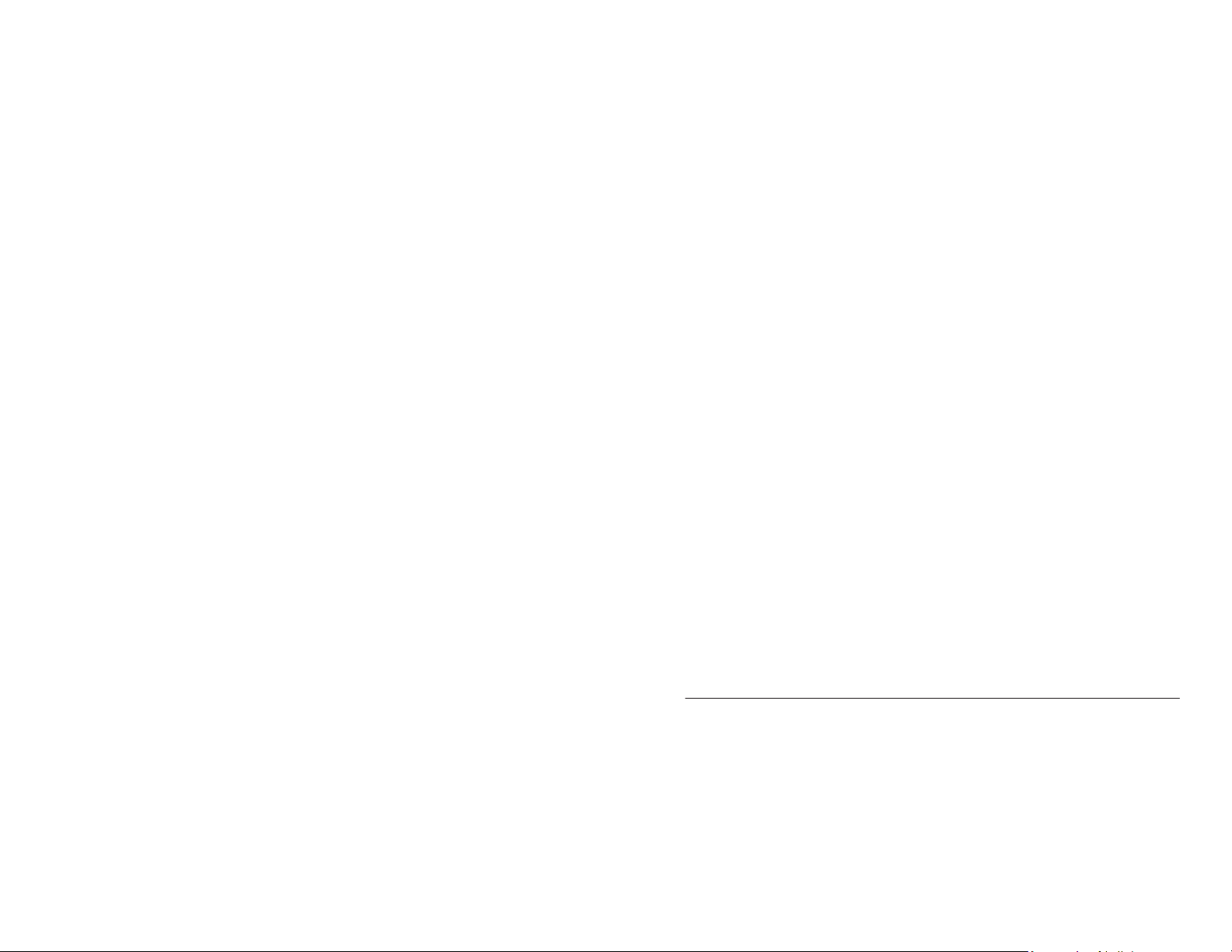
Step 6 - Configure Analog Sensor Port (Optional)
Step 9 - Reading Out Data
If you are using analog sensors, configure the analog sensor port on
the U30 now using HOBOware.
a. From the Main Menu select Device > Configure Modules/Ports.
The Select Channel to Configure dialog will appear showing all
configurable Analog Sensors attached to the logger.
b. Click the + sign to expand the entry and show the channels.
c. Select a channel name and then click the Configure button to open
the Channel Configuration dialog.
d. Change any configurable parameters as required.
e. To send the currently displayed configuration to the module/port,
click Configure.
See the HOBOware User Guide for more details.
Step 7 - Configure Launch Settings
a. From the Main Menu, select Device > Launch.
b. Enter values as required in the Launch Window.
Enter a Launch Description, which will be used as the filename for
data readouts.
a. Click the Readout icon on the toolbar to open the Readout window (or
from the Main Menu select Device > Readout).
b. When HOBOware prompts you to stop the logger before reading out,
click Stop.
c. When HOBOware Pro prompts you to save the data file, click Save.
After you save the file, the Plot Setup dialog appears.
d. Select channels to plot and other desired options, and click Plot.
The graph appears.
e. Use HOBOware tools and features to change your view of the graph and
analyze the data. Review the data and verify that it is accurate. The graph
should reflect the change in conditions that you created in Step 7. See the
HOBOware User Guide for more details.
Step 10 - Prepare Logger for Deployment
You are now ready to deploy the U30 in the field.
a. Open the Launch Window in HOBOware and set your Logging Interval
to the value you want to deploy with.
b. If you are not deploying the system immediately, disconnect the
battery to save battery power.
c. Disconnect the USB cable from the U30.
Select a Logging Interval, which is how often the U30 logs data from
the sensors. For an initial test, configure a logging interval of 10
seconds.
Select a Launch Option, which determines when the U30 will be
launched. For an initial test, select Now.
c. Click the Start button.
Step 8 - Test U30 and Sensors
a. To verify that the U30 and sensors are working properly, from the Main
Menu select Device > Status.
b. Change the sensor readings by changing the conditions.
For example, if you are measuring temperature, hold the temperature
sensor in your hands for a minute or two and verify that the temperature
shown in the Current Readings increases.
d. Disconnect the sensors for transporting the system to the field
(Optional).
Tripod Setup
For information on setting up a tri-pod and deploying the U30 in the field,
see the Tripod Setup Guide available at http://www.onsetcomp.com/
support/manuals.
Support
For support, please contact the company that you bought the products from:
Onset Computer Corporation or an Onset Authorized Dealer.
1-800-LOGGERS (1-800-564-4377) or 508-759-9500
8 AM to 8 PM ET, Monday through Friday Fax: 508-759-9100
Contact Information
Onset Computer Corporation 470 MacArthur Blvd Bourne, MA 02532
Mailing Address: PO Box 3450 Pocasset, MA 02559-3450
www.onsetcomp.com; email: loggerhelp@onsetcomp.com
© 2007–2014 Onset Computer Corporation. All rights reserved. Onset, HOBO, HOBOware, and
HOBOlink are trademarks or registered trademarks of Onset Computer Corporation. All other
trademarks are the property of their respective companies.
