Page 1
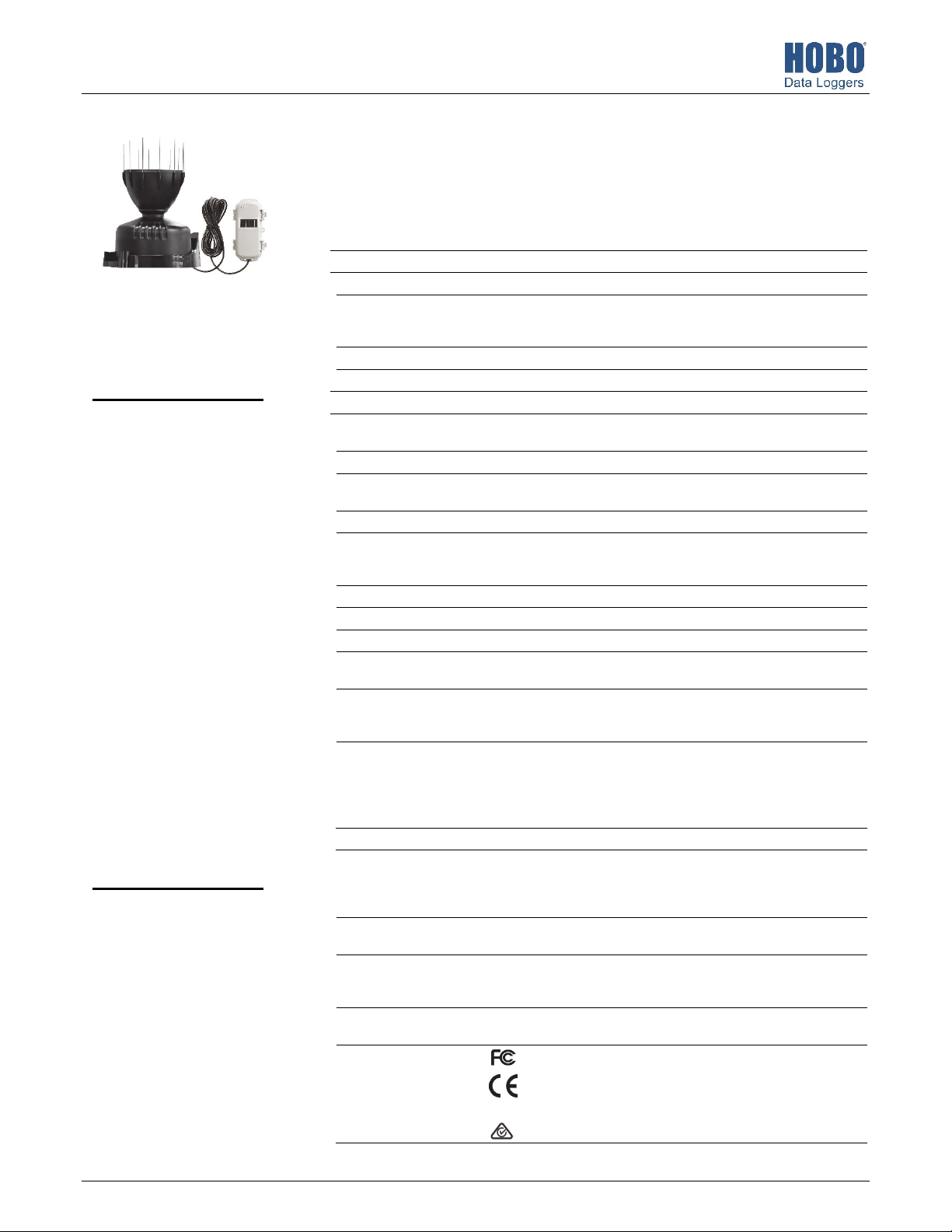
HOBO® RX Wireless Sensor Network
W
O
C
RXW Davis® 0.01" or 0.2 mm Rain Gauge Sensor (RXW-RGx-xxx) Manual
This sensor measures rainfall and is designed to work with the HOBOnet Wireless Sensor
Network in which data is transmitted wirelessly from the sensor mote across the network to
the RX3000 station and then uploaded to HOBOlink® web-based software. With HOBOlink, you
can monitor sensor readings, view graphs, set up alarms, download data, and more.
Specifications
Sensor
Measurement Range 0 to 10.2 cm (0 to 4 in.) per hour, maximum 4,000 tips per logging interval
RXW Davis 0.01" or
0.2 mm Rain Gauge
Sensor
Models:
• RXW-RGE-900 and
RXW-RGF-900 (US)
• RXW-RGE-868 and
RXW-RGF-868 (Europe)
• RXW-RGE-922 and
RXW-RGF-922
(Australia/NZ)
Included Items:
• Cable ties
• Screws
Required Items:
• Electrical tape or weather-
resistant cable ties
If mounting on pole or mast:
• 7/16 inch combination
wrench
If mounting on flat surface:
• Drill with 5 mm (3/16 inch)
drill bit
• Adjustable wrench
Accessories:
• Guy wire kit (M-GWA)
• 1.5 meter mast (M-MPB)
• Mast level (M-MLA)
Accuracy ±4.0%, ±1 rainfall count between 0.2 and 50.0 mm (0.01 and 2.0 in.) per
Resolution 0.01 in. (RXW-RGE-xxx) or 0.2 mm (RXW-RGF-xxx)
Calibration Requires annual calibration; can be field calibrated
ireless Mote
perating Temperature
Range
Radio Power 12.6 mW (+11 dBm) non-adjustable
Transmission Range Reliable connection to 457.2 m (1,500 ft) line of sight at 1.8 m (6 ft) high
Wireless Data Standard IEEE 802.15.4
Radio Operating
Frequencies
Modulation Employed OQPSK (Offset Quadrature Phase Shift Keying)
Data Rate Up to 250 kbps, non-adjustable
Duty Cycle <1%
Maximum Number of
Motes
Battery Type/
Power Source
Battery Life With NiMH batteries: Typical 3–5 years when operated in the
Memory 16 MB
Dimensions Sensor: 16.5 cm opening diameter (6.5 in.) x 24 cm (9.5 in.) high; 214 cm2
Weight Sensor and cable: 1.2 kg (2.7 lbs)
Materials Sensor: UV-stabilized ABS plastic housing; tipping bucket mechanism with
Environmental Rating Sensor: Weatherproof
ompliance Marks RXW-RGE-900 and RXW-RGF-900: See last page
hour; ±5.0%, ±1 rainfall count between 50.0 and 100.0 mm (2.0 and 4.0
in.) per hour
Mote: -25° to 60°C (-13° to 140°F) with rechargeable batteries
-40 to 70°C (-40 to 158°F) with lithium batteries
Reliable connection to 609.6 m (2,000 ft) line of sight at 3 m (10 ft) high
RXW-RGE-900 and RXW-RGF-900: 904–924 MHz
RXW-RGE-868 and RXW-RGF-868: 866.5 MHz
RXW-RGE-922 and RXW-RGF-922: 916–924 MHz
50 motes per one RX Wireless Sensor Network
Two AA 1.2V rechargeable NiMH batteries, powered by built-in solar
panel or two AA 1.5 V lithium batteries for operating conditions of -40 to
70°C (-40 to 158°F)
temperature range -20° to 40°C (-4°F to 104°F) and positioned toward the
sun (see Deployment and Mounting), operation outside this range will
reduce the battery service life
With lithium batteries: 1 year, typical use
2
) collection area
(33.2 in.
Cable length: 2 m (6.6 ft)
Mote: 16.2 x 8.59 x 4.14 cm (6.38 x 3.38 x 1.63 inches)
Mote: 223 g (7.87 oz)
magnetic reed switch pivots on metal shaft
Mote: PCPBT, silicone rubber seal
Mote: IP67, NEMA 6
RXW-RGE-868 and RXW-RGF-868: The CE Marking identifies this
product as complying with all relevant directives in the
European Union (EU).
RXW-RGE-922 and RXW-RGF-922: See last page
22244-A
Page 2
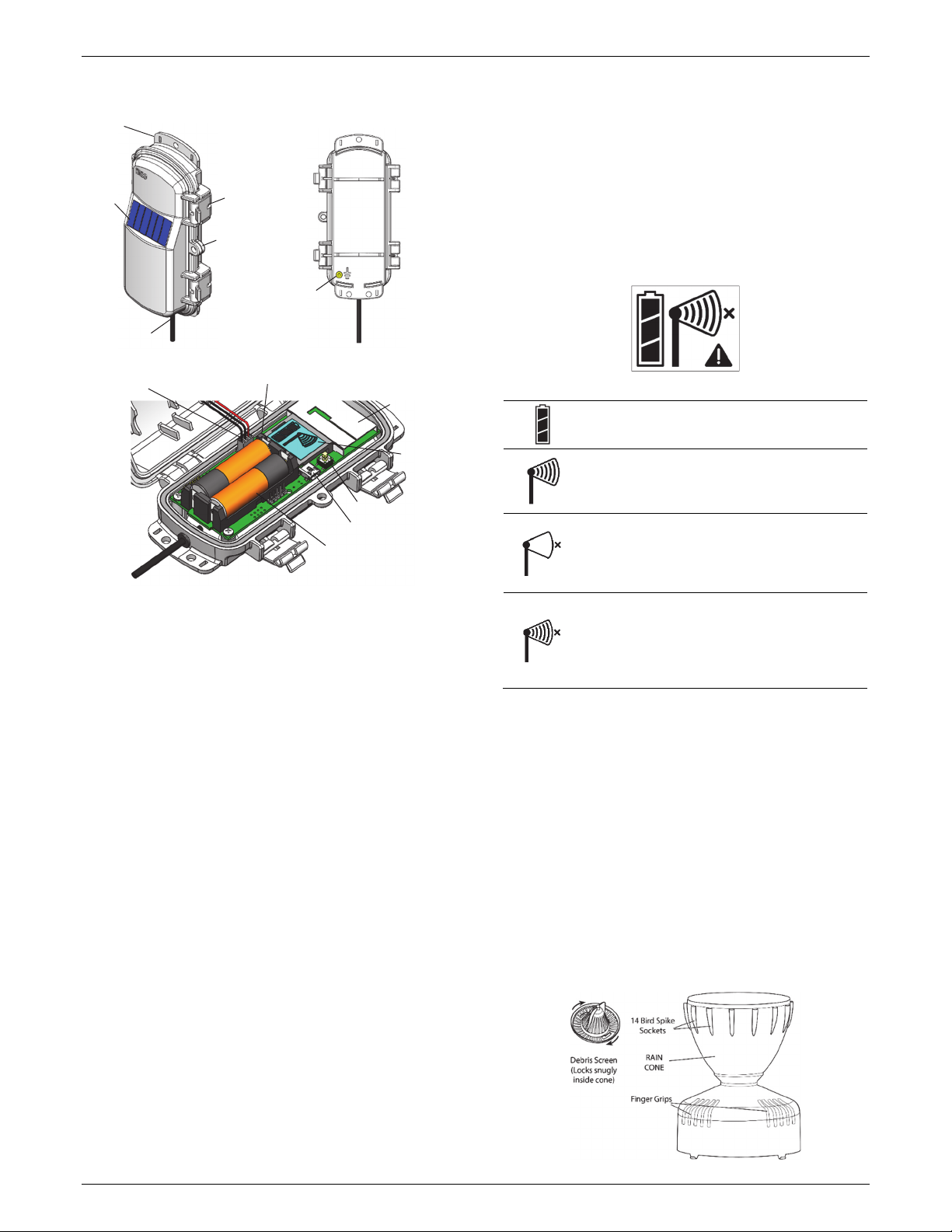
RXW Davis 0.01" or 0.2 mm Rain Gauge Sensor (RXW-RGx-xxx) Manual
Mote Components and Operation
Mounting
Tab
Solar Panel Latch
Eyelet
Ground Wire
Port
Sensor Cable
Sensor Mote Closed, Front Sensor Mote Closed, Back
Solar Panel Cable
Mounting Tab: Use the tabs at the top and bottom of the mote
to mount it (see Deploying and Mounting).
Solar Panel: Position the solar panel towards the sun to charge
the mote batteries (see Deploying and Mounting).
Sensor Cable: This is the cable that connects the mote to the
sensor.
Eyelet: Use this eyelet to attach a 3/16 inch padlock to the
mote for security.
Latch: Use the two latches to open and close the mote door.
Ground Wire Port: Use this port to connect a ground wire (see
Deploying and Mounting).
Antenna: This is the built-in antenna for the radio
communications across the RX Wireless Sensor Network.
Solar Panel Cable: This cable connects the built-in solar panel
to the mote circuitry.
LEDs: There are two LEDs to the left of the LCD screen. The
green LED blinks during the process of joining a network,
blinking quickly while the mote searches for a network and
then slowly as the mote registers with the network. Once the
network registration process is complete, the blue LED blinks at
4 seconds to indicate normal operation. If the mote is not
currently part of a network, the blue LED will be off. If the blue
LED is on and not blinking, there is a problem with the mote.
Contact Onset Technical Support.
LEDs
Antenna
Button
USB Port
Battery Holder
Sensor Mote Opened
LCD Screen
USB Port: Use this port to connect to the mote to a computer
via USB cable if you need to update the firmware (see Updating
Mote Firmware).
Button: Push this button for 1 second to illuminate the LCD or 3
seconds for the mote to search for an RX Wireless Sensor Network
to join (see Adding the Mote to the RX Wireless Sensor Network).
LCD Screen: The mote is equipped with an LCD screen that
displays details about the current status. This example shows all
symbols illuminated on the LCD screen followed by definitions
of each symbol in the table.
LCD Symbol Description
The battery indicator shows the approximate battery
charge remaining.
This is a signal strength indicator. The more bars, the
stronger the signal between motes. If there is no x
icon next to the signal strength indicator, then the
mote is part of an RX Wireless Sensor Network.
An empty signal strength icon plus the x icon
indicates that the mote is not currently part of a
network. See Adding the Mote to the RX Wireless
Sensor Network for details on how to add a mote to
the network.
When the mote is in the process of joining a
network, the signal strength icon will blink and then
the bars in the icon will cycle from left to right. The x
icon will blink during the last step in the network
registration process (see Adding the Mote to the RX
Wireless Sensor Network for details).
Sensor Components and Operation
Rain enters the collector cone, passes through a debris-filtering
screen, and collects in one chamber of the tipping mechanism.
The tipping spoon tips when it has collected an amount of
water equal to the increment in which the sensor measures
(0.2 mm or 0.01 inch). As the spoon tips, it causes a switch
closure and brings the second tipping spoon chamber into
position. The rain water drains out through the screened drains
in the base of the collector.
The sensor includes the components shown on the following
diagrams. The sensor includes a hardware kit with the items
most commonly needed for installation. The items you use
from the kit depend on where you install the sensor. You may
need to adapt or purchase additional hardware to fit your
individual requirements.
Battery Holder: The location where the batteries are installed
as shown (see Battery Information).
1-800-LOGGERS 2 www.onsetcomp.com
Page 3
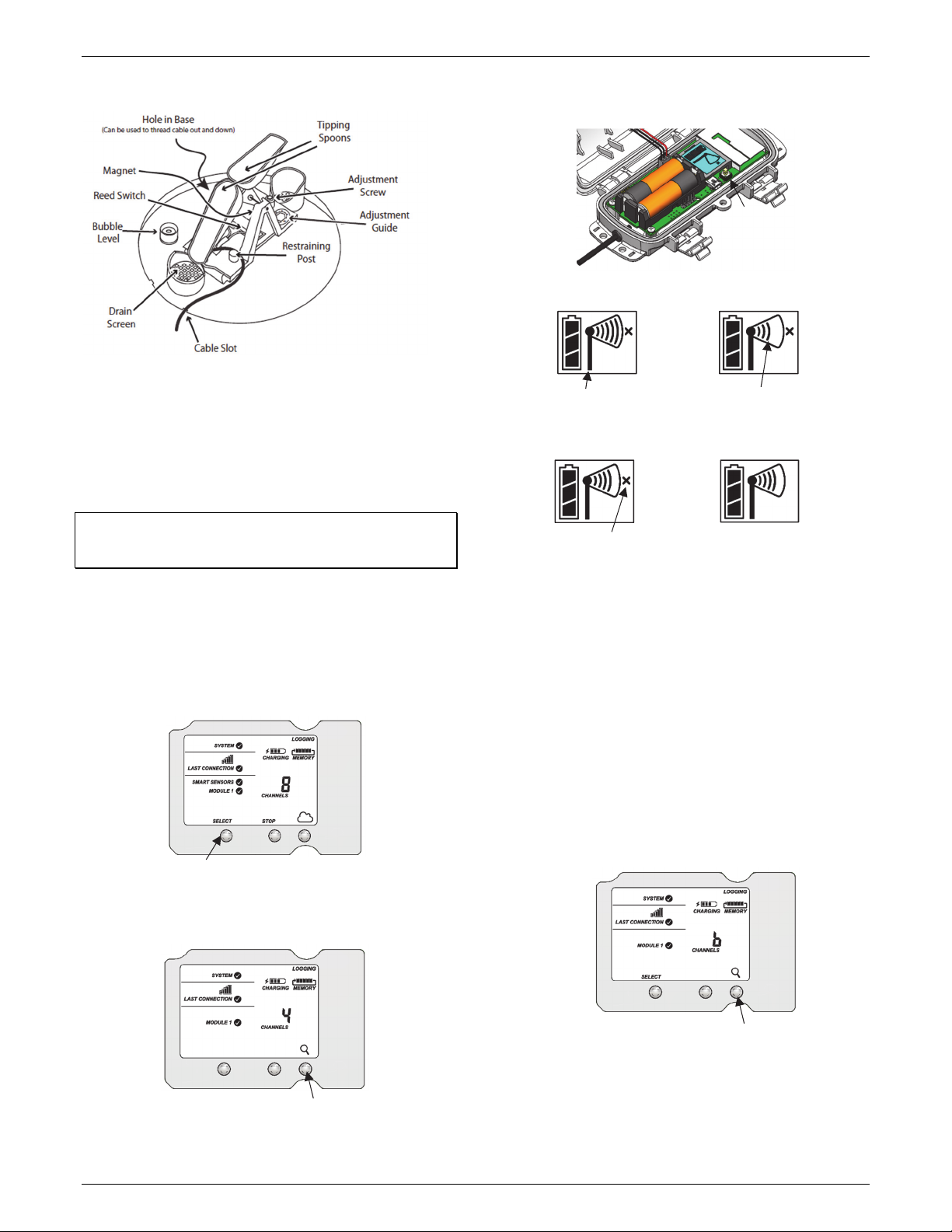
RXW Davis 0.01" or 0.2 mm Rain Gauge Sensor (RXW-RGx-xxx) Manual
These are the internal components on the base.
Adding the Mote to the RX Wireless Sensor
Network
The mote must join an RX Wireless Sensor Network before it
can begin measuring rainfall and transmitting data. This
requires accessing the RX3000 station and the mote at the
same time so it is recommended that you complete these steps
before deploying the mote.
Important: If you have not configured the RX3000 station with
the RXW Manager, follow the instructions in the RX3000 Quick
Start before continuing.
To add a mote to the RX Wireless Sensor Network:
1. If the LCD is blank on the RX3000 station, press any button
to wake it up.
2. Press the Select button once (which shows the number of
smart sensors installed) and then press it again once if the
HOBO RXW Manager is installed in the left slot (module 1)
or twice if it is installed on the right slot (module 2).
Press this button to view the module
where the RXW Manager is installed
3. Press the Search button (the magnifying glass). The
magnifying glass icon will blink while the RX3000 is in search
mode.
5. Press the button on the mote for 3 seconds. The signal
strength icon will flash and then cycle.
Press this button for 3
seconds for the mote to
join the network
6. Watch the LCD on the mote.
a.
This signal strength icon
blinks while searching for
a network.
c.
This network connection
“x” icon blinks while the
mote completes the
registration process,
which may take up to
five minutes.
b.
Once a network is found,
the icon will stop flashing
and the bars will cycle from
left to right.
d.
Once the mote has finished joining
the network, the “x” icon is
removed and the channel count
on the station LCD increases by
two (one for rainfall and one for
the mote battery).
This process may take up to five minutes. The green LED
blinks quickly while the mote searches for a network to join
and then blinks slowly while it completes the network
registration. Once the mote has finished joining the
network, the green LED turns off and the blue LED then
blinks indefinitely while the mote is part of the network.
Note: If the mote cannot find the network or has trouble
remaining connected during this process, make sure the
mote is in a vertical, upright position and within range of
the station.
7. Press the Search button (the magnifying glass) on the
RX3000 station to stop searching for motes.
Press this button again to
stop searching for motes
If you added more than one more mote to the network, then
Press this button so the station is ready
to have motes join the network
4. Open the mote door and install the batteries if you have not
the total channel count on the RX3000 station LCD for the RXW
Manager module will represent all measurement channels plus
a battery channel for each mote in the RX Wireless Sensor
Network.
already done so.
1-800-LOGGERS 3 www.onsetcomp.com
Page 4

RXW Davis 0.01" or 0.2 mm Rain Gauge Sensor (RXW-RGx-xxx) Manual
Sensor measurements will be recorded at the logging interval
specified in HOBOlink, transmitted to the RX3000 station, and
uploaded to HOBOlink at the next connection interval
(readout). Use HOBOlink to monitor mote status and health. If a
mote is temporarily offline, any logged data is saved until it is
back online. In addition, if a mote is offline for 30 minutes, the
RX3000 station will automatically connect to HOBOlink and
report the mote as missing. Once the mote is back online, any
logged data will be uploaded the next time the RX3000 station
connects to HOBOlink.
See the HOBOlink Help for details on how to change the logging
and connection intervals, view data, check mote status, add the
mote to a map, and more.
Deployment and Mounting
Mounting and Positioning the Mote
• Mount the mote to a mast or pipe using cable ties or affix
the mote to a wooden post or flat surface with screws.
Insert the cable ties or screws through the holes on the
mounting tabs.
• Consider using plastic poles such as PVC to mount the
mote as certain types of metal could decrease signal
strength.
• Make sure the mote remains in a vertical position once it
is placed in its deployment location for optimal network
communications.
• Make sure the mote door is closed, with both latches fully
locked to ensure a watertight seal.
• Consider using a 3/16 inch padlock to restrict access to the
mote. With the mote door closed, hook a padlock through
the eyelet on the right side of the door and lock it.
• Position the mote towards the sun, making sure the solar
panel is oriented so that it receives optimal sunlight
throughout each season. It may be necessary to
periodically adjust the mote position as the path of the
sunlight changes throughout the year or if tree and leaf
growth alters the amount of sunlight reaching the solar
panel.
• Make sure the mote is mounted a minimum of 1.8 m (6 ft)
from the ground or vegetation to help maximize distance
and signal strength.
• Place the mote so there is full line of sight with the next
mote. If there is an obstruction between two sensor
motes or between the sensor mote and the RXW
Manager, then use an RXW Repeater (RXW-RPTR-xxx). For
example, if there is a hill between the sensor mote and
the RXW Manager, place a repeater at the top of the hill
between the sensor mote and the RXW Manager.
• There should not be more than five motes in any direction
at their maximum transmission range from the RXW
Manager. Data logged by a wireless sensor must travel or
“hop” across the wireless network from one mote to the
next until it ultimately reaches the RXW Manager at the
RX3000 station. To make sure the data can successfully
travel across the network, the mote should not be more
than five hops away from the manager.
• The RX Wireless Sensor Network can support a maximum
of 50 motes.
• Use a #4-40 screw to attach a ground wire to the port on
the back of the mote if you are deploying the mote in a
location where lightning is a concern.
Sensor Mounting Guidelines
Use the following guidelines to determine the best location for
installing the sensor.
• You must mount the rain gauge sensor so that it is level. As
built-in bubble level is attached to the base to simplify this
process.
• Be sure there is an unobstructed path for water runoff
from the drain screens.
• The sensor contains a magnet-operated switch that may
not operate correctly if you mount the rain gauge on or
near any object that is attracted to a magnet.
• Exposure to winds can reduce the measured rainfall
amounts. Mount the sensor where there are no
obstructions of rainfall at low angles (such as trees,
houses, fences) and as low as possible out of the wind.
• If installing the sensor on a sheet metal roof, insulate the
unit by making a platform out of wood. Mount the base of
the rain gauge at least 4 cm (1 inch) away from any steel
or iron surface and make sure the reed switch is at least 4
cm (1 inch) away from any steel or iron objects (e.g. nails).
• For the most accurate rainfall measurements, it is
recommended that you mount the sensor upslope, about
3 meters (10 feet) away from the tripod, on a 1.5 meter
high mounting pole (M-MPB). Alternatively, you can
mount the sensor on the tripod mast.
• Tall objects can interfere with accurate rain
measurements. It is recommended that you place the rain
bucket away from the obstruction by a distance greater
than three times the height of the obstruction. If that is
not possible, raise the rain bucket as high as possible to
avoid shedding.
• Avoid splashing and puddles. Be sure the gauge is high
enough above any surface that rain will not splash into the
top of the collector.
• Vibration can significantly degrade accuracy of the tipping
bucket mechanism. In windy locations make sure that the
bucket will be vibration-free. Consider using guy wires to
secure a pole or tower-mounted bucket.
Preparing the Sensor for Mounting
1. Remove the cone from the base by turning over the bucket.
Rotate the base counterclockwise until the latches on the
1-800-LOGGERS 4 www.onsetcomp.com
Page 5

RXW Davis 0.01" or 0.2 mm Rain Gauge Sensor (RXW-RGx-xxx) Manual
cone line up with the latch openings in the base, then lift
the base off the cone.
2. The tipping bucket on the base has been secured to avoid
possible damage to the assembly. Remove the rubber band
to release the bucket assembly.
Mounting the Sensor on a Wooden Post or Flat Surface
1. With a 5 mm (3/16 inch) drill bit, drill two holes
approximately 54 mm (2-1/8 inches) apart. Use the metal
backing plate as a guide when marking the holes and a
carpenter’s level to ensure the holes are level.
2. Insert the 1/4 inch x 3 inch lag screws through the metal
backing plate and the holes in the mounting base into the
post. Make sure the base is level by checking the built-in
bubble level.
3. Tighten the lag screws using an adjustable wrench or 7/16
inch wrench.
2. Slide the metal backing plate over the bolt ends as they
stick out toward the rain collector cone. Secure the backing
plate with a washer, a lock washer, and a hex nut on each of
the bolt ends. Adjust the height of the rain collector, then
tighten the nuts.
Completing the Sensor Installation
1. To use bird spikes, insert one spike into each socket around
the rim of the cone. The sockets are tapered; push firmly or
tap lightly with a hammer for a more secure fit. Be careful;
bird spikes may be sharp. Note: If you choose not to install
the bird spikes, we recommend that you keep the packet of
spikes in case birds become a problem in the future.
2. Place the cone back onto the base by putting the latches on
Mounting the Sensor on a Pole or Mast
With the supplied U-bolt, the rain collector can be mounted on
a pole having an outside diameter ranging from 32 to 44 mm
(1-1/4 to 1-3/4 inch). A larger U-bolt (not supplied) can be used
to mount to a pole with a maximum outside diameter of 64 mm
(2-1/2 inch).
To mount on a smaller pole, obtain a U-bolt that fits the base
openings but has a shorter threaded section. If the included Ubolt is used with a smaller pole, the bolt will interfere with the
rain collector cone.
Use the built-in bubble level to ensure the sensor is level.
1. While holding the mounting base against the pole, place the
two ends of a U-bolt around the pole and through the two
holes in the base.
1-800-LOGGERS 5 www.onsetcomp.com
the cone into the latch openings in the base and rotating
the cone clockwise until the latches “lock” into place.
3. Place the debris screen, pointed end up, into the cone. The
screen prevents large bits of debris from blocking the funnel
hole. If bird nesting is a problem, you can place a spike in
the hole on top of the debris screen. Note that using a bird
spike in the debris screen may make the screen more likely
to be blown over or out in a high wind gust.
4. To prevent fraying or cutting the cable where it is exposed
to weather, secure it so it does not whip about in the wind.
Use electrical tape or weather resistant cable ties to secure
the cable. Place tape or ties approximately every 1 to 1.6 m
(3 to 5 ft). Do not use metal staples to secure cables as they
can cut the cables. Make sure there are drip loops on both
sides of the sensor housing, which must also be mounted
horizontally as described under Sensor Mounting
Guidelines.
Page 6

RXW Davis 0.01" or 0.2 mm Rain Gauge Sensor (RXW-RGx-xxx) Manual
Maintenance
For greatest accuracy, you should thoroughly clean the sensor
at least once or twice a year.
1. Separate the cone from the base.
2. Use a soft damp cloth to clean pollen, dirt, and other debris
from the cone, cone screens, and bucket.
3. Use a pipe cleaner to clear the funnel hole in the cone and
the drain screens in the base. When all parts are clean, rinse
with clear water.
4. Reattach the cone and replace the screen.
The mote is designed for outdoor use, but should be inspected
periodically. When inspecting the mote, do the following:
• Verify the mote is free of visible damage or cracks.
• Make sure the mote is clean. Wipe off any dust or grime
with a damp cloth.
• Wipe off any water before opening the mote.
• Make sure the interior seal is intact and the latches are
fully locked when the mote door is closed.
Field Calibration
The sensor is calibrated at the factory so the spoons tip (and
record rainfall) for each 0.2 mm or 0.01 inch of rain. To adjust
the calibration slightly, use a 5 mm (3/16 inch) wrench to rotate
the adjustment screws located underneath the tipping spoons
(see diagram in Sensor Components and Operation). Do not
touch the reed switch.
The adjustment guide embossed in the platform shows how far
you must rotate both screws in turn to effect a 1% and a 2%
change.
Moving the screws in the positive (+) direction causes the
spoons to tip more times (i.e. give a larger count) for a given
amount of water. Modify both adjustment screws by the same
amount.
To check the accuracy of the sensor, compare it with a tube
type rain gauge. Use a rain gauge with an aperture of at least
10.2 cm (4 inches). Any smaller and the readings obtained may
not be accurate. Place the tube type rain gauge directly next to
the sensor. Compare the totals on three storms to determine
whether your rain collector needs calibration and by how
much. Adjust the screws to fine-tune the reading for the next
three storms if necessary.
Updating Mote Firmware
If a new firmware version is available for the mote, use
HOBOlink to download the file to your computer.
1. In HOBOlink, go to Devices > List and click your station
name.
2. On the station page, click Overview and scroll down to
Device Information.
3. Click the Wireless tab. This icon appears next to the
mote if there is a new version of firmware available.
4. Click the firmware upgrade link. Click Download and
save the firmware .bin file to your computer.
5. Connect the mote to the computer with a USB cable (open
the mote door and use the USB port to the right of the
LCD). The blue LED is illuminated while connected.
6. The mote appears as a new storage device in the
computer’s file storage manager. Copy the downloaded
firmware file to the new storage device (the mote). The
blue LED will blink slowly while the file is copying.
7. After the file is copied to the mote, the LED will stop
blinking and remain a steady blue. Eject the storage device
from the computer and disconnect the cable from the
mote. The firmware installation process will begin
automatically on the mote. The blue LED will blink rapidly
while the firmware is installed. Once the firmware
installation is complete, the LCD symbols return and the
mote will automatically rejoin the network.
Notes:
• Mac® users: A message may appear indicating the disk
has not ejected properly when disconnecting the mote
from the computer. The mote is operational and you can
ignore the message.
• If the blue LED turns off abruptly while copying the file or
installing the firmware, a problem has occurred. Contact
Onset Technical Support for help.
Battery Information
The mote uses two 1.2 V rechargeable NiMH batteries, charged
by the built-in solar panel. The quality and quantity of solar
light can affect whether the battery is sufficiently charged to
last through the night and cloudy periods. Make sure the mote
is placed in a location that will receive several hours of sunlight
each day. If the mote does not receive enough sunlight to
recharge the batteries, the battery life is estimated at 3–4
months. When batteries are regularly recharged, expected
battery life is estimated at 3–5 years. Battery life varies based
on the ambient temperature where the mote is deployed, the
logging interval, the number of tripped alarms, and other
factors. Deployments in extremely cold or hot temperatures
can impact battery life. Estimates are not guaranteed due to
uncertainties in initial battery conditions and operating
environment.
Mote operation will stop when battery voltage drops to 1.8 V.
Mote operation will return if the battery recharges to 2.3 V. If
the batteries are unable to be recharged, replace them with
fresh rechargeable batteries. Note: if you install used
rechargeable batteries that together are less than 2.3 V, the
mote will not resume operation.
To replace rechargeable batteries:
1. Open the mote door.
2. Remove the old batteries and install fresh ones observing
polarity.
1-800-LOGGERS 6 www.onsetcomp.com
Page 7

RXW Davis 0.01" or 0.2 mm Rain Gauge Sensor (RXW-RGx-xxx) Manual
3. Make sure the solar panel cable is plugged in.
Make sure
solar panel
cable is
installed
when using
rechargeable
batteries
The mote contacts the network once the new batteries are
installed. The green LED blinks quickly while the mote searches
for a network to join and then blinks slowly while it completes
the network registration. Once the mote has finished joining
the network, the green LED turns off and the blue LED then
blinks indefinitely while the mote is part of the network.
Lithium Batteries
You can use two 1.5 V lithium batteries (HWSB-LI) for operation
at the extreme ends of the mote operating range. Lithium
battery life is an estimated at 1 year, but varies based on the
ambient temperature where the mote is deployed, the logging
interval, the number of tripped alarms, and other factors.
Estimates are not guaranteed due to uncertainties in initial
battery conditions and operating environment. When using
lithium batteries, you must disconnect the solar panel cable
because the batteries will not be recharged.
To install lithium batteries:
1. Open the mote door.
2. Remove any old batteries and install the new ones
observing polarity.
3. Push in the side tab of the solar panel cable connector and
pull the connector out of the cable port.
4. Place the connector in the slot on the inside of the mote
door. Make sure the solar panel cables are tucked inside the
door so that they do not interfere with the interior seal
when the mote is closed.
Store the solar
panel connector
here when using
lithium batteries
The mote contacts the network once the new batteries are
installed. The green LED blinks quickly while the mote searches
for a network to join and then blinks slowly while it completes
the network registration. Once the mote has finished joining
the network, the green LED turns off and the blue LED then
blinks indefinitely while the mote is part of the network.
WARNING: Do not cut open, incinerate, heat above 85°C
(185°F), or recharge the lithium batteries. The batteries may
explode if the mote is exposed to extreme heat or conditions
that could damage or destroy the battery cases. Do not mix
battery types, either by chemistry or age; batteries may rupture
or explode. Do not dispose of the logger or batteries in fire. Do
not expose the contents of the batteries to water. Dispose of
the batteries according to local regulations for lithium
batteries.
Federal Communication Commission Interference Statement
This equipment has been tested and found to comply with the limits for a Class B digital device, pursuant to Part 15 of the FCC Rules. These limits are designed to provide
reasonable protection against harmful interference in a residential installation. This equipment generates uses and can radiate radio frequency energy and, if not installed and
used in accordance with the instructions, may cause harmful interference to radio communications. However, there is no guarantee that interference will not occur in a
particular installation. If this equipment does cause harmful interference to radio or television reception, which can be determined by turning the equipment off and on, the user
is encouraged to try to correct the interference by one of the following measures:
• Reorient or relocate the receiving antenna
• Increase the separation between the equipment and receiver
• Connect the equipment into an outlet on a circuit different from that to which the receiver is connected
• Consult the dealer or an experienced radio/TV technician for help
This device complies with Part 15 of the FCC Rules. Operation is subject to the following two conditions: (1) This device may not cause harmful interference, and (2) this device
must accept any interference received, including interference that may cause undesired operation.
FCC Caution: Any changes or modifications not expressly approved by the party responsible for compliance could void the user's authority to operate this equipment.
Industry Canada Statements
This device complies with Industry Canada license-exempt RSS standard(s). Operation is subject to the following two conditions: (1) this device may not cause interference, and
(2) this device must accept any interference, including interference that may cause undesired operation of the device.
Avis de conformité pour l’Industrie Canada
Le présent appareil est conforme aux CNR d'Industrie Canada applicables aux appareils radio exempts de licence. L'exploitation est autorisée aux deux conditions suivantes : (1)
l'appareil ne doit pas produire de brouillage, et (2) l'appareil doit accepter tout brouillage radioélectrique subi, même si le brouillage est susceptible d'en compromettre le
fonctionnement.
To comply with FCC and Industry Canada RF radiation exposure limits for general population, the logger must be installed to provide a separation distance of at least 20cm from
all persons and must not be co-located or operating in conjunction with any other antenna or transmitter.
© 2018 Onset Computer Corporation. All rights reserved. Onset, HOBO, and HOBOlink are registered
1-800-LOGGERS (564-4377) • 508-759-9500
www.onsetcomp.com/support/contact
trademarks of Onset Computer Corporation. Some material reprinted with permission from Davis
Instruments Corporation. Davis is a registered trademark of Dav is Instrumen ts Corporatio n. Mac is a
registered trademark of Apple Inc. All other trademarks are the property of their respective companies.
22244-A
