Page 1
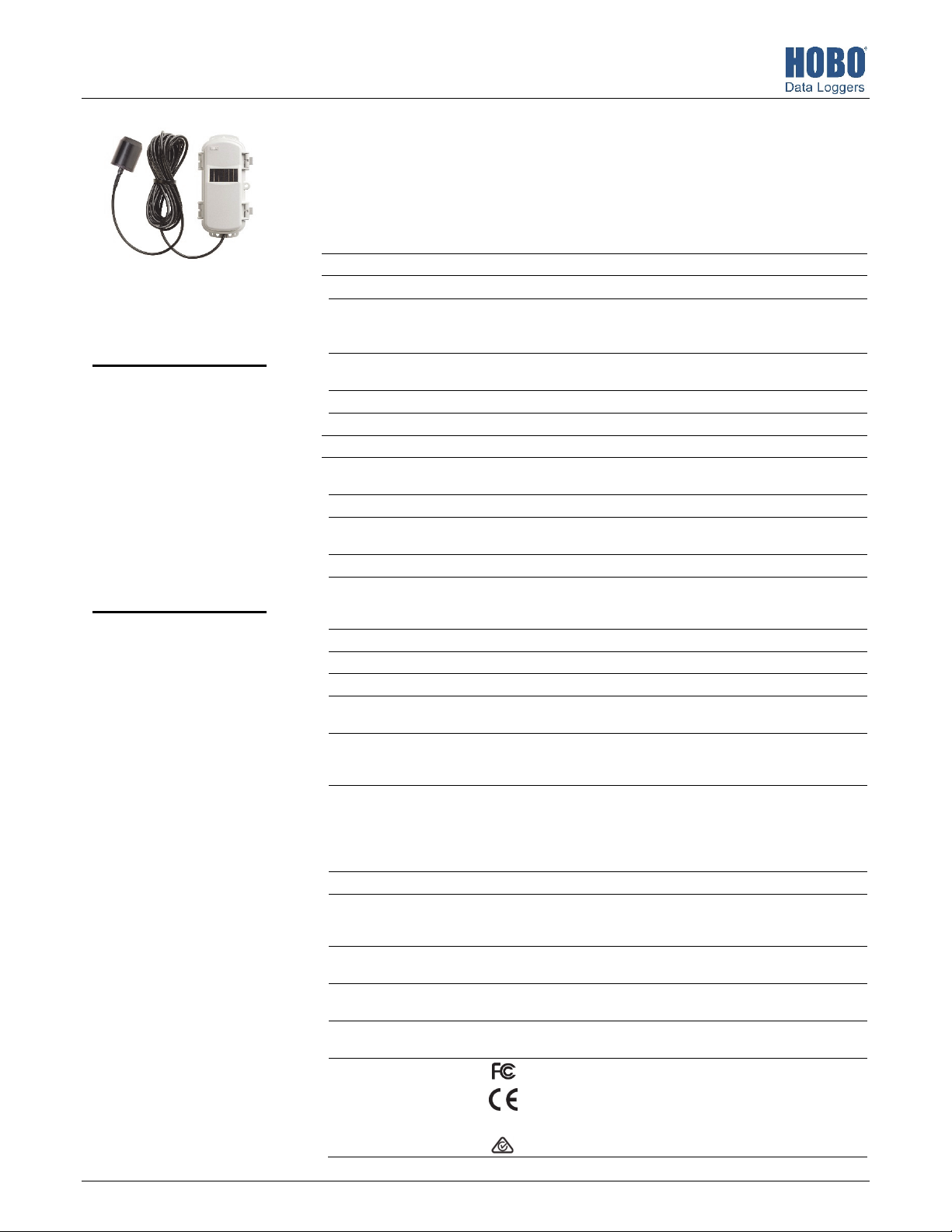
HOBO® RX Wireless Sensor Network
W
O
C
RXW PAR Sensor (RXW-LIA-xxx) Manual
This sensor measures photosynthetically active radiation (PAR) and is designed to work with the
HOBOnet Wireless Sensor Network in which data is transmitted wirelessly from the sensor
mote across the network to the RX3000 station and then uploaded to HOBOlink® web-based
software. With HOBOlink, you can monitor sensor readings, view graphs, set up alarms,
download data, and more.
Specifications
Sensor
Measurement Range
Accuracy
RXW PAR Sensor
Models:
• RXW-LIA-900 (US)
• RXW-LIA-868 (Europe)
• RXW-LIA-922 (Australia/NZ)
Included Items:
• Cable ties
• Screws
Accessories:
• Light sensor mounting
bracket (M-LBB)
• Light sensor level (M-LLA)
Angular Accuracy Cosine corrected 0 to 80 degrees from vertical; Azimuth Error <2% error
Resolution
Drift <±2% per year
ireless Mote
perating Temperature
Range
Radio Power 12.6 mW (+11 dBm) non-adjustable
Transmission Range Reliable connection to 457.2 m (1,500 ft) line of sight at 1.8 m (6 ft) high
Wireless Data Standard IEEE 802.15.4
Radio Operating
Frequencies
Modulation Employed OQPSK (Offset Quadrature Phase Shift Keying)
Data Rate Up to 250 kbps, non-adjustable
Duty Cycle <1%
Maximum Number of
Motes
Battery Type/
Power Source
Battery Life With NiMH batteries: Typical 3–5 years when operated in the
Memory 16 MB
Dimensions Sensor: 4.1 cm height x 3.2 cm diameter (1.61 x 1.26 inches)
Weight Sensor and cable: 109 g (3.85 oz)
Materials Sensor: Anodized aluminum housing with acrylic diffuser and O-ring seal
Environmental Rating Sensor and cable: Weatherproof
ompliance Marks RXW-LIA-900: See last page
2
0 to 2500 μmol/m
±5 μmol/m
temperature induced error ±0.75 μmol/m
(0.42 μmol/m
at 45 degrees from vertical, 360 degree rotation
2.5 μmol/m
-25° to 60°C (-13° to 140°F) with rechargeable batteries
-40 to 70°C (-40 to 158°F) with lithium batteries
Reliable connection to 609.6 m (2,000 ft) line of sight at 3 m (10 ft) high
RXW-LIA-900: 904–924 MHz
RXW-LIA-868: 866.5 MHz
RXW-LIA-922: 916–924 MHz
50 motes per one RX Wireless Sensor Network
Two AA 1.2V rechargeable NiMH batteries, powered by built-in solar
panel or two AA 1.5 V lithium batteries for operating conditions of -40 to
70°C (-40 to 158°F)
temperature range -20° to 40°C (-4°F to 104°F) and positioned toward the
sun (see Deployment and Mounting), operation outside this range will
reduce the battery service life
With lithium batteries: 1 year, typical use
Cable length: 2 m (6.56 ft)
Mote: 16.2 x 8.59 x 4.14 cm (6.38 x 3.38 x 1.63 inches)
Mote: 223 g (7.87 oz)
Mote: PCPBT, silicone rubber seal
Mote: IP67, NEMA 6
RXW-LIA-868: The CE Marking identifies this product as
complying with all relevant directives in the European Union
(EU).
RXW-LIA-922: See last page
/sec, wavelengths 400 to 700 nm (see Plot A)
2
/sec or ± 5%, whichever is greater in sunlight; Additional
2
/sec/°F from 77°F)
2
/sec
2
/sec/°C from 25°C
22246-A
Page 2
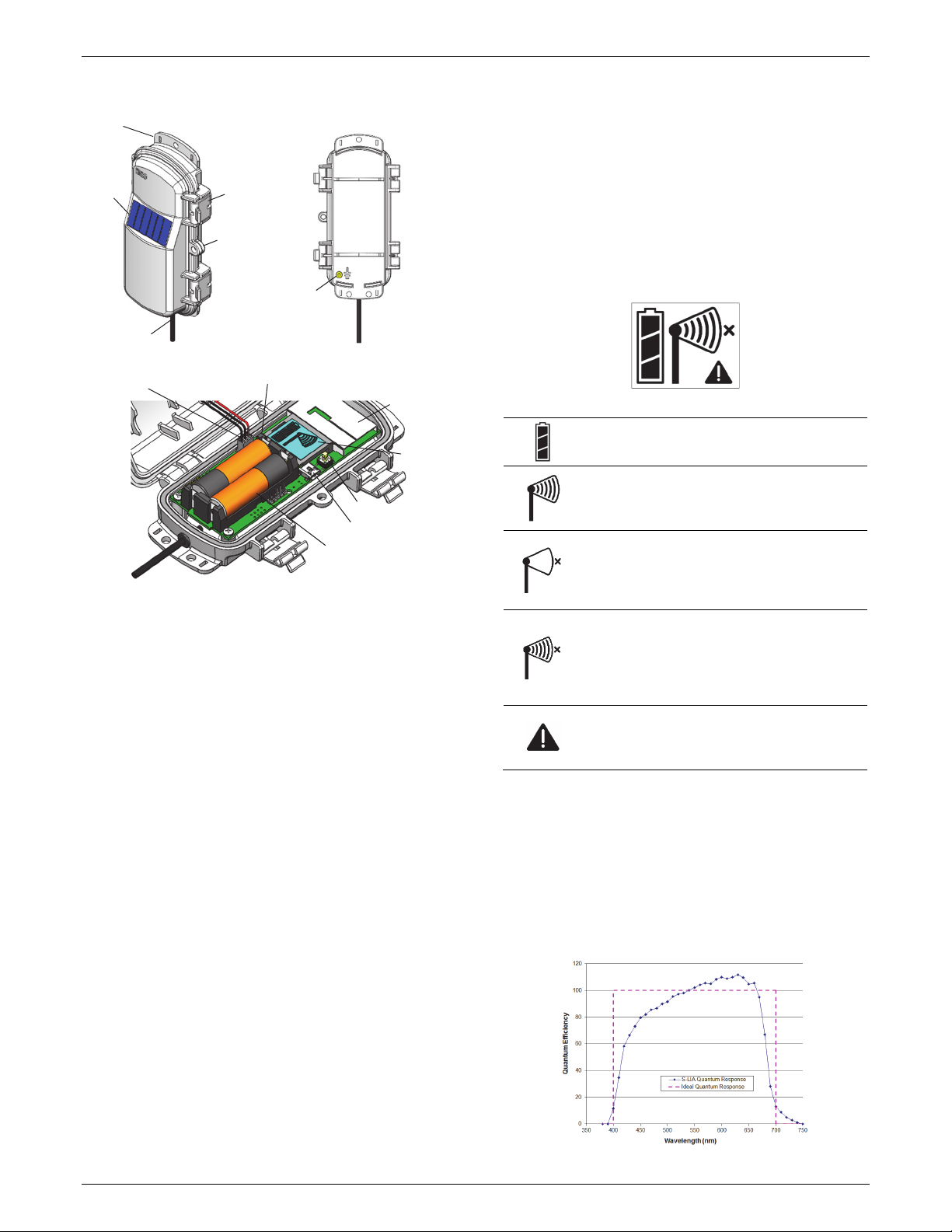
RXW LIA Sensor (RXW-LIA-xxx) Manual
Mote Components and Operation
Mounting
Tab
Solar Panel
Sensor Cable
Sensor Mote Closed, Front Sensor Mote Closed, Back
Solar Panel Cable
Mounting Tab: Use the tabs at the top and bottom of the mote
to mount it (see Deploying and Mounting).
Solar Panel: Position the solar panel towards the sun to charge
the mote batteries (see Deploying and Mounting).
Sensor Cable: This is the cable that connects the mote to the
sensor.
Eyelet: Use this eyelet to attach a 3/16 inch padlock to the
mote for security.
Latch: Use the two latches to open and close the mote door.
Ground Wire Port: Use this port to connect a ground wire (see
Deploying and Mounting).
Antenna: This is the built-in antenna for the radio
communications across the RX Wireless Sensor Network.
Solar Panel Cable: This cable connects the built-in solar panel
to the mote circuitry.
LEDs: There are two LEDs to the left of the LCD screen. The
green LED blinks during the process of joining a network,
blinking quickly while the mote searches for a network and
then slowly as the mote registers with the network. Once the
network registration process is complete, the blue LED blinks at
4 seconds to indicate normal operation. If the mote is not
currently part of a network, the blue LED will be off. If the blue
LED is on and not blinking, there is a problem with the mote.
Contact Onset Technical Support.
Latch
Eyelet
Ground Wire
Port
LEDs
Antenna
Button
USB Port
Battery Holder
Sensor Mote Opened
LCD Screen
USB Port: Use this port to connect to the mote to a computer
via USB cable if you need to update the firmware (see Updating
Mote Firmware).
Button: Push this button for 1 second to illuminate the LCD or 3
seconds for the mote to search for an RX Wireless Sensor
Network to join (see Adding the Mote to the RX Wireless Sensor
Network).
LCD Screen: The mote is equipped with an LCD screen that
displays details about the current status. This example shows all
symbols illuminated on the LCD screen followed by definitions
of each symbol in the table.
LCD Symbol Description
The battery indicator shows the approximate battery
charge remaining.
This is a signal strength indicator. The more bars, the
stronger the signal between motes. If there is no x
icon next to the signal strength indicator, then the
mote is part of an RX Wireless Sensor Network.
An empty signal strength icon plus the x icon
indicates that the mote is not currently part of a
network. See Adding the Mote to the RX Wireless
Sensor Network for details on how to add a mote to
the network.
When the mote is in the process of joining a
network, the signal strength icon will blink and then
the bars in the icon will cycle from left to right. The x
icon will blink during the last step in the network
registration process (see Adding the Mote to the RX
Wireless Sensor Network for details).
This indicates a problem with the sensor itself (the
mote is operational). Check the sensor and make any
adjustments to it as needed. Contact Onset
Technical Support if the problem persists.
Typical Quantum Response
The PAR sensor is designed to detect photons between 400–
700 nm in wavelength. Ideally the sensor would count photons
with equal efficiency between 400–700 nm and no photons
would be counted outside this range. However, in reality, this
sensor undercounts photons between 400–550 nm and
between 670–700 nm, and it overcounts photons between
550–670 nm. In most applications (where the sensor is used in
natural sunlight) the error is not significant.
Battery Holder: The location where the batteries are installed
as shown (see Battery Information).
Plot A: PAR Sensor Typical Quantum Response
1-800-LOGGERS 2 www.onsetcomp.com
Page 3
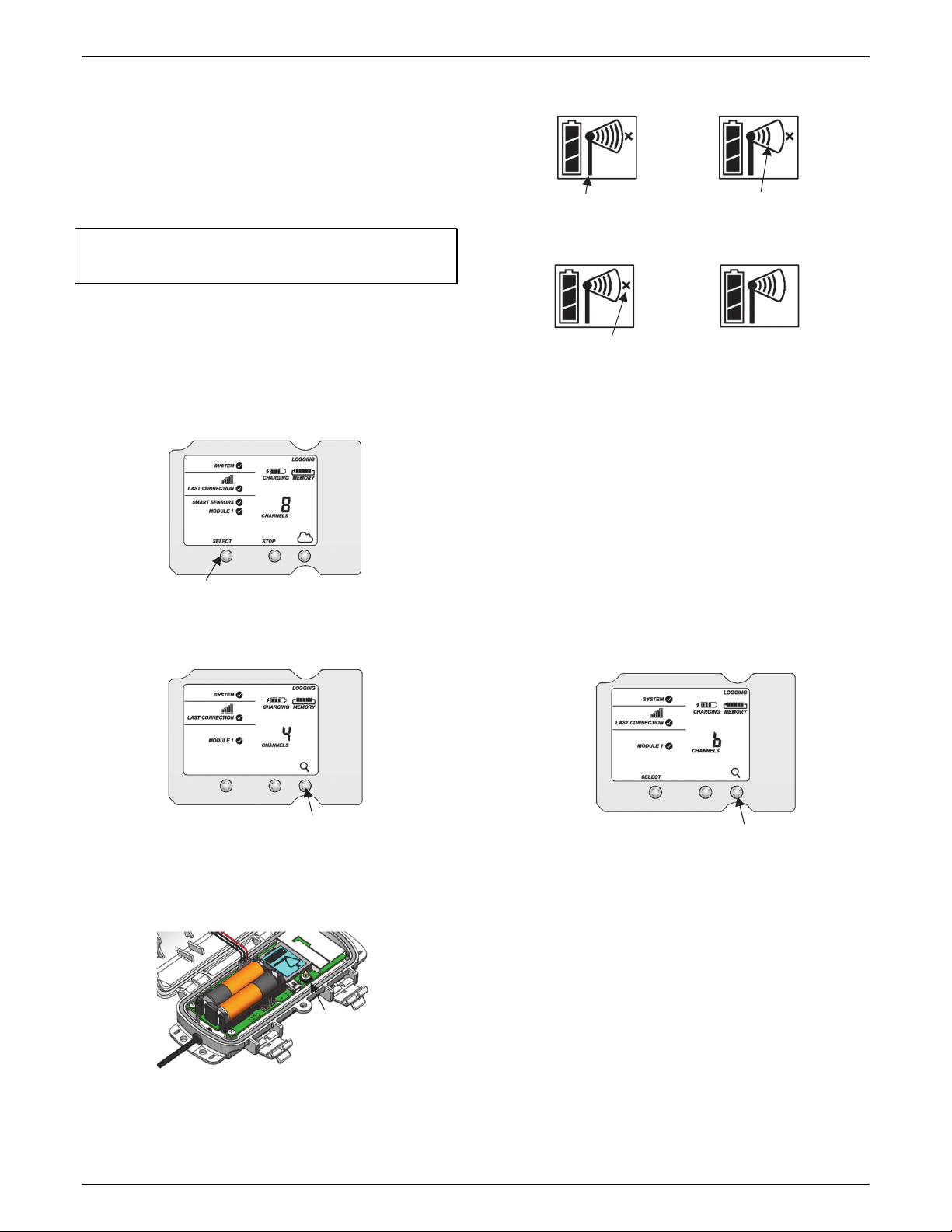
RXW LIA Sensor (RXW-LIA-xxx) Manual
Adding the Mote to the RX Wireless Sensor
Network
The mote must join an RX Wireless Sensor Network before it
can begin measuring PAR and transmitting data. This requires
accessing the RX3000 station and the mote at the same time so
it is recommended that you complete these steps before
deploying the mote.
Important: If you have not configured the RX3000 station with
the RXW Manager, follow the instructions in the RX3000 Quick
Start before continuing.
To add a mote to the RX Wireless Sensor Network:
1. If the LCD is blank on the RX3000 station, press any button
to wake it up.
2. Press the Select button once (which shows the number of
smart sensors installed) and then press it again once if the
HOBO RXW Manager is installed in the left slot (module 1)
or twice if it is installed on the right slot (module 2).
6. Watch the LCD on the mote.
a. b.
This signal strength icon
blinks while searching for
a network.
c.
This network connection
“x” icon blinks while the
mote completes the
registration process,
which may take up to
five minutes.
This process may take up to five minutes. The green LED
blinks quickly while the mote searches for a network to join
and then blinks slowly while it completes the network
registration. Once the mote has finished joining the
network, the green LED turns off and the blue LED then
blinks indefinitely while the mote is part of the network.
Once a network is found,
the icon will stop flashing
and the bars will cycle from
left to right.
d.
Once the mote has finished joining
the network, the “x” icon is
removed and the channel count
on the station LCD increases by
two (one for PAR and one for the
mote battery).
Press this button to view the module
where the RXW Manager is installed
3. Press the Search button (the magnifying glass). The
magnifying glass icon will blink while the RX3000 is in search
mode.
Press this button so the station is ready
to have motes join the network
4. Open the mote door and install the batteries if you have not
already done so.
5. Press the button on the mote for 3 seconds. The signal
strength icon will flash and then cycle.
Press this button for 3
seconds for the mote to
join the network
Note: If the mote cannot find the network or has trouble
remaining connected during this process, make sure the
mote is in a vertical, upright position and within range of
the station.
7. Press the Search button (the magnifying glass) on the
RX3000 station to stop searching for motes.
Press this button again to
stop searching for motes
If you added more than one more mote to the network, then
the total channel count on the RX3000 station LCD for the RXW
Manager module will represent all measurement channels plus
a battery channel for each mote in the RX Wireless Sensor
Network.
Sensor measurements will be recorded at the logging interval
specified in HOBOlink, transmitted to the RX3000 station, and
uploaded to HOBOlink at the next connection interval
(readout). Use HOBOlink to monitor mote status and health. If a
mote is temporarily offline, any logged data is saved until it is
back online. In addition, if a mote is offline for 30 minutes, the
RX3000 station will automatically connect to HOBOlink and
report the mote as missing. Once the mote is back online, any
logged data will be uploaded the next time the RX3000 station
connects to HOBOlink.
1-800-LOGGERS 3 www.onsetcomp.com
Page 4

RXW LIA Sensor (RXW-LIA-xxx) Manual
See the HOBOlink Help for details on how to change the logging
and connection intervals, view data, check mote status, add the
mote to a map, and more.
Deployment and Mounting
Mounting and Positioning the Mote
• Mount the mote to a mast or pipe using cable ties or affix
the mote to a wooden post or flat surface with screws.
Insert the cable ties or screws through the holes on the
mounting tabs.
• Consider using plastic poles such as PVC to mount the
mote as certain types of metal could decrease signal
strength.
• Make sure the mote remains in a vertical position once it is
placed in its deployment location for optimal network
communications.
• Make sure the mote door is closed, with both latches fully
locked to ensure a watertight seal.
• Consider using a 3/16 inch padlock to restrict access to the
mote. With the mote door closed, hook a padlock through
the eyelet on the right side of the door and lock it.
• Position the mote towards the sun, making sure the solar
panel is oriented so that it receives optimal sunlight
throughout each season. It may be necessary to periodically
adjust the mote position as the path of the sunlight changes
throughout the year or if tree and leaf growth alters the
amount of sunlight reaching the solar panel.
• Make sure the mote is mounted a minimum of 1.8 m (6 ft)
from the ground or vegetation to help maximize distance
and signal strength.
• Place the mote so there is full line of sight with the next
mote. If there is an obstruction between two sensor
motes or between the sensor mote and the RXW
Manager, then use an RXW Repeater (RXW-RPTR-xxx). For
example, if there is a hill between the sensor mote and
the RXW Manager, place a repeater at the top of the hill
between the sensor mote and the RXW Manager.
• There should not be more than five motes in any direction
at their maximum transmission range from the RXW
Manager. Data logged by a wireless sensor must travel or
“hop” across the wireless network from one mote to the
next until it ultimately reaches the RXW Manager at the
RX3000 station. To make sure the data can successfully
travel across the network, the mote should not be more
than five hops away from the manager.
• The RX Wireless Sensor Network can support a maximum
of 50 motes.
• Use a #4-40 screw to attach a ground wire to the port on
the back of the mote if you are deploying the mote in a
location where lightning is a concern.
Mounting the Sensor with a Bracket
It is recommended that you mount the PAR sensor with the
light sensor mounting bracket (M-LBB) on a pole or tripod. Use
the light sensor level (M-LLA) to make sure it is level on the
bracket. To mount the PAR sensor using the bracket:
1. Attach the light sensor bracket to a 1¼ inch - 1
5
/8 inch pole
with the provided U-bolts. Note: The bracket can also be
mounted on a flat, vertical surface using four screws.
2. Position the PAR sensor on top of the light sensor bracket
with its cable running through the slot in the bracket.
3. Using the two screws supplied, attach the sensor to the
bracket through the two holes on either side of the slot.
Note: Do not completely tighten the screws until you level
the PAR sensor.
4. Position the bracket so it faces toward the equator,
minimizing the chance of shading.
5. Mount the light sensor bracket on the mast with the two Ubolt assemblies, mounting it high enough on the mast to
avoid the possibility of shading the PAR sensor. Note: If you
mount the PAR sensor above eye level, it is recommended
that you use a step ladder or other secure platform when
leveling the sensor so that you can clearly view the light
sensor level (M-LLA).
Mast
PAR sensor
Light sensor
bracket
Thumbscrew
PAR sensor cable
U-bolt assembly
PAR Sensor Bracket Mounting
6. Make sure the screws holding the sensor to the mounting
bracket are loose.
7. Place the light sensor level on the PAR sensor.
8. Adjust the height of the thumbscrews to level the sensor
(start with the thumbscrews protruding about 1/16
inch
from the bracket).
9. Once the sensor is near level, tighten the Phillips head
screws.
10. Check the light sensor level and repeat above steps if
necessary.
11. When the sensor is level, remove the light sensor level from
the sensor.
Light sensor level
PAR sensor
Leveling the PAR Sensor on the Light Sensor Bracket
1-800-LOGGERS 4 www.onsetcomp.com
Page 5

RXW LIA Sensor (RXW-LIA-xxx) Manual
Mounting the Sensor on a Mounting Plate
To mount the light sensor using a mounting plate of your own
design:
1. Drill a 0.56 (9/16) inch hole in the middle of the plate, then
drill two #25 holes 1.063 (1-1/16) inches apart on either
side of the center hole. Cut a 0.31 (5/16) inch-wide slot in
the mounting plate as shown. The plate should be a
thickness of 1/8 inch or less.
Recommended Mounting Plate Dimensions
2. Slide the sensor through the 0.31 (5/16) inch-wide slot.
3. Attach the sensor using two 6-32 x 3/8 inch screws and lock
washers (not included).
4. Shim the sensor as necessary to level it
Sensor Mounting Guidelines
• Small errors in alignment can produce significant errors.
Be certain that the sensor is mounted level.
• Mount the PAR sensor where it will not be in a shadow.
Any obstruction should be below the plane of the sensor
head. If that is not possible, try to limit obstructions to
below 5 degrees, where the effect will be minimal.
• If possible, avoid locating the sensor in dusty locations.
Dust, pollen, and salt residue that collect on the top of the
sensor can significantly degrade accuracy.
• Refer to the station manual and Tripod Setup Guide at
www.onsetcomp.com/support/manuals for more
information regarding setting up stations.
Sensor Operation
The PAR sensor averages measurements at a fixed rate of once
a minute. The multiple samples are then averaged together and
the average value is recorded at the logging interval. For
example, when the logging interval is set at 10 minutes, each
recorded data point will be the average of 10 measurements (1
sample per minute for 10 minutes).
Maintenance
Dust on the sensor will degrade sensor accuracy. Periodically
inspect the sensor, and if necessary, gently clean the diffuser
with a damp sponge. Do not open the sensor as there are no
user serviceable parts inside.
Warning: DO NOT use alcohol, organic solvents, abrasives,
or strong detergents to clean the diffuser element on the PAR
sensor. The acrylic material used in the PAR sensor can be
crazed by exposure to alcohol or organic solvents. Clean the
sensor only with water and/or a mild detergent such as
dishwashing soap if necessary. It is recommended that you use
vinegar to remove hard water deposits from the diffuser
element. Under no circumstances should the sensor be
immersed in any liquid.
The mote is designed for outdoor use, but should be inspected
periodically. When inspecting the mote, do the following:
• Verify the mote is free of visible damage or cracks.
• Make sure the mote is clean. Wipe off any dust or grime
with a damp cloth.
• Wipe off any water before opening the mote.
• Make sure the interior seal is intact and the latches are
fully locked when the mote door is closed.
Verifying Sensor Accuracy
It is recommended that you check the accuracy of the PAR
sensor annually. The PAR sensor cannot be calibrated. Onset
uses precision components to obtain accurate measurements.
If the sensor is not providing accurate data, then it may be
damaged.
Updating Mote Firmware
If a new firmware version is available for the mote, use
HOBOlink to download the file to your computer.
1. In HOBOlink, go to Devices > List and click your station
name.
2. On the station page, click Overview and scroll down to
Device Information.
3. Click the Wireless tab. This icon appears next to the
mote if there is a new version of firmware available.
4. Click the firmware upgrade link. Click Download and
save the firmware .bin file to your computer.
5. Connect the mote to the computer with a USB cable (open
the mote door and use the USB port to the right of the
LCD). The blue LED is illuminated while connected.
6. The mote appears as a new storage device in the
computer’s file storage manager. Copy the downloaded
firmware file to the new storage device (the mote). The
blue LED will blink slowly while the file is copying.
7. After the file is copied to the mote, the LED will stop
blinking and remain a steady blue. Eject the storage device
from the computer and disconnect the cable from the
mote. The firmware installation process will begin
automatically on the mote. The blue LED will blink rapidly
while the firmware is installed. Once the firmware
installation is complete, the LCD symbols return and the
mote will automatically rejoin the network.
Notes:
• Mac® users: A message may appear indicating the disk
has not ejected properly when disconnecting the mote
1-800-LOGGERS 5 www.onsetcomp.com
Page 6

RXW LIA Sensor (RXW-LIA-xxx) Manual
from the computer. The mote is operational and you can
ignore the message.
• If the blue LED turns off abruptly while copying the file or
installing the firmware, a problem has occurred. Contact
Onset Technical Support for help.
Battery Information
The mote uses two 1.2 V rechargeable NiMH batteries, charged
by the built-in solar panel. The quality and quantity of solar
light can affect whether the battery is sufficiently charged to
last through the night and cloudy periods. Make sure the mote
is placed in a location that will receive several hours of sunlight
each day. If the mote does not receive enough sunlight to
recharge the batteries, the battery life is estimated at 3–4
months. When batteries are regularly recharged, expected
battery life is estimated at 3–5 years. Battery life varies based
on the ambient temperature where the mote is deployed, the
logging interval, the number of tripped alarms, and other
factors. Deployments in extremely cold or hot temperatures
can impact battery life. Estimates are not guaranteed due to
uncertainties in initial battery conditions and operating
environment.
Mote operation will stop when battery voltage drops to 1.8 V.
Mote operation will return if the battery recharges to 2.3 V. If
the batteries are unable to be recharged, replace them with
fresh rechargeable batteries. Note: if you install used
rechargeable batteries that together are less than 2.3 V, the
mote will not resume operation.
To replace rechargeable batteries:
1. Open the mote door.
2. Remove the old batteries and install fresh ones observing
polarity.
3. Make sure the solar panel cable is plugged in.
Make sure
solar panel
cable is
installed
when using
rechargeable
batteries
The mote contacts the network once the new batteries are
installed. The green LED blinks quickly while the mote searches
for a network to join and then blinks slowly while it completes
the network registration. Once the mote has finished joining
the network, the green LED turns off and the blue LED then
blinks indefinitely while the mote is part of the network.
Lithium Batteries
You can use two 1.5 V lithium batteries (HWSB-LI) for operation
at the extreme ends of the mote operating range. Lithium
battery life is an estimated at 1 year, but varies based on the
ambient temperature where the mote is deployed, the logging
interval, the number of tripped alarms, and other factors.
Estimates are not guaranteed due to uncertainties in initial
battery conditions and operating environment. When using
lithium batteries, you must disconnect the solar panel cable
because the batteries will not be recharged.
To install lithium batteries:
1. Open the mote door.
2. Remove any old batteries and install the new ones
observing polarity.
3. Push in the side tab of the solar panel cable connector and
pull the connector out of the cable port.
4. Place the connector in the slot on the inside of the mote
door. Make sure the solar panel cables are tucked inside the
door so that they do not interfere with the interior seal
when the mote is closed.
Store the solar
panel connector
here when using
lithium batteries
The mote contacts the network once the new batteries are
installed. The green LED blinks quickly while the mote searches
for a network to join and then blinks slowly while it completes
the network registration. Once the mote has finished joining
the network, the green LED turns off and the blue LED then
blinks indefinitely while the mote is part of the network.
WARNING: Do not cut open, incinerate, heat above 85°C
(185°F), or recharge the lithium batteries. The batteries may
explode if the mote is exposed to extreme heat or conditions
that could damage or destroy the battery cases. Do not mix
battery types, either by chemistry or age; batteries may rupture
or explode. Do not dispose of the logger or batteries in fire. Do
not expose the contents of the batteries to water. Dispose of
the batteries according to local regulations for lithium
batteries.
1-800-LOGGERS 6 www.onsetcomp.com
Page 7

RXW LIA Sensor (RXW-LIA-xxx) Manual
Federal Communication Commission Interference Statement
This equipment has been tested and found to comply with the limits for a Class B digital device, pursuant to Part 15 of the FCC Rules. These limits are designed to provide
reasonable protection against harmful interference in a residential installation. This equipment generates uses and can radiate radio frequency energy and, if not installed and
used in accordance with the instructions, may cause harmful interference to radio communications. However, there is no guarantee that interference will not occur in a
particular installation. If this equipment does cause harmful interference to radio or television reception, which can be determined by turning the equipment off and on, the user
is encouraged to try to correct the interference by one of the following measures:
• Reorient or relocate the receiving antenna
• Increase the separation between the equipment and receiver
• Connect the equipment into an outlet on a circuit different from that to which the receiver is connected
• Consult the dealer or an experienced radio/TV technician for help
This device complies with Part 15 of the FCC Rules. Operation is subject to the following two conditions: (1) This device may not cause harmful interference, and (2) this device
must accept any interference received, including interference that may cause undesired operation.
FCC Caution: Any changes or modifications not expressly approved by the party responsible for compliance could void the user's authority to operate this equipment.
Industry Canada Statements
This device complies with Industry Canada license-exempt RSS standard(s). Operation is subject to the following two conditions: (1) this device may not cause interference, and
(2) this device must accept any interference, including interference that may cause undesired operation of the device.
Avis de conformité pour l’Industrie Canada
Le présent appareil est conforme aux CNR d'Industrie Canada applicables aux appareils radio exempts de licence. L'exploitation est autorisée aux deux conditions suivantes : (1)
l'appareil ne doit pas produire de brouillage, et (2) l'appareil doit accepter tout brouillage radioélectrique subi, même si le brouillage est susceptible d'en compromettre le
fonctionnement.
To comply with FCC and Industry Canada RF radiation exposure limits for general population, the logger must be installed to provide a separation distance of at least 20cm from
all persons and must not be co-located or operating in conjunction with any other antenna or transmitter.
1-800-LOGGERS (564-4377) • 508-759-9500
www.onsetcomp.com/support/contact
© 2018 Onset Computer Corporation. All rights reserved. Onset, HOBO, and HOBOlink are registered
trademarks of Onset Computer Corporation. Mac is a registered trademark of Apple Inc. All other
trademarks are the property of their respective companies.
22246-A
