Page 1

Installing a SIM Card in a HOBO® RX3000 Remote
Monitoring Station
Requirements:
• HOBO RX3003 or RX3004 Remote Monitoring Station
• USB cable
• HOBOware® 3.7.2 or higher
• User-provided data plan and SIM requirements:
RX3003: Standard size SIM for 3G Cellular Network; supports UMTS/HSPA+ at 800, 850, 900, 1900, or 2100 MHz
RX3004: Micro SIM for 4G LTE Network; supports UMTS/HSPA+ at 800, 850, 900, 1800, 1900, or 2100 MHz and LTE at
700, 800, 850, 900, 1800, 1900, 2100, or 2600 MHz (RX3004)
The SIM must already be activated and unlocked
APN for the associated carrier
To install a SIM card in the RX3000 Station:
1. Make sure the station is powered down. Unplug any charging device, such as AC adapter or solar panel, and then
disconnect the battery.
2. Use the tab to slide and remove the protective door to the right of the LCD.
Slide to remove door
Battery disconnected;
no charging device
plugged in (optional
analog sensor and relay
modules installed)
3. Carefully slide the SIM card into the SIM port and gently push it into place (you will hear a click when it is properly
seated). Be sure to use the correct size SIM for your RX3000 station model (see the requirements at the top of the
page).
4. Press the protective door back in place.
19051-E
Install SIM card
in SIM port
Page 2
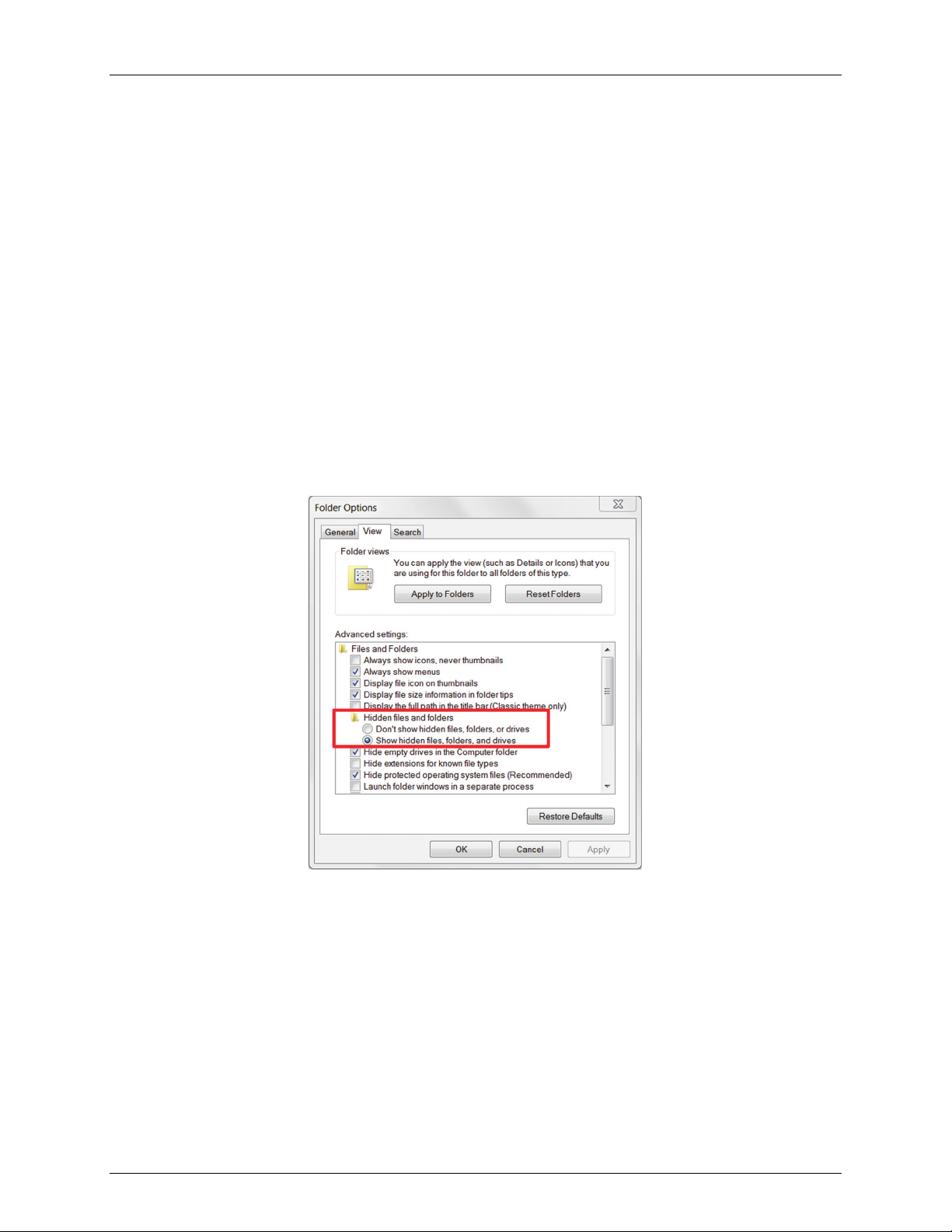
5. Plug in the battery and any charging device. “Initializing System” will blink on the LCD while the system powers up.
Wait until “System” appears with a checkmark.
6. Connect the station to the computer with a USB cable. It may take a few minutes for the device driver to be installed
on Windows® if this is the first time connecting the device to the computer.
7. Make sure HOBOware is closed.
8. Open the HOBOware properties file (app.properties).
On Macintosh®, use Finder to right-click HOBOware and choose Show Package Contents. Click Contents, then
Resources, then Java. Open app.properties in TextEdit or a similar text editor.
On Windows, go to c:\ProgramData\Onset Computer Corporation\HOBOware and open app.properties in Notepad or
a similar text editor.
If you do not see this directory on Windows, you may need to show hidden files and folders. To do this:
a. Click the Start button and open the Control Panel.
b. On Windows 8, click Appearance and Personalization and then Folder Options.
On Windows 7, click Folder Options.
c. Click the View Tab.
d. Under Advanced settings, click “Show hidden files and folders” or “Show hidden files, folders, and drives”
and then click OK.
Installing a SIM Card in a HOBO RX3000 Remote Monitoring Station
1-800-LOGGERS 2 www.onsetcomp.com
Page 3

9. In the app.properties file, look for the two settings “hoboware.enable.dealer” and “hoboware.enable.setapn” as
circled below.
Installing a SIM Card in a HOBO RX3000 Remote Monitoring Station
10. For hoboware.enable.dealer = off, replace “off” with “on_authdealer470”.
For hoboware.enable.setapn = off, replace “off” with “on_authdealersetapn”.
The two lines should read as follows (as circled in the example below):
hoboware.enable.dealer=on_authdealer470
hoboware.enable.setapn=on_authdealersetapn
11. Save the app.properties file.
12. Open HOBOware.
13. From the Device menu, select Manage RX3000.
1-800-LOGGERS 3 www.onsetcomp.com
Page 4

Installing a SIM Card in a HOBO RX3000 Remote Monitoring Station
14. In the RX3000 Manager, click the Actions button circled below.
15. Enter the APN for the SIM card. You can also enter a username, password, and phone number as needed.
16. Click Save and then click Done.
17. Click Close in the RX3000 Manager.
18. Disconnect the USB cable from the station. It should now be ready to connect with HOBOlink®. Refer to the HOBO
RX3000 Remote Monitoring Station Manual at www.onsetcomp.com/manual/rx3000 for details on setting up and
configuring the station.
1-800-LOGGERS (564-4377) • 508-759-9500
www.onsetcomp.com/support/contact
© 2015–2019 Onset Computer Corporation. All rights reserved. Onset, HOBO, HOBOware, and HOBOlink
are trademarks or registered trademarks of Onset Computer Corporation. All other trademarks are the
property of their respective companies.
19051-E
