Onset MX2501 Quick Start Guide
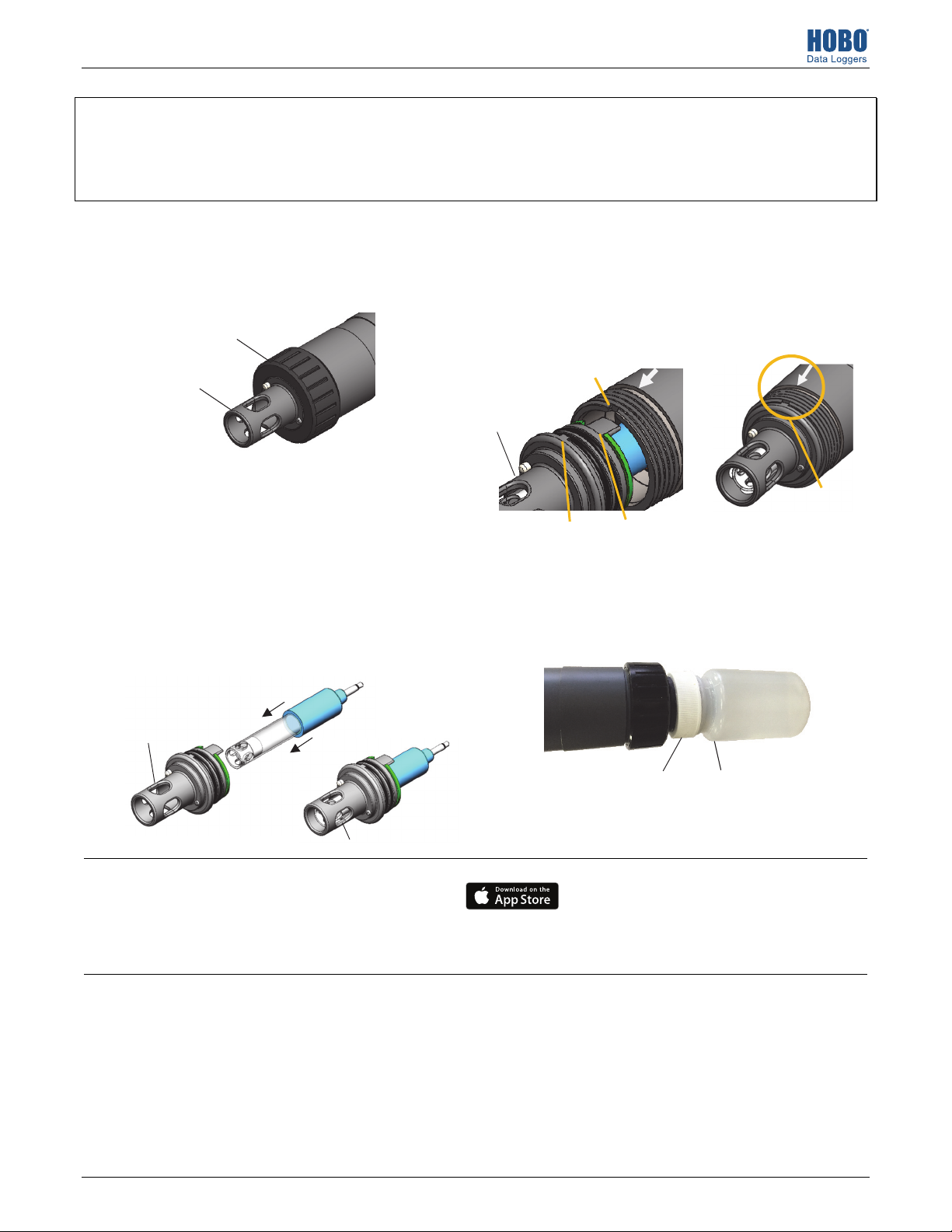
Quick Start for the HOBO® MX pH and Temperature Logger (MX2501)
IMPORTANT: The logger is shipped with the pH electrode uninstalled and in storage solution. The pH sensor must be kept in storage
solution when not being calibrated or deployed in water. The hydration layer surrounding the sensor starts to break down after 10
minutes if the pH sensor is not submerged in storage solution, calibration solution, or water.
IMPORTANT: The pH electrode is uncalibrated. Once it is installed in the logger, it must be calibrated as described in step 3 before
configuring and deploying the logger.
Install the pH electrode.
1
a. Unscrew the closure cap over the sensor end cap
of the logger. Pull the sensor end cap straight out
from the logger without twisting it.
First, unscrew this closure cap
Then, pull this
sensor end cap
straight out
d. Push the sensor end cap back into the logger, making sure
the small tab in the end cap fits in the small groove in the
logger housing. Use the large tab on the end cap and the
arrow on the logger housing to help with proper alignment.
Do not twist or turn the end cap as you push it straight into
position.
Push the end cap
back into logger,
aligning tabs with
arrow
Small groove
b. Remove the pH electrode from the shipping bottle
and wipe the outer plastic body dry with a soft
paper or cloth towel. Never touch the glass bulb
inside the clear plastic end of the probe.
c. Remembering not to touch the glass bulb, gently
push the pH electrode into the sensor end cap. You
will feel the pH electrode pause as it passes through
two internal O-rings in the sensor end cap. Gently
twist the electrode so that the holes in the clear
electrode body line up with the holes in the end cap.
Continue to gently push it into place until the clear
plastic is fully seated in the end cap as shown.
Gently push pH electrode
into end cap and twist the
electrode so the holes in
the electrode align with
the holes in the end cap
Download and open HOBOmobile.
2
a. Download HOBOmobile® to your phone or tablet.
b. Open HOBOmobile. If prompted, enable Bluetooth® in your device settings.
c. Tap the HOBOs icon at the bottom of the screen. The logger should appear in the list. If it does not, make sure it is within
range of your phone or tablet.
pH electrode installed
Large tab Small tab
Sensor end cap
installed with
correct alignment
e. Screw the closure cap back on the logger.
f. Place the electrode into the storage solution. Slide the
storage solution cap on the sensor end of the logger.
Remove the cap from the storage solution bottle and insert
the sensor into the bottle. Screw the storage solution cap
installed on the logger onto the bottle as shown below.
First, slide on storage solution cap
Keep the sensor in this storage solution bottle until you are
ready to calibrate and to deploy the logger. Only use storage
solution in the bottle; do not use water. Do not use the
copper guard while the sensor is in the bottle.
Then, insert sensor end cap in the bottle
Calibrate the logger.
3
Before you begin: To complete these steps, you will need deionized or distilled water, a squirt bottle, the logger with the pH
electrode installed as described in step 1, calibration solution (also known as buffer solution), and beakers. pH values of
calibration buffers and samples will vary depending on their temperature. As a result of this, it is important that the logger is
calibrated in buffers that have the same temperature as that of the sample. Refer to the chart on the calibration buffer bottles
or in the logger manual for the effect of temperature on the buffer pH values.
a. Pour each calibration solution into its own beaker (for two-point calibrations, use pH 7.00 and pH 4.01, or pH 7.00 and pH
10.00 solution; for three-point calibration, use pH 7.00, pH 4.01, and pH 10.00 solution). You will need enough solution in
the beaker to cover the sensor end cap and closure cap.
22510-C MAN-MX2501-QSG
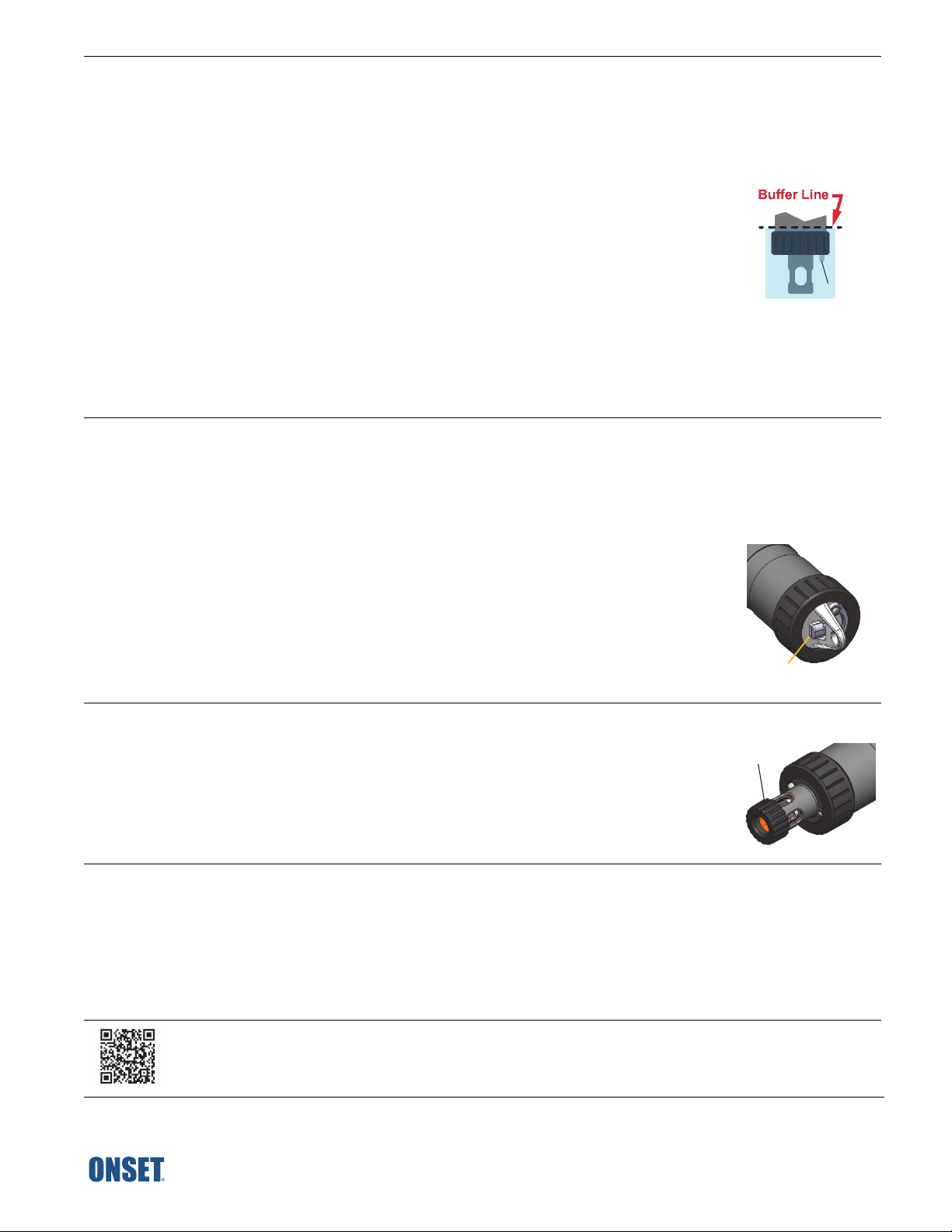
(continued)
3
b. Unscrew the storage solution bottle from the logger (if installed) and remove the storage solution cap.
c. Use a squirt bottle to rinse the pH sensor with deionized or distilled water.
d. In HOBOmobile, tap the HOBOs icon at the bottom of the screen and then tap the logger in the list.
e. Once connected, tap Yes if prompted to calibrate the logger. Otherwise, select pH Calibration.
f. Select the calibration type (two-point using pH 7.00 and 4.01 solution, two-point using pH 7.00 and
10.00 solution, or three-point using pH 7.00, 4.01, and 10.00 solution). Tap Start Calibration.
g. Place the sensor end of the logger in the pH 7.00 solution. Make sure the sensor end cap, temperature
sensor, and closure cap are submerged in the solution as shown at right. Follow the instructions on
the screen. Once the pH reading is stable, tap Confirm Buffer.
h. Rinse the pH sensor with deionized or distilled water. Tap Next Buffer.
i. Place the sensor end of the logger in either the pH 4.01 or 10.00 solution as prompted in HOBOmobile.
Follow the instructions on the screen. Once the pH reading is stable, tap Confirm Buffer.
j. If you selected three-point calibration, repeat steps h–i.
k. Tap Save Calibration.
l. Rinse the pH sensor with deionized or distilled water. If you will not be immediately deploying the logger, place the pH
electrode into the storage solution (see step 1f).
Configure the logger.
4
a. Tap Configure from the Connected screen in HOBOmobile. (If the logger is not connected, tap the HOBOs icon and then
select the logger).
b. Choose the logger settings. Note that the default Bluetooth setting for the logger is Bluetooth Always On, which means it will
“advertise” or regularly send out a Bluetooth signal for the phone or tablet to find via HOBOmobile. This setting uses battery
power. You can change this to one of the following power saving modes:
• Bluetooth Always Off. The logger will only advertise when you slide the switch on top of the
• Bluetooth Off Water Detect. The logger will only advertise when it is out of water. When it is in
c. Tap Start in the upper right corner of the Configure screen after you have selected all the
settings. The logger will begin logging data based on the settings you selected. If you configured
the logger to start or stop logging with the On Button Push option, slide the switch on the
mounting end of the logger for 3 seconds.
Temp
sensor
logger to wake it up.
water, the Bluetooth signal is automatically disabled.
Slide switch to start or stop
logging or to wake up the logger
Deploy the logger.
5
Deploy the logger to the location where you will be monitoring the conditions. Remove the logger from
the storage solution bottle if installed and remove the storage solution bottle cap. If your water sample
Copper guard
installed to
protect against
biofouling
is prone to biofouling, insert the optional copper anti-biofouling guard around the pH sensor as shown
at right. Gently twist the copper guard so that the holes line up with the holes in the sensor end cap and
pH electrode. Do not use the copper guard when the pH sensor is being calibrated, placed in the storage
solution bottle or similar-sized container with still water, or in water where copper can affect the
environment.
Download data from the logger.
6
a. Open HOBOmobile.
b. If the logger was configured with Bluetooth Always Off, slide the switch on the logger for 1 second to wake it up. If the logger
was configured with Bluetooth Off Water Detect and it is deployed in water, remove it from the water.
c. Tap the HOBOs icon in HOBOmobile and tap the logger to connect to it.
d. Once connected, tap Readout. The data file from the logger is saved to your device. Tap the Data Files icon and then tap the
mini-graph to view a larger version of the graph or to share the file.
For information on using this logger, refer to the complete product manual. Scan the code at left or go to
www.onsetcomp.com/support/manuals/22511-mx2501-manual.
© 2018 Onset Computer Corporation. All rights reserved. Onset, HOBO, and HOBOmobile are registered trademarks of
Onset Computer Corporation. App Store is a service mark of Apple Inc. Bluetooth is a registered trademark of Bluetooth
SIG, Inc. All other trademarks are the property of their respective companies.
This product has been manufactured by Onset Computer Corporation and in compliance with Onset’s ISO 9001:2015
1-800-LOGGERS (564-4377) • 508-759-9500
www.onsetcomp.com/support/contact
Quality Management System.
Patent #: 8,860,569 22510-C MAN-MX2501-QSG
