Page 1
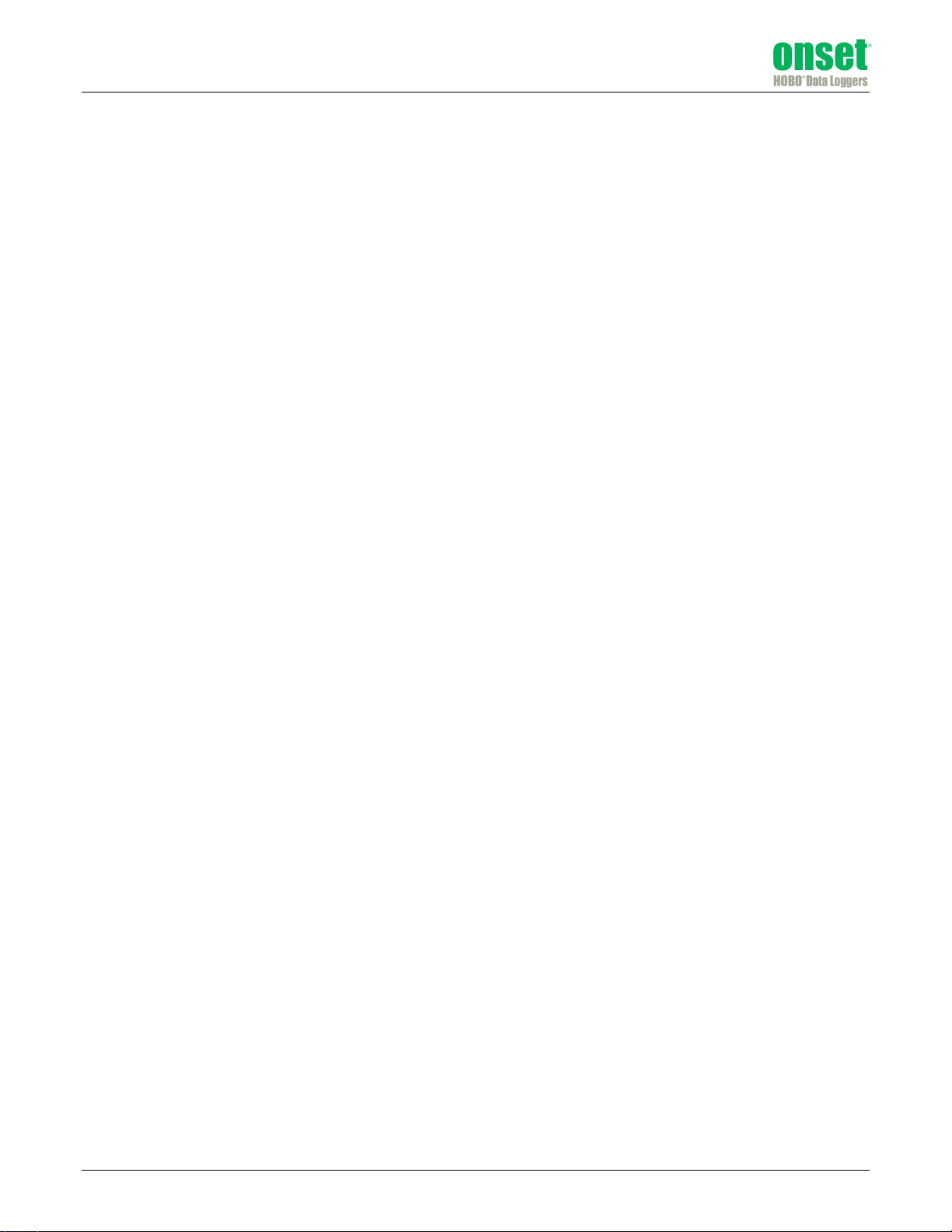
HOBOware® Linear Scaling Assistant User’s Guide
The Linear Scaling Assistant converts a data series from a compatible sensor to some other measurement when you enter
two raw values and their corresponding measurement values. The conversion must be based on a linear relationship.
Nonlinear scaling is not supported.
Supported Sensors
This assistant is available for the following sensors:
• CABLE-2.5-STEREO Voltage Input Cable
• CABLE-4-20-mA Input Cable
• CABLE-ADAPx
• S-CIA-xxxx 12-bit 4-20mA Input Adapter
• S-VIA-xxxx 12-bit Voltage Input Adapter
• S-FS-CVIA FlexSmart™ Analog Module
• S-FS-TRMSA FlexSmart TRMS Module
• U30 Analog Sensor Port
• S-LWA-xxxx Leaf Wetness
• S-SMx-xxxx Soil Moisture
The Linear Scaling Assistant can be applied only to logged data from these sensors.
Other Types of Scaling
There are also other types of scaling available within HOBOware that may apply to your configuration:
• FlexSmart modules are set up for scaling prior to launch, as part of the module configuration process. (Consult the
HOBOware User's Guide for details.) You can later rescale these scaled series using the Linear Scaling Assistant if
you need to create a different measurement.
• The Pulse Scaling Assistant is similar to the Linear Scaling Assistant, but only allows scaling of pulse data. Consult
the Pulse Scaling Assistant User's Guide for compatible adapters.
Using the Linear Scaling Assistant
1. At launch time: Using a logger with a sensor that supports scaling at launch time, click the Launch icon on the
toolbar. Click the Scaling button. Double click the assistant name or select the assistant and click the Create button.
At plot setup: Read out a logger or open a file that supports linear scaling. Select the Linear Scaling Assistant and
click the Process button.
10569-K
Page 2

Linear Scaling Assistant User’s Guide
w
2. In the Linear Scaling Assistant window, choose the data series you want to convert from the Raw Series drop-down
list.
3. In the Scaled column of the Parameters panel, type the units name for the scaled series and enter the
scaled values in the Scaled column to correspond with the numbers in the Raw column. (The default
values in the Raw column are based on the high and low values supported by the sensor, but you may use
different values, as long as those values fall within the sensor's range.) These numbers establish a linear
relationship between raw and scaled values.
4. In the Resultant Series Name field, keep the default name or type a new one.
5. Type any User Notes concerning the series you are creating (optional).
6. Click the Create New Series button.
7. If you ran the assistant from the Launch window, the Scaling button displays the number of newly created
series. If using this assistant while plotting, the new series is listed and selected in the Plot Setup window.
Click the Plot button to display the series.
8. The scaled series will appear in the plot immediately or when you read out the logger if configuring this at
launch time. The settings for the scaled series are listed in the Details pane of the plot:
After the plot is displayed, you may apply minimum, maximum, and average filters to the scaled series as you
would for any sensor data series in HOBOware.
1-800-LOGGERS (564-4377) • 508-759-9500
ww.onsetcomp.com • loggerhelp@onsetcomp.com
© 2008–2014 Onset Computer Corporation. All rights reserved. Onset, HOBO, HOBOware, and FlexSmart are
trademarks or registered trademarks of Onset Computer Corporation.
10569-K
