Page 1
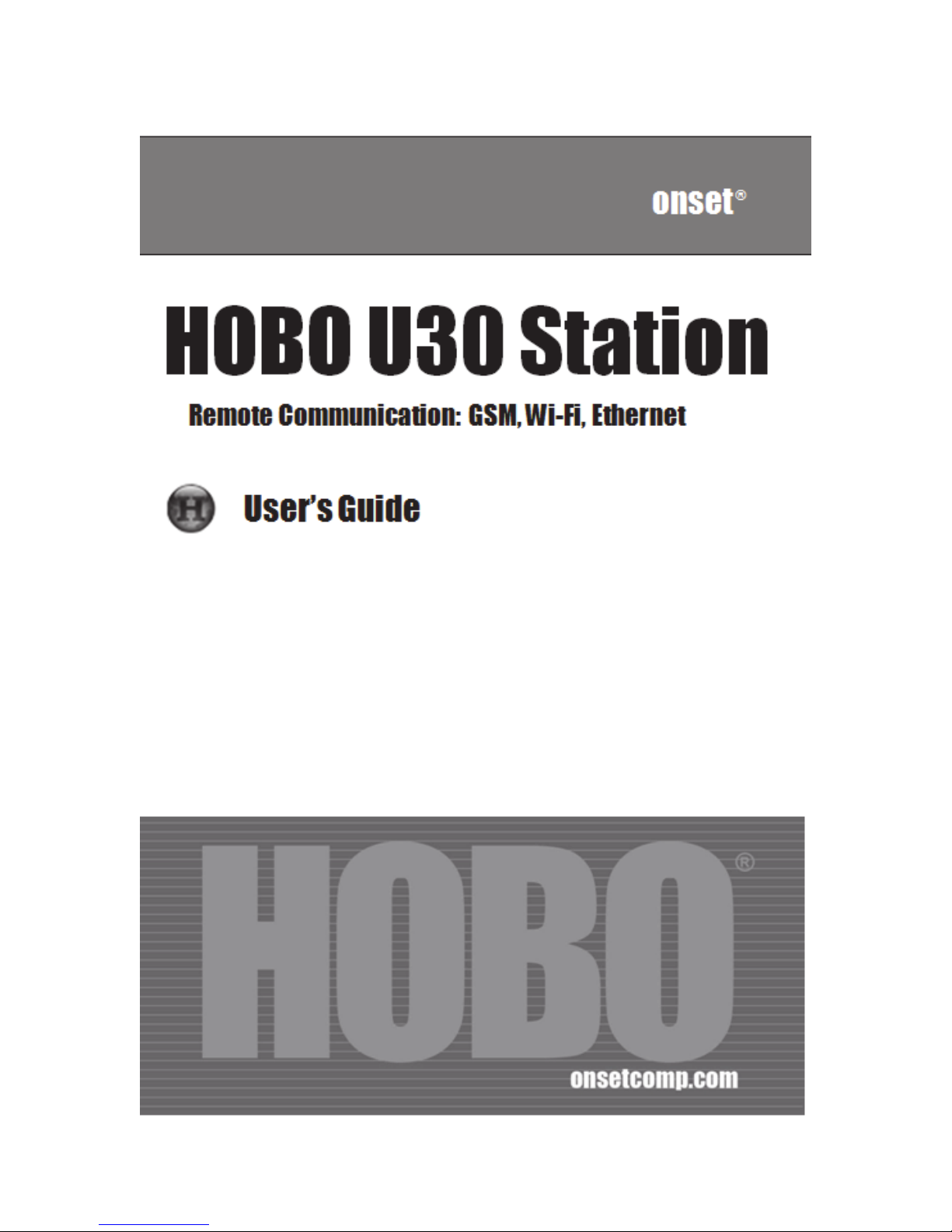
Page 2
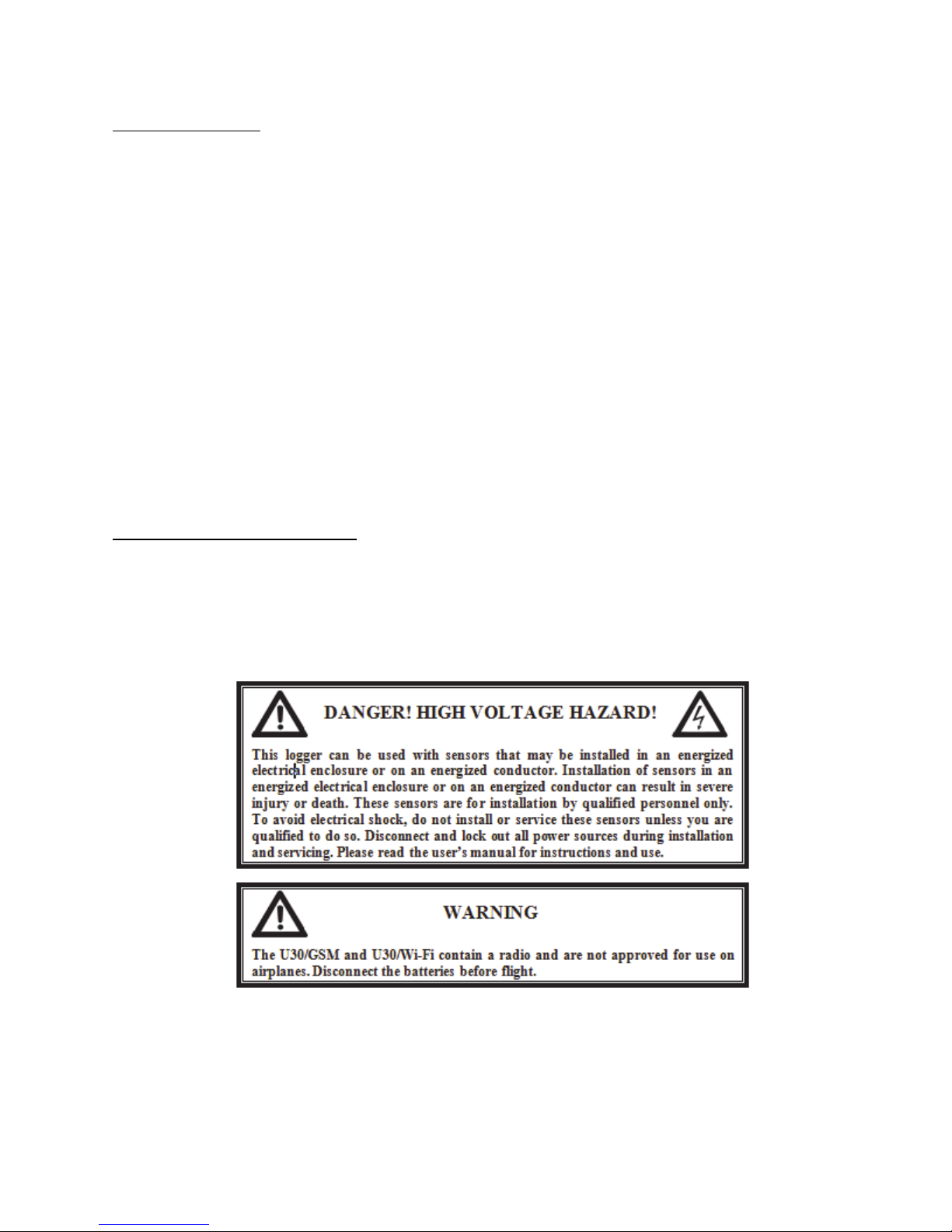
Onset Computer Corp
Contacting Onset
For support, please contact the company that you bought the products from: Onset Computer
Corporation or an Onset Authorized Dealer.
Onset Computer Corporation
470 MacArthur Blvd.
Bourne, MA 02532
Mailing Address:
P.O. Box 3450
Pocasset, MA 02559-3450
Phone: 1-800-LOGGERS (1-800-564-4377) or 508-759-9500
Fax: 508-759-9100
Customer Service Hours: 8AM to 5PM Eastern Time
Technical Support Hours: 8AM to 8PM Eastern Time
Email: loggerhelp@onsecomp.com or hobolink@onsetcomp.com
Main Onset Web site: www.onsetcomp.com
Copyrights and Trademarks
© 2009–2011 Onset Computer Corporation. All rights reserved. Onset, HOBO, HOBOlink,
HOBOware, BoxCar, and FlexSmart are trademarks or registered trademarks of Onset
Computer Corporation for its data logger products and configuration/interface software.
Macintosh is a registered trademark of Apple, Inc. Microsoft and Windows are registered
trademarks of Microsoft Corporation. All other trademarks are the property of their respective
companies.
Doc#: 12269-I
Part#: MAN-U30-RC-UG
HOBO U30/RC - ii - User’s Guide
Page 3
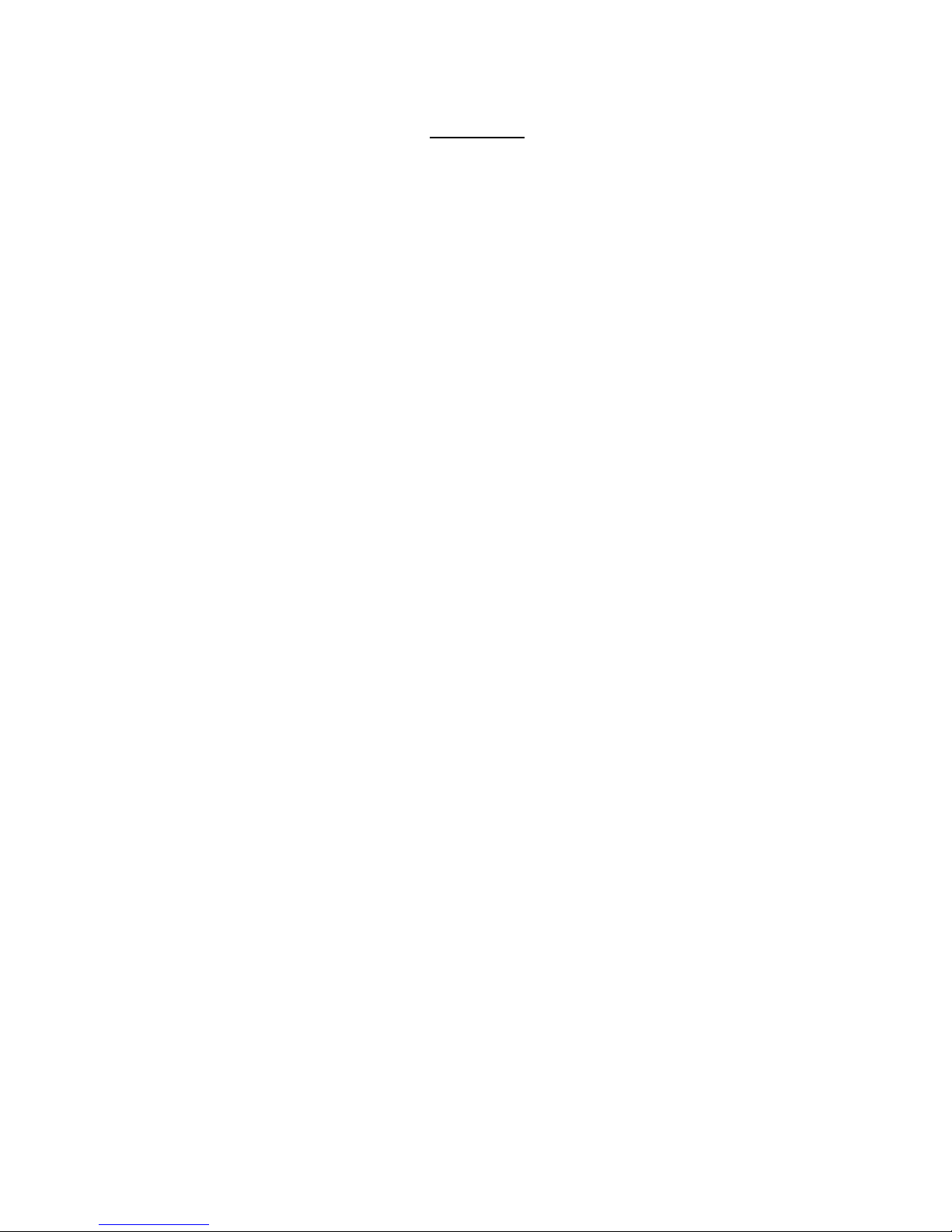
Onset Computer Corp
Contents
About the HOBO U30 Station .............................................................. 1
Introduction ................................................................................................................................................... 1
Key Features .................................................................................................................................................. 2
U30 Station Components .......................................................................................................................... 3
Software ........................................................................................................................................................... 5
Smart Sensors ................................................................................................................................................ 6
The Analog Sensor Port ............................................................................................................................. 7
Setup and Test ................................................................................... 9
Configuration Summaries ......................................................................................................................... 9
Initial HOBOlink Setup ............................................................................................................................ 11
Initial Hardware Setup ........................................................................................................................... 12
Connecting the HOBO U30 Station to HOBOware Pro ............................................................... 13
Configuring Analog Sensor Ports or a TRMSA Module .............................................................. 14
Changing the State of the U30 Relay Contact ................................................................................ 16
Basic Hardware Setup ............................................................................................................................. 17
Final HOBOlink Setup and Test ........................................................................................................... 18
Installing Mounting Plates .................................................................................................................... 19
Connecting Smart Sensors .................................................................................................................... 20
Connecting Analog Sensors................................................................................................................... 22
Connecting the Battery ........................................................................................................................... 23
Network Settings ............................................................................. 24
Configuring Wireless Network Settings .......................................................................................... 24
Configuring a Static IP Address ........................................................................................................... 28
Installing the U30 Station in the Field .............................................. 30
Field Installation Procedure ................................................................................................................. 30
Connecting Grounding Wire ................................................................................................................. 32
Installing Weatherproof Cable Channels ........................................................................................ 33
Connecting Solar or AC Power ............................................................................................................. 36
Connecting Equipment to the Relay Contact ................................................................................. 37
Mounting the HOBO U30 Station to a Pole ..................................................................................... 38
Checking Cellular Signal Strength (U30/GSM) ............................................................................. 39
HOBO U30/RC - iii - User’s Guide
Page 4
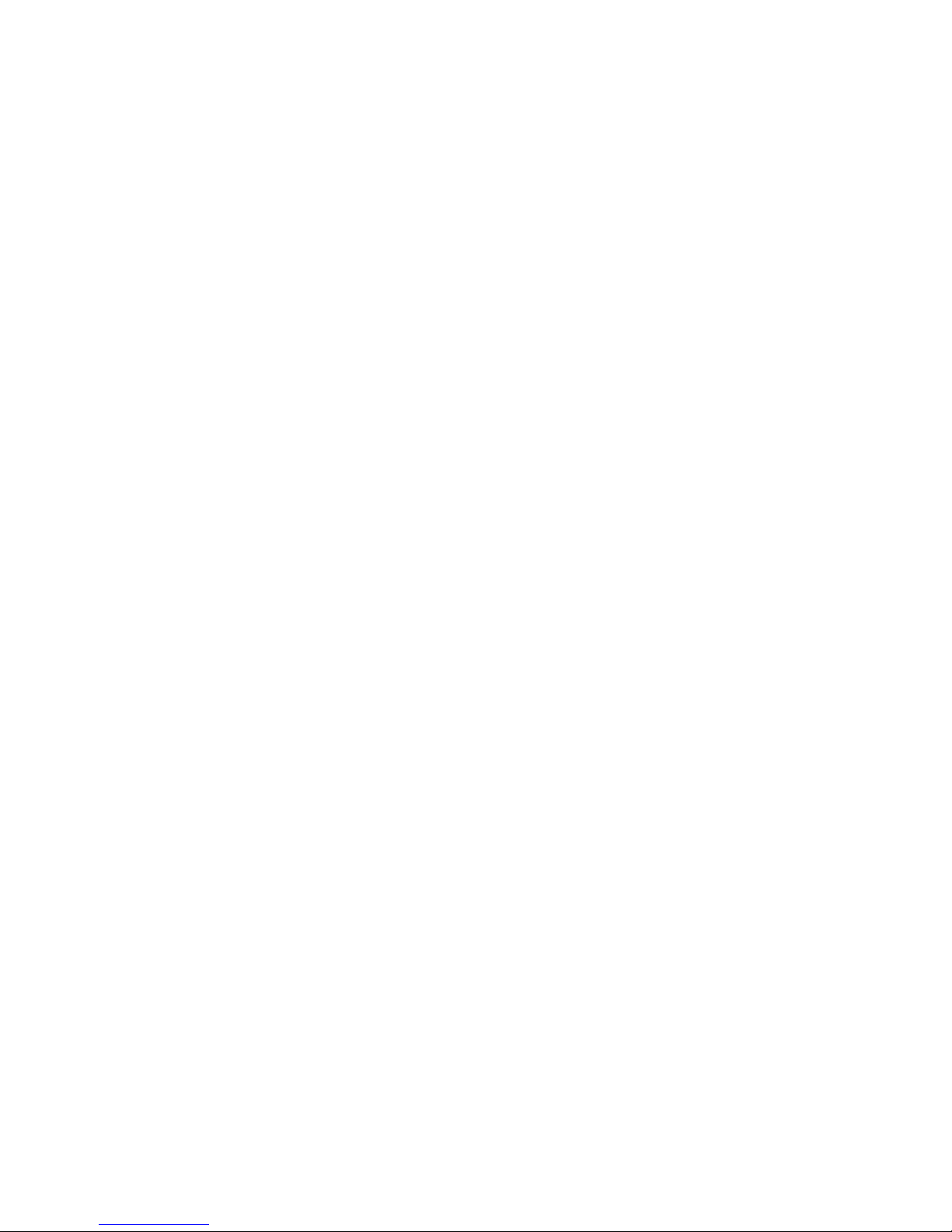
Onset Computer Corp
The U30 Relay Contact ..................................................................... 40
An Overview of the U30 Relay Contact ............................................................................................ 40
Relay Example - Start Device ............................................................................................................... 42
Relay Contact Example - Stop Device ............................................................................................... 43
Configuring Relay Alarms for the U30/RC ..................................................................................... 44
Changing the State of the U30 Relay Contact ................................................................................ 46
Configuring Relay Alarms for the U30/RC ..................................................................................... 47
Maintenance..................................................................................... 49
General Maintenance ............................................................................................................................... 49
Adding a Sensor ......................................................................................................................................... 51
Removing/Replacing a Sensor ............................................................................................................ 52
Testing Smart Sensors ............................................................................................................................ 52
Checking the U30 Status ........................................................................................................................ 52
Inspecting the HOBO U30 Station ...................................................................................................... 53
Troubleshooting the HOBO U30 Station ......................................................................................... 54
The Smart Sensor Expander Board ................................................... 56
Opening the Secondary Cable Slot ..................................................................................................... 56
Installing the Expander Board ............................................................................................................. 58
The Battery ...................................................................................... 60
Overview....................................................................................................................................................... 60
Battery Life .................................................................................................................................................. 61
Maximizing Battery Life ......................................................................................................................... 62
Battery Voltage .......................................................................................................................................... 63
Connecting the Battery ........................................................................................................................... 65
Maintaining the Battery ......................................................................................................................... 66
Replacing the Battery .............................................................................................................................. 66
Troubleshooting the Battery ................................................................................................................ 67
Battery Life without External Power ................................................................................................ 68
Reference ......................................................................................... 69
General U30 Specifications ................................................................................................................... 69
GSM/Wi-Fi Specifications ...................................................................................................................... 71
Analog Sensor Port ................................................................................................................................... 72
Time Accuracy ............................................................................................................................................ 74
HOBO U30/RC - iv - User’s Guide
Page 5
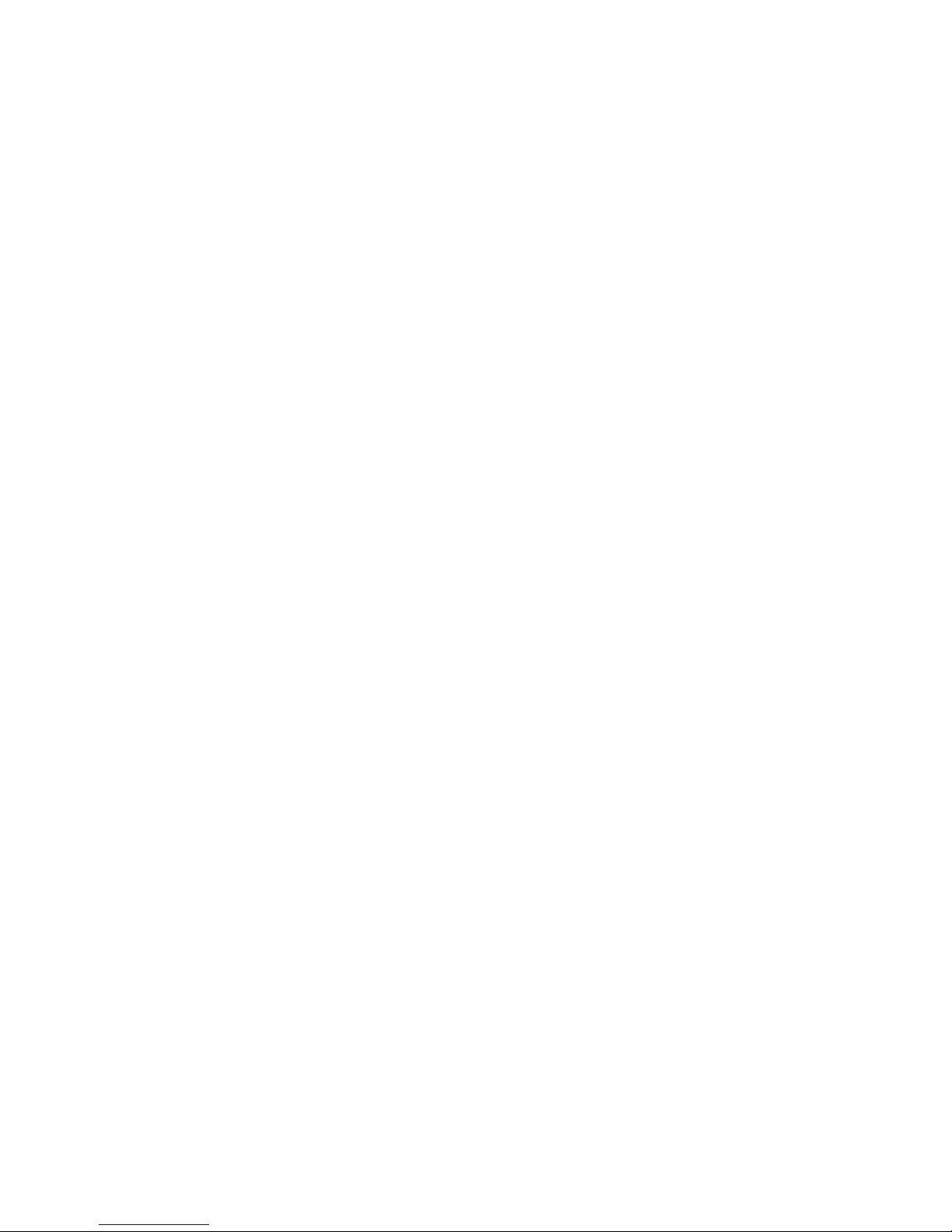
Onset Computer Corp
Memory ......................................................................................................................................................... 75
Connection Status LEDs ......................................................................................................................... 76
Logger Status LEDs ................................................................................................................................... 78
Items Required for Field Installation ................................................................................................ 79
Accessories .................................................................................................................................................. 80
FCC Part 15 Compliance ......................................................................................................................... 81
Wi-Fi Compliance ...................................................................................................................................... 82
Ethernet Compliance ............................................................................................................................... 83
Tripod Setup .................................................................................... 84
Guidelines for Typical Field Setup ..................................................................................................... 84
Field Preparation Checklist .................................................................................................................. 86
Items Required for Installation ........................................................................................................... 87
Task 1: Assemble Tripod ....................................................................................................................... 89
Task 2: Install Grounding Kit ............................................................................................................... 96
Task 3: Temporarily Install Upper Mast (Optional) ................................................................... 97
Task 4: Mount Cross Arm (Optional) ................................................................................................ 98
Task 5: Mount Upper Mast to Lower Mast ..................................................................................... 99
Task 6: Mount Logger to Upper Mast ............................................................................................. 100
Task 7: Install Guy Wire Kit (Optional) .......................................................................................... 101
Task 8: Position and Level Sensors ................................................................................................. 102
Task 9: Final Setup ................................................................................................................................. 103
HOBO U30/RC - v - User’s Guide
Page 6
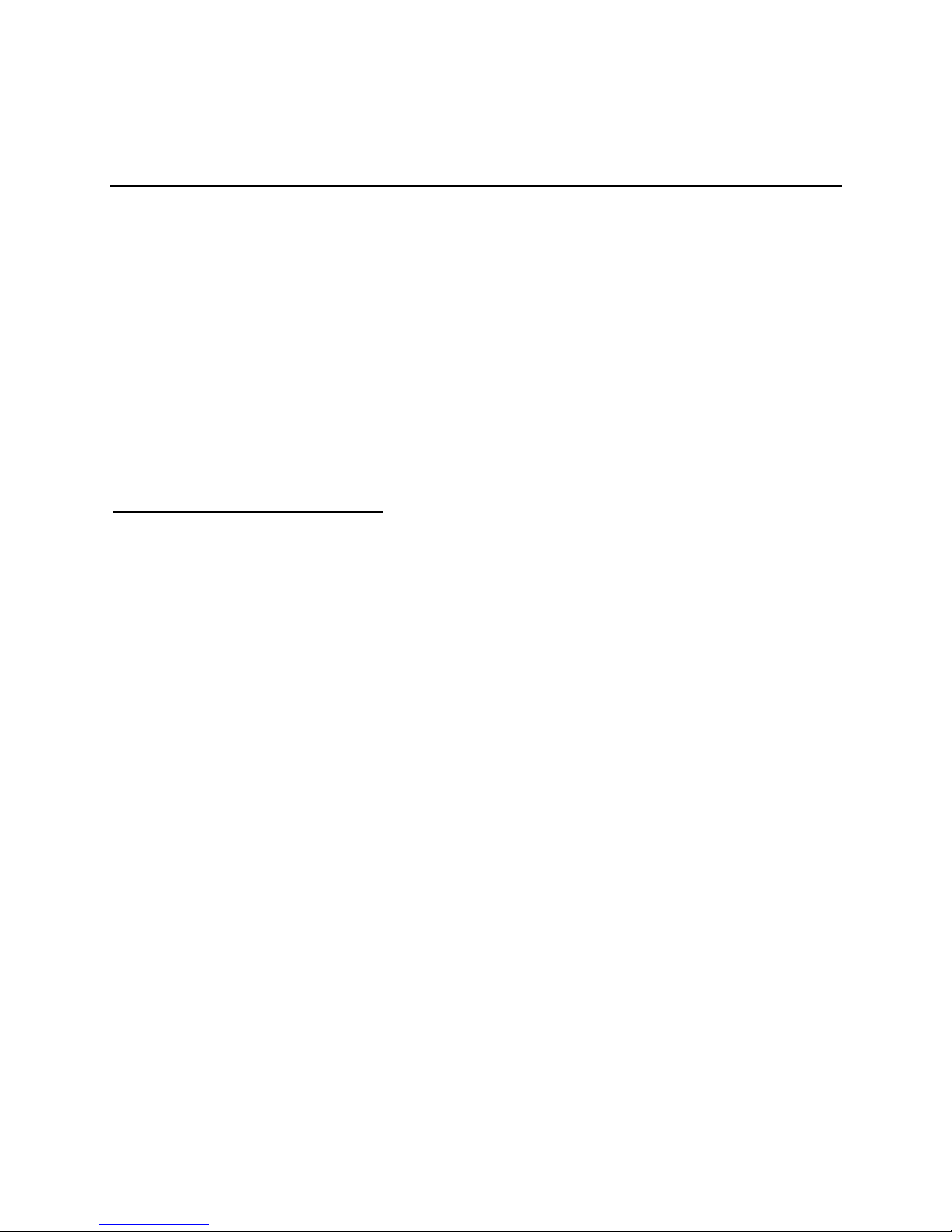
Onset Computer Corp
ABOUT THE HOBO U30 STATION
Introduction
Overview
The HOBO U30 Station is a data logging and monitoring device that can be easily reconfigured
and adapted to a wide variety of applications. Up to 15 channels of data can be recorded and
monitored remotely via HOBOlink™.
Use HOBOware® Pro software to set up analog data channels, communicate with the logger
locally, and perform advanced plotting and analysis.
The HOBO U30 Station is a data logging system that can be easily reconfigured and adapted to
a wide variety of applications. Up to 15 channels of data can be recorded and monitored with
HOBOware Pro software.
You can set alarms to trip for specific sensor readings that you select or for overall system
conditions, such as when the memory or battery is running low.
Remote Communication Models
The HOBO U30 Station is available in three models that support Remote Communication:
• GSM
• Wi-Fi
• Ethernet
Note: The HOBO U30/Wi-Fi works with all approved Access Point Router standards including
typical home IEEE 802.11b and IEEE 802.11g units. Pre-N and Draft-N access point routers are
‘preliminary’ and may not work with the HOBO U30/Wi-Fi.
Contents
The HOBO U30 Station package includes:
• HOBO U30 Station
• Mounting Kit
• Grounding Wire
• Cable Entry and Sealing Kit
• Optional Analog Sensor Port, if ordered
• Optional Sensor Expander Board, if ordered
1
Page 7
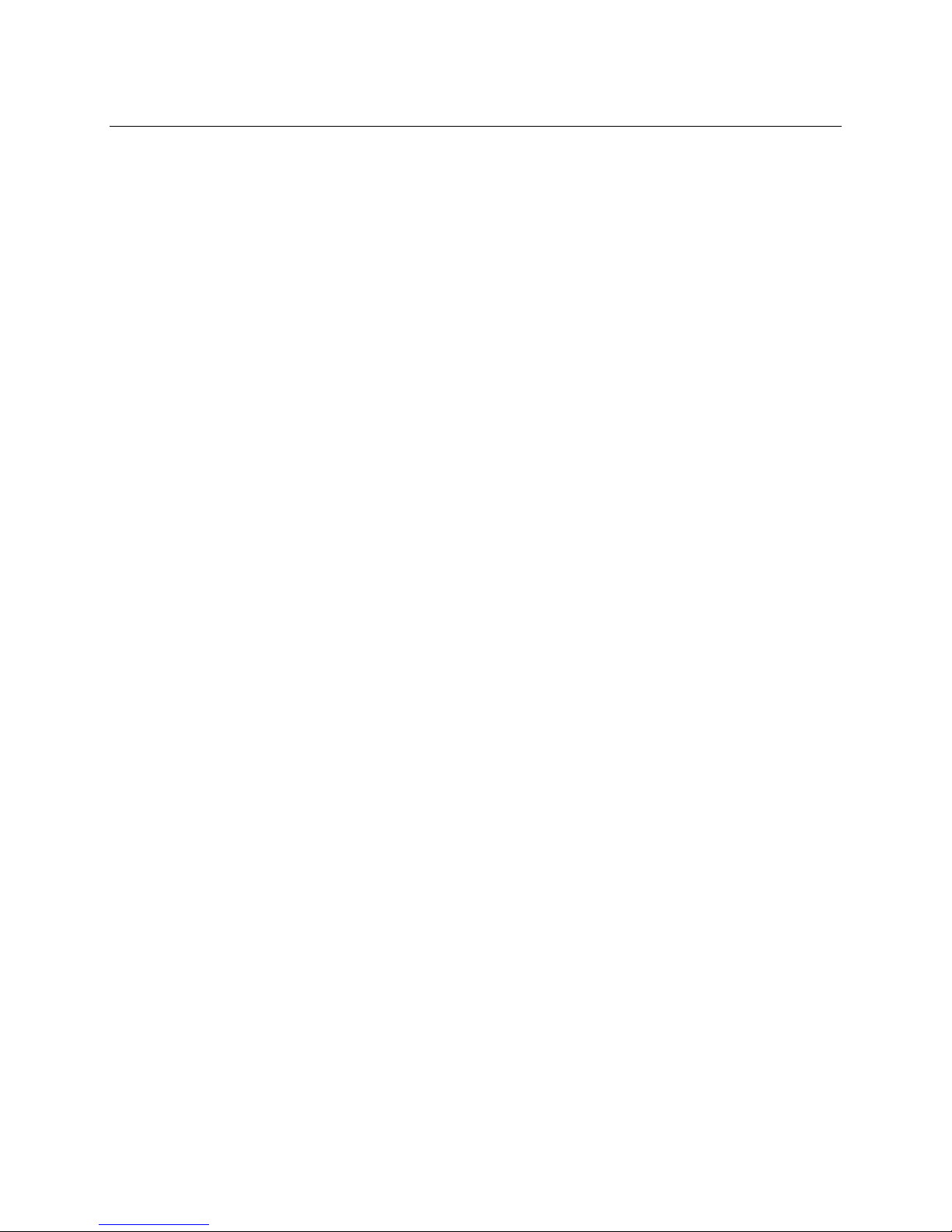
Onset Computer Corp
Key Features
Remote Communication
There are three versions of the U30 that allow for remote communication using HOBOlink. By
using any web browser, you can configure and view data from the HOBO U30 Station anywhere
in the world.
• GSM. The HOBO U30/GSM contains a Global System for Mobile (GSM) communications
radio module that uses the mobile phone network to establish an internet connection
with HOBOlink.
• Wi-Fi. The HOBO U30/Wi-Fi combines ruggedized data logging hardware with
integrated Wi-Fi communications, and is versatile enough to use in both indoor and
outdoor environments. Users can easily and quickly plug in their choice of sensors and
connect to a Wi-Fi network without having to worry about cumbersome
communications cables or wiring.
• Ethernet. The HOBO U30/Ethernet allows you to connect directly to the internet using
an Ethernet cable.
Automatic Detection of Smart Sensors
The HOBO U30 Station automatically recognizes Smart Sensors. You can connect up to 10
Smart Sensors of any type or combination just by plugging them in before logging begins. No
programming, wiring or calibration is required to set them up. The connections between the
Smart Sensors and the logger are digital, ensuring accurate, reliable data collection and
storage. The HOBO U30 Remote Monitoring System is compatible with all Smart Sensors used
with the HOBO Weather Station and HOBO Micro Station.
Alarm Notification
The HOBO U30 Station supports alarm notification for sensors as well as system alarms. When
an alarm is detected, the system can trigger the relay contact closure and send you a
notification to your email/mobile phone. Alarms can be set for individual sensors and for
overall system conditions.
Rechargeable Battery
The HOBO U30 Station uses a Sealed Lead Acid battery that can be recharged via a solar panel
or AC adapter. This provides continuous power to keep the HOBO U30 Station recording and
transmitting data for years.
Optional Analog Sensor Ports
The HOBO U30 Station can be optionally configured with two analog sensor ports. The ports
are user-configurable and can accept and provide excitation power to a wide range of Onset
and third-party sensors with 0-20 V or 0-20 mA output. The Analog sensor ports are factoryinstalled.
2
Page 8
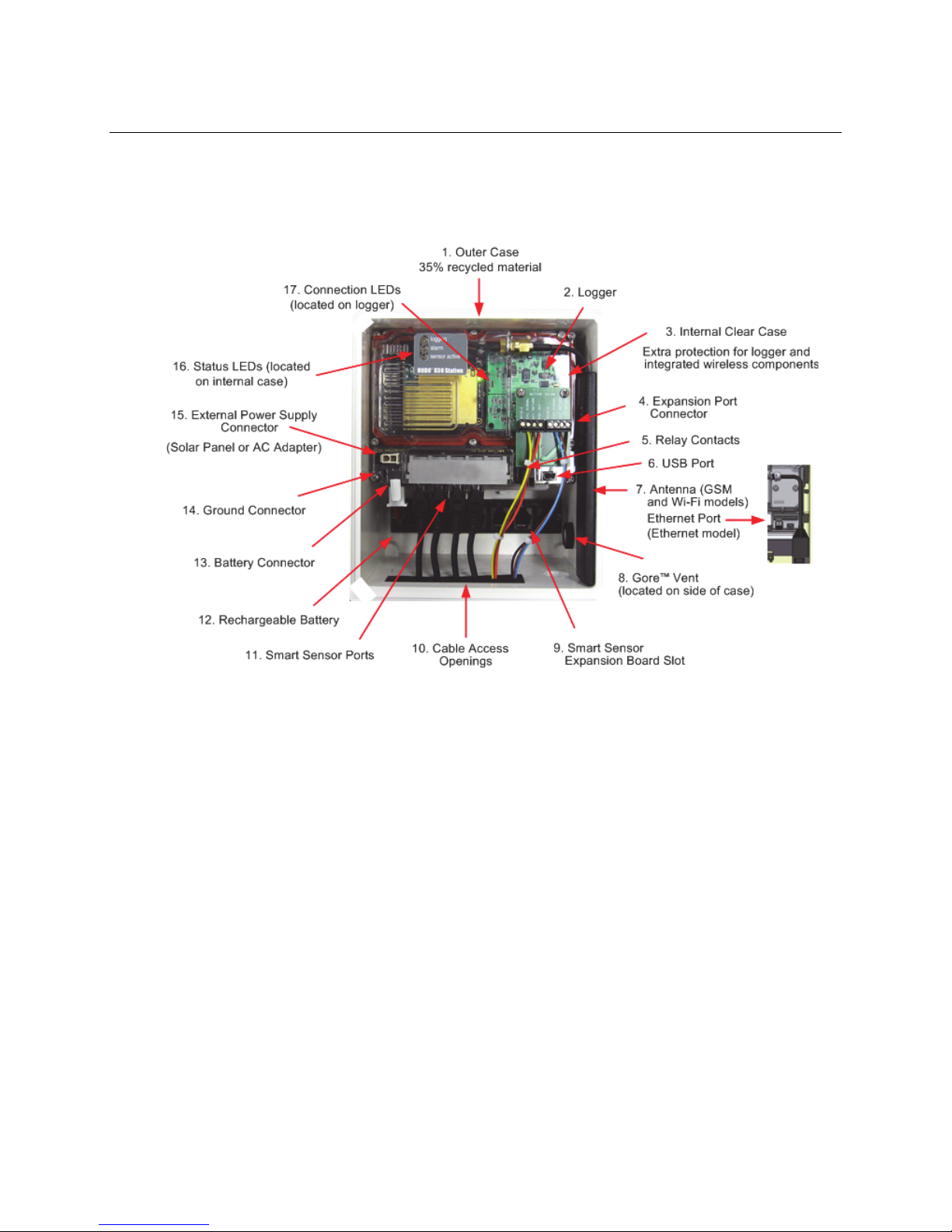
Onset Computer Corp
U30 Station Components
This topic describes the components for the HOBO U30 Station. Some components apply to
specific models only, as noted.
Diagram
Component Descriptions
1. Outer Case - Protects the U30 Station.
2. Logger - The U30 Station.
3. Internal Weatherproof Case – Provides a second level of protection for the U30
electronic circuitry.
4. Expansion Port Connector (shown with optional Analog Sensor Port installed) - This port
is where the optional Analog Sensor Ports are factory-installed.
5. Relay Contacts - The Relay can be activated, deactivated, or pulsed on user-defined
sensor alarms. The relay can be configured as normally open or normally closed, and is
rated for 30 V, 1 Amp maximum.
6. USB Port - Plug in a USB cable here to connect directly to a computer.
7. Antenna or Ethernet Port - Antenna installed on GSM or Wi-Fi models; Ethernet
Connection for the Ethernet model only.
8. Vent - This vent allows pressure to equalize inside the enclosure, but does not allow
liquid to pass through.
Figure 1: U30 Components
3
Page 9
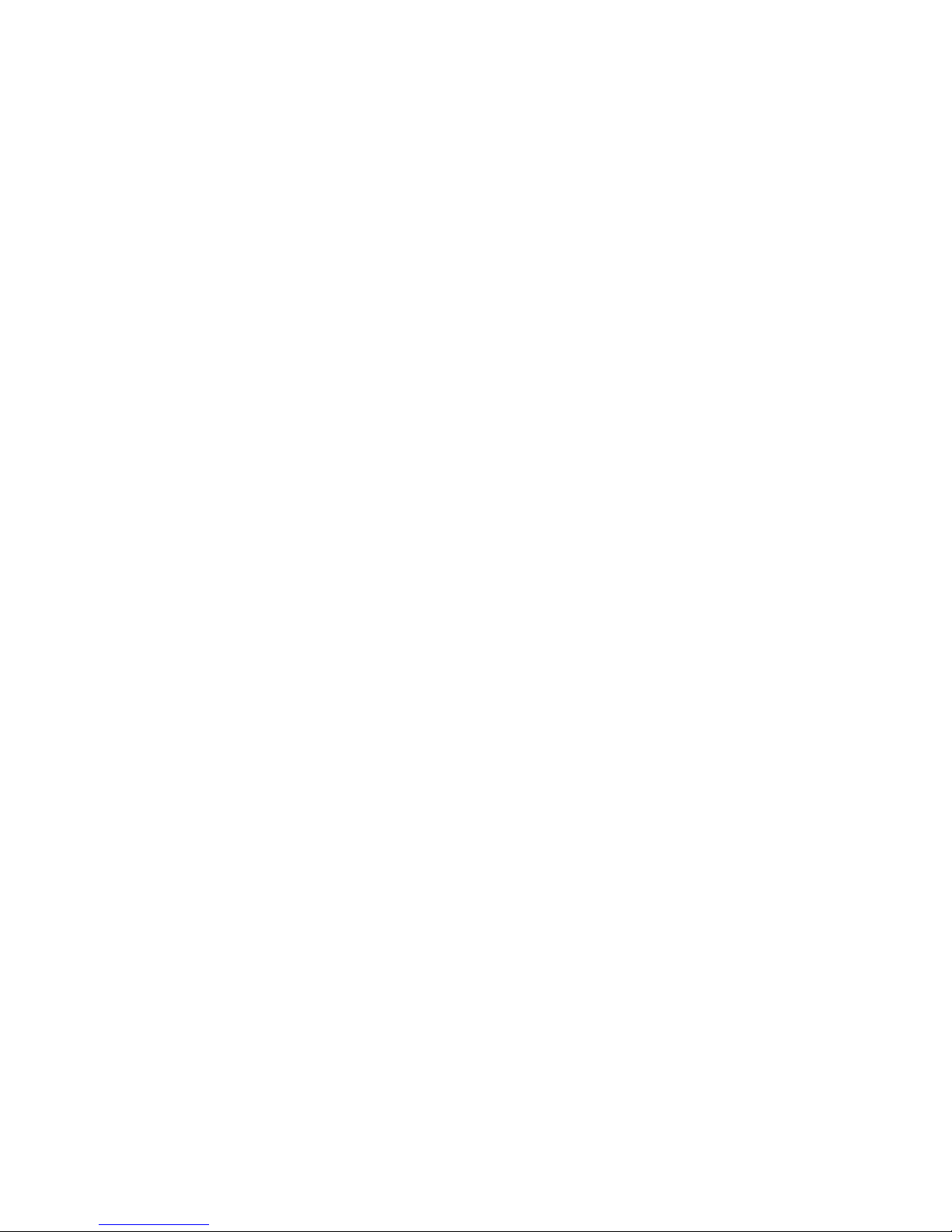
Onset Computer Corp
NOTE: The pressure inside the case does not match the outside air pressure exactly so a
barometric pressure sensor deployed within this case cannot measure the true
atmospheric pressure unless it has its own unrestricted vent to the outside.
8. Smart Sensor Expansion Slot - The optional Smart Sensor Expander Board is installed
here.
9. Cable access openings - All cables and wires are pulled through a protective rubber cable
channel placed in this opening. If using the optional factory-installed expander board for
additional Smart Sensors, you will need to use the second cable access opening.
10. Smart Sensor Ports - Connect up to five Smart Sensors in these RJ-12 jacks. Use one jack
to connect the optional expander board for additional Smart Sensors.
11. Rechargeable Battery - 4-Volt Sealed Lead Acid (SLA) battery located inside the case.
12. Battery Connector - Plug in the 4-Volt Sealed Lead battery here.
13. Ground Connector - Plug in grounding wire here to ground the system.
14. External Power Supply Connector - Plug in the compatible solar panel or AC adapter
here.
Important: Always connect or disconnect external power before the battery. Damage
may occur if the battery is unplugged before the external power is disconnected.
15. Internal Enclosure - provides a second weather-proof housing for the electronics in the
HOBO U30 Station. You should never open this case. Doing so will void the warranty.
16. Status LEDs
There are three Light Emitting Diode (LED) status indicators.
Logging indicates whether the system is currently logging.
Alarm indicates if an alarm has been tripped.
Sensor active indicates that Smart Sensor network communications are occurring.
For more information on LEDs, refer to Diagnostics and troubleshooting.
17. Connection LEDs (Remote Communication Models only)
Top - Blinks when the HOBO U30 Station is attempting to contact a network (cellular
tower, Wi-Fi, or Ethernet, depending on model).
Bottom - Blinks when the U30 is connected to HOBOlink.
4
Page 10
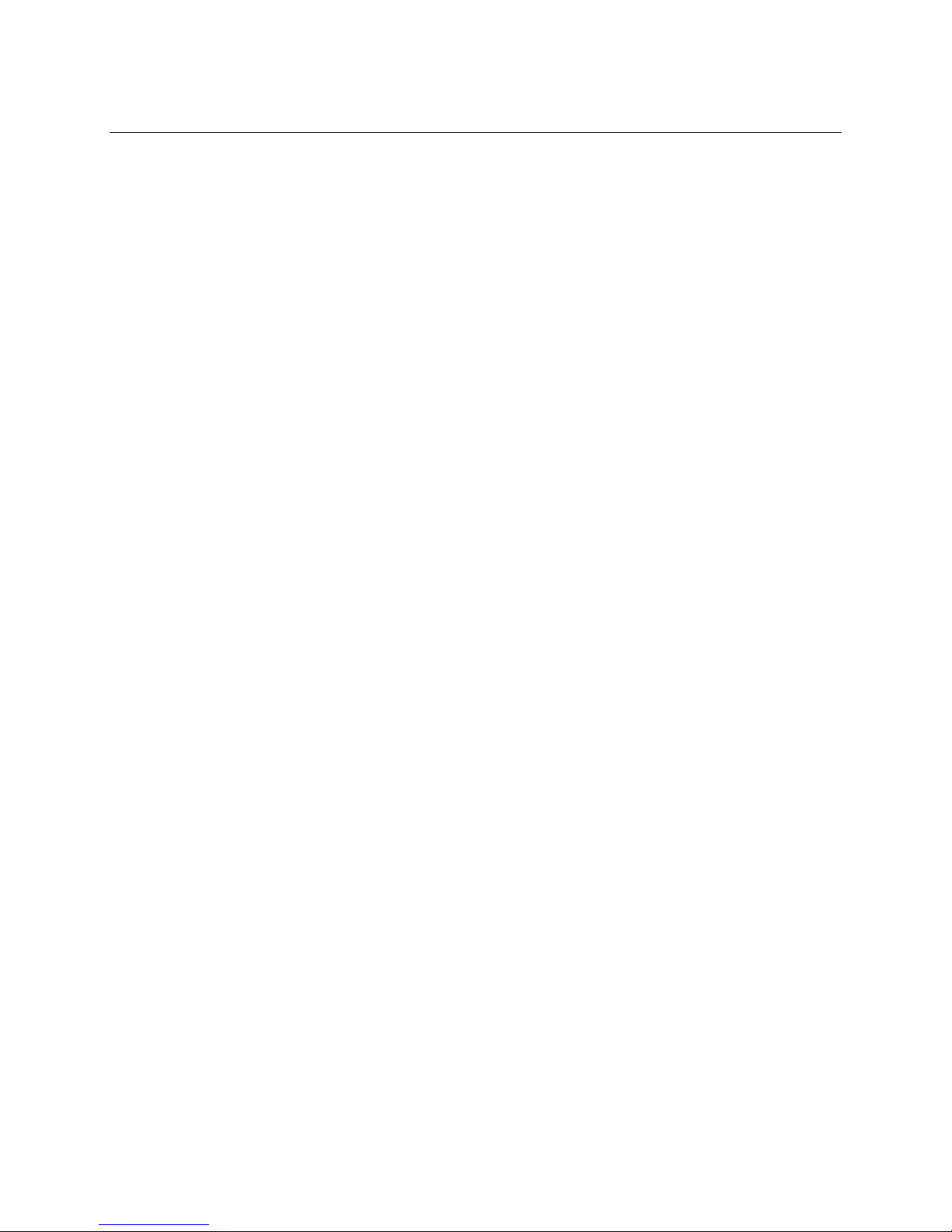
Onset Computer Corp
Software
The HOBO U30/RC Station is designed primarily for use with HOBOlink, which allows for
continuous logging and transmission of data using remote communication technology. There is
some configuration however that requires HOBOware Pro software. Before you set up your
system, it is important to understand when to use HOBOlink and HOBOware Pro.
HOBOlink
• Launching the U30 Station
• Setting up readout schedules (connection intervals)
• Configuring Alarms
• Viewing Data
• Monitoring Status
See the HOBOlink Quick Start Guide and the HOBOlink Help for details.
HOBOware Pro
• Configuring the Analog Sensor Ports
• Changing the default system-wide relay operation (which is normally open)
• Testing individual Smart Sensors
• Plotting and analysis of datafiles
• Troubleshooting when there is no connection to HOBOlink
See the HOBOware User's Manual for details.
5
Page 11
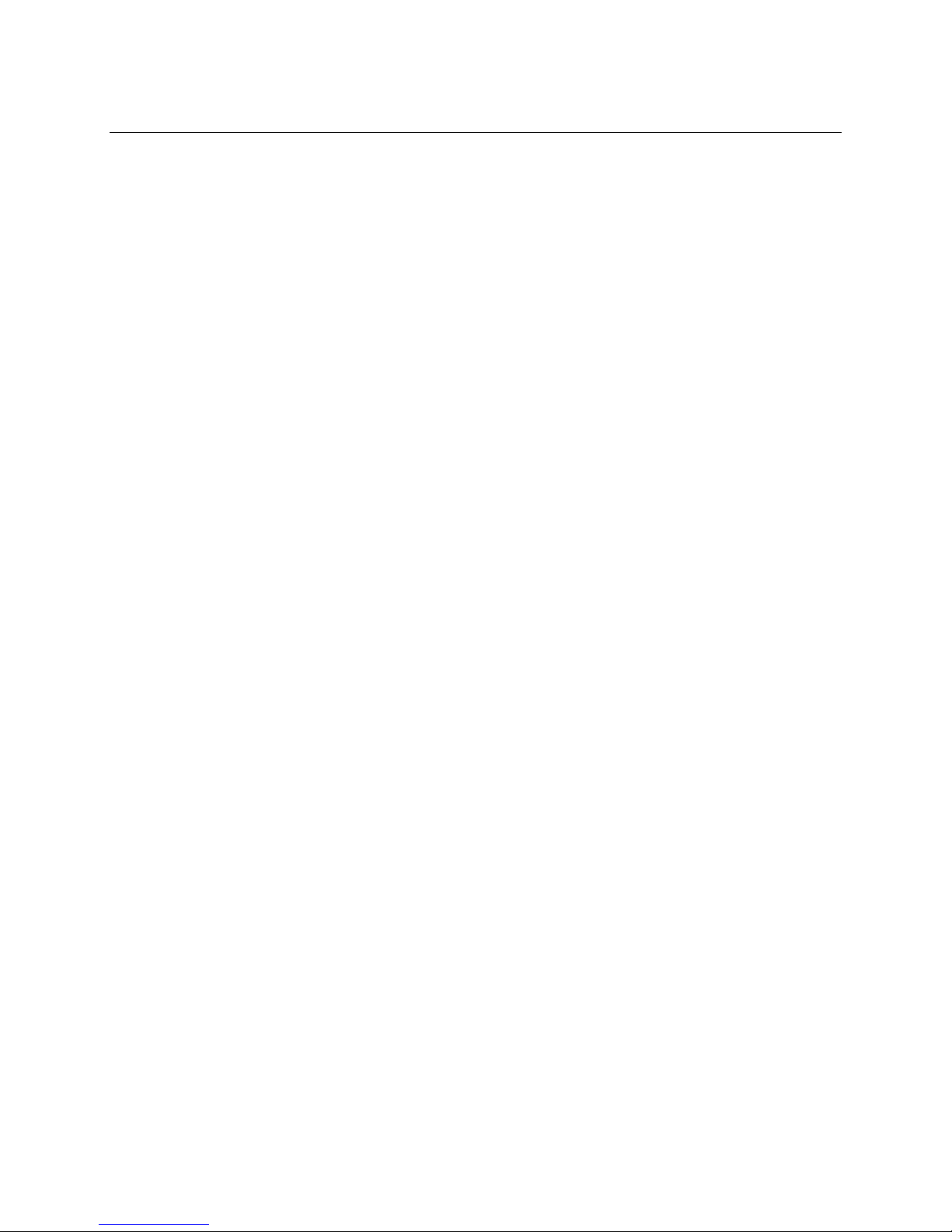
Onset Computer Corp
Smart Sensors
Description
Smart sensors plug into the logger and collect data about various parameters.
The HOBO U30 Station automatically recognizes Smart Sensors. You can connect up to 10
Smart Sensors of any type or combination just by plugging them in before logging begins. No
programming, wiring or calibration is required to set them up. The connections between the
Smart Sensors and the logger are digital, ensuring accurate, reliable data collection and
storage.
You do not have to stop the logger to add a new Smart Sensor. Simply connect the sensor and
then select Force Relaunch on Next Connection in the Launch Configuration panel in
HOBOware Pro.
Refer to www.onsetcomp.com for a current list of available sensors.
Cable Length
The HOBO U30 Station can work with a maximum total of Smart Sensor cable lengths up to 100
meters (328 feet), as measured from the logger connection point to the electronics embedded
in the individual cables. Optional Smart Sensor extension cable lengths must also be included
in the total. This limitation applies to Smart Sensor cables only. The lengths of other cables,
such as those connected to the Analog Sensor Port or the analog portion of smart sensor cables
do not need to be included in this total.
Data Channel Limitations
The HOBO U30 Station can log up to 15 data channels (not including the internal battery
channel). This includes the two channels in the Analog Sensor Port plus each of the Smart
Sensor channels (note that some Smart Sensors may have more than one channel). If you have
more than 15 channels connected, some of the sensors will be ignored. You should remove any
Smart Sensors that will not be used in the deployment, and disable the second channel in the
Analog Sensor Port if it is not needed (the first channel cannot be disabled). If you connect a
Smart Sensor that has multiple channels (such as temperature and relative humidity), all of its
channels will be logged. There is no way to disable them.
6
Page 12

Onset Computer Corp
The Analog Sensor Port
The Analog Sensor Port is an easy-to-configure, flexible DC signal-conditioning option that can
be factory-installed in the HOBO U30 Station. This two-channel port can accept, and provide
excitation power to a wide range of Onset and third-party sensors with 0–20 V or 0–20 mA
output, including devices with 4–20 mA current loop interface, and sensors with 0–2.5, 0–5,
and 0–10 V DC output.
The Analog Sensor Port features input protection and signal filtering, as well as delta-sigma
A/D conversion and factory calibration. This port features extremely low power operation,
resulting in long battery life for unattended data logging applications. Precision electronics
provide ±0.25% accuracy from 50 mV to full scale (FS).
Sensors connected to this Analog Sensor Port can be configured using HOBOware Pro.
Configuration options include scaling parameters, and excitation power. See page 14, as well as
the HOBOware User’s Manual for configuration details.
If your HOBO U30 Station does not have an Analog Sensor Port and you wish to upgrade to one,
contact Onset Computer Corporation for information.
Sensor Excitation
The Analog Sensor Port supports optional, user-configurable sensor excitation power and
warm-up. Sensor excitation is a voltage output provided by the HOBO U30 Station to power a
sensor that is connected to it. This power may be needed because the sensor is not selfpowered, or because the sensor’s power capacity cannot support a long deployment.
When sensor excitation is required, the logger can provide 12 V DC sensor excitation voltage
up to 50 mA total for transducers that require external power for proper operation. The
excitation voltage has a programmable warm-up time and is controlled by the Analog Sensor
Port.
Excitation power can affect the battery life. If your sensor does not require it, you should not
include it in the channel configuration.
Modes
Carefully select the sensor excitation mode that best meets your needs.
• Warm-up mode
The logger supplies excitation power for a brief, user-programmable period prior to each
measurement. This mode allows you to select the minimum warm-up time needed to
allow for sensor stabilization, while conserving battery power.
For example, if you specify a warm-up of one second and set the Logging Interval to one
minute, the HOBO U30 Station will power the external sensor for one second, log a
measurement, and then turn off the excitation power for the next 59 seconds.
The warm-up time can be set from 5 milliseconds up to 120 seconds.
NOTE: If the warm-up time selected is greater than the logging interval selected, the
logger will interpret the excitation mode as continuous.
7
Page 13

Onset Computer Corp
• Continuous mode
The logger supplies constant excitation power to the sensor for the entire duration of the
deployment. This mode will result in reduced battery life. Continuous mode is required if
the sensor needs more than two minutes of warm-up time. The Analog Sensor Port
begins functioning when logging begins.
When the ports are functioning correctly, the Active indicator LED on the port blinks
once per logging interval to indicate that a successful measurement has been made. The
Ex. On indicator LED will also be lit when excitation is enabled.
8
Page 14
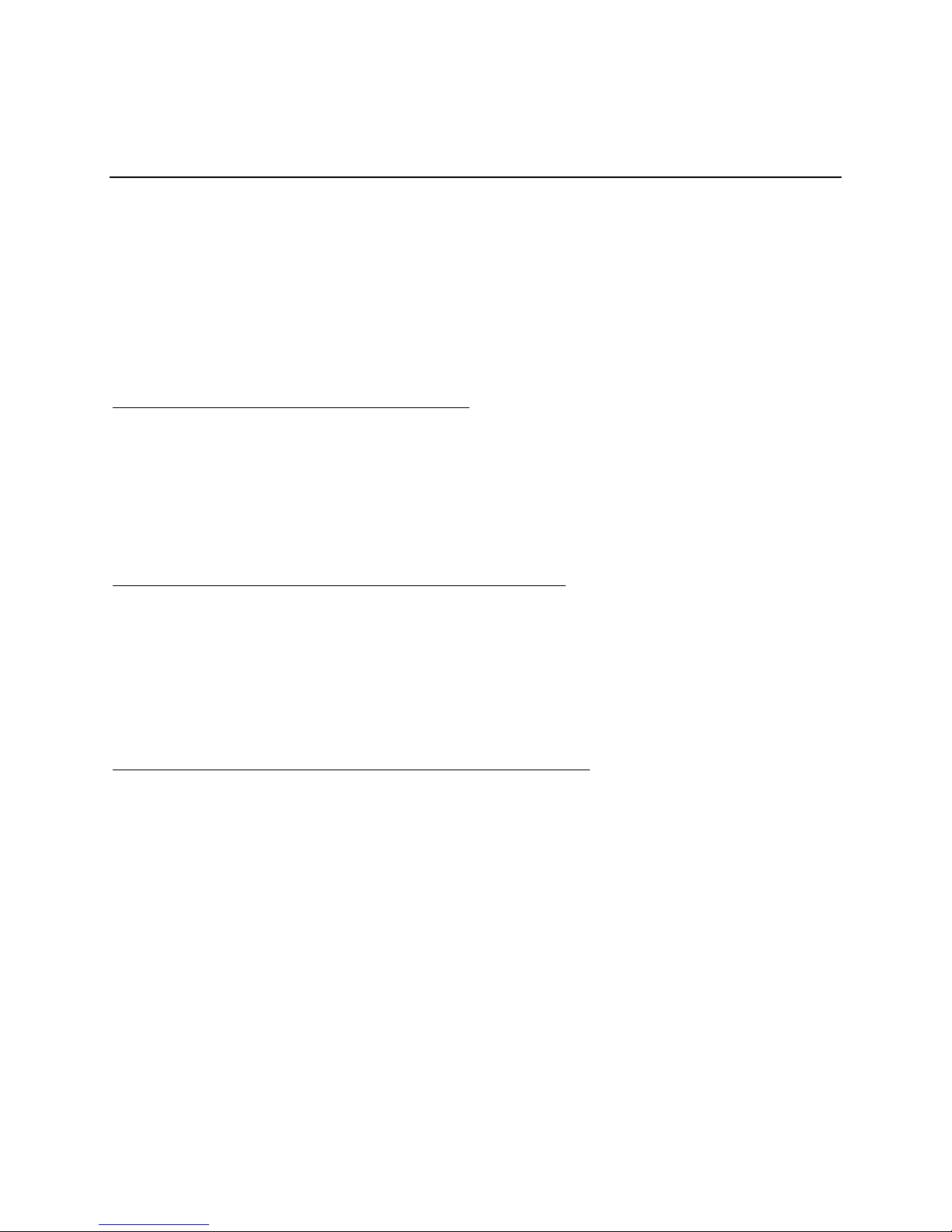
Onset Computer Corp
SETUP AND TEST
Configuration Summaries
This topic summarizes different paths you should take for HOBOlink and hardware
configuration depending on your U30 Station model and optional configuration you may need
to perform. These are not all of the possible scenarios, but the actual procedures will guide you
through any other variations you may have.
The hyperlinks below will open in a new window, so you will always be able to reference this
topic while you are viewing the detailed procedures.
GSM
U30/GSM Station with no Analog Sensors
Initial HOBOlink Setup (page 11)
Basic Hardware Setup (page 17), Steps 1-4
Final HOBOlink Setup and Test (page 18)
Wi-Fi
U30/Wi-Fi Station with DHCP and no Analog Sensors
Initial HOBOlink Setup (page 11)
Basic Hardware Setup (page 17), Steps 1-3
Configuring Network Setup (page 24), Steps 1-3
Basic Hardware Setup (page 17), Step 4
Final HOBOlink Setup and Test (page 18)
U30/Wi-Fi Station with Static IP and no Analog Sensors
Initial HOBOlink Setup (page 11)
Basic Hardware Setup (page 17), Steps 1-3
Configuring Network Setup (page 24), Steps 1-3
Basic Hardware Setup (page 17), Step 4
Final HOBOlink Setup and Test (page 18)
9
Page 15
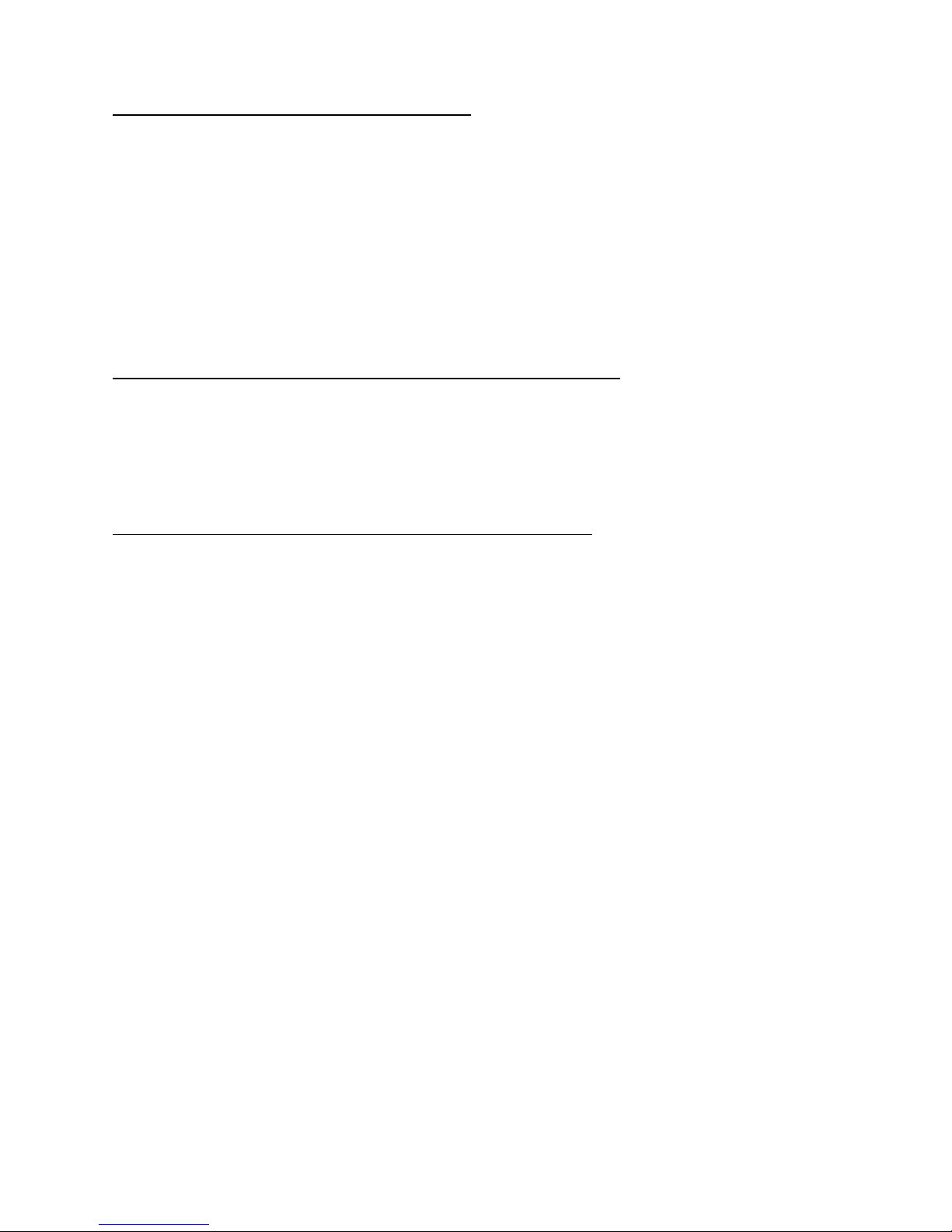
Onset Computer Corp
U30/Wi-Fi with DHCP and Analog Sensors
Initial HOBOlink Setup (page 11)
Basic Hardware Setup (page 17), Steps 1-3
Configuring Network Setup (page 24), Steps 1-3
Configuring Analog Sensor Ports or TRSMA Module (page 14), Steps 3-5
Basic Hardware Setup (page 17), Step 4
Final HOBOlink Setup and Test (page 18)
U30/Ethernet
U30/Ethernet Station with Static IP and no Analog Sensors
Initial HOBOlink Setup (page 11)
Basic Hardware Setup (page 17), Steps 1-4
Configuring a Static IP Address (page 29)
Final HOBOlink Setup and Test (page 18)
U30/Ethernet Station with Static IP and Analog Sensors
Initial HOBOlink Setup (page 11)
Basic Hardware Setup (page 17), Steps 1-3
Configuring a Static IP Address (page 29)
Configuring Analog Sensor Ports or TRSMA Module (page 14), Steps 3-5
Basic Hardware Setup (page 17), Step 4
Final HOBOlink Setup and Test (page 18)
10
Page 16
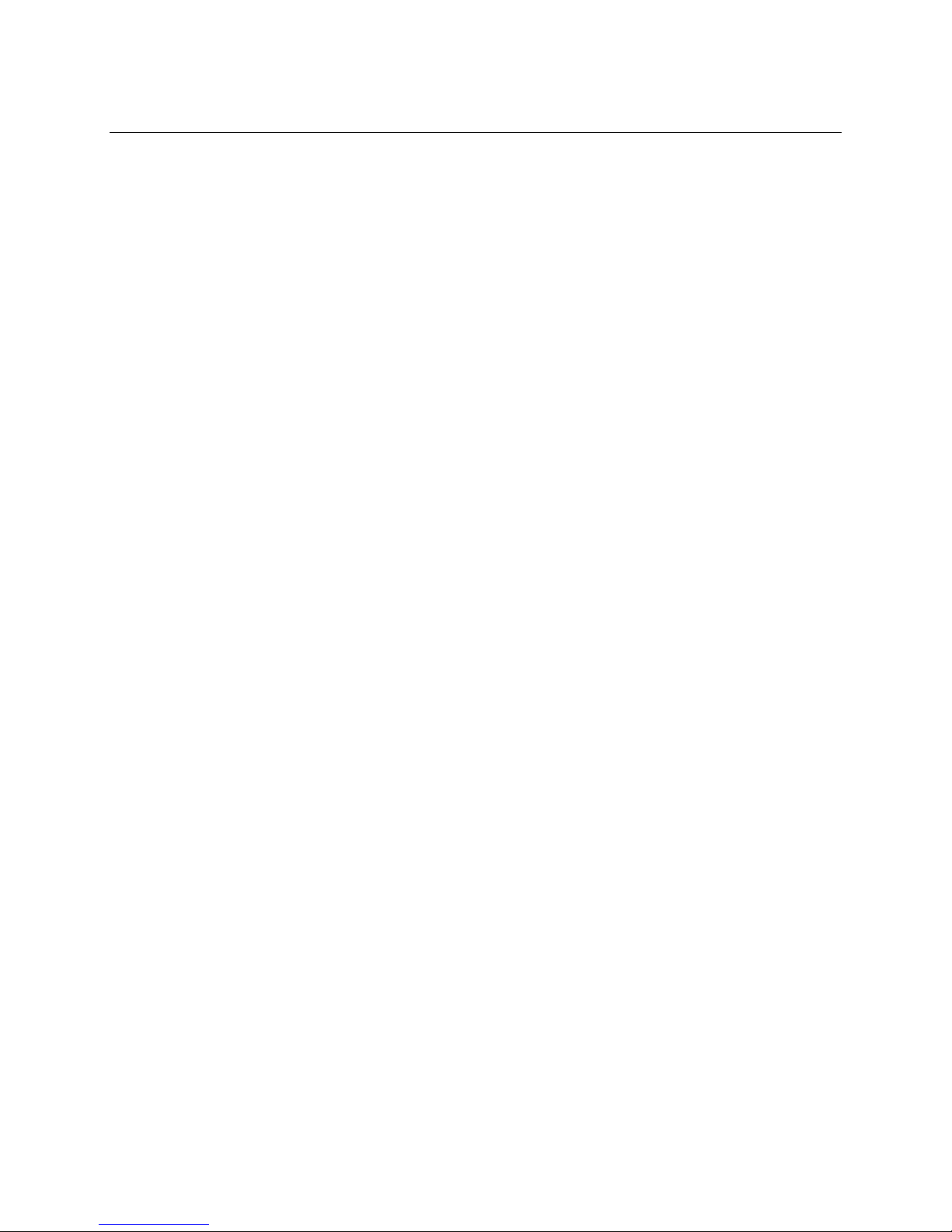
Onset Computer Corp
Initial HOBOlink Setup
Before you connect the battery to the U30 Station, you should perform this procedure to setup
your HOBOlink account and perform initial configuration and testing for the U30.
For more details, see the HOBOlink Quick Start Guide and the HOBOlink Help.
Steps
1. Go to www.hobolink.com and create a HOBOlink account.
2. Activate your account by responding to the Activation e-mail.
3. Log into your HOBOlink account and register the U30 that you are configuring.
4. Configure the Logging Interval in the Launch Configuration pane.
For an initial test, configure a Logging Interval just long enough to record data that you
can verify. You will later change this to you required interval for deployment.
5. Configure the Connection Interval in the Readout Configuration pane.
For this test, you may want to configure a frequent Connection Interval so that you can
verify proper operation without having to wait as long for updates. For the U30/GSM,
this will be limited by the Fastest Connection Allowed by your Communication Plan. To
bypass your GSM Communication Plan restrictions for testing see below.
Once you confirm the readouts are occurring as they should, you can change the
Connection Interval to your desired on-going schedule for deployment.
NOTE: For testing, you can bypass your GSM Communication Plan restrictions by manually
connecting to HOBOlink using HOBOware Pro (direct connection using supplied USB Cable).
From the main menu select Status, and then click the Contact HOBOlink button. After the test,
disconnect the U30 from the computer. The U30 will connect to HOBOlink at the next
scheduled Connection Interval.
NEXT TASK: Initial Hardware Setup (page 12).
11
Page 17
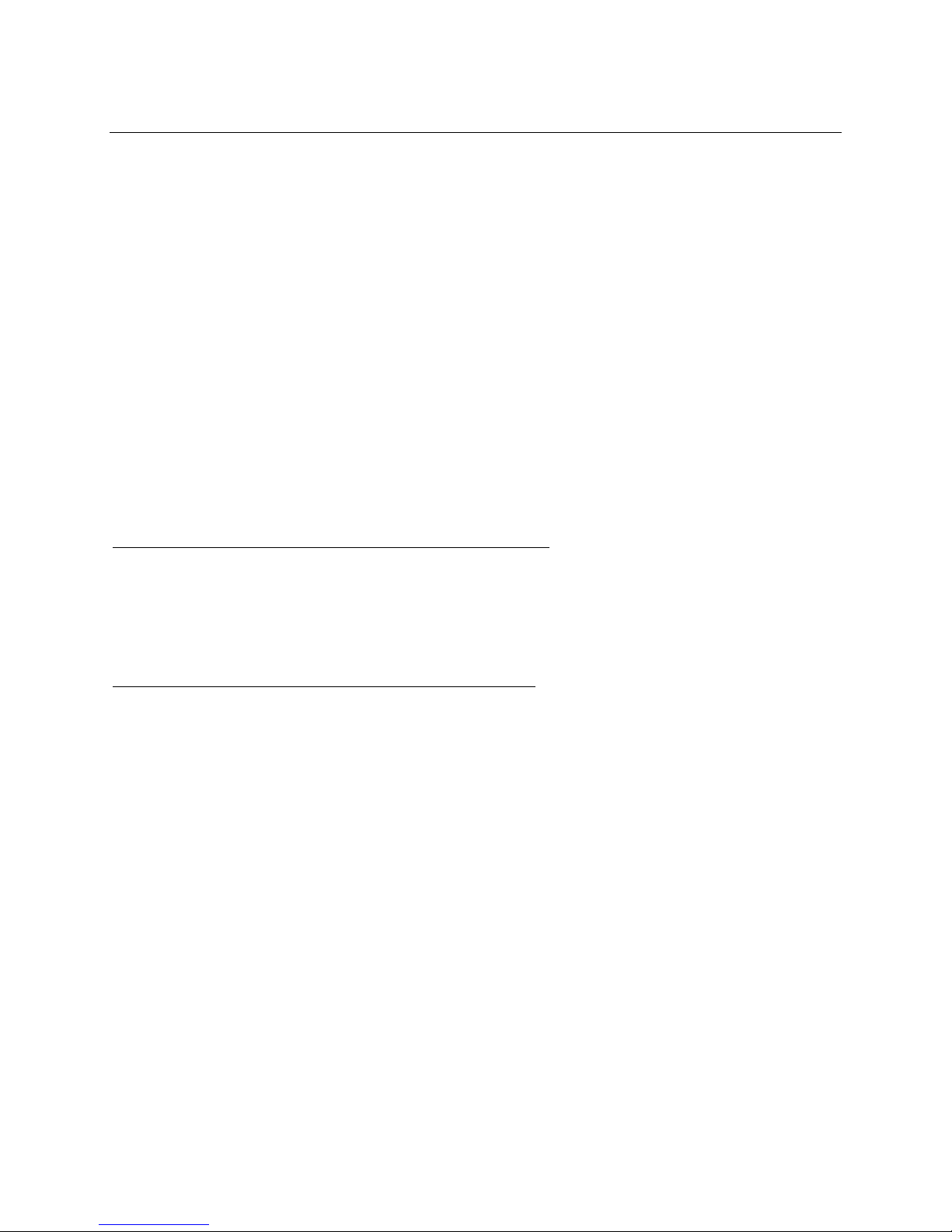
Onset Computer Corp
Initial Hardware Setup
Before you take the U30 Station into the field for deployment you should perform the following
preliminary hardware assembly and configuration:
• Basic Setup (Required)
• Network Settings (U30 Wi-Fi and Ethernet) (Optional)
• Analog Sensor Ports or TRMS Module (TRMSA-D)(Optional)
Everyone must perform Basic Hardware Setup first. Follow the procedure from there if you
need to configure Network Settings or Analog Sensor Ports/TRMS Module.
Before you Begin
This procedure assumes that you have already created a HOBOlink account and registered the
U30 Station. You should register the U30 Station before you connect the battery and have it
connect to HOBOlink. See Initial HOBOlink Setup on page 11.
Items for Setup
If you are using the Smart Sensor Expander Board
• Smart Sensor Expander Board
• Expander cable
• Bladed screwdriver or chisel and a file for removing cover of Secondary Cable Bay
If you are using Analog Sensors or Relay Contact
• Small flat-head screw driver
Start Here: Basic Hardware Setup (page 17)
12
Page 18
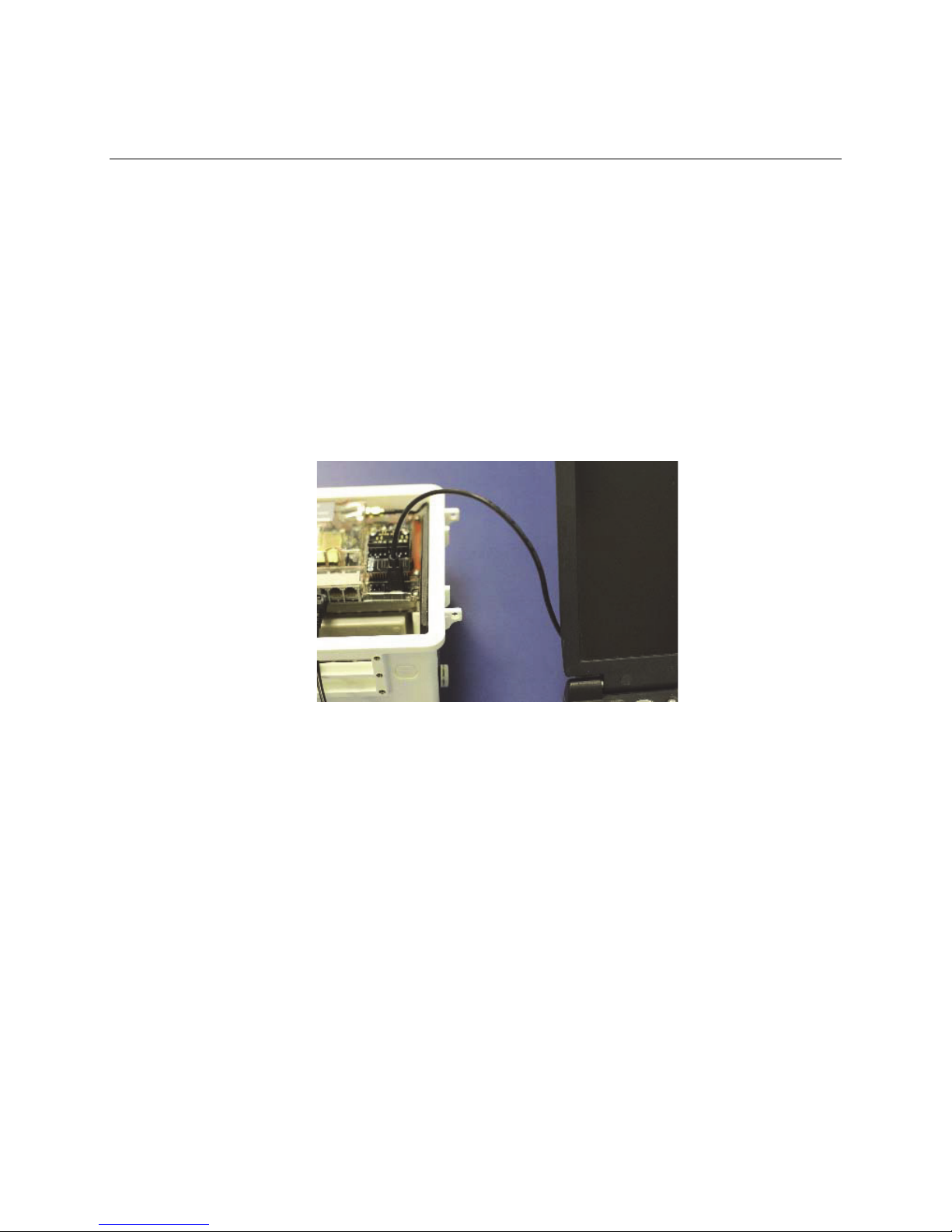
Onset Computer Corp
Connecting the HOBO U30 Station to
HOBOware Pro
This topic describes the procedure for connecting the HOBO U30 Station to HOBOware Pro. For
the HOBO U30/RC, you need to use HOBOware Pro to configure Analog Sensor
Ports/TRMSA Modules and to change the Relay Contact setting.
1. Connect to a computer.
To connect to a computer running HOBOware Pro, plug the “mini-USB” end of the USB
cable provided into the USB port on the HOBO U30 Station and connect the “A” end to the
USB port in your computer.
Important: If the USB cable is connected to the HOBO U30 Station at power up, it will
not make an immediate connection to HOBOlink.com. This allows you to use HOBOware
Pro without requiring you to override a connection to HOBOlink. If a connection with the
HOBO U30 Station is not initiated by HOBOware Pro within 10 minutes, it will attempt to
connect to HOBOlink automatically.
Figure 2: Connecting the U30 to a computer
If the device has never been connected to this computer before, it may take some time
for the computer to detect the new hardware and report that it has connected
successfully. One or more messages will appear, indicating that new hardware has been
found. You may also hear a chime.
NOTE: Your computer may tell you to reboot before you can use the device. It is not
necessary to reboot.
2. Run HOBOware Pro.
3. From the Device menu select Select Device ….
4. In the Select Device pane, click in the circle next to the desired device name and then
click OK.
When the device is recognized by HOBOware Pro, the status bar at the bottom of the
HOBOware Pro window will show the connection status.
13
Page 19
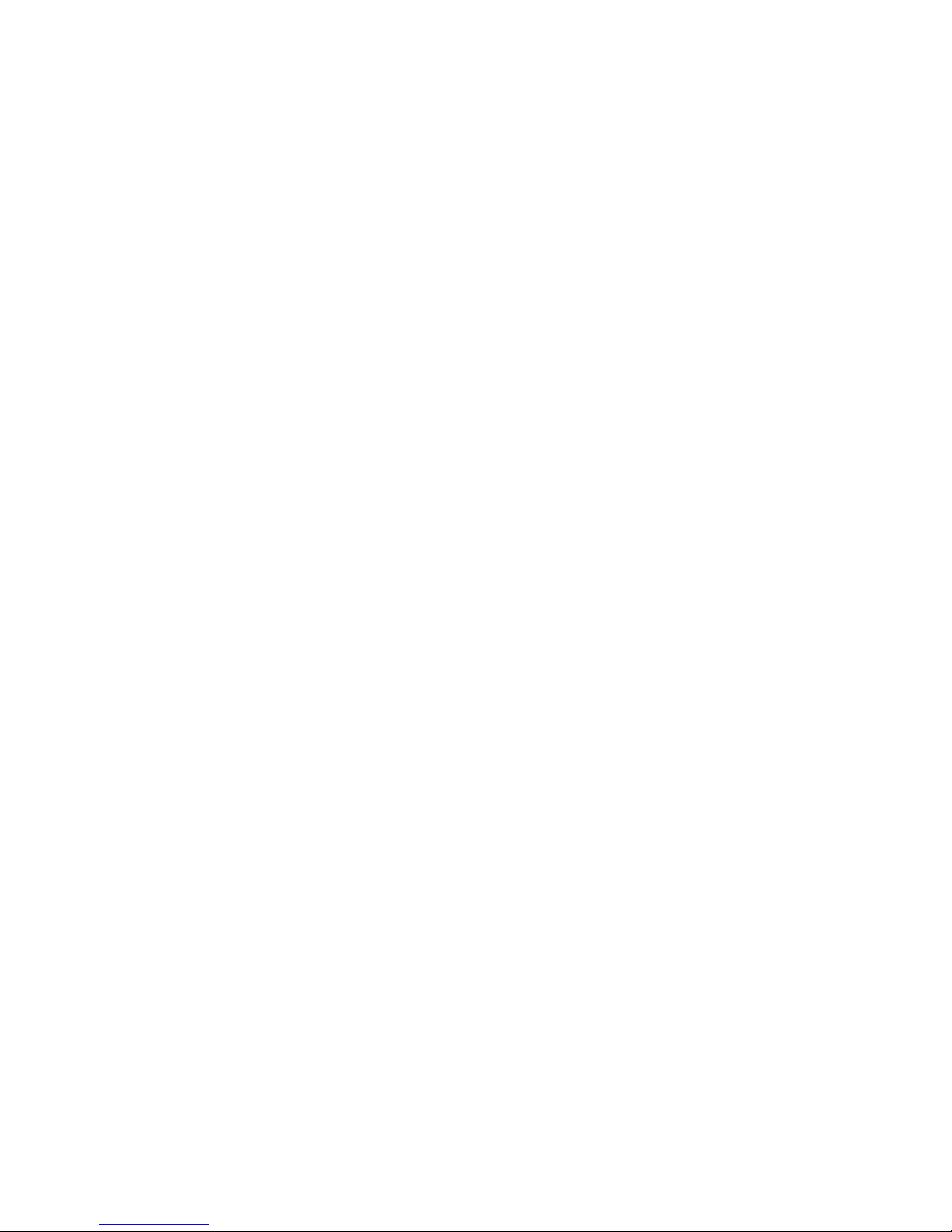
Onset Computer Corp
Configuring Analog Sensor Ports or a
TRMSA Module
This is a branch of the Basic Hardware Setup procedure (page 17) for those who need to
configure Analog Sensor Ports or a TRMSA Module.
NOTE: If you need to configure network settings for the U30/Wi-Fi or the U30/Ethernet and
have not already, you should first perform Configuring Network Settings procedure on page 24.
Steps
If you are coming to this procedure from the Basic Hardware Setup procedure (page 17), start
at Step 1.
If you are coming to this procedure from the Configuring Network Settings procedure (page
24), start at Step 3.
1. Connect the U30 Station to a computer using the USB cable (page 13).
2. Connect the Battery (page 65).
NOTE: As long as your battery has adequate charge, you do not need to connect the solar
panel or AC adapter for this initial setup/test launch.
3. Launch HOBOware Pro.
4. From the Device menu, choose Configure Modules/Ports.
If the logger is already logging, you will be warned that the logger will have to be
stopped first.
The Select Channel to Configure dialog will appear showing all configurable Analog Sensors
attached to the logger.
5. Click on the + sign to expand the entry and show the channels.
Each channel in the module is defined by its channel number (the physical order in the module), the
configured channel name, and any location (assigned at launch) defined for this channel in the
logger.
NOTE: The default channel names Voltage and Current are just place holders and either channel can
be configured to measure voltage or current. For example, both channels can be used to monitor
sensors with 4-20 mA output.
6. Select a channel name and then click the Configure button to open the Channel
Configuration dialog.
7. Change any relevant configurable parameters. Refer to the HOBOware User’s Guide for
more details on this topic.
8. Save the Configuration (Optional). To send the currently displayed configuration to the
module/port, click Configure. The module will remain in this configuration until you
send it a different configuration.
9. Disconnect the USB cable from the U30 Station.
10. Reset the U30 Station by cycling power.
14
Page 20
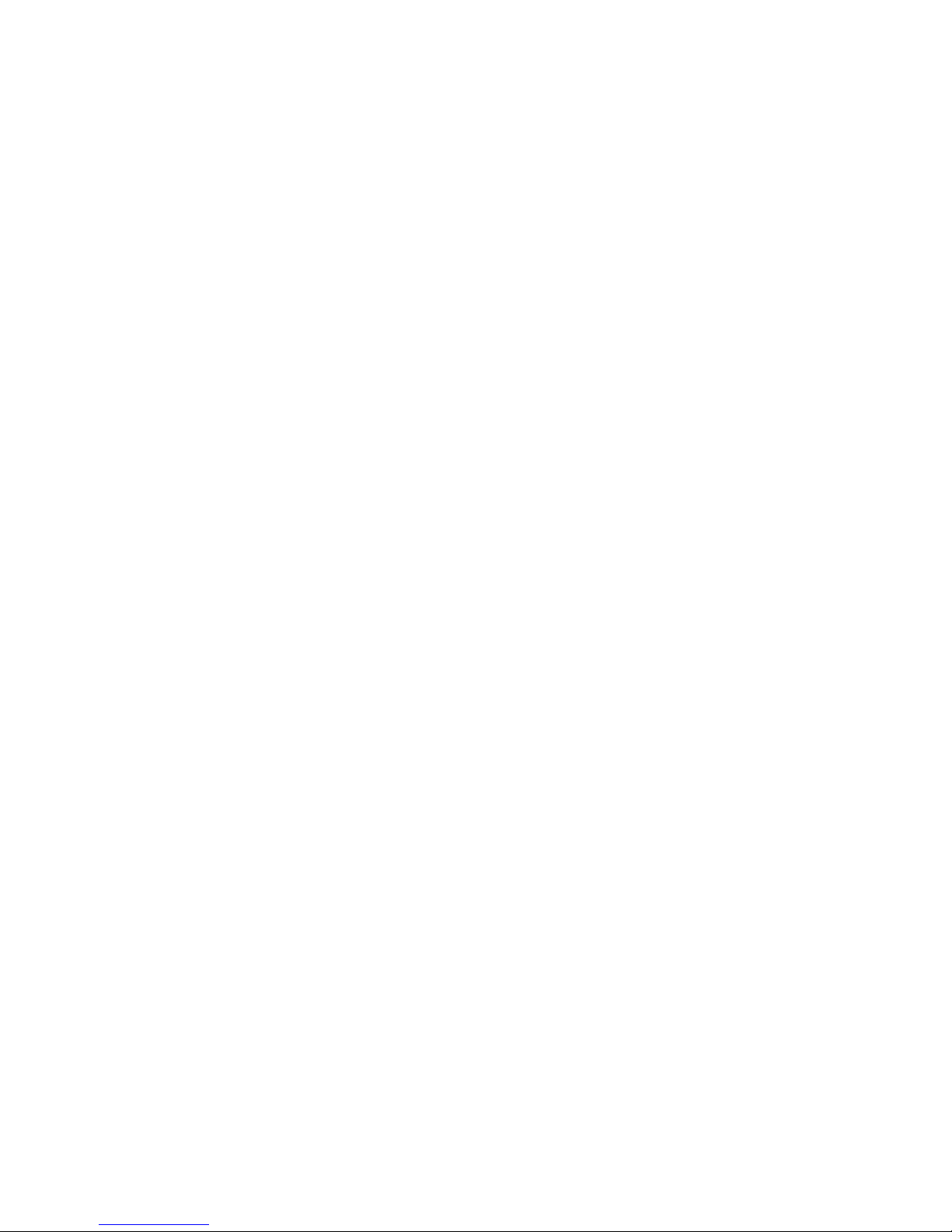
Onset Computer Corp
11. Disconnect the battery from the U30 Station and then reconnect it to cycle power.
The U30 Station will connect to HOBOlink at the next Connection Interval. Proceed to Final
HOBOlink Setup and Test (page 18).
15
Page 21
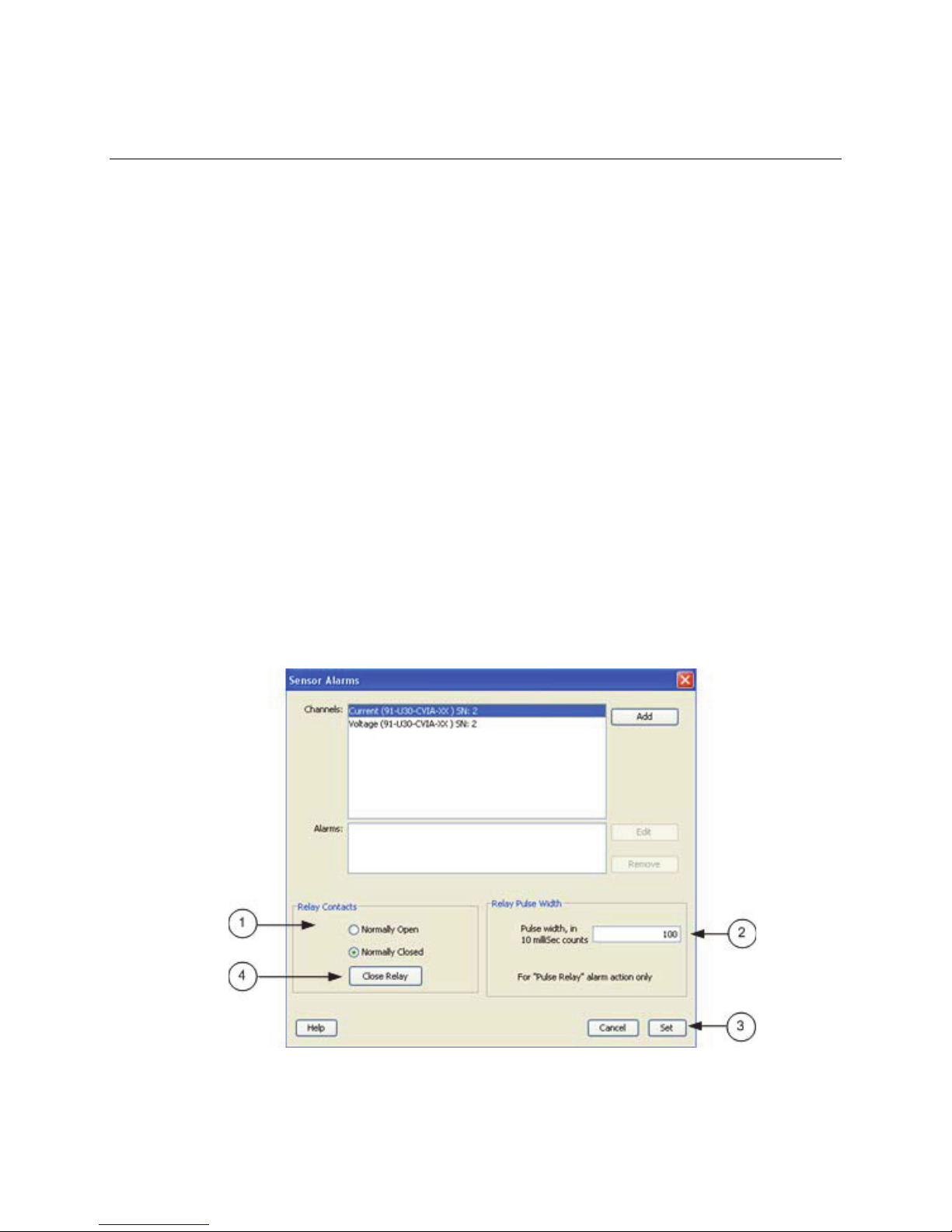
Onset Computer Corp
Changing the State of the U30 Relay
Contact
The U30 relay contact is a latching relay that can be configured as either Normally Open or
Normally Closed. The factory-default setting is Normally Open. You can change the default relay
settings in the Alarm dialog in HOBOware Pro.
Steps
This procedures assumes the U30 Station is connected to a computer running HOBOware Pro.
1. From the Device menu select Alarms to open the Alarms window.
2. In the Relay Contacts section, select Normally Open or Normally Closed.
Alternate Method: From the Device menu select Control U30 Relay > Set Default
(Deactivated) State and then select either Open or Closed.
3. If you are setting an Alarm Action of Pulse Relay, you can set the Relay Pulse Width.
The default is 1 s.
4. Click Set to send the alarm configuration to the U30 Station.
5. To test the relay, click the Close Relay or Open Relay button (button that appears
depends on which state the relay is in). You should hear a click in the HOBO U30 Station.
Click the button again to return to the default state. Use a digital multimeter to check for
continuity to confirm that the relay is opened and closed as expected.
Alternate Method: From the Device menu select Control U30 Relay > Activate Relay,
then select Deactivate Relay.
Figure 3: Testing the Relay
16
Page 22
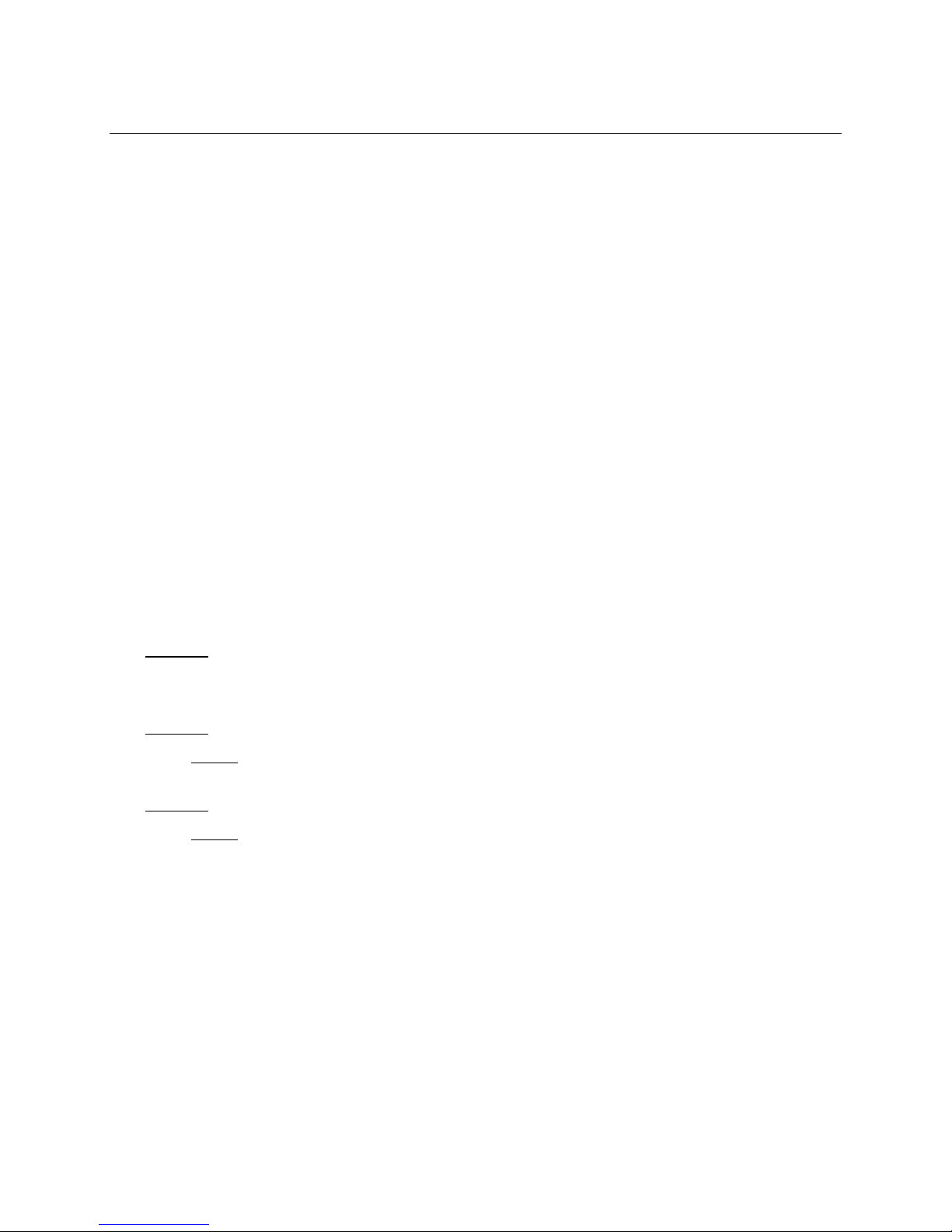
Onset Computer Corp
Basic Hardware Setup
Everyone must perform this basic hardware setup procedure first. If you need to configure
Network Settings or Analog Sensor Ports, follow the Procedure Branch in the procedure as
required for your U30 Station configuration.
Steps
1. Open Secondary Cable Slot (if applicable)
If a Smart Sensor Expander Board was factory-installed and you will be using those ports
now, you must open the Secondary Cable Slot. See page 56 for details.
If you are installing the Expander Board yourself, do that after you remove the
secondary cable slot. See page 58 for details.
2. Install Mounting Plates (page 19).
3. Connect Smart Sensors (page 20) and Analog Sensors (page 22).
Onset recommends that you test all sensors you plan to deploy with the logger.
NOTE: If you are using the Solar Radiation Shield, set up the Temperature and
Temperature/RH sensors. There are several small pieces required to connect these
sensors to the shield that could easily get lost in the field. It is strongly recommended
you install these sensors in the solar radiation shield before going to the field. See the
Solar Radiation Shield Manual for more information.
Procedure Branch
Option 1
If you need to configure Wireless Network Setup for the U30/Wi-Fi or U30/Ethernet, proceed
to Configuring Wireless Network Settings (page 24).
Option 2
If you do not need to configure Wireless Network Setup but you do need to configure Analog
Sensor Ports, proceed to Configuring Analog Sensor Ports (page 14).
Option 3
If you do not need to:
- configure Wireless Network Setup for the U30/Wi-Fi or U30 Ethernet, or
- configure Analog Sensor Ports
Continue with this procedure.
4. Connect Battery (page 65)
NOTE: As long as your battery has adequate charge, you do not need to connect the solar
panel or AC adapter for this initial setup/test launch.
The U30 Station will connect to HOBOlink at the next Connection Interval.
Proceed to Final HOBOlink Setup and Test (page 18).
17
Page 23
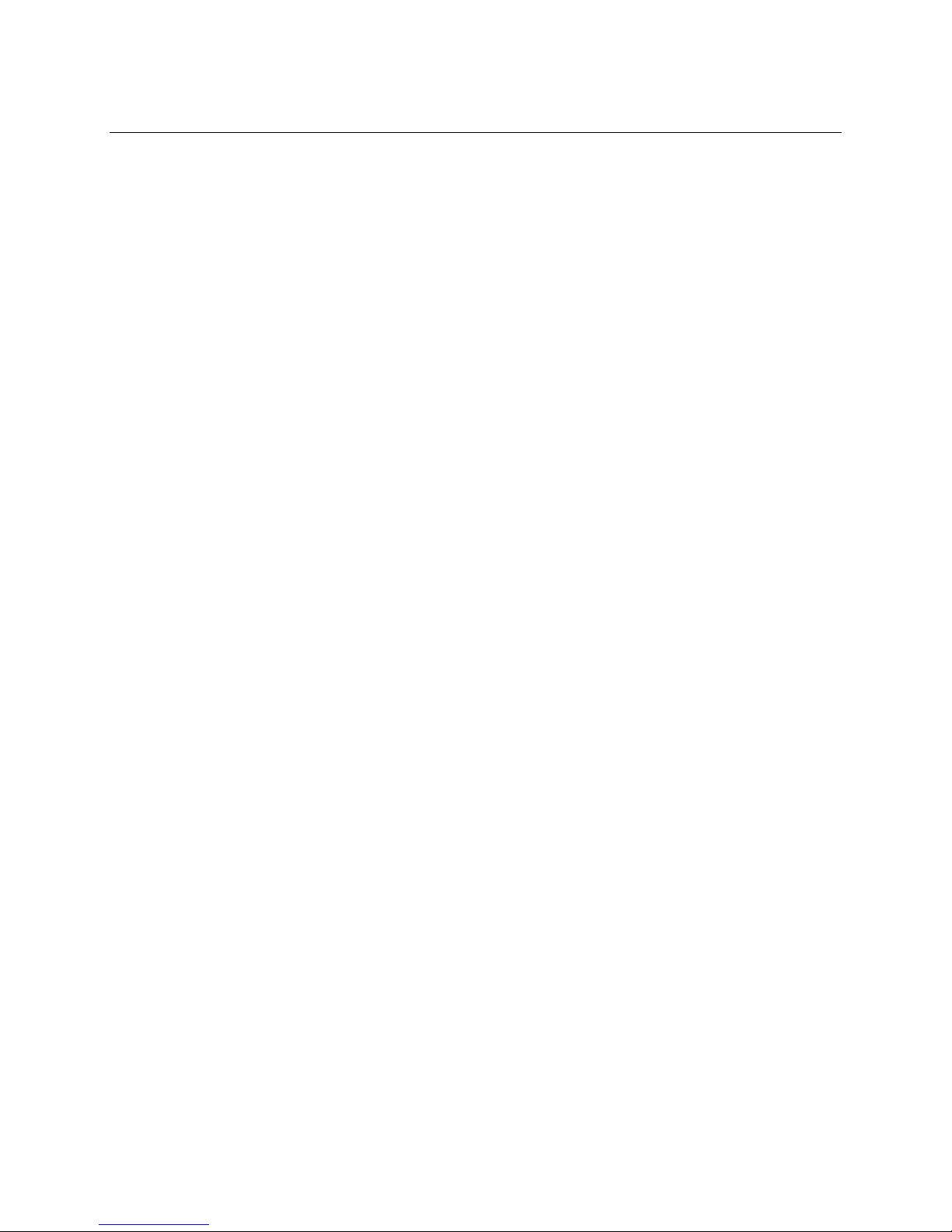
Onset Computer Corp
Final HOBOlink Setup and Test
This topic describes the final HOBOlink setup and system test.
Before You Begin
This procedure assumes that you have completed the Initial HOBOlink Setup (page 11) and
Initial Hardware Setup (page 12).
Steps
1. If you are not logged into HOBOlink, log into HOBOlink now.
2. Perform additional HOBOlink configuration if required (Label Sensors, Configure
Alarms). See the HOBOlink Quick Start Guide or the HOBOlink Help for details.
3. Check the Device Status and the graphs to verify that sensors are reporting correctly and
the HOBO U30 Station is being readout properly.
4. When you are satisfied that the HOBO U30 Station and HOBOlink are working properly,
change your Logging Interval and Connection Interval to your desired settings for
deployment.
5. Repack the logger and sensors for transit.
Onset strongly recommends that you use the original packaging when possible because
it is custom-designed to protect the weather station and its components.
NEXT TASK: Installing the U30 Station in the Field (page 28).
18
Page 24

Onset Computer Corp
Installing Mounting Plates
Screw the mounting plates onto the back of the HOBO U30 Station case using a Phillips-head
screwdriver. Be careful to orient the plates as shown below so that the screw heads are sunk
into the screw holes.
Figure 4: Installing Mounting Plates
19
Page 25
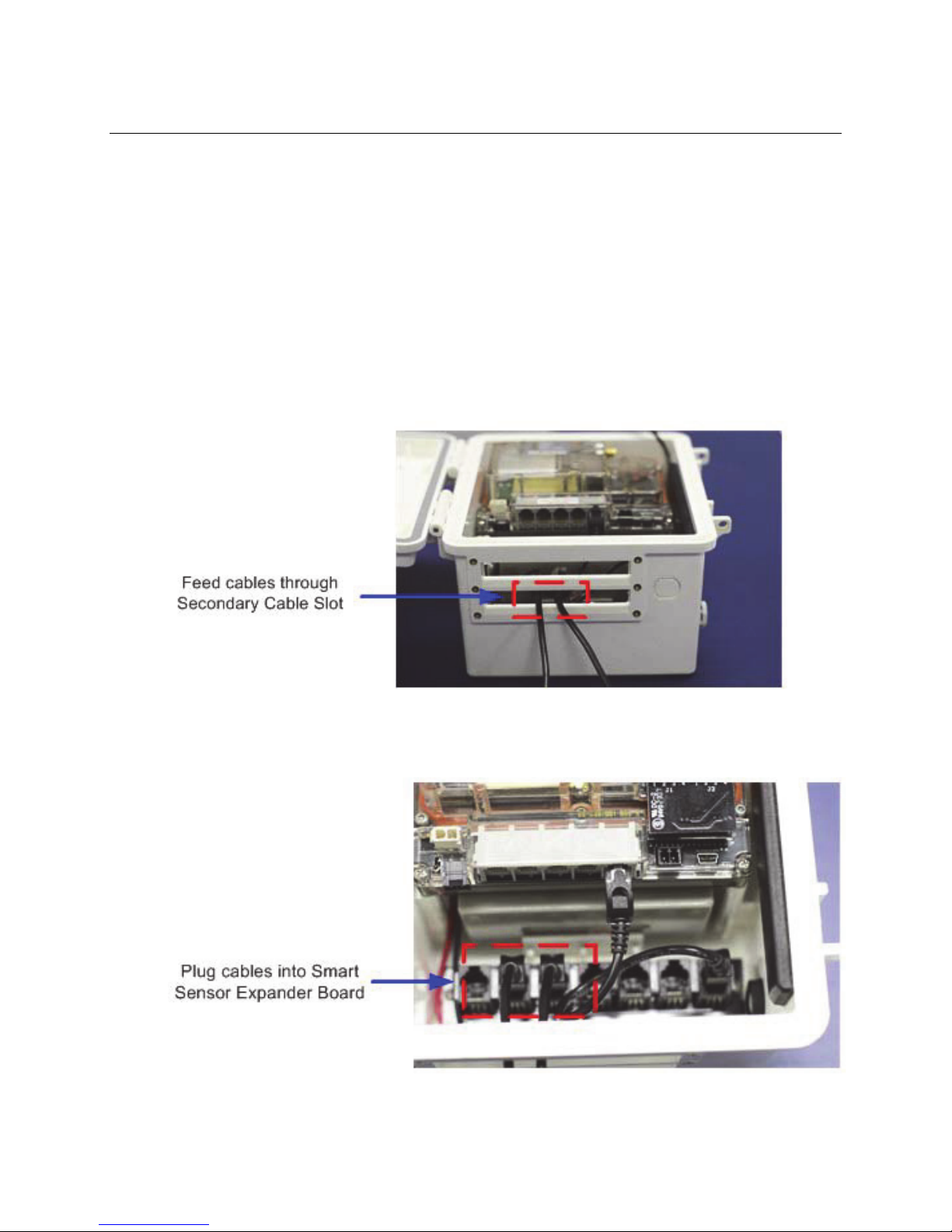
Onset Computer Corp
Connecting Smart Sensors
Before You Begin
• Connect Smart Sensors before you begin logging with the U30. Smart Sensors plugged in
after logging has already begun will be ignored.
• This procedure assumes that the Smart Sensor Expander Board and connector are
already installed. See page 56 for information.
Steps
NOTE: If you are using the Smart Sensor Expander Board, connect sensors to those ports first.
1. Run cables through the Secondary Cable Slot.
Figure 5: Run Cables through Secondary Slots
2. Plug the cables into the Smart Sensor Expander Board.
Figure 6: Plug cables into Expander Board
20
Page 26
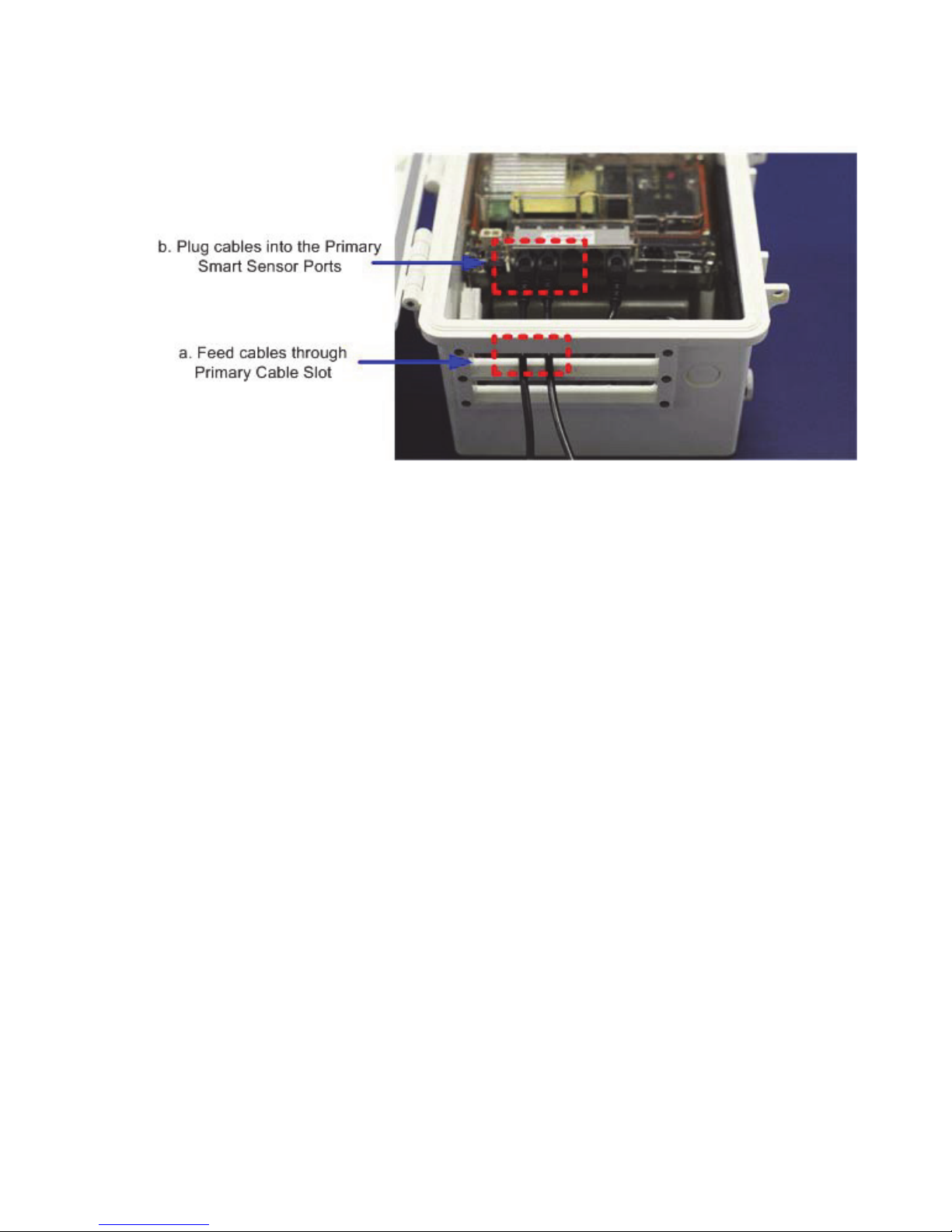
Onset Computer Corp
3. Run cables for remaining Smart Sensors through the Primary Cable Slots and connect the
cables into the Primary Smart Sensor Ports.
Figure 7: Plug Cables into Primary Slot
21
Page 27
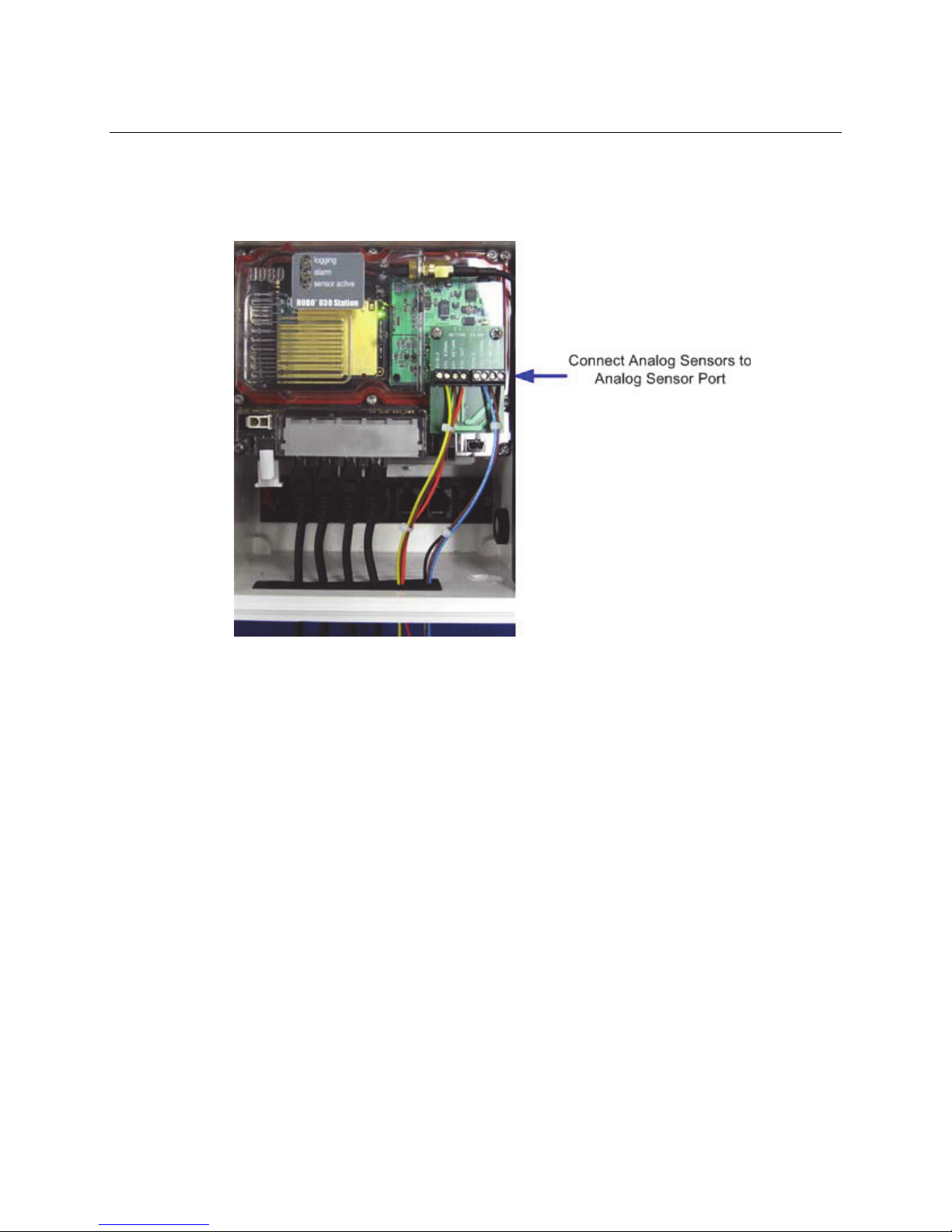
Onset Computer Corp
Connecting Analog Sensors
Refer to the specific sensor documentation for terminal connection details and use the pinout
diagram on page 72 to connect a two- or three-wire sensor or transducer to the module’s
terminals.
Figure 8: Connecting Analog Sensors
Steps
To make the connection:
1. Loosen the screw for each pin on the connector.
2. Insert the appropriate wire, which should be trimmed to 0.25 inches, ±0.04 inches of
bare wire exposed.
Make sure all wires attached to the Analog Sensor Port are routed through the cable
access opening.
3. Tighten the screw.
Note on Cables
To fit into the holes in the rubber cable channel, the ideal cable diameter is 0.157 in (4.0 mm).
If the cable is too small, build up the diameter using heat shrink. If it is too big and you are
using the secondary cable access opening, then place the cable through the left-most hole in the
rubber cable channel where the diameter can be up to 0.25 in (6.4 mm).
If you are not using the secondary opening or the cable is still too big, then splice on another
cable with a smaller diameter to fit through the hole. See the steps later in this section for
working with the rubber cable channel.
22
Page 28

Onset Computer Corp
Connecting the Battery
This topic illustrates how to connect the battery to the U30 Station.
Before You Begin
NOTE: You should not connect the battery until you have performed Initial HOBOlink Setup
(page 11).
Illustration
Connect the built-in battery cable to the battery as shown below.
Figure 9: Connecting the Battery
23
Page 29
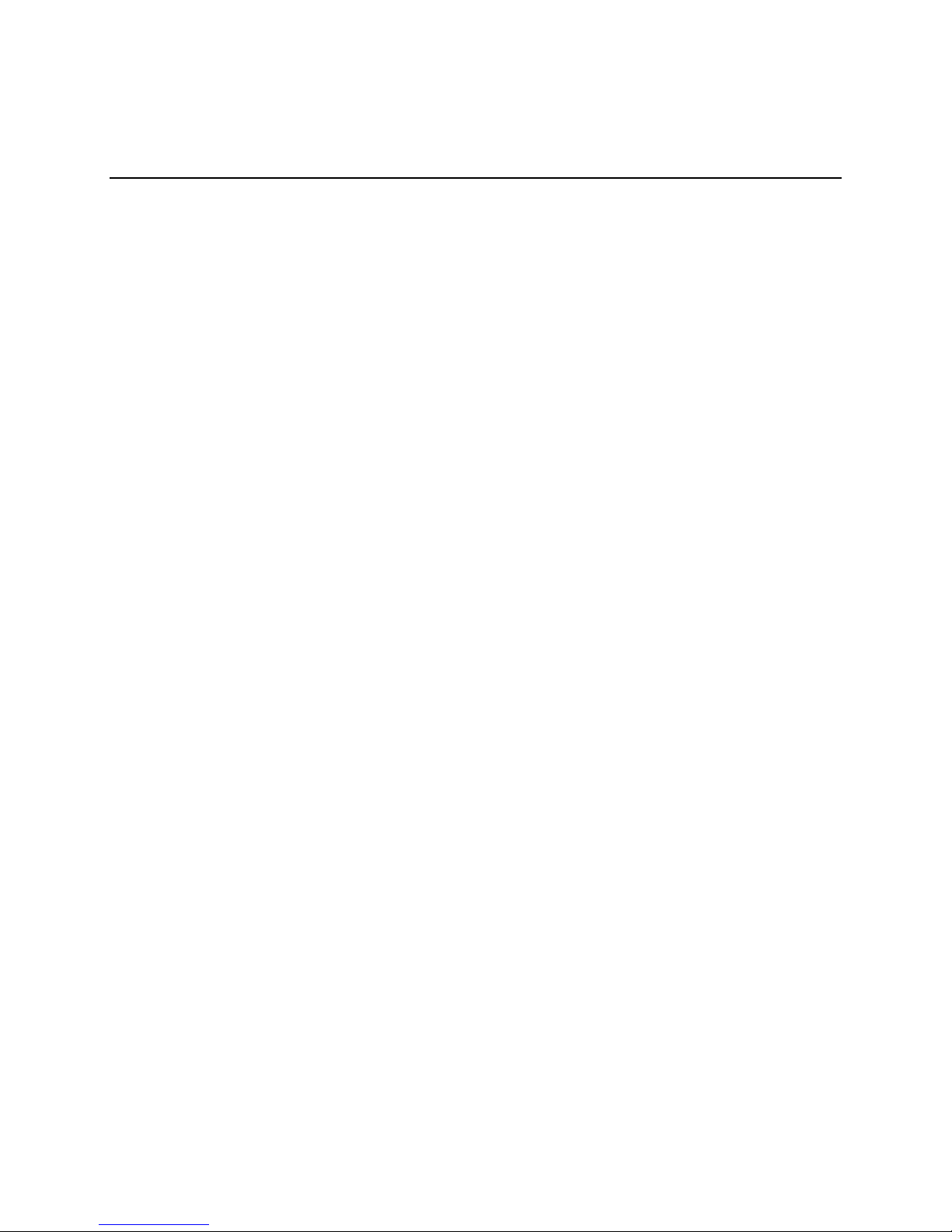
Onset Computer Corp
NETWORK SETTINGS
Configuring Wireless Network Settings
This is a branch of the Basic Hardware Setup procedure (page 17), for those who need to
configure wireless network (WLAN) settings for the U30/Wi-Fi. Note that you will need to
change the settings every time you access a different wireless network.
IMPORTANT: If you are not familiar with network configuration, consult with your Network
Administrator or IT Department.
Steps
1. Download the HOBO NetSetup utility. Go to this URL and click the HOBO Network tab
to download the utility required for setting up your U30 Station to work with your
wireless network: http://www.onsetcomp.com/support/software_utilities
Note: The HOBO NetSetup Utility requires Microsoft .NET Framework (Version 4.0 or
above) installed. To determine if you have this installed on your computer, go to Start >
Control Panel > Add or Remove Programs to see if it is in the list of currently installed
programs. A link to .NET is also located at the same location as the HOBO NetSetup
utility.
2. Run HOBO NetSetup. Double-click the HOBO_NetSetup.exe file to run the HOBO
NetSetup utility.
3. Connect the U30 Station. Make sure the U30 is not powered (battery and/or AC
adapter cables should be disconnected). Connect the U30 Station to the computer with
the USB cable, then plug in the battery to power up the U30 Station. Click Begin in the
HOBO NetSetup utility.
24
Page 30
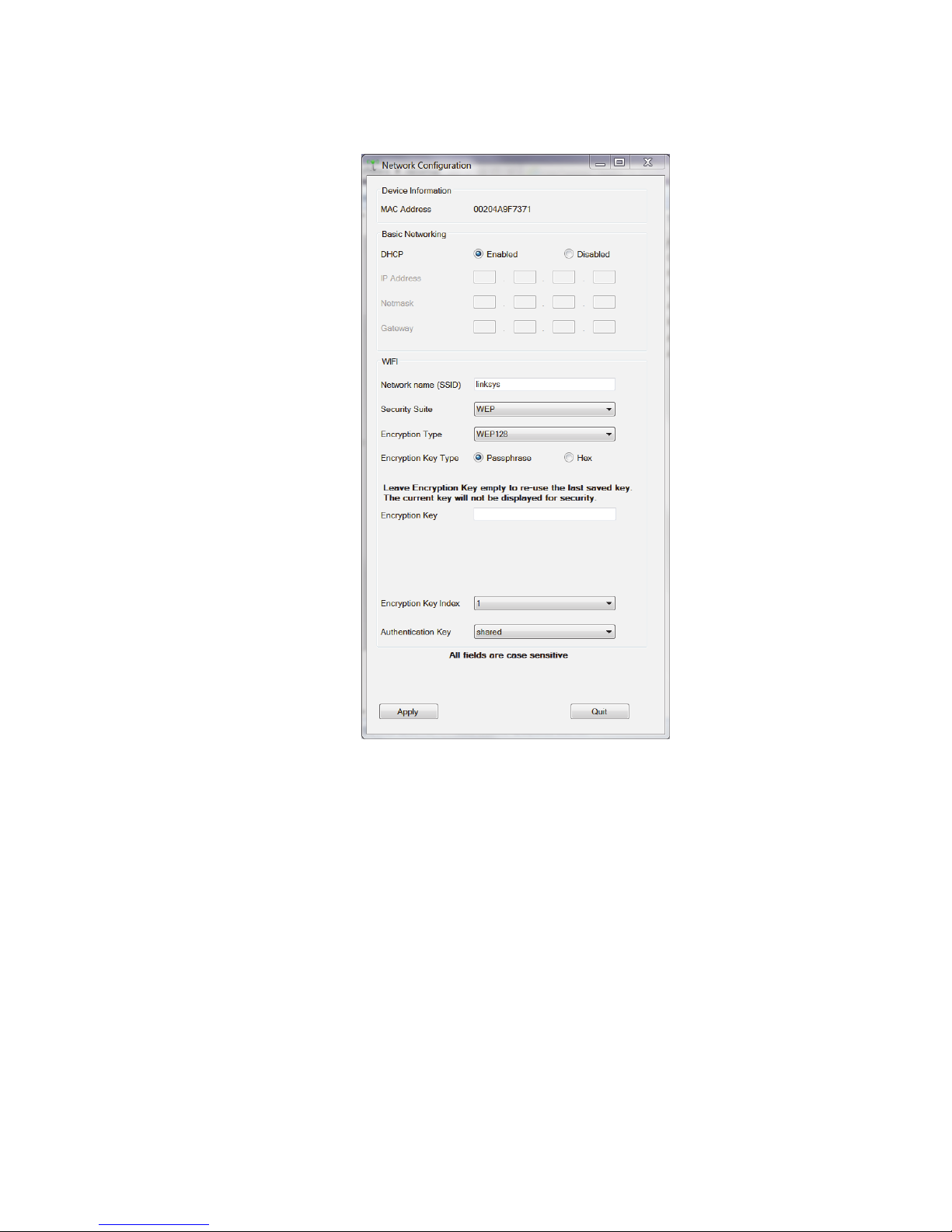
Onset Computer Corp
4. Enter information about your Wi-Fi network. Complete the Basic Networking and
WIFI panels in the Network Configuration screen as explained below. If you are using a
U30/Ethernet, you only need to fill in the Basic Networking panel.
Basic Networking
By default, DHCP is set to Enabled, which is frequently used for small wireless networks.
If your network uses static IP addresses, set DHCP to Disabled and enter the following:
• IP Address: Use a unique address in the network.
• Gateway Address: The gateway address, or router, allows communication to
other LAN segments. The gateway address should be the IP address of the router
connected to the same LAN segment as the unit and it must be within the local
network.
• Netmask: The netmask defines the number of bits taken from the IP address that
are assigned for the host part.
Note: The unit’s configuration is stored in nonvolatile memory and is retained without
power. You can change the configuration at any time. The unit performs a reset after the
configuration has been changed and stored.
WIFI
You will need the network name, password, and settings to add the U30/Wi-Fi to your
network (you do not need to configure these settings for a U30/Ethernet model; click
25
Page 31

Onset Computer Corp
Apply and continue to the next step). Consult your IT department for assistance, or if
you are running your own network, refer to your router documentation for how to
access this information.
• Network Name: Type in the exact name, or SSID, of your wireless network (this
is case-sensitive).
• Security Suite: Select the security suite used by your network: None, WEP, WPA,
or WPA2/802.11i. Note: WPA2/802.11i is compliant with the Robust Secure
Network that is specified in the IEEE standard 802.11i. It enables the AES-based
strong CCMP encryption.
• Encryption Type: Based on the security suite you selected, choose the
appropriate encryption type.
Security Suite Chosen: Options for Encryption Type:
None None
WEP WEP64 or WEP128
When using WEP, you must also set
Encryption Key Index (1, 2, ,3, or 4)
Authentication Key (open/none or shared)
WPA TKIP or TKIP+WEP
WPA2/802.11i CCMP, CCMP+TKIP, CCMP+WEP, TKIP, TKIP+WEP
• Encryption Key Type. Select either Passphrase (password) or Hex.
• Encryption Key. Type in your passphrase (password), which is case-sensitive, or
the hex values. If you previously set up an encryption key with this utility, you
can leave the field empty to re-use the same one or enter a new one if it has
changed. Note that the encryption key is never displayed in this window for
security purposes.
5. Click Apply to save the network settings to the U30 Station.
6. Click Quit to close HOBO NetSetup.
7. If you need to configure Analog Sensor Ports or a TRMSA Module, proceed to Step 3 of
Configuring Analog Sensor Ports (page 14). Otherwise, disconnect the USB cable and
cycle the power on the U30 Station (disconnect the battery and then reconnect it). The
U30 Station will connect to HOBOlink at the next Connection Interval. Proceed to Final
HOBOlink Setup and Test (page 18).
Notes about Wireless Network Security
Without adequate protection, a wireless LAN is susceptible to access by unauthorized users.
The U30/Wi-Fi features the WPA security standard, based on IEEE802.11i and IEEE802.1X.
WEP is provided for backwards compatibility and interaction with older devices.
When in WPA and WPA2 modes, the encryption setting denotes the lowest acceptable
encryption method. CCMP is higher than TKIP and TKIP is higher than WEP. For example, if the
U30/Wi-Fi is configured for WEP and the access point supports TKIP, the negotiation results
the use of TKIP. If the U30/Wi-Fi is configured for TKIP and the access point supports only
WEP, the association will fail since the access point does not meet the WiPort’s requirements.
26
Page 32

Onset Computer Corp
Unicast communication occurs between the access point and a single wireless device. It uses
the pairwise encryption method. Multicast communication occurs between the access point
and multiple wireless devices. It uses the group encryption method. The group encryption for
all wireless devices communicating with the same access point must be equal in order to
receive broadcast and multicast messages. If any device is WEP-only (i.e. no support for WPA),
set the encryption to TKIP+WEP.
To use higher security with the U30/Wi-Fi than other devices connecting to the same access
point, use a group encryption lower than the pairwise encryption.
27
Page 33

Onset Computer Corp
Configuring a Static IP Address
IMPORTANT: You do not need to perform this procedure unless your network uses static
IP addresses. If you are unsure consult with your Network Administrator.
If you need to assign a static IP address to the U30 WiFi/Ethernet, use Onset’s NetSetup utility
to perform the procedure below. If you are not familiar with network configuration, have your
Network Administrator or IT Department perform the procedure.
Steps
1. Download the HOBO NetSetup utility. Go to this URL and click the HOBO Network tab
to download the utility required for setting up your U30 Station to work with your
wireless network: http://www.onsetcomp.com/support/software_utilities
Note: The HOBO NetSetup Utility requires Microsoft .NET Framework (Version 4.0 or
above) installed. To determine if you have this installed on your computer, go to Start >
Control Panel > Add or Remove Programs to see if it is in the list of currently installed
programs. A link to .NET is also located at the same location as the HOBO NetSetup
utility.
2. Run HOBO NetSetup. Double-click the HOBO_NetSetup.exe file to run the HOBO
NetSetup utility.
3. Connect the U30 Station. Make sure the U30 is not powered (battery and/or AC
adapter cables should be disconnected). Connect the U30 Station to the computer with
the USB cable, then plug in the battery to power up the U30 Station. Click Begin in the
HOBO NetSetup utility.
28
Page 34

Onset Computer Corp
4. Disable DHCP and enter information on the static IP address. Under the Basic
Networking Panel, select Disabled to turn off DHCP.
Enter the following:
• IP Address: Use a unique address in the network.
• Gateway Address: The gateway address, or router, allows communication to
other LAN segments. The gateway address should be the IP address of the router
connected to the same LAN segment as the unit and it must be within the local
network.
• Netmask: The netmask defines the number of bits taken from the IP address that
are assigned for the host part.
5 Click Quit. If you need to configure Analog Sensor Ports or a TRMSA Module, proceed to
Step 3 of Configuring Analog Sensor Ports (page 14). Otherwise, disconnect the USB
cable and cycle the power on the U30 Station (disconnect the battery and then
reconnect it). The U30 Station will connect to HOBOlink at the next Connection Interval.
Proceed to Final HOBOlink Setup and Test (page 18).
29
Page 35

Onset Computer Corp
INSTALLING THE U30 STATION IN THE
FIELD
Field Installation Procedure
Tools Required
Before you head into the field, refer to the Items Required for Installation topic on page 79 to
make sure you have the necessary tools and equipment.
Before You Begin
When deploying a HOBO U30/GSM Station, it is important to select a location where a cellular
signal is strong to ensure regular connections to HOBOlink. Check your cellular carrier’s
coverage map on their website to get a general idea of strong signal areas. Then, use
HOBOware Pro to identify how strong the cellular signal is in the exact spot where the U30
Station is located. See Checking Cellular Signal Strength (U30/GSM) on page 39.
Steps
This procedure assumes that you have performed the preliminary hardware setup and
configuration and have performed a pre-deployment test.
1. Mount the HOBO U30 Station.
If you are mounting the HOBO U30 Station to a tripod, see Tripod Setup (page 85).
If you are mounting the HOBO U30 Station to a pole, see Mounting the U30 Station to a
Pole (page 38).
2. Connect the grounding wire (optional) (page 32).
3. Plug all Smart Sensors into the HOBO U30 Station (if not already plugged in) making sure
all cables are routed through the cable access opening(s) (page 20).
4. Connect Analog Sensors to the Analog Sensor Port, if applicable (page 22).
NOTE: It may be necessary to build-up the diameter third-party sensors with heatshrink or electrical tape to match the diameter of the holes in the rubber cable channels
and ensure a weather-tight seal.
5. Run the cable for a solar panel or AC adapter through the Primary Cable Slot, but do not
connect it yet.
6. Install the weatherproof cable channel (page 33).
7. Connect the battery (page 23).
8. Connect the solar panel or AC adapter (page 36).
9. Verify that the HOBO U30 Station powers up properly.
10. (Optional for U30/GSM) Check Cellular Signal Strength.
30
Page 36

Onset Computer Corp
If you are installing a U30/GSM and you are unsure if you have adequate signal strength,
you can check the signal strength using HOBOware Pro. See Checking Cellular Signal
Strength (U30/GSM) on page 39.
11. Close the door and snap the hinges shut on the HOBO U30 Station case.
Consider using padlocks to secure the case. The system should begin operating as
configured.
31
Page 37

Onset Computer Corp
Connecting Grounding Wire
You should connect the grounding wire if you are using the Wind Speed (S-WSA-M003) and/or
Wind Direction Smart Sensors (S-WDA-M003) or if you are installing the HOBO U30 Station on
a roof or in a location with exposure to lightning.
The grounding wire may also be helpful in reducing sensor errors when installing the HOBO
U30 Station near other radio or electrical equipment or antennas.
Insert the grounding wire through the opening and plug it into the ground connector.
IMPORTANT: When installing the weatherproof cable channel in the next section, make sure
to place the black portion of the grounding wire into the sensor cable groove.
Figure 10: Connecting Grounding Wire
32
Page 38

Onset Computer Corp
Installing Weatherproof Cable Channels
NOTE: If you are doing a pre-deployment test setup, you do not need to install the
weatherproof cable channel for the sensor cables if you are going to disconnect the sensor for
transportation to the field.
Guidelines
• All cables and wires should be routed through the cable access opening at this point.
• If you are using the Smart Sensor expander board, make sure those cables are routed
through the secondary cable slot.
Steps
1. Grease the Cable Channel.
Apply a small amount of silicone grease (about the size of a pea) onto your fingertip and
then work a light coating into the top, bottom, and two ends (the sides with no holes) of
the rubber cable channel. Also put a light coating on the inside of the two halves of the
cable channel.
Figure 11: Grease Cable Channel
33
Page 39

Onset Computer Corp
2. Place Cables in Channel.
a. Hold the channel just below the HOBO U30 Station case (with the channel’s hinged
side on the left and the taper facing in).
b. Open the channel and lay the cables and wires into the grooves.
NOTE: The solar panel or AC adapter cable must be in the leftmost (larger diameter)
groove.
NOTE: Use the small rubber plugs to fill any unused grooves. Center the thick part of the
plugs in the groove. Plug ‘tails’ can face in or out. It may be easier to install these after the
rubber cable channel has been pushed into the case. Insert the thin part of the plug into
the hole and pull to center the thick part of the plug in the channel.
Figure 12: Place Cables in Channel
3. Press the Channel into the Case.
a. Close the channel, making sure the cables, wires, and any plugs remain in their
grooves.
b. Press the channel into the opening.
To reduce the amount of excess cable in the case (especially when several Smart Sensors
are connected), gently pull the cables toward you as you press the channel into place.
Press the channel in until it is flush with the outside of the case. (When fully seated, the
channel will project slightly into the inside of the case.)
34
Page 40

Onset Computer Corp
Figure 13: Press Channels into Case
4. Install Secondary Cable Channel (if applicable).
If you are using the Smart Sensor expander board, repeat these steps with the second
cable channel. Use the larger plug for the leftmost hole if necessary.
5. Secure Channel Guide.
Finger-tighten the retaining bars on to the case to secure the channel(s). Do not use a
screwdriver to tighten the thumb screws.
The bars should be flat against the case.
NOTE: After time, you may need a screwdriver to loosen them in the field.
Figure 14: Secure Channel Guide
35
Page 41

Onset Computer Corp
Connecting Solar or AC Power
Connect a Solar Panel or AC Power, as shown below.
IMPORTANT NOTES
• Make sure you run the cable through the Primary Cable Slot before you install the
weatherproof cable channel.
• If at any point you need to unplug the battery, unplug the solar panel or AC adapter first.
Damage may occur to the HOBO U30 Station if the battery is unplugged before
disconnecting the solar panel or AC adapter.
Figure 15: Connecting Solar or AC Power
36
Page 42

Onset Computer Corp
Connecting Equipment to the Relay Contact
Make sure any wire you use is routed through the cable access opening.
The diameter of the wire should be 4.0mm (0.159”) if you are running it through a smart
sensor opening, or 6.4 mm (0.25”) if running it though one of the larger cable openings, which
will require having the 10 sensor input option.
NOTE: These relays are only for low power switching (see specification for rating). To switch
higher power, use an appropriately rated relay and use the U30 relay to switch the external
relay on and off.
For more information see The U30 Relay Contact on page 43.
Figure 16: Connecting Equipment to Relay Contact
37
Page 43

Onset Computer Corp
Mounting the HOBO U30 Station to a Pole
NOTE: If you are using the U30 Station as a component in the Remote Monitoring System, see
Tripod Setup on page 85.
Important: For the U30 GSM, all sensors should be mounted at least one foot from the HOBO
U30 Station case because the built-in GSM radio module and antenna can cause interference
with the measurements made by the sensors.
Figure 17: Mounting to a Pole
Before You Begin
This topic assumes that you have already installed the mounting plates on the U30 Station
(page 19).
Guidelines
• Mount the HOBO U30 Station vertically to a mast or pole using the U-bolts. Make sure the
mounting plates are mounted against the flat part of the U-bolt saddle clamps.
• Mount the HOBO U30 Station vertically to a wall or board using screws.
• If you are installing a grounding wire, make sure to run it through one of the sensor
cable grooves.
• Make sure the HOBO U30 Station remains in a vertical position once it is placed in its
deployment location. If it is mounted horizontally, the battery could be damaged over
time as it is charged and the antenna (U30 GSM and Wi-Fi) will not have optimal range.
• Any excess sensor cables should not be coiled up and stored inside or within one foot
outside the case. The Leaf Wetness Smart Sensor (S-LWA) is especially sensitive and
should be mounted at least two feet away from the case.
38
Page 44

Onset Computer Corp
Checking Cellular Signal Strength
(U30/GSM)
When deploying the HOBO U30/GSM Station, it is important to select a location where a
cellular signal is strong to ensure regular connections to HOBOlink. Check your cellular
carrier’s coverage map on their website to get a general idea of strong signal areas. Then, use
HOBOware Pro to identify how strong the cellular signal is in the exact spot where the HOBO
U30 Station is located.
1. Connect the HOBO U30 Station to a computer using the USB cable.
2. Run HOBOware Pro.
3. Once the U30 is connected, select Device > Status to open the Status window and check
the signal strength (RSSI) level.
Signal strength is measured on a scale of 0 to 10, with 0 being no signal and 10 being the
strongest signal. Positioning the station in a location where the signal strength is 6 to 10
is ideal for consistent successful connections to HOBOlink.
4. Disconnect the computer from the U30 (make sure you remove the USB cable from the
U30).
39
Page 45

Onset Computer Corp
THE U30 RELAY CONTACT
An Overview of the U30 Relay Contact
Upon an alarm condition, the relay contact on the HOBO U30 can be opened, closed, or pulsed to
control the operation of an external device such as an irrigation system or fountain.
To Stop a Device
If you have external equipment that you normally want running, you would set the Deactivated
State of the relay to be Closed. You would set an alarm that, if tripped, would change the relay to the
Active State (open) and the equipment would stop.
Figure 18: Equipment Normally On
See Relay Example - Stop Device.
To Start a Device
If you have external equipment that you normally want off, you would set the Deactivated State of
the relay to be Open. You would set an alarm that, if tripped, would change the relay to the Active
State (Closed) and the equipment would start running.
See Relay Example - Start Device.
Figure 19: Equipment Normally Off
40
Page 46

Onset Computer Corp
Pulse Relay
If you have an alarm configured with an Action of Pulse Relay, the relay will close briefly to activate
a piece of external equipment and then open. For example, you would use this to take a water
sample when water level reaches a certain amount. To use Pulse Relay the Deactivated State must
be set to Open. The default duration is 1 second.
Figure 20: Pulse Relay
Power Rating
The relay on the HOBO U30 Station is rated for a maximum of 30 V, 1 Amp. If you need to switch
higher power devices you will need to use an appropriate external relay that is controlled by the
U30.
Configuration
Deactivated State
The Deactivated State is the normal state of the relay when no alarm has been tripped to activate
the relay. You change the Deactivated State using HOBOware.
Alarm Action
Use HOBOlink to configure an alarm to trigger the relay.
41
Page 47

Onset Computer Corp
Relay Example - Start Device
This example shows how you would configure the relay and alarms if you have an application
where you have equipment you want turned on in response to an event. For example, if you wanted
to activate an irrigation system on a cranberry bog or orchard if the temperature drops below a
certain temperature to avoid frost damage.
Figure 21: Relay Example - Start Device
42
Page 48

Onset Computer Corp
Relay Contact Example - Stop Device
This example shows how you would configure the relay contact and alarms if you have an
application where you have equipment that is normally on. For example, if you have a fountain that
normally runs continuously, but you want it to turn off if the wind speed exceeds 20 MPH.
Figure 22: Relay Example - Stop Device
43
Page 49

Onset Computer Corp
Configuring Relay Alarms for the U30/RC
This procedure details the steps to configure an alarm to open or close the relay contact.
Before You Begin
Make sure the default deactivated state is configured as required for your application and verify
proper operation. See
Make sure the sensor is connected to the U30 Station.
Closing a Normally Open Relay
1. Configure a sensor alarm for the desired sensor with required settings.
2. In the Actions section, select Activate Relay (Close).
Figure 23: Activate Relay
3. Test that an alarm activates the relay.
Force the sensor into an alarm condition (for example, place a temperature sensor in an
ice bath) and verify that:
•E-mail and/or Text Messages are received for alarm
•Relay closes or opens as expected
•Relay State is properly reported in HOBOlink (after the U30 has connected to
HOBOlink).
44
Page 50

Onset Computer Corp
Opening a Normally Closed Relay
If you have an application where you want the relay opened if an alarm trips (for example, to stop
an irrigation system when rainfall is detected):
1. Using HOBOware Pro, change the default (deactivated) state to Closed.
Figure 24: Open Relay
2. Using HOBOlink, configure a sensor alarm with an Action of Activate Relay (Open). To
have the relay deactivated as soon as the alarm is cleared, check the Deactivate Relay
(Close) on clear box.
Viewing the Relay State
You can view the current relay state in HOBOlink in the Latest Conditions pane of the Device
window.
Figure 25: Viewing the Relay State
45
Page 51

Onset Computer Corp
Changing the State of the U30 Relay
Contact
The U30 relay contact is a latching relay that can be configured as either Normally Open or
Normally Closed. The factory-default setting is Normally Open. You can change the default relay
settings in the Alarm dialog in HOBOware Pro.
Steps
This procedure assumes the U30 Station is connected to a computer running HOBOware Pro
1. From the Device menu select Alarms to open the Alarms window,
2. In the Relay Contacts section, select Normally Open or Normally Closed.
Alternate Method: From the Device menu select Control Relay > Set Default
(Deactivated) State and then select either Open or Closed.
3. If you are setting an Alarm Action of Pulse Relay, you can set the Relay Pulse Width.
The default is 1 s.
4. Click Set to send the alarm configuration to the U30 Station.
5. To test the relay, click the Close Relay or Open Relay button (button that appears
depends on which state the relay is in). You should hear a click in the HOBO U30 Station.
Click the button again to return to the default state. Use a digital multimeter to check for
continuity to confirm that the relay is opened and closed as expected.
Alternate Method: From the Device menu select Control Relay > Activate Relay, then
select Deactivate Relay.
Figure 26: Testing the Relay
46
Page 52

Onset Computer Corp
Configuring Relay Alarms for the U30/RC
This procedure details the steps to configure an alarm to open or close the relay contact.
Before You Begin
Make sure the default deactivated state is configured as required for your application and
verify proper operation. See
Make sure the sensor is connected to the U30 Station.
Closing a Normally Open Relay
1. Configure a sensor alarm for the desired sensor with required settings.
2. In the Actions section, select Activate Relay (Close).
Figure 27: Activate Relay
3. Test that an alarm activates the relay.
Force the sensor into an alarm condition (for example, place a temperature sensor in an
ice bath) and verify that:
•E-mail and/or Text Messages are received for alarm
•Relay closes or opens as expected
•Relay State is properly reported in HOBOlink (after the U30 has connected to
HOBOlink).
47
Page 53

Onset Computer Corp
Opening a Normally Closed Relay
If you have an application where you want the relay opened if an alarm trips (for example, to
stop an irrigation system when rainfall is detected):
1. Using HOBOware Pro, change the default (deactivated) state to Closed.
Figure 28: Open Relay
2. Using HOBOlink, configure a sensor alarm with an Action of Activate Relay (Open). To
have the relay deactivated as soon as the alarm is cleared, check the Deactivate Relay
(Close) on clear box.
Viewing the Relay State
You can view the current relay state in HOBOlink in the Latest Conditions pane of the Device
window.
Figure 29: Viewing the Relay State
48
Page 54

Onset Computer Corp
MAINTENANCE
General Maintenance
Remote Inspection
Use HOBOlink to make sure the HOBO U30 Station is operating as expected, data is still being
recorded, and regular readouts are being completed.
Physical Inspection
Onset recommends that you periodically visit the HOBO U30 Station to perform general
maintenance and test sensors annually. Regular maintenance is essential to ensure the
accuracy of recorded measurements.
Performing regular maintenance checks allow you to:
• Verify that the logger is logging data and functioning as you expect
• Identify damage
• Minimize the impact of any existing damage
For more information see "Inspecting the HOBO U30 Station".
Checking the U30 Status
1. From the main menu go to Device > Status to open the Status window.
The Status window appears, showing the status of the logger and the attached sensors.
2. Verify Sensor Readings
Change the sensor readings by changing the conditions.
For example, if you are measuring temperature, hold the temperature sensor in your
hands for a minute or two and verify that the temperature shown in the Current
Readings increases.
3. Close the Status window by clicking OK.
Verifying sensor accuracy
Onset recommends that you test most sensors for accuracy once a year using HOBOware Pro.
For details on verifying sensor accuracy, refer to the documentation included with each sensor.
For third-party sensors (even those supplied by Onset), refer to documentation provided by
the manufacturer.
For a fee, Onset can verify the accuracy of a sensor. It may be possible to recalibrate some
sensors. Contact Onset Technical Support for details.
49
Page 55

Onset Computer Corp
Cleaning the HOBO U30 Station
The HOBO U30 Station does not require specialized cleaning; however, if it is deployed in a
dusty or grimy location, you should wipe it down with a damp cloth occasionally to keep it
looking its best.
50
Page 56

Onset Computer Corp
Adding a Sensor
New sensors will only be recognized by the HOBO U30 Station when it is not logging. If you
attempt to add a sensor while the logger is recording data, it will be ignored. Logging will
continue normally for all other sensors already plugged in.
Smart Sensors
To add new Smart Sensors:
1. Using HOBOware Pro, stop the logger from logging
2. Readout the data from the logger.
IMPORTANT: All existing data will be lost when you re-launch the logger.
3. Plug in any new Smart Sensors.
4. Re-launch the logger. The new Smart Sensors should start recording measurements.
Analog Sensors To add new sensors to the
Analog Sensors
1. Connect the HOBO U30 Station to a computer via the USB cable.
2. In HOBOware Pro, select Stop Logging.
3. Readout the data from the logger.
IMPORTANT: All existing data will be lost when you re-launch the logger.
4. Connect the new sensors to the Analog Sensor Port.
5. Configure Analog Sensor Port for the new sensor.
6. Re-launch the logger.
The new sensors should start recording measurements.
51
Page 57

Onset Computer Corp
Removing/Replacing a Sensor
If you remove a Smart Sensor while the HOBO U30 Station is logging, the Logging LED will
blink red, and the logger will record erroneous data for that channel and continue logging as
normal for the remaining Smart Sensors. This behavior will continue even if you plug the Smart
Sensor back in, or if you plug in a new one of the same type.
To stop recording erroneous data after removing a Smart Sensor, you will need to stop,
readout, and re-launch the HOBO U30 Station.
If you are replacing a Smart Sensor with a new one of the same type, you will need to re-launch
the HOBO U30 Station once the new Smart Sensor is installed. The HOBO U30 Station can
continue logging until you stop, readout, and re-launch it with the new Smart Sensor.
You can remove analog sensors from the optional Analog Sensor Port or replace them with
new analog sensors of the exact same type in the same channel without having to stop the
logger. However, in the case that you are changing the type of sensor, you will need to
reconfigure the Analog Sensor Port using HOBOware Pro, which will require you to stop the
logger.
Testing Smart Sensors
Use HOBOware Pro if you need to verify the accuracy of the Smart Sensors, which is
recommended on a yearly basis, or if you need to isolate a Smart Sensor that is generating an
error.
1. Connect the HOBO U30 Station to the computer using the USB cable. If it is currently
logging, stop logging through HOBOware Pro.
2. Unplug all Smart Sensors if you are troubleshooting an error. You can leave them
plugged in if you are not getting any sensor errors and you are just checking them for
accuracy.
3. Plug one Smart Sensor back in. From the Launch dialog in HOBOware Pro, check the
current reading and make sure it is accurate.
4. Repeat with the remaining Smart Sensors.
Checking the U30 Status
To check the U30 Status:
1. From the main menu go to Device > Status to open the Status window.
The Status window appears, showing the status of the logger and the attached sensors.
2. Verify Sensor Readings
Change the sensor readings by changing the conditions.
For example, if you are measuring temperature, hold the temperature sensor in your
hands for a minute or two and verify that the temperature shown in the Current
Readings increases.
3. Close the Status window by clicking OK.
52
Page 58

Onset Computer Corp
Inspecting the HOBO U30 Station
Periodically perform a visual inspection of the HOBO U30 Station. Verify that the enclosure is
free of visible damage, such as cracks, and that it is clean.
Check that all cables and wires are:
• Free of damage, such as cracks, cuts, and splits.
• Protected in conduit if necessary (exposed cables are prone to being chewed by rodents
and should be protected in conduit in locations where rodents are present).
• Fastened securely.
• Free of corrosion and in good condition. If moisture is visible inside the white enclosure
or there is any sign of corrosion on the connectors, spray WD-40® or an equivalent
electronics-safe corrosion inhibitor on the connectors. This will displace moisture and
prevent additional corrosion.
• Onset recommends that you wipe off any water on the outside of the HOBO U30 case
before opening it.
53
Page 59

Onset Computer Corp
Troubleshooting the HOBO U30 Station
No status indicators are blinking
• The indicators are very faint under direct sunlight. If no indicators appear to be blinking,
shield the logger from the light and check the indicators again.
• Check the status in HOBOlink. Make sure the battery power is not too low. There needs
to be at least 3.5 volts for logging to continue and 3.9 volts for GSM communication.
• The memory may be full. Read out the logger and re-launch.
• The logger may not have been launched.
I made a change to the Launch or Readout Configurations, but it hasn’t taken place
Any changes you make to the Launch or Readout Configurations will not take effect until the
next time the HOBO U30 Station connects to the HOBOlink. If your connection interval was set
to 2 hours, then changes won’t take effect until the next connection on that 2-hour schedule.
The power has run out
• Recharge the battery for 12 hours with AC adapter.
• If it cannot be recharged, you will need to replace the battery. Contact your Onset
Authorized Dealer or Onset Technical Support.
• NOTE: The U30 Station uses very durable, high-capacity Flash memory. With this
memory, data is retained even when the battery runs out of charge.
• Important: Do not re-launch the logger until the data has been recovered. If, the battery
cannot be recharged and, you are still unable to read out the HOBO U30 Station, contact
the vendor that sold it to you. It may be possible to retrieve the logged data.
Too many calls are being made to HOBOlink
Select a slower connection interval in Readout Configuration. Or, consider turning on “Night
Mode,” which allows you to set up a second, slower connection interval overnight.
Too much battery power is being used
Make sure the solar panel is installed properly and functioning. That should provide enough
power to recharge the battery during the day. Or, use the AC adapter to recharge the battery.
Only some of the installed sensors are logging
• Check for a loose connection.
• If using the Smart Sensor Expander board, make sure it is connected to the built-in Smart
Sensor board with the expander cable.
• Make sure you have not exceeded 100 meters (328 ft) of network cable for all Smart
Sensors.
• Make sure you have not exceeded 15 data channels. Use HOBOware Pro to see a list of all
installed sensors and Analog Sensor Ports in the Launch window. The Smart Sensors are
listed in ascending order by serial number. If more than 15 data channels are connected,
54
Page 60

Onset Computer Corp
the devices with the higher serial numbers will be ignored and their data will not be
recorded.
Data file contains errors
In rare circumstances, the data file may have become corrupted. Contact your Onset
Authorized Dealer or Onset Technical Support.
I launched the HOBO U30 Station in HOBOware Pro, but my settings are not being
logged
Launches attempted with HOBOware Pro will be overridden by the Launch Configuration set
up in HOBOlink the next time a connection made. If the HOBO U30 Station is communicating
with HOBOlink, then it most likely has been re-launched with the settings saved in HOBOlink.
Device is not found when connected to HOBOware Pro
Check USB cable connections. Check the computer’s COM port/USB settings.
I set the Launch Configurations, but it is not logging
If it is the first launch, make sure you have entered a Readout Configuration. If it is not the first
launch and the HOBO U30 Station is connecting but still not launching, then select “Force Relaunch on Next Connection” and wait for the next connection.
55
Page 61

Onset Computer Corp
THE SMART SENSOR EXPANDER BOARD
Opening the Secondary Cable Slot
Whether the Smart Sensor Expander Board was installed at the factory, or you are installing
one yourself, you must remove the piece covering the Secondary Cable Slot to access the board.
You should leave the cover installed until you are ready to use the Expander Board.
Figure 30: Primary Cable Slot
Steps
1. Make sure the HOBO U30 Station is turned off and all cables are disconnected.
2. Use a hammer and a bladed tool (e.g., screwdriver, chisel) to punch through at the four
corners and at the ends of the piece covering the secondary cable slot.
Figure 31: Opening Secondary Cable Slot
3. Punch through along the bottom of the knockout and then tap sharply in the middle to
break into the opening. Remove the hanging flap.
Figure 32: Removing Flap
56
Page 62

Onset Computer Corp
4. Peel away any residual material.
Figure 33: Removing Residual Material
5. File any rough edges. For best results, the surfaces in the cable access opening should be
smooth so that the rubber cable channel gasket will seal.
Figure 34: Filing Rough Edges
57
Page 63

Onset Computer Corp
Installing the Expander Board
Before You Begin
If you have not already done so, open the Secondary Cable Slot (see page 56).
Steps
1. Insert a self-tapping screw (supplied) into each end of the expander.
2. Lower expander onto the two standoffs near the bottom of the case.
3. Attach the Expander Board to the logger using the included screws.
Alternate Method: Place expander (without the screws) onto the standoffs. Apply a
small amount of clear grease (the grease supplied with this kit can be used) at the end of
the screwdriver to hold screws while lowering them into place.
NOTE: The contacts of the expander jacks should be nearest to the bottom of case as shown
below.
CAUTION: Be careful not to trap the battery cable behind the board.
Figure 35: Installing the Expander Board
58
Page 64

4. Install Connector Cable
a. Plug one end of the supplied expander cable into the rightmost jack of the expander
board.
b. Plug the other end into the rightmost jack of the built-in board.
Onset Computer Corp
Figure 36: Installing Connector Cable
59
Page 65

Onset Computer Corp
THE BATTERY
Overview
The HOBO U30 Station has a 4-volt sealed lead-acid battery that powers the GSM radio that
connects to HOBOlink via mobile network towers.
You can view the Battery State on the Latest Conditions panel and the Device Information
panel on the HOBOlink Device window.
Charging the Battery
Much like a mobile phone, the battery will start to run down if it is not recharged. Therefore,
the system requires either a solar panel or an AC adapter plugged in to ensure the battery does
not run too low.
Even rechargeable batteries eventually fail, and will not be able to be recharged. With regular
usage, the battery should last more than two years. See Maximizing Battery Life on page 59.
IMPORTANT: Due to the self-discharge characteristics of this type of battery, it is imperative
that you charge the battery for at least 12 hours every six months at minimum, even if you are
not actively using the HOBO U30 Station. Otherwise, permanent loss of battery capacity may
occur.
See Maintaining the Battery on page 66.
60
Page 66

Onset Computer Corp
Battery Life
If the HOBO U30 Station is deployed outdoors battery life will vary with the following factors:
• Sensor excitation current and warm-up time (most important factor)
• The HOBOlink Connection Interval
• Logging interval (and sampling interval, if applicable)
• Number of sensors being used
• Operating environment (e.g., temperature)
• Size of the solar panel
• Quality and quantity of solar light
Estimating Battery Life
The HOBO U30 Station is designed to be used with a power source to keep the 4-volt sealed
lead-acid battery charged. Ideally, the power source is always connected and the battery will
be constantly trickle-charged. If external power source has stopped supplying power (e.g. there
is power failure or the solar panel is covered), the HOBO U30 Station is capable of running
from battery power alone for extended periods of time.
Use the following table as a guideline for estimating how long a HOBO U30 Station will run
without any source of external power. For these examples, the HOBO U30 Station has up to ten
sensors installed and no excitation on the Analog Sensor Port.
Connection Interval Logging Interval Typical Run Time
10 minutes 1 minute 10 days
1 hour 5 minutes 30 days
6+ hours 30 minutes 60 days
Estimating battery life when excitation is used must be calculated based upon actual drain
(current, duration and logging frequency). If excitation averages more than 1 mA, and charging
in the field is not possible, it is recommended that the 10 AHr (S100) battery option be used
with the HOBO U30 Station.
For additional information on estimating battery life and selecting the correct size solar panel
see the Support section at www.onsetcomp.com.
61
Page 67

Onset Computer Corp
Maximizing Battery Life
This topic provides tips for maximizing battery life.
Reduce the HOBOlink Connection Interval
The single most significant factor that drives battery life is the connection interval. Reducing the
connection interval will result in an immediate and substantial reduction in power consumption.
Maximize Cellular Signal Strength (GSM Only)
If possible, place the HOBO U30 Station in a location that gets good cellular signal strength. Weak
signal strength will result in more power consumed per call and more frequent attempts at calls
(retries). See page 42 for details on checking signal strength with HOBOware Pro.
Use the Night Mode feature
The Night Mode feature allows you to set up two connection intervals for readouts: a more frequent
schedule when needed and a less frequent schedule during a less critical time.
Reduce warm-up time
If you are using excitation voltage, select the shortest warm-up time needed for the sensor.
Ensure that your solar panel gets full sunlight
Solar panels are extremely sensitive to partial shading. Obstructing even a single cell of the panel
will result in significant loss of charging power.
Sampling Interval
Use the sampling interval only if you have sensors that support measurement averaging.
Stay within the normal operating temperature range
While the logger can operate at temperatures of -40 to 60 C (-40 to 140 F) the battery has much
better short and long term performance when maintained between -20 and 40 C (-4 and 104 C).
The Sealed Lead Acid will self-discharge. The hotter the battery gets, the faster it will self-discharge.
At 20 C, the battery loses about 20% of its capacity in 6 months, but at 50C it loses more than 50%.
To maximize battery life (no charging) try to locate the logger where the temperatures will not be
above 40 C (104F). Very cold temperatures will reduce the self-discharge rate to almost zero, but
the effective capacity of the battery will be reduced. Temperatures below -20 C (-4 F) will reduce
the effective battery capacity by more than 25%.
62
Page 68

Onset Computer Corp
Battery Voltage
The normal operating range for the battery is 3.9 to 4.3 volts. If the voltage drops below the
normal range, the HOBO U30 Station will change behavior to maximize the remaining voltage
until the battery can be recharged. Alternatively, you may occasionally see a voltage level
higher than 4.5 volts.
The following explains what occurs at various voltage levels. The voltage used in determining
behavior in the chart is based on a 20-minute average. Even though battery voltage is recorded
in the data file at each logging interval and sent to HOBOlink at each connection, the HOBO U30
Station is operating independently on its own internal 20-minute average. This ensures that
the appropriate action is taking place within the HOBO U30 Station regardless of how
frequently it is logging and connecting to HOBOlink.
4.3 to 4.5 volts
The battery is fully charged.
4.05 volts
Level at which HOBOlink will notify you that the battery is low (if you have enabled a system
alarm for low battery).
3.9 volts
Level at which the HOBO U30 Station will stop trying to connect to a cellular tower. Logging
will continue. Use the AC adapter to recharge the battery (leave it plugged in for several hours).
Plug the solar panel back in when you’ve finished recharging. When the battery power returns
to above 3.9 volts (e.g. the sun comes out or the AC adapter has been plugged in), calls to
HOBOlink will resume.
3.6 volts
Level at which the HOBO U30 Station will perform a safe shutdown. Logging will stop and no
calls will be made to HOBOlink. Use the AC adapter to recharge the battery (leave it plugged in
for twelve hours). Plug the solar panel back in when you’ve finished recharging (plug the
battery in first if you unplugged it). The system will resume calls, but you will need to relaunch
it using HOBOlink (select Force Relaunch on Next Connection in Launch Configuration). You
may want to do a full readout before relaunching to be sure you have all the data from the
logger.
Approximately 3.0 volts
The battery is too low to safely be charged with the HOBO U30 Station and may need to be
replaced. Connecting the AC adapter at this point will not recharge the battery. To recharge the
battery, a separate battery charger will be required.
If the battery cannot be recharged and you are still unable to read out the HOBO U30 Station,
contact the vendor that sold it to you. It may be possible to retrieve the logged data.
Important: Do not relaunch the logger until the data has been recovered. The logger uses very
durable, high-capacity Flash memory. With this memory, data is retained even when the
battery runs out of charge. After you replace the battery, attempt to read out the data. If you
are still unable to read out the station once the battery has been replaced, contact the vendor
that sold it to you. It may be possible to retrieve the logged data.
63
Page 69

Onset Computer Corp
64
Page 70

Onset Computer Corp
Connecting the Battery
This topic illustrates how to connect the battery to the U30 Station.
Before You Begin
NOTE: You should not connect the battery until you have performed Initial HOBOlink Setup
(page 11).
Illustration
Connect the built-in battery cable to the battery as shown below.
Figure 37: Connecting the Battery
65
Page 71

Onset Computer Corp
Maintaining the Battery
If you are using a solar panel for recharging the battery and there has been a steady decline in
battery voltage, you will need to make a change by either reducing power consumption or
increasing recharging current. Start by reducing the logging interval and/or excitation current
(if you are using it). Try cleaning the solar panel or repositioning it for maximum sunlight. You
can also attempt to recharge the battery for 24 hours.
If the voltage is still low after attempting to recharge the battery with an AC adapter for 24
hours, then you may need to charge it with a current limited variable power supply or replace
it.
IMPORTANT: Due to the self-discharge characteristics of this type of battery, it is imperative
that you charge the battery for at least 12 hours every six months at minimum, even if you are
not actively using the HOBO U30 Station. Otherwise, permanent loss of battery capacity may
occur.
Charging a Dead Battery
In the event the battery is completely dead (less than 3.0 volts and the logger lights do not
come on when the battery is connected), you can charge the battery externally with a current
limited variable power supply (otherwise you must replace the battery). Hold the battery
across a constant voltage source of 4.5 volts with a current limit of 2 Amps. When held at this
voltage, the battery will seek its own current level and maintain itself in a fully charged
condition. It takes up to 24 hours to fully charge a dead battery.
IMPORTANT: Do not apply more than 4.6 volts absolute maximum to the battery. Do not
exceed 2 Amps of current when charging. If the battery gets hot, immediately stop charging the
battery. If the battery will not hold charge, it must be replaced. Dispose of the old battery per
local regulations.
Replacing the Battery
If the battery is completely dead and recharging is not an option, follow these steps to replace
the battery:
1. Disconnect the AC adapter or solar panel.
2. Disconnect the battery.
3. Unplug all sensors, the USB cable, relay, and grounding wire.
4. Unscrew the antenna cable with a 5/16 inch wrench.
5. Use a Phillips-head screwdriver to remove the four screws at the corners of the clear,
inner case.
6. Remove the clear, inner case.
7. Use a Phillips-head screwdriver to remove the two screws that secure the battery.
8. Note the orientation of the battery and then remove it.
9. Install the new battery with the same orientation and reverse the steps to reassemble.
10. Dispose of the old battery per local regulations.
66
Page 72

Onset Computer Corp
Troubleshooting the Battery
Problem: Too much battery power is being used
• Make sure the solar panel is installed properly and functioning. That should provide
enough power to recharge the battery during the day.
• Use the AC adapter to recharge the battery.
Problem: The power has run out
• Recharge the battery for 12 hours with AC adapter.
• If the battery cannot be recharged, you will need to replace the battery. Contact your
Onset Authorized Dealer or Onset Technical Support.
Important: The logger uses very durable, high-capacity Flash memory. With this memory,
data is retained even when the battery runs out of charge. Do not relaunch the logger until
the data has been recovered. If the battery cannot be recharged and you are still unable to
read out the HOBO U30 Station, contact the vendor that sold it to you. It may be possible
to retrieve the logged data.
67
Page 73

Onset Computer Corp
Battery Life without External Power
The HOBO U30 Station is designed to be used with a power source to keep the 4-volt sealed
lead-acid battery charged. Ideally, the power source is always connected and the battery will
be constantly trickle-charged.
If external power source has stopped supplying power (e.g. there is power failure or the solar
panel is covered), the HOBO U30 Station is capable of running from battery power alone for
extended periods of time.
The following table can be used as a guideline for estimating how long a HOBO U30 Station will
run without any source of external power. For these examples, the HOBO U30 Station has up to
ten sensors installed and no excitation on the Analog Sensor Port. It is not recommended that
the U30 be deployed for longer than 6 months without any charging as the battery may be
damaged from sulfation due to the long-term low-voltage state.
Typical Run Time
Logging Interval 4.5 AHr Battery (S045) 10 AHr Battery (S100)
1 second 1 - 2 months 2 - 3 months
1 minute 4 - 6 months 6 months
5 minutes 6+ months 6+ months
Estimating battery life when excitation is used must be calculated based upon actual drain
(current, duration and logging frequency). If excitation averages more than 1 mA, and charging
in the field is not possible, it is recommended that the 10 AHr (S100) battery option be used
with the U30.
See the Support section at www.onsetcomp.com for additional information on estimating
battery life and selecting the correct size solar panel.
68
Page 74

Onset Computer Corp
REFERENCE
General U30 Specifications
-20 to 40°C (-4 to 104°F)
Normal
Operating
Range
NOTE: The GSM radio module will not communicate below -30°C (22°F).
NOTE: Operation within the extended operating range (but outside
the normal range) will reduce battery service life.
Sensor Inputs 5 standard; option to expand to 10
Compatible with most Onset smart sensors. See the following web
Smart Sensor
site for the full list of compatible sensors.
Compatibility
http://www.onsetcomp.com/smart_sensor_accessory_compatibility
_chart
Data Channels
Maximum of 15 (some sensors use more than one data channel; see
sensor manual for details)
Expansion
Slot
One expansion slot is available for factory-installed expansion port.
Check www.onsetcomp.com for the latest list of options
Local
Communicati
Full Speed USB via USB mini-B connector
on
Dimensions
17.8 H x 11.7 D x 19.3 W cm (7.0 H x 4 .6 D x 7.6 W inches)
Weight 2 kg (4 lbs 10 oz)
• Outer Enclosure: Polycarbonate/PBT blend with stainless
steel hinge pins and brass inserts
• Inner Enclosure: Polycarbonate with brass inserts
Materials
Data Storage
Memory
Memory
Modes
• U-Bolts: Steel with zinc dichromate finish
• Gaskets: Silicone rubber
• Cable entry channel: EPDM rubber
• Cable entry bars: Aluminum with ABS plastic thumb screws
Nonvolatile flash data storage, 512K bytes local storage
Stop when full, wrap around when full
Operational Up to seven (depending upon options) status lights provide basic
69
Page 75

Onset Computer Corp
Indicators diagnostics
Logging
Interval
1 second to 18 hours, user-specified interval
Battery Type 4 Volt, 10 AHr, Rechargeable sealed lead-acid
Rechargeable
Battery
Service Life
Time
Accuracy
Environmenta
l Rating
Typical 3–5 years depending upon conditions of use. Operation
within the extended operating range (but outside the normal range)
will reduce battery service life.
0 to 2 seconds for the first data point and ±5 seconds per week at
25°C (77°F)
Weatherproof enclosure, tested to NEMA 6. (Requires proper
installation of cable channel system).
Mounting 3.8 cm (1.5 inch) mast or wall mount
Enclosure
Access
Alarm
Notification
Latency
Hinged door secured by two latches with eyelets for securing with
user-supplied padlocks
Logging interval plus 2–4 minutes (typical). Onset is not responsible
for failed connections or undelivered mail/text messages.
Alarm Output
Relay
One relay contact closure can be configured as normally open,
normally closed, or pulsed. Voltage: 30 V Current: 1 amp max.
Sensor
Network
100 m (328 ft) maximum
Cable Length
External power is required.
Solar
External
Power
The U30accepts the following Onset solar panels:
SOLAR-1.2W, SOLAR-3W, SOLAR-6W
AC Power
AC power adapter: AC-U30
The CE Marking identifies this product as complying with all
relevant directives in the European Union (EU).
70
Page 76

Onset Computer Corp
GSM/Wi-Fi Specifications
GSM
Wireless Radio Quad-Band GSM 850/900/1800/1900 MHz
GSM Antenna Internal Quad-Band
Antenna Connector Reverse Polarity SMA
FCC Specification Approved for use in the USA and Canada
Contains FCC ID QIPTC65 / IC ID 7830A-TC65
Or FCC ID QIPTC65I / IC ID 7830A-TC65I
(See device label for actual IDs)
Wi-Fi
Network Standards IEEE 802.11b ; IEEE 802.11g
Frequency Range 2.412 – 2.484 GHz
Antenna Connector 1, no diversity supported.
Data Rates 1,2,5.5,11Mbps(802.11b) 6,9,12,18,24,36,48,54Mbps(802.11g)
Radio: Number of
Selectable Subchannels
Radio: Modulations OFDM, DSSS, DBPSK, DQPSK, CCK , 16QAM, 64QAM
Radio: Antenna Connector 1
Security WEP 64/128, WPA – PSK, TKIP, AES end-to-end encryption
Maximum Receive Level -10 dBm (with PER < 8%)
Receiver Sensitivity -72dBm for 54Mbps -87 dBm for 11Mbps -89 dBm for 5.5Mbps -90
Antenna Type Internal Antenna with Reverse SMA connector
Up to 14 channels. Profiles available will include USA, France,
Japan, Spain, Canada and “Other” (multiple countries)
dBm for 2.0Mbps -92 dBm for 1.0Mbps
71
Page 77

Onset Computer Corp
Analog Sensor Port
Specifications
Input Channels Two, single-ended
Field Wiring
Replacement detachable connectors Part of spares kit, Part No. A-FS-CVIA-7P-1
Input Range
Minimum/Maximum Input Voltage 0 / 24 VDC
Minimum/Maximum Input Current 0 / 24 mA DC
Minimum Current Source Impedance > 20 KΩ
Accuracy ± 0.25% of FSR from 50mV to FSV
ADC Resolution 12 bits
Analog Sensor Port Functional Diagram
Two- or three-wire via screw terminals
on detachable connector, 16–24 AWG
User-configurable: 0–20 mA DC, 0–20 VDC
(suitable for 2.5, 5, 10V sensors)
72
Page 78

Pinout
Onset Computer Corp
Pin# Left Function Pin# Right Function
1 Shield 1 Shield
2 Channel 1 Signal 2 Channel 2 Signal
3 Channel 2 Return 3 Channel 2 Return
4 Excitation Voltage 4 Excitation Return
73
Page 79

Onset Computer Corp
Time Accuracy
The internal clock in the HOBO U30 Station is set by the time on the HOBOlink server and the
time zone offset from UTC that you select when you configure the device. UTC, or Coordinated
Universal Time, is similar to Greenwich Mean Time.
The time zone offset makes it possible to determine objective, non-local time. This prevents
conflicts and confusion before a Spring or Fall time change.
Once the logger is logging, it will keep fairly accurate time. However, the following may cause
errors with time reporting:
• Launch time loss
The HOBO U30 Station may lose up to two seconds when it is launched. This is
unavoidable.
• Clock drift
The long-term time accuracy is related to ambient temperature. At 25°C (77°F), the
worst-case error is ±8 parts per million (PPM), or about 5 seconds per week. The error
increases as the temperature deviates from 25°C, as shown in the graph below. At a
constant temperature of 20°C, the logger time error could be as much as 35 PPM (21
seconds per week).
The following graph shows the worst-case time error.
Figure 38: Time Accuracy Graph
74
Page 80

Onset Computer Corp
Memory
The HOBO U30 Station contains 512K bytes of very durable, high-capacity, non-volatile Flash
memory, which stores data even if power runs out. Although the HOBO U30 Station has a
rechargeable battery, the data would still be retained even if it were to run out of power.
If you have enabled the Wrap Around When Full feature in the Launch Configuration, then
memory limitations are not a concern. Once the HOBO U30 Station is full, the oldest data will
be overwritten with the newest data and logging will continue indefinitely.
If you have the Wrap Around When Full feature turned off, the rate at which the memory will
fill up depends on the number and type of sensors connected and the logging interval. This is
called the logging duration. Adding sensors decreases the logging duration; increasing the
logging interval increases the logging duration.
The following table shows the expected run time for several logging intervals based on the
total number of bits in place, which is determined by adding together the bits per sample for
each sensor measurement parameter in your system. For example, a HOBO U30 Station with
the following sensors is using 49 total bits.
At a logging interval of 5 minutes, the logging duration for a logger using 56 bits would be
approximately 250 days. (Refer to the sensor manual to determine the number of bits each
type of sensor uses.)
75
Page 81

Onset Computer Corp
Connection Status LEDs
This topic describes the Connection Status LEDs on the U30 Station Remote Communication
models.
Figure 39: Connection Status LEDs
Server/USB Communication (Green)
• Blinking
There is active communication from the HOBO U30 Station to HOBOlink or there is a
connection to a computer through the USB port.
Network Connection (Blue)
U30/GSM
• Double-blink with a brief pause followed by double-blink.
Attempting to find a cellular tower.
• Single blink with long pause followed by a single blink
A cellular tower has been found.
• Double-blink with long pause followed by a double blink
A connection was made to HOBOlink.
U30/Wi-Fi
On - The LED will be on whenever the Wi-Fi radio is on.
U30/Ethernet
On - The LED will be on whenever there is Ethernet activity.
76
Page 82

Analog Sensor Port Status
• Blinking Green
The Analog Sensor Port is logging.
• Blinking Orange
Excitation has been turned on for the Analog Sensor Port.
Onset Computer Corp
77
Page 83

Onset Computer Corp
Logger Status LEDs
This topic describes the Logger Status LEDs, located on the interior enclosure of the U30
Station.
Figure 40: Logger Status LEDs
NOTE: The LEDs are very faint under direct sunlight. If no indicators appear to be blinking,
shield the logger from the light.
Logging
• Blinking green
Indicates the system is currently logging. It blinks every two seconds while the logger is
recording data from sensors. Do not add sensors while this indicator is blinking. If this
indicator is not blinking when you believe it should, make sure the HOBO U30 Station
has been launched.
• Blinking red
There was a Smart Sensor or Analog Sensor Port communication failure. Investigate this
problem immediately. Look for a loose connection, which could cause bad electrical
contact with a sensor. If found, remove the offending sensor and check its wires and
connector for damage and/or signs of moisture.
• Blinking orange
There was a communication failure, but the system has recovered. There may be an
intermittent problem. Try checking the Smart Sensors one at a time to make sure they
are all communicating. If you find a bad sensor, or if no sensor communicates, contact
your Onset Authorized Dealer or Onset Technical Support.
Alarm
• Blinking: An alarm was tripped.
Sensor Active
• Blinking: Indicates Smart Sensor network communications are occurring.
78
Page 84

Onset Computer Corp
Items Required for Field Installation
Equipment
• Solar panel or AC power adapter
• Rubber cable channel(s)
• Cable channel retaining bars
• Optional relay output wire (user-supplied), 4.0 mm (0.157 in.) diameter
• Mounting kit and U-bolts
• Grounding wire
Tools
• Phillips-head screw driver
• Small flat-head screw driver for Analog Sensor Port screw terminals (if applicable)
• Wrench or socket driver
• Silicone grease
• Plugs for unused cable channel holes
• Phillips-head screw driver
• Wrench or socket driver
79
Page 85

Onset Computer Corp
Accessories
The following accessories can be used with the HOBO U30 Station. These accessories can be
purchased from an Onset Authorized Dealer, or directly from Onset Computer Corporation. For
detailed information on these accessories, including new items that may have been introduced
after this manual was printed, refer to www.onsetcomp.com.
1.2 Watt, 6 Volt Solar
Panel (SOLAR-1.2W)
3.0 Watt, 6 Volt Solar
Panel (SOLAR-3W)
6.0 Watt, 6 Volt Solar
Panel (SOLAR-6W)
AC Adapter (AC-U30)
AC Adapter (Europe) (ACU30-EU)
5-Input Smart Sensor
Expansion Kit (S-ADAPTX5-10)
Solar Panel for sunny locations and/or locations with
low data transfer requirements.
Solar Panel for moderately cloudy locations, higher
latitudes, and/or medium data transfer requirements.
Solar Panel for very cloudy locations, higher latitudes,
and/or high data transfer requirements.
120 V AC, 60 Hz AC linear power supply. Output 6 Volts
DC, 2 Amp.
240 V AC, 50 Hz AC linear power supply. Output 6 Volts
DC, 2 Amp.
Kit that increases the number of Smart Sensor inputs
from 5 to 10.
80
Page 86

Onset Computer Corp
FCC Part 15 Compliance
Disclaimer and Revisions
This equipment has been tested and found to comply with the limits for a Class B digital device,
pursuant to Part 15 of the FCC Rules. These limits are designed to provide reasonable
protection against harmful interference in a residential installation. This equipment generates,
uses, and can radiate radio frequency energy and, if not installed and used in accordance with
the instructions, may cause harmful interference to radio communications. However, there is
no guarantee that interference will not occur in a particular installation.
If this equipment does cause harmful interference to radio or television reception, which can
be determined by turning the equipment off and on, the user is encouraged to try to correct the
interference by one of the following measures:
• Reorient or relocate the receiving antenna.
• Increase the separation between the equipment and receiver.
• Connect the equipment into an outlet on a circuit different from that to which the
receiver is connected.
• Consult the dealer or an experienced radio/TV technician for help.
This device complies with Part 15 of the FCC Rules. Operation is subject to the following two
conditions: (1) This device may not cause harmful interference, and (2) this device must accept
any interference received, including interference that may cause undesired operation.
81
Page 87

Onset Computer Corp
Wi-Fi Compliance
The HOBO U30/Wi-Fi meets the following agency approvals:
UL 60950:2003
CAN/CSA-C22.2 No. 60950:2003
EN 60950:2003 +A1-A4, A11, Low Voltage Directive (73/23/EEC)
EMC & Radio: For purposes of certification, the WiPort was installed in a standard box (the
Lantronix WiBoxTM).
CFR Title 47 FCC Part 15, Subpart 15, Class B
FCC Module Approval
FCC Identifier: R68WIPORT
Industry Canada ICES-003 Issue 4 (2004), Class B
Industry Canada Module Approval IC: 2867A-WIPORT
EN 301 489-1 v1.4.1 (2002-08), EMC Directive (89/336/EEC)
EN 301 489-17 v.1.2.1 (2002-08), EMC Directive (89/336/EEC)
EN 300 328 v1.4.1 (2003-04), R&TTE Directive (1999/5/EC)
Australia / New Zealand AS/NZS CISPR 22 (2002), Class B
Australia / New Zealand AS/NZS 4771 (2000 + A1:2003)
Japan VCCI (EMC emissions)
Japanese Module Approval
004NYCA0143
004GZCA0077
CISPR 22 (2003)
CISPR 24 (A2:2002)
82
Page 88

Onset Computer Corp
Ethernet Compliance
EC DECLARATION OF CONFORMITY
We:
Onset Computer Corporation
470 MacArthur Blvd.
Bourne, MA 02532
Phone: (508) 759-9500
Fax: (508) 759-9100
Declare under our sole responsibility that the product,
U30-ETH
Serial number 2405020 or greater,
to which this declaration relates is in conformity with the following standards or other
normative documents:
EMC Emissions:
EN 55022:1998/A1:2000/A2:2003 Class B ITE
EN 61000-3-2: 2005 Class A
EN 61000-3-3: 2001
EMC Immunity:
EN 55024:1998/A1:2001/A2:2003 ITE including:
EN 61000-4-2: 2001 (ESD)
EN 61000-4-3: 2006 (RFI)
EN 61000-4-4: 2004 (EFT)
EN 61000-4-5: 2005 (Surge)
EN 61000-4-6: 2006 (CRFI)
EN 61000-4-11: 2004 (Voltage Dips and Interrupts)
Responsible Person: Glenn Greenough
Date: July 7, 2009
Place of issue: Bourne, Massachusetts, USA
D-12738-B
83
Page 89

Onset Computer Corp
TRIPOD SETUP
Guidelines for Typical Field Setup
Site Selection
Use the following guidelines to help you choose an appropriate site for setting up the Station and
protecting against field hazards.
• When possible, select a location away from trees and buildings, particularly if you will be using
the rain gauge or wind speed sensors. Place the rain bucket at a distance away from
obstructions that is equal to at least three times the height of the nearest tree, building, or other
obstruction, and the wind speed sensor at a distance away from obstructions that is equal to at
least five times the height of the obstruction.
• WARNING: Severe shock hazard. Do not set up the HOBO Station near power lines. Contact
between the HOBO Station and power lines may result in a fatal shock, electrocution, or death.
• Avoid placing the logger in extremely hot locations (such as on a dashboard or the roof of a
greenhouse) and chronically wet locations (such as in a well or any place that is wet most or all
of the time). Also avoid rising water and flood zones.
• Conduit is recommended when placing a sensor in or near the ground to protect against
animals, lawn mowers, tractors, exposure to chemicals, etc.
• Beware of rodents, birds, cattle, and other animals that can bite, peck, or trample the HOBO
Station.
• Avoid placing the sensors near falling rocks, dead trees, or other objects that could fall on the
HOBO Station.
• A Grounding Kit (Part # M-GKA) is required if using the Wind Speed or Wind Direction sensor
with the logger. A Grounding Kit is recommended if the logger will be placed in an exposed
location on a tripod or tower to reduce the chance of damage from atmospheric electrical
activity.
• If possible, avoid sites immediately adjacent to radio/television/microwave towers and
equipment. In rare situations, strong electromagnetic interference may result in sensor
network errors.
• Take note of the mounting considerations in the sensor manuals for additional guidelines
relative to the particular sensors you are using.
• For areas with winds greater than 50 mph, or if the rain gauge is attached to the top of the mast,
use the Guy Wire Kit (Part # M-GWA) and 1/2 inch Stake Kit (Part # M-SKA) to reduce windinduced vibration.
• 2 meter Tripod Tower Assembly (Part # M-TPB): You must set up the tower on level ground;
there should be no ground slope. The legs on the 2 meter tower are non-adjustable. If the site
you are using is not level, then you will need to either level it or use shims to level the tripod. Be
prepared to dig if necessary. Suggested Mounting: Use 1/4 inch Stake Kit (Part #M-SKB).
• 3 meter Tripod Tower Assembly (Part # M-TPA): The maximum ground slope is 13 degrees.
The legs on the 3 meter tower allow for limited adjustment on uneven ground. Be prepared to
dig if necessary if the slope is significant. Suggested Mounting: Use 1/2 inch Stake Kit (Part # MSKA).
84
Page 90

Onset Computer Corp
• Onset recommends that two people set up most tripod systems. Some assemblies are heavy and
are easier to handle with two people.
• Be sure to stabilize, level, and secure the tripod on firm ground. It may be necessary to adapt
the installation to the existing site conditions as necessary (for example, if mounting the tripod
on ice or rock, you may need to use a masonry clamp to secure it).
• If operating in a wet environment, place several desiccant packs in the logger and plug the vent
hole in the bottom of the logger enclosure to minimize moisture.
Mounting
It is possible to mount the logger and sensors on either a 1.5 meter or 3 meter mast (Part # M-MPB
and M-MPA respectively). The shorter mast is especially useful for smaller system configurations
where you are trying to minimize the size and visibility of the system.
There are many ways to install the mast depending on the site. Common mounting methods include
pounding the post into the ground, setting it into concrete, and bolting it to existing structures.
• If you will be mounting PAR, wind speed, or rain gauge sensors, be sure that you install the mast
vertically (using Mast Level, Part # M-MLA).
• Use the Guy Wire Kit (Onset Part # M-GWA) to stabilize a tall mast. Use 1/2 inch stakes (Part #
M-SKA) to secure the guy wires.
• Mount the logger vertically and high enough that ground splash will not enter the vent on the
underside of the enclosure.
• If using U-bolts, make sure they are for 1-5/8 inch pipe because that is the hole spacing on the
logger mounting bracket.
• If mounting the logger to a post or wall, note that it is 2.06 inches between the center of the
holes in the mounting brackets. It is recommended that you use 5/16 inch diameter bolts to
mount the logger.
Installing Sensors
• If running cables along the ground, we recommend running them through conduit to protect
them from animals (some animals like to chew on the cables), lawn mowers, and being tripped
on.
• For information on protecting the sensors properly, refer to the sensor manuals.
• Leave enough slack in the cables so that they can be routed into the logger.
• If you are deploying multiples of the same sensor type, be sure to note the serial number on the
cable associated with each measurement location so you can interpret the data later.
85
Page 91

Onset Computer Corp
Field Preparation Checklist
Use the following checklist to make sure you have all the necessary materials for setting up a HOBO
Station.
Task
Check that you received all the parts for the HOBO Station system as ordered.
Configure the logger. Install batteries and set up the logger for launch.
If you opened any parts: Double-check the packing lists to make sure no pieces are
missing.
Attach the mounting feet to the logger. See the logger’s manual.
If you are using the Solar Radiation Shield: Set up the Temperature and Temperature/RH
sensors. There are several small pieces required to connect these sensors to the shield
that could easily get lost in the field. It is strongly recommended you install these sensors
in the solar radiation shield before going to the field. See the sensor manual for details.
If you are using the barometric pressure sensor, attach it to the logger now. See the
sensor manual for details.
Repack the logger and sensors for transit. It is strongly recommended that you use the
original packaging when possible because it is custom-designed to protect the weather
station and its components.
86
Page 92

Onset Computer Corp
Items Required for Installation
Use the following checklists to make sure you have the necessary tools to set up the logger in the
field. “Optional” Items depend on your site needs.
3 m Tripod (M-TPA) or 2 m Tripod (M-TPB) with Mast
___ 1/2 inch wrench
___ Mast level (Part # M-MLA)
___ Medium size wire cutters
___ Crescent wrench
___ All-purpose grease
___ Tape measure
___ Tie wraps
___ Redimix cement (optional)
___ Shovel (optional)
3 m Mast (M-MPA)
___ 1/2 inch wrench
___ Sledgehammer or post driver
___ Eye protection—safety glasses (if using sledgehammer/post driver)
___ Mast level (Part # M-MLA)
___ All purpose grease
___ Tape measure
___ Redimix cement (optional)
___ Shovel (optional)
Cross Arm (M-CAA) or (M-CAB)
___ 1/2 inch wrench
___ Crescent wrench
Grounding Kit (M-GKA)
___ 1/2 inch wrench
___ Sledgehammer
___ Eye protection—safety glasses
___ Medium size wire cutters
87
Page 93

Onset Computer Corp
Solar Radiation Shield (M-RSA)
___ 1/2 inch wrench
___ Phillips head screwdriver #1 (if sensors are not already installed
Light Sensor Bracket (M-LBA)
___ 1/2 inch wrench
Guy Wire Kit (M-GWA)
___ Phillips head screw driver #2
___ 1/2 inch wrench
___ Medium size wire cutters
___ Crescent wrench
Stake Kit (M-SKA) or (M-SKB)
___ Sledgehammer
___ Eye protection—safety glasses
1.5 m Mast (M-MPB)
___ Sledgehammer or post driver
)
___ Eye protection—safety glasses
Mast level (Part # M-MLA)
___ All-purpose grease
___ Tape measure
___ Redimix cement (optional)
___ Shovel (optional)
88
Page 94

Onset Computer Corp
Task 1: Assemble Tripod
There are two types of tripods available: the 2 meter (Part # M-TPB) and 3 meter (Part # M-TPA).
The 2 meter instructions begin on this page. The 3 meter instructions begin on page 92.
2 meter tripod/lower mast assembly instructions
This is an example of a typical 2 meter tripod assembly with a Rain Gauge sensor mounted on
separate 1.5 meter mast (the Rain Gauge should be further from the tripod in the field than shown
in this example).
1. Open the 2 meter tripod and place it in an upright position.
Figure 41: 2 Meter Tri-pod
89
Page 95

Onset Computer Corp
2. Using a 1/2 inch wrench, build six nut and bolt assemblies (5/16-18) like the one shown
below.
Figure 42: Nut and bolt assembly
3. Take one of the nut and bolt assemblies and insert it through a tri-clamp hole with the bolt
head facing outward.
4. Loosely install a nut on the bolt to the inside of the tri-clamp.
Figure 43: Tri-clamp and bolts
5. Install the remaining five nut and bolt assemblies in the same manner for both upper and
lower tri-clamps. Make sure the bolt assemblies on the upper and lower mast tri-clamps
leave enough room for the lower mast section to slip through.
6. Slide the lower mast from the top into the tri-clamps with the creased end of the mast facing
up. The creases on the lower mast should face north and south.
90
Page 96

Onset Computer Corp
7. Tighten the tri-clamp bolts by hand so that the mast is temporarily locked into position.
Note: The lower mast can rest on the ground at this time. You will adjust the height of the
lower mast later.
Figure 44: 2 meter tripod - lower mast
8. Because the tripod for the 2 meter configuration has non-adjustable legs, you must verify
that the mounting surface area is level. If it is not, use shims or remove soil as needed. You
can attach the Post Level (Part # M-LVA) to the mast to verify that it is vertical as you level
the surface. You can also use the tri-clamp bolts to fine tune the vertical adjustment later
after you adjust the height of the mast.
9. Secure the tripod. Use either the ¼-inch diameter stake kit (Part # M-SKB) or bolt the tripod
to cement pads with ¼-inch anchors. Install a stake or bolt through one of the holes on each
of three tripod feet.
10. If site conditions (high winds, etc.) warrant further stabilization of the tripod, use the Guy
Wire Kit (Part # M-GWA). See Task 7: Install Guy Wire Kit on page 101.
91
Page 97

Onset Computer Corp
3 meter tripod/lower mast assembly instructions
This is an example of a typical 3 meter tripod assembly with a mast-mounted Rain Gauge sensor.
1. Using 5/16 inch nuts, attach the three anchor plates to the three tripod foot brackets, with the
large holes to the outside. Tighten the nuts securely.
Figure 45: 3 meter tri-pod
92
Page 98

Onset Computer Corp
2. Attach the three leg U-bolts with saddle clamps, one each onto the outer legs about 20 cm (8
inches) up from the anchor plates.
Figure 46: 3 meter lower tripod
3. Open the tripod and place it in an upright position.
4. Unfold the leg brace assembly and place the assembly flat on the ground.
Figure 47: 3 meter tripod leg brace
93
Page 99

Onset Computer Corp
5. Attach each of the three inner legs to each of the leg U-bolt assemblies (5/16-18 inch) using the
inner stud of the U-bolt. To attach each inner leg, remove the nut from the inner stud, slide the
leg over the stud, and then tighten the nut finger.
Figure 48: Three meter tripod inner leg
6. Loosen the three lock nuts on the bolts on the upper and lower mast tri-clamp assemblies. Back
the three bolts out of the upper and lower mast tri-clamp assemblies so that the lower mast
section can be slipped down through the upper mast tri-clamps and into the lower mast triclamp with the creased end of mast facing up. When the lower mast section is installed, handtighten the upper and lower mast tri-clamps.
7. Install a Post Level (Part # M-LVA) on the lower mast as shown in the previous figure.
8. When the tripod is oriented on the site, secure one of the three tripod legs to its mounting
location and tighten the U-bolts on this leg.
9. Adjust the second leg to level in one direction and secure this leg.
Figure 49: Three meter tripod lower mast
94
Page 100

Onset Computer Corp
10. Use the third leg to adjust the mast close to level.
11. When the mast is close to being level, secure the third leg.
12. Fine tune the mast level by sliding the U-bolts slightly up or down. Tighten all three leg tri-
clamps using a 1/2 inch wrench. Again, verify that the mast is level.
13. After checking level and orientation, tighten all upper and lower mast U-bolts and lock nuts.
14. Orient the lower mast creases so they face north and south.
15. Tighten the tri-clamp bolts so that the mast is locked into position. Note the lower mast should
be about 8 inches (20 cm) above the ground at this time (assuming that if you are using the
wind sensor, you want it to end up at 3 meters or almost 10 feet).
95
