Page 1
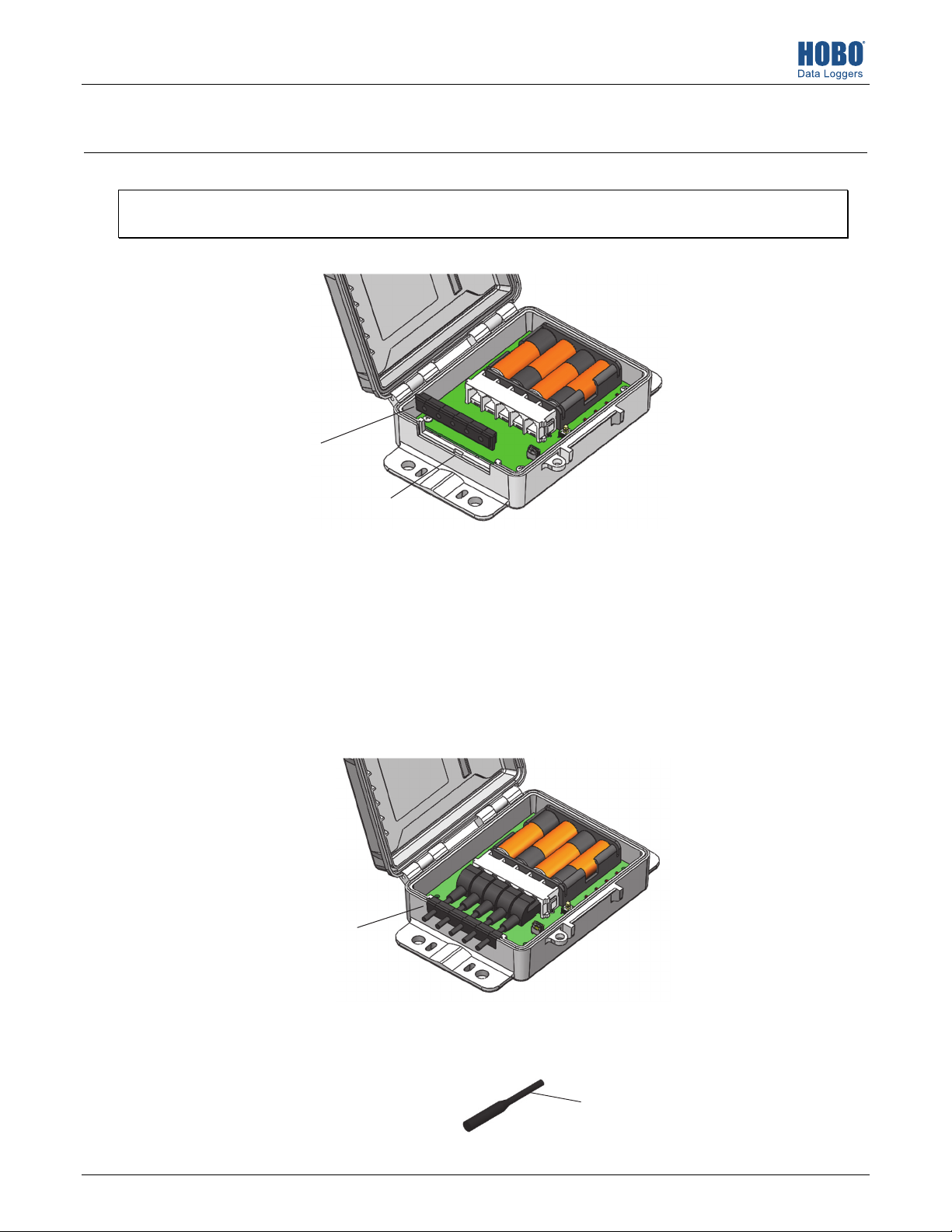
Quick Start for the HOBO® Micro Station (H21-USB)
Install the batteries. Open the logger door and insert four AA batteries observing polarity.
1
Plug in smart sensors and install the rubber cable channel.
2
Important: Proper installation of the rubber cable channel is required for outdoor and weatherproof deployments and in
harsh indoor environments.
a. Remove the rubber cable channel making note of how it is oriented.
Rubber cable channel
Notch where the key on the bottom of
the cable channel is installed
b. Plug the smart sensors into the connectors. When using multiple smart sensors, it is easiest to start by plugging one into
the leftmost or rightmost connector and then working your way across the connectors in order.
c. Lightly coat each smart sensor cable with a small amount of silicone grease (about the size of a pea). Only the portion of
the cable that will be in the channel needs to be greased. Also lightly coat the bottom and two sides of the cable channel.
d. Place the cables in the cable channel. There is a break in the rubber above each hole to guide the cable into the hole.
Make sure the cable channel is oriented with the breaks pointed up and the key pointed down and closer to the sensor
connectors to ensure proper reinstallation in the next step. Slightly bend the ends of the channel to reveal the breaks and
push the cable into the hole that lines up with the corresponding sensor connector. Repeat for any additional sensors.
e. Reinstall the cable channel making sure the key on the bottom is inserted in the notch in the logger enclosure pointed
out in the diagram above. Once the cable channel is properly seated, the top will be flush with the edge of the logger
enclosure. Adjust the cable slack as necessary so a minimum amount of cable is inside the case as shown below.
f. If you will be using less than five smart sensors, use the rubber plugs to fill any empty holes in the cable channel. Lightly
coat the rubber plugs with a small amount of grease. Insert the thin part of the plug into the hole. While pulling the thin
end of the plug from the inside of the case, push the other end of the plug from the outside until the thick part of the
plug fills the hole.
20874-B MAN-QSG-H21-USB
When properly installed, the
cable channel will be flush with
the edges of the logger enclosure
Insert thin end of plug into any
empty holes in cable channel
Page 2
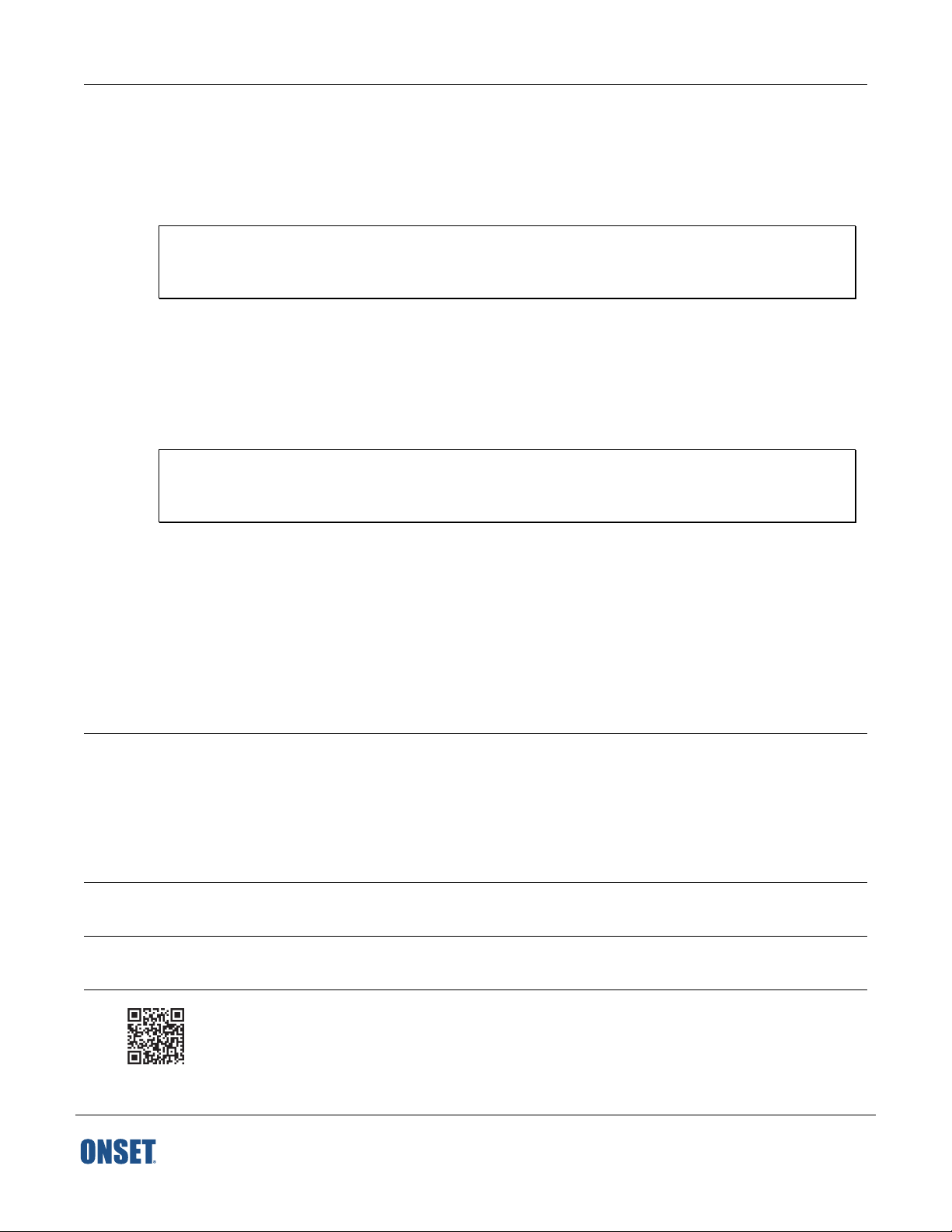
Set up HOBOware. Even though this logger uses a USB cable to communicate with HOBOware, the software and computer must
3
be configured for a serial COM port for each H21-USB station (even if your computer does not have a serial port). HOBOware
3.7.10 or later is recommended.
If you need to install or upgrade HOBOware:
a. Connect the logger to the computer with the USB cable. Device hardware drivers will be installed automatically the first
time an H21-USB logger is connected. This may take a few minutes to complete.
Important: The computer must be connected to the Internet while the device hardware drivers are being installed.
Device drivers only need to be installed once per computer. If you need to use another computer with an H21-USB
Micro Station, you will need to repeat this installation. Contact Onset Technical Support at
www.onsetcomp.com/support/contact if you encounter any problems with device hardware driver installation.
b. Download HOBOware at www.onsetcomp.com/hoboware-free-download and install the software.
c. When the HOBOware Setup Assistant appears, select “USB and serial devices” for the device types. A COM port should
be listed. Complete the remaining Setup Assistant steps and click OK.
If HOBOware is already installed:
a. Connect the logger to the computer with the USB cable. Device hardware drivers will be installed automatically the first
time an H21-USB logger is connected. This may take a few minutes to complete.
Important: The computer must be connected to the Internet while the device hardware drivers are being installed.
Device drivers only need to be installed once per computer. If you need to use another computer with an H21-USB
Micro Station, you will need to repeat this installation. Contact Onset Technical Support at
www.onsetcomp.com/support/contact if you encounter any problems with device hardware driver installation.
b. Open HOBOware. From the File menu (Windows) or the HOBOware menu (Macintosh), select Preferences.
c. In HOBOware Preferences, select Communications. Click Device Types and make sure “USB and serial devices” is
selected.
d. Click Serial Ports. A new COM port is listed under Serial Ports, which will be used for the Micro Station. Check the box
next to the new COM port or click Select All (do not use Select All if there are devices other than HOBOs using serial
ports).
e. Click OK in Preferences.
Note: If you are using a version of HOBOware prior to 3.7.10, you may need to enable a COM port in Preferences as described
above each time you connect a different H21-USB to the computer.
Launch the logger.
4
a. From the Device menu in HOBOware, select Launch.
b. Select the logging interval, when to start and stop logging, and any other launch options as desired.
c. Click the Start button to load the settings to the logger. Logging will begin based on the settings you selected. If you
configured the logger with a push button start, press the button on the logger for 3 seconds when you are ready for
logging to begin.
Deploy the logger. Refer to the product manual at www.onsetcomp.com/manuals/h21-usb for guidelines for deploying and
5
mounting the logger.
Read out the logger. Connect the logger to the computer with the USB cable to read it out. From the Device menu in HOBOware,
6
select Readout. After the readout is complete, plot the data.
For detailed specifications and information about this logger, refer to the complete product manual. Scan the code
at left or go to www.onsetcomp.com/manuals/h21-usb.
1-800-LOGGERS (564-4377) • 508-759-9500
www.onsetcomp.com/support/contact
© 2016 Onset Computer Corporation. All rights reserved. Onset, HOBO, and HOBOware are registered trademarks
of Onset Computer Corporation. All other trademarks are the property of their respective companies.
20874-B MAN-QSG-H21-USB
