Page 1

Easy, Reliable & Secure
Installation Guide
Powerline 200 Plus
Home Network Adapter (PL200P)
Page 2
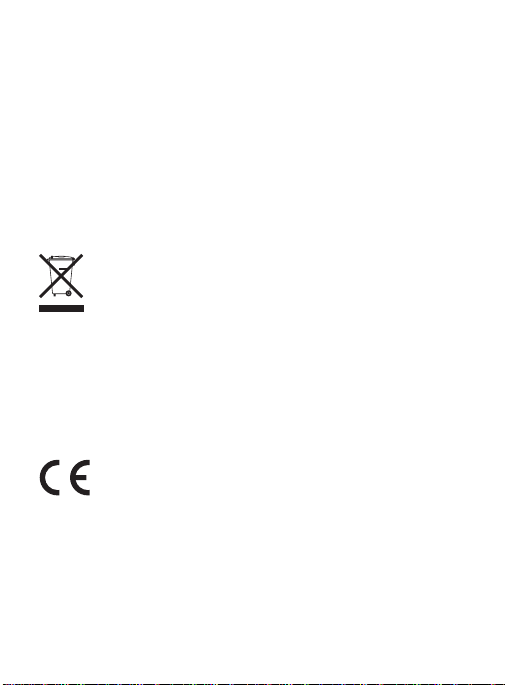
Trademarks
Brand and product names are trademarks or registered
trademarks of their respective holders. Information is subject to
change without notice.
Statement of Conditions
In the interest of improving internal design, operational function,
and/or reliability, On Networks reserves the right to make changes
to the products described in this document without notice. On
Networks does not assume any liability that may occur due to the
use or application of the product(s) or circuit layout(s) described
herein.
This symbol is placed in accordance with the European
Union Directive 2002/96 on the Waste Electrical and
Electronic Equipment (the WEEE Directive). If disposed
of within the European Union, this product should be
treated and recycled in accordance with the laws of
your jurisdiction implementing the WEEE Directive.
For indoor use only in all EU countries and Switzerland.
ATTENTION: Due to EU law, the country settings must be
identical to the country where the device is operating (important
due to nonharmonized frequencies in the EU).
2
Page 3
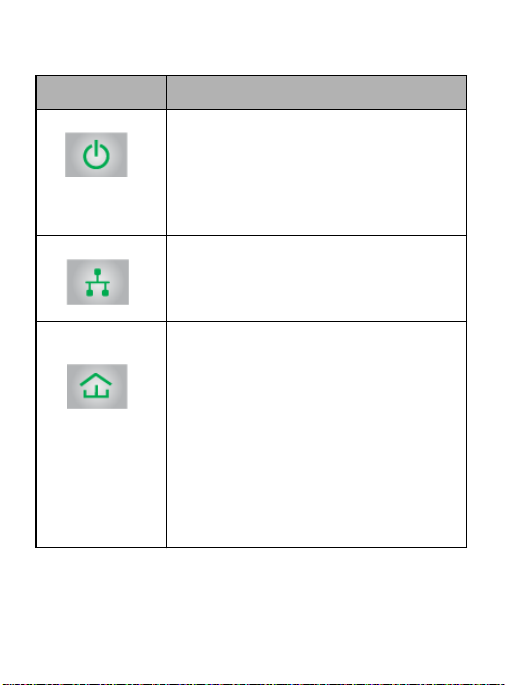
LED Descriptions
Item Description
Power LED • Solid green. The electrical
Ethernet LED • Solid green. The Ethernet port is
Performance
Indicator
power is on.
• Blinking green. The adapter is
in the process of setting up
security.
• Off. There is no electrical power.
linked.
• Off. There is no Ethernet
connection.
• Solid green.
Link rate > 80 Mbps.
• Solid amber.
Link rate > 50 Mbps and
< 80 Mbps.
• Solid Red.
Link rate < 50 Mbps.
• Off. The adapter has not found
any other compatible Powerline
devices using the same
encryption key.
3
Page 4
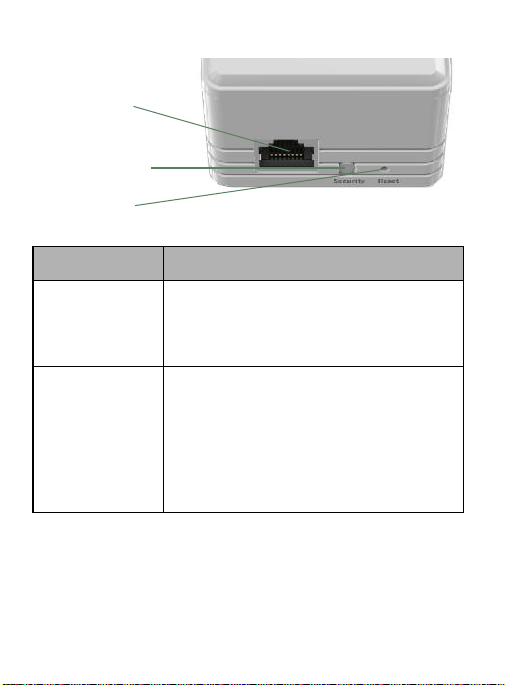
Button Descriptions
Ethernet port
Security button
Reset button
Item Description
Factory Reset
button
Security
button
Press the Reset button for 1 second,
then release it to return the
Powerline adapter to its factory
default settings.
After you plug in your new AV
adapter, press the Security button
for 2 seconds, then press the Security
button on one of the other AV
adapters in your existing network for
2 seconds. Both buttons must be
pressed within 2 minutes.
4
Page 5
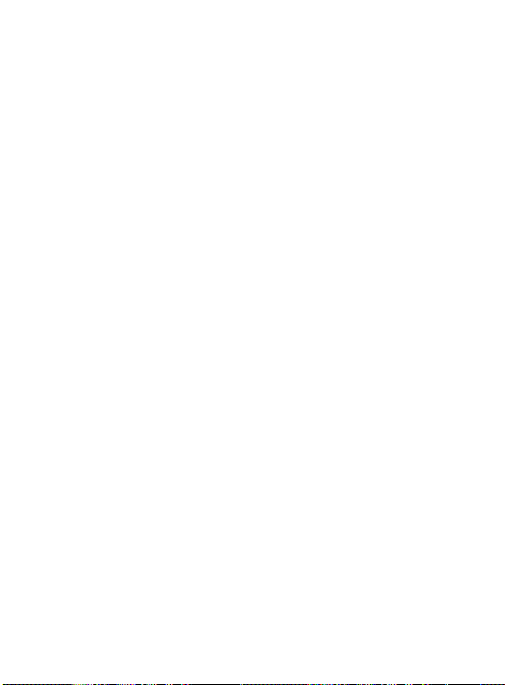
Install Your Powerline Adapter
For each Powerline adapter you are adding to
your existing Powerline network, do the
following:
1. Plug each Powerline adapter into a power outlet.
2. Set up security on your Powerline adapter to add it to your existing Powerline network.
Press the Security button for 2 seconds,
then press the Security button on one of the
other Powerline adapters in your existing
network for 2 seconds. Both buttons must be
pressed within 2 minutes.
Note: Do not press the Security button on the
Powerline adapter until installation is complete
and the adapters are communicating with each
other (indicated by the blinking Powerline LED).
Pressing this button too soon can temporarily
disable Powerline communication. If this situation
occurs, press the Reset button to return the
Powerline adapter to its factory default settings.
5
Page 6
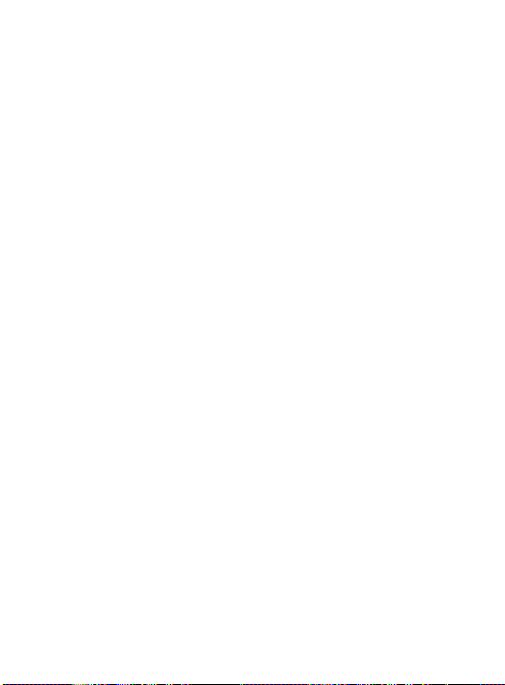
3. Connect devices to your Powerline adapter.
You can connect a device, such as a router
or a computer, to the Ethernet port on the
bottom of the Powerline adapter.
Safety Information
• For national approvals (approval schemes
other than CB), relevant national standards
for plug, socket-outlet, and direct plug-in
units (for example, US) shall also be
consulted while testing and approving such
products according to national standards.
• AC input rating (NA): 100–125V, 0.2A (Max);
50–60Hz excluding socket outlet rating.
• AC input rating (AU, UK, FR, EU): 200–250V,
0.2A (Max), 50–60Hz excluding socket outlet
rating.
• Model Number ratings (maximum load): EU:
16A 250V~, UK: 13A 250V~, FR: 16A,
250V~, NA: 12A 125V~, AU: 10A, 250V~.
• Operating temperature: 0–40° C.
6
Page 7
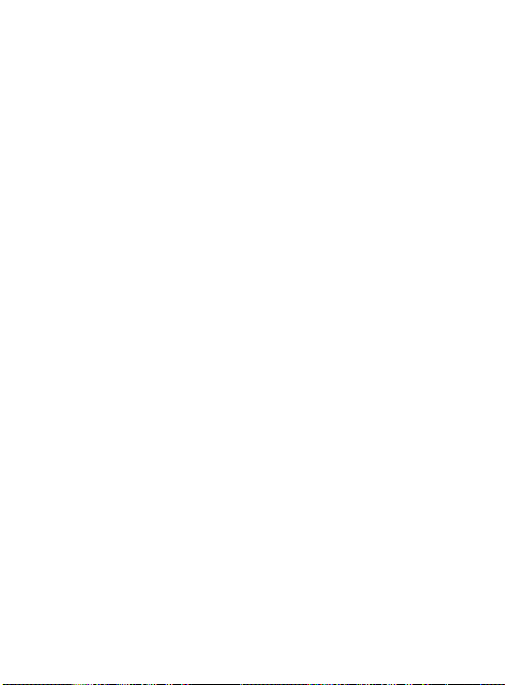
• Check the electrical current for any device
plugged into the filtered AC socket. Do not
exceed home and product outlet ratings and
electrical requirements.
• The socket-outlet must be installed near the
equipment and be easily accessible.
• Only power cords are allowed to be inserted
into the filtered AC outlet; no other
equipment with a direct plug-in is allowed.
Power cord needs to be a maximum of 1 m
long and a minimum of 0.75 mm square of
cross-sectional area.
• Do not plug devices into the PL200P filtered
AC outlet that exceed the product ratings.
The output voltage of the filtered AC outlet is
the same as the power outlet that the
PL200P is plugged into. To help avoid
damaging your system, be sure that the
attached devices are electrically rated to
operate with the power available in your
location.
• If the input AC voltage is less than 100 Vac,
the device plugged into the filtered AC
socket of the PL200P might not perform as
well as expected.
7
Page 8

• DO NOT PLUG MAJOR HOME
APPLIANCES into the filtered AC socket or
into an attached powerstrip. The device is
not intended to be used with home
appliances, such as air conditioners, power
tools, space heaters, fans, hair dryers,
ovens, or refrigerators.
8
Page 9
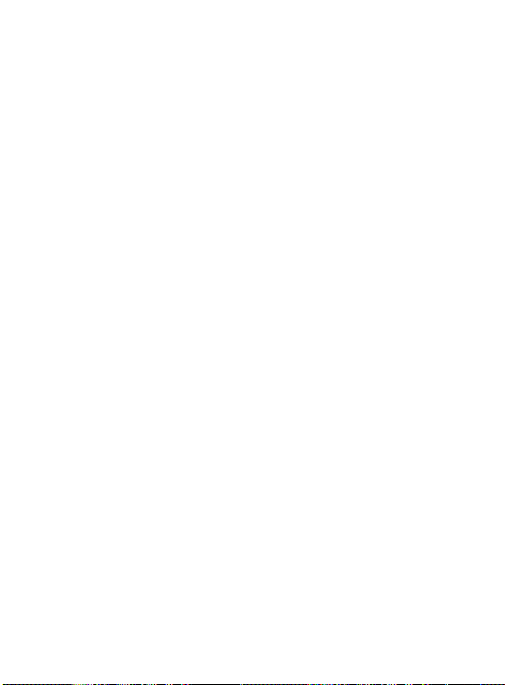
Technical Support
Thank you for selecting On Networks products.
After installing your device, locate the serial
number on the label of your product, and use it to
register your product at
http://www.on-networks.com/register.
Registration is required to use our telephone
support service.
For product updates and web support, go to
http://www.on-networks.com/products/powerline.
For complete DoC, visit
http://www.on-networks.com/doc.
9
Page 10

10
Page 11
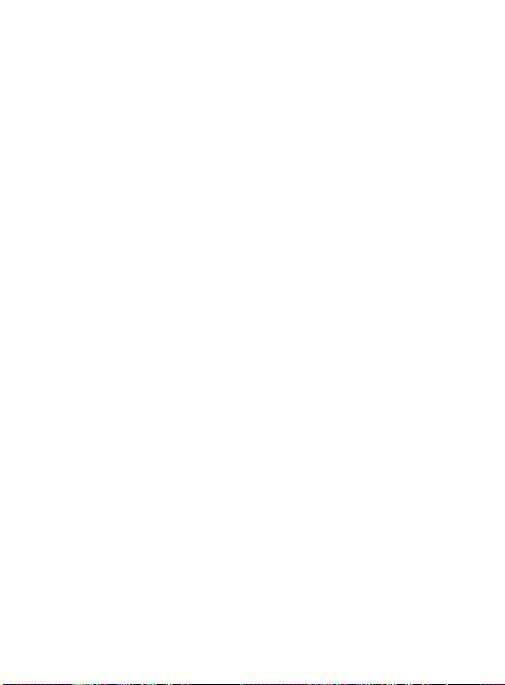
11
Page 12

August 2012
