Page 1
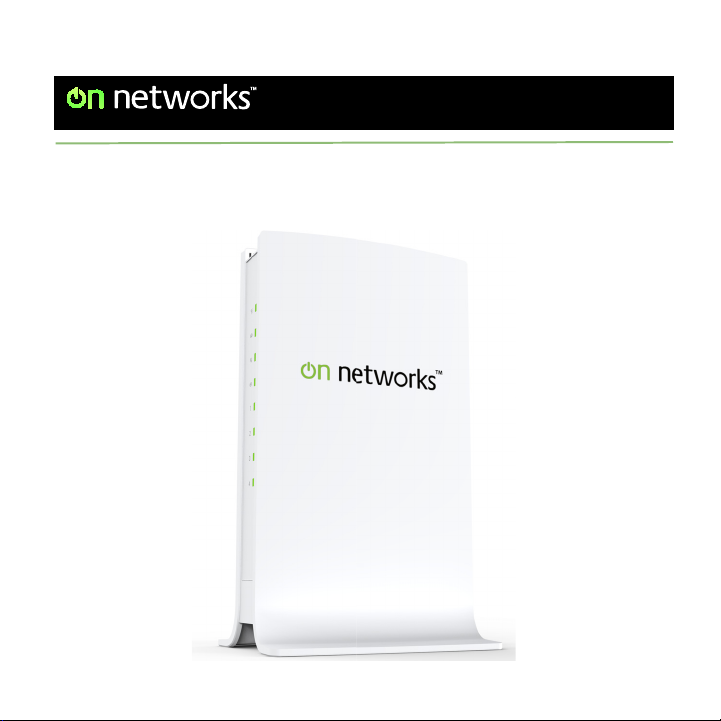
Easy, Reliable & Secure
N300 WiFi Router (N300R)
Installation Guide
Page 2
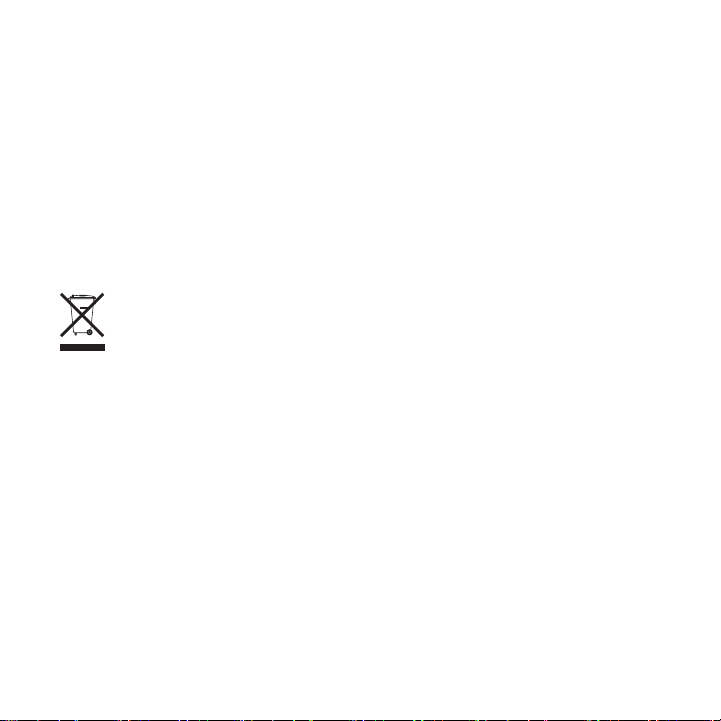
Trademarks
Brand and product names are trademarks or registered trademarks of their
respective holders. Information is subject to change without notice.
Statement of Conditions
In the interest of improving internal design, operational function, and/or
reliability, On Networks reserves the right to make changes to the products
described in this document without notice. On Networks does not assume
any liability that may occur due to the use or application of the product(s) or
circuit layout(s) described herein.
This symbol is placed in accordance with the European Union
Directive 2002/96 on the Waste Electrical and Electronic Equipment
(the WEEE Directive). If disposed of within the European Union, this
product should be treated and recycled in accordance with the laws
of your jurisdiction implementing the WEEE Directive.
ATTENTION: When you configure the wireless settings of this device,
make sure to select the correct country settings. Due to EU law, the
country settings must be identical to the country where the device is
operating (important due to non-harmonized frequencies in the EU).
Page 3
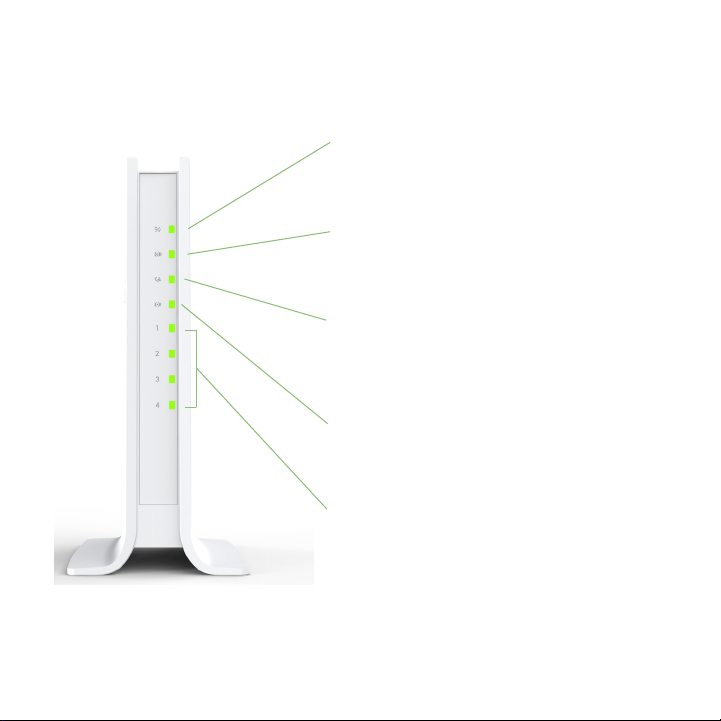
Router Description
Front Panel. The front panel has five status LEDs.
Power/Test LED. If solid green, the router is
ready. If blinking green, the router is
performing the power-on diagnostic test. If off,
the router is not connected to a power source
WPS. If solid green, the router is connected
to a WPS-capable device. If blinking green, a
WPS-capable device is connecting to the
router. If off, no device is connected.
Internet LED. If solid green, the router is
linked to the Internet. If blinking green, data is
being transmitted. If off, no Ethernet cable is
connected from the Internet port to the
modem.
Wireless LED. If solid green, the wireless
connection is established. If blinking green,
data is being transmitted. If off, the wireless
interface is turned off.
Four Ethernet LEDs. If solid green, the local
port is connected to an Ethernet device. If
blinking green, data is being transmitted. If
off, no device is connected. Make sure the
Ethernet cable is securely attached at both
ends, and that the connected device is turned
on.
3
Page 4
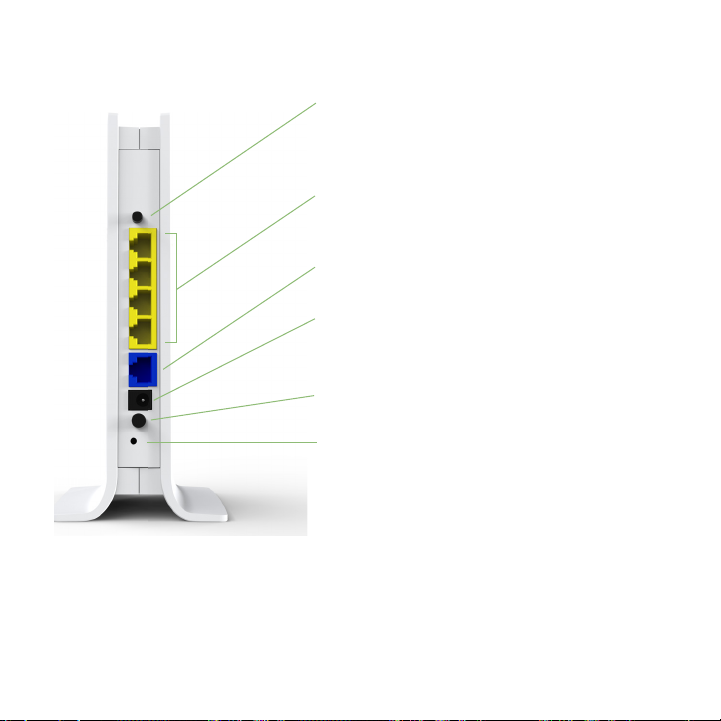
Back Panel. The back panel has these features.
WPS button. Securely connect
computers, printers, and other Wi-Fi
enabled mobile devices at a push of this
button.
Ethernet ports. Connect a computer or
other wired devices to your router using
these ports.
Internet port. Connect a cable or DSL
modem to your router using this port.
Power adapter outlet. Connect the power
adapter here to connect the router to an
electrical power source.
On/Off button. Use this button to power
the router on and off.
Factory Reset button. To use this button,
stick a paper clip into the reset hole and
hold it for about 5 seconds until the Power
LED begins to blink.
4
Page 5
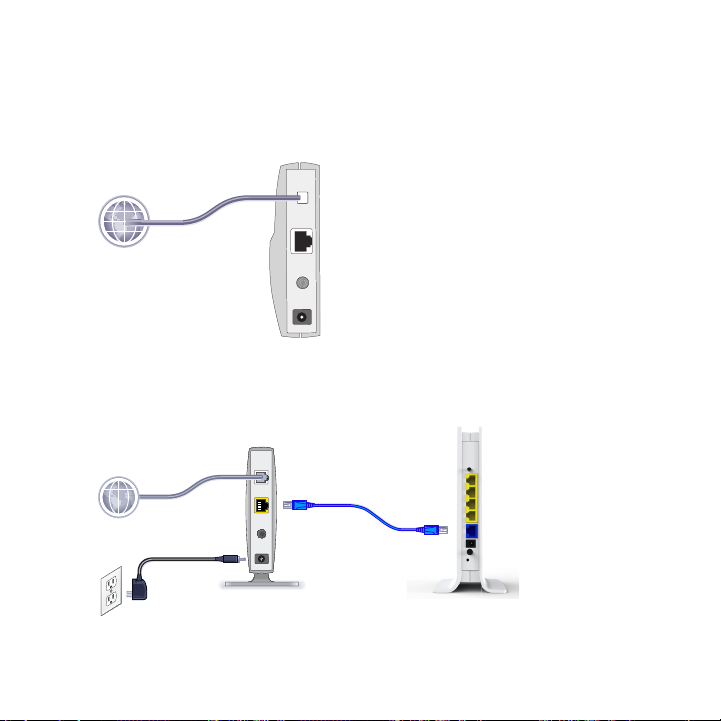
Connect your router
1. Prepare your modem. Unplug your modem. If it has a battery
backup, remove the battery.
2. Connect your modem. Plug in your modem. Put the battery
back in. Then cable the modem to the router Internet port.
5
Page 6
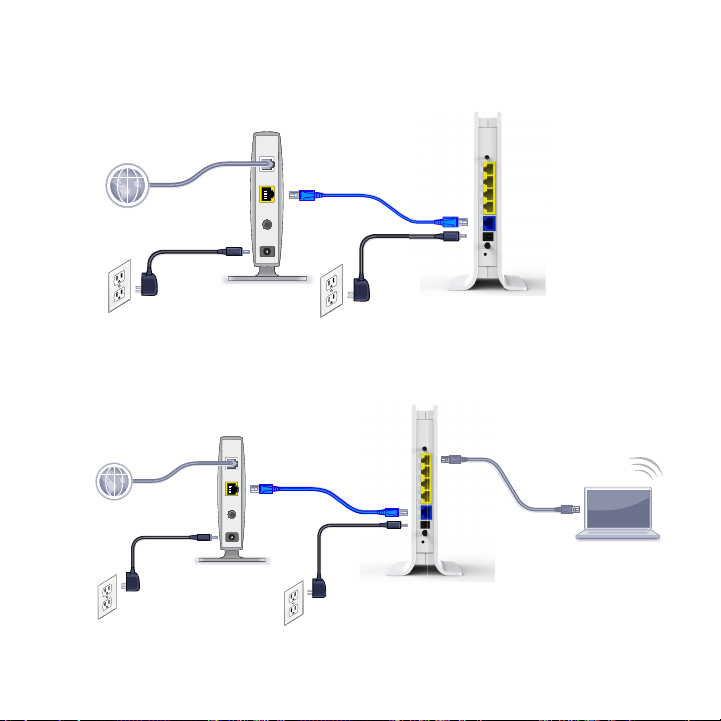
3. Power on the router. Connect the power adapter to the router and
plug the power adapter into an outlet.
4. Connect a computer. Connect a computer using a wired Ethernet
connection or connect wirelessly.
(not included)
6
Page 7

You can use an Ethernet cable (not included) or connect wirelessly.
• Use the Ethernet cable to connect your computer to an Ethernet
port on your router. If you are using a fixed IP address, be sure
the LAN port is set to DHCP before connecting. (The default IP
address is 192.168.1.1.)
• Or, connect wirelessly by using the preset wireless security
settings located on the label on the bottom of the router. (See the
Preset wireless security section for details.)
5. Launch a browser. If a web page does not open, close and reopen
the browser and type http://www.mywifirouter.com in the address
bar. Click the Setup tab and follow the steps to set up your router.
Preset wireless security
This product has a unique WiFi network name (SSID) and WiFi
network password (Network Key). The default SSID and network key
(password) are uniquely generated for every device (like a serial
number), to protect and maximize your wireless security. This
information is located on the label on the bottom of the product.
Note: When you configure the wireless
settings of this device, be sure to
select the correct country settings.
The country settings must be identical
to the country where the device is
operating.
7
Page 8

On Networks recommends that you do not change the preset WiFi
network name (SSID) and WiFi network password (Network Key). If
you do change the settings, the information on the bottom of the
product does not apply.
Find the preset Wireless Settings on your router and record them
here:
WiFi Network Name (SSID) ___________________________
WiFi Network Password (Network Key) __________________
If you change the preset wireless settings, record them here:
WiFi Network Name (SSID) ___________________________
WiFi Network Password (Network Key) __________________
8
Page 9

If necessary to retrieve or update your password:
1. Type http://www.mywifirouter.com in a Web browser., and log
in using the default user name (admin) and password (admin).
2. Select Setup > WiFi Settings to locate your wireless password.
Connect wireless devices
To connect wireless computers and other devices to your wireless
networks, choose either the manual or Wi-Fi Protected Setup (WPS)
method.
Manual Method
1. Open the software utility that manages your wireless
connections on the wireless device that you want to connect to
your router. This utility scans for all wireless networks in your
area.
9
Page 10
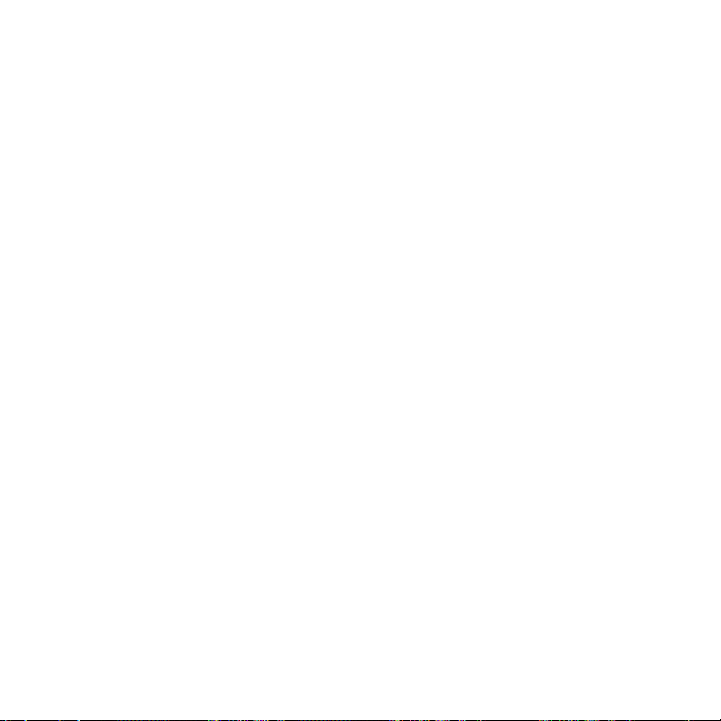
2. Look for the preset On Networks WiFi network name (SSID), and
select it.The preset WiFi network name (SSID) is located on the
product label on the bottom of the router.
Note: If you changed the name of your network during
the setup process, look for that network name.
3. Enter the preset WiFi network password (or your custom
password if you changed it), and click Connect.
4. Repeat steps 1–3 to add other wireless devices.
WPS Method
If your wireless device supports WPS (Wi-Fi Protected Setup), you
might be prompted to press the WPS button on the router instead of
entering the WiFi network password. If this happens:
1. Press the WPS button on the router.
2. Within 2 minutes, press the WPS button on the client device, or
follow the WPS instructions that came with your wireless device
to complete the WPS process. The device will then be
connected to your router.
3. Repeat this process to add other wireless devices.
Note: WPS does not support WEP security. If you try
to connect a WEP client to your network using
WPS, it will not work.
10
Page 11

Technical Support
Thank you for selecting On Networks products.
After installing your device, locate the serial number on the label of
your product, and use it to register your product at
http://www.on-networks.com/register. Registration is required before
you can use the telephone support service. Registration through
http://www.on-networks.com/register is strongly recommended.
For product updates and web support, go to
http://www.on-networks.com/support/products/n300r.
For additional information about setting up, configuring, and using
your USB wireless adapter, see the User Manual.
For complete DoC, visit
http://www.on-networks.com/doc/n300r.
For GNU General Public License (GPL) related information, visit
http://www.on-networks.com/gpl.
Page 12

June 2012
