Page 1

Easy, Reliable & Secure
Installation Guide
N300 WiFi USB Micro Adapter
(N300MA)
Resource CD Version 1.0
72
0
212
20-50
N300 WiFi USB Micro Adapter
N300MA
2012 On Networks
All rights reserved.
240-10825-02
Instructions:
If the CDdoes not start
automatically,browse to the
CDdrive and double-click on
autorun.exe.For Mac OS,
double-click MacWizard;for
Linux, double-click index.htm.
Page 2
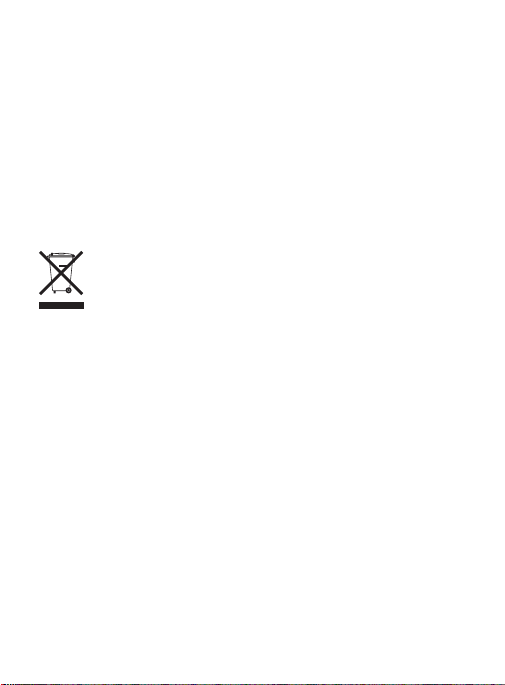
Trademarks
Brand and product names are trademarks or registered
trademarks of their respective holders. Information is subject to
change without notice.
Statement of Conditions
In the interest of improving internal design, operational function,
and/or reliability, On Networks reserves the right to make changes
to the products described in this document without notice. On
Networks does not assume any liability that may occur due to the
use or application of the product(s) or circuit layout(s) described
herein.
This symbol is placed in accordance with the European
Union Directive 2002/96 on the Waste Electrical and
Electronic Equipment (the WEEE Directive). If disposed
of within the European Union, this product should be
treated and recycled in accordance with the laws of
your jurisdiction implementing the WEEE Directive.
ATTENTION: Due to EU law, the country settings must be
identical to the country where the device is operating
(important due to non-harmonized frequencies in the EU).
2
Page 3
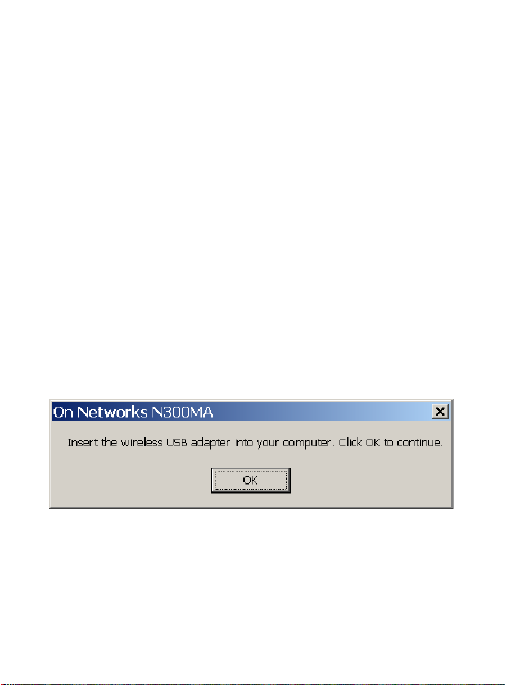
Installation
1. Insert the Resource CD into your computer’s
CD drive. If the CD main screen does not
display, browse the files on the CD, and
double-click Autorun.exe.
2. Click Install Windows Standalone Driver.
The Software Update Check screen
displays.
3. If you are connected to the Internet, click Check for Updates. If not, then click Install from CD.
A message displays asking you to wait while
the software is installed. This might take a
few seconds. Then you are prompted to
insert your adapter.
4. Insert the adapter into a USB port on your computer, and click OK.
Note: For best results, put the wireless adapter
at least 4 feet (1 meter) away from your router.
3
Page 4

5. Click Next.
6. Click Finish.
The installation is complete.
Join a Wireless Network
You can join a wireless network by using Wi-Fi
Protected Setup (WPS) if your wireless network
supports it, or you can use Windows Wireless
Zero Configuration (WZC).
• Wi-Fi Protected Setup (WPS)
• Press and hold the WPS button on the
side of the adapter for 2 seconds.
• Within 2 minutes, press the WPS button
on your wireless router or gateway.
4
Page 5

• Windows Wireless Zero Configuration
(WZC)
• Click the wireless icon on the system tray.
• Click your wireless network to select it
from the displayed list, and then click
Connect.
• If the network is secure, enter its
password or network key.
5
Page 6

Technical Support
Thank you for selecting On Networks products.
After installing your device, locate the serial
number on the label of your product, and use it to
register your product at
http://www.on-networks.com/register.
Registration is required before you can use the
telephone support service. Registration through
http://www.on-networks.com/register is strongly
recommended.
For product updates and web support, go to
http://www.on-networks.com/support/products/
n300ma.
For additional information about setting up,
configuring, and using your USB wireless
adapter, see the User Manual.
For complete DoC, visit
http://www.on-networks.com/doc/n300ma.
For GNU General Public License (GPL) related
information, visit
http://www.on-networks.com/gpl.
6
Page 7

Page 8

June 2012
