

2
www.onnettechnologies.com
Copyright Statement
is the registered trademark of Onnet Technologies (India) Pvt. Ltd All the products and product names
mentioned herein are the trademarks or registered trademarks of their respective holders. Copyright of the whole product
as integration, including its accessories and software, belongs to Onnet Technologies (India) Pvt. Ltd Without the
express permission of Onnet Technologies (India) Pvt. Ltd, any individual or party is not allowed to copy, plagiarize,
imitate or translate it into other languages.
All the photos and product specifications mentioned in this manual are for references only. As the upgrade of software and
hardware, there will be changes. And if there are changes, Onnet Technologies is not responsible for informing in
advance. If you want to know more about our product information, please visit our website at
www.onnettechnologies.com
minut
Pocket 3G & Broadband 11n Router

3
www.onnettechnologies.com
FCC Caution
1. The device complies with Part 15 of the FCC rules. Operation is subject to the following conditions:
2. This device may not cause harmful interference, and this device must accept any interference received, including
interference that may cause undesired operation.
3. FCC RF Radiation Exposure Statement: The equipment complies with FCC RF radiation exposure limits set forth
for an uncontrolled environment. This equipment should be installed and operated with a minimum distance of 20
centimeters between the radiator and your body.
4. This Transmitter must not be co-located or operating in conjunction with any other antenna or transmitter.
5. Changes or modifications to this unit not expressly approved by the party responsible for compliance could void the
user authority to operate the equipment.
CE Statement of Conformity
This product has been tested in typical configuration by Ecom Sertech Corp and was found to comply with the
essential requirement of “Council Directive on the Approximation of the Laws of the Member States relating to
Electromagnetic Compatibility” (89/336/EEC; 92/31/EEC; 93/68/EEC)
minut
Pocket 3G & Broadband 11n Router

4
www.onnettechnologies.com
Chapter-1 Introduction
Dear Customer,
Thank you for buying another innovative product from Onnet Technologies.
We assure you of an unparalleled and exceptional experience with our Onnet product.
This product offer the best of both worlds in terms of 3G mobility and high speed multiuser access using 802.11n Wi-
fi technology. It is yet another example of Onnet's commitment to get the latest and most innovative technologies to
you for your experience.
All Onet products come with an extensive service support and a 1 year warranty.
Each Onet product is subjected to a stringent Quality Control program at our assembly plant .
However, in the rare event that your device does not behave as it is meant to, please ensure that you log on to our
website www.onnettechnologies.com and use the “Register” tab for the first time , choose the Product
Registration tab and simply follow the tab menu to register your product and user details with us. You must enter the
serial number of your device that is printed on the box for our support team to get back to you immediately. You will
receive a confirmation mail after you have registered your product successfully.
Sincerely,
Onnet Technologies (India) Pvt. Ltd.
minut
Pocket 3G & Broadband 11n Router
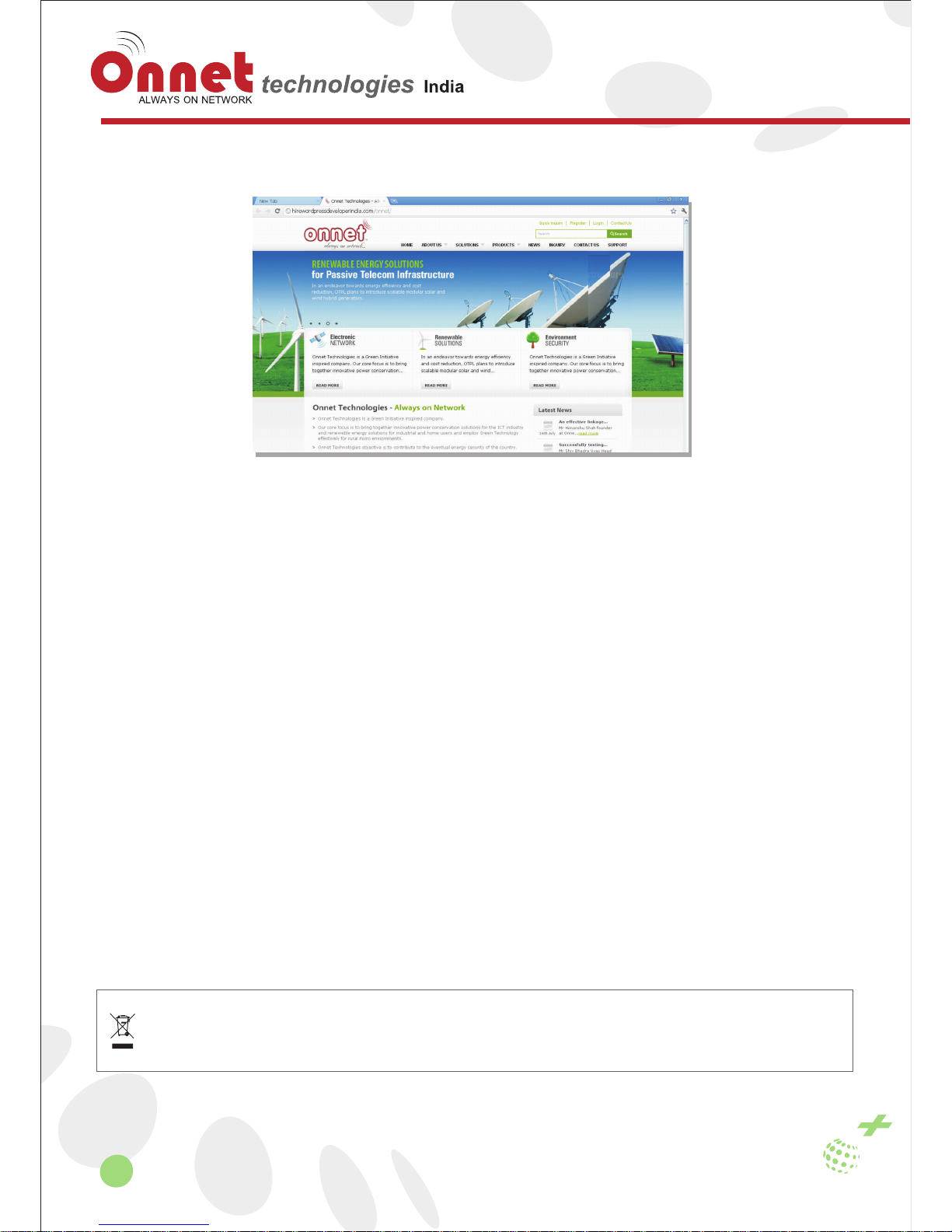
5
www.onnettechnologies.com
Welcome to the wonderful world of Onnet Technologies. “Anytime, Anywhere …”
You are now successfully registered with us and will now be able to access our online support center for software
upgrades,troubleshooting and receive regular updates on your email for product launches,special offers and much more.
1.1 About Onnet
Onnet Technologies is a Green Initiative inspired company. Our core focus is to bring together innovative energy
efficient wireless network routers for the small office and home office users as well as Energy Efficient power and
switching equipments for the outdoor network in the ICT industry .
Onnet also intends to offer Green Alternate Energy Technology for us in rural micro telecom environments .
Headquartered at Ahmedabad Gujarat, Onnet Technologies aims to make the best of one of the most progressive
business environments offered in the country. The state of the art assembly unit for integrating the latest
technology is also located at Gandhinagar. With one of the youngest pool of entrepreneurial skills available in the
country, Onnet Technologies is revolutionizing the knowledge and technology based growth engine.
Onnet Technologies objective is to contribute to the eventual energy security of the country.
Trademarks:
Microsoft, windows Xp, windows VISTA and windows 7 are register trademark of the Microsoft Corporation. All
other brand and product names mentioned herein may be registered trademarks of their respective owners.
Customers should ensure that their use of this product does not infringe upon any patent rights. Trademarks
mentioned in this publication are used for identification purposes only and are properties of their respective
companies.
WEE Directives & product disposal:
All the end of its serviceable life, this product should not be treated as household or general waste. It should be
handed over to the applicable collection point for the recycling of electrical and electronic equipment, or return
to the supplier for disposal.
minut
Pocket 3G & Broadband 11n Router
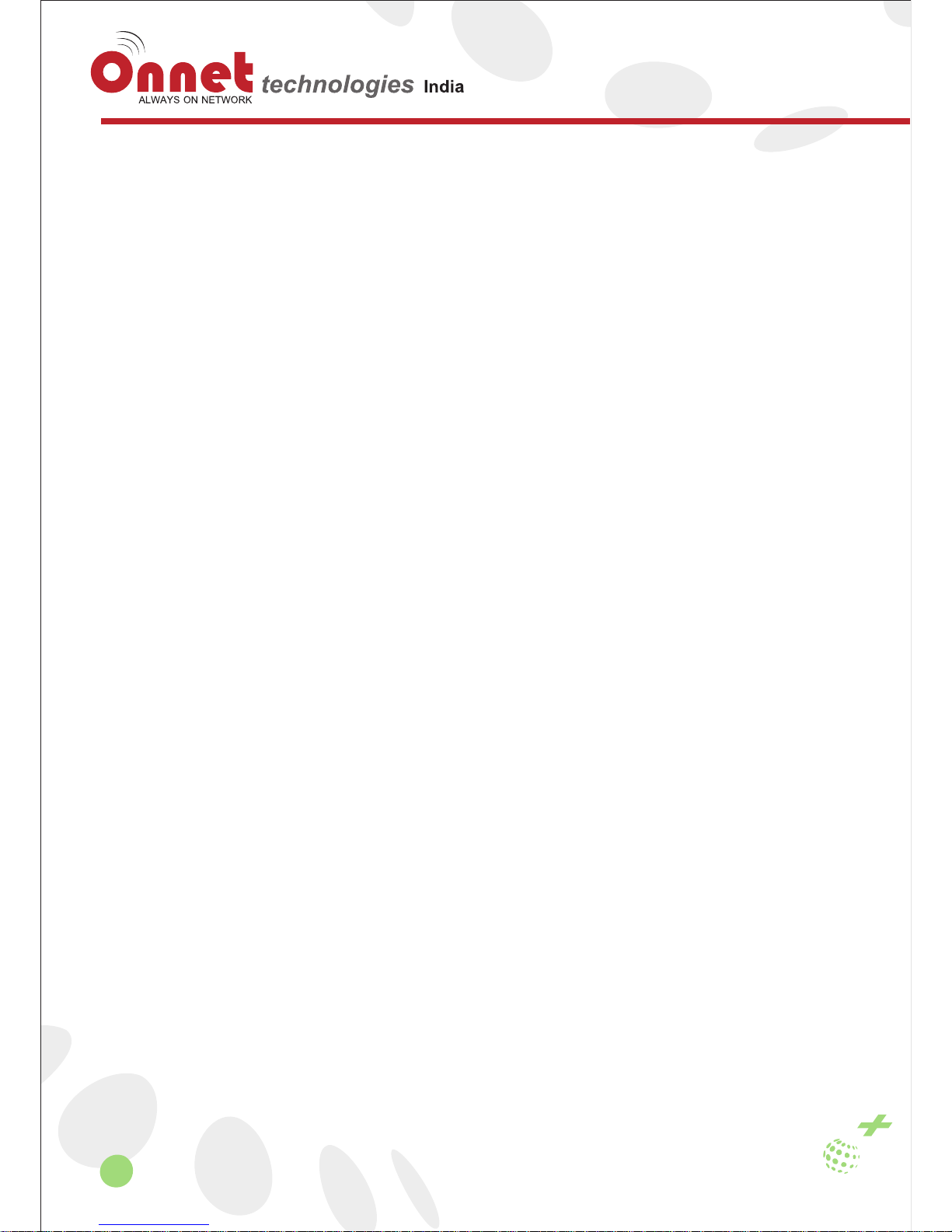
6
www.onnettechnologies.com
Table of Content
minut
Pocket 3G & Broadband 11n Router
Chapter 1 Introduction...............................................................................................................................................8
1.2 Main Features ...........................................................................................................................................8
1.3 Packing List ...............................................................................................................................................8
1.4.1 LED indicators ..................................................................................................................................9
1.4.2 Interface Specifications ..................................................................................................................10
Chapter 2 Installation................................................................................................................................................11
2.1 Hardware Installation...............................................................................................................................11
Chapter 3 How to Log into the Router.....................................................................................................................13
3.1. How to correctly set up your computer network configurations...............................................................13
3.2 Log Into the Router..................................................................................................................................15
3.2.1 Open Web Management ................................................................................................................15
3.2.2 Input User name and Password .....................................................................................................15
3.2.3 Go into management of the main page ..........................................................................................15
Chapter 4 Quick Settings Guide ..............................................................................................................................17
4.1 Intelligent Guide ......................................................................................................................................17
4.1.1 Administrator Information Configuration.........................................................................................17
4.1.3 Configure WAN Information............................................................................................................17
4.1.3.1 STATIC Mode ..............................................................................................................................18
4.1.3.2 DHCP Mode ................................................................................................................................18
4.1.3.3 PPPOE(ADSL) Mode ..................................................................................................................19
4.1.3.4 L2TP Mode..................................................................................................................................19
4.1.3.5 PPTP Mode .................................................................................................................................20
4.1.3.6 3G Mode......................................................................................................................................21
4.1.4 Configure LAN Information.............................................................................................................22
4.1.5 Wireless Security............................................................................................................................22
Chapter 5 System Status..........................................................................................................................................26
5.1 Status (current work conditions of the router) .........................................................................................26
5.2 Statistical Information ..............................................................................................................................27
Chapter 6 Internet Settings ......................................................................................................................................28
6.1 WAN SETUP ...........................................................................................................................................28
6.2 LAN SETUP ............................................................................................................................................28
6.3 DHCP client list .......................................................................................................................................30
6.4 Advanced Routing Configurations...........................................................................................................30
Chapter 7 Wireless Network Configurations ..........................................................................................................31
7.1 Basic Settings..........................................................................................................................................31
7.2 Advanced Settings ..................................................................................................................................32
7.3 Safety Settings ........................................................................................................................................33
7.4 WDS Configurations................................................................................................................................33
7.5 WPS Configurations ................................................................................................................................34
7.6 Station List...............................................................................................................................................34

7
www.onnettechnologies.com
minut
Pocket 3G & Broadband 11n Router
Chapter 8 Firewall ....................................................................................................................................................35
8.1 MAC/IP/Port Filtering...............................................................................................................................35
8.2 Port Transmission (Virtual Host)..............................................................................................................36
8.3 DMZ Settings...........................................................................................................................................36
8.4 System Safety Settings ...........................................................................................................................37
8.5 Content Filtering ......................................................................................................................................37
Chapter 9 System Management..............................................................................................................................38
9.1 Management ...........................................................................................................................................38
9.1.1 Language Settings .........................................................................................................................38
9.1.2 Adminstrator Settings .....................................................................................................................38
9.1.3 NTP Settings ..................................................................................................................................38
9.1.4 DDNS .............................................................................................................................................39
9.2 Upload Firmware .....................................................................................................................................39
9.3 Settings Management .............................................................................................................................40
9.4 System Command...................................................................................................................................40
9.5 System Log .............................................................................................................................................41

minut
Pocket 3G & Broadband 11n Router
8
www.onnettechnologies.com
Chapter-1 Introduction
Thank you for choosing the Onnet Minuto+ Pocket 3G & Broadband 11n Router
1.1 Overview of the Router
Minuto+ Pocket 3G & Broadband 11n Router is a portable Wireless 802.11n-lite HSPA travel router. With attaching
USB 3G/3.75G data card, you can connect to Internet anywhere without hard-wired effort.
Minuto+ Pocket 3G & Broadband 11n Router has a built-in 1700mAh Li-ON battery, so you don’t need to worry about
constant power supply source anymore!
Slip it into your pocket and carry your wi-fi with you, “anytime anywhere”.
Onnet-Minuto+3GRB is a high speed 150Mbps Wireless Router, which complies with the latest IEEE802.11n and
IEEE802.11b/g standards and provides up to 150Mbps wireless receiving and transmitting rate with its wireless
transmitting distance 3 times farther than G-products.
1.2 Main Features
• Super Mini Portable Wireless Router with built-in 1500Mah battery
• Compatible with HSUPA/HSDPA/CDMA EVDO USB Modem
• Supports WIFI speed rate up to 150Mbps
• Supports ADSL, static IP, dynamic IP (Option)Shares a single IP address with up to 20 users
• NAT & NAPT with VPN pass-through Virtual Server
• Automatic receipt of IP address with DHCP Server
• Supports the high-speed gateway
• Supports multi-users
• Simple handling and management over web interface
• Security through WEP, WPA and built-in firewall
• No CD installation necessary
1.3 Packing List
• T2108 Wireless Gateway X1
•1500mAh Lithium (Li-ion) battery X1
• Power adapter X1
• Quick Start Guide option) X1
• Car charger (option) X1
• WAN/LAN connector X1

minut
Pocket 3G & Broadband 11n Router
9
www.onnettechnologies.com
1.4 Panel Layout
1.4.1 LED Indicators

minut
Pocket 3G & Broadband 11n Router
10
www.onnettechnologies.com
Name
Status
Indicators
Power Light
Power is ON
Blue
Battery no power
The battery is low power
Power charging
Power enough
Not light
Red
Purple
Blue
Battery Light
WIFI
LAN
WIFI & LAN
Blue
Red
Purple
WIFI Light
Weak
General
Strong
Red
Purple
Blue
2G/3G Signal
No Light No Access
WIFI Light
Red normally on
Registering
NULL
Registered
Connected
Connecting
Connecting
Connected
Not connected
3G access
WAN Access
Blue flashing 1time/Sec
Blue normally on
No light
3G 2G
Blue flashing 1/3sec
Blue normally on
Blue flashing 1time/Sec
Purple flashing 1/3sec
Purple normally on
Purple flashing 1time/sec
Incompatible wirelesscard
Red flashing 1time/sec
1.4.2 Interface Specifications
• Power Switch: turn on and turn off
• SMA Port: Only for 3G external antenna
• MINI 8pin USB Port: LAN(WAN) port
• RESET: Long in 5s to the factory settings
• DC: DC port, connect the power adapter then the Router is on
1.4.3 Installation Environment Requirements
• Place the Router in a well ventilated place far from any heater or heating vent
• Avoid direct irradiation of any strong light(such as sunlight)
• Keep at least 2 inches(5cm) of clear space around the Router
0
• Operating Temperature:0。C~40 C
• Operating Humidity:10%~90%RH, Non-condensing.

minut
Pocket 3G & Broadband 11n Router
11
www.onnettechnologies.com
Chapter-2 Installation
2.1 Hardware Installation
Before setting up the router, please follow these steps for right connection. In order to ensure the router to play better
wireless performance, coverage area, please put the middle of the router.
Power supply:
1 Power supply: Battery, Power adapter, PC;
Here to introduce the charging method:
1) Charging with the Power Adapter
To charge the battery insert one end of the USB cable into the USB port of the power adapter and the other end into
the Mini-USB port of the Minuto+ Pocket 3G & Broadband 11n Router, then plug the power adapter into a wall socket.
While charging, the battery LED is purple and power is on in cases of the button on.
2) Charging with the USB Cable
To charge the battery insert the USB cable into the Mini-USB port of the Minuto+ Pocket 3G & Broadband 11n Router
and the other end into a free USB port of your computer. While charging, the router can be used in cases of the power
on.
2. Open the power button.

minut
Pocket 3G & Broadband 11n Router
12
www.onnettechnologies.com
3. Connect with the data card through the USB interface.
4. Check whether the PC wireless connection is successful, please check your PC connected through WLAN.

minut
Pocket 3G & Broadband 11n Router
13
www.onnettechnologies.com
Chapter 3 How to Log into the Router
This chapter mainly introduces how to log onto the router set-up page. Please set up your router by reference to the
following steps after your router is connected to the device with the cable (refer to Chapter II for the connection steps).
3.1 How to correctly set up your computer network configurations
Step 1 : On the desktop, right-click on “My Network Places”, select “Properties”
Step 2: In the following pop-up window, right-click on “Local Area Connection” and select “Properties”
Step 3: In the following window, select “Internet Protocol (TCP/IP)” option, and then click “Properties”.

minut
Pocket 3G & Broadband 11n Router
14
www.onnettechnologies.com
Step 4: In the following pop-up window, select “Obtain an IP address automatically” and “Obtain DNS server address
automatically”. Then click “OK”.
Also you can select another method: select “use the following IP address” then fill in information:
IP address:192.168.169**(*** for one the 2-253)
Subnet mask: 255.255.255.0
Default gateway:192.168.169.1*
*Please check with your network manager or local ISP for the correct Gateway settings.
DNS Server : Fill in your local DNS server address,or set the router for you DNS Server.

minut
Pocket 3G & Broadband 11n Router
15
www.onnettechnologies.com
3.2 Log Into the Router
3.2.1 Open Web Management
Open Web browser, input http://router.3g at Address bar, then press “Enter”.
3.2.2 Input User name and Password
The following pop-up window will appear, by default both username and password is set to “admin”, Now Click “OK”.
3.2.3 Go into management of the main page
If you enter the administrator user name and password are correct, the browser will go into management of the main
page administrator mode.
Explanation: Router compatible with WCDMA, EVDO, TD-WCDMA wireless data card. As example to introduce
WCDMA data card as follows:

minut
Pocket 3G & Broadband 11n Router
16
www.onnettechnologies.com
Network information : Network signal, the current registering network, Router name, Connection status.
Network signal
the current registering network
Connected
Router name
Operator
Disconnected
Connection Status: Displays the current network’s upload speed and download speed, information of the current
cumulative flow and cumulative flow.
WIFI Management: The WIFI name is to display the current router WIFI name. If you need to modify the WIFI name,
click the and then click , the settings be taken effect.
WIFI Security Button:
This button means the 3G network is unlock, Click this button will lock the 3G network, but this action will reboot
the router, if you need to log on the router you need to input the default password “onnet”.
If you need to modify the password, click the to modify after the wireless connection.
This button means the 3G network is lock, Click this button will unlock the
3G network, but this action will also reboot the router.
User Management Password: The default password is “onnet”, you can manually modify the login password by click
the button on the management interface, click to complete the password modify.
Advanced Settings: If you need to set each function in detail, click the upper right corner of the “Settings” button.
Modify
Confirm
Modify
Modify Confirm

minut
Pocket 3G & Broadband 11n Router
17
www.onnettechnologies.com
Chapter 4 Quick Settings Guide
4.1 Intelligent Guide
Click as displayed on the major interface and make use of the intelligent guide functions of the router.
WAN/LAN Mode : Set the operational mode of the WAN/LAN. The default is WAN.
Click “make use of the intelligent guide”, you can set configuration of the router’s time, administrator information,
internal and external network ports.
4.1.1 Administrator Information Configuration
• Account: an account (user name) to log into the management interface. The default system account is “admin”.
• Password: a password to log on the management interface. The default system password is “admin”.
Click “Next” to Configure the System Time.
4.1.2 Configure the System Time
• Current Time: display the system time of the router.
• Time Zone: make sure that the router’s time settings are consistent with those of the PC.
• NTP Server: set up an Internet-based time server. Every once in a while, the router sets up its time and makes
sure that its time is consistent with that of the server.
• NTP synchronization (hours): intervals for the router to obtain data from the time server.

minut
Pocket 3G & Broadband 11n Router
18
www.onnettechnologies.com
4.1.3 Configure WAN Information
If the Ethernet ports mode selected LAN. There are only one online methods(3G) for the extranet. If the Ethernet
ports Mode selected WAN, There are six online methods (STATIC, DHCP, PPPOE (ADSL), L2TP, PPTP and
3G) for the extranet.
4.1.3.1 STATIC Mode
• IP address: Static IP address provided the ISP.
• Subnet mask: Provided by ISP.
• Default Gateway: Fill in the gateway address as provided by the ISP.
• Primary DNS Server : Fill in the DNS server as provided by the ISP. Different areas have different DNS
addresses.
• Secondary DNS Server : Fill in the DNS server as provided by the ISP. Different areas have different DNS
addresses.
4.1.3.2 DHCP Mode
Obtain IP and DNS information relating to the extranet ports from the DHCP server and make sure that the extranet
ports connect to DHCP server. You can choose not to fill in the Hostname.

minut
Pocket 3G & Broadband 11n Router
19
www.onnettechnologies.com
4.1.3.3 PPPOE (ADSL) Mode
• User Name: Fill in the Internet access account as provided by the ISP. Please place enquiries on the ISP in case of
any queries.
• Password: Fill in the password as provided by the ISP. Please place enquiries on the ISP in case of any queries.
• Operation modes: Divided into “Keep Alive” connection, “Manual” connection and “On Demand” connection.
• Keep Alive: Under this mode, the system will connect to the network automatically after the start-up. If the network is
disconnected while being used due to external reasons, the system will try to get access to the network every once in
a while until the network is connected successfully.
• Manual: Under this mode, the user has to manually handle the dial up connection if the network is disconnected.
Under the “On-Demand” mode, the system will be connected to the network automatically in case of WAN access
requests. If there are no network access requests within the specific period (idle time), the system will disconnect to
the network automatically. This connection mode could effectively save network access fees for users that select to
make payment by the time actually consumed.
4.1.3.4 L2TP Mode
• Server IP: Fill in the IP address as provided by the ISP. This is mandatory.
• User Name : Enter the user name used by L2TP dial-up. This is mandatory and shall be provided by the operator.
• Password : Enter the password used by L2TP dial-up. This is mandatory and shall be provided by the operator.

minut
Pocket 3G & Broadband 11n Router
20
www.onnettechnologies.com
• IP Address mode: There are two ways to obtain the address, namely the static mode and the dynamic mode.
1) Please select the dynamic IP if you can automatically obtain IP addresses from the ISP. There is no need to fill in the
information included in the following three columns if you select the dynamic mode.
2) If you have fixed IP address as provided by the ISP, please select the static IP and fill in three items (namely IP
address, subnet mask and default gateway) in the following columns.
• Operation mode : 1) Keep Alive: If you select the continuous connection mode, the system will connect to the
network automatically after the start-up. If the network is disconnected while being used due to external reasons, the
system will try to get access to the network every once in a while until the network is connected successfully.
2) Manual: Under this mode, you have to re-dial-up manually after the network is disconnected.
4.1.3.5 PPTP Mode
The function introduced is the same to L2TP. Fill in the information of IP address、 Use name, password as provided
by the ISP.

minut
Pocket 3G & Broadband 11n Router
21
www.onnettechnologies.com
4.1.3.6 3G Mode
• Run Type: 1) Under the “ Keep Alive ” mode, the router will dial up automatically and get connected to the
Internet when 3G equipment is plugged in. 2) Under the “Manual” mode, the access internet through dial-up will
not be launched until the user clicks “ Connection” on the status page. 3) Under the “ On-Demand” mode, the
system will be connected to the network automatically in case of WAN access requests. If there are no network
access requests within the specific period (idle time), the system will disconnect to the network automatically.
This connection mode could effectively save network access fees for users that select to make payment by the
time actually consumed.
• PIN settings: If your SIM/USIM/UIM card has a PIN code, you shall select “Use PIN” and fill in the PIN code in the
following Input Box, otherwise, you shall select “Unused PIN”.
• APN : If you select “Automatic APN”, then information such as “APN Information”, “Dial Number”, “User” and
“Password” shall be filled by the router automatically. If you select “Manual APN”, then you have to fill in such
Internet access information by yourself.
• DNS type: If you select “ Automatic DNS” , the router will use the DNS obtained by 3G dial-up. If the “ Manual
DNS” is selected, the router will use the DNS information entered by the user.
Note: Please note that the Router is already set up in “Auto: mode and on
plugging in a USB Data stick ,will auto detect the ISP via the Sim Card on the 3G
data stick.
A list of national 3g ISP service providers is listed on the last page.
However, in case you are using a ‘Reliance” service, you enter the “username “ and
“password” which will be your Subscriber number and also set the ‘APN” as per the list
provided on the last page.
Please check with your ISP for the correct details inc ase it is not connecting in the
“auto” mode.

minut
Pocket 3G & Broadband 11n Router
22
www.onnettechnologies.com
4.1.4 Configure LAN Information
Intranet ports and DHCP settings
• IP Address: set up IP address for Intranet ports.
• Subnet Mask: set up masks for the Intranet.
• MAC Address: display the physical address of Intranet ports.
• DHCP Type: Select “Server” to open DHCP services and then the host in the Intranet could obtain IP
dynamically.
• Start IP address - End IP address: IP obtained by the host in the Intranet via DHCP mode are included in this
range.
• Default gateway: set up the gateway for the host in the Intranet.
• DNS server: set up DNS server for the host in the Intranet.
4.1.5 Wireless Security
• Radio ON/Off : Enable or disable the wireless radio choosing from the pull-down list.
• Network Mode : This field determines the wireless mode which the Router works on.
• Disable : The wireless security function can be enabled or disabled. If disabled, the wireless stations will be
able to connect the router without encryption. It is recommended strongly that you choose one of following
options to enable security.
• Open: a handshake method for WEP encryption. The encryption is completed with the use of WEP key.
• SHARED: Under this mode, the authentication may be conducted without WEP encryption. “No Encryption
Method” may be indicated in the settings.
• WEPAUTO: Open mode or shared mode may be automatically selected. Its encryption type is same to those
of the two modes described above.
• WPA-KEY: (WPA-personal)-Wi-Fi Protected Access (WPA) with pre-shared keys (also called passphrase).
• WPA2-KEY: WPA2-Personal-WPA2 with pre-shared keys.
• WPA: WPA with RADIUS server authentication
• WPA2: WPA2 with RADIUS server authentication
• 802.1x: apply IEEE 802.1X standards to conduct ID authentication.

minut
Pocket 3G & Broadband 11n Router
23
www.onnettechnologies.com
• Mix mode: WPAKEYWPA2KEY and WPAWPA2
If “Disable” is selected, Intranet clients could have Wi-Fi connection to the router’s Intranet without entering key
information.
If “OPEN”, “SHARED” or “WEPAUTO” is selected, there is a need to set up the key information. Wireless clients in the
Intranet cannot gain access to the router’s Intranet until correct key information is entered.
You can fill in four (ASCII or Hex, with a length of 10 to 26 characters) keys for this router at the most. One of the four
groups of pre-set keys can be selected as the current effective key (default key).
Description of key types: Keys are divided into two categories, namely Hex and ASCII. If Hex is selected, then the key
could have less than 9 characters or ABCDEF. If ASCII is selected, all characters on the keyboard could be used.
It is required to set up WPA-related information in case of WPA-PSK and WPA2-PSK.
WPA algorithm: you can select AES (Advanced Encryption Standard) mode, TKIP (Temporal Key Integrity Protocol)
mode or the mix mode.
Password: secret code used by WPA (8 to 63 ASCII characters).
Intervals of Private key update: create an effective period for your specific keys.

minut
Pocket 3G & Broadband 11n Router
24
www.onnettechnologies.com
Please check whether the wireless parameters are consistent with those of the server when the client terminal
(WINDOWS) is connected.
If WPA, WPA2 or WPAWPA2 authentication methods are used, there is a need to configure information relevant to WPA
algorithms and RADIUM servers.
• Intervals of private key update: regular update cycles for the broadcast and multicast keys. The maximal and the
minimum value are 3,600 seconds and zero seconds respectively. No updates are required if the value is zero.
• PMK cache period: set the PMK cash period. The connection speed will be enhanced during the period when the
user disconnects the network.
• Pre-authentication: the initiation can enhance the wireless access speed.
• IP address: It is the IP address of the authentication server, which can be established in a certain PC within the
Intranet.
• Port: used by Radium servers to conduct the authentication.
• Shared key: password to access RADIUM services.
• Dialogue timeout: Radius server will automatically disconnect the connection when the dialogue timeout has
reached a certain amount.
• Idle timeout: Radius server will automatically disconnect the connection when the idle time has reached a certain
amount.

minut
Pocket 3G & Broadband 11n Router
25
www.onnettechnologies.com
After all information has been configured, please click “Yes” button to validate the configurations.

minut
Pocket 3G & Broadband 11n Router
26
www.onnettechnologies.com
Chapter 5 System Status
5.1 Status (current work conditions of the router)
System information:
• SDK Version: indicates the router's current software versions and the release date.
• System up Time: indicates the system operation time after the router is loaded with a power supply. Such time will
be cleared to zero after the power supply is unloaded.
• System Platform: indicated the router's current model and hardware versions.
Internet Configurations:
• Connected Type : The router connected type contains: static IP, DHCP IP STATIC, PPPoE,L2TP, PPTP, 3G. The
router's online mode is the 3G mode. 3G mode contains two buttons, namely “Disconnect” and “Connect” will be
displayed on the interface to disconnect and connect the 3G network.
• 3G/2G Signal : Signal intensity of the 3G network / signal intensity of the 2G network. Network type: Which network
is currently connected (WCDMA,TD,EVDO)
• AN IP address: current WAN IP address of the router. The router's connection type 3G not connected to the
extranet, the address will be displayed as empty or 0.0.0.0.
• Subnet mask: Router's WAN subnet mask.
• Default gateway: Router's WAN default gateway.
• Domain server: Address of the DNS server that is currently used by the router.
• MAC address: MAC address of the router's extranet ports.
• Local Network:
• Local IP address: IP address of the router's Intranet ports.
• Local net mask: Subnet mask of the router's Intranet.
• MAC address: Physical address of the router's Intranet ports.

minut
Pocket 3G & Broadband 11n Router
27
www.onnettechnologies.com
5.2 Statistical Information
Statistic the Data packets and bytes that are received and transmitted by each port and the status of memory
use.
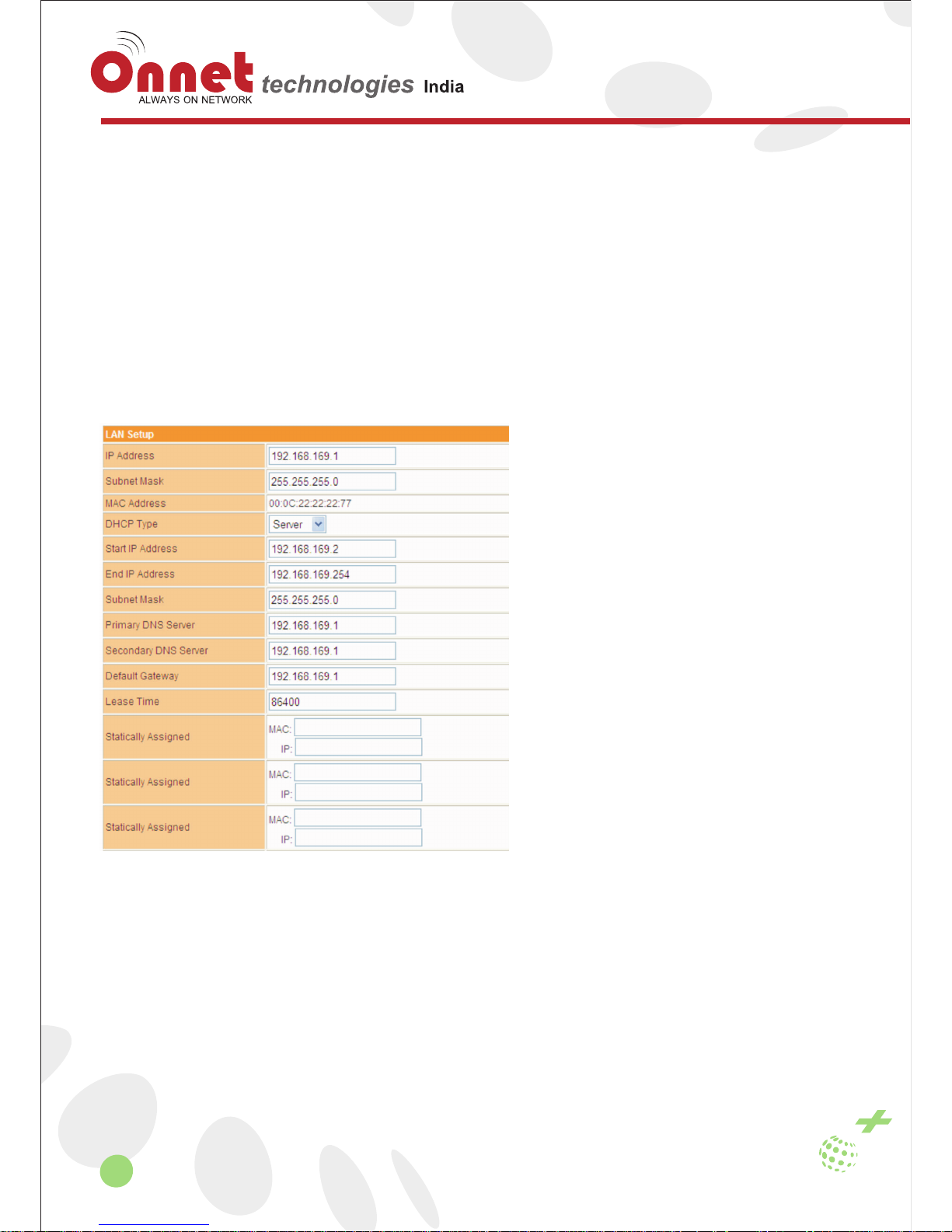
minut
Pocket 3G & Broadband 11n Router
28
www.onnettechnologies.com
Chapter 6 Internet Settings
Related functions be administrator privileges, local users do not have permissions to operate
6.1 WAN SETUP
Please refer to the extranet configurations of the “Intelligent Guide” for the online configurations.
MAC replication : If MAC address replication is initiated, the MAC address of the Intranet's Internet access data
packet shall be changed to the MAC address of the
router while accessing the Internet via the router.
6.2 2 LAN SETUP
• IP address: Set up IP addresses for Intranet ports.
• Subnet mask: Set up masks for the Intranet.
• MAC address: Indicated physical addresses of the Intranet ports.
• DHCP type: Select “Server” to open DHCP services and then the host in the Intranet could obtain IPs
dynamically.
• Start IP address-End IP address: IPs obtained by the host in the Intranet via DHCP mode is included in this
range.
• Default gateway: Set up the gateway for the host in the Intranet.
• DNS server: Set up DNS servers obtained by the host in the Intranet via DHCP (If DNS Proxy is enabled, we
recommend here to describe it as the IP of the Intranet ports. This way, we needn't reset this item when the
router's DNS undergoes any changes).
• Release time: Effective period for the host in the Intranet to obtain IP addresses.
• Static designation: Hosts located in specific physical address obtain specific IPs via DHCP.

minut
Pocket 3G & Broadband 11n Router
29
www.onnettechnologies.com
• IP address: Set up IP addresses for Intranet ports.
• Subnet mask: Set up masks for the Intranet.
• MAC address: Indicated physical addresses of the Intranet ports.
• DHCP type: Select “Server” to open DHCP services and then the host in the Intranet could obtain IPs
dynamically.
• Start IP address-End IP address: IPs obtained by the host in the Intranet via DHCP mode is included in this
range.
• Default gateway: Set up the gateway for the host in the Intranet.
• DNS server: Set up DNS servers obtained by the host in the Intranet via DHCP (If DNS Proxy is enabled, we
recommend here to describe it as the IP of the Intranet ports. This way, we needn't reset this item when the
router's DNS undergoes any changes).
• Release time: Effective period for the host in the Intranet to obtain IP addresses.
• Static designation: Hosts located in specific physical address obtain specific IPs via DHCP.
Introduction of Relevant Intranet Programs.
• 802.1d Spanning Tree : Support spanning tree protocols, avoid network loop backs in the LAN and address
broadcast storm issues relating to the looped Ethernet network.
• LLTD: Identify whether LLTD (Link-Layer Topology Discovery Responder) protocol is supported. This network
protocol could intelligently identify which network equipment or computers are connected in the LAN network.
• IGMP Proxy: Confirm whether the router supports the IGMP protocol. This protocol operates between the host
and the multicast router that is directed connected to the host. It is a protocol for IP hosts to report the identity of
multicast group members.
• UPNP: Identify whether UPNP protocols are supported.
• Router Advertisement: Identify whether the router supports IPV6.
• DNS Proxy: Transmit DNS requests of the Intranet. If this function is enabled, you can configure DNS of the host
in the Intranet to IPs of the router's Intranet ports. This way, hosts in the Intranet can diagnose web pages. There
is no need to reset the Intranet's DNS after the Internet access method has been changed.

minut
Pocket 3G & Broadband 11n Router
30
www.onnettechnologies.com
6.3 DHCP client list
Display information relevant to the hosts that are connected to the router’s Intranet via DHCP.
DHCP client list enables you to check the status of online users such as MAC address, IP address and lease
periods of the IP address.
6.4 Advanced Routing Configurations
This function may be used when it is required to add a specific routing for a certain host. The proper use of static
routing could reduce routing issues, alleviate the overload of routing data flows and enhance the transmission
speed for the data packets. A routing item may be identified by setting targeted IP address, subnet mask and
gateway address, among which the targeted IP address and the subnet mask are used to identify a target
network/host. Afterwards, the router transmits the data packets to the designated target network/host via the
gateway.
• Destination: Identify target addresses or networks that are hopefully to be visited.
• Host/network: The selection of a host means to designate a certain IP for the host. The network defines a
specific network segment by defining a subnet mask.
• Gateway: IP address of the router or the host where the data packets are sent.
• Interface: Indicate connector information.
• Comment: Fill in necessary notes.
• Current router table: Display all kinds of information relating to all current router tables that are defined by the
user.

minut
Pocket 3G & Broadband 11n Router
31
www.onnettechnologies.com
Chapter 7 Wireless Network Configurations
7.1 Basic Settings
Wireless Network :
• Network mode: Wireless application standards for the router. The router supports 802.11b, 802.11g, and 802.11n or
mix modes.
• Multiple SSID: Network name of the wireless signals. This router supports multiple wireless networks. If you
select “Hidden the Wireless Client”, you cannot scan the router's SSID. If you select “Isolated”, you can prevent
other users under the same network between the transmission of the virus.
• Broadcast network Name: You can select “Disable” to forbid the router to broadcast SSID. After that, the
wireless clients cannot scan the router's SSID. The clients cannot communicate with the router if they fail to know
the router's SSID. The broadcast network identifier is defaulted as “Enable”.
• AP Isolation: Isolated at the AP level. After it is enabled, clients at the AP level cannot visit each other, which
could prevent the virus from spreading.
• MBSSID AP Isolation: Isolated from areas outside this AP. Other clients not belonging to this AP shall not visit
clients under this AP.
• Basic service set identifier: Business group identifier of the wireless network. In terms of IEEE 802.11, the
BSSID is the MAC address of the wireless AP.
• Frequency (channel): Channels currently used by the router. Other effective work channels could be selected
from the following list and options are 1 to 14.
• Rate: You can set the data transfer rate through the router, the default settings is "Auto".
• HT TxStream: WIFI number of channels for simultaneous transmission of data.
• HT RxStream: WIFI also accept the number of data channels.

minut
Pocket 3G & Broadband 11n Router
32
www.onnettechnologies.com
7.2 Advanced Settings
Advanced wireless:
• BG Protection Mode : You can select “switch-on”, “Switch-off” or “Automatic” to identify the status of BG protection
modes.
• Beacon Interval : Intervals to transmit wireless beacon frames. During this time range, a beacon frame will be
transmitted to receive the access information of the peripheral wireless networks.
• Data Beacon Rate (DTIM): Intervals to transmit specific indication messages. It is a countdown work that notifies the
next client window to receive broadcast and multicast.
• Fragment Threshold: Specific fragment thresholds of the data packets. When the length of the data packet
exceeds such threshold, multiple data packets will be created automatically.
• RTS threshold: A RTS (Request to Send) threshold specified by the data packets. When the length of the data
packets exceeds this threshold, the router will send RTS to the target sites for negotiation. After the wireless site
receives RTS frames, it will respond to the router by sending a CTS (Clear to Send) frame, indicating that the wireless
communication is possible.
• TX power: Define the correlation between current wireless AP and the SSID transmission power. The size of the
model is in direct proportion with the intensity of the transmission power.
• Short preamble: The default status is “Prohibit”. The router applies long preambles by the default settings. After it is
enabled, the system will no longer be compatible with the operation speed (1Mbps or 2Mbps) of the traditional
IEEE802.11.
• Short slot: The default setting is “Enable” and you can switch it off. The “Enable” could enhance the transmission
rate of the wireless communication.
• Tx Burst: It belongs to features at the MAC address level, which could enhance TCP transmission fairness for the
wireless network.
• Pkt_Aggregate : A mechanism to strengthen the LAN and make sure that the data packet could arrive at the
destination.

minut
Pocket 3G & Broadband 11n Router
33
www.onnettechnologies.com
WI-FI Multimedia:
It provides configurations for the wireless multimedia parameters. WMM enables the wireless communications to define
a priority range according to the data types. Time-sensitive data such as video/audio data have higher priority than that of
the normal data. Wireless clients shall support WMM to maintain WMM functions. The client may select “Apply” or
“Cancel” based on requirements.
• Wi-Fi multimedia capabilities: Enable WMM functions. WMM function will not take effect until the WIFI is enabled.
• Direct online capabilities: The enablement will weaken the wireless performance, but could save the energy and
electricity.
7.3 Safety Settings
The router supports the safety modes (Disable, Open, SHARED, WEPAUTO, WPA-KEY: (WPA-Personal), WPS2KEY: (WPA-Personal), WPA and WPA2).
For specific configurations, refer to relevant configurations for the “Intelligent Guide”. The router selects different
encryption and authentication methods for different SSID. Please select a SSID to configure its safety strategy.
“Allow” means that only clients of specific MAC addresses are allowed to gain access. “Reject” means that only
clients of specific MAC addresses are forbidden to gain access. “Disable” means that all clients could gain access
7.4 WDS Configurations
Wireless Distribution System (WDS) is used to expand current wireless network coverage. The router supports three
modes, namely Lazy Mode, Bridge Mode and Repeater Mode.
• Lazy Mode: Under this mode, wireless equipment on the opposite side could be applicable to the Bridge Mode or
Repeater Mode. Wireless connection is available if you enter the router’s BSSID to the wireless equipment on the
opposite side.
• Bridge Mode: Under this mode, you can manually add MAC on the opposite side to corresponding AP MAC address
lists or do this through “Scan Options”. Then, you click “Save as” to realize the wireless connection for two wire
networks.

minut
Pocket 3G & Broadband 11n Router
34
www.onnettechnologies.com
• Repeater Mode: Under this mode, you can manually add MAC on the opposite side to corresponding AP MAC
address lists or do this through “Scan Options”. This way, you can immediately strengthen and extend signals of the
wireless networks.
• Encryption type: Three encryption modes are supported, namely WEP, TKIP and AES.
• Encrypt Key: Enter the encrypt keys between the wireless equipment.
• AP MAC Address: Please enter MAC address of the wireless equipment on the opposite side.
7.5 WPS Configurations
Wi-Fi Protection Settings (WPS) can easily and quickly establish an encrypted connection among clients of the
wireless network. You have no need to select the encryption mode or configure a key. You just need to enter correct
PIN code or select PBC (or press “WLAN/WPS” button indicated on the back panel) to easily configure WPS.
• Wi-Fi Protection Settings: Used to disable or enable WPS functions. The default status is “Disable”.
• WPS Mode: Support two kinds of simple WPS settings, namely PBC (Push-Button Configuration) and PIN code.
• PBC: select PBC and click "Save as" or press WLAN / WPS button on the back panel for about one second while
activating WPS / PBC to connect in the client port.
• Operation Process: after clicking the WLAN / WPS button for one second, WPS light will blink about 2 minutes,
indicating that the function is activated. In this time range, the wireless client ports can activate the WPS / PBC for
authentication and consultation. After the connection is successfully connected, WPS indication light will be off and
access process of wireless client is completed. If users want to access multiple wireless client ports, users need to
repeat the process. It could support up to 32 wireless client ports to access.
• PIN: If users want to use the PIN, users must know the PIN code of wireless client ports. Users could just add to the
input box and then save while using the same PIN code to make connection in the client ports.
• WPS Overview: Display relevant information including current WPS status, authentication modes and encryption
types applied, and default private key indexing.
• WPS Current Status: “Idle” means the idle status. “Start MSC Process” means that the process is enabled and the
access is on the way. “Success” means that the server and the client have reached an agreement during the
negotiation.
• WPS Configured: “Yes” means taking effect and “Not Used” means not taking effect. Generally, if the AP-Safety
Configuration takes effect, this place will be displayed as “Not Used”.
• WPS SSID: Display master SSID numbers of the WPS. WPS is only valid for the master SSID.
• WPS Auth Mode: The authentication mode used by WPS. WPA/WPA2-Personal mode is commonly seen.
• WPS Encryp Type: It means the data encryption type. AES/TKIP encryption type is commonly seen.
• WPS Key: Effective keys automatically generated by AP.
• APN PIN: Default PIN code.
• Reset OOB: When you press this button, the WPS service terminal is indicated as Idle and the WPS indication light
turns off. AP will not respond to connection requests from WPS clients and the safety are configured as WPA mode.
7.6 Station List
Display the user information through the wireless network card to connect to the router.

minut
Pocket 3G & Broadband 11n Router
35
www.onnettechnologies.com
Chapter 8 Firewall
8.1. MAC/IP/Port Filtering
This function is aimed at restricting and managing the client ports of the router. If you need to limit Internet use of
the machine of the router, you could use this function. To use this function, you should first activate it and then
select a default strategy (accept or reject), which means the data packets that do not comply with the rules to be
accepted or rejected. And then fill out the corresponding filter rules. Pay attention that it is not required you to fill out
all the items but to fill the appropriate selection according your own requirements. For example, to ban the IP of
192.168.1.146 to use Internet (others can use Internet), you just need to adopt the default strategy as acceptance
strategy and fill 192.168.1.146 in the column of the source IP address. To use this function could enhance users’
security and manageability of LAN.
• Mac/IP/Port Filtering: This function takes no effect if “Prohibit” is selected. After you click “Enable”, this function
will take effect.
• Default Strategy: Select “Abandon” or “Accept”. This strategy shall be implemented if rules are not matched as
what is defined below.
• MAC Address: Fill in MAC addresses that you plan to define rules.
• Source IP Address: Enter local IP address that needs filtering. You shall fill in rules that correspond to this IP.
• Dest IP Address: Enter destination IP address that needs filtering. You shall fill in rules that correspond to this IP.
• Port range: Ranges for ports that need to be abandoned or accepted.
• Protocol: Select protocols that are used by controllable data packets.
• Action: Identify whether the defined rules are “Abandon” or “Accept”. It is in the opposite side of the default
strategy.
• Comment: Indicate the rules defined by you to differentiate such rule

minut
Pocket 3G & Broadband 11n Router
36
www.onnettechnologies.com
8.2 Port Transmission (Virtual Host)
The virtual host enables remote users who gain access to web or FTP services via public network IP addresses to
automatically shift to local servers of the LAN. The virtual server can define a service port. All service requests to
such port from the Extranet shall be transmitted to LAN servers specified by the router (based on IP address). This
way, the user could successfully access LAN servers without any influences on the internal network safety of the
LAN.
• Virtual Server Settings: Enable or disable functions of the virtual servers.
• IP Address: It is used to input necessary IP addresses, such as192.168.1.103.
• Port Range: It is used to input necessary port ranges, such as 80-80.
• Protocol: Select protocols that are used by controllable data packets.
• Comment: Fill in necessary notes. In terms of the configurations described above, all data will be transmitted to a
computer with the IP address of 192.168.1.103 within the LAN if some program accesses the 80 port of the router.
• List of current virtual hosts: Indicate the list of current virtual servers.
8.3 DMZ Settings
Transfer all data received by the router’s extranet ports to “DMZ IP Address”.

minut
Pocket 3G & Broadband 11n Router
37
www.onnettechnologies.com
8.4 System Safety Settings
• Remote management: Identify whether it is permitted to access WEB management pages via extranet ports.
• Ping form WAN Filter: Identify whether it is permitted to PING the router via Extranet port
• SPI firewall: Identify whether to enable the SPI firewall.
8.5 Content Filtering
• Webpage content filtering: Filter the part “Proxy Java ActiveX” of the web pages
• URL filtering: Filter out the entire content of the webpage of URL
• Web host filtering: URL webpages including keywords are filtered

minut
Pocket 3G & Broadband 11n Router
38
www.onnettechnologies.com
Chapter 9 System Management
9.1 Management
(Just for administrator)
9.1.1 Language Settings
Language choose : Select the language of management page displays.
9.1.2 Administrator Settings
Administrator Settings : Set account and password for administrator. You can do any operation if you login
the page in the capacity of administrator.
9.1.3 NTP Settings
• Current Time : Set the router time the same to PC.
• Time Zone : Select time and area.
• NTP Server: Enter the address for the NTP Server, then the Router will get the time from the NTP Server
preferentially. In addition, the router built-in some common NTP Servers, so it can get time automatically once it
connects the Internet.
• NTP Synchronization : Intervals for the router to obtain data from the time server.

minut
Pocket 3G & Broadband 11n Router
39
www.onnettechnologies.com
• Account: that is User Name for your DDNS account
• Password: type the password for your DDNS account
• DDNS: which you received from dynamic DNS service provider here.
Click the Apply button to log in to the DDNS service.
9.1.4 DDNS
DDNS (Dynamic Domain Name System) – The capability of assigning a fixed host and domain name to a dynamic
Internet IP Address. The router offers the DDNS feature, which allows the hosting of a website, FTP server, or email server with a fixed domain name(named by yourself) and a dynamic IP address, and the your friends can
connect to your server by entering your domain name no matter what your IP address is. Before using this feature,
you need to sign up for DDNS service providers. The Dynamic DNS client service provider will give you a password
or key.
9.2 Upload Firmware
If you want to upgrade the software for the router, the first step is to obtain our upgrade files and save them in the
computer. Then click “Browse” in the “Upgrade Firmware” to select upgrade files, then click “Apply” and keep
waiting until the upgrade is done (generally within one minute).
The “Updates Boot loader” is used to upgrade the system booting programs. it is unnecessary for the user to apply
this function.

minut
Pocket 3G & Broadband 11n Router
40
www.onnettechnologies.com
9.3 Settings Management
• Export Settings: Save system configuration files in the computer for further recoveries.
• Export LOG: Click the “open” button, store the Log file locally to seek error.
• Import Settings: Introduce local configuration files to the router. The configuration of the router will be update to
the setting which been imported
• Load Factory Defaults: All the configurations will reset to the factory original settings
• Clear Flux Defaults: Click “Clear Flux”, current flux and amass flux of the main page will be cleared.
9.4 System Command
• System Command: Run a system command as root and print the result.

minut
Pocket 3G & Broadband 11n Router
41
www.onnettechnologies.com
9.5 System Log
• Recording some log information about system configuration to modify during system is running.
The APN setting of Indian ISP/Telco:

42
www.onnettechnologies.com
Warranty Clause:
Onnet Technologies India Private Ltd
Terms & Conditions of Warranty
Definitions : Unless the context otherwise requires, the following terms would have the prescribed meanings:
OTPL : Onnet Technolgies India Private Limited, a company duly registered under the Companies Act having its
Registered Office 5, Celler Silicon Tower, B/h Samartheswar Mahadev, Nr. Law garden, Ellisbridge, Ahmedabad,
380006, Gujarat, India.
Product(s) :
Nova+ : ( 3G USB data Modem)
Minuto : Mini 3G & Broadband 11N router
Minuto+ : Pocket 3G & Broadband 11n router
Curro : 3G & Broadband 11n,
Micrron : 11N wi-fi Adaptor
Konnect : Mini USB print server
Konnect+ : Mini USB server
These models are marketed and sold by OTPL, either directly or through its Authorized Dealers / Authorized Resellers.
Customer : An end-user ( a person , firm, company or the legal entity) which purchases the Product(s) from OTPL or its
Authorized Dealers / Authorized Resellers. Onnet Authorised Reseller; (OAR): OTPL Authorized Reseller within the
territory of India, which may collect the product(s) for repair, and either repair the Product(s) by itself or send the
Product(s) for repair to OTPL's Authorised Service Centres (ASC). . OTPL's Warranty for the Product(s) is only against
any defects in the manufacturer's material or workmanship, which provide for the repair of the defective Products(s).
OTPL's warranty does not cover against any accidental damage, loss, acts of god, or misuse /abuse of the Product(s) or
any other event not attributable to the manufacturer's material or workmanship or manufacture of the product.
Warranty Period:
Product(s) is covered under one year standard warranty from the date of Product(s) purchase by the customer. Warranty
period confirmation would be done through either Online Warranty Serial No. Trekking system (WMS) or Warranty Card
and Customer Invoice date or Product(s) installation date, whichever is earlier, but subject to the satisfaction of OTPL
/OAR/ ASC. If a Customer transfers the ownership of product(s) to another end user, the remainder of the warranty period
may also transfer to the new owner. Customer shall be required to provide proof of purchase including Warranty Card of
the Product(s) , as a pre-condition for availing the warranty of the Product(s) .
Warranty Type:
Warranty will be Carry in, depending upon the Customer's location. Carry-in Warranty: Carry-in Warranty service requires
that the product(s) be brought to the OAR / ASC for diagnosis and repair. The Customer needs to carry the product(s) to
the nearest OAR / ASC at its
own cost.
For further details contact OTPL Call Centre at +91 079 26566198.
Warranty Terms:
• Warranty is provided only on product(s) which are purchased from OTPL Authorized Dealer / Reseller.
• The warranty is limited only to the manufacturing /workmanship defects in the Product(s).
• The warranty does not cover accessories and consumables, like Antenna Rods, Sim Cards and Plastic/
Aesthetic parts.
minut
Pocket 3G & Broadband 11n Router

43
www.onnettechnologies.com
• Warranty is provided only on product(s) which are purchased from OTPL Authorized Dealer / Reseller.
• The warranty is limited only to the manufacturing /workmanship defects in the Product(s).
• The warranty does not cover accessories and consumables, like Antenna Rods, SIM Cards and Plastic/ Aesthetic
parts.
• The warranty does not cover the replacement of the product(s).
• Warranty does not cover warranty of functionality of the Product(s)
• Warranty does not cover damage caused due to act of God & force majeure events including but not limited to
fire or water damage, electrical disturbances etc.
• Within warranty period, OTPL's OAR / ASC will repair or replace any defective part(s) of the Product(s), if
required, to rectify the problem in the Product(s). OTPL reserves the right to use re-engineered part(s) with
performance parameter equivalent to the similar new part(s), for performing the warranty services. The replaced
part(s) shall become the property of OTPL.
• In the event of repairs or replacement of any part(s), during the warranty period, the warranty shall thereafter
continue only for the unexpired period of original warranty.
The Warranty of the product(s) shall be rendered null and void if:
• The Product is physically damaged
• The Product is modified, repaired, maintained and /or disassembled by a party not authorized by OTPL i.e
damage arising out of unauthorized modification, repair, and alteration.
• The Product is installed, operated and/or maintained in ways other than recommended by OTPL in the user
manual. Product operation outside the usage parameters stated in the user manual provided with the product;
• Improper site preparation or maintenance;
• The model No. or serial no. sticker of product is removed, mutilated or tampered with.
• Use of Non-original / Counterfeit / Duplicate Consumable(s) as well as compatibles, refills of consumables along
with the Product(s). Use of any accessories other than those supplied by OTPL Authorized Resellers.
• Defect is the result of physical breakage, electric connection or electrical faults external to the product(s).
Limitation Of Liability
OTPL makes no other express warranty either in writing or otherwise and expressly disclaims all warranties and
conditions not stated in this limited warranty. OTPL does not warrant that the operation of the product(s) will be
uninterrupted or error-free. To the extent allowed by the Indian laws, OTPL disclaims all implied warranties or conditions,
including any implied warranties or conditions of merchantability, merchantable quality, and fitness for a particular
purpose. OTPL's maximum liability under this limited warranty is limited to the price of the product(s) or the cost of repair
or replacement charges, whichever is lower. Except as indicated above, in no event will OTPL be liable for Indirect
damage caused due to improper functioning of the product, including but not limited to lost profits or savings, business
interruption, loss of data, lost revenue, loss of use, or any other commercial or economic loss of any kind, or special,
incidental, or consequential damages. Any claim made by a third party or made by customer on behalf of a third party. Any
damage that occurs as a result of customer's failure to follow the directions in the User manual. Product(s) is covered
under one year standard warranty.
This limitation of liability applies in all circumstances i.e. when damages are sought, a claim made under this limited
warranty or as a tort claim (including negligence and strict product liability), a contract claim, or any other claim. This
limitation of liability cannot be waived or modified by any person. This limitation of liability will be effective even if
Customer has advised OTPL /its representative of the possibility of any such damages or even if such possibility were
reasonably foreseeable.
Governing Laws:
Any disputes arising in connection with this Limited Warranty shall be governed by the laws of India. The courts of
Ahmedabad shall have the exclusive jurisdiction over disputes arising hereunder.
minut
Pocket 3G & Broadband 11n Router

FF3,Mardia Plaza, CG Road, Ahmedabad, Gujarat, India.
Tel :+91 79 2656 6198, Fax :+91 79 26566333. www.onnettechnologies.com
minut
Pocket 3G & Broadband 11n Router

w w w . o n n e t t e c h n o l o g i e s . c o m
U S E R M A N U A L
minut
Pocket 3G & Broadband 11n Router
