Page 1
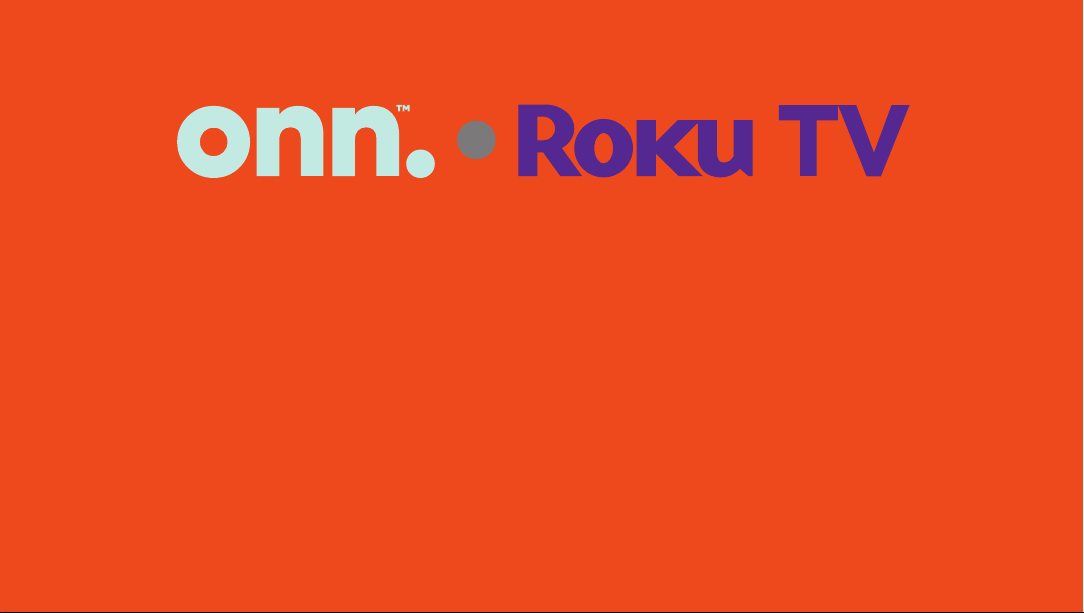
65” 4K UHD TV
Model: 100021261
Quick Start Guide
*ROKU, ROKU TV and the ROKU logo are the trademarks of Roku, Inc. All other trademarks
and logos herein are the property of their respective owners.
Page 2
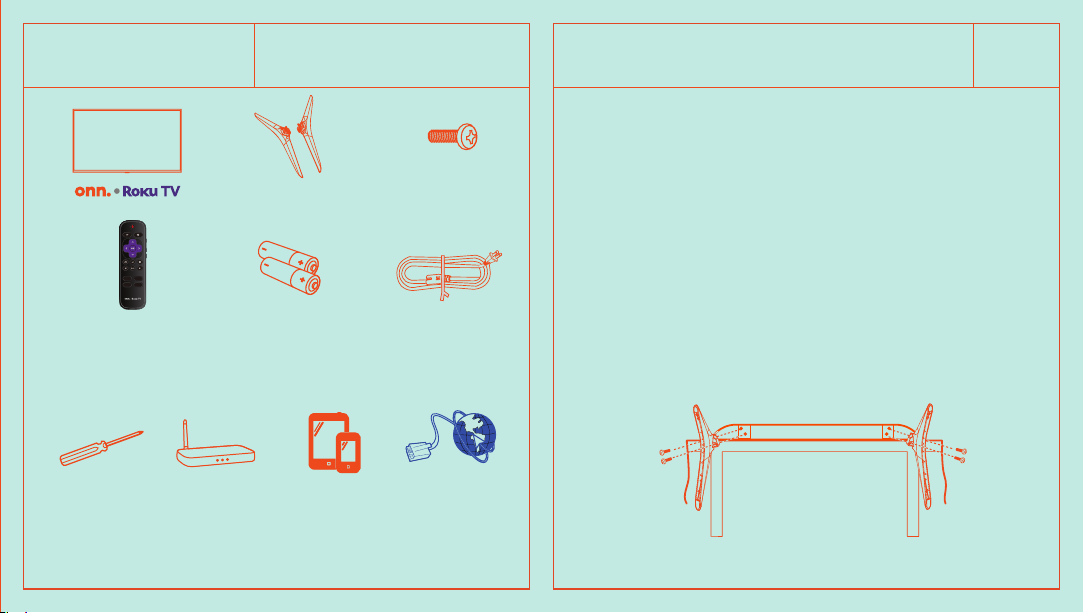
What's in the box? Installing the Stands
Check to make sure you
have everything below.
Do not install the stands if you are wall
mounting your TV. See your wall mount
TM
TV Stand
4 Screws
instructions.*
You will need: Phillips screwdriver (not included)
1. Place the TV screen-down on a clean, flat,
soft surface (ie: blanket) to prevent scratches
or damage to the screen.
01
TV Remote
What you need:
Phillips Head
Screwdriver
2 x AAA Batteries
for Remote
Wireless
Router
(needed for
streaming)
(needed for setup)
Computer,
Tablet, or
Smartphone
Power cord
Internet
Connection
(needed for
streaming)
2. Use a Phillips screwdriver to attach each
stand with the provided screws.
3. Place the TV upright on a stable, level
surface.
* Make sure the tilt angle between the TV screen and the vertical surface
is no more than 15 degrees.
Page 3

Grab your remote
02
Power your TV remote by inserting the included
batteries carefully and matching (+) and (-)
indicated inside the battery compartment.
A
Power
B
Back
C
Directional keypad
D
Channel recall
E
Rewind
F
Sleep
G
Home
H
Volume
I
View more options
J
Fast forward
Play/Pause
K
Visit go.roku.com/tvmanual for the complete Roku
User Guide.
A
B
C
D
E
F
G
H
I
J
K
Connecting Devices
03
HDMI (AV)
Best Quality
VHF/UHF Antenna
Antenna
ANT/CABLE
Connect antenna
USB Port
ANT OUT
Page 4

Connecting Devices (continued)
Setup & Activation
04
or
3.5 mm Audio Cable
Good Audio Quality
RESET
Headphone Cable
Reset to factory settings
Composite (AV)
Good Quality
RED
WHITE
YELLOW
DIGITAL
AUDIO OUT
LAN
LAN Port
Digital Audio Out
Better Audio Quality
Connecting to Power
After connecting all your devices, connect the power
cord to a power outlet. The TV enters standby mode
and its indicator light turns red.
*Actual placement of TV ports may vary by model.
Tip: Have your wireless network name and
password handy.
Follow the on-screen instructions on your
TM
onn.
Roku TV. If you aren’t ready to connect
·
your TV to a wireless network, you can still use
it as a regular TV.
Activate your onn.
TM
Roku TV using your
·
computer, smartphone, or tablet to link to
a Roku account. You need a Roku account
to activate your onn.
TM
Roku TV and access
·
entertainment across thousands of streaming
channels.
Note: Roku doesn’t charge for activation
support - beware of scams.
Page 5

Endless Entertainment
Stream what you love, including free TV, live
news, sports, and more. Never miss the most
talked-about events, award-winning shows,
latest blockbuster hits, and more. It’s easy to
stream what you love and cut back on cable
bills with access to 500,000+ movies and TV
episodes across thousands of free and paid
channels.*
Customer Support & Warranty
Customer Support:
888-516-2630
7 a.m. – 9 p.m. CST daily
Visit go.roku.com/tvmanual for the complete
Roku User Guide.
We recommend keeping your TV box for the
duration of your warranty. See your product
warranty for details.
*Payment required for some channels and content. 4K and
HDR require 4K and HDR content which is not available on
all channels and is subject to channel provider bandwidth.
Channels are subject to change and vary by region.
onn. is a trademark of Walmart
© 2020 Walmart
All Rights Reserved.
Page 6

We’d love to hear from you. Scan
with your Walmart app and let us
know what you think.
100021261
