Page 1
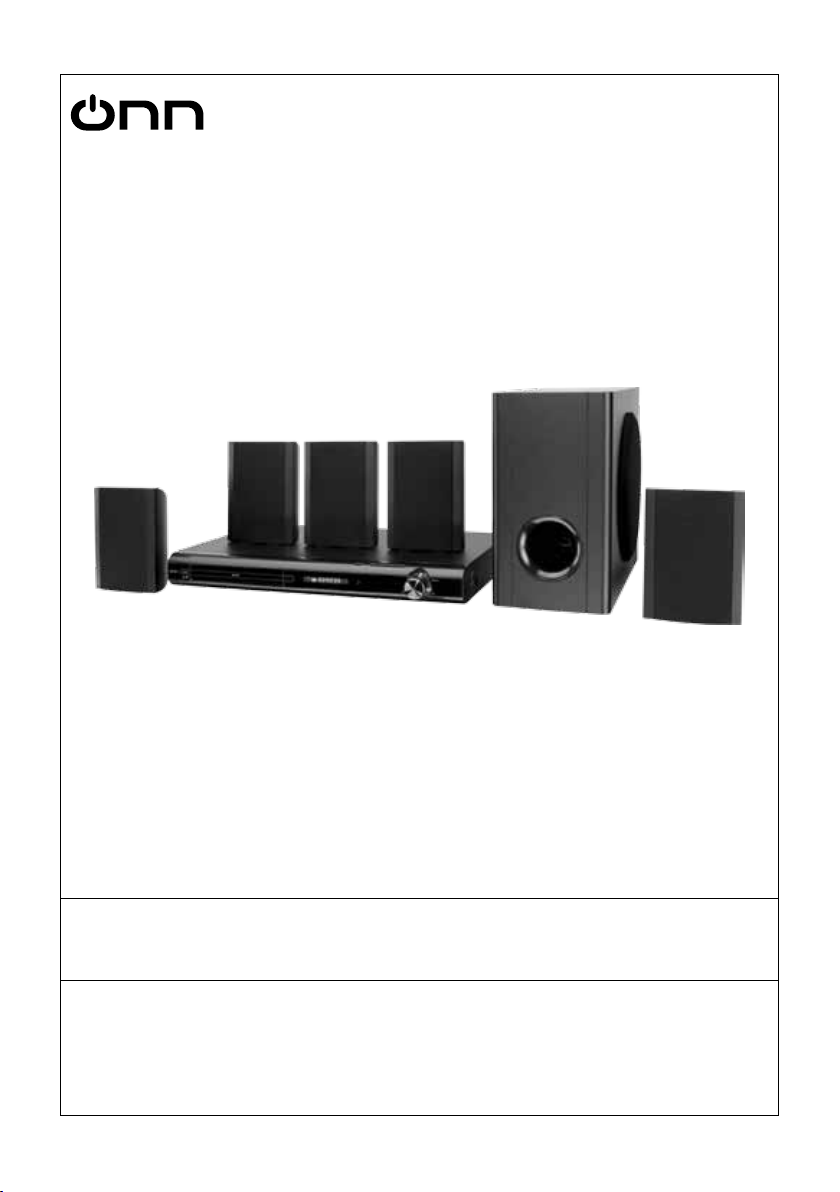
USER’S GUIDE
V:1650-0618-10
ONNHT-1080P
5.1 Channel Home Theater System with HDMI
For the most up-to-date version of this User’s Guide, go to www.gpx.com
Page 2
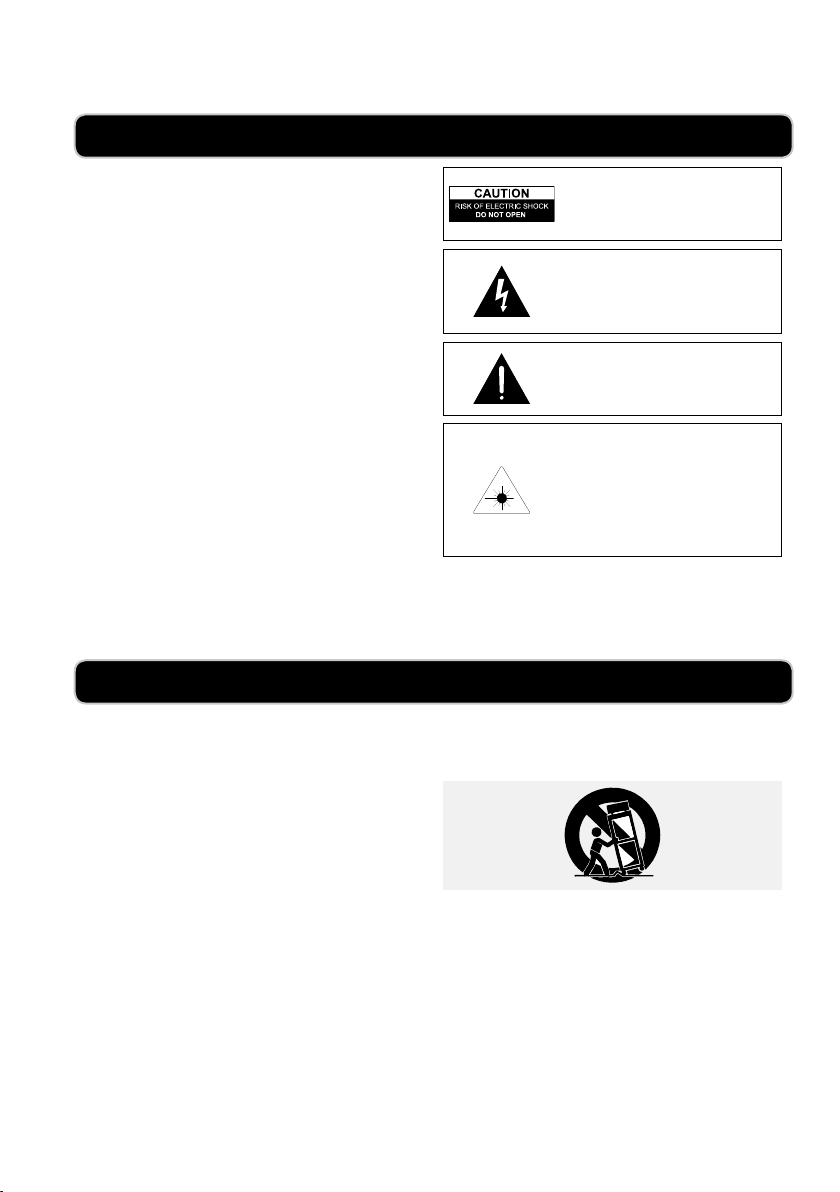
WARNINGS AND PRECAUTIONS
• CAUTION: TO PREVENT ELECTRIC SHOCK, MATCH WIDE BLADE OF
PLUG TO WIDE SLOT, FULLY INSERT.
• WARNING: To prevent re or shock hazards, do not expose this unit to rain
or moisture.
• CAUTION: Use of controls or adjustments or performance of procedures other
than those specied may result in hazardous radiation exposure.
• WARNING: Changes or modications to this unit not expressly approved by
the party responsible for compliance could void the user’s authority to operate
the equipment.
• WARNING: Do not place the unit on top of any soft, porous, or sensitive
surfaces to avoid damaging the surface. Use a protective barrier between the
unit and surface to protect the surface.
• WARNING: Use of this unit near uorescent lighting may cause interference
regarding use of the remote. If the unit is displaying erratic behavior move away
from any uorescent lighting, as it may be the cause.
• CAUTION: Danger of explosion if battery is incorrectly replaced. Replace
only with the same or equivalent type.
• PRÉCAUTION: Danger d’explosion si les piles sont remplacées de façon
incorrect. Remplacer les piles seulement par le même type de pile ou
l’équivalent.
• WARNING: There is a danger of explosion if you attempt to charge standard
Alkaline batteries in the unit. Only use rechargeable NiMH batteries.
• WARNING: The remote control’s button cell battery contains mercury. Do not
put in the trash, instead recycle or dispose of as hazardous waste
• WARNING: Lithium ion batteries, like all rechargeable batteries are recyclable
and should be recycled or disposed of in normal household waste. Contact your
local government for disposal or recycling practices in your area. They should
never be incinerated since they might explode.
Main plug is used as disconnect device and it should remain readily operable
during intended use.
Do not mix old and new batteries.
Do not mix alkaline, standard (carbon-zinc), or rechargeable (ni-cad, ni-mh,
etc) batteries.
No mezcle baterías viejas y nuevas.
No mezcle baterías alcalinas, estándar (carbono-zinc) o recargables (ni-cad,
ni-mh, etc.).
WARNING: TO REDUCE THE RISK OF
ELECTRIC SHOCK, DO NOT REMOVE COVER
(OR BACK). NO USER-SERVICEABLE PARTS
INSIDE. REFER SERVICING TO QUALIFIED
SERVICE PERSONNEL.
The lightning ash with arrowhead symbol, within
an equilateral triangle, is intended to alert the user
to the presence of uninsulated "dangerous voltage"
within the product's enclosure that may be of
sufcient magnitude to constitute a risk of electric
shock to persons.
The exclamation point within an equilateral triangle
is intended to alert the user to the presence of
important operating and maintenance (servicing)
instructions in the literature accompanying the
appliance.
This product utilizes a Class 1 laser to read
Compact Discs. This laser Compact Disc Player is
equipped with safety switches to avoid exposure
when the CD door is open and the safety interlocks
are defeated. Invisible laser radiation is present
when the CD Player’s lid is open and the system’s
interlock has failed or been defeated. It is very
important that you avoid direct exposure to the
laser beam at all times. Please do not attempt to
defeat or bypass the safety switches.
IMPORTANT SAFETY INSTRUCTIONS
1. Read these Instructions.
2. Keep these Instructions.
3. Heed all Warnings.
4. Follow all instructions.
5. Do not use this apparatus near water.
6. Clean only with a dry cloth.
7. Do not block any ventilation openings. Install in accordance with
the manufacturer’s instructions.
8. Do not install near any heat sources such as radiators, heat
registers, stoves, or other apparatus (including ampliers) that
produce heat.
9. Do not defeat the safety purpose of the polarized or grounding
- type plug. A polarized plug has two blades with one wider
than the other. A grounding type plug has two blades and a third
grounding prong. The wide blade or the third prong are provided
for your safety. When the provided plug does not t into your
outlet, consult an electrician for replacement of the obsolete
outlet.
10. Protect the power cord from being walked on or pinched
particularly at plugs, convenience receptacles, and the point
where they exit from the apparatus.
11. Only use attachments/accessories specied by the manufacturer.
12. Use only with a cart, stand, tripod, bracket, or table specied by
the manufacturer, or sold with the apparatus. When a cart is used,
use caution when moving the cart/apparatus combination to avoid
injury from tip-over.
13. Unplug this apparatus during lightning storms or when unused for
long periods of time.
14. Refer all servicing to qualied service personnel. Servicing is
required when the apparatus has been damaged in any way, such
as power-supply cord or plug is damaged, liquid has been spilled
or objects have fallen into the apparatus, the apparatus has been
exposed to rain or moisture, does not operate normally, or has
been dropped.
ONN | ONNHT-1080P2
Page 3

FCC Warnings
What’s in the Box
NOTE: This equipment has been tested and found to comply with
the limits for a Class B digital device, pursuant to Part 15 of the FCC
Rules. These limits are designed to provide reasonable protection
against harmful interference in a residential installation. This equipment generates, uses, and can radiate radio frequency energy and, if
not installed and used in accordance with the instructions, may cause
harmful interference to radio communications. However, there is no
guarantee that interference will not occur in a particular installation.
If this equipment does cause harmful interference to radio or television reception, which can be determined by turning the equipment
off and on, the user is encouraged to try to correct the interference
by one or more of the following measures:
• Reorient or relocate the receiving antenna.
• Increase the separation between the equipment and receiver.
• Connect the equipment into an outlet on a circuit different from
that to which the receiver is connected.
• Consult the dealer or an experienced radio/TV technician for
help.
Additional Warnings
• The apparatus shall not be exposed to dripping or splashing and
that no objects lled with liquids, such as vases, shall be placed
on apparatus.
L’appareil ne doit pas être exposé aux écoulements ou aux écla-
boussures et aucun objet ne contenant de liquide, tel qu’un vase,
ne doit être placé sur l’objet.
• Main plug is used as disconnect device and it should remain
readily operable during intended use. In order to disconnect the
apparatus from the mains completely, the mains plug should be
disconnected form the mains socket outlet completely.
La prise du secteur ne doit pas être obstruée ou doit être facile-
ment accessible pendant son utilisation. Pour être complètement
déconnecté de l’alimentation d’entrée, la prise doit être débranchée du secteur.
• Battery shall not be exposed to excessive heat such as sunshine,
re or the like.
Les piles ne doivent pas être exposées à de forte chaleur, tel qu’à
la lumière du soleil, au feu ou autres choses de semblable.
• Caution marking is located at the bottom of apparatus.
Les précautions d’emploi sont inscrites en bas de l’appareil.
• The marking information is located at the bottom of apparatus.
Les marquages sont inscrits en bas de l’appareil.
• Speaker Connector Cables
• Audio/Video Cable
• Remote Control
Features
• DVD player: DVD, DVD±R/RW, CD, CD-R/
RW, JPEG CD
• 5.1 channel speaker system with subwoofer
• HDMI output
• Composite video output
• Audio outputs
• Progressive scan output
• Component video output
• S-Video output
• Digital coaxial output
• Volume control
• Multi-language OSD: on-screen supports multiple languages and language subtitles
• Fast-forward / fast-backward / slow motion /
zoom
• TV display aspect ratio conversion: 4:3/16:9
• 16:9/4:3 picture select
• Progressive scan
• AC power: built-in AC cord
• Includes: speaker connector cables, audio/video
cable, remote control
Powering the Home Theater System
Plug the attached AC power cord into a standard
AC outlet.
L
Y Pr
FR FLCESR SL SUB
VIDEO
S-VIDEO
AUDIO OUTVIDEO OUT
HDMI OUTPUT
FM ANT AM ANT
R
COAXIALPbRL
AUX IN
DIGITAL OUT
120V ~ 60Hz
Powering the Remote Control
Requires 2 AAA batteries (not included)
CUSTOMER HELPLINE | 1-888-999-4215 ONN | ONNHT-1080P 3
Page 4
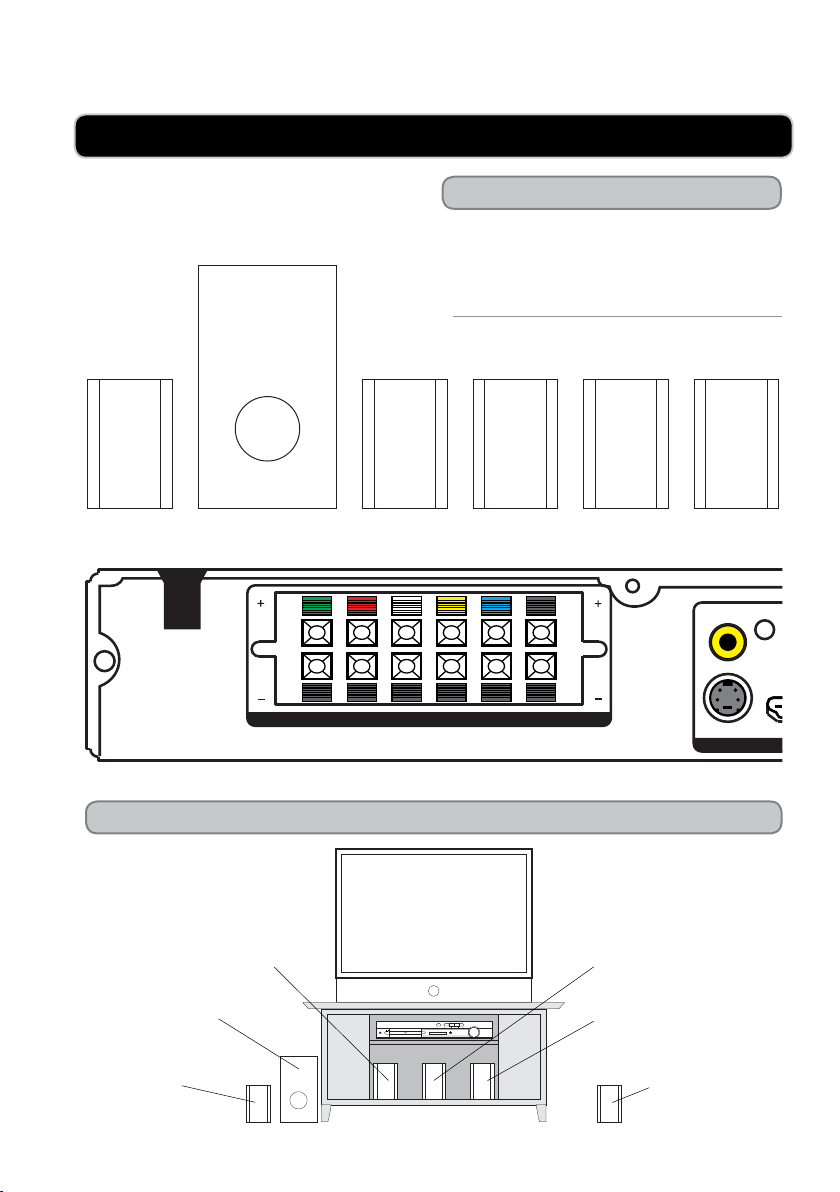
Y Pr
HDMI OUTPUT
Pb
RL
CONNECTING THE SPEAKERS AND SUBWOOFER
120V ~ 60Hz
Making the Connections
When connecting the included speakers and
subwoofer to the home theater system, match the
colored wire on the back of the speaker with the
corresponding color on the speaker output on the
back of the home theater system.
VIDEO
FR FLCESR SL SUB
Suggested Speaker and Subwoofer Layout
Front Left Speaker
Subwoofer
Surround Left
ONN | ONNHT-1080P4
S-VIDEO
VIDEO OUT
TV
Center Speaker
OPEN/CLOSE PLAY/PAUSE STOP PREV/TUNNEXT/TUN
ONOFF
POWER
VOLUME
MAXMIN
Front Right Speaker
Surround Right
Page 5

INTRODUCTION
Power
Press to power the
home theater system
off or on.
Open/Close
Press to open and close
the disc drawer.
POWER
ON OFF
Speaker/Subwoofer
Connections
Use to connect the
included speakers and
subwoofer.
120V ~ 60Hz
FR FLCESR SL SUB
Stop
Press to stop a DVD or CD
during play.
Play/Pause
Press to play or pause a
loaded DVD or CD.
Composite Video
Output
Use to output video to
a television.
VIDEO
S-VIDEO
HDMI OUTPUT
OPEN/CLOSE PLAY/PAUSE STOP PREV/TUN NEXT/TUN
Component Video
Output
Use to output video to
a television.
Y Pr
COAXIALPbRL
AUDIO OUTVIDEO OUT
DIGITAL OUT
PREV/TUN-/NEXT/
TUN+
Press to skip forwards or
backwards through a loaded
DVD or CD. Press to tune
the AM or FM radio.
Volume
Turn to adjust the volume.
VOLUME
MAXMIN
FM and AM Antenna
Connections
Use to connect a FM
and AM antenna.
L
FM ANT AM ANT
R
AUX IN
S-Video Output
Use to output video to
a television.
HDMI Output
Use to output audio and
video to a television.
Audio Output
Use to output audio to
a television or stereo
system.
Auxiliary Input
Use to input audio
from a stereo system,
gaming system, or
television.
Coaxial Digital Audio
Output
Use to output audio to
a television or stereo
system.
CUSTOMER HELPLINE | 1-888-999-4215 ONN | ONNHT-1080P 5
Page 6

Power
Press to power the home
theater system off or on.
Program
Press to program the
loaded DVD or CD to play
chapters and titles, or tracks
in a specied order.
Audio
Press to adjust the audio
language of the loaded
DVD.
Step
Press to skip forward
through a loaded DVD one
frame at a time.
Setup
Press to access the setup
menu.
HDMI
Press to adjust the
resolution of the video
output from the loaded
DVD. (480i, 480p, 720p,
1080i, 1080p)
Play/Pause
Press to play or pause a
loaded DVD or CD.
AM/FM
Press to switch between
AM and FM radio modes.
POWER
DISPLAY
PROGRAM SHUFFLE SLOW MENU
STEP ZOOM REPEAT A-B
SETUP
ENTER
HDMI V-MODE
AM/FM ST/MO
OPEN/CLOSE
MUTE
TITLEANGLESUBTITLEAUDIO
SOURCE
VOLUMESTOPPLAY/PAUSE
MEMORY SURROUND
421 3
5
0
9 10+
7
86
GOTO/SCAN
Display
Press to view the on-screen
display.
Shufe
Press to play chapters and
titles, or tracks in a random
order.
Subtitle
Press to adjust the subtitle
language of the loaded
DVD.
Enter/Directional
()
Press to navigate a loaded
DVD menu or the setup
menu and make selections.
Stop
Press to stop a DVD or CD
during play.
ST/MO
Press to switch between
stereo and mono FM radio
mode.
Number Keypad
REW/M-/F.FWD/M+
Press to rewind or fast
forward through a loaded
DVD or CD. Press to cycle
through saved AM and FM
radio stations.
ONN | ONNHT-1080P6
REW/M- F.FWD/M+
PREV/TUN- NEXT/TUN+
PREV/TUN-/NEXT/
TUN+
Press to skip forwards or
backwards through a loaded
DVD or CD. Press to tune
the AM or FM radio.
Page 7

Mute
Press to mute the
volume.
Slow
Press to view the
loaded DVD in slow
motion.
Angle
Press to view alternate
angles on a loaded
DVD when available.
Zoom
Press to in and out on a
loaded DVD.
Repeat
Press to repeat tracks or
chapters from a loaded
CD or DVD.
Memory
Press to save the
current radio station
as a preset on the
home theater system’s
memory.
POWER
DISPLAY
PROGRAM SHUFFLE SLOW MENU
STEP ZOOM REPEAT A-B
SETUP
ENTER
HDMI V-MODE
AM/FM ST/MO
OPEN/CLOSE
MUTE
TITLEANGLESUBTITLEAUDIO
SOURCE
VOLUMESTOPPLAY/PAUSE
MEMORY SURROUND
421 3
5
0
9 10+
REW/M- F.FWD/M+
PREV/TUN- NEXT/TUN+
7
86
GOTO/SCAN
Open/Close
Press to open and close
the disc drawer.
Menu
Press to access a loaded
DVD’s menu.
Title
Press to access a loaded
DVD’s title menu.
A-B Repeat
Press to repeat a
specied section of a
loaded DVD.
Source
Press to switch between
DVD/CD, Aux and
Radio modes.
V-Mode
Press to adjust the
video mode between
YUV and Off.
Volume
Press to adjust the
volume.
Surround
Press to turn the
surround sound off
or on.
Goto/Scan
Press to go to a
specied location on a
loaded DVD. Press to
scan for available radio
stations.
CUSTOMER HELPLINE | 1-888-999-4215 ONN | ONNHT-1080P 7
Page 8

CONNECTING THE HOME THEATER SYSTEM TO A TELEVISION
FM ANT AM ANT
Advanced Television Inputs and Outputs
The Advanced Television Inputs and Outputs
shown here are meant to serve as an example of
how your television’s inputs and outputs might be
organized. All televisions are made differently, so
please use this illustration as a reference only.
HDMI
SVIDEO 1
SVIDEO 2
VIDEO
AV 1
AV 2
R L
AUDIO VIDEO
Home Theater Outputs and Inputs
120V ~ 60Hz
FR FLCESR SL SUB
COMPONENT 1
480i/480p
COMPONENT 2
480p/720p/1080i
COMPONENT 3
480p/720p/1080i
AUDIO VIDEO
VIDEO
S-VIDEO
HDMI OUTPUT
YPBPRLR
Y Pr
Pb
RL
AUDIO OUTVIDEO OUT
DIGITAL OUT
HDMI INPUT
AUDIO OUT
COAXIAL
R L
AUDIO
AUX IN
L
R
HDMI
ONN | ONNHT-1080P8
Page 9

CONNECTING THE HOME THEATER SYSTEM TO A TELEVISION
Using the S-Video Output
Requires an S-Video Cable, not included.
The S-Video Cable is labelled with the number 1
in the diagram on the previous page.
1. Plug an S-Video Cable into the S-Video output
on the unit.
2. Plug the other end of the S-Video Cable into
the S-Video Input on a television.
3. Adjust the connected television’s input setting
to S-Video.
This is typically done by pressing a TV/Video,
or Source button either on the television or on
the television’s remote.
4. Check the speaker connections on the unit to
ensure audio playback.
Using the Composite Video Output
Requires an Audio/Video Cable, included.
The Audio/Video Cable is labelled with the
number 4 in the diagram on the previous page.
1. Plug the yellow connector from the Audio/
Video Cable into the Video Output on the unit.
2. Plug the yellow connector on the other end of
the Audio/Video Cable into the Video Input on
a television.
3. Adjust the connected television’s input setting
to Video or Composite Video.
This is typically done by pressing a TV/Video,
or Source button either on the television or on
the television’s remote.
4. Check the speaker connections on the unit to
ensure audio playback.
Using the Component Video Output
Requires a Component Video Cable, not included.
1. The Component Video Cable is labelled with
the numbers 7, 8, and 9 in the diagram on the
previous page.
2. Plug an Component Video Cable into the
Component Video Output on the unit.
3. Plug the other end of the Component Video
Cable into the Component Video Input on a
television.
4. Adjust the connected television’s input setting
to Component.
This is typically done by pressing a TV/Video,
or Source button either on the television or on
the television’s remote.
5. Check the speaker connections on the unit to
ensure audio playback.
Using the HDMI Output
Requires a HDMI Cable, not included.
1. The HDMI Cable is labelled with the numbers
10 in the diagram on the previous page.
2. Plug an HDMI Cable into the HDMI Output
on the unit.
3. Plug the other end of the HDMI Cable into the
HDMI Input on a television.
4. Adjust the connected television’s input setting
to HDMI.
This is typically done by pressing a TV/Video,
or Source button either on the television or on
the television’s remote.
5. Check the speaker connections on the unit to
ensure audio playback.
VIDEO QUALITY
Component HDMIS-VideoComposite
GOOD BETTER BEST
CUSTOMER HELPLINE | 1-888-999-4215 ONN | ONNHT-1080P 9
Page 10

OPERATIONS
Playing a DVD
1. Press the Open/Close button to open the disc
drawer.
2. Load a DVD into the unit.
3. The DVD will start playing automatically.
If the DVD does not start playing
automatically, press the Play/Pause button to
begin playing the loaded DVD.
Programming a DVD or CD
1. While a DVD ior CD is playing, press the
Program button on the remote control.
2. Use the Number Keypad to type in the title
and chapter, or track.
3. Repeat step 2 until the desired titles and
chapter, or tracks are programmed, then
highlight the on-screen “Start” button and press
the Enter button on the remote control.
To cancel the program, press the Stop button
twice.
Searching a Loaded DVD
1. While a DVD is playing, press the Goto/Scan
button on the remote repeatedly to switch
between searching for a Title, Chapter, or
specic Time.
2. Use the Number Keypad on the remote to type
in a Title, Chapter, or Specic Time.
3. Press the Enter button on the remote to go
directly to the entered Title, Chapter, or specic
Time.
Playing a CD
1. Press the Open/Close button to open the disc
drawer.
2. Load a CD or CD-R/RW into the unit.
3. The CD will start playing automatically.
If the CD does not start playing automatically,
press the Play/Pause button to begin playing
the loaded CD.
Using the Auxiliary Input
Connect an MP3 Player or other audio source to
the Auxiliary Input.
Press the Power button to turn the unit on.
Press the Source button to switch the unit to Aux
Mode.
Use the connected device’s controls to control the
audio playing through the unit.
Tuning the AM or FM Radio
1. Press the Power button to turn the unit on.
2. Press the Source button to switch to Radio
mode.
3. Press the AM/FM button to switch between
AM and FM radio modes.
4. Press the Prev/Tun- and Next/Tun+ buttons to
tune the FM or AM radio.
5. Press the ST/Mono button on the remote to
switch between stereo and mono mode.
Saving an AM/FM Radio Station
1. Follow the instructions for Tuning the AM or
FM Radio.
2. Press the Prev/Tun- and Next/Tun+ buttons to
tune the FM or AM radio.
3. Press the Memory button.
4. Press the Rew/M- & FFWD/M+ buttons to
select a memory slot.
5. Press the Memory button to save the current
radio station to the currently selected memory
slot.
Up to 30 AM and 30 FM stations can be saved
at one time.
Page 11

Press the Setup button on the remote to access the home theater system’s setup menu.
SETUP MENU
General
TV Display
Choose between Normal/PS, Normal/LB, and
Wide.
Angle Mark
Choose to turn the Angle Mark off or on.
OSD Language
Choose to adjust the on-screen display’s language.
Screen Saver
HDCD
Audio
Speaker Setup
Downmix
Choose between LT/RT, Stereo, and Off
Front Speaker
Choose between Large and Small.
Center Speaker
Choose between Large, Small, and Off.
Rear Speaker
Choose between Large, Small, and Off.
Subwoofer
Choose to turn the subwoofer off or on.
SPDIF Output
Choose between SPDIF Off, SPDIF/RAW, and
SPDIF/PCM.
LPCM Output
Choose between 48K and 96K
Video
Component
Choose to adjust the video mode to YUV or Off.
Resolution
Choose to adjust the resolution of the video output
from the loaded DVD. (480i, 480p, 720p, 1080i,
1080p)
Preferences
TV Type
NTSC
Audio
Select to adjust the audio language of the loaded
DVD.
Subtitle
Select to adjust the subtitle language of the loaded
DVD.
Disc Menu
Select to adjust the disc menu language of the
loaded DVD.
Default
Select to restore the home theater system to it’s
default settings.
Dolby
Dual Mono
Choose between Stereo, L-Mono, R-Mono, and
Mix-Mono
Dynamic
Adjust the slider to Off, 1/4, 1/2, 3/4, or Full.
CUSTOMER HELPLINE | 1-888-999-4215 ONN | ONNHT-1080P 11
Page 12

Company Information
Green Initiative International Support
To download this User’s Guide in English, Spanish, or French, visit the support
section at www.gpx.com.
Para transferir esta guía de usuario en inglés, español, o francés, visite la sección
de la ayuda en www.gpx.com.
Environmental Commitment to ‘Protect
for Today and Sustain for Tomorrow’
2009 marked the ofcial launch of DPI,
Inc.’s corporate campaign for a greener
and cleaner world. DPI is building upon
environmental initiatives introduced at
all of their facilities to help formulate
and sustain signicant and important
conservation efforts within its manufacturing and marketing communities.
In addition to targeting and selecting
energy efcient product features, and
structuring ‘green ofce’ procedures,
other initial program efforts include:
• Reduction of all packaging sizes
• Recyclable plastics for clamshell
packages, with a plan to eventually
replace plastic with recyclable
paper
• Recycled ber board in place of the
polyfoam in packing boxes
• Recycled plastics in place of
the virgin material in product
construction
Pour télécharger ce guide de l’utilisateur
en anglais, espagnol, ou français, visitez
la section de soutien chez www.gpx.
com.
Contact Information
Phone: 1-888-999-4215
Email: prodinfo@gpx.com
Parts Email: partsinfo@dpi-global.com
Website: www.gpx.com
Copyright © 2010 Digital Products International (DPI, Inc.) | All other trademarks appearing herein are the property of their respective owners.
Specications are subject to change without notice
