Page 1
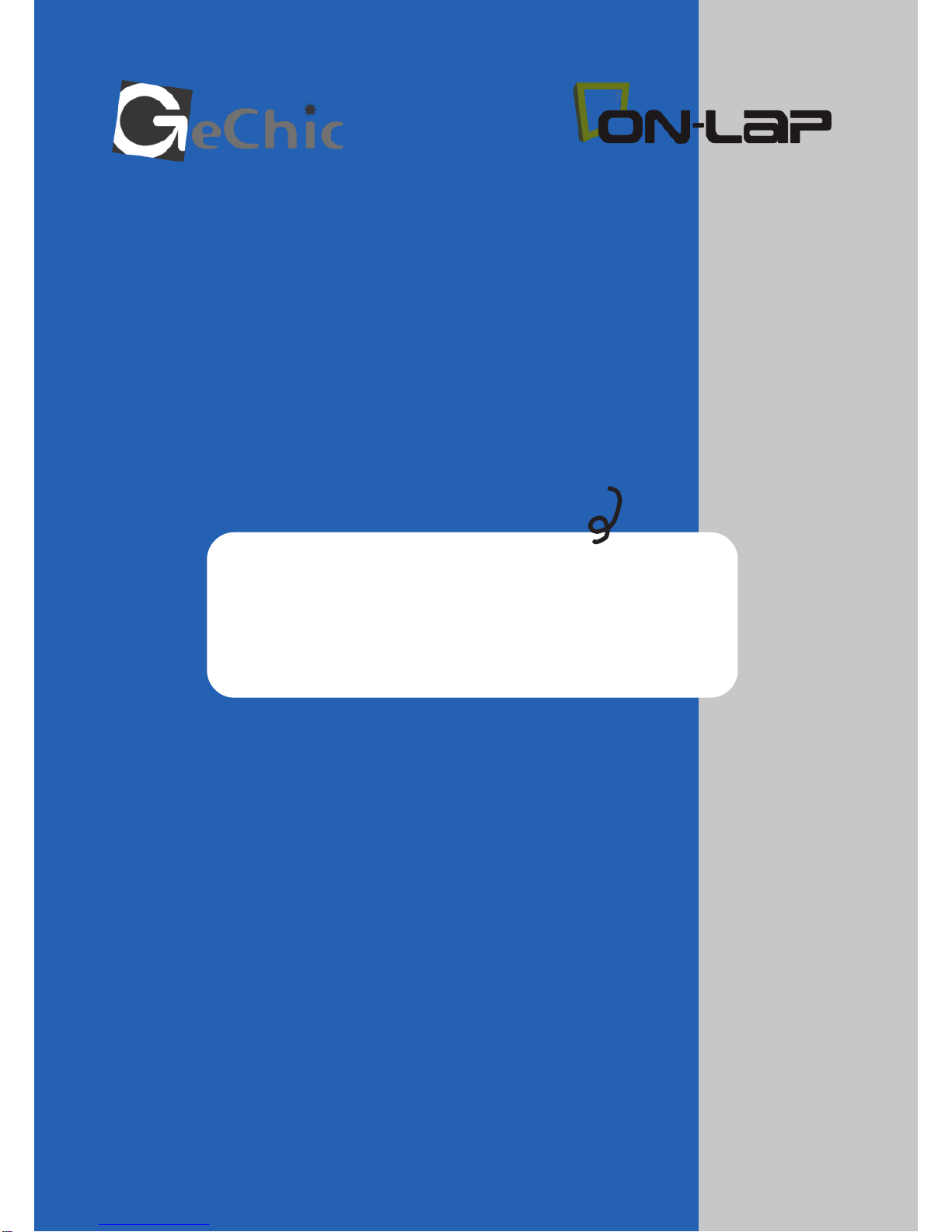
Read Me Before Usage!
ご使用前にお読みください。
Manual of 1503
1503 ユーザーガイド
Page 2
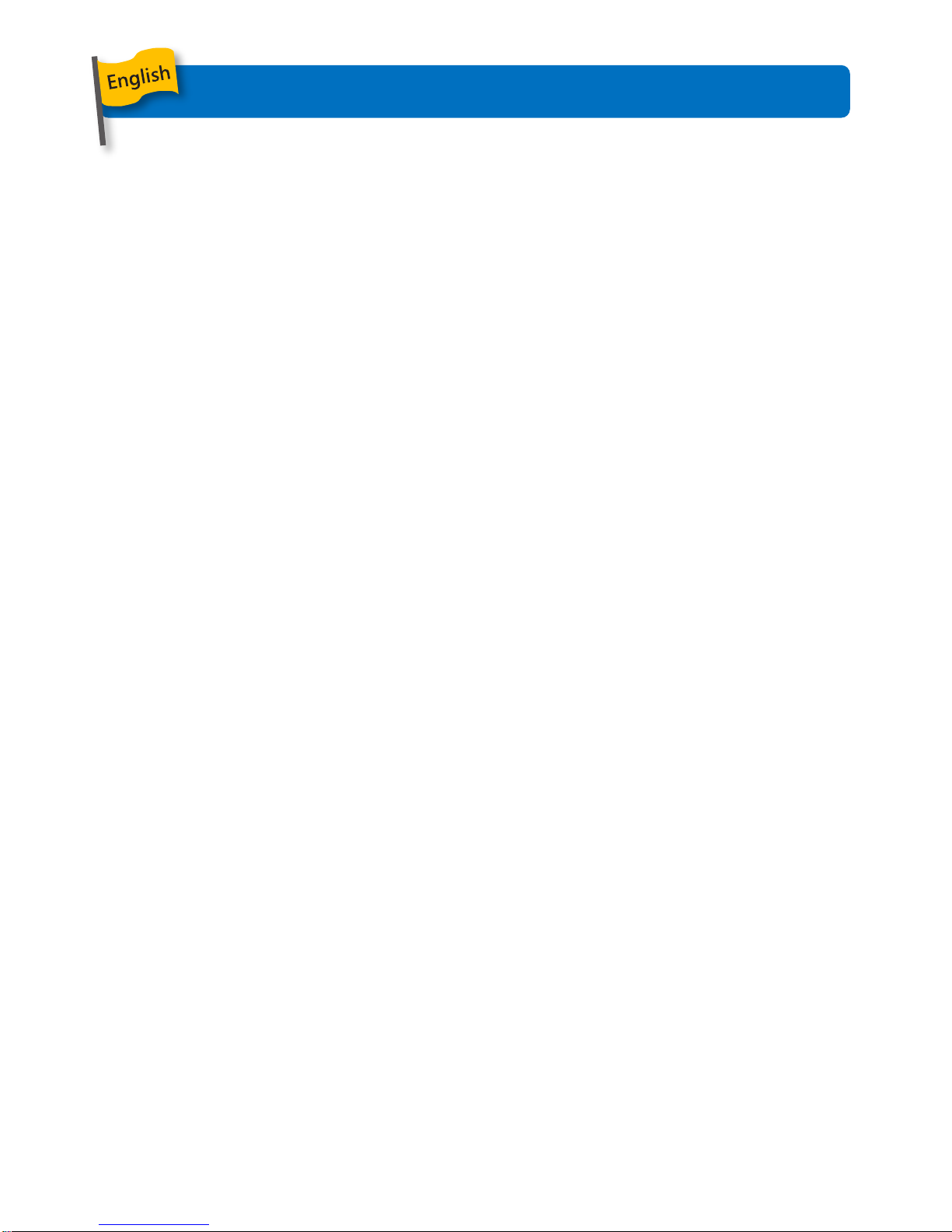
Chapter 1 Content Description
—1
Section 1 On-Lap Monitor and Accessories —1
Section 2 Notices of On-Lap Monitor —3
Section 3 Safety Precautions —3
Section 4 Safety Instructions & Product Maintenance —4
Section 5 LCD Pixel Statement —4
Section 6 Disposal of Electronic Equipment —4
Chapter 2 Installation Instructions
—5
Section 1 Protective Cover & Detachable Stand —5
Section 2 Connect the Video Cable and USB Touch and
Power Cable
—6
Section 3 Install Rear Dock —7
Section 4 Install On-Lap Proprietary HDMI-A & USB-A to Dock
Port Cable
—8
Section 5 1503 Multi-Mount Kit Installation —9
Section 6 Stand 4 Installation —10
Chapter 3 Power On and Off the On-Lap Monitor
—10
Section 1 Power On and Off the On-Lap Monitor —10
Section 2 Monitor Display Setting —10
Section 3 Windows 10/8.1/7 Touchscreen Setting —11
Section 4 Windows 10/8.1 Touch Gesture Description —12
Chapter 4 Hot Keys and OSD Instructions
—13
Section 1 Hot Keys & LED lights Description —13
Section 2 OSD Description —13
Section 3 Low Power Protection Warning —16
Chapter 5 Specification
—16
Section 1 Plug and Play —16
Section 2 Pin Assignment —16
Section 3 Specification —17
Section 4 Troubleshooting —18
Table of Contents
Page 3
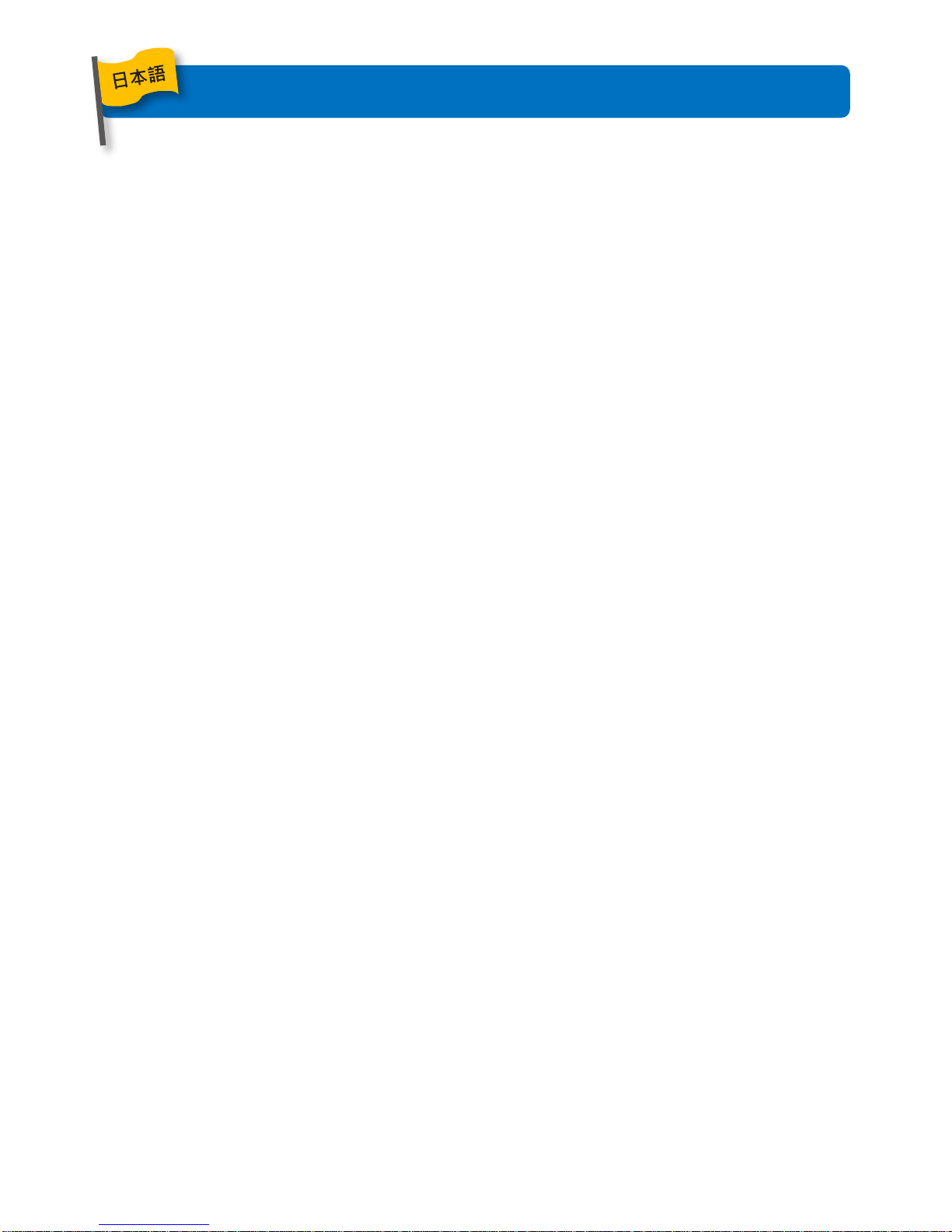
目次
第一章 内容物の解説
————20
その 1.モニタ本体と付属品
————20
その 2.モニタに関する注意事項
————22
その 3.安全に関する警告
————22
その 4.安全情報と保証外の説明
————23
その 5.液晶のドットについて
————23
その 6.電子機器の廃棄について
————23
第二章 インストールガイド ————23
その 1.保護カバーと取り外し可能スタンドの使用
————24
その 2.ビデオケーブル. USB タッチ出力 /電源ケーブルの接続
————25
その 3.「Rear Dock」背面拡張ドックの取り付け
————26
その 4.「HDMI-A + USB-A to Rear Dock 専用ケーブル」の取り付け
————26
その 5.「マルチマウントキット」の取り付け
————27
その 6.「スタンド 4」の取り付け
————28
第三章 On-Lap の起動
————28
その 1.On-Lap の電源 On/Off 手順
————28
その 2.ディスプレイ設定
————28
その 3.Windows 10/ 8.1/ 7 タッチスクリーンモニタ設定
————29
その 4.Windows 10/ 8.1 タッチジェスチャに関する說明
————30
第四章 ホットキー、LED、OSD 表示について
————30
その 1.ホットキー、LED、OSD 表示について
————30
その 2.OSD の解說
————31
その 3.電力低下時の警告表示
————33
第五章 製品仕様 ————33
その 1.プラグアンドプレイ
————33
その 2.ピンアサインと初期設定について
————33
その 3.仕様詳細
————34
その 4.トラブルシューティング
————35
Page 4
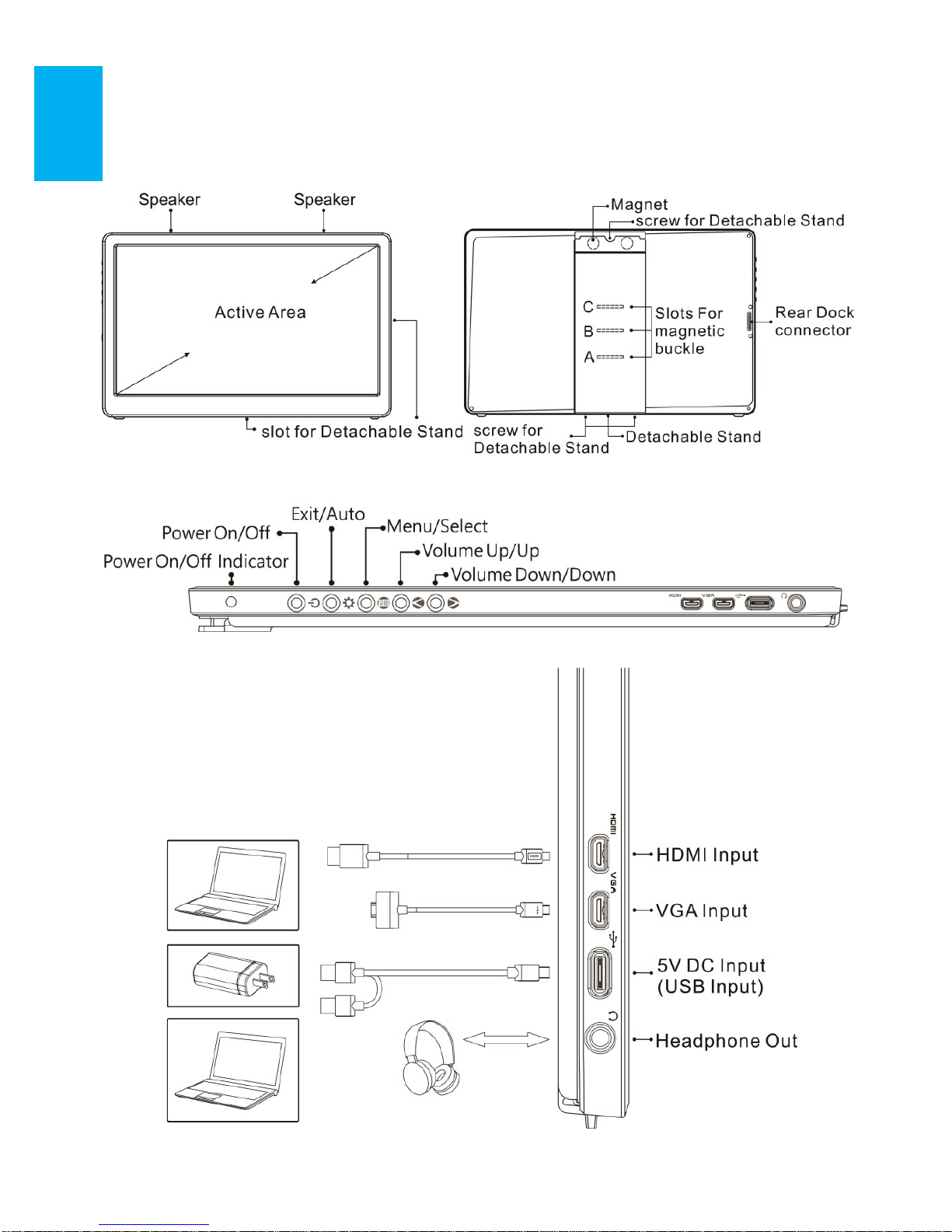
Chapter 1 Content Description
Section 1 On-Lap Monitor and Accessories
1. Parts Description
Fig.: 1503 buttons and LED light description
Fig.: On-Lap 1503 input & output ports
Fig.: On-Lap 1503 front and back
1
Page 5
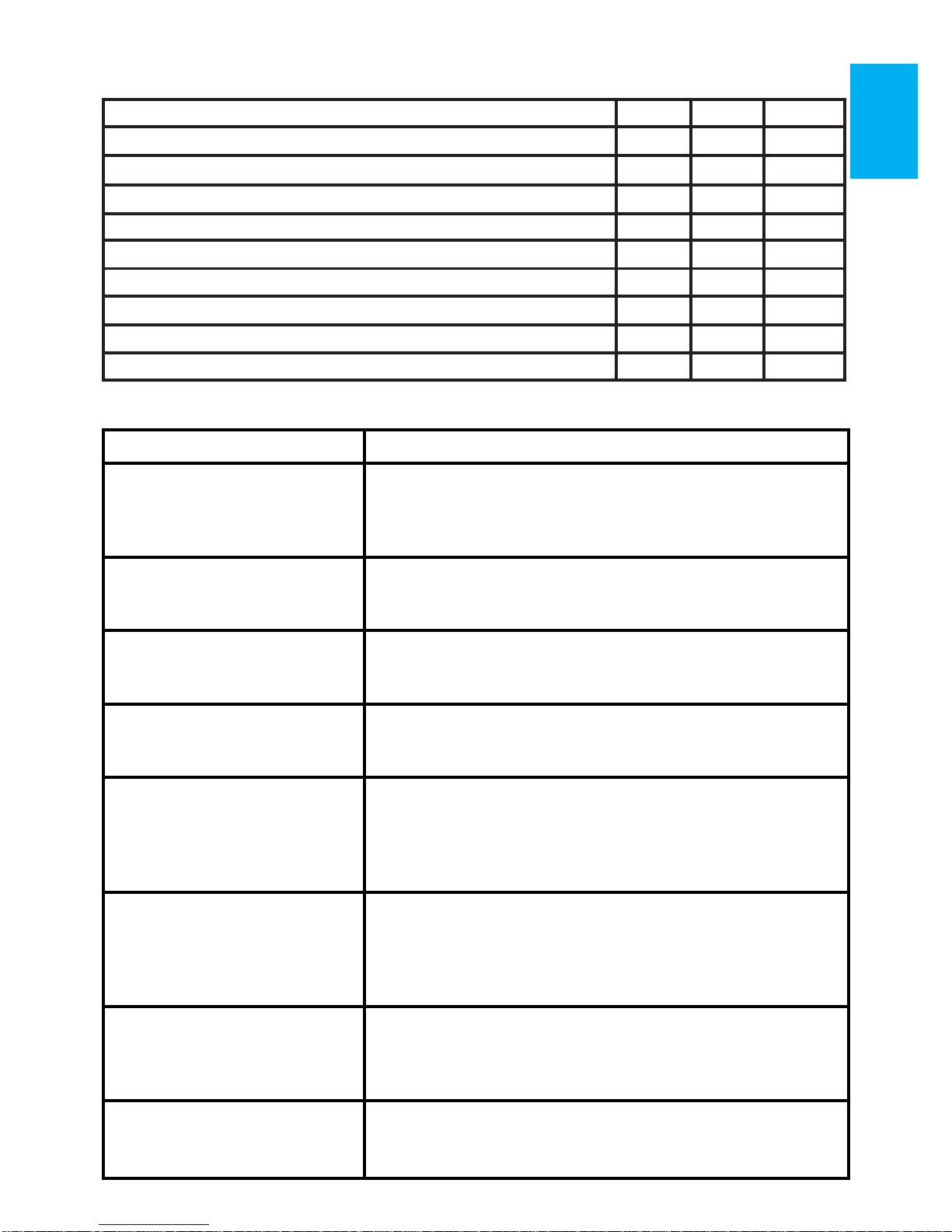
3. Optional Accessories
2. Package & Accessories
2
Accessories 1503I 1503H 1503A
USB-A to USB-C Power Cable(1.2m) *1 No Yes Yes
USB-A to USB-C Power & Touch Signal Cable(1.2m) *1 Yes No No
USB-A (male) to USB-A (female) Power Cable(1.2m) *1 Yes No No
HDMI-A to micro-HDMI Video Cable(1.2m) *1 Yes Yes Yes
Charger(5V, Max. 2A) *1 Yes Yes No
Protective Cover & Detachable Stand*1 Yes Yes Yes
Manual *1 Yes Yes Yes
Slotted Screw-silver (M2 x 7.5mm) *1 Yes Yes Yes
Phillips Screw-black (M2 x 3.2mm) *2 Yes Yes Yes
Item Description
On-Lap Proprietary VGA
Cable (1.2m)
Proprietary cable for On-Lap products.
One plug is D-sub (male) for connecting to computer΄s
VGA port ; the other plug is micro-HDMI (male) for con-
HDMI-A to micro-HDMI
Video Cable (2.1m)
One plug is HDMI-A (male) for connecting to computer΄s
HDMI-A port ; the other plug is micro-HDMI (male) for
connecting to On-Lap1503.
Mini-HDMI to micro- HDMI
Video Cable (2.1m)
One plug is mini-HDMI (male) for camera΄s mini-HDMI
port ; the other plug is micro-HDM (male) connecting to
On-Lap1503.
USB-A to USB-C Power
&Touch Signal Cable (2.1m)
One plug is USB-A (male) for adapter / computer USB
port ; the other one is USB-C (male) for 1503 connecting
to On-Lap1503.
On-Lap Proprietary HDMI-A
& USB-A to Dock Port Cable
(1.2m)
Proprietary cable for On-Lap 1503.
One plug is 1503 proprietary connector for plugging into
Rear Dock΄s port ; the other two plugs are HDMI-A (male)
and USB-A (male). Please refer to Chapter 2>Section 4.
Rear Dock
The Rear Dock shall be installed on the backside connect-
or of 1503. It equips with HDMI-A input and USB-A input
for installing Computer Stick or HDMI wireless display. For
attaching a power bank on the Rear Dock, refer to Chapter 2>Section 3.
Multi-Mount Kit for 1503
Proprietary for On-Lap 1503. With 4 VESA 100 screw holes
and a 1/4”scew holes for scewing On-Lap 1503 on VESA
100 Arm or camera cradle head. Refer to Chapter 2 >
Section 5.
Stand 4
An optional stand for On Lap 1503. It supports horizontal
display and 4 adjustable viewing angles. Refer to Charpter2> Section6.
Page 6
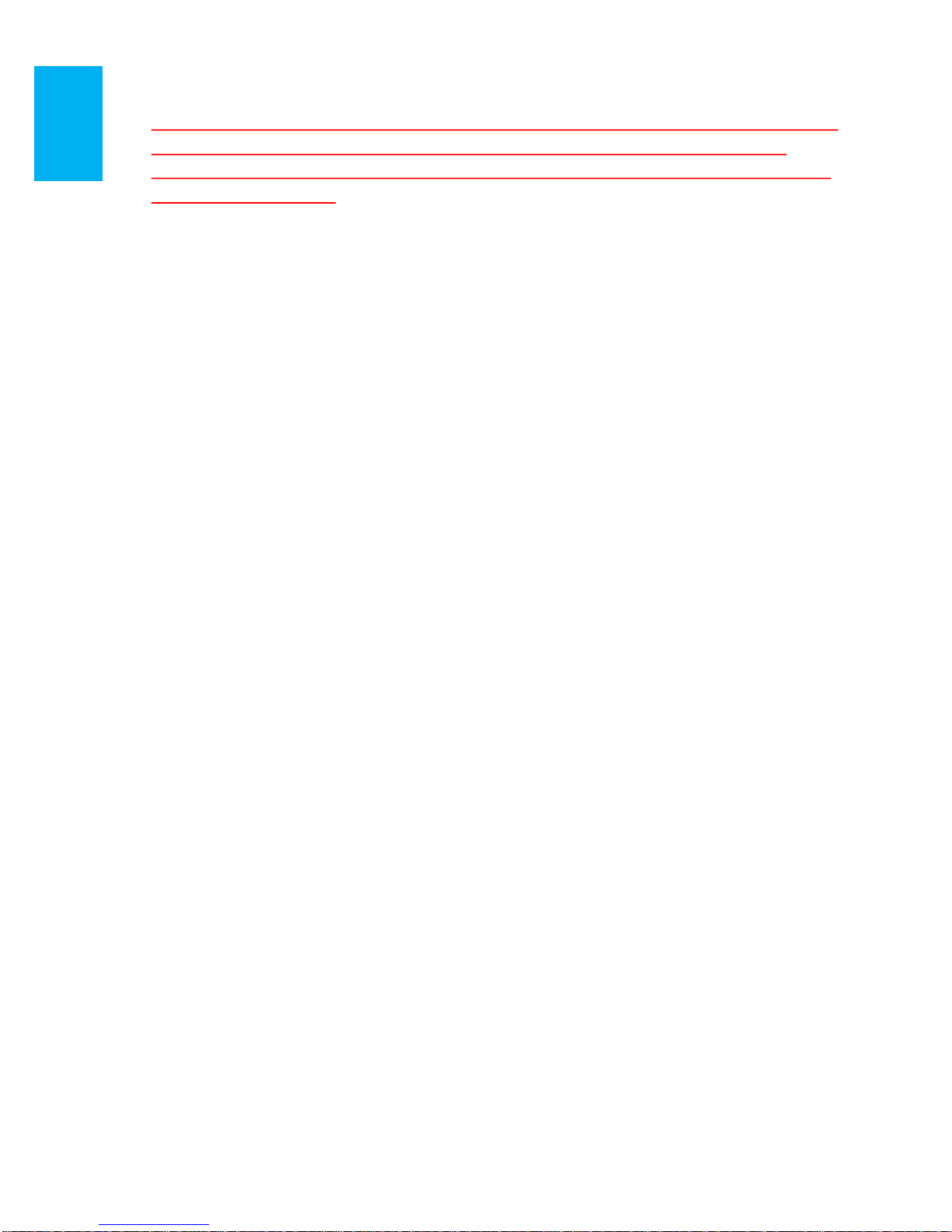
Section 2 Notice of On-Lap Monitor
1. When plugging in/out the cables, do make sure the application of force
is in horizontal direction—do not shake the port or plug in vertical
direction. Any damage caused by wrong plug urging is not included in
warranty coverage.
2. The power input specification for On-Lap monitor is 5V 2A DC current。
Input power over than 5V will cause breakdowns on monitor and this
damage is not included in warranty coverage. It is suggested to connect
both plugs of USB power cable to computer΄s USB ports or manufacturer΄s 5V-2A adapter.
3. Unstable power input will interfere with touch signal, resulting inaccurate
or failed touch function. If some high power consumption equipment
share the power in the same electricity network, it may cause acute elec-
tricity fluctuation. It is suggested to use the USB port on laptop or manufacturer΄s 5V-2A charger.
4. Do not put touch monitor near to light blub, electric cord, or anything
with great electromagnetic wave which may disturb projective capacitive
touch monitor and cause touchscreen function abnormal.
5. Please do not use sharp objects o touch the screen. Gently use the finger
to touch or swipe on the screen. While touching the screen, please keep
finger clean and dry. Do not press the screen forcefully.
6. Notice for Monitor Clean
Disconnect power input before cleaning. Please use soft cloth to clean
touch screen monitor. If something is hard to wipe off, please wet the
cloth and wipe again. Please do not use chlorine, alcohol, ammonia, de-
tergent or other corroding solvents. These solvents may cause damage to
the touch screen monitor or leave unremovable residue.
7. Notice for Monitor Operation
Avoid to expose the monitor directly under sunlight for long, which may
result in damage. When monitor displays different images, image brightness may become slightly uneven.
Section 3 Safety Precautions
1. The Product may be severely damaged from overturning or falling.
Please do not place on a shaky or unstable table, cupboard or trolley. Do
not use the On-Lap Monitor on a moving vehicle.
2. Do not place the items on a vibrating surface, vibration may cause dam-
age to the internal components.
3. The product is not waterproof. Do not use the Product at or near a place
with water.
4. Do not insert any object into the Product΄s slots or gaps.
5. Loudness warning! Avoid volume levels that may be harmful to your
hearing. Please check the volume setting before you use the Audio Jack.
6. Please notice the plug in the box is applicable to its AC adapter only.
3
Page 7
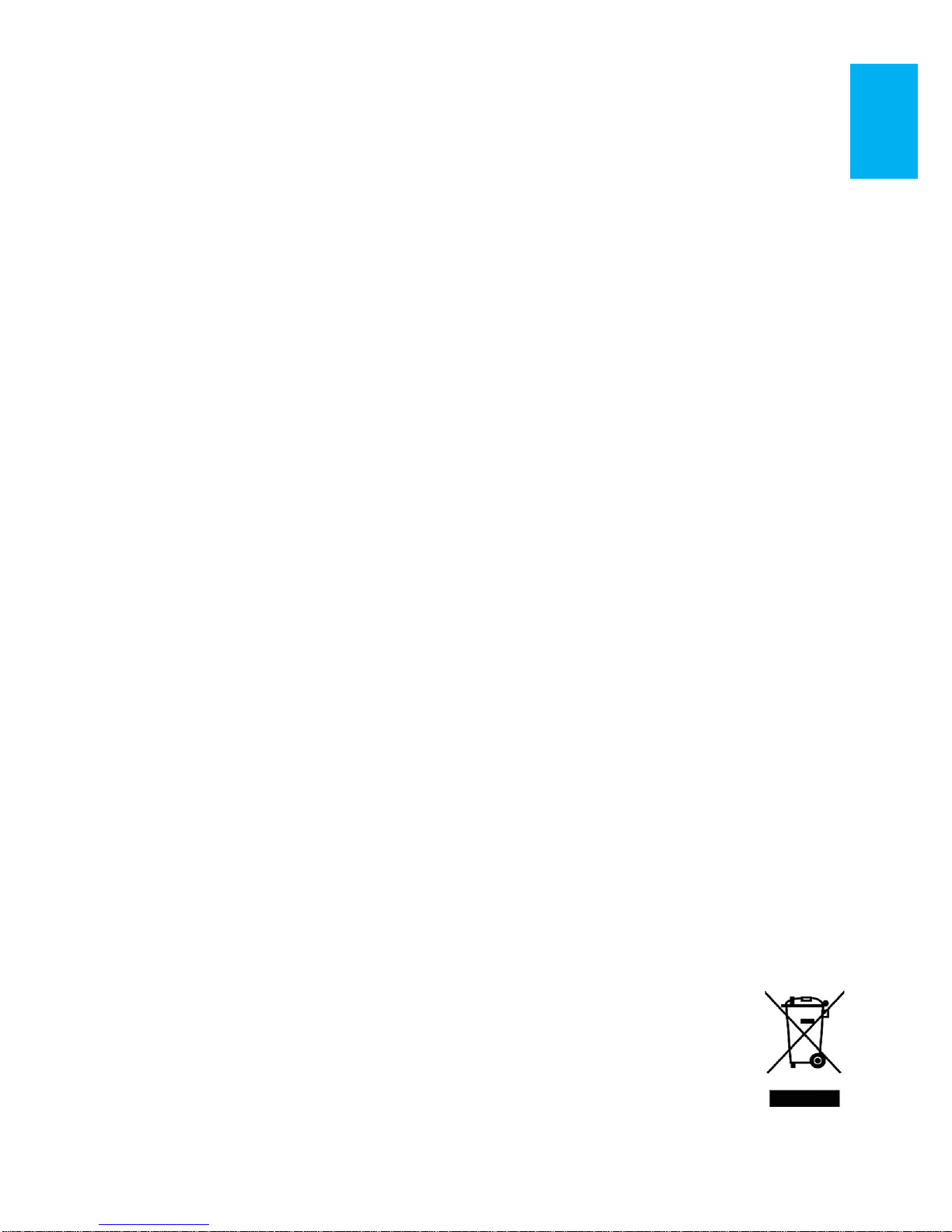
7. Monitor may be broken when heavy pressure or sharp object is applied to
it. Please put it into Protection Stand with glass side inward and avoid
pressing the monitor violently. Avoid rubbing the glass surface or any
action might produces static electricity which may cause malfunction on
the display.
8. Overuse shall hurt eyesight. Rest for 10 minutes after watching monitor
for 30 minutes. Do not watch monitor under age 2; children more than
age 2 do not watch monitor over 1 hour per day.
Section 4 Safety Instruction & Product Maintenance
Please read this manual carefully and observe the operation instructions and
precautionary notes. Do retain this document for future reference.
Gechic Corporation does not guarantee this product work uninterrupted or
work without any error. Only the breakdown under normal circumstance in
warranty period is included in warranty.
The situations excluded from warranty coverage are:
(1)The bar code is removed or worn down.
(2)This product is refitted, token apart, or modified.
(3)Display and touch function are normal; however, the appearance is varying
(i.e., ageing, attrition, scratch, color changing and etc.)
(4)Any breakdown caused by power supply. (i.e., inputting power over 5V or
unsteady current)
(5)Any damage caused by misoperation which is not directed by this manual.
(i.e., Plug or unplug the cable by wrong direction to cause damage on cable
or monitor.)
(6)Damage caused by hitting or cracking the monitor in accident or purposely
and make it fall down or overturn.
Section 5 LCD Pixel Statement
The On-Lap monitor uses a high quality LCD panel. Nevertheless, there might
be instances where defective pixels may occur; however, this will not affect the
normal functioning of the product.
Section 6 Disposal of Electronic Equipment
The electronic equipment and batteries should not be disposed with
household waste but should be left at an appropriate collection
point for recycling.
4
Page 8
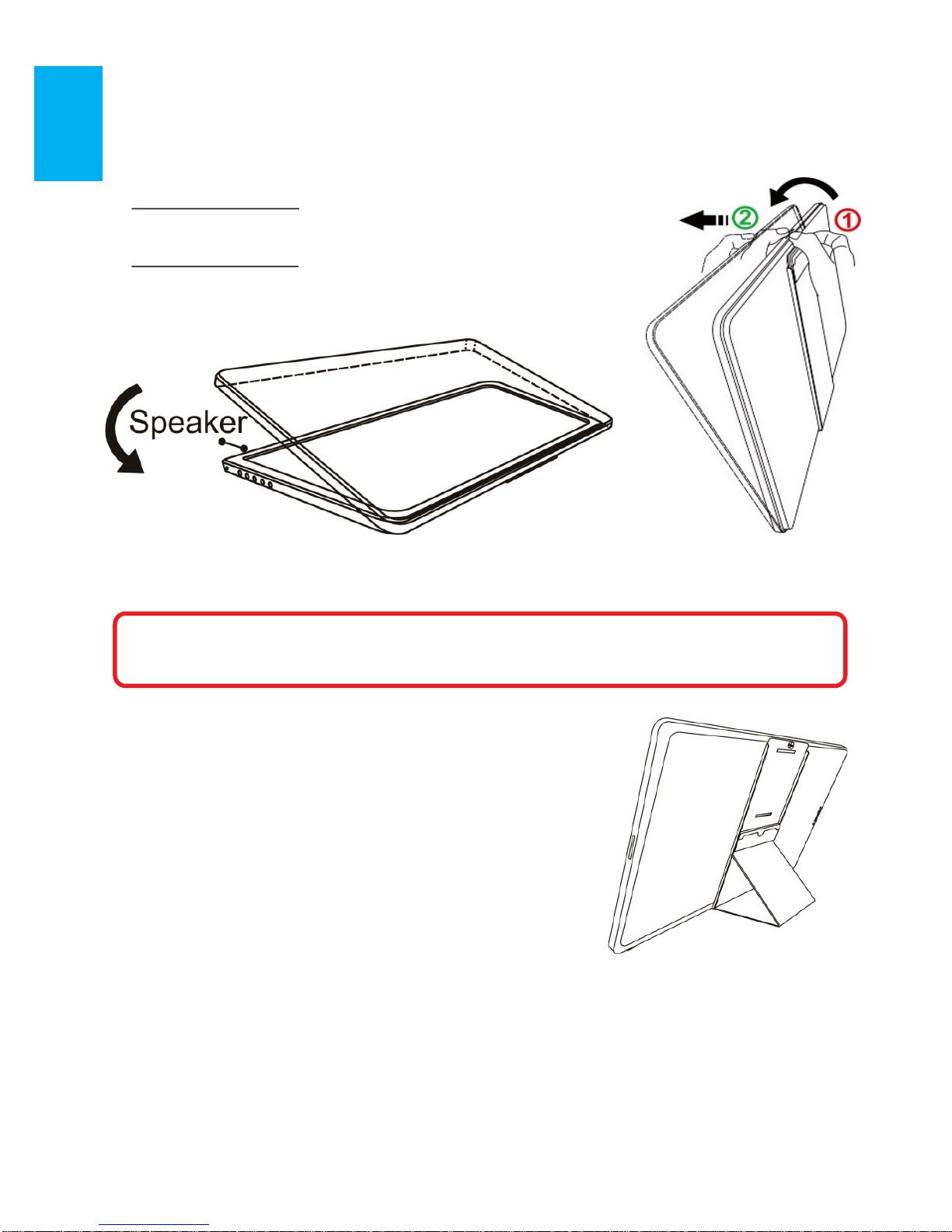
Chapter 2 Installation Instruction
Section 1 Protective Cover & Detachable Stand
1. Install Protective Cover
Take monitor out : Hold the monitor by one hand
and pull out the cover by the other hand.
Put monitor back : Cover the monitor by Protective
Cover΄s lower half first, then cover the monitor with
Protective cover΄s upper half.
2. Install Detachable Stand
A. Horizontal Display
Refer to the Fig; take the magnetic buckle off first.
There are 4 slots for aligning. Put the magnetic
buckle in one of the slots and the Cover Stand is set.
B. Vertical Display
(On-Lap 1503I is not recommended for vertical display)
Refer to the Fig on next page; remove the 3 screws. Take off the Detachable
Stand and put the magnetic buckle into the lower slot. Align Stand΄s mental
latch to the slots on the side of monitor and put monitor into the stand finally.
Caution: In order to avoid dropping or breaking the monitor, please keep
the back of monitor outward the Protective Cover when not in usage.
Fig.: Take the monitor out and put it into the protective cover.
5
Page 9
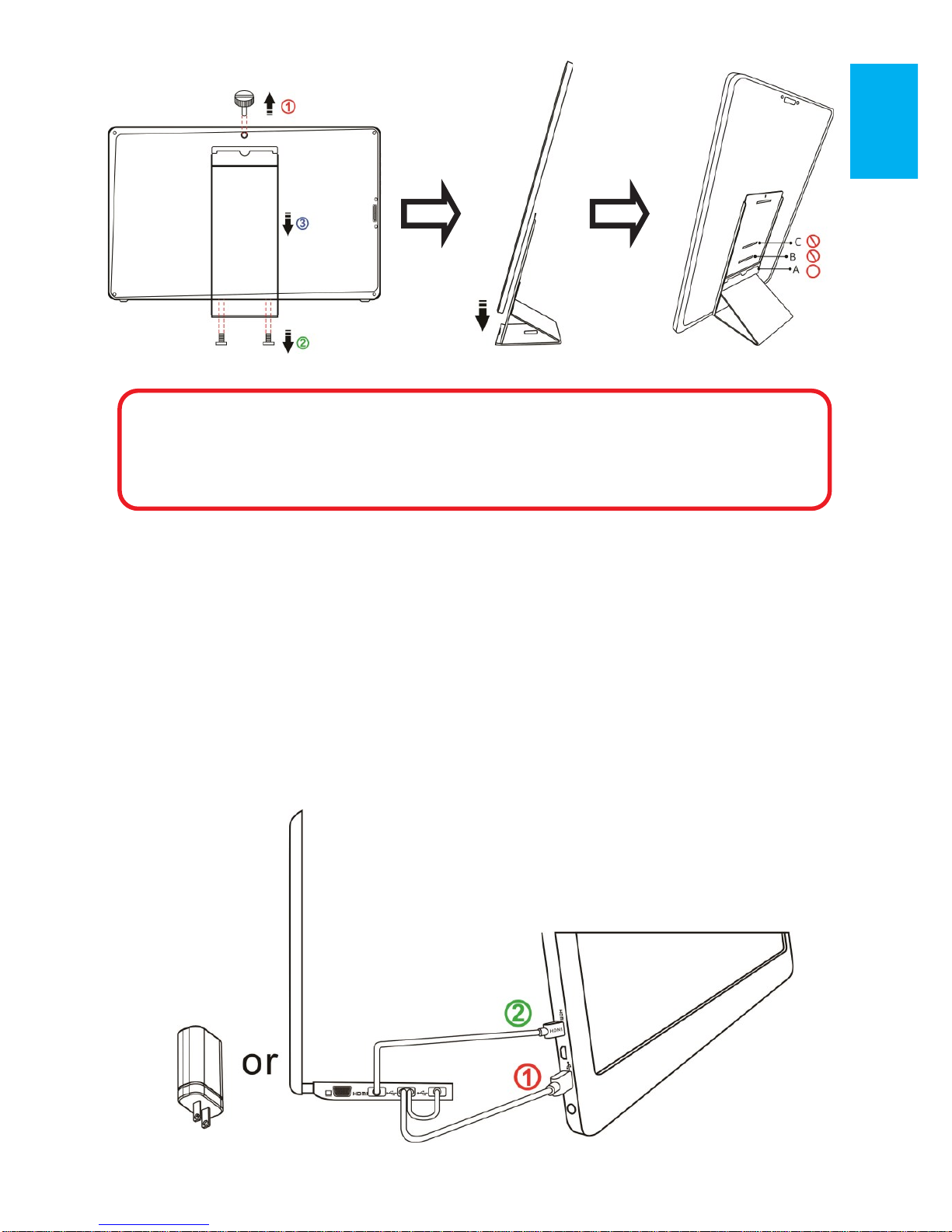
Section 2 Connect the Video Cable and USB Touch and Power Cable
1. Connect Video cable and USB power cable
Refer to the Fig below. Please connect USB power cable first and then connect
video cable secondly. Power supply could be form computer΄s two USB ports or
5V-2A charger.
PS. If single USB port of the laptop can΄t provide sufficient power, it may cause
monitor flash or fail to display ; please plug both USB touch cable and power
cable into laptop΄s USB ports for providing twice power.
Caution: In order to avoid overturning, the magnetic buckle can be only
put in slot A, but not B or C. While setting Monitor vertically, touching or
hitting Monitor is forbidden.
6
Page 10
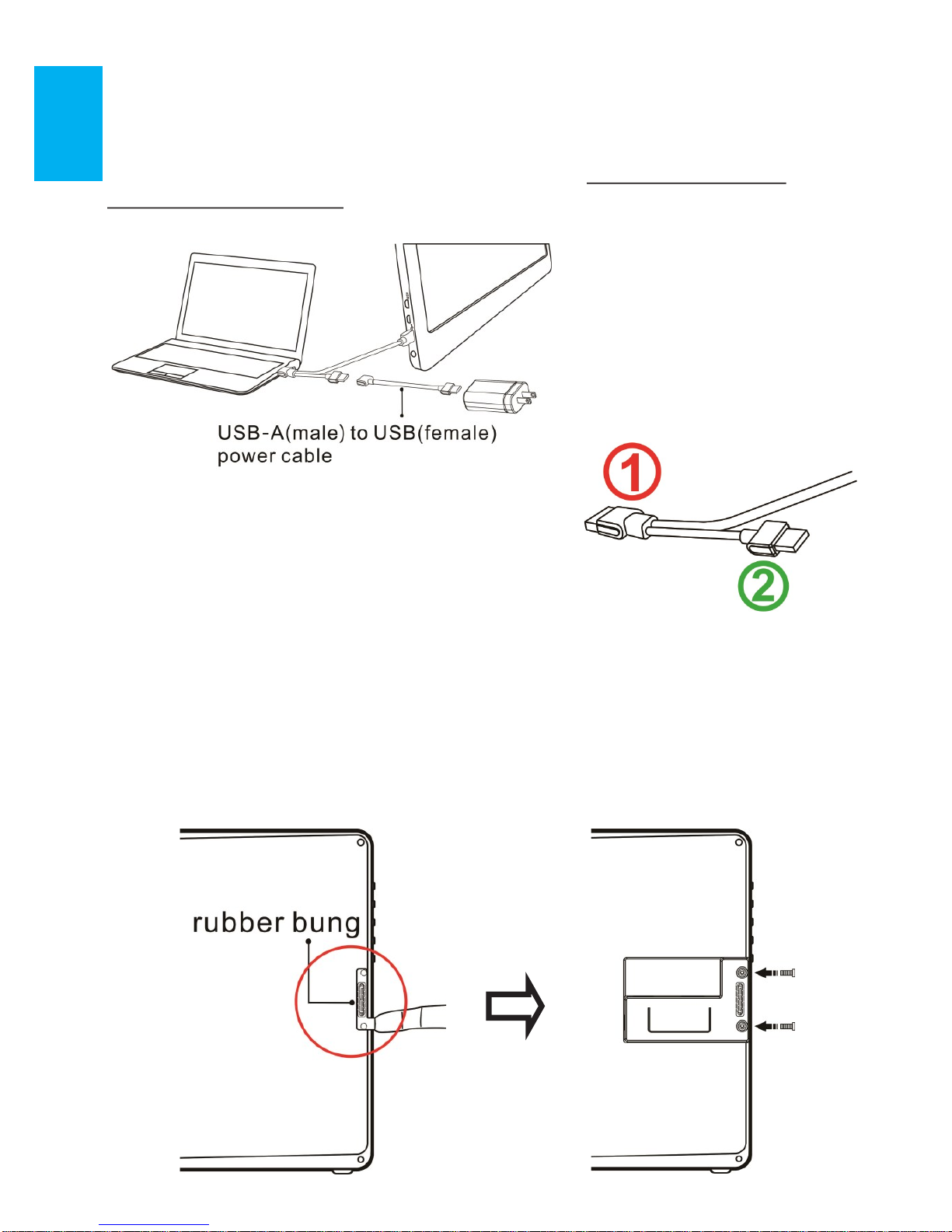
2. Connect USB-A(male) to USB-A(femalel) Power Cable (1.2m) and 5V-2A
Charger (Applied to On-Lap 1503I )
When the laptop equipped with only one USB port can't supply enough power, please connect the male plug(10cm long) to USB-A(male)─ USB-A
(female) cable (1.2meters). By this, 5V-2A adapter can be connected for power
supply.
Notice: Refer to right Fig., USB-A(female) touch
power cable΄s plug can transmit both power
and touch signal; plug is for power supply
only. If plug isn΄t connected to computer΄s
USB port, touch function cannot be used.
Section 3 Install Rear Dock
From Fig. below, take off the rubber bung on the back of monitor first. Insert
“Rear Dock” into 1503΄s connector and then secure it by screws. Insert you
Compute Stick, Stick type PC, or wireless HDMI adapter, such as Microsoft®
Wireless Display Adapter into Rear Dock΄s HDMI-A port. (Please select “HDMI
2” as input source by OSD setting)
7
Page 11
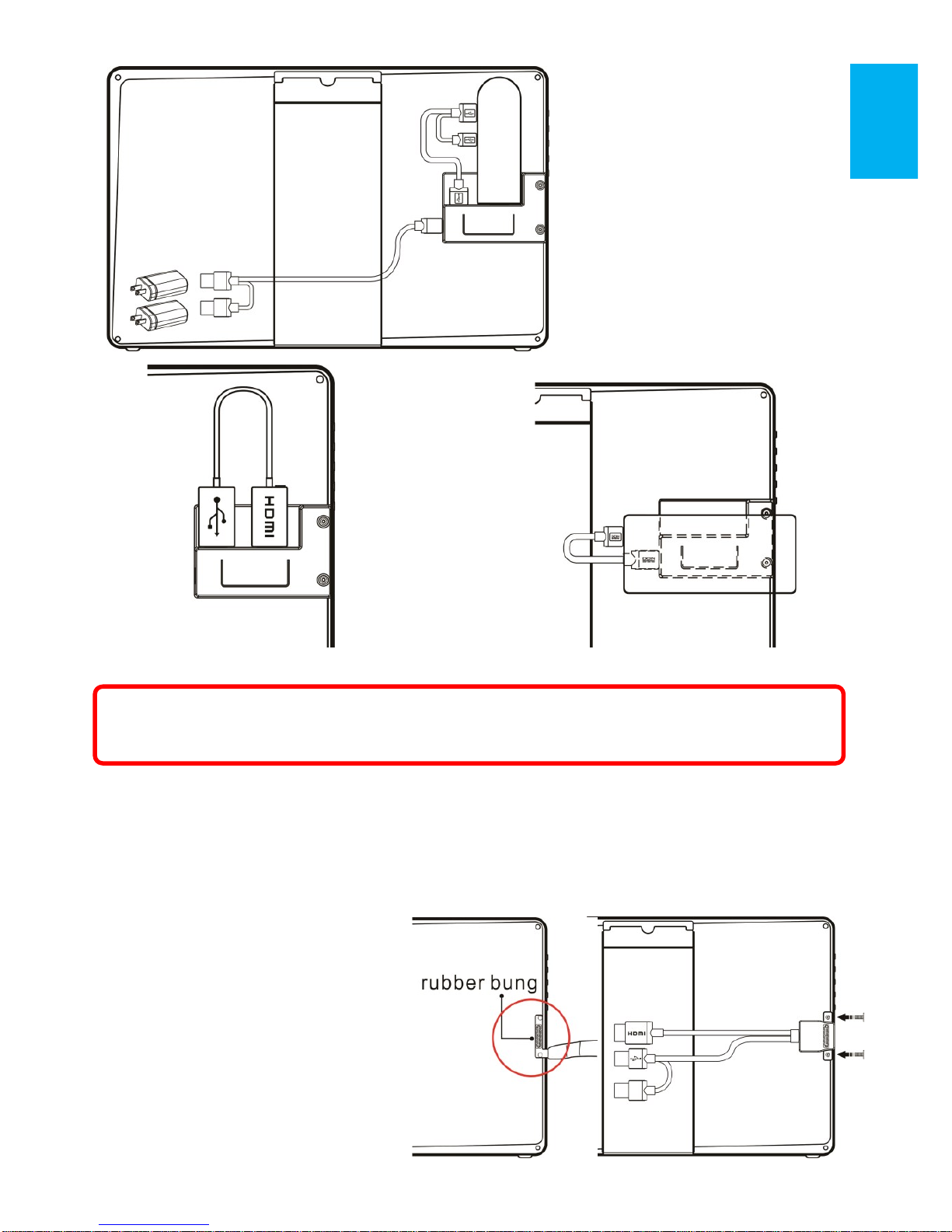
Fig: Install a Compute Stick
Fig.: Install A Wireless HDMI Adapter Fig.: Install A Power Bank
Section 4 Install On-Lap Proprietary HDMI-A & USB-A to Dock
Port Cable
From Fig. below, take off the rubber bung on the back of monitor first. Insert
On-Lap Proprietary HDMI-A & USB-A to Dock Port Cable into 1503΄s port on
the back and secure it by
screws. Connect USB-A plug to
computer΄s USB port and connect HDMI-A plug to computer΄s HDMI port. (Please select
“HDMI 2”as input source by
OSD setting)
Fig.: Take off the rubber bung
and install the cable
8
Warning : While using On Lap monitor together with stick type PC, a powerful battery with at least 4A power output capacity is recommended。
Page 12
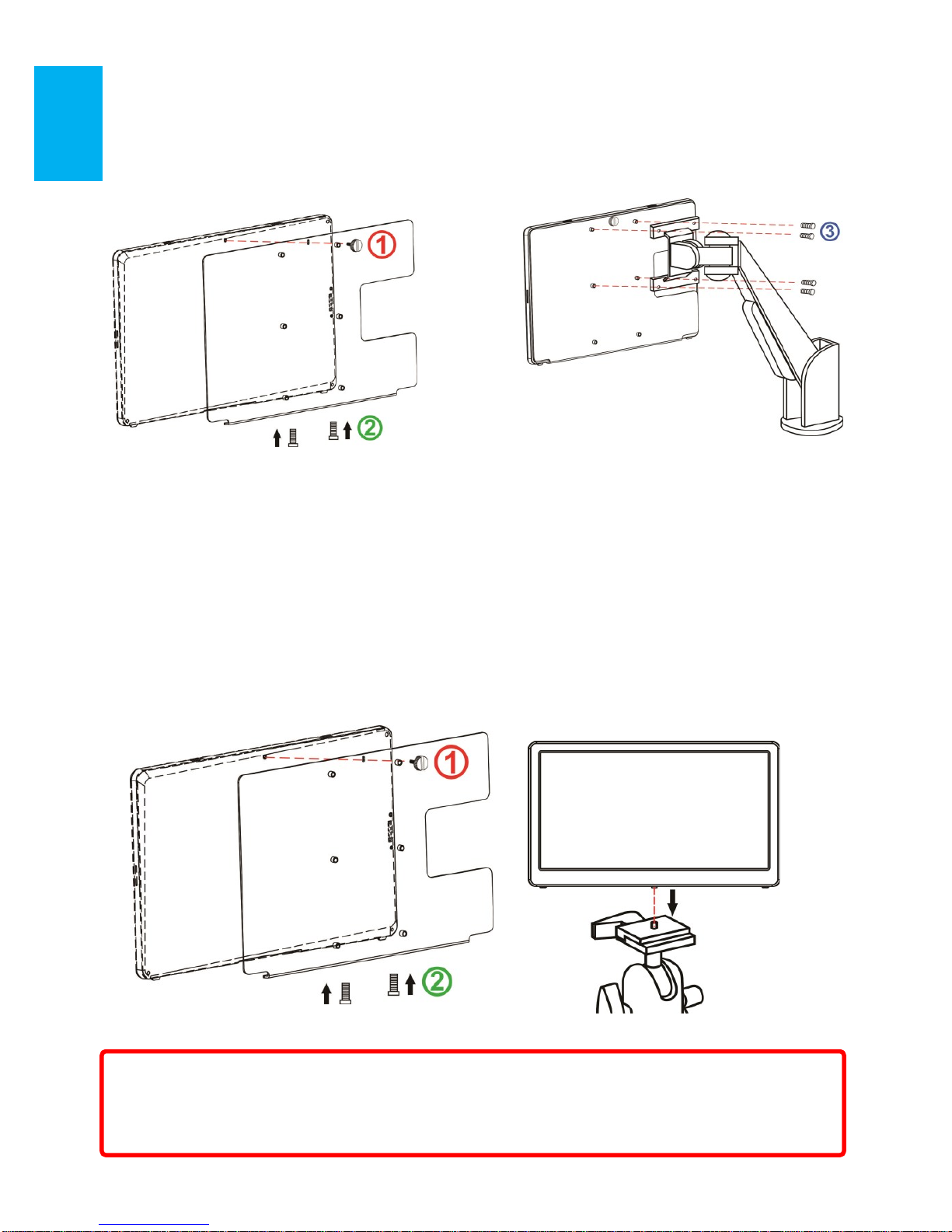
Section 5 1503 Multi-Mount Kit Installation
From Fig. below, screw Multi-Mount Kit to On-Lap 1503 monitor first. Align
the VESA 100 screw holes of Multi-Mount Kit to VESA arm΄s and then secure
the monitor to VESA Arm by attached 4 screws.
Fig: ○
1○2
Screw Multi-Mount Kit to On-Lap monitor
and ○
3
screw monitor with Multi-Mount Kit to VESA 100 arm.
From Fig. below, screw Multi-Mount Kit to On-Lap 1503 monitor first. Align
the 1/4”screw on Tripod΄s cradle head to the screw hole of Multi-Mount Kit
and secure them by spin.
Fig: ○
1○2
Screw Multi-Mount Kit to On-Lap monitor and ○
3
screw it to the
camera cradle head.
9
○3
Caution: If Multi-Mount Kit is not screwed to On-Lap monitor, monitor may
fall and damage. When moving and adjusting the monitor, please hold Multi
-Mount Kit. Do not drag the monitor itself directly.
Page 13
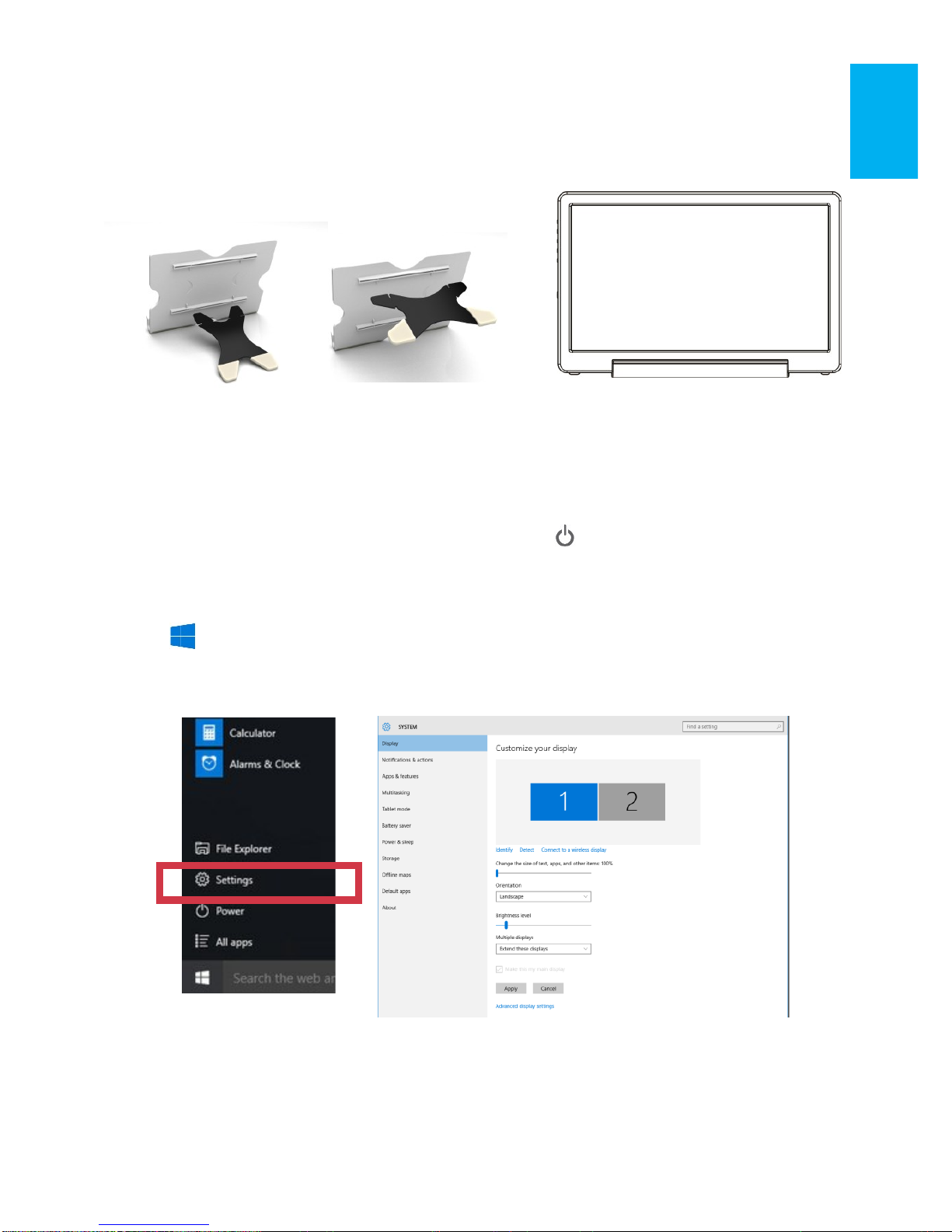
Section 6 Stand 4 Installation
Select the desired angle placement to assemble Stand 4. During assembly,
check if X plate is properly inserted onto slot and position On-Lap 1503 at the
bottom center of monitor.
Chapter 3 Power On and Off the On-Lap Monitor
Section 1 Power On and Off the On-Lap
From Off state to On state: Press Power Button to activate On/Off.
Section 2 Monitor Display Setting
1. Set Extended Display Mode-Windows 10 System
Press and choose “Settings”> select”System”>select“Display”.
Then choose”Extend thesedisplays” at Multiple displays.
Refer to 3.Set Extended Display Mode-Windows 7 System for resolution.
2. Set Extended Display Mode-Windows 8.1 System
Select directly from right side of screen [Devices] ->select [Project]->select
[2nd Monitor] -> select [Extend Mode]
For screen resolution setting please refer to the followings.
Fig: Install Stand 4
10
Fig: Place the monitor in Stand 4
Page 14

3. Set Extended Display Mode-Windows 7 System
● Click on icon
● Click on Control Panel > Appearance and Personalization
● Click on Display > Connect to an external display.
Normally Display ① is the laptop΄s monitor, Display ② is the external moni-
tor. Click on Detect if you are unsure.
● At Display, select “2.HDMI” (digital video) or “2. display device:
VGA” (analog video) for Display
● Select Resoluton“1920x1080”
for 1503H& 1503I. Select Reso-
lution “1366x768” for 1503A.
● Select "Landscape" or "Portrait"
for Orientation.
● Select "Extend these displays" for
Multiple display, and drag Display 2 to the right side of Display
1. For Duplicated mode, select
"Duplicate these displays".
● Select OK and exit after saving the
settings.
11
Section 3 Windows 10/8.1/7 Touchscreen Setting
(Notice: Only 1503I supports Touch Function)
If you find the cursor acts wrongly, please calibrate the monitors in Windows
system. Please connect 1503I to laptop first, if not, the calibration can΄t be
begun.
In Windows10, search”calibration” at ‘Settings΄,select ‘Calibrate the
screen for pen or touch input΄. In Windows8.1/7, Select ‘Tablet PC Set-
ting΄of Control Panel to calibrate touch input.
As Fig. below, please select “Setting (S)”, when Windows message appears
on the screen of On-Lap 1503I, follow the direction to touch the screen and
the setting is complete.
Page 15
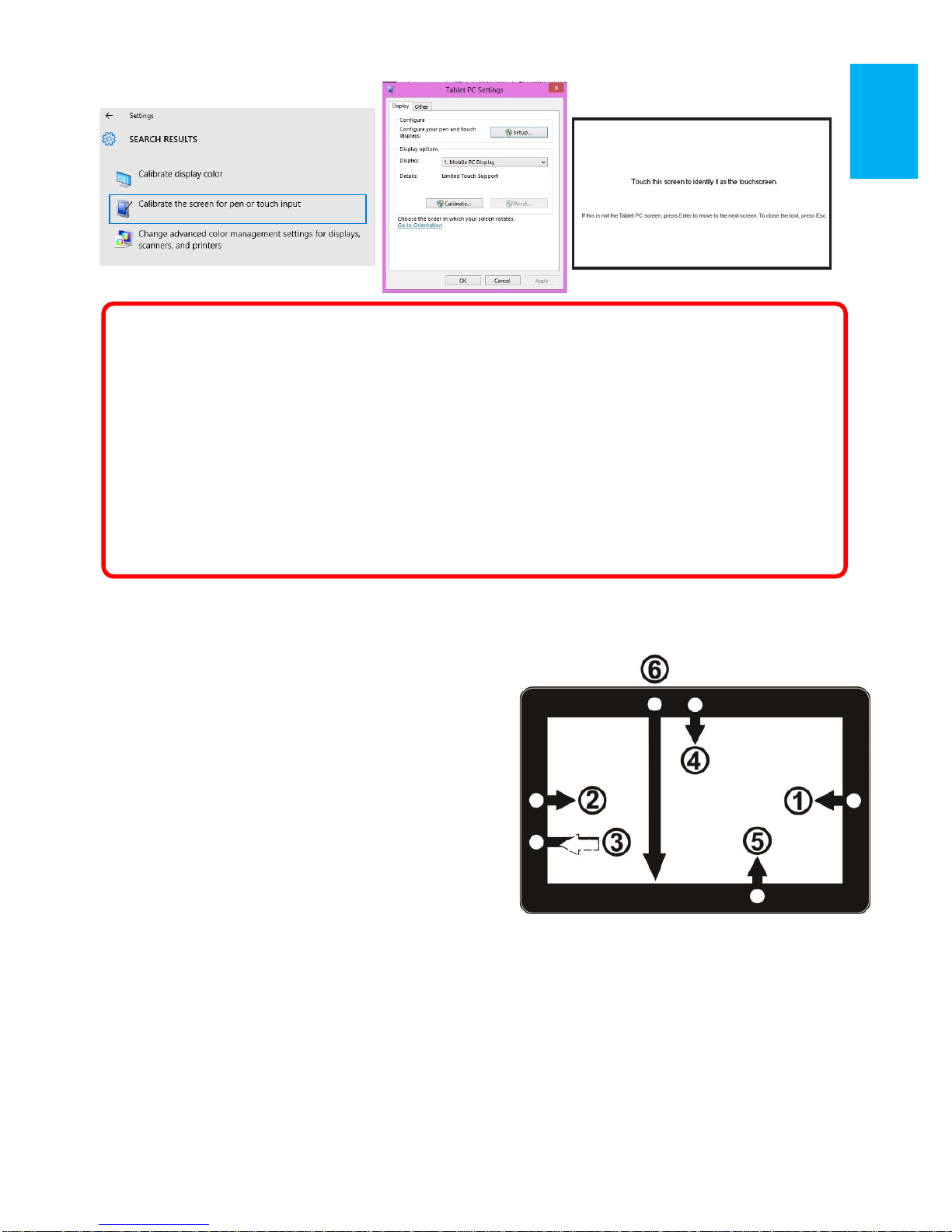
Section 4 Windows 10/ 8.1 Touch Gesture Description
Common Touch Gesture Introduction:
1. Use finger to swipe in from edge:
○1Swipe in from the right edge of the
screen (Arrow 1) : Open the five
charms – Search, Share, Start, Devices,
and Settings
○2Swipe in from the left edge of the
screen (Arrow 2) : Switch between
apps
○3Swipe in from the left edge of the
screen then out toward the left edge
of the screen (Arrow 3): Display all apps
○4○5Swipe in from the top edge (Arrow 4) or bottom edge (Arrow 5):
Display commands of app, like Add New, Reminder, etc.
○6With touch, drag the app from the top edge of screen (Arrow 6) to the
bottom of the screen: Close app
2. Select item: Tap on the item to open. This function is similar to clicking on
mouse.
3. Press and hold the item for a few seconds then release: Display item
information. This function is similar to right-clicking on mouse.
12
Notice of operating system compliance
On-Lap 1503I supports Windows10/8.1/7 . You can plug & touch on Win-
dows 10/8.1/7 without any driver installation
Some revisions of Windows 8/8.1 before 2015/10/15 may not recognize
1503I. Please upgrade your Windows, or email Gechic for 1503I firmware
change.
For Linux and Android developer, please active”HID multitouch panels”
while establishing kernel, and the external touch monitor can be supported.
Or email Gechic for Linux driver for setting in Linux/Android system.
Page 16
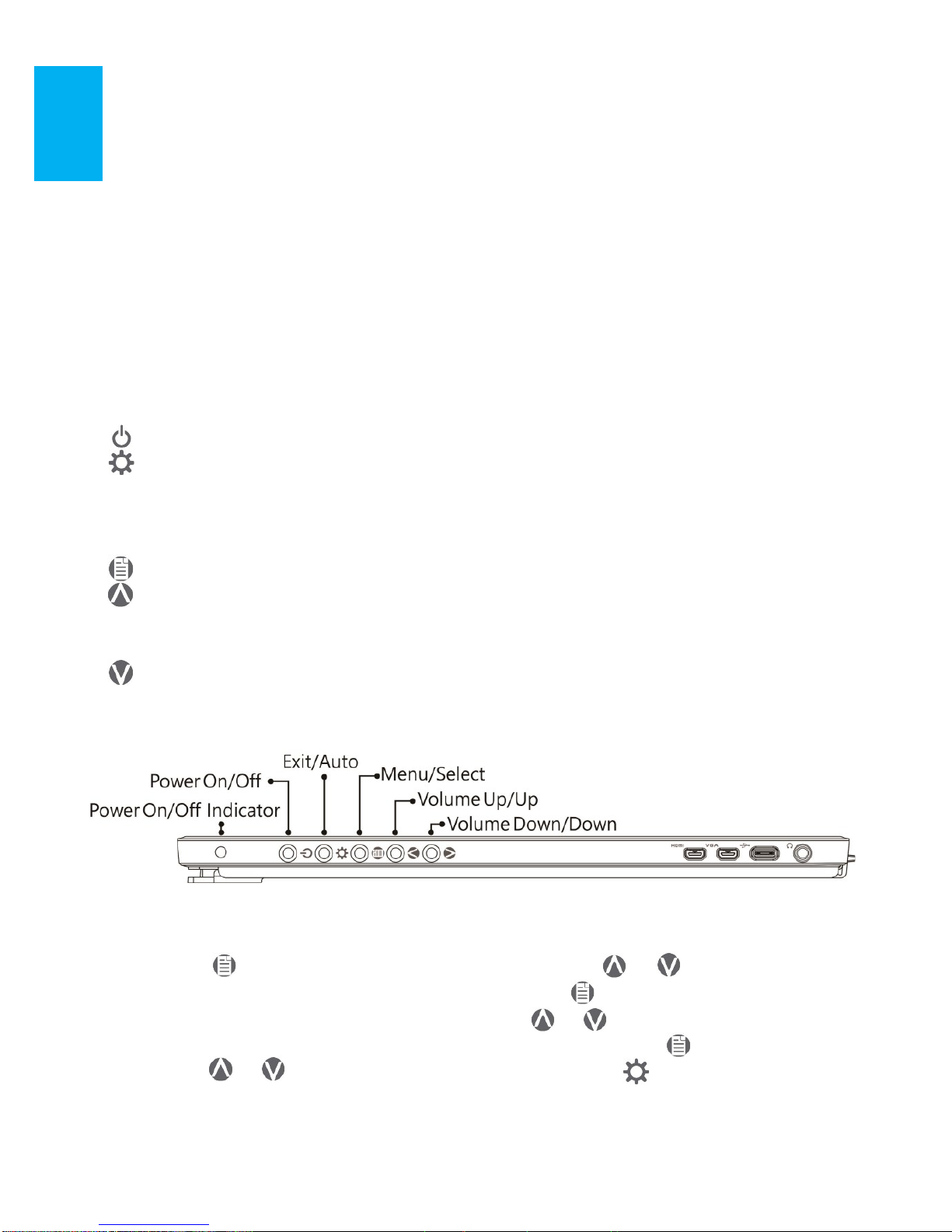
4. Zoom in and out: Touch the item with two fingers then move fingers
toward each other (pinch) or away from each other (stretch).
5. Slide finger on the screen, horizontally or vertically, to move through
content. This function is similar to scrolling with a mouse.
Chapter 4 Hot Keys and OSD Instructions
Section 1 Hot Keys and LED Light Description
*Notice: If need to adjust “Increase/up” or “Decrease/down” continuously , press
the button and hold. Do not press two buttons at the same time, due it may cause no
response or fault response.
LED Lights Description :
It shows green light when turn on On-Lap Monitor and shows red light when
stand by.
Hot Keys Description
Power: Press the Power Button can power on/off the Monitor.
Exit/Auto Adjustment: In the OSD panel, press the Exit Button to exit and
back to the previous page. When there is no OSD menu, press this
Button will activate automatic adjustment function (only pertains to analog
VGA signal)
Menu/Select: Press the Menu Button to launch OSD panel.
Increase Volume/UP: Press this Button to increase the volume of speakers.
If the OSD menu is launched, press this button will move up or move left the
list. Press and hold for automatic continuous increase.
Decrease Volume/Down: Press this Button to decrease the volume of
speakers. If the OSD menu is launched, press this button will move down or
move right the list. Press and hold for automatic continuous decrease.
Section 2 OSD Description
1. Basic Button Operation
Press button to launch the OSD panel. Press or to view the
functions. To adjust a certain function, press to launch it. If the selected function consists of sub-menu, press or again to view the submenu. When the desired function is highlighted, press to launch it.
Press or to change the setting. To exit, press to exit. Repeat the
preceding steps to adjust other setting.
13
Page 17
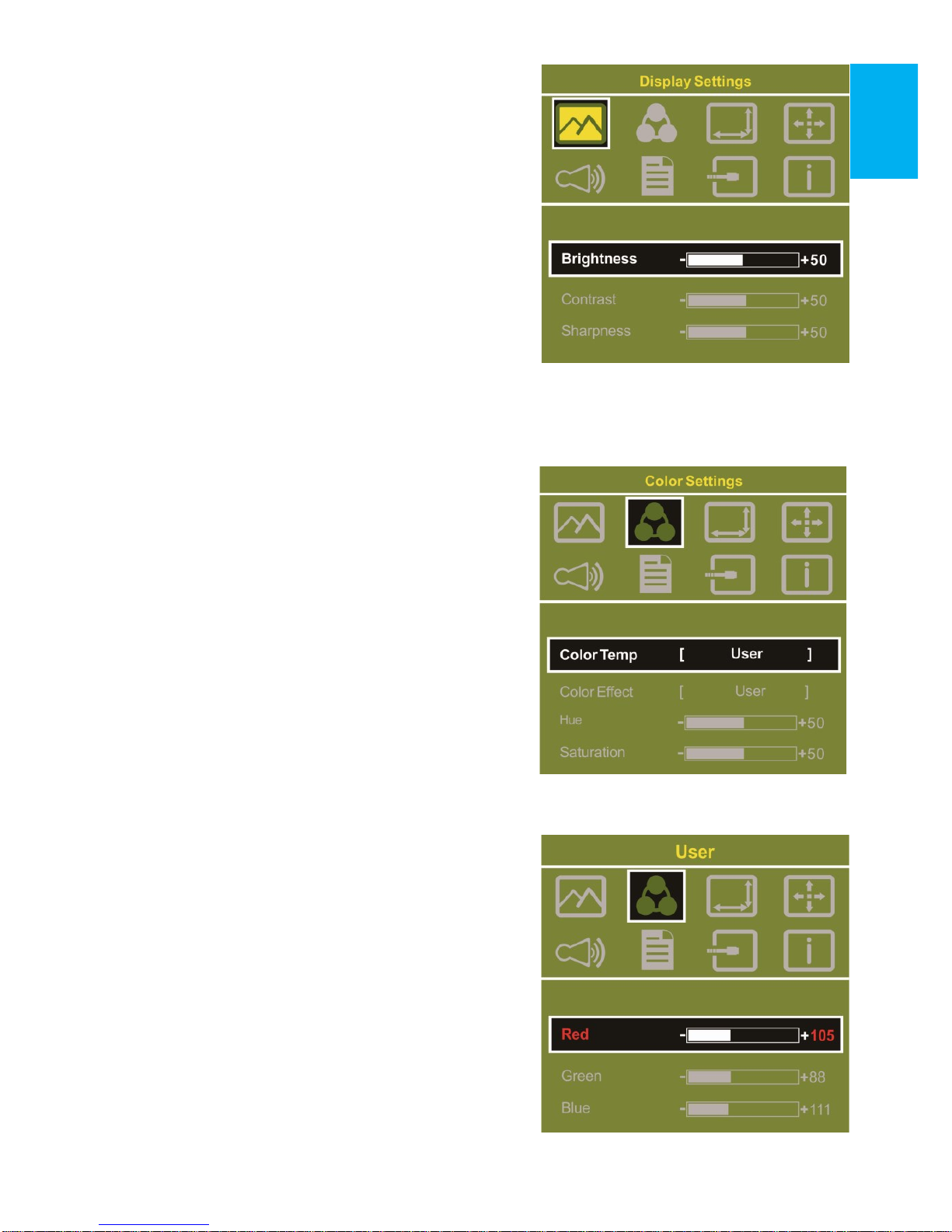
2. Display Settings
As shown in Fig., after Display Settings is
launched, can adjust Brightness, Contrast,
and Sharpness.
3. Color Setting
As shown in Fig., after Color Settings is
launched, can adjust Color Temp and
Color Effect to adjust screen color setting.
Hue setting can make the image color
lean toward green or purple
Saturation setting can make saturation
more vivid or more black and white.
At Color Temperature, select “User”, can
adjust RGB color setting, please refer to
Fig. Select “Cool” can increase the blue
saturation of the image. Select “Warm”
can increase the red saturation of the
image. At Color Effect, select “Standard”,
“Game”, “Movie”, “Photo” or
“Vivid”
Select “User” can adjust the Hue and
Saturation of Red/Blue/Green/Cyan/
Yellow/Magenta
14
Page 18
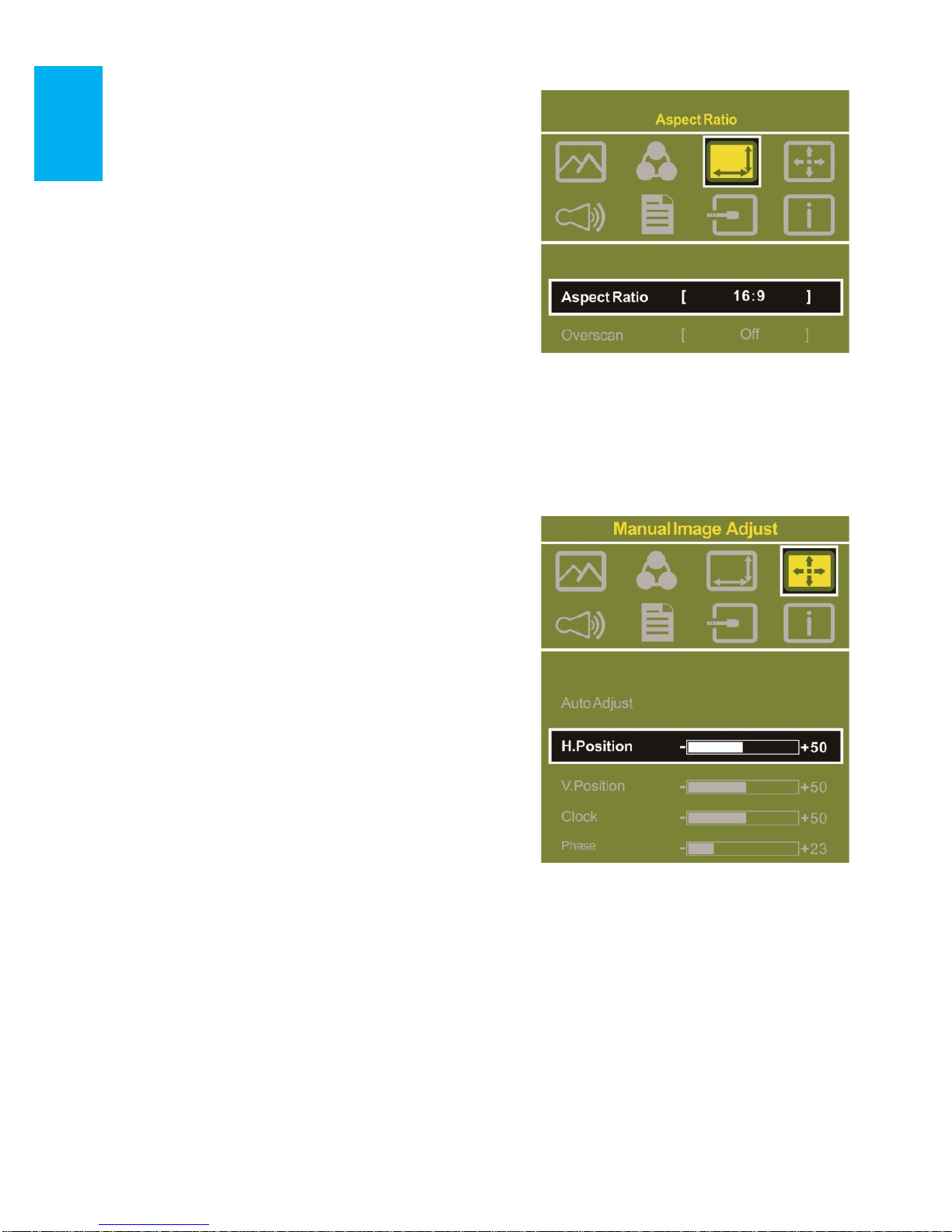
4. Aspect Ratio
Please refer to Fig. Suggested setting is
16:9. When HDMI image is 4:3 format,
can select 4:3, make image not enlarge
to 16:9 and change shape. Using VGA
image input won΄t have this function
Notice: When use 4:3 setting, the left
and right sides of On-Lap 1503 will show
black frame. Because its not full screen
image display, thus image location and
press signal location will not be the
same, will not be able to press the correct location
Overscan: Only when input HDMI Video signal (ex. 1080P/720P) , can use
such function. Use this function can adjust the image scan area.
5. Manual Image Adjust
Auto Adjust: Only when input VGA signal
can use such function. Will automatically
adjust VGA setting
H.Position: Moves the display area left
and right .
V.Position: Moves the display area up
and down
Clock: Adjust the pixel clock for user's
preference
Phase: Adjust the pixel phase for user's
preference
6. Audio: Adjust volume or select mute
7. OSD Menu
OSD Timer: Adjust OSD Time
OSD H. POS: Moves OSD left and right
OSD V. POS: Moves OSD up and down
OSD Transparency: Makes OSD transparent
Language: Select OSD language
Reset: Restore to factory setting
8. Input Source: Select VGA signal source, HDMI 1 digital signal (input from
the left HDMI port), HDMI 2 digital signal (input from the back Dock connector) or AUTO Detect.
9. Information: Display factory version
15
Page 19

Section 3 Low Power Protection Warning
If the volume setting is too high, the power
requirement may be higher than the power
provided by computer or 5V DC Charger. At this
time, the Low Power Protection Warning will
appear. Please reduce the volume immediately.
And connect the two USB connectors of USB
Cable to the two USB ports on computer. If the
volume is not reduced in time, the Monitor will
decrease the volume and brightness automatically.
Chapter 5 Specification
Section 1 Plug and Play
The On-Lap Monitor conforms to VESA DDC standard and supports VESA
DDC2. DDC2B is a bi-directional data channel based on I2C protocol. The host
can request EDID information over the DDC2B channel. The On-Lap Monitor is
able to inform the host system of its identity, and depending on the level of
DDC used, communicate additional information about its display capabilities.
Section 2 Pin Assignment
1. HDMI Connector Pinout
2. VGA Connector Pinout
Fig.: HDMI-A Connector
(Connect to HDMI port)
Pin Name Pin Name
1 TMDS Data2+ 11 TMDS Clock Shield
2 TMDS Data2 Shield 12
TMDS Clock –
3 TMDS Data2 – 13
Reserved
4 TMDS Data1+ 14
Reserved
5 TMDS Data1 Shield 15 SCL (I²C Serial Clock for DDC)
6 TMDS Data1 – 16 SDA (I²C Serial Data Line for DDC)
7 TMDS Data0+ 17 DDC Ground
8 TMDS Data0 Shield 18 +5 V Power
9 TMDS Data0 – 19 Hot Plug Detect
10 TMDS Clock+
16
Pin No. Name Pin No. Name Pin No. Name
1
RED
6
RGND 11 NC
2
GREEN
7
GGND 12 SDA
3
BLUE
8
BGND 13 HSYNC
4
NC
9
+5V 14 VSYNC
5
GND
10
SGND 15 SCL
Fig.: VGA connector
Page 20

Section 3 Specification
Model On-Lap 1503I On-Lap 1503H On-Lap 1503A
Panel
15.6" FHD TFT (16:9
Wide) LED Backlight
15.6" FHD TFT (16:9
Wide) LED Backlight
15.6" HD TFT (16:9
Wide) LED Backlight
Resolution
/Color depth
1920x1080
/262K colors
1920x1080
/262K colors
1366x768
/262K colors
Viewing Angle
(Typical)
160∘(H)/160∘(V) 160∘(H)/160∘(V)
45°/20 °/45°/45°
(Up/Down/Left/Right)
Contrast Ratio
(Typical)
700:1 700:1 500:1
Response Time
(Typical)
12.5(ms) 12.5(ms) 8(ms)
Touch
Technology
Projected capacitive
touch screen; 10-point
multi-touch; Input by
fingers. Support Windows 10/8.1/7
No touch screen No touch screen
Screen Coating
Touch screen hardness
≧7H
No touch screen No touch screen
Resolution
Specification
1920*1080(60Hz/50Hz),1600*900(60Hz),1440*900(60Hz),1366*768
(60Hz),1280*1024(60Hz),1280*960(60Hz),1280*800(60Hz/50Hz),1280*768
(60Hz/50Hz),1280*720(60Hz/50Hz),1024*768(60Hz),
HDMI Video
Display
Capabilities
1080P(60Hz/50Hz);1080i(30Hz/25Hz);
720P(60Hz/50Hz); (HDCP Compliant)
Speakers 1.0W (Max.)x 2 1.0W (Max.)x 2 1.0W (Max.)x 2
Rating Voltage/Current
5V 2A(Max.) 5V 2A(Max.) 5V 1.5A(Max.)
Dimension
(Typical)
382mm*245mm*12mm
(Without Cover and
Stand)
382mm*245mm*11mm
(Without Cover and
Stand)
382mm*245mm*11mm
(Without Cover and
Stand)
Weight
(Typical)
1,064g (Monitor)
282g(Stand)
290g(Cover)
798g (Monitor)
282g(Stand)
290g(Cover)
812g (Monitor)
282g(Stand)
290g(Cover)
Safety
R53848
RoHS
17
Page 21

Section 4 Trouble Shooting
1. Image, Audio, touch or other troubles
Problem
Solution
No response when finger
touches on the monitor
1. Check if USB Touch Power Cable plug is connected to computer΄s USB port. The USB plug
of USB Touch Power Cable cannot transmit touch
signal. (Refer to Chapter 2> Section 2)
2. Check if the computer installs Window 10 or Windows 7.
While touching On-Lap
1503I, the cursor works on
the main display, not 1503I.
Please set up from ”Tablet PC Setting” (Windows
10/ 7) to calibrate the touch monitor. (Refer to Chapter 3> Section 3)
Touch function malfunctions sometime. Function
recovers after restarting
USB signal transmission might be broken off because
USB port may not provide sufficient power. Please
connect both USB-A plugs into USB ports of laptop/
5V-2A adapter.
No image or OSD displays
“ No Signal” warning
1. Check if Power On/Off Indicator shows green light.
If not, it means no power connection. Please refer
to user manual instruction to connect power.
2. Check if VGA/HDMI Video Cable is connected
between On-Lap΄s connector port and computer΄s
connector port.
3. Check if Micro HDMI Video Cable connector is
accidently connected to the VGA port/ DisplayPort
port on On-Lap.
4. Please adjust “Brightness” and “Contrast” in
OSD setting.
Image flicks or blinks and
recover later
Please avoid pulling video cable. Please connect
both Y-type USB-A plugs into USB ports to make
sure the power supply is sufficient.
Monitor has image but no
sound
1.Press “Up” button to increase audio level.
2.Use of VGA input will not have audio signal.
3. Check Sound Setting of the computer. Choose
output to HDMI device.
4. 1503 only supports audio out by phone jack. The
phone jack doesn΄t support audio in function.
18
Page 22

19
Problem Solution
Monitor reboots or monitor
displays Low Power Protection Warning
Because the output current is greater than the input
current, please lower the audio and brightness level.
Connect the two USB connectors of Micro USB
Touch and Power Cable to the two USB ports on the
computer to increase power. Or using 5V 2A
Charger to supply power.
2. The unavailability of “ Duplicate these displays” or “ Extend these
displays” in Display setting may be limited by the graphics chip of the
laptop or have the graphic chip features limited due to the power saving
mode of the laptop or have the graphic chip driver updated. Please con-
sult your laptop manufacturer or graphic chip manufacturer.
GeChic Corporation
5F-3, No. 138, Zhongming S. Rd.,
West Dist., Taichung, Taiwan (R.O.C.)
Customer Service: service@gechic.com
Rev:2016/11/1
Page 23

第一章 内容物の解説
その1.モニタ本体と付属品
1. 各部の説明
図 : On-Lap 1503 ボタンと LED ランプ説明
図 : On-Lap 1503 入力ポート接続説明
図 : On-Lap 1503 部位説明
20
Page 24

3. オプションアクセサリ
名称 説明
On-Lap 專用 VGA ビデオケー
ブル (1.2m)
On-Lap 製品用 VGA ケーブル。D-sub オスコネクタを PC
の VGA ポートに接続し、もう一方の micro-HDMI オスコ
ネクタを、On-Lap1503 に接続します。
HDMI-A— Micro-HDMI ビデオ
ケーブル (2.1m)
HDMI-A オスコネクタを PC の HDMI ポートに接続し、も
う一方の micro-HDMI オスコネクタを On-Lap1503 に接続
します。
Mini-HDMI— Micro-HDMI ビデ
オケーブル (2.1m)
mini-HDMI オスコネクタをカメラの mini-HDMI ポートに
接続し、もう一方の micro-HDMI オスコネクタを On-
Lap1503 に接続します。
USB-A to USB-C 電源&タッ
チ出力ケーブル(2.1m)
USB-A オスコネクタを AC アダプタまたは PC の USB ポー
トに接続し、もう一方の USB-C オスコネクタを OnLap1503 に接続します。
HDMI-A + USB-A to Dock
ポート專用ケーブル
On-Lap1503 特製ケーブル。1503 専用コネクタを背面
ポートに接続します。もう一方の 2 本の端子は HDMI-A
オスコネクタと USB-A オスコネクタです。第 2 章の使用
Rear Dock(背面拡張ドック)
On-Lap1503 背面ポートに接続します。HDMI-A 入力ポー
トと USB-A 出力ポートですので、スティック型 PC やワ
イヤレス HDMI コネクタを接続したり、モバイルバッテ
リーを吸着させたりすることが可能です。第 2 章の使用
説明をご参照ください。
1503 Multi-Mount Kit
On-Lap1503 専用です。VESA 100 用ネジ穴 x4 と 1/4”ネ
ジ穴 x1 があるので、On-Lap1503 を VESA 100 対応のモ
ニタスタンドやカメラの雲台に取り付けることができま
す。第 2 章の使用説明をご参照ください。
Stand 4 (スタンド 4)
On-Lap1503 スタンドとして使用できます。横表示に対
応し、4 つの角度に調整できます。第 2 章の使用説明を
ご参照ください。
2. 内容物と付属品
アクセサリー
1503I 1503H 1503A
USB-A — USB-C 電源ケーブル(1.2m) *1
別売
∨ ∨
USB-A — USB-C 電源&タッチ出力ケーブル(1.2m) *1
∨
別売 別売
USB-A (オス) - USB-A(メス)電源ケーブル(1.2m) *1
∨
別売 別売
HDMI-A — Micro HDMI ビデオケーブル(1.2m) *1
∨ ∨ ∨
AC アダプタ(5V,Max.2A) *1
∨ ∨
別売
保護カバース*1+取り外し可能スタンド
∨ ∨ ∨
ユーザーガイド *1
∨ ∨ ∨
マイナスネジ_銀 *1
∨ ∨ ∨
プラスネジ_黒 *2
∨ ∨ ∨
21
Page 25

その 2. モニタに関する注意事項
1. USB または映像入出力ケーブルを挿入する前に、挿入方向が正しいかどうか
確認してください。コネクタを抜く際は必ず USB ポートまたは映像入力ポー
トの方向に従って水平に抜いてください。強い力でコネクタを揺らさないよ
うにしてください。反対方向(上下逆向き)に挿入したり、その他適切でな
い取扱いによって USB ポートや映像入力ポートが破損した場合、保証期間中
であっても無償修理サービスは適用されません。
2. On-Lap モニタの電源入力規格は 5V 2A DC 電流です。5V 以上の電流を流すとモ
ニタの故障を引き起こすおそれがあります。この故障は保証対象外となりま
すのでご了承ください。PC の USB ポート x2 か当社製 5V 2A AC アダプタに接続
して電源供給することをお薦めいたします。
3. タッチモニタの電流入力には、必ず安定した 5V 直流電源を使用します。電源
供給が不安定だと、モニタの損傷やタッチコントロール信号への干渉を引き
起こし、タッチ機能が正しく反応しないおそれがあります。また、同じ電力供
給元に電力消費の多い機器を接続していると、強烈な電磁波が起きてタッチ
機能に異常が生じる可能性があります。
4. タッチスクリーンに汗や脂が付着している場合は、タッチ機能の感度に問題
が出る可能性がありますので、画面を清潔に保つようにします 汚れが目立つ
場合、メガネ拭きのような柔らかい布でそっとふき取ってください。このと
き、製品本体から電源ケーブルは抜いてください。アルコール、シンナー、ベ
ンジンなどの溶剤を含む薬品等の使用は避けてください。
5. 製品を長時間直射日光の下で使用することは避けてください。製品の変形や
故障に繋がる恐れがあります。タッチスクリーンモニタを電球、電線あるいは
その他電磁場を発散する物品に近づけてはいけません。電磁場は静電容量方
式タッチスクリーンモニタに干渉して、タッチスクリーン機能に影響する可
能性があります。
その3.安全に関する警告
1. 製品を転倒、落下させてしまうと故障の恐れがあります。不安定な場所や
凹凸のある場所に設置することは避けてください。また、乗り物での移動
中に本製品を利用することは避けてください。
2. 振動のある場所に製品を設置しないでください。内部の部品の損傷を招く
恐れがあります。
3. 耐水性ではありません。水に近い場所で使用しないようにしてください。
4. 製品表面の隙間やみぞに異物を入れないようにしてください。
5. スピーカの音量を上げ過ぎると、健康を損なう恐れがあります。オーディ
オジャックを使用するまえにボリューム設定が適切か確認してください。
6. モニタが強い力や尖った物を受けると破裂することがあります。モニタを
携帯して外出する場合、必ず保護カバーでモニタのガラス面が内側に来る
ように保護し、モニタが圧迫されたり物に触れないようにします。摩擦に
よるモニタのパネル面の静電気発生を避けてください。大量の静電気がパ
ネル面に発生すると、モニタが正常に表示できなくなる場合があります。
7. AC アダプタの電源プラグ部分は本製品付属の AC アダプタ専用です。
22
Page 26
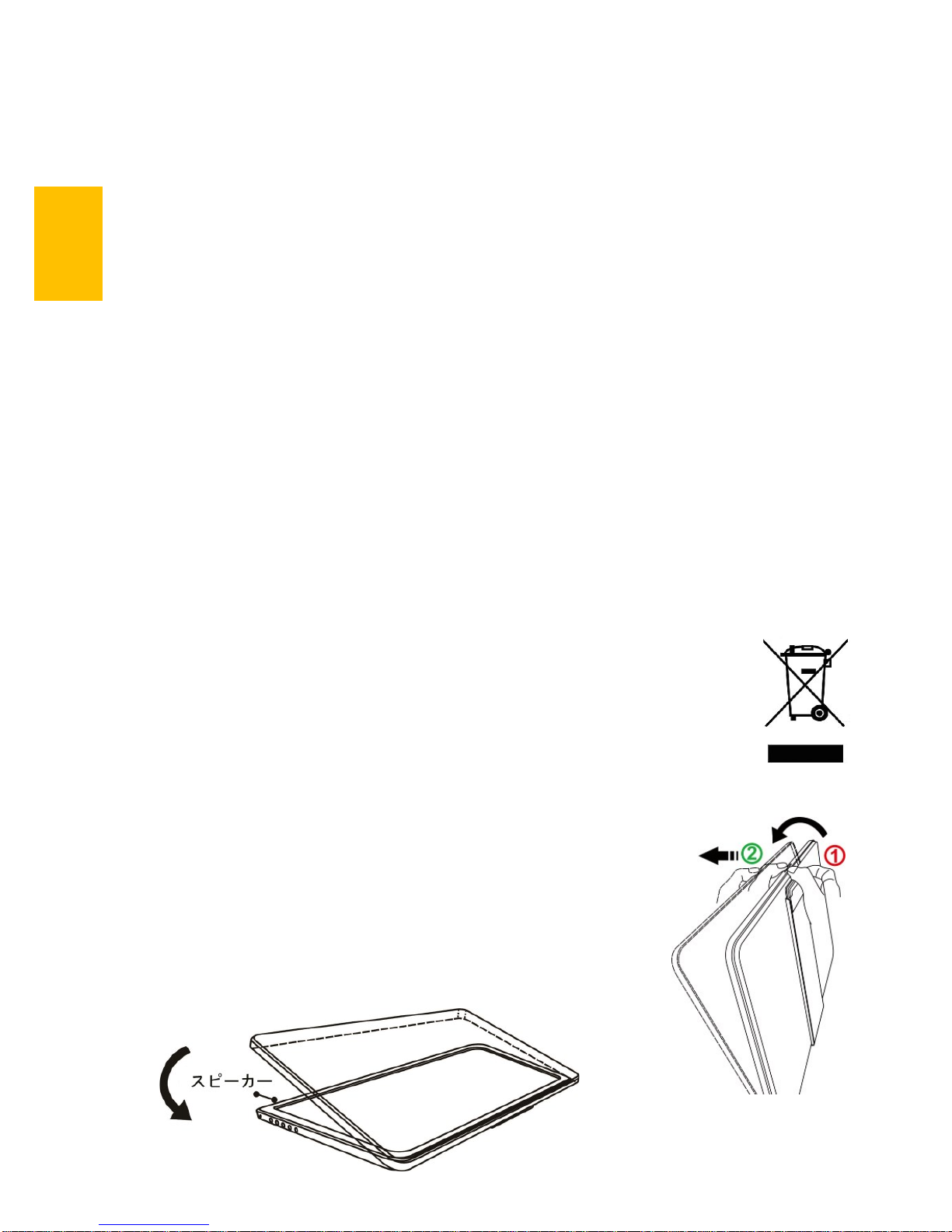
その 4.安全情報と保証外の説明
使用前に本マニュアルをよくお読みになり、正しく製品をお使いください。本マ
ニュアルは大切に保管してください。
当社は、本製品にフリーズやエラーが発生しないことを保証しません。保証サー
ビスは、保証期間内および本製品の正常な使用状況下において発生した故障のみ
の対応となります。次の原因により故障が発生した場合、保証サービスは対応で
きませんのでご了承ください。
(1)製品のバーコードが読み取れない場合。
(2)製品に改造、分解、変更がされていた場合。
(3)モニタ表示とタッチパネルが正常でも外観に異常がある場合。自然劣化、
摩耗、擦り傷、色の変化など。
(4)入力電圧が 5V より高い、または電圧が不安定だったなど、外付け電源の問
題により故障が起きた場合。
(5)ケーブルを間違った方向に挿入または引き抜いたことでケーブルやモニタ
が損傷するなど、使用マニュアルにしたがって操作せずに損傷が生じた場
合。
(6)ユーザーの故意、過失に係わらず、モニタに接触またはぶつかってモニタ
が倒れたり落ちたりして損傷が生じた場合。
その5.液晶のドットについて
液晶パネルはたいへん精密な技術により製造されています。しかしながら液晶パ
ネルには非常に多数の素子が存在するため、数点の程度で輝点(常時点灯する点)
や暗点(常時点灯しない点)が存在する場合がございます。
これは液晶パネルの性質によるもので、製品の不良ではありません。
本製品に関しては 5 点以下の輝点・暗点は保証規定適用の範囲外として取り扱わ
せていただいておりますので、あらかじめご了承ください。
その6.電子機器の廃棄について
この製品は家庭廃棄物と混合することは、絶対にしないでください。
リサイクルに適した収集場所に引き渡すべきです。
第二章 インストールガイド
その 1.保護カバーとスタンドの使用
1 保護カバーの組立て
モニタの取り出し方:片方の手でモニタを押さえ、もう一方
の手で保護カバーを開きます。
モニタの戻し方:まず保護カバーの下半分をパネル面の下半
分にぺあ合わせてから、保護カバー上半分をモニタの上半分
に合わせます。
図: 保護カバーからのモニタ
の取り出しと戻し方
23
Page 27
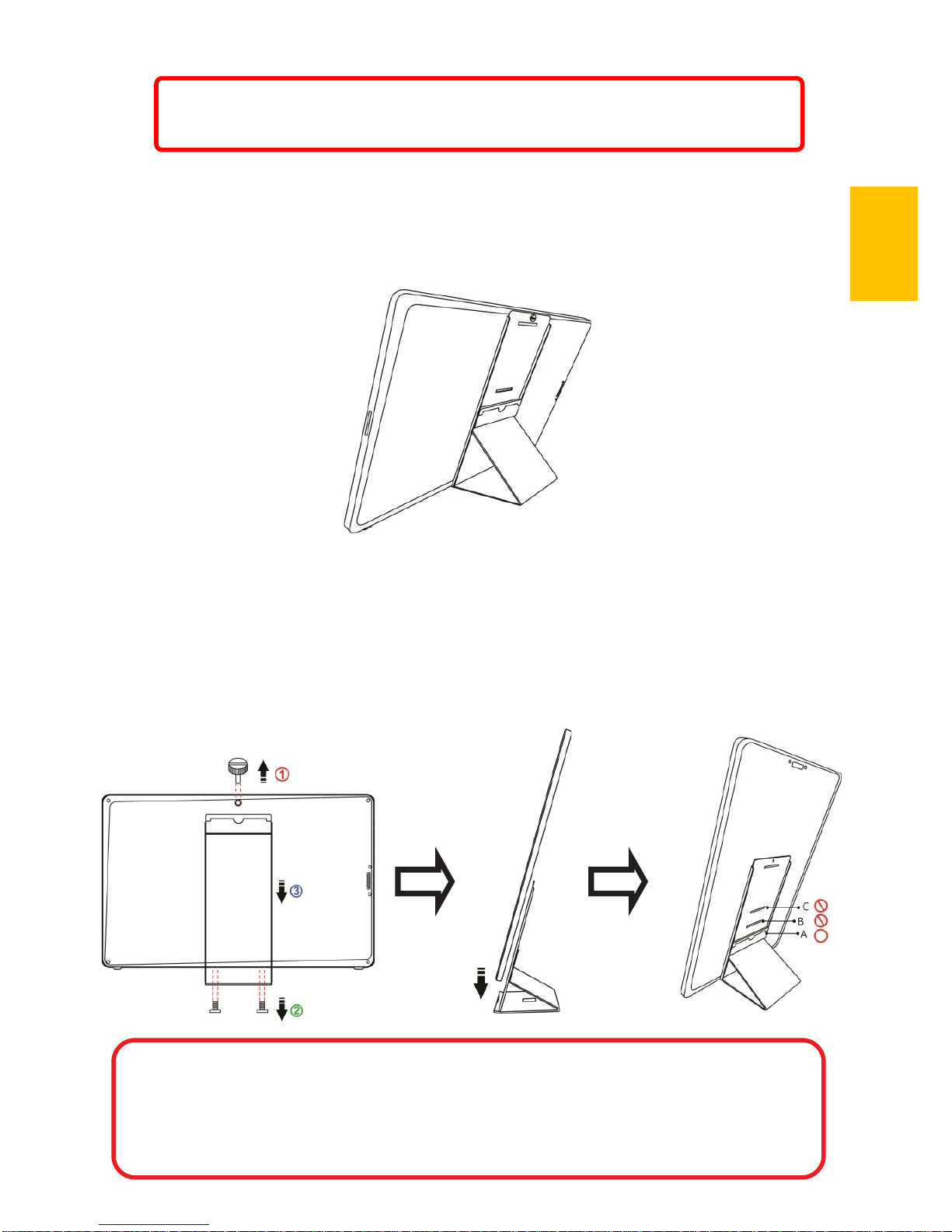
注意:モニタの注意を防ぐために、ストッパーを保護カバースタン
ドーの上方に取り付けることをお勧めします。
2 取り外し可能スタンドの取り付け
A.横表示
図のようにマグネットソケットを取り外します。モニタの背面にある 4 つの対応
穴のうち、下方 3 つの対応穴の 1 つにはめると、スタンドになります。
B.縦表示
(On-Lap1503I タッチモニタは縦型表示には適していません)
図のように 3 ヵ所のネジを外して「取り外し可能スタンド」を取り出したら、マ
グネットソケットを一番下の対応穴 A に入れます。モニタの側面のスタンド用ソ
ケットをスタンドの金属ソケットに合わせて、モニタをスタンドに取り付けま
す。
警告:マグネットソケットは一番下にある対応穴 A(表示角度 72° )だけに
対応しています。その他の対応穴(B、C)に入れるとスタンドが倒れるこ
とがあります。縦表示の場合、モニタに接触するとモニタが倒れることが
あります。
24
Page 28

その 2.ビデオケーブル. USB タッチ出力 /電源ケーブルの接続
1. 映像伝達ケーブルと USB 電源ケーブルの接続
図のように、まず USB 電源ケーブルを接続してから、映像入力ケーブルを接続し
てください。電源入力は PC の USB ポートまたは 5V 2A の AC アダプタを使用でき
ます。
追記:ノート型 PC の
USB ポート 1 つでは十
分な電力供給が出来な
い場合、モニタ画面の
ちらつきやシャットダ
ウンが生じる可能性が
あります。USB タッチ
コントロール信号+電源
入力ケーブルの 2 本
を、ノート型 PC の USB
ポート 2 つに接続する
ことで、2 倍の電力が
供給できます。
2. USB-A(オス)to USB-A(メス)電源伝達ケーブル(1.2m)と 5V 2A AC アダプタ(On-
Lap1503I 用)を接続
PC の USB ポート 1 つで十
分な電力供給ができない
場合、下図のように USB
タッチコントロール信号
+電源入力ケーブルの USB
-A オスコネクタ (長
さ 10cm)と USB-A(オ
ス)to USB-A(メス)電源
伝達ケーブル(1.2m)を
接続して、5V 2A AC アダ
プタを接続します。
追記:図のように USB タッチコントロール信号+電
源入力ケーブルのコネクタ○
1
だと、電源とタッチ
コントロール信号を同時に伝達することができ、
○
2
コネクタだと電源入力のみとなります。○
1
コ
ネクタが PC の USB ポートに接続されていない場
合、タッチ機能を使用できません。
図: USB ポート 2 つに接続
25
Page 29
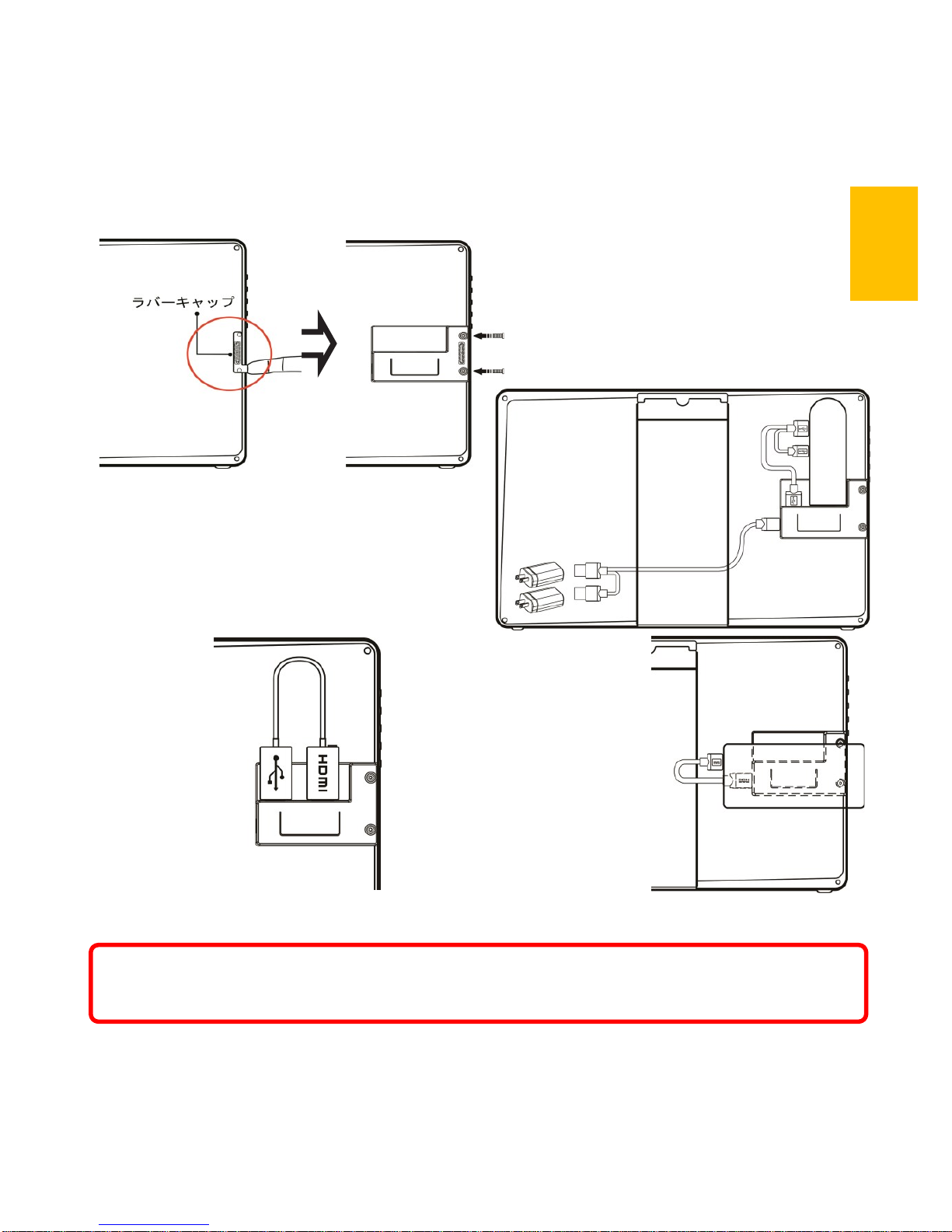
その 3.「Rear Dock」背面拡張ドックの取り付け
図のように、背面のラバーキャップを取り外し、「背面拡張ドック」を 1503 の背
面の接続穴に挿入してネジ止めします。スティック型 PC や Microsoft ® Wire-
less Display Adapter などのワイヤレス HDMI アダプターを「背面拡張ドック」
の HDMI-A ポートに接続できます。OSD ウィンドウを使用して、入力ソースは
「HDMI 2」を選択してください。
図: 背面ラバーキャップの取り
外し、背面拡張ドックの取り付
け説明
図: ワイヤレスディスプレイアダプタ
の取り付け
図: モバイルバッテリーの取り付け
その 4「HDMI-A + USB-A to Rear Dock 専用ケーブル」の取り付け
図のように背面のラバーキャップを取り外し、「HDMI-A + USB-A to Rear Dock
専用ケーブル」を 1503 の背面ソケットに挿入してネジ止めします。USB-A コネク
タを PC の USB ポートに接続して、HDMI-A コネクタを PC の HDMI ポートに接続し
ます。OSD ウィンドウを使用して、入力先を「HDMI2」にします。
26
図: スティック型 PC の取り付け
警告: On-Lap とスティック型 PC を組み合わせて使用し、モバイルバッテリーで駆動
させる場合は、出力可能な合計最大電流値が 4A 以上のバッテリーを使用することを
推奨します。
Page 30
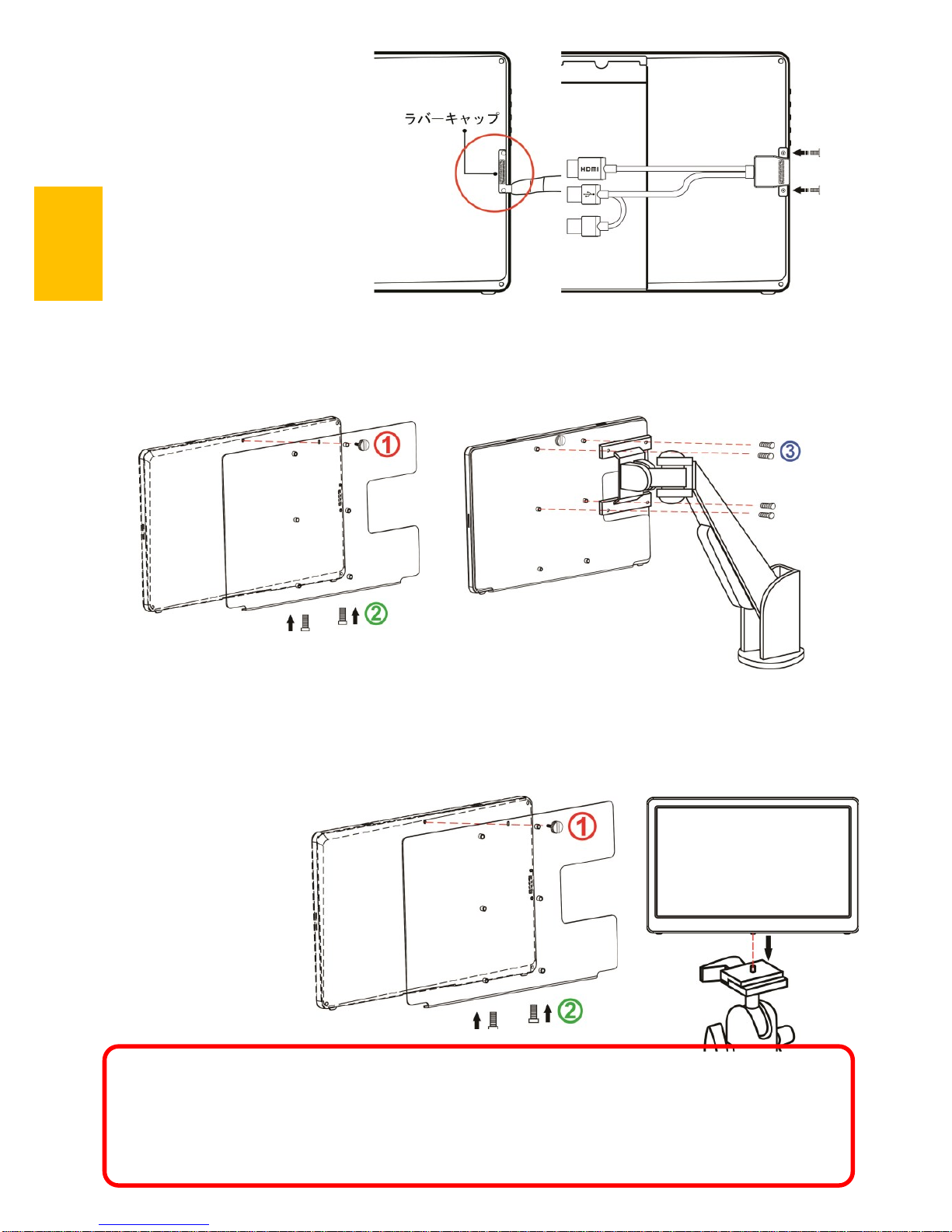
図: 背面のラバーキャップ
の取り外し、「HDMI-A+USB
-A to Rear Dock 専用ケー
ブル」の取り付け方説明
その 5「マルチマウントキット」の取り付け
図のように、マルチマウントキットをモニタに固定します。マルチマウントキッ
トの上に VESA100 のネジ穴とモニタアーム上のネジ穴をあわせて、ネジを 4 本取
り付けます。
図のように、VESA100 スタンドをモニタに固定してから VESA100 スタンド底部の
1/4”ネジ穴とカメラの雲台の 1/4”ネジを合わせて、1/4”ネジを取り付けます
図: マルチマウント
キットをモニタにと
りつけてから、カメ
ラの雲台三脚スタン
ドを取付けます
図: マルチマウントキットをモニタに固定してから、
VESA100 モニタアームに固定します
○3
警告:ネジを使用せずにマルチマウントキットをモニタに取り付けると、モニ
タが落下し破損するおそれがあります。モニタを移動する際は、マルチマウン
トキットの金属部分を掴んで、直接モニタを持って動かさないようにしてくだ
さい。
27
Page 31
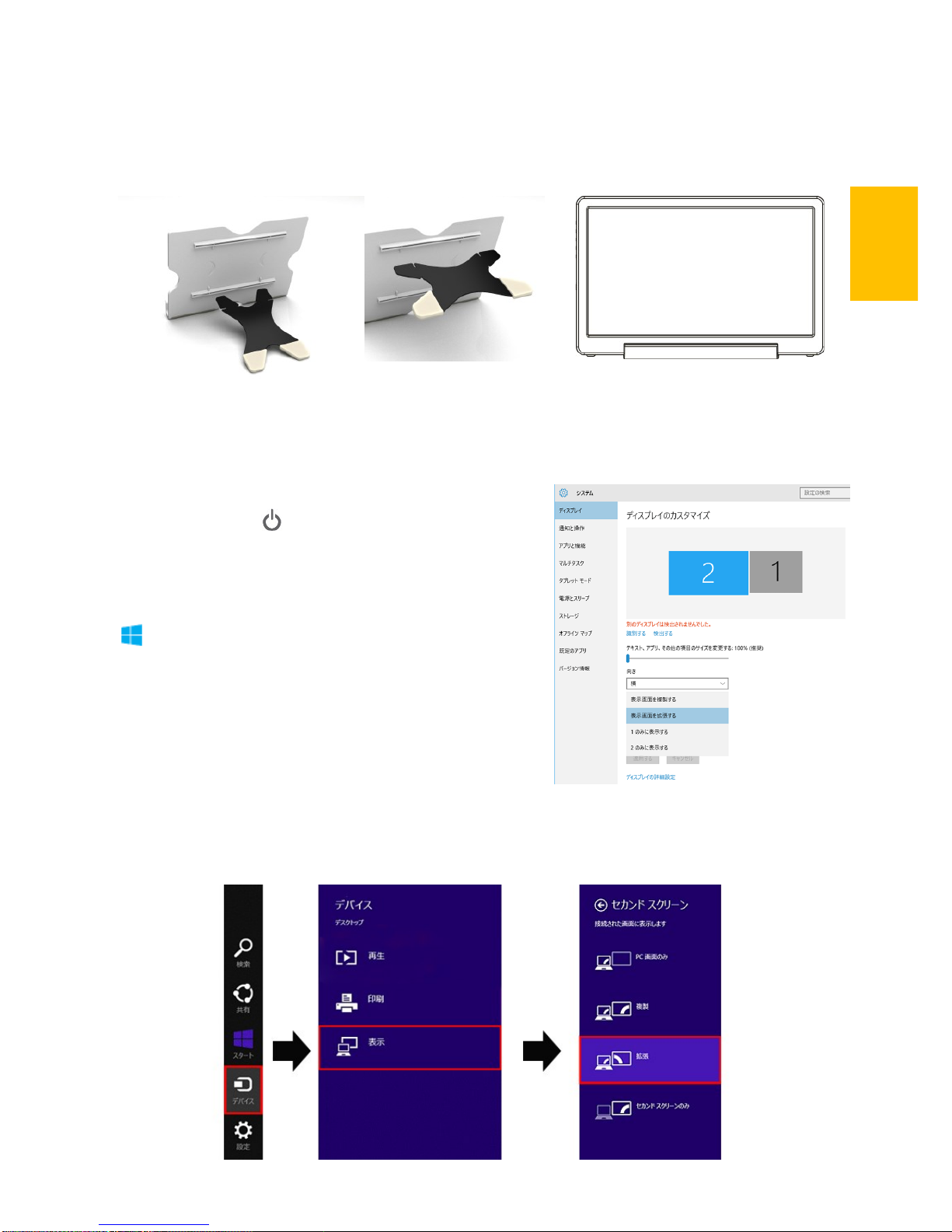
その 6.スタンド 4 取り付け
図のようにお好みの使用確度で Stand4 を設置します。
取りつけ時には Stand 4 の X 字パーツが確実にソケットに挿入されていることを
確認してください。
図: Stand4 組み付け
図: 1503 を Stand4 の中に入れます
第三章 On-Lap の起動
その1.On-Lap の電源 On/Off 手順
1.電源ボタン
を押すことで On-Lap 1503
の電源を入/切できます。
その2.ディスプレイ設定
1.拡張モード(Windows 10)
マークを押してから [設定] をクリック à
[システム]を選択 à[ディスプレイ]を選択 à
「複数のディスプレイ」という項目から「表示
画面を拡張する」を選択します
2.拡張モード(Windows 8.1)
画面右のメニューから直接選択します。 [デバ
イス] -> [セカンダリモニタ]
-> [拡張モード]
*モニタ解像度の調整方法は、本節の 2.を参照してください。
28
Page 32

2. 解像度設定-Windows7
● スタートボタンをクリックします。
● コントロールパネルから[画面の解像
度の調整]を選択します。
● 通常プライマリモニタがノート PC
側、セカンダリモニタが On-Lap 側に
設定されます。
● 「ディスプレイ」の項目で On-Lap 側
を選択し、適切な解像度を設定しま
す。
On-Lap1503H/1503I の最適な解像度設
定は “1920*1080”です。On-Lap
1503A の最適な解像度設定は
“1366*768”です。
● 利用方法に応じてモニタの向きを設定します。
● 表示領域を拡大したい場合は拡張モードを選択します。
● 2 画面に同じ表示を行う場合は、表示画面を複製するを選択します。
その 3.Windows10/8.1/7 タッチスクリーンモニタ設定
(On-Lap 1503I にのみ適用されます)
タッチ機能の使用時にマウスカーソルが別のモニタに表示されてしまう場合は、
まずディスプレイとタッチスクリーンのペアリングを実行してください。先に
1503I と PC を接続する場合、PC の USB ポートが 1503I の USB 入力ポートに正しく
接続されていないと、ペアリングができません。
Windows10 の「設定」から「調整」と検索し、[ペン入力またはタッチ入力に合わ
せた画面の調整]をクリックします。Windows8.1/7 の PC のコントロールパネルの
「タブレット設定」からタッチスクリーンの設定を行います。
下図のように「設定(S)」を選択して Windows のメッセージが On-Lap1503I モニタ
に表示されたら、On-Lap1503I モニタをタッチして設定完了です。
29
Page 33

その 4.Windows10/ 8.1 タッチジェスチャに関する説明
1. タッチ操作全般の説明
タッチパネルの淵からスワイプして操作し
ます。
①右端からスワイプ(矢印 1)することで
チャームが開きます。検索、共有、スター
ト、デバイス、設定
②左端から中央に向けて(矢印 2)スワイプす
ることで app の切り替えを行います。
③左端から中央に向けて(矢印 3)スワイプし
そのまま左端に折り返してスワイプすると
app を全て表示できます。
④⑤上端から中央に(矢印 4)、もしくは下端
から中央に向けて(矢印 5)スワイプすると app
のコマンドを表示できます。
⑥ app を上から下に向けてドラッグすると(矢印 6)app を閉じることができます。
2. アイテムの選択:アイコンをタップすることで選択できます
3. アイコンをしばらく押し続けて離すと、詳細を表示できます。
4. 二本の指を使用して拡大(ピンチ操作)、縮小(ストレッチ操作)ができます。
5. スクリーン上で指を滑らせることで、コンテンツ間の移動ができます。
図:タッチジェスチャについて
30
OS の互換性についての説明
On-Lap1503I は Windows10/8.1/7 のタッチスクリーン機能に対応しているの
で、ドライバーを別途インストールせずに使用することができます。初期の
Windows8 や 8.1 の PC のタッチスクリーン対応ドライバーは、Windows10 と異
なる場合があり、1503I を認識しない可能性があります。その場合は、OS の
バージョンを更新するか、当社まで 1503I の設定を変更するソフトウェアにつ
いてお問い合わせください。
Linux、Android システムの開発者は、カーネル構築時に「HID multitouch
panels」を有効にしてください。外部タッチスクリーンがサポートされます。
Linux、Android システムの開発者は、カーネル構築時に「HID multitouch
panels」を有効にしてください。外部タッチスクリーンがサポートされます。
第四章 ホットキー、LED、OSD 表示について
その1. ホットキー、LED 表示について
*モニタ設定用のボタンはタッチボタンになっています。指で軽く触れて操作して
ください。ボタンを強い力で押し続けると、故障に繋がります。
▲ボタン、▼ボタンは、触れ続けることで連続的に操作することができます。複
数のボタンを同時に触ると、正しく操作できない場合があります。
LED ライトについて:
On-Lap の動作中には緑に点灯し、スタンバイは赤く点灯し、電源 Off ときライト
は消します。
Page 34

ホットキーの説明
電源ボタン:モニタの On/Off に使用します。
退出/自動設定ボタン: OSD メニューの操作時にこのボタンで一つ前のページ
に戻ることができます。OSD メニューが表示されていないときにこのボタンを
押すと、モニタの自動調整を行います(自動調整はアナログ VGA 入力時のみ有
効)。
メニュー/セレクトボタン:このボタンで OSD メニューを呼び出すことができ
ます。
ボリューム Up/上移動ボタン: OSD メニューが表示されていないときはこのボ
タンでスピーカのボリュームを上げることができます。押し続けることで連
続的にボリューム操作ができます。OSD メニューが表示されているときはカー
ソルを上/左移動するために使用します。
ボリューム Down/下移動ボタン: OSD メニューが表示されていないときはこの
ボタンでスピーカのボリュームを下げることができます。押し続けることで
連続的にボリューム操作ができます。OSD メニューが表示されているときは
カーソルを下/右移動するために使用します。
その 2.OSD の解説
1. ボタンによる基本的操作の説明
ボタンを押すと、OSD メニューが表示されます。 ・ を押して、メュー内
容の表示を上下に移動させます。調整機能を作動させたい場合は を押しま
す。選択した機能にサブメニューがある場合は ・ を押すと表示されま
す。調整したい機能を選択するときは を押します。 ・ を押して選択し
た機能の設定を変更します。終了するときは を押すと自動的に終了しま
す。その他の機能を調整するときは上述のステップを繰り返して下さい。
31
2. 画面設定
図のように、”ディスプレイ設定”を開いた後、”
輝度”、”コントラスト”と”シャープネス”が調
整できます。
3. 色設定
図のように、”色設定”を開いた後、”色温度
(Color Temp.)”と”カラーモード(Color Effect)”
を使って、モニタ色設定を調整できます。
色相(Hue)設定 は、映像の色を緑あるいは紫っぽくすることができます。
Page 35

色相(Hue)設定 は、映像の色を緑あるいは紫っぽく
することができます。
彩度(Saturation)設定 は、彩度を鮮やかに、あるい
はグレーに近づけることができます。
”色温度”で、”ユーザー設定”を選ぶと、RGB 色
設定を調整できます。図を参照してください。
”寒色”を選択すると、映像の中の青色が増えま
す。”暖色”を選択すると、映像の中の赤色が増え
ます。
”カラーモード”で、”標準”、”ゲーム”、”映
画”、”写真”と”鮮明”等五種のプリセットモー
ドが選択できます。
”ユーザー ”を選択した時、赤緑藍青黄紫の色相
と彩度をそれぞれ調整できます。
4. アスペクト比設定
アスペクト比設定(Aspect Ratio):図を参考にしま
す。推奨される設定値は 16:9 です。入力された映
像が 4:3 フォーマットの時、4:3 を選択でき、映像
を 16:9 に引き伸ばししないで表示することができ
ます。VGA 入力の場合、アスペクト比の設定はでき
ません。
注意: 4:3 設定を使用する場合、On-Lap 1503 モニ
タの左右に黒い枠が表示されます。フルスクリーン
表示では無いため、画面表示位置とタッチスクリー
ン信号位置が一致しません。正しい位置をタッチで
きないため、タッチスクリーンで操作を行う場合は
16:9 のフルスクリーン表示を行ってください。
オーバースキャン(Overscan): HDMI Video 信号(た
とえば 1080P/720P)を入力する時だけ、この機能を
使用できます。この機能を使用すると、映像スキャ
ン表示範囲を調整できます。
5. 手動で調整
● 自動調整: VGA 信号を入力する時だけ、この機能を
使用できます。VGA 映像設定を自動調整できます。
● 水平位置(H.Position):モニタ映像を左右に移動します。
● 垂直位置(V.Position):モニタ映像を上下に移動します。
● クロック(Clock):水平スキャンのピクセル数量を調整し
ます。もしクロックが不正確なら、画面に垂直のしまが
表示され、画面の幅を正確に表示できません。
● 位相(Phase):ピクセルクロック信号の位相を調整し
ます。もし位相調整が間違っていれば、画面が明る
い映像を表示する時、水平なノイズが出現します。
6. オーディオ設定(Audio):ボリュームの大きさを調整
し、ミュートモードが選べます。
32
Page 36

6. オーディオ設定(Audio):ボリュームの大きさを調整し、ミュートモードが選べ
ます。
7. OSD メニュー(OSD Menu)
● メニュー時間(OSD Timer): OSD 表示時間を調整します。
● 水平位置(OSD H. Pos.):OSD メニューを左右に移動させます。
● 垂直位置(OSD V. Pos.): OSD メニューを上下に移動させます。
● メニュー透明度 (OSD Transparency): OSD メニュー背景を透明化します。
● 言語(Language): OSD メニュー表示言語を選択します。
● リセット(Reset): 出荷設定に戻します。
8. 入力源(Input Source): VGA アナログ信号源、HDMI-1 デジタル(右のポートから
の入力)、HDMI-2 デジタル信号源(背面ポートからの入力)あるいは入力信号自
動検知を選びます
9. 情報:出荷バージョンを表示します
その 3.電力低下時の警告表示
スピーカのボリュームを大きく上げていると、動
作に必要このときは電力低下の警告表示が表れま
す。ただちにスピーカのボリュームを下げ、USB
ケーブルの二股コンピュータ側端子を 2 基の USB
ポートに接続して電源を確保してください。ス
ピーカのボリュームを下げずに使用し続けると、On
-Lap は自動的にボリュームを下げ、ディスプレイ
輝度を下げます。
第五章 製品仕様
その 1.プラグアンドプレイ
On-Lap モニタは、VESA DDC に適合し VESA DDC2 に対応します。DDC2B は I2C で定
められる双方向バスに基づきます。PC は DDC2B を通じて
EDID を取得します。On-Lap モニタは、自己の情報を PC に伝
え、DDC のレベルに基づき表示能力に関する情報も伝えるこ
とができます。
その 2.ピンアサイン
1. HDMI コネクタのピン配列
図:電力低下時の警告表示
ピン 名称 ピン 名称
1 TMDS Data2+ 11 TMDS Clock Shield
2 TMDS Data2 Shield 12 TMDS Clock –
3 TMDS Data2 – 13 CEC
4 TMDS Data1+ 14 Reserved
5 TMDS Data1 Shield 15 SCL (I ² C Serial Clock for DDC)
6 TMDS Data1 – 16 SDA (I ² C Serial Data Line for DDC)
7 TMDS Data0+ 17 DDC/CEC Ground
8 TMDS Data0 Shield 18 +5 V Power
9 TMDS Data0 – 19 Hot Plug Detect
10 TMDS Clock+
図: HDMI-A コネクタ
33
Page 37

規格 On-Lap 1503I On-Lap 1503H On-Lap 1503A
パネル種別 15.6” FHD TFT
LED バックラ イト
15.6” FHD TFT
LED バックラ イト
15.6” HD TFT LED
バックライト
解像度/色数 1920 x1080/
262K 色
1920 x1080/
262K 色
1366 x768/
262K 色
視野角(標準値) 160° (H) /160° (V) 160° (H) /160° (V)
45° /20 ° /45° /45°
(Up/Down/Left/Right)
コントラスト比 700:1 700:1 500:1
応答速度 12.5 (ms) 12.5 (ms) 8 (ms)
タッチ方式/
対応 OS
投影型静電容量方式;
10 指マルチタッチ
Windows 7/ 10/ 8.1
サポート
タッチ機能は無し タッチ機能は無し
スクリーン硬度
タッチスクリーン
硬度≧ 7H
タッチスクリーン
は無し
タッチスクリーン
は無し
サポート解像度
1920*1080(60Hz/50Hz),1600*900(60Hz),1440*900
(60Hz),1366*768(60Hz),1280*1024(60Hz),1280*960
(60Hz),1280*800(60Hz/50Hz),1280*768(60Hz/50Hz),1280*720
(60Hz/50Hz),1024*768(60Hz),
ビデオ解像度
1080P(60Hz/50Hz);1080i(30Hz/25Hz);
720P(60Hz/50Hz); (HDCP Compliant)
スピーカ 1.0W(Max.)x2 1.0W(Max.)x2 1.0W(Max.)x2
定格電圧/電流
5V 2A 5V 2A 5V 1.5A
サイズ(W/H/T)
382mm*245mm*12mm
(モニター )
382mm*245mm*11mm
(モニター )
382mm*245mm*11mm
(モニター )
重量
1,064g(モニター)
282g(Stand)
290g(保護ふた)
798g(モニター)
282g(Stand)
290g(保護ふた)
812g(モニター)
282g(Stand)
290g(保護ふた)
認証
その3.仕様詳細
R53848
RoHS
34
ピン 名称 ピン 名称 ピン 名称
1
RED
6
RGND 11 NC
2
GREEN
7
GGND 12 SDA
3
BLUE
8
BGND 13 HSYNC
4
NC
9
+5V 14 VSYNC
5 GND 10 SGND 15 SCL
図: VGA(D-Sub)コネクタ
(D-Sub 出力ポートに接続)
2. VGA コネクタのピン配列
Page 38

症状 対策
タッチ操作を使用としても
反応がありません。
1. Micro USB ケーブルが On-Lap 1503 の USB ポートに
正しく接続されているか確認してください。
2. Micro USB ケーブルが誤って On-Lap 1503 の DC IN
ポートに接続されていないか確認してください。DC
IN ポートは電源供給のみに用いられ、タッチ信号は
伝送できません。
指でモニタをタッチしたの
に、カーソルがメインモニ
タ上にあり 1503I 上にない
場合
Windows10/7 コントロールパネルの「タブレット 設
定」からタッチパネルとモニタの配置設定を行いま
す。(第 3 章第 3 節をご参照ください)
タッチ機能が突然使用でき
なくなり、再起動すると正
常に戻る。
PC の USB ポートで十分な給電ができず、PC の USB 信号
の伝達が中断されたことが原因です。USB タッチコント
ロール信号+電源入力ケーブルの 2 つの USB コネクタを
両方 USB ポートに接続してください。または 5V2A の
AC アダプタに接続します。
画面が表示されません。
OSD で"No Signal"と表示
されます。
1. HDMI ケーブルもしくは VGA ケーブルによって On-Lap
とコンピュータが正しく接続されているか確認してく
ださい。
2. Micro HDMI ケーブルが誤って On-Lap の VGA ポートに
接続されていないか確認してください。
3. Micro HDMI 映像出入力ケーブルが VGA ポートに挿入さ
れていないか確認します。
4. OSD で画面の明るさと画面比を調整して、デフォルト値
に再設定してください。
使用中に画面が突然消え
て、自動的に回復する
映像入力ケーブルを引っ張らないようにしてくださ
い。USB タッチ信号+電源ケーブルの 2 つの USB コネク
タを両方 USB ポートに接続してください。または 5V2A
AC アダプタに接続することで、十分な電力供給が確保
されます。
表示が突然消えたり、画面
表示が大きすぎるあるいは
小さすぎる、正しく中央に
表示されない状態になって
います。
このような症状は一般に VGA 入力の場合に発生しま
す。OSD メニューで解像度や周波数、画面の水平位置、
垂直位置の調整を行ってください。
映像は表示されますが音声
が出力されません。
1. スピーカのボリュームが 0 になっていないか確認して
ください。
2. VGA 入力の場合は音声は伝送できません。PC の音声設
定を確認して、HDMI からの音声出力を選択します
3. ヘッドフォン出力 は音声出力のみとなり、音声入力は
できません。ヘッドフォンのみの接続となりますの
で、PC のオーディオ出力ケーブルを接続しないでくだ
さい。
その4.トラブルシューティング
1. トラブルシューティング
35
Page 39
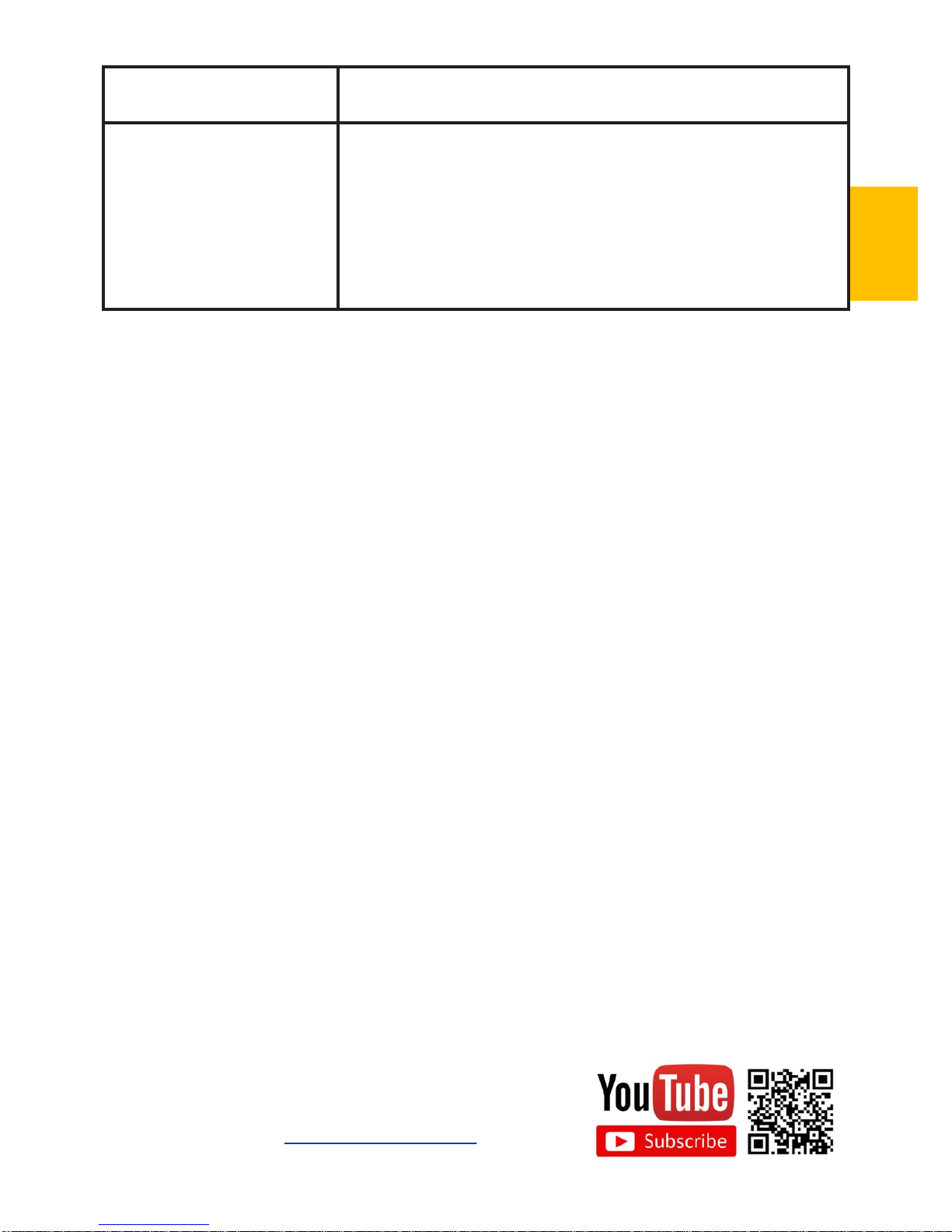
症状 対策
電力低下の警告が表示さ
れます。
消費電力が供給電力を上回っています。ボリュームと
輝度を下げてください。
また、二股になっている USB ケーブルのコンピュータ
側端子を USB ポート 2 基に接続してください。
あるいは別売の電源アダプタを使用して電力を供給し
てください。
2. モニタの複製表示や拡張デスクトップ表示が選択できない場合、コンピュー
タのディスプレイアダプタの機能が制限されている可能性があります。もし
くはコンピュータが省電力モードになっている可能性があります。こういっ
た場合、ディスプレイアダプタのドライバを更新する必要がある可能性があ
るため、コンピュータの製造元、またはグラフィックカードの製造元のサ
ポートにお問い合わせいただくことをお勧めします。
GeChic Corporation
5F-3, No. 138, Zhongming S. Rd.,
West Dist., Taichung, Taiwan (R.O.C.)
Customer Service: service@gechic.com
Rev:2016/11/1
36
Page 40

保証書
保証規定
当製品ご購入から 1 年間(12ヶ月)に限り、通常の使用状態におい
て、万が一故障した場合、該当製品を無償にて修理致します。
なお、修理が困難な場合、同等品との交換となる場合があります。
保証期間内であっても以下のような場合は有償修理となります。
・お客様の不適切な取扱が原因で故障、破損が生じた場合。
・火災、地震、水害、落雷、その他の天地異変などによる故障及び破
損の場合。
・弊社の修理部門以外で修理や改造などを行った製品。
・部品や付属品などの破損及び遺失等。
マニュアルをよく閲覧された上、製品をご使用ください。
より詳細な保証内容、条件、使用方法等につきましては、弊社のマニュ
アル及びホームページにてご確認ください。
【製品情報】http://www.gechic.com
http://www.tekwind.co.jp/products/GEC/category.php
モデル: On-Lap1503 ノート型モニター
シリアル No :
購入日付:
販売店 :
1年
保証
(販売店のスタンプ)
