Page 1
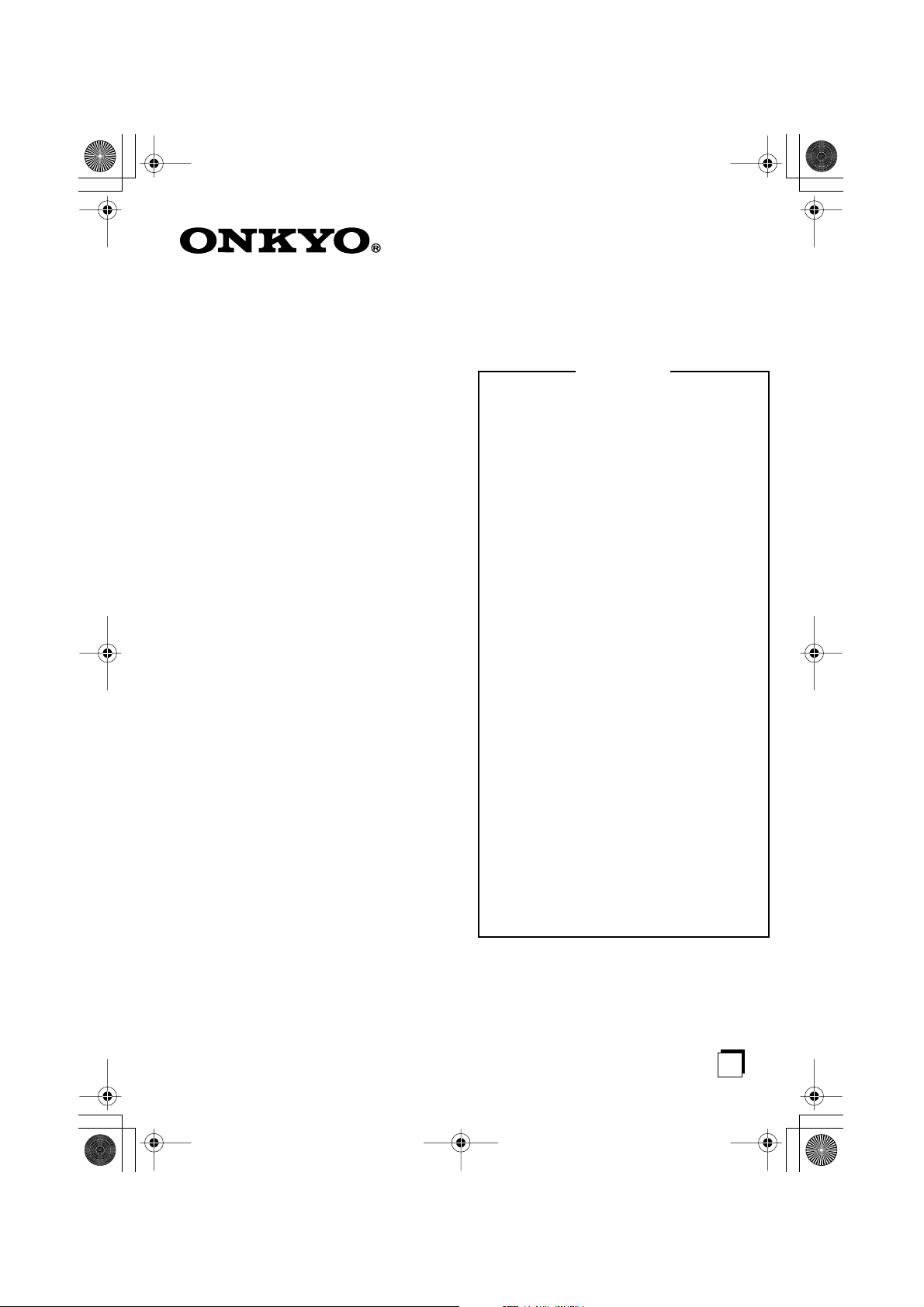
UWL-1_En.book Page 1 Monday, September 11, 2006 11:13 AM
Wireless USB Audio Transport
UWL-1
Instruction Manual
Thank you for purchasing the Onkyo Wireless
USB Audio Transport. Please read this manual
thoroughly before making any connections and
plugging it in.
Following the instructions in this manual will
enable you to obtain optimum performance and
listening enjoyment from your new Wireless USB
Audio Transport.
Please retain this manual for future reference.
Contents
Package Contents........................... 5
Features........................................... 6
Getting to Know the UWL-1 ........... 7
Tr ansmitter (UTX-1) ........................... 7
Receiver (RX-1) Front and Top .......... 7
Receiver (RX-1) Rear......................... 7
Getting Started................................ 8
System Requirements ............................. 8
Precautions for Using this Product .......... 8
Setting Up the UWL-1 ..................... 9
Connecting the Transmitter (UTX-1) ........ 9
Connecting the Receiver (RX-1)............ 10
Typical Hookup Example.................. 10
Connecting an Onkyo Component with
a DC Output (European Model).. 11
Changing the Receiver’s ID ................... 11
Using the UWL-1 ........................... 12
Setting the Windows® Volume Control
Settings ...................................... 12
Listening to Music.................................. 13
Changing the Wireless Channel....... 14
Using Windows® Media Player.............. 14
Enabling CD Playback........................... 15
Troubleshooting ............................ 16
Confirming Driver Installation ................ 18
Confirming the Audio Playback Device.. 19
Specifications ............................... 20
En
Page 2
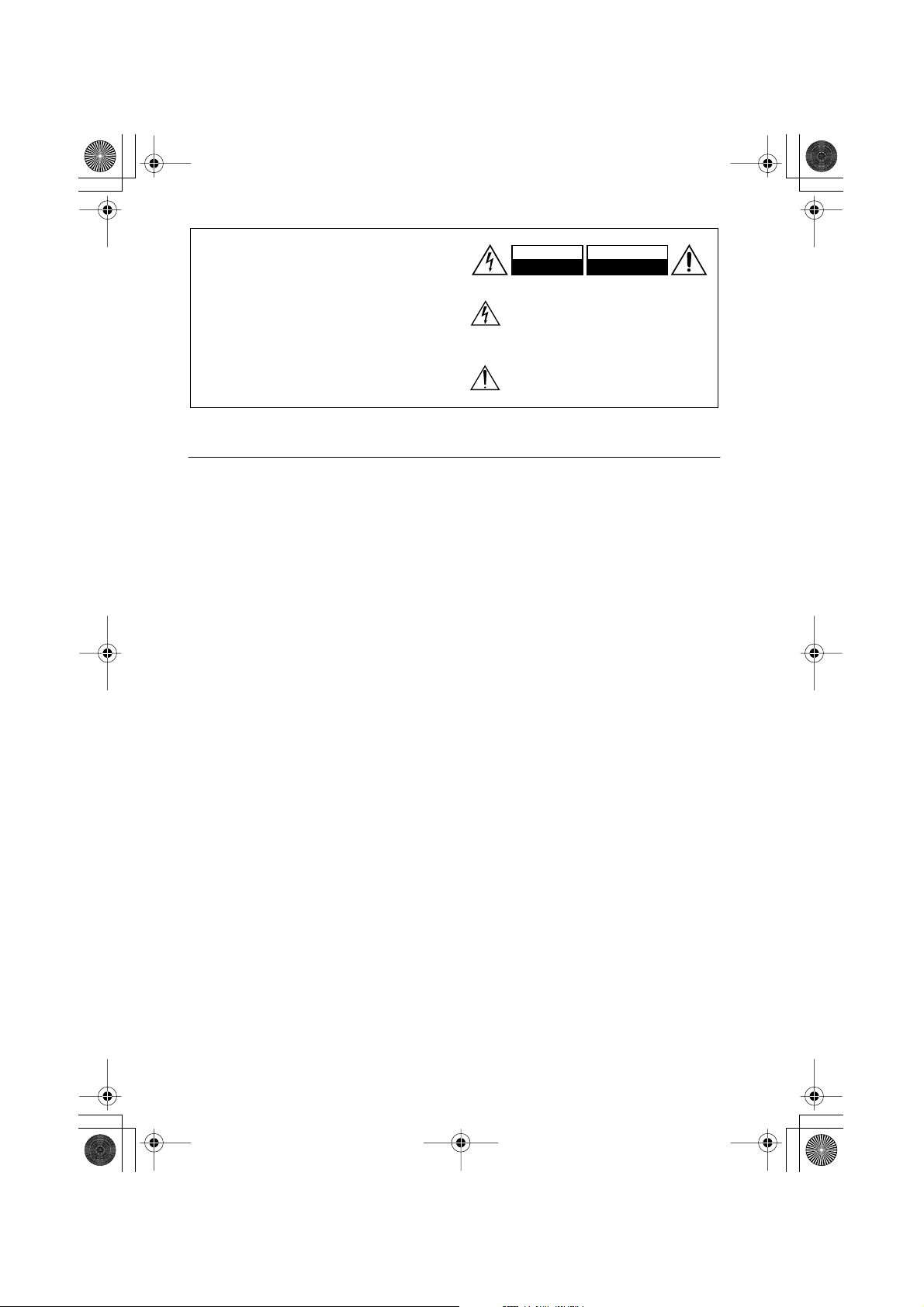
UWL-1_En.book Page 2 Monday, September 11, 2006 11:13 AM
WARNING:
TO REDUCE THE RISK OF FIRE OR ELECTRIC
SHOCK, DO NOT EXPOSE THIS APPARATUS
TO RAIN OR MOISTURE.
CAUTION:
TO REDUCE THE RISK OF ELECTRIC SHOCK,
DO NOT REMOVE COVER (OR BACK). NO
USER-SERVICEABLE PARTS INSIDE. REFER
SERVICING TO QUALIFIED SERVICE
PERSONNEL.
CAUTION
RISK OF ELECTRIC SHOCK
DO NOT OPEN
The lightning flash with arrowhead symbol, within an
equilateral triangle, is intended to alert the user to the
presence of uninsulated “dangerous voltage” within
the product’s enclosure that may be of sufficient
magnitude to constitute a risk of electric shock to
persons.
The exclamation point within an equilateral triangle is
intended to alert the user to the presence of important
operating and maintenance (servicing) instructions in
the literature accompanying the appliance.
RISQUE DE CHOC ELECTRIQUE
Important Safety Instructions
1. Read these instructions.
2. Keep these instructions.
3. Heed all warnings.
4. Follow all instructions.
5. Do not use this apparatus near water.
6. Clean only with dry cloth.
7. Do not block any ventilation openings. Install in
accordance with the manufacturer’s instructions.
8. Do not install near any heat sources such as radiators, heat registers, stoves, or other apparatus
(including amplifiers) that produce heat.
9. Do not defeat the safety purpose of the polarized
or grounding-type plug. A polarized plug has two
blades with one wider than the other. A grounding
type plug has two blades and a third grounding
prong. The wide blade or the third prong are provided for your safety. If the provided plug does
not fit into your outlet, consult an electrician for
replacement of the obsolete outlet.
10. Protect the power cord from being walked on or
pinched particularly at plugs, convenience receptacles, and the point where they exit from the
apparatus.
11. Only use attachments/accessories specified by the
manufacturer.
12. Unplug this apparatus during lightning storms or
when unused for long periods of time.
13. Refer all servicing to qualified service personnel.
Servicing is required when the apparatus has been
damaged in any way, such as power-supply cord
or plug is damaged, liquid has been spilled or
objects have fallen into the apparatus, the apparatus has been exposed to rain or moisture, does not
operate normally, or has been dropped.
14. Damage Requiring Service
Unplug the apparatus from the wall outlet and
refer servicing to qualified service personnel
under the following conditions:
A. When the power-supply cord or plug is dam-
aged,
B. If liquid has been spilled, or objects have
fallen into the apparatus,
C. If the apparatus has been exposed to rain or
water,
D. If the apparatus does not operate normally by
following the operating instructions. Adjust
only those controls that are covered by the
operating instructions as an improper adjustment of other controls may result in damage
and will often require extensive work by a
qualified technician to restore the apparatus to
its normal operation,
E. If the apparatus has been dropped or damaged
in any way, and
F. When the apparatus exhibits a distinct change
in performance this indicates a need for service.
15. Object and Liquid Entry
Never push objects of any kind into the apparatus
through openings as they may touch dangerous
voltage points or short-out parts that could result
in a fire or electric shock.
The apparatus shall not be exposed to dripping or
splashing and no objects filled with liquids, such
as vases shall be placed on the apparatus.
Don’t put candles or other burning objects on top
of this unit.
AVIS
NE PAS
OUVRIR
2
Page 3
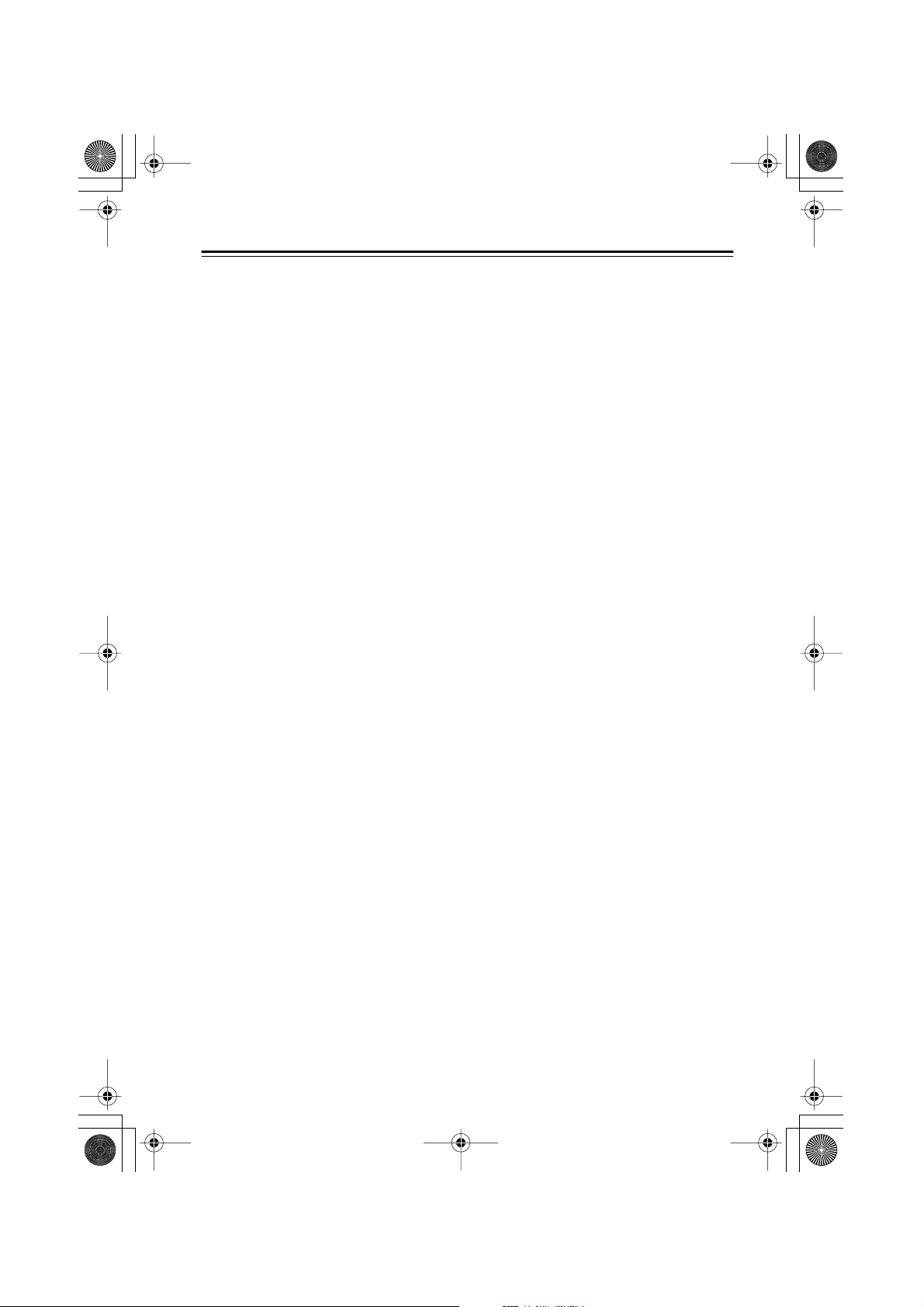
UWL-1_En.book Page 3 Monday, September 11, 2006 11:13 AM
Precautions
1. Recording Copyright —Unless it’s for per-
sonal use only, recording copyrighted material
is illegal without the permission of the copyright holder.
2. Care —Occasionally you should dust the unit
all over with a soft cloth. For stubborn stains,
use a soft cloth dampened with a weak solution
of mild detergent and water. Dry the unit
immediately afterwards with a clean cloth.
Don’t use abrasive cloths, thinners, alcohol, or
other chemical solvents, because they may
damage the finish or remove the panel lettering.
3. Power
Pressing the [STANDBY/ON] button to select
Standby mode does not fully shutdown the
unit. If you do not intend to use the unit for an
extended period, remove the power cord from
the AC outlet.
4. Never Touch this Unit with Wet Hands —
Never handle this unit or its power cord while
your hands are wet or damp. If water or any
other liquid gets inside this unit, have it
checked by your Onkyo dealer.
5. Handling Notes
• If you need to transport this unit, use the
original packaging to pack it how it was
when you originally bought it.
• Do not leave rubber or plastic items on this
unit for a long time, because they may leave
marks on the case.
• This unit’s top and rear panels may get
warm after prolonged use. This is normal.
• If you do not use this unit for a long time, it
may not work properly the next time you
turn it on, so be sure to use it occasionally.
For U.S. models
FCC Information for User
FCC WARNING
Changes or modifications not expressly approved
by the party responsible for compliance could void
the user’s authority to operate the equipment.
NOTICE:
This equipment has been tested and found to comply with the limits for a Class B digital device, pursuant to part 15 of the FCC Rules. These limits are
designed to provide reasonable protection against
harmful interference in a residential installation.
This equipment generates, uses and can radiate
radio frequency energy and, if not installed and
used in accordance with the instructions, may
cause harmful interference to radio communications. However, there is no guarantee that interference will not occur in a particular installation. If
this equipment does cause harmful interference to
radio or television reception, which can be determined by turning the equipment off and on, the
user is encouraged to try to correct the interference
by one or more of the following measures:
• Reorient or relocate the receiving antenna
• Increase the separation between the equipment
and receiver.
• Connect the equipment into an outlet on a circuit
different from that to which the receiver is connected.
• Consult the dealer or an experienced radio/TV
technician for help.
FCC ID: ATMUTX1
MODEL: UTX-1
IC No.: 6547A-UTX1
This device complies with Part 15 of the FCC
Rules. Operation is subject to the following two
conditions: (1) this device may not cause harmful
interference, and (2) this device must accept any
interference received, including interference that
may cause undesired operation.
This transmitter must not be co-located or operated
in conjunction with any other antenna or transmitter.
3
Page 4
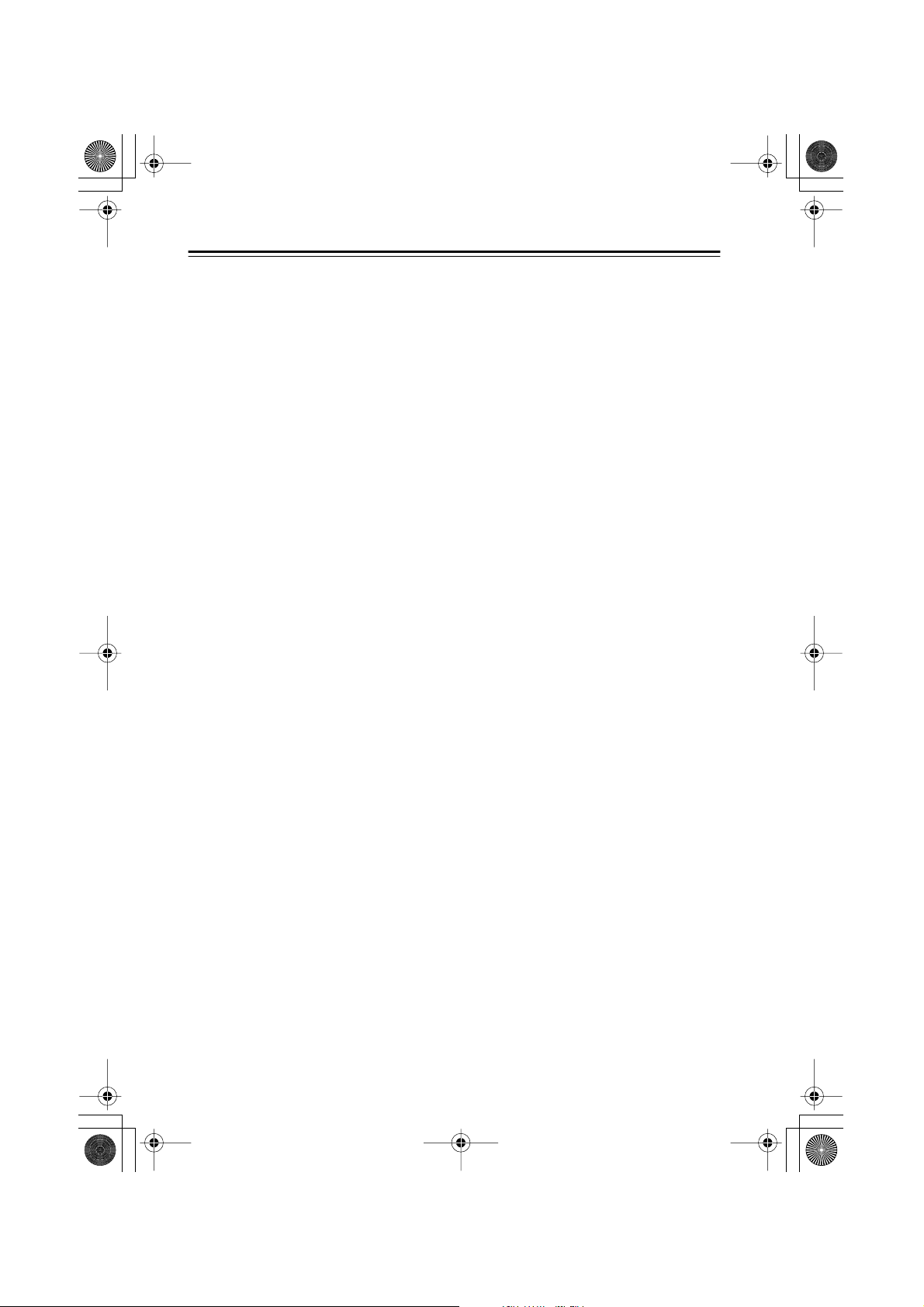
4
Important_En Page 4 Monday, September 11, 2006 11:22 AM
Precautions —Continued
The available scientific evidence does not show that
any health problems are associated with using low
power wireless devices. There is no proof, however,
that these low power wireless devices are absolutely safe. Low power Wireless devices emit low
levels of radio frequency energy (RF) in the microwave range while being used. Whereas high levels
of RF can produce health effects (by heating tissue), exposure to low-level RF that does not produce heating effects causes no known adverse
health effects. Many studies of low-level RF exposures have not found any biological effects. Some
studies have suggested that some biological effects
might occur, but such findings have not been confirmed by additional research. UTX-1 has been
tested and found to comply with FCC radiation
exposure limits set forth for an uncontrolled equipment and meets the FCC radio frequency (RF)
Exposure Guidelines in Supplement C to OET65.
For Canadian Models
(This device complies with Part 15 of FCC Rules
and RSS-Gen of IC Rules.) Operation is subject to
the following two conditions: (1) this device may
not cause interference, and (2) this device must
accept any interference, including interference that
may cause undesired operation of this device.
The available scientific evidence does not show that
any health problems are associated with using low
power wireless devices. There is no proof, however,
that these low power wireless devices are absolutely safe. Low power Wireless devices emit low
levels of radio frequency energy (RF) in the microwave range while being used. Whereas high levels
of RF can produce health effects (by heating tissue), exposure to low-level RF that does not produce heating effects causes no known adverse
health effects. Many studies of low-level RF exposures have not found any biological effects. Some
studies have suggested that some biological effects
might occur, but such findings have not been confirmed by additional research. UTX-1 has been
tested and found to comply with IC radiation exposure limits set forth for an uncontrolled equipment
and meets RSS-102 of the IC radio frequency (RF)
Exposure rules.
NOTE: THIS CLASS B DIGITAL APPARATUS
COMPLIES WITH CANADIAN ICES-003.
RSS-210, Low Power Licence-Exempt Radiocommunications Devices (All Frequency Bands)
For models having a power cord with a polarized
plug:
CAUTION: TO PREVENT ELECTRIC SHOCK,
MATCH WIDE BLADE OF PLUG TO WIDE
SLOT, FULLY INSERT.
Modèle pour les Canadien
REMARQUE: CET APPAREIL NUMÉRIQUE
DE LA CLASSE B EST CONFORME À LA
NORME NMB-003 DU CANADA.
CNR-210, Dispositifs de radiocommunications de
faible puissance, exempts de licence (pour toutes
les bandes de fréquences)
Sur les modèles dont la fiche est polarisée:
ATTENTION: POUR ÉVITER LES CHOCS
ÉLECTRIQUES, INTRODUIRE LA LAME LA
PLUS LARGE DE LA FICHE DANS LA BORNE
CORRESPONDANTE DE LA PRISE ET
POUSSER JUSQU’AU FOND.
Page 5
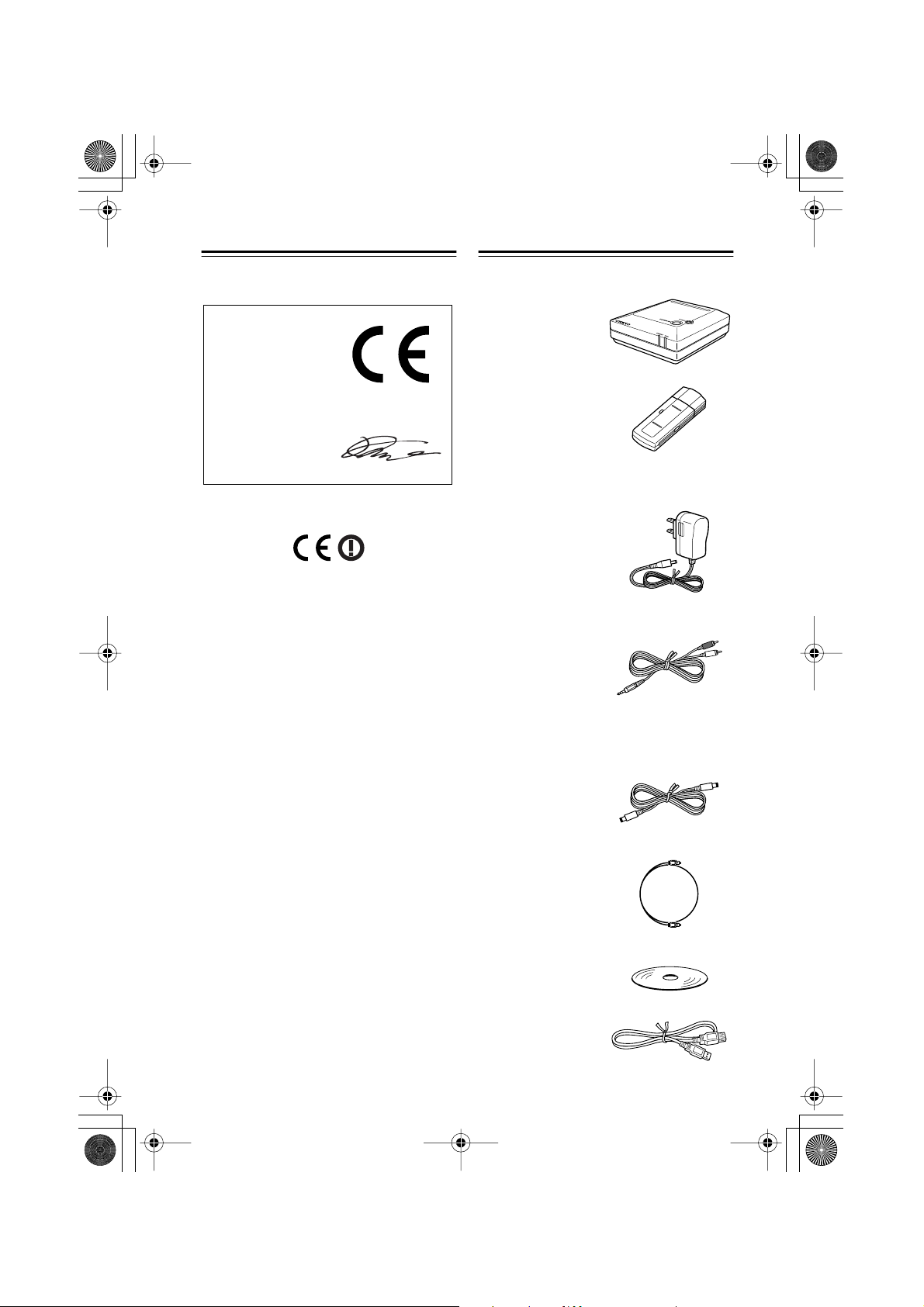
UWL-1_En.book Page 5 Monday, September 11, 2006 11:13 AM
5
Precautions —Continued
For European Models
Declaration of Conformity
We,
ONKYO EUROPE
ELECTRONICS GmbH
LIEGNITZERSTRASSE 6,
82194 GROEBENZELL,
GERMANY
declare in own responsibility, that the ONKYO product
described in this instruction manual is in compliance with the
corresponding technical standards such as EN 300 328 V1.6.1,
EN 301 489-1 V1.6.1, EN 301 489-17 V1.2.1, EN 60950-1,
EN 55022, EN 55024, EN 55013 and EN 55020.
GROEBENZELL, GERMANY
ONKYO EUROPE ELECTRONICS GmbH
We, the Onkyo hereby declare that this Wireless
USB Audio Transport, model UWL-1 is in compliance with the essential requirements and other relevant provisions of Directive 1999/5/EC and the
Electromagnetic Compatibility Directive 89/336/
EEC in accordance with the tests conducted to the
appropriate requirements of the relevant standards.
K. MIYAGI
Package Contents
Make sure you have the following items.
Receiver (RX-1)
USB Transmitter (UTX-1)
AC adapter
Plug type varies from country to country.
Miniplug-to-RCA audio cable (1 m)
Dedicated DC power cable (1 m) (with
European model)
This cable is for connecting the Receiver to an
Onkyo component with a DC output. Don’t use it
for any other purpose.
Optical digital audio cable
(with European model)
CD-ROM (UWL Assistant)
USB extension cable
Page 6
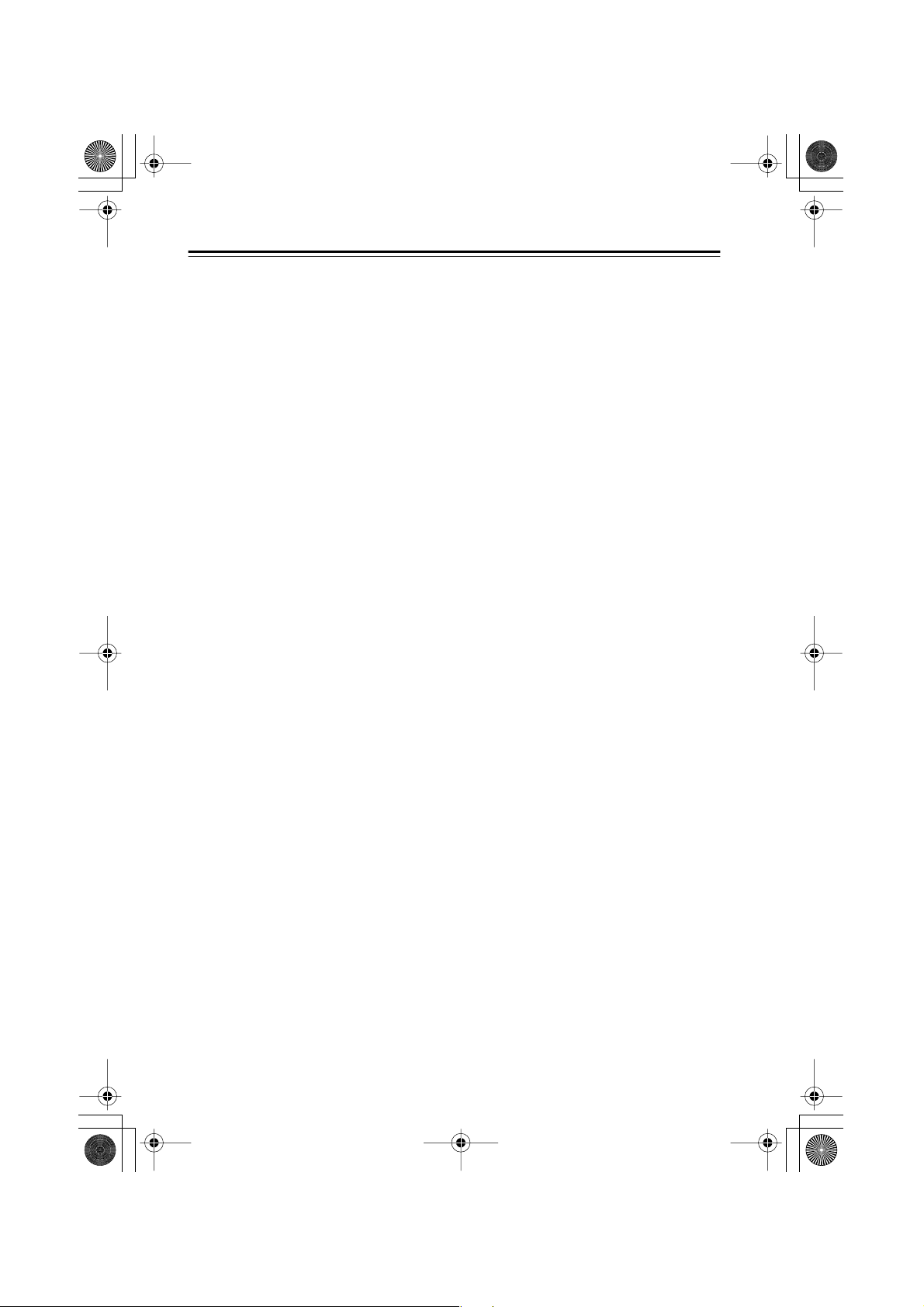
■
■
■
■
■
■
■
UWL-1_En.book Page 6 Monday, September 11, 2006 11:13 AM
Features
Wirelessly stream audio from your PC all around your house
With the Onkyo UWL-1 Wireless USB Audio Transport, you can play the digital music
(MP3, WMA, WAV, etc) stored on your PC through an audio system or powered speakers
located in any room in your house. You can also stream Internet radio, CDs, and DVDs.
UTX-1 USB Transmitter and RX-1 Receiver
The UWL-1 consists of the UTX-1 USB Transmitter, which plugs into a USB port on your
PC and wirelessly transmits audio, and the RX-1 Receiver, which receives the audio and
connects to your audio system or powered speakers.
Quick and easy setup
Since the Transmitter uses standard Windows
any drivers and configure any settings, so setup is both quick and easy. Simply plug the
Transmitter into a free USB port on your PC, and that’s it!
30 meter range
The UWL-1 has a 30 meter range, so you can transmit audio all around your house. Note
that the usable range may be reduced by walls and floors constructed from concrete or steel.
High-quality audio
The UWL-1 transmits audio digitally over the 2.4 GHz band and uses no data compression,
providing high-quality audio equivalent to CD quality.
®
USB audio drivers, there’s no need to install
Optical digital output
The RX-1 Receiver can be connected to an audio system via its optical digital output for the
best audio quality.
Analog output
The RX-1 Receiver can be connected to virtually any audio component via its minijack
audio output.
6
Page 7

UWL-1_En.book Page 7 Monday, September 11, 2006 11:13 AM
Getting to Know the UWL-1
The page numbers in parentheses show where you can find the main explanation for each item.
■ Transmitter (UTX-1)
1
2
3
4
■ Receiver (RX-1) Front and Top
1
2
3
4
A Protective cap (9)
B USB connector (9)
Plugs into a USB port on your PC.
C Transmit indicator (9)
Lights up when the Transmitter is transmitting.
D CH SELECT button (11, 14)
Used to set the Receiver’s ID and to select
the wireless channels.
A STANDBY/ON button (13)
Sets the Receiver to On or Standby.
B CH SELECT button (11)
Used to set the Receiver’s ID and the Auto
Channel Select function.
C STANDBY indicator (11, 13)
Lights up when the Receiver is on Standby
and goes off when it’s On. Also used when
setting the Receiver’s ID.
D SYNC indicator (13)
Lights up when the Receiver is synchronized with the Transmitter. Flashes when
it’s not synchronized.
■ Receiver (RX-1) Rear
1
2
3
A LINE OUT
Use the included miniplug-to-RCA audio
cable to connect this jack to an analog audio
input on your audio system or powered
speakers.
B DIGITAL OUT (OPTICAL)
Use an optical audio cable to connect this
output to an optical audio input on your
audio system. (Digital recording is not possible via this output.)
C DC IN 5V
Connect the included AC adapter, or dedicated DC power cable (European model
only), here.
7
Page 8

UWL-1_En.book Page 8 Monday, September 11, 2006 11:13 AM
Getting Started
System Requirements
• PC/AT-compatible computer with a USB port (USB 1.1 or later) (Intel USB host controller
recommended)
• Intel Pentium III 800 MHz or higher processor (Intel Pentium 4 1.4 GHz or higher recommended)
• 128 MB of memory (256 MB or higher recommended)
•Windows
®
XP (Service Pack 1 or later) or Windows
®
2000 (Service Pack 4 or later)
Notes:
• The UWL-1 only works with Windows
• Before using the UWL-1, make sure that Windows
®
user accounts set to computer administrator.
®
is up to date and working properly.
Trademarks:
• Microsoft, Windows, Windows Media are either registered trademarks or trademarks of
Microsoft Corporation in the United States and/or other countries.
• Microsoft product screen shot(s) reprinted with permission from Microsoft Corporation.
• Intel and Pentium are registered trademarks of Intel Corporation.
Note: Even if your PC meets the above requirements, it may not work with the UWL-1 due
to its specifications or the way it’s configured. See the Onkyo Web site for up to date compatibility information and other issues.
Precautions for Using this Product
Before using the UWL-1, read the following:
• This manual assumes that you already have a basic understanding of the Windows
system, including mouse and keyboard operation.
• Onkyo will not bear any responsibility for any consequential losses arising from the malfunction, misoperation, defects, etc., of this product.
• The content of this manual may be updated as necessary without prior notice.
• This manual may not be reproduced in whole or in part in any form without the written permission of Onkyo Corporation.
®
operating
8
Page 9

UWL-1_En.book Page 9 Monday, September 11, 2006 11:13 AM
Setting Up the UWL-1
Connecting the Transmitter (UTX-1)
Start up your PC.
1
Wait until the startup process is complete and Windows
Note: Before you plug or unplug the Transmitter, turn down the volume on your audio system or powered speakers, or unplug the Receiver’s AC adapter from the wall outlet.
Remove the Transmitter’s cap, and then plug the
2
Transmitter into a USB port on your PC.
The Transmitter’s Transmit indicator lights up.
Be careful to insert the Transmitter the right way.
®
is ready to use.
When you plug the Transmitter into your PC for the very
first time, Windows
hardware and install the necessary drivers. Please wait
until this process is complete. If Windows
it automatically, see below.
Notes:
• Since the Transmitter requires a lot of power, it should be connected directly to a USB port
on your PC. However, if your PC is located on the floor, or it’s a large tower or desktop PC
and its USB ports are located at the rear, wireless transmission may be obstructed and audio
playback may be interrupted. In this case, try moving the Transmitter to another location. If
you can’t relocate your PC, using a commercially available USB extension cable and moving the Transmitter to another location may resolve the issue. If you’re using a powered USB
hub, make sure its AC adapter is plugged in when you use the UWL-1.
•Always stop audio playback on your PC before plugging in or unplugging the Transmitter. It’s OK to plug in or unplug the Transmitter while your PC is on.
• If your PC has several USB ports, you can plug the Transmitter into any port. Note that
some PCs may detect the Transmitter as a new device if you plug it into another port. In
this case, simply allow Windows
•Always plug the Transmitter into your PC before starting playback. If you plug it in after
starting playback, the audio will not be transmitted.
• While the Transmitter is plugged into your PC, your PC’s built-in speakers will not output
any sound. This is because USB audio devices have priority. To output sound from your
PC’s built-in speakers, unplug the Transmitter, or change the Default device setting on the
Audio tab of the Sounds and Audio Devices Properties control panel (see page 19).
®
If Windows
onds, then plug it in again. If it still doesn’t install them, follow the procedure below:
1.
Click the Start button, and then click Control Panel .
Click Performance and Maintenance , and then click System .
2.
3.
Select the Hardware tab, and then click the Device Manager button.
4.
Double-click the corresponding item in the device list to open the Properties window.
Select the Driver tab, click the Update Driver button to open the Add Hardware Wizard, and
5.
follow the onscreen instructions to install the drivers.
doesn’t install the drivers automatically, unplug the Transmitter, wait about 15 sec-
®
will automatically detect it as new
®
does not detect
®
to perform the installation again.
Tr ansmit indicator
(The position and number of USB
ports depends on your PC. Check
your PC’s manual for details.)
9
Page 10

UWL-1_En.book Page 10 Monday, September 11, 2006 11:13 AM
Setting Up the UWL-1 —Continued
Connecting the Receiver (RX-1)
10
■
• Before making any connections, read the
manuals supplied with your other components.
• Don’t connect the AC adapter until you’ve
completed and double-checked all connections.
Connection Color Coding
RCA-type audio connections are usually
color-coded: red and white. Use red plugs to
connect right-channel audio inputs and outputs (typically labeled “R”). Use white plugs
to connect left-channel audio inputs and outputs (typically labeled “L”).
•To prevent interference, keep audio cables
away from power cords and speaker cables.
Typical Hookup Example
• Push plugs in all the way to
Right!
make good connections
(loose connections can cause
noise or malfunctions).
Wrong!
Optical Digital Jack
The UWL-1’s optical digital jack has a shutter-type cover that opens when an optical plug
is inserted and closes when it’s removed.
Push the plug in all the way.
Caution:
• The optical cable is fitted with protective
caps. Before connecting it, remove the caps
and keep them in a safe place. When you
disconnect the cable, refit the caps.
•To prevent shutter damage, hold the optical
plug straight when inserting and removing.
Receiver (RX-1)
Supplied miniplugto-RCA audio cable
RL
Audio input
2
WAY POWERED SPEAKER SYSTEM
Powered
speakers
PHONES INPUT VOLUME
G
O
L
M
A
I
N
X
A
AB
DIGITAL
2
WAY POWERED SPEAKER SYSTEM
AC adapter
Plug into
AC outlet
Optical digital cable
Optical input
Audio component with
optical digital input
TREBLEBASS
OFF MAX
Page 11

UWL-1_En.book Page 11 Monday, September 11, 2006 11:13 AM
Setting Up the UWL-1 —Continued
Connecting an Onkyo Component with a DC Output (European Model)
Receiver (RX-1)
Connect one or the other.
Miniplug-to-RCA audio cable
Optical digital audio cable
OPTICAL
LINE 1
Onkyo component with DC output
LR
IN
IN
DIGITAL
DC5V
2W/0.4A MAX.
DC OUT
Dedicated DC power cable*
* Use the included dedicated DC power cable only with Onkyo
components that have a DC output. Don’t use it for any other
purpose.
Note: When you use the dedicated DC power cable, use the
included optical digital audio cable for the audio connection, as
the audio quality may suffer with an analog audio connection. If
you do use an analog connection, use the included AC adapter
instead of the dedicated DC power cable.
11
■
Changing the Receiver’s ID
The Receiver is set to the same ID as the Transmitter before it leaves the factory, so normally
you don’t need to change it. However, if you have several Receivers and want them all to
receive audio from the same Transmitter, you’ll need to set them all to the same ID.
With your PC on, plug the Transmitter into a USB port, and then connect the
1
AC adapter to the Receiver.
2
Put the Receiver close to the Transmitter (30–100 cm apart).
3
Press and hold down the Receiver’s [CH SELECT] button for at least 3 seconds, and then press and hold down the Transmitter’s [CH SELECT] button
for at least 6 seconds.
The Transmitter’s Transmit indicator and the Receiver’s STANDBY indicator both flash,
and the Receiver detects the Transmitter’s ID. Once the Receiver has recognized the Transmitter’s ID successfully, the Receiver’s SYNC indicator lights up.
Receiver (RX-1)
CH SELECT button
STANDBY indicator SYNC indicator
Tr ansmit indicator
30–100 cm apart
Transmitter (UTX-1)
CH SELECT button
Page 12

UWL-1_En.book Page 12 Monday, September 11, 2006 11:13 AM
Using the UWL-1
■
■
■
■
■
Setting the Windows
Audio transmitted by the UWL-1 is affected by the Windows
®
Volume Control Settings
®
Volume Control settings, which
should be set as explained below to get the best audio quality.
Note: On some PCs, the Volume Control may be called the Mixer Control.
Windows
®
XP
Click the Start button, point to All Programs , point to Accessories , point to Entertainment ,
and then click Volume Control .
Windows
®
2000
Click the Start button, point to Programs , point to Accessories , point to Entertainment , and
then click Volume Control .
The Volume Control appears, as shown.
The controls in the Volume Control section affect the main output. The other
controls affect the various audio sources.
For example, the Wave controls affect
digital music file playback.
Balance
Used to adjust the left-right stereo balance.
Volume
Used to adjust the volume.
To get the best sound quality with the UWL-1, set all of the Volume sliders to maximum and
use the volume control on the audio system or powered speakers connected to the Receiver to
adjust the volume level.
Mute
Used to mute the sound.
Notes:
• On Windows
®
XP, the Volume Control can also be opened as follows: click the Start
button, click Control Panel, click Sounds, Speech, and Audio Devices, click Sounds
and Audio Devices, click the Audio tab, and then click the Volume button in the Sound
Playback section.
• On Windows
®
2000, the Volume Control can also be opened as follows: click the Start
button, point to Settings, click Control Panel, click Sounds and Multimedia, click the
Audio tab, and then click the Volume button in the Sound Playback section.
12
Page 13

UWL-1_En.book Page 13 Monday, September 11, 2006 11:13 AM
Using the UWL-1
—Continued
Listening to Music
With the UWL-1, you can play the digital music stored on your PC through an audio system or
powered speakers located in any room in your house. You can also stream Internet radio, CDs,
or DVDs.
Note: To listen to a CD in your PC’s CD/DVD drive, digital CD playback must be enabled
(see page 15).
Make sure the Transmitter is plugged into your PC properly (see page 9).
1
Note: If no audio is output by your PC for a while, the Transmitter will stop transmitting
and the Transmit indicator will go off. The next time audio is output, the Transmitter will
start transmitting again and the Transmit indicator will light up. However, it takes the Transmitter a few seconds to synchronize with the Receiver, during which no audio will be heard,
so you may not hear the first few seconds of the first song you play. To prevent this, output
some audio to light up the Transmit indicator beforehand.
If the Receiver’s STANDBY indicator is on, press the [STANDBY/ON] button to
2
turn on the Receiver.
The Receiver’s SYNC indicator
will light up when it’s synchronized with the Transmitter and
ready for use.
STANDBY / ON
STANDBY
indicator
Turn on the audio system or powered speakers that you’ve connected to the
3
Receiver (see page 10), select the input source, and turn up the volume.
4
Use Windows
ital music file, or load a CD and play that.
The audio will be transmitted wirelessly by the Transmitter to the Receiver and output via
the audio system or powered speakers that you’ve connected to the Receiver. If you don’t
hear anything, see “Troubleshooting” on page 16.
When you’ve finished using the UWL-1, press the Receiver’s [STANDBY/ON]
5
button to set it to Standby.
The Receiver’s STANDBY indicator lights up.
Stop audio playback on your PC, and then unplug the Transmitter.
6
If it’s not practical to unplug the Transmitter every time you finish using it, you can leave it
plugged in, but to output sound from your PC’s built-in speakers, you’ll need to change the
Default device setting on the Audio tab of the Sounds and Audio Devices Properties con-
trol panel (see page 19).
®
Media Player or another audio playback program to play a dig-
SYNC
indicator
13
Page 14

14
■
■
■
UWL-1_En.book Page 14 Monday, September 11, 2006 11:13 AM
Using the UWL-1 —Continued
Note: While the Transmitter is plugged into your PC, your PC’s built-in speakers will not
output any sound. This is because USB audio devices have priority. To output sound from
your PC’s built-in speakers, unplug the Transmitter, or change the Default device setting on
the Audio tab of the Sounds and Audio Devices Properties control panel (see page 19).
Changing the Wireless Channel
If you hear noise, or audio playback is interrupted, try
pressing the Transmitter’s [CH SELECT] button to select
another wireless channel. The Transmitter can transmit on
any one of 11 channels (2412 MHz to 2462 MHz), and
changing the channel may resolve the issue. If you press
and hold down the Transmitter’s [CH SELECT] button for
3–5 seconds, the Auto Channel Select function will automatically select the channel with the least noise. If that
doesn’t work, unplug the Transmitter, wait a few seconds,
and then plug it back in again.
CH SELECT button
Using Windows
With Windows
®
Media Player
®
Media Player, you can play your digital music files (MP3, WMA, WAV, etc),
CDs, DVDs, and listen to Internet radio.
Windows
®
XP
Click the Start button, point to All
Programs , point to Accessories ,
point to Entertainment , and then
click Windows Media Player .
Windows
®
2000
Click the Start button, point to
Programs , point to Accessories ,
point to Entertainment , and then
click Windows Media Player .
•To play a digital music file that’s
in your Media Player library,
simply double-click it.
•To play a digital music file that’s
not in your Media Player library,
on the File menu, select Open ,
Volume slider
locate the file, and then click
Open .
•To play a CD, load it into your PC’s CD/DVD drive. If playback doesn’t start automatically,
click the Now Playing arrow, and then select the CD in the list.
• Use the Volume slider to adjust the volume.
• See the online help for more information.
Page 15

UWL-1_En.book Page 15 Monday, September 11, 2006 11:13 AM
■
■
Using the UWL-1
—Continued
Enabling CD Playback
For the UWL-1 to wirelessly transmit audio from your PC’s CD/DVD drive, your CD/DVD
drive must support digital audio output and, in Windows
CD-ROM device option must be selected.
Windows
®
XP
Click the Start button, click Control Panel , click Performance and Maintenance , and
then click System . On the Hardware tab, click the Device Manager button, double-click
the CD/DVD drive, and then click the Properties tab.
Windows
®
2000
Click the Start button, point to Settings , click Control Panel , and then click System . On
the Hardware tab, click the Device Manager button, double-click the CD/DVD drive, and
then click the Properties tab.
Device Manager CD/DVD Properties
®
, the Enable digital CD audio for this
Double-click the CD/DVD drive
Select this option
Make sure the Enable digital CD audio for this CD-ROM device option is selected.
Notes:
• If your CD/DVD drive does not support digital audio output, the Enable digital CD
audio for this CD-ROM device option will be unavailable and you will not be able to
listen to CD playback through the audio system or powered speakers connected to the
Receiver.
• If your CD/DVD drive does support digital audio output, but the Enable digital CD
audio for this CD-ROM device option is unavailable, make sure the Transmitter is
plugged in properly.
15
Page 16

UWL-1_En.book Page 16 Monday, September 11, 2006 11:13 AM
Troubleshooting
If you’re having trouble using the UWL-1, look for a solution here. Some issues may be due to
a connected component, so refer to the manuals for your other components, too. If you can’t
resolve the issue yourself, contact your Onkyo dealer.
Audio Issues
There’s no sound
• On the Receiver, make sure the miniplug or optical digital plug is pushed in all the way (see
page 10).
• If the Receiver’s STANDBY indicator is on, the Receiver is off. Press the [STANDBY/ON]
button to turn on the Receiver (see page 13).
• On the Windows
sliders to maximum (see page 12).
• In Windows
device is selected (see page 19).
• There may be a problem with the audio system or powered speakers connected to the
Receiver. Make sure the audio system is connected to the Receiver properly. Make sure it’s
turned on, the volume level is turned up, and the Receiver is selected as the input source. If
the audio system appears to be working OK, check the cables (see page 10). See the instruction manual supplied with your audio system or powered speakers for more information.
• If the Receiver’s SYNC indicator is flashing, the Receiver is not synchronized with the Transmitter and wireless transmission is not possible. Try changing the Receiver’s ID (see
page 11).
• Also see “Audio playback is noisy or distorted” below.
The left and right volume levels are not the same
• Check the balance control setting on the connected audio system or powered speakers.
• On the Windows
• Check the balance control settings in your audio playback program. If the program has independent volume controls for the left and right channels, set them to the same level.
The sound quality is poor or there’s noise
• The sound quality can be affected by strong magnetic fields, such as those from a TV. Try
moving such devices away from the Receiver.
Windows
®
• Make sure the Transmitter is properly plugged into a USB port on your PC (see page 9).
• The problem may be with your USB hub. We recommend that you plug the Transmitter
directly into a USB port on your PC, but if you are using a USB hub, refer to its instruction
manual and make sure it’s working properly.
• Unplug the Transmitter, wait about 15 seconds, and then plug it in again. If Windows
unstable, restart your PC.
Your PC’s built-in speakers output no sound
• While the Transmitter is plugged into your PC, your PC’s built-in speakers will not output
any sound. This is because USB audio devices have priority. To output sound from your PC’s
built-in speakers, unplug the Transmitter, or change the Default device setting on the Audio
tab of the Sounds and Audio Devices Properties control panel (see page 19).
16
®
Volume control , deselect all of the Mute boxes and set all of the Volume
®
Sounds and Audio Devices Properties , make sure the correct audio playback
®
Volume control , set all of the Balance sliders to midway (see page 12).
doesn’t automatically detect the Transmitter
®
seems
Page 17

17
UWL-1_En.book Page 17 Monday, September 11, 2006 11:13 AM
Troubleshooting —Continued
Audio playback is noisy or distorted
• Depending on the location of the Transmitter, audio playback may be interrupted. Try moving
the Transmitter to another location. If you can’t relocate your PC, using a commercially available USB extension cable and moving the Transmitter to another location may resolve the
issue.
• Select another wireless channel by pressing the Transmitter’s [CH SELECT] button (see
page 14).
• If a radio or satellite dish is located nearby, it may cause interference.
• If a wireless computer network, microwave oven, or other device that uses the 2.4 GHz fre-
quency band is located nearby, audio playback may be interrupted. In this case, press the
Transmitter’s [CH SELECT] button to select another wireless channel (see page 14).
• If there’s an obstacle between the Transmitter and Receiver, audio playback may be inter-
rupted.
There’s no sound when playing a CD in your PC’s CD/DVD drive
• If your PC’s CD/DVD drive does not support digital audio output, audio from the CD/DVD
drive will not be transmitted by the Transmitter and you will not be able to listen to CD playback through the audio system or powered speakers connected to the Receiver (see page 15).
Can’t hear any music when playing PC games
• If the game uses the CD/DVD drive’s audio output to output audio, see the previous item.
Audio playback is interrupted
• Audio playback may be interrupted if you connect or disconnect another USB device.
• During audio playback, don’t perform any demanding tasks that will create additional work
for your PC’s processor.
• If your PC’s processor does not meet the system requirements stated on page 8, performance
may be affected. Even if the processor does meet the requirements, audio playback may be
interrupted if the processor is burdened with a heavy workload. In this case, quit all other programs.
•Turning off any energy saving settings may also improve performance.
Recording
Can’t record on the component connected to the Receiver’s optical digital jack
•For copyright reasons, it’s not possible to record from the Receiver’s optical digital jack.
Note: The UWL-1 uses microcomputers for signal processing and control functions. In very
rare situations, severe interference, noise from an external source, or static electricity may
cause it to lockup. In the unlikely event that this should happen, unplug the Transmitter and
the Receiver’s AC adapter, wait at least 5 seconds, and then plug them back in again.
Page 18

18
UWL-1_En.book Page 18 Monday, September 11, 2006 11:13 AM
Troubleshooting —Continued
Confirming Driver Installation
You can confirm that the necessary drivers for the UWL-1 are installed.
Windows
Click the Start button, click Con-
trol Panel , click Performance and
Maintenance , and then click System . On the Hardware tab, click
the Device Manager button.
Windows
Click the Start button, point to Set-
tings , click Control Panel , and
then click System . On the Hard-
ware tab, click the Device Manager button.
The following device should be
listed under Sound, video and
game controllers :
• USB Audio Device
®
XP
®
2000
Device Manager
■
■
The following device should be
listed under Universal Serial Bus
controllers :
• USB Composite device
If these two devices are listed, the
necessary drivers are installed.
USB Composite device
USB Audio Device
Notes:
• The items in the device list depends on your PC’s configuration, so the list that you see on
your PC will be somewhat different to the one shown here.
• If an Unknown device is listed under Universal Serial Bus controllers, unplug the
Transmitter, wait a few seconds, and then plug it back in again. If Windows
recognize the Transmitter, uninstall the Unknown device, unplug the Transmitter, wait a
few seconds, and then plug it back in again. If Windows
Transmitter, Windows
Windows
®
, plug it back in again, and then uninstall the Unknown device. If Windows®
®
may have become unstable, so unplug the Transmitter, restart
®
still does not recognize the
®
still does not
still does not recognize the Transmitter, it’s possible that your PC is not working properly
and you may need to contact your PC dealer.
Page 19

UWL-1_En.book Page 19 Monday, September 11, 2006 11:13 AM
Troubleshooting —Continued
Confirming the Audio Playback Device
You can confirm that the correct audio playback is selected.
Windows
Click the Start button, click Control Panel , click Sounds, Speech, and Audio Devices ,
click Sounds and Audio Devices , and then click the Audio tab.
Windows
Click the Start button, point to Settings , click Control Panel , click Sounds and Multime-
dia , and then click the Audio tab.
®
XP
®
2000
Select: C-Media USB Headphone Set
19
■
■
To use the UWL-1, in the Sound playback section, the Default device should be set to:
• C-Media USB Headphone Set
Normally, this is selected automatically when the Transmitter is plugged into your PC.
Notes:
• Depending on your operating system, Sound playback may be labelled Playback,
Default service may be Preferred device, and C-Media USB Headphone Set may be
USB audio device.
• If you open the Audio tab immediately after plugging in the Transmitter, C-Media USB
Headphone Set may not appear as the Default device. So when you plug in the Trans-
mitter, wait a while before opening the Audio tab. Before you unplug the Transmitter and
plug it in again, close the Audio tab first.
•To temporarily turn off audio transmission by the UWL-1 and output sound from your
PC’s built-in speakers, in the Sound playback section, select the Default device that’s
used when the Transmitter is not plugged into your PC. To use the UWL-1 again, select
C-Media USB Headphone Set.
Page 20

20
■
UWL-1_En.book Page 20 Monday, September 11, 2006 11:13 AM
Specifications
Wireless Digital USB Transmitter (UTX-1)
Connection format : Universal Serial Bus 1.1
Transmission frequency : 2.4 GHz band (2412 MHz–2462 MHz, 1–11 ch)
Power supply : USB supply
Current consumption : 360 mA
Dimensions (W x H x D) : 3.4" x 0.5" x 1.1" (86.5 x 13.0 x 28.5 mm)
Weight : 0.7 oz. (20 g)
Wireless Digital Receiver (RX-1)
Frequency respons e: 0.3 Hz–20 kHz (+0/–0.5 dB, line output)
S/N ratio : 100 dB (A-filter, line output)
Line output level : 2.0 Vrms
Output jacks : optical digital, analog minijack (stereo 3.5 mm)
Power supply : DC 5 V (supplied AC adapter or dedicated DC power cable)
Power consumption : 1.6 W
Standby power consumption : 0.8 W
Dimensions (W x H x D) : 3.6" x 1.2" x 4" (91.0 x 29.5 x 102.0 mm)
Weight : 5 oz. (140 g)
■
Specifications subject to change without notice.
In catalogs and on packaging, the letter at the end of the product name indicates the color. Specifications
and operation are the same regardless of color.
The appearance of the accessories is subject to change without notice.
Sales & Product Planning Div. : 2-1, Nisshin-cho, Neyagawa-shi, OSAKA 572-8540, JAPAN
Tel: 072-831-8023 Fax: 072-831-8124
ONKYO U.S.A. CORPORATION
18 Park Way, Upper Saddle River, N.J. 07458, U.S.A.
Tel: 201-785-2600 Fax: 201-785-2650 http://www.us.onkyo.com/
ONKYO EUROPE ELECTRONICS GmbH
Liegnitzerstrasse 6, 82194 Groebenzell, GERMANY
Tel: +49-8142-4401-0 Fax: +49-8142-4401-555 http://www.eu.onkyo.com/
ONKYO EUROPE UK Office
Suite 1, Gregories Court, Gregories Road, Beaconsfield, Buckinghamshire, HP9 1HQ
UNITED KINGDOM Tel: +44-(0)1494-681515 Fax: +44(0)-1494-680452
ONKYO CHINA LIMITED
Unit 1&12, 9/F, Ever Gain PlazaTower 1, 88, Container Port Road, Kwai Chung,
N.T., HONG KONG Tel: 852-2429-3118 Fax: 852-2428-9039
http://www.ch.onkyo.com/
SN 29344245
(C) Copyright 2004 ONKYO CORPORATION Japan. All rights reserved.
* 2 9 3 4 4 2 4 5 *
HOMEPAGE
http://www.onkyo.com/
Printed in Japan
I0609-1
