Page 1
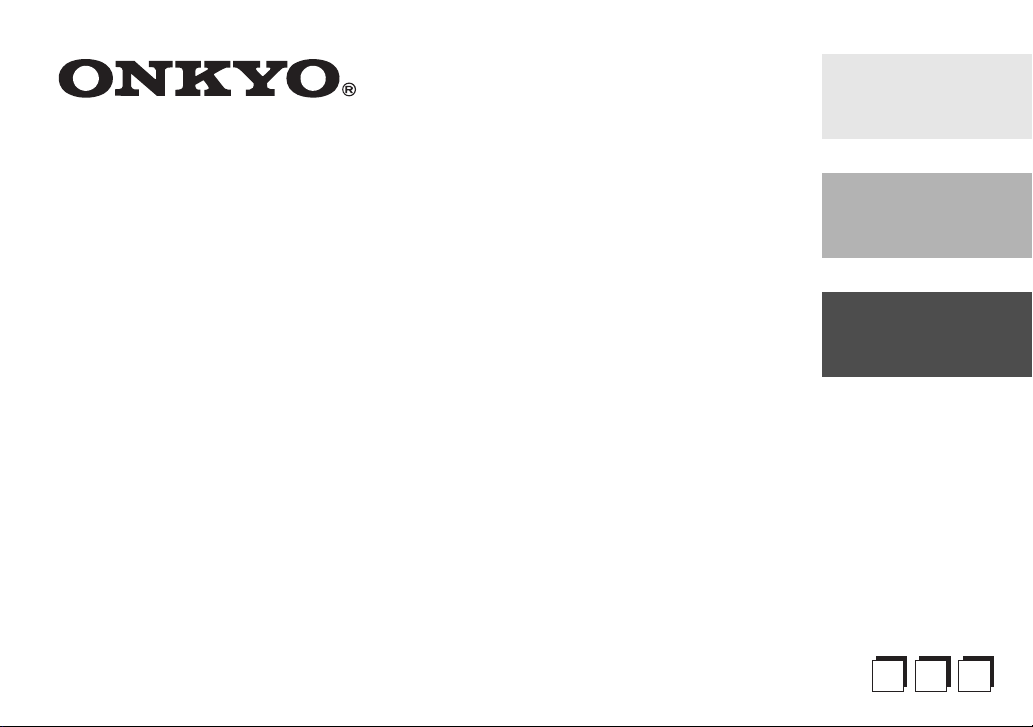
Wireless Audio Module
Fr
E
s
E
n
English
UP-TR1
Instruction Manual
Manuel d’instructions
Manual de Instrucciones
Français
Español
Page 2

Important Safety Instructions
1. Read these instructions.
2. Keep these instructions.
3. Heed all warnings.
4. Follow all instructions.
5. Do not use this apparatus near water.
6. Clean only with dry cloth.
7. Do not install near any heat sources such as radiators, heat reg-
isters, stoves, or other apparatus that produce heat.
8. Unplug this apparatus during lightning storms or when
unused for long periods of time.
9. Refer all servicing to qualified service personnel. Servicing is
required when the apparatus has been damaged in any way,
such as connection cord is damaged, liquid has been spilled or
objects have fallen into the apparatus, the apparatus has been
exposed to rain or moisture, does not operate normally, or has
been dropped.
10. Damage Requiring Service
Unplug the apparatus from the AV receiver/amplifier and refer
servicing to qualified service personnel under the following
conditions:
A. If liquid has been spilled, or objects have fallen into the
apparatus,
B. If the apparatus has been exposed to rain or water,
C. If the apparatus does not operate normally by following the
operating instructions. Adjust only those controls that are
covered by the operating instructions as an improper
adjustment of other controls may result in damage and will
often require extensive work by a qualified technician to
restore the apparatus to its normal operation,
D. If the apparatus has been dropped or damaged in any way,
and
E. When the apparatus exhibits a distinct change in perfor-
mance this indicates a need for service.
Precautions
1. Care—Occasionally you should dust the unit all over with a soft
cloth. For stubborn stains, use a soft cloth dampened with a
weak solution of mild detergent and water. Dry the unit immediately afterwards with a clean cloth. Don’t use abrasive cloths,
thinners, alcohol, or other chemical solvents, because they may
damage the finish or remove the panel lettering.
2. Never Touch this Unit with Wet Hands—Never handle this unit
while your hands are wet or damp. If water or any other liquid
gets inside this unit, have it checked by your Onkyo dealer.
Legal notices
FCC Part 15
This device complies with Part 15 of the FCC Rules. Operation of this
product is subject to the following two conditions: (1) this device
may not cause harmful inter ference, and (2) this device must accept
any interference received, including interference that may cause
undesired operation.
This equipment has been tested and found to comply within the
limits for a class B digital device, pursuant to Part 15 of the FCC Rules.
En-2
Page 3
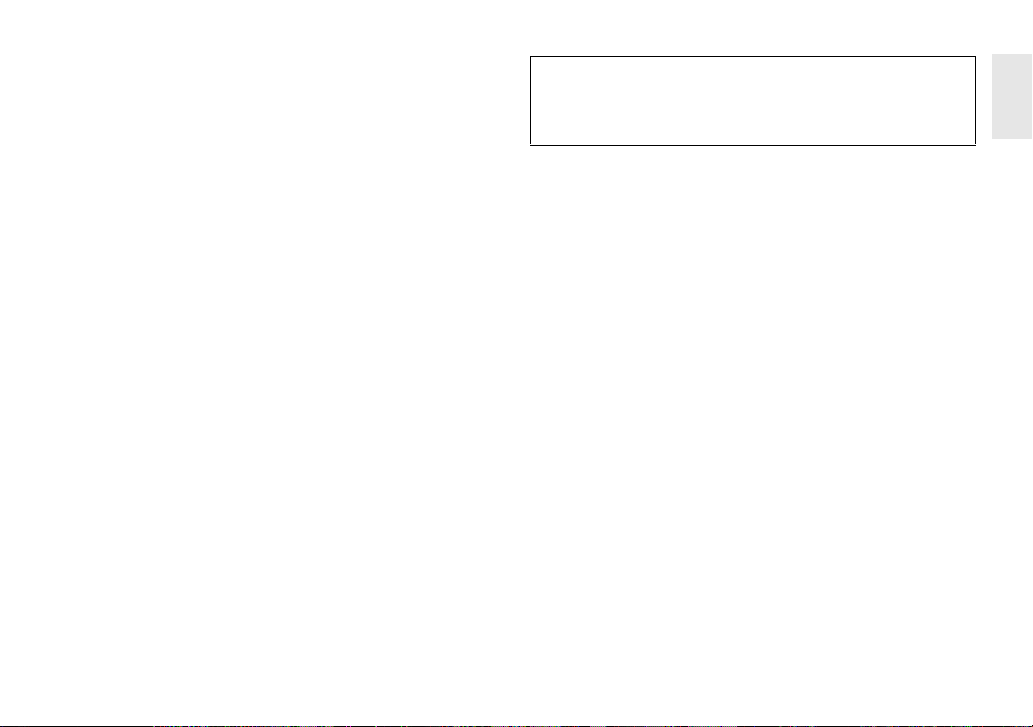
These limits are designed to provide reasonable protection against
harmful interference in a residential installation. This equipment
generates, uses, and can radiate radio frequency energy and, if not
installed and used in accordance with the instructions, may cause
harmful interference to radio communications. However, there is no
guarantee that interference will not occur in a particular installation.
If this equipment does cause harmful interference to radio or television reception, which can be determined by turning the equipment
off and on, the user is encouraged to try to correct the interference
by one or more of the following measures:
• Reorient or relocate the receiving antenna.
• Increase the separation between the equipment and receiver.
• Connect the equipment into an outlet on a circuit different from
that to which the receiver is connected.
• Consult the dealer or an experienced technician for help.
FCC warning
Per FCC regulation 47 CFR 15.21: Changes or modifications not
expressly approved by the party responsible for compliance with
the FCC Rules could void the user’s authority to operate this equipment.
Canada ICES-003 statement
This Class B digital apparatus complies with Canadian ICES-003.
Compatible models:
UP-TR 1 can be used with the Onkyo TX-NRxx9 model s and newly
released Onkyo AV receiver models.
Please check the Onkyo web site for the details.
En-3
Page 4
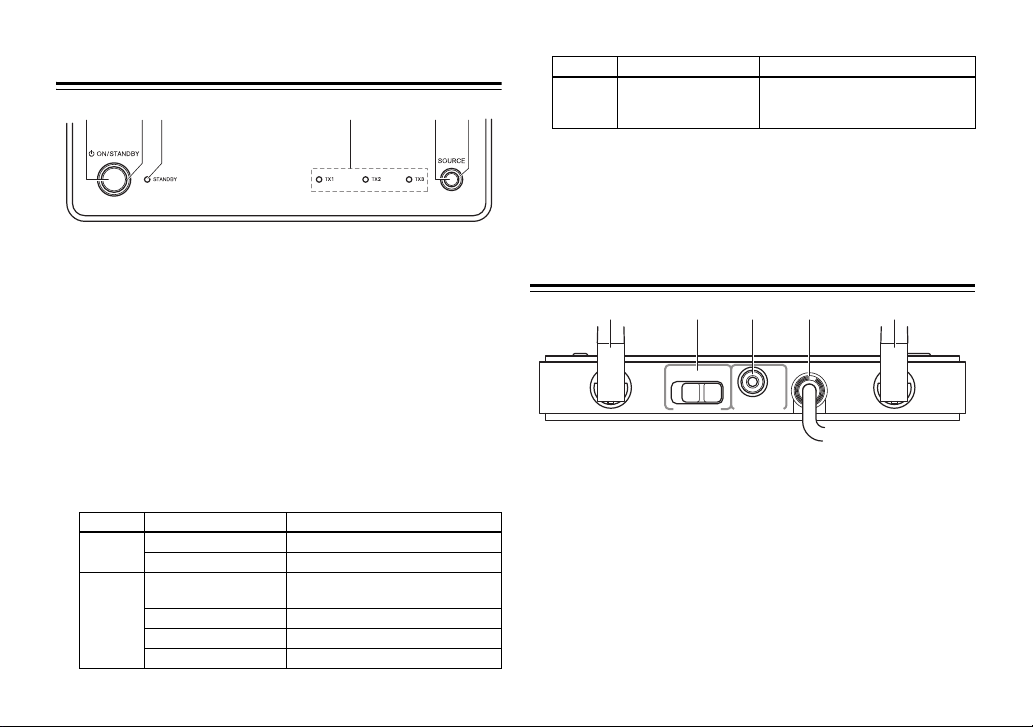
Top panel - UP-TR1
1 5623 4
a ON/STANDBY button
Press to turn the device on, then hold to initiate pairing. Press
again to go to standby.
b ON/STANDBY indicator
Lights blue when HUB STATUS is set to DISABLE.
Lights green when HUB STATUS is set to ENABLE.
Lights steady when the sender/receiver is paired to a network.
Blinks slowly when the sender/receiver is not paired to a network.
Blinks quickly when the sender/receiver is in pairing mode.
c Standby indicator
Lights red when the sender/receiver is in standby mode.
d TX1, TX2, TX3 sending mode indicators
Lights blue when the sender setup is ON. The indicator that
lights and the receiver’s display show the following.
indicator Receiver’s indicator Explanation
TX1
TX2
En-4
TX1(ZONE2) Zone 2 channels are output
TX1(FRONT) Front channels are output
TX2(SB/FH)
TX2(SURRBK) SurBack channels are output
TX2(SURR) Surround channels are output
TX2() No sound is output
Surround Back or Front High channels are output
indicator Receiver’s indicator Explanation
TX3 TX3(SUBW)
Subwoofer channel connected to
the rear panel SUBWOOFER OUT
jack is output
e SOURCE button
Press to move to the next receiving source. Each press toggles to
the next source.
f Rx - Receiver mode indicator
Lights blue when receiving signals.
Back panel - UP-TR1
1132
DISABLE ENABLE
HUB STATUS SUBWOOFER
a External antenna
Receives signals from other Rocketboost™ senders.
Sends signals to other Rocketboost™ receivers.
b HUB STATUS switch
Enables/disables hub mode operation. See “Establishing communications” for additional information.
When hub status is enabled, the device is on even when the
receiver is in standby mode.
When hub status is disabled, the device is off when the receiver
is in standby mode.
Note:
In a Rocketboost™ network, only one Rocketboost™ device
should have the Hub Status switch set to ENABLE.
4
IN
Page 5
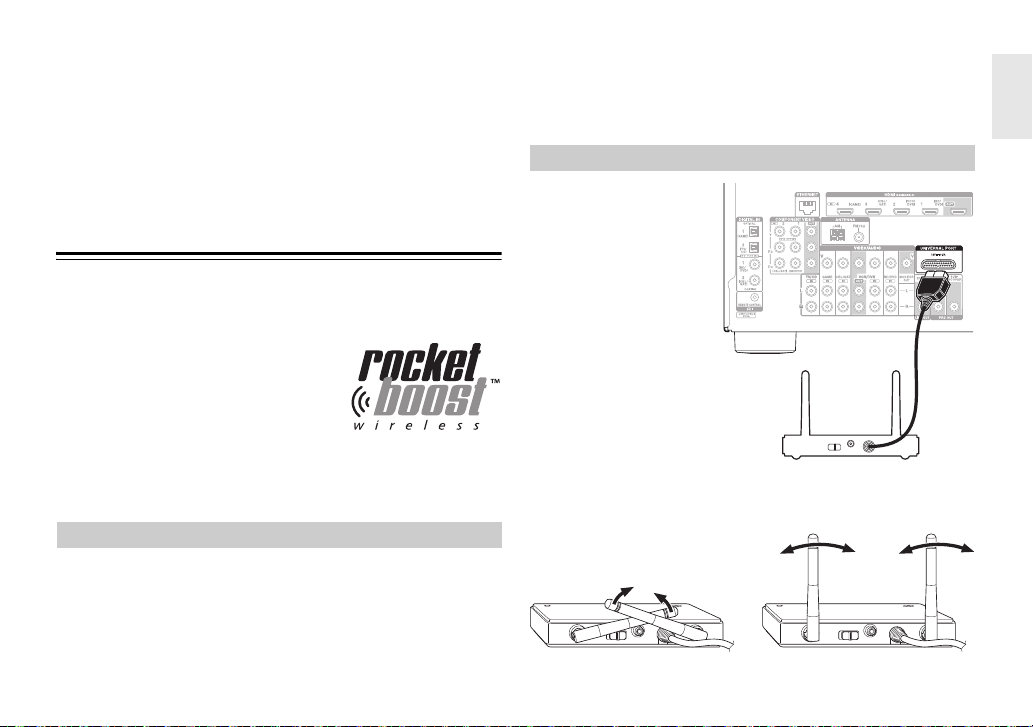
c SUBWOOFER IN jack
UP-TR1
Connect to the SUBWOOFER PREOUT jack on the receiver using
a mono RCA cable (not provided).
d Connection cable
Connect to the Universal Port on the receiver.
The receiver supplies power, surround L/R, and Zone2 signals.
The device supplies received signals from other Rocketboost™
senders.
What is Rocketboost™?
Rocketboost™ is expandable wireless digital audio.
• Products with Rocketboost™ technology let you easily expand
your listening experience throughout your home.
• Rocketboost™ does not interfere with
other wireless products in your home.
• Rocketboost™ is uncompressed digital
audio compatible with all audio formats like Dolby TrueHD and DTS-HD
Master Audio used with Blu-ray.
When you see the Rocketboost™ logo on any product, it has been
designed to work with other Rocketboost™ products, no matter
who manufactures them.
How can I use Rocketboost™ with the Onkyo Receiver?
The UP-TR1 can be used to receive any Rocketboost™ audio stream
from your other Rocketboost™ products. For example, you can play
music from audio sources that are in other rooms.
Plus, the UP-TR1 can be used to send audio from the receiver. For
example, you can connect your rear surround sound speakers, or
even subwoofer, by using Rocketboost™ wireless instead of wires.
You can also send Zone 2 audio from the receiver to other rooms in
your house. For these applications you will need additional Rocketboost™ products. You can learn more about Rocketboost™ products
at www.rocketboost.com.
Initial Rocketboost™ setup
Connect the connection
cable to the Rocketboost™
Port on the back of the
receiver.
Adjust the antennas on the UP-TR1 as shown in the diagram.
En-5
Page 6
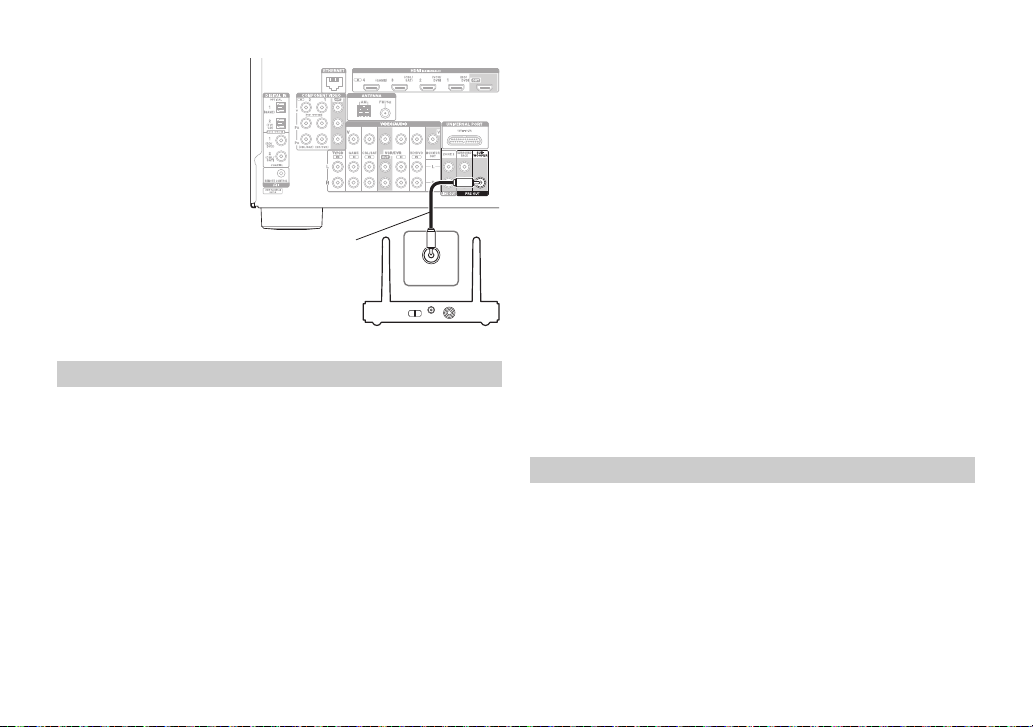
If you are using Rocket-
SUBWOOFER
IN
UP-TR1
Cable not
provided
boost™ to wirelessly send
the audio signal to a subwoofer, then connect a
subwoofer cable from the
receiver subwoofer preout jack to the UP-TR1
SUBWOOFER IN jack. If
you are not using Rocketboost™ with a subwoofer
then this connection
should not be made.
Establishing communications
Note:
Every Rocketboost™ network must contain a device called a Hub,
which directs network data traffic and helps devices pair the network.
The network can have only one hub, which is selected using the Hub
Status switch on the back of all Rocketboost™ senders. If you are setting
up your network for the first time choose one of your Rocketboost™
senders to be your hub by setting the Hub Status switch to Enable. If
you already have a Rocketboost™ network, then set the Hub Status
switch on the UP-TR1 to disable. The Status LED lights green for the
Rocketboost™ Hub device, and lights blue for all other Rocketboost™
devices.
To establish communications:
1. Press the ON/STANDBY button on the UP-TR1 to turn it on.
2. Set the HUB STATUS switch to ENABLE if the UP-TR1 is to be
used as the network hub, otherwise set to DISABLE.
En-6
• The ON/STANDBY indicator lights green when the HUB STATUS
switch is set to ENABLE.
• The ON/STANDBY indicator lights blue when the HUB STATUS
switch is set to DISABLE.
Note:
When the HUB STATUS is set to ENABLE, power remains on
when your rec eiver is off. When the HUB STATUS is set to DISABLE,
the power will be off when your receiver is off.
3. Press and hold the ON/STANDBY button on the UP-TR1 for
more than three seconds to put it into pairing mode (it will
remain in pairing mode for 30 seconds). The ON/STANDBY indicator LED starts blinking rapidly.
4. Press the ON/STANDBY button on the sender/receiver device
(the one configured as the hub) for more than three seconds, so
the sender and receiver will enter pairing mode.
• When connected, the ON/STANDBY indicator on both pairing
device and the hub will go solid, indicating the device is now
connected to the network.
• The ON/STANDBY indicator lights steadily if the link is activated
between both of the units.
• The ON/STANDBY indicator blinks at a slower rate if the communication link is not successful.
Setting up the Sender
Note:
This is only required if you are using Rocketboost™ for your
Zone2, Surround, or Subwoofer audio.
To set up the Sender:
1. Press the ON/STANDBY button on the UP-TR1 to turn it on.
2. Press the PORT input selector on the receiver’s remote control.
3. Press SETUP on the remote control to enter the Source Setup
menu for the UP-TR1.
4. Press or to select Sender Setup, then press ENTER.
Page 7

5. Press or to select the Sender you want (TX1(*****),
TX2(*****), TX3(*****)), then press ENTER.
6. Press or to turn the selected Sender ON or OFF, then press
ENTER.
Note:
Set the Sender signals to OFF for any signals (Zone2, Sur-
round, or Subwoofer) that you are not using.
Listening to music from other Rocketboost™ products
To listen to music:
1. Press the ON/STANDBY button on the UP-TR1 to turn it on.
2. Press the PORT input selector on the receiver’s remote control.
3. Turn on your other Rocketboost™ sender device (sold sepa-
rately) and make sure the audio source connected to that
device is active.
• The Rx indi cator shou ld be lit if a source is active on the network.
If not, check to make sure there is an active source.
• If there are multiple sources, you may need to press the SOURCE
button on the UP-TR1 to find the source you wish to listen to.
Each press will toggle through the available sources.
• You can also select the Rocketboost™ source using the UP-TR1
Source Setup menu. To do this, press PORT, and then SETUP on
the remote control to enter the menu. Then press or to
select the Source you want to listen to and press the ENTER button to select it.
WIRELESS Problems
If you don’t hear any sound or if the audio is not synchronized,
check the following. This may solve the problem.
• Set the receiver’s Speaker Configuration “Wireless” setting to
“Yes”.
• Enable hub mode on the UP-TR1.
No communication between the UP-TR1 and your receiver
• Make sure that Hub Status switch on the UP-TR1 is set correctly.
• Make sure that the ON/STANDBY indicator on UP-TR1 and other
devices light solid blue/green. If the ON/STANDBY indicator
blinks slowly, try to establish the link again. For more information, see “Establishing communications”.
Cannot connect a source device
• If your network is already full with transmitters when pairing is
attempted, the source LED will blink three times and then turn
off. Remove (power down) a transmitting device and try again.
• When you try to pair a device to a network that has too many
nodes, the device will stay in pairing mode until it times out (30
second timeout). Upon timeout the unit should be on and flash
the ON/STANDBY indicator in a slow blink indicating it is not connected to the network.
Specifications
Going into standby mode
To go to standby mode:
• Press the ON/STANDBY button and the STANDBY indicator will
light, indicating the device is in sleep mode.
Note: Design and specifications are subject to change without notice.
Wireless
Signal to Noise ratio: 90 dB (LINE, IHF-A)
Dimension (WHD): 15096125.5 mm (5-7/8"3-3/4"4-15/16")
Weight: 0.3 kg (0.7 lbs.)
En-7
Page 8

Remarques importantes pour votre sécurité
Précautions
1. Veuillez lire ces instructions.
2. Veuillez conserver ces instructions.
3. Respectez tous les avertissements.
4. Suivez toutes les instructions.
5. Ne vous servez pas de cet appareil à proximité d’eau.
6. Essuyez le boîtier avec un chiffon sec uniquement.
7. Ne le placez pas à proximité de sources de chaleur telles que
radiateurs, chauffage, poêles ou autre dispositif générateur de
chaleur.
8. Débranchez l’appareil durant un orage ou lorsqu’il reste inutili-
sé longtemps.
9. Confiez toute réparation à un technicien qualifié. Un entretien
est indispensable quand le produit a été endommagé d’une
façon ou d’une autre: le cordon ou la fiche secteur sont endommagés, du liquide ou des objets ont pénétré dans le produit, il
a été exposé à la pluie ou à une humidité excessive, il ne fonctionne plus correctement, il est tombé etc.
10. Dommages nécessitant réparation
Débranchez le produit de l’ampli-tuner AV et confiez-le à un
service de réparation qualifié dans les cas suivants:
A. Des objets sont tombés dans l’appareil ou du liquide a été
renversé et a pénétré ce dernier.
B. L’appareil a été exposé à la pluie.
C. L’appareil ne semble pas fonctionner normalement lorsque
vous l’utilisez en respectant les instructions données.
N’effectuez que les réglages préconisés dans le manuel car
un mauvais réglage d’autres commandes risque d’endommager l’appareil et nécessitera un long travail de remise en
état par un technicien qualifié.
D. L’appareil est tombé ou son boîtier est endommagé.
E. Ses performances semblent nettement affectées.
1. Entretien—Essuyez régulièrement le boîtier de l’appareil avec
un chiffon doux et sec. Vous pouvez éliminer les taches rebelles
avec un chiffon légèrement imbibé d’eau et de détergent doux.
Essuyez ensuite l’appareil avec un chiffon propre et sec. N’utilisez
jamais de chiffons rêches, de dissolvant, d’alcool ou d’autres solvants chimiques car ceux-ci pourraient endommager la finition
ou faire disparaître la sérigraphie du boîtier.
2. Ne touchez jamais cet appareil avec des mains mouillées—
Ne maniez jamais ce produit ou le câble de connexion avec les
mains mouillées ou humides. Si de l’eau ou tout autre liquide
pénètre à l’intérieur du produit, veuillez le faire examiner par
votre revendeur Onkyo.
Avis juridiques
Article 15 de la FCC
Ce dispositif est conforme à l’article 15 du règlement de la FCC.
Son utilisation est soumise aux deux conditions suivantes : (1) cet
appareil ne doit pas provoquer d’interférences préjudiciables, et (2)
il doit accepter toute interférence reçue, y compris celles risquant
d’engendrer un fonctionnement indésirable.
Cet équipement a été mis à l’essai et déclaré conforme aux limites
prévues pour un appareil numérique de classe B, définies dans
l’article 15 du règlement de la FCC. Ces limites ont été établies pour
fournir une protection raisonnable contre les interférences
préjudiciables lors d’une installation résidentielle. Cet équipement
génère, utilise et diffuse des ondes radio et, s’il n’est pas installé et
utilisé conformément aux instructions dont il fait l’objet, il peut
provoquer des interférences préjudiciables aux communications
radio. Cependant, il n’est pas possible de garantir qu’aucune
interférence ne se produira pour une installation particulière.
Fr-2
Page 9

Si cet équipement produit des interférences préjudiciables lors de
1 5623 4
réceptions radio ou télévisées, qui peuvent être détectées en
éteignant puis en rallumant l’appareil, essayer de corriger
l’interférence au moyen de l’une ou de plusieurs des mesures
suivantes :
• réorienter ou déplacer l’antenne réceptrice;
• augmenter la distance entre l’équipement et le récepteur;
• brancher l’équipement sur la prise électrique d’un circuit différent de celui auquel le récepteur est relié;
• contacter le revendeur ou un technicien qualifié pour toute
assistance.
Avertissement de la FCC
Selon la réglementation de la FCC 47 CFR 15.21 : Tout changement
ou toute modification qui ne serait pas expressément approuvé par
les responsables de l’application des règles FCC pourrait rendre nul
le droit de l’utilisateur d’utiliser cet équipement.
Déclaration NMB-003 du Canada
Cet appa reil num ériq ue de la cla sse B est c onfor me à l a norme N MB003 du Canada.
Modèles compatibles :
Le périphérique UP-TR1 peut être utilisé avec les modèles Onkyo
TX-NRxx9 et les modèles d’ampli-tuner AV Onkyo.
Veuillez consulter le site Web de Onkyo pour de plus amples
détails.
Panneau avant - UP-TR1
a Bouton ON/STANDBY
Appuyez sur ce bouton pour mettre le périphérique sous
tension, maintenez-le pour démarrer le jumelage. Appuyez une
nouvelle fois pour mettre le périphérique en veille.
b Voyant ON/STANDBY
S’allume en bleu lorsque l’encoche HUB STATUS (statut du hub)
est positionnée sur DISABLE (désactiver).
S’allume en vert lorsque l’encoche HUB STATUS (statut du hub)
est positionnée sur ENABLE (activer).
Reste fixe si le transmetteur/tuner est jumelé à un réseau.
Clignote doucement si le transmetteur / tuner n’est pas jumelé à
un réseau.
Clignote rapidement si le transmetteur/tuner est en mode
jumelage.
c Voyant de mise en veille
S’allume en rouge si le transmetteur/tuner est en mode veille.
d Voyants du mode de transmission TX1, TX2, TX3
S’allume en bleu si la configuration du transmetteur est
ACTIVÉE. Le voyant et l’écran du tuner indiquent les
informations suivantes.
Voya nt Voyan t du tu ner Exp licat ion
TX1(ZONE2) Les canaux de la zone 2 sont transmis
TX1
TX1(AVANT) Les canaux avant sont transmis
Fr-3
Page 10

Voya nt Voyan t du tu ner Exp licat ion
DISABLE ENABLE
IN
HUB STATUS SUBWOOFER
4
1132
TX2(SB/FH)
TX2(SURRBK) Les canaux SurBack sont transmis
TX2
TX2(SURR) Les canaux Surround sont transmis
TX2() Aucun son n’est audible
TX3 TX3(SUBW)
Les canaux Surround Back ou Front High
sont transmis
Le canal du caisson de basse connecté à la
prise de sortie SUBWOOFER OUT du
panneau arrière est transmis
e Bouton SOURCE
Appuyez sur ce bouton pour passer à la prochaine source de
réception. Chaque pression vous permet de sélectionner la
source suivante.
f Rx - Voyant du mode tuner
S’allume en bleu une fois les signaux reçus.
Reportez-vous à la section « Etablir les communications » pour
de plus amples informations.
Une fois le statut du hub activé, le périphérique est sous tension
même si le tuner est en mode veille.
Une fois le statut du hub désactivé, le périphérique est hors
tension si le tuner est en mode veille.
Remarque :
Hub Status sur Enable d’un seul périphérique Rocketboost™.
Dans un réseau Rocketboost™, ne positionnez l ’encoche
c Prise SUBWOOFER IN (entrée caisson de basse)
Branchez la prise de pré-sortie SUBWOOFER PREOUT du tuner
à l’aide d’un câble mono RCA (non fourni).
d Câble de connexion
Branchez-le au port universel du tuner.
Le tuner fournit la puissance nécessaire, les signaux Surround
L/R et Zone 2. Le périphérique fournit les signaux reçus des
autres transmetteurs Rocketboost™.
Panneau arrière - UP-TR1
a Antenne externe
Réception des signaux à partir d’autres transmetteurs
Rocketboost™
Envoie de signaux aux autres tuners Rocketboost™.
b Encoche HUB STATUS
Fr-4
Permet d’activer/de désactiver le fonctionnement en mode hub.
Qu’est-ce que la technologie Rocketboost™ ?
Rocketboost™ est une technologie audio numérique sans fil
extensible.
• Grâce aux produits équipés de la technologie Rocketboost™, vous
pourrez élargir votre expérience d’écoute dans toute la maison.
• Rocketboost™ n’interfère pas avec les
autres produits sans fil de votre domicile.
• Rocketboost™ est une technologie audio
numérique non compressée compatible
avec tous les formats audio comme le
Dolby TrueHD et DTS-HD Master Audio
utilisé dans les Blu-ray.
Si vous constatez le logo Rocketboost™ sur un produit, il a été conçu
pour fonctionner avec d’autres appareils compatibles
Rocketboost™ peu importe le fabricant.
Page 11

Comment puis-je utiliser la technologie Rocketboost™
UP-TR1
SUBWOOFER
IN
UP-TR1
Câble non
fourni
avec le tuner Onkyo ?
Vous pouvez utiliser le périphérique UP-TR1 pour recevoir n’importe
quel flux audio Rocketboost™ des autres produits Rocketboost™. Par
exemple, vous pouvez lire de la musique à partir de sources audio
installées dans d’autres pièces.
En outre, vous pouvez utiliser le périphérique UP-TR1 pour
transmettre du son à partir du tuner. Par exemple, vous pouvez
connecter vos haut-parleurs arrière surround ou même votre
caisson de basse à l’aide de la technologie sans fil Rocketboost™ au
lieu de brancher des câbles. Vous pouvez également envoyer des
signaux audio de zone 2 du tuner aux autres pièces de la maison.
Pour ces applications, des produits Rocketboost™ supplémentaires
seront nécessaires. Pour en savoir plus sur les produits
Rocketboost™, rendez-vous sur la page www.rocketboost.com.
Configuration Rocketboost™ initiale
Branchez le câble de
connexion au port
Rocketboost™ à l’arrière
du tuner.
Ajustez les antennes du périphérique UP-TR1 comme indiqué dans
le diagramme.
Si vous utilisez la technologie Rocketboost™ pour transmettre sans
fil les signaux audio au caisson de basse, alors connectez le câble du
caisson de basse de la prise de pré-sortie (« subwoofer pre-out ») à la
prise d’entrée du caisson de basse (SUBWOOFER IN) du UP-TR1. Si
vous n’utilisez pas la technologie Rocketboost™ avec un caisson de
basse, inutile de procéder à cette connexion.
Fr-5
Page 12

Etablir les communications
Remarque : Tous les réseaux Rocketboost™ doivent contenir un
périphérique appelé un Hub, qui dirige le trafic de données réseau et
permet le jumelage des périphériques sur le réseau. Le réseau peut
disposer d’un seul hub, sélectionné à l’aide de l’encoche Hub Status à
l’arrière de tous les transmetteurs Rocketboost™. Si vous configurez
pour la première fois votre réseau, sélectionnez un de vos
transmetteurs Rocketboost™ en tant que hub en me ttant l’encoche Hub
Status sur Enable (Activer). Si vous avez d’ores et déjà un réseau
Rocketboost™, positionnez l’encoche Hub Status du périphérique
UP-TR1 sur disable (Activer). Le voyants LED du statut s’allume en vert
pour le périphérique Hub Rocketboost™ et en bleu pour tous les autres
périphériques Rocketboost™.
Pour établir les communications :
1. Appuyez sur le bouton ON/STANDBY du périphérique UP-TR1
pour le mettre sous tension.
2. Mettez l’encoche HUB STATUS sur ENABLE (activer) si vous
comptez utiliser le périphérique UP-TR1 comme hub réseau,
autrement positionnez-la sur DISABLE (désactiver).
• Le voyant ON/STANDBY s’allume en vert si l’encoche HUB
STATUS est positionnée sur ENABLE.
• Le voyant ON/STANDBY s’allume en bleu si l’encoche HUB
STATUS est positionnée sur DISABLE.
Remarque :
ENABLE, le périphérique sera toujours sous tension même si le
tuner est éteint. Une fois l’encoche HUB STATUS positionnée sur
DISABLE, le périphérique sera hors tension si le tuner est éteint.
3. Maintenez le bouton ON/STANDBY du UP-TR1 pendant plus de
trois secondes pour initier le mode jumelage (le périphérique
restera en mode jumelage pendant 30 secondes). Le voyant LED
ON/STANDBY commence à clignoter rapidement.
Fr-6
Une fois l’encoche HUB STATUS positionnée sur
4. Appuyez sur le bouton ON/STANDBY du périphérique
transmetteur/tuner (celui configuré comme hub) pendant plus
de trois secondes, pour que le transmetteur et tuner passe en
mode jumelage.
• Une fois connecté, le voyant ON/STANDBY sur le périphérique de
jumelage et le hub restera fixe, indiquant que le périphérique est
maintenant connecté au réseau.
• Le voyant ON/STANDBY s’allume si la liaison est effectuée entre
les deux appareils.
• Le voyant ON/STANDBY clignote doucement si la liaison de communication est infructueuse.
Configuration du transmetteur
Remarque :
utilisez la technologie Rocketboost™ pour transmettre les signaux
Zone2, Surround, ou Subwoofer.
Pour configurer le transmetteur :
1. Appuyez sur le bouton ON/STANDBY du périphérique UP-TR1
pour le mettre sous tension.
2. Appuyez sur le sélecteur d’entrée PORT de la télécommande du
tuner.
3. Appuyez sur SETUP de la télécommande pour entrer dans le
menu « Source Setup » (Configuration de la source) du
périphérique UP-TR1.
4. Appuyez sur ou pour sélectionner Sender Setup
(configuration du transmetteur) puis appuyez sur ENTER.
5. Appuyez sur ou pour sélectionner le transmetteur désiré
(TX1(*****), TX2(*****), TX3(*****)), puis appuyez sur ENTER.
6. Appuyez sur ou pour mettre le transmetteur sous tension
ou hors tension, puis appuyez sur ENTER.
Remarque :
n’utilisez pas (Zone2, Surround, ou Subwoofer).
Cette procédure est uniquement nécessaire si vous
Désactivez les signaux du transmetteur que vous
Page 13

Ecouter de la musique à partir d’autres produits Rocketboost™
Pour écouter de la musique :
1. Appuyez sur le bouton ON/STANDBY du périphérique UP-TR1
pour le mettre sous tension.
2. Appuyez sur le sélecteur d’entrée PORT de la télécommande du
tuner.
3. Mettez votre autre transmetteur Rocketboost™ (vendu
séparément) sous tension et vérifiez que la source audio
connectée à ce périphérique est active.
• Le voyant Rx devrait s’allumer si une source est active sur le
réseau. Dans le cas contraire, vérifiez la présence d’une source
active.
• S’il y a plusieurs sources, vous devrez peut-être appuyer sur le
bouton SOURCE du périphérique UP-TR1 pour trouver la source
que vous désirez écouter. Chaque pression vous permettra de
naviguer dans les sources disponibles.
• Vous pouvez également sélectionner la source Rocketboost™ à
l’aide du menu Source Setup UP-TR1. Pour ce faire, appuyez sur
PORT, puis SETUP de la télécommande pour entrer dans le
menu. Puis appuyez sur ou pour sélectionner la Source que
vous désirez écouter et appuyez sur le bouton ENTER pour la
sélectionner.
Passer en mode veille
Passer en mode veille :
• Appuyez sur le bouton ON/STANDBY et le voyant STANDBY
s’allumera vous indiquant que le périphérique est en mode
veille.
Problèmes de connexions SANS FIL
Si vous n’entendez aucun son ou si les signaux audio ne sont pas
synchronisés, vérifiez les éléments suivants. Ce peut résoudre le
problème.
• Configurez le paramètre « Wireless » du haut-parleur du t uner sur « Oui ».
• Activez le mode Hub sur le périphérique UP-TR1.
Aucune communication entre le périphérique U P-TR1 et votre tuner.
• Vérifiez que l’encoche Hub Status du UP-TR1 est correctement positionnée.
• Vérifiez que le voyant ON/STANDBY du périphérique UP-TR1 et des
autres périphériques s’allume en bleu/vert. Si le voyant ON/STANDBY
clignote doucement, tentez d’établir une nouvelle fois la liaison. Pour
de plus amples informations, reportez-le à la section « Etablir les communications ».
Impossible de se connecter à un périphérique source
• Si votre réseau comprend des transmetteurs lors de la tentative de
jumelage, la voyant LED source clignotera trois fois puis s’éteindra. Retirez (mettez hors tension) un périphérique de transmission et réessayez.
• Lorsque vous tentez de jumeler un périphérique sur un réseau comprenan t tro p de n œuds , le p érip héri que r este ra en mode jume lage jusq u’à
la fin du délai de synchronisation (30 secondes). A la fin du délai de synchronisation, l’appareil sera sous tension et le voyant ON/STANDBY clignotera doucement indiquant qu’il n’est pas connecté au réseau.
Caractéristiques
Remarque : Les caractéristiques et fonctionnalités sont soumises à
modification sans préavis.
Sans fil
Rapport signal sur bruit : 90 dB (LINE, IHF-A)
Dimension (LHP):
Poids : 0,3 kg (0,7 lbs.)
15096125,5 mm (5-7/8"3-3/4"4-15/16")
Fr-7
Page 14

Instrucciones de seguridad importantes
Precauciones
1. Lea estas instrucciones.
2. Guarde estas instrucciones.
3. Tenga en cuenta todas las advertencias.
4. Siga todas las instrucciones.
5. No use este aparato cerca del agua.
6. Límpielo únicamente con un paño seco.
7. No lo instale cerca de radiadores, aparatos de calefacción, estu-
fas ni ningún tipo de aparatos que generen calor.
8. Desconecte este aparato si hay tormenta o cuando no vaya a
ser utilizado por largos períodos de tiempo.
9. El mantenimiento lo debería llevar a cabo personal cualificado.
Debe reparar el equipo cuando ha sufrido algún tipo de daño,
como por ejemplo si el cable de conexión está deteriorado, si
se ha derramado algún líquido en el interior del equipo, si ha
quedado expuesto a la lluvia o a la humedad y no funciona
normalmente o si ha caído al suelo.
10. Daños que requieren reparación
Desconecte el equipo del amplificador / receptor de AV y deje
las reparaciones en manos de personal cualificado, en las
siguientes condiciones:
A. En el interior del aparato hayan entrado objetos sólidos o
líquidos.
B. El aparato haya estado expuesto a la lluvia o al agua.
C. El aparato parezca no funcionar adecuadamente aunque se
sigan las instrucciones de operación. Ajuste solamente los
controles indicados en el manual de instrucciones, ya que
un ajuste inadecuado podría resultar en daños, y podría
requerir el trabajo laborioso de un técnico cualificado para
devolver el aparato a su funcionamiento normal.
D. El aparato haya caído o haya sufrido otros daños, y
E. El aparato parezca no funcionar normalmente, indicando
que necesita reparación.
Es-2
1. Mantenimiento—De vez en cuando limpie esta unidad con un
paño suave. Para la suciedad más difícil de eliminar, use un paño
suave ligeramente humedecido con una solución de agua y
detergente suave. A continuación, seque la unidad inmediatamente con un paño limpio. No use paños abrasivos, alcohol, ni
disolventes químicos de ningún tipo ya que con ellos podría
dañar el acabado de la unidad e incluso borrar la serigrafía del
panel.
2. Nunca toque esta unidad con las manos húmedas—Nunca
utilice esta unidad ni su cable de conexión si tiene las manos
húmedas o mojadas. Si penetra agua o algún otro líquido en el
interior de esta unidad, debería revisarlo su distribuidor de
Onkyo.
Avisos legales
FCC Parte 15
Este dispositivo satisface la parte 15 del reglamento FCC. La
operación de este producto está sujeta a las dos condiciones
siguientes: (1) este dispositivo no puede causar interferencia
dañina, y (2) este dispositivo debe aceptar cualquier interferencia
recibida incluyendo interferencias que puedan causar una
operación no deseada.
Este equipo ha sido sometido a prueba y se ha determinado que
satisface los límites establecidos para ser clasificado como
dispositivo digital de la Clase B de acuerdo con la Parte 15 del
reglamento FCC. Estos límites están diseñados para proporcionar
una protección razonable contra interferencias dañinas en un
ambiente residencial. Este equipo genera, usa y puede emitir
energía de radiofrecuencia, y si no se instala y usa de acuerdo con las
instrucciones, puede causar interferencias perjudiciales a las
Page 15

comunicaciones de radio. Sin embargo, no se garantiza que no
1 5623 4
ocurrirá interferencia en una instalación particular. Si este equipo
causa interferencias perjudiciales en la recepción de la señal de
radio o televisión, lo cual puede comprobarse encendiendo y
apagando el equipo alternativamente, se recomienda al usuario
corregir la interferencia mediante uno de los siguientes
procedimientos:
• Cambie la orientación o la ubicación de la antena receptora.
• Aumente la distancia entre el equipo y el receptor.
• Conecte el equipo a un tomacorriente de un circuito distinto de
aquel al que está conectado el receptor.
• Solicite consejo al distribuidor o a un técnico calificado para
obtener ayuda.
Advertencia de la FCC
De acuerdo al reglamento FCC 47 CFR 15.21, cualquier cambio o
modificación que no esté aprobado expresamente por la parte
responsable por el cumplimiento con el reglamento de FCC puede
anular la autoridad del usuario para operar este equipo.
Declaración del ICES-003 de Canadá
Este aparato digital de Clase B cumple con el ICES-003 canadiense.
Modelos compatibles:
UP-TR1 puede utilizarse con los modelos de Onkyo TX-NRxx9 y
los modelos receptores de AV recién comercializados de Onkyo.
Consulte el sitio web de Onkyo para ver más información.
Panel superior - UP-TR1
a Botón ON/STANDBY
Púlselo para activar el aparato, después manténgalo pulsado
para iniciar el emparejamiento. Púlselo de nuevo para ir al modo
de espera.
b Indicador ON/STANDBY
Se ilumina en azul cuando HUB STATUS se configura en
DISABLE. Se ilumina en verde cuando HUB STATUS se configura
en ENABLE.
Permanece iluminado cuando el emisor/receptor se empareja a
una red. Parpadea lentamente cuando el emisor/receptor no se
empareja a una red. Parpadea rápidamente cuando el
emisor/receptor está en el modo de emparejamiento.
c Indicador Standby
Se ilumina en rojo cuando el emisor/receptor está en el modo de
espera.
d Indicadores de modo de envío TX1, TX2 y TX3
Se ilumina en azul cuando la configuración del emisor es ON. El
indicador que se ilumina y la pantalla del receptor muestran lo
siguiente.
indicador Indicador del receptor Explicación
TX1
TX1(ZONE2) Se emiten canales de zona 2
TX1(FRONT) Se emiten canales frontales
Es-3
Page 16

indicador Indicador del receptor Explicación
DISABLE ENABLE
IN
HUB STATUS SUBWOOFER
4
1132
TX2(SB/FH)
TX2
TX3 TX3(SUBW)
TX2(SURRBK) Se emiten canales SurBack
TX2(SURR) Se emiten canales Surround
TX2() No se emite sonido
Se emiten canales Surround Back
o Front High
Se emite el canal Subwoofer
conectado a la toma SUBWOOFER
OUT del panel posterior
e Botón SOURCE
Púlselo para ir al siguiente origen de recepción. Cada pulsación
cambia al siguiente origen.
f Indicador del modo receptor Rx
Se ilumina en azul al recibir señales.
Panel posterior - UP-TR1
a Antena externa
Recibe señales de otros emisores Rocketboost™.
Envía señales a otros receptores Rocketboost™.
b Interruptor HUB STATUS
Activa o desactiva el funcionamiento del modo hub. Consulte
“Establecer comunicaciones” para obtener más información.
Es-4
Cuando se activa el estado del hub, el dispositivo se enciende
incluso cuando el receptor está en el modo de espera.
Cuando se desactiva el estado del hub, el dispositivo se apaga
cuando el receptor está en el modo de espera.
Nota:
En una red Rocketboost™ solo un aparato Rocketboost™
debe tener el interruptor Hub Status configurado en ENABLE.
c Toma SUBWOOFER IN
Conectar a la toma SUBWOOFER PREOUT con un cable RCA
mono (no incluido).
d Cable de conexión
Conectar con el puerto Universal en el receptor.
El receptor proporciona alimentación, surround I/D y señales de
Zona2. El aparato emite señales recibidas de otros emisores
Rocketboost™.
¿Qué es Rocketboost™?
Rocketboost™ es audio digital inalámbrico ampliable.
• Los productos con tecnología Rocketboost™ permiten ampliar
fácilmente la escucha por todo el hogar.
• Rocketboost™ no interfiere con otros
productos inalámbricos de su casa.
• Rocketboost™ es audio digital sin
comprimir compatible con todos los
formatos de audio, como Dolby
TrueHD y DTS-HD Master Audio
utilizados con Blu-ray.
Si ve el logotipo Rocketboost™ en algún producto, se ha diseñado
para funcionar con otros productos Rocketboost™,
independientemente de quién los fabrique.
Page 17

¿Cómo puedo utilizar Rocketboost™ con el receptor
UP-TR1
SUBWOOFER
IN
UP-TR1
Cable no
suministrado
Onkyo?
El UP-TR1 puede utilizarse para recibir cualquier audio
Rocketboost™ de sus otros productos Rocketboost™. Por ejemplo,
puede reproducir música desde orígenes de audio de otras salas.
Además, el UP-TR1 puede utilizarse para enviar audio desde el
receptor. Por ejemplo, puede conectar sus altavoces de sonido
envolvente o incluso de graves utilizando el sistema inalámbrico
Rocketboost™ en lugar de cables. También puede enviar el audio de
Zona 2 desde el receptor a otras salas de su casa. Para estas
aplicaciones necesitará otros productos Rocketboost™. Puede
conocer más acerca de los productos Rocketboost™ en
www.rocketboost.com.
Configuración inicial de Rocketboost™
Conecte el cable de
conexión al puerto
Rocketboost™ en la parte
posterior del receptor.
Ajuste las antenas del UP-TR1 como se muestra en el diagrama.
Si está utilizando Rocketboost™ para enviar inalámbricamente la
señal de audio a un altavoz de graves, conecte un cable de graves
desde la toma subwoofer pre-out a la toma UP-TR1 SUBWOOFER IN.
Si no está utilizando Rocketboost™ con un altavoz de graves, no
debe realizar esta conexión.
Es-5
Page 18

Establecer comunicaciones
Nota: Cada red Rocketboost™ debe contener un aparato denominado
Hub, que dirige el tráfico de datos de red y ayuda a los aparatos a
emparejar la red. La red puede tener un solo hub, que se selecciona
utilizando el interruptor Hub Status en la parte posterior de todos los
emisores Rocketboost™. Si está configurando la red por primera vez,
elija uno de sus emisores Rocketboost™ como hub configurando el
interruptor Hub Status en Enable. Si ya dispone de una red
Rocketboost™, configure el interruptor Hub Status del UP-TR1 en
Disable. El indicador Status se ilumina en verde para el dispositivo Hub
Rocketboost™, y se ilumina en azul para el resto de aparatos
Rocketboost™.
Para establecer comunicaciones:
1. Pulse el botón ON/STANDBY del UP-TR1 para encenderlo.
2. Configure el interruptor HUB STATUS en ENABLE si utilizará el
UP-TR1 como hub de red, de lo contrario establézcalo en
DISABLE.
• El indicador ON/STANDBY se ilumina en verde cuando el
interruptor HUB STATUS se configura en ENABLE.
• El indicador ON/STANDBY se ilumina en azul cuando el
interruptor HUB STATUS se configura en DISABLE.
Nota:
Cuando HUB STATUS se configura en ENABLE, la
alimentación se mantiene cuando el receptor está apagado.
Cuando HUB STATUS se configura en DISABLE, la alimentación se
apagará cuando el receptor está apagado.
3. Mantenga pulsado el botón ON/STANDBY del UP-TR1 durante
más de tres segundos para el modo de emparejamiento
(permanecerá en este modo durante 30 segundos). El LED
indicador ON/STANDBY empezará a parpadear rápidamente.
4. Pulse el botón ON/STANDBY en el aparato emisor/receptor (el
que configure como hub) durante más de tres segundos, para
que el emisor y el receptor entren en el modo de
emparejamiento.
• Una vez realizada la conexión, el indicador ON/STANDBY del
aparato de emparejamiento y del hub permanecerá fijo,
indicando que el aparato ya está conectado a la red.
• El i ndicador ON/STAND BY luce de form a const ante si se activ a el
enlace entre ambas unidades.
• El indicador ON/STANDBY parpadea más lentamente si el enlace
de comunicación no es correcto.
Configuración del emisor
Nota:
Esto solo es necesario si utiliza Rocketboost™ para el audio
Zone2, Surround o Subwoofer.
Para configurar el emisor:
1. Pulse el botón ON/STANDBY del UP-TR1 para encenderlo.
2. Pulse el selector de entrada PORT del mando a distancia del
receptor.
3. Pulse SETUP en el mando a distancia para entrar en el menú
Source Setup del UP-TR1.
4. Pulse o para seleccionar Sender Setup; después pulse
ENTER.
5. Pulse o para seleccionar el emisor que desee (TX1(*****),
TX2(*****), TX3(*****)); después pulse ENTER.
6. Pulse o para seleccionar en el emisor ON o OFF; después
pulse ENTER.
Nota:
Configure las señales del emisor en OFF para las señales
(Zone2, Surround o Subwoofer) que no esté utilizando.
Es-6
Page 19

Escuchar música desde otros productos Rocketboost™
Para escuchar música:
1. Pulse el botón ON/STANDBY del UP-TR1 para encenderlo.
2. Pulse el selector de entrada PORT del mando a distancia del
receptor.
3. Encienda su otro aparato emisor Rocketboost™ (se vende
aparte). El origen de audio conectado con ese aparato debe
estar activado.
• El indicador Rx debe estar encendido si se activa un origen en la
red. En caso contrario, realice comprobaciones para asegurarse
de que hay un origen activo.
• Si existen varios orígenes, quizá tenga que pulsar el botón
SOURCE del UP-TR1 para encontrar el origen que desea
escuchar. Cada pulsación cambia al siguiente origen disponible.
• También puede seleccionar el origen Rocketboost™ utilizando el
menú Source Setup del UP-TR1. Para ello, pulse PORT y después
SETUP en el mando a distancia para entrar en el menú. Después
pulse o para seleccionar el origen que desee escuchar y
pulse el botón ENTER para seleccionarlo.
Ir al modo de espera
Para ir al modo de espera:
•Pulse el botón ON/STANDBY y el indicador STANDBY se
iluminará, indicando que el aparato está en el modo de espera.
Problemas INALÁMBRICOS
Si no oye ningún sonido o si el audio no está sincronizado,
compruebe lo siguiente. Esto puede resolver el problema.
• Configure el ajuste “ Wireless” de la configuración del altavoz del
receptor en “Yes”.
• Active el modo de hub en el UP-TR1.
No hay comunicación entre el UP-TR1 y el receptor
• El interruptor Hub Status del UP-TR1 debe estar bien configurado.
• El indicador ON/STANDBY del UP-TR1 y de otros aparatos debe lucir de
forma fija en azul/verde. Si el indicador ON/STANDBY parpadea
lentamente, intente establecer el enlace de nuevo. Para obtener más
información, consulte “Establecer comunicaciones”.
No puedo conectar un aparato origen
• Si su red ya está llena de transmisores al intentar el emparejamiento, el
indicador del origen parpadeará tres veces y después se apagará.
Retire (apague) un aparato transmisor e inténtelo de nuevo.
• Cuando intente emparejar un aparato a una red que tenga demasiad os
nodos, el aparato permanecerá en el modo de emparejamiento hasta
que termine el límite (30 segundos de tiempo límite). Al alcanzar el
tiempo límite, la unidad deberá permanecer activada y parpadeará
lentamente el indicador ON/STANDBY, indicando que no está
conectada a la red.
Especificaciones
Nota: El diseño y las especificaciones están sujetas a cambios sin
previo aviso.
Inalámbrico
Relación de señal-ruido: 90 dB (LINE, IHF-A)
Dimensiones (An Al Pr): 150 96 125,5 mm
(5-7/8" 3-3/4" 4-15/16")
Peso: 0,3 kg (0,7 lbs.)
Es-7
Page 20

SN 29400832A
(C) Copyright 2011 ONKYO SOUND & VISION CORPORATION Japan. All rights reserved.
I1106-2
* 2 9 4 0 0 8 3 2 A *
2-1, Nisshin-cho, Neyagawa-shi, OSAKA 572-8540, JAPAN
Tel: 072-831-8023 Fax: 072-831-8163
http://www.onkyo.com/
18 Park Way, Upper Saddle River, N.J. 07458, U.S.A.
Tel: 800-229-1687, 201-785-2600 Fax: 201-785-2650
http://www.us.onkyo.com/
Liegnitzerstrasse 6, 82194 Groebenzell, GERMANY
Tel: +49-8142-4401-0 Fax: +49-8142-4401-555
http://www.eu.onkyo.com/
The Coach House 81A High Street, Marlow, Buckinghamshire, SL7 1AB, UK
Tel: +44-(0)1628-473-350 Fax: +44-(0)1628-401-700
Unit 1033, 10/F, Star House, No 3, Salisbury Road, Tsim Sha Tsui Kowloon, Hong Kong.
Tel: 852-2429-3118 Fax: 852-2428-9039
http://www.ch.onkyo.com/
1301, 555 Tower, No.555 West NanJin Road, Jin an, Shanghai,
China 200041, Tel: 86-21-52131366 Fax: 86-21-52130396
