Onkyo TXSR875S User Manual
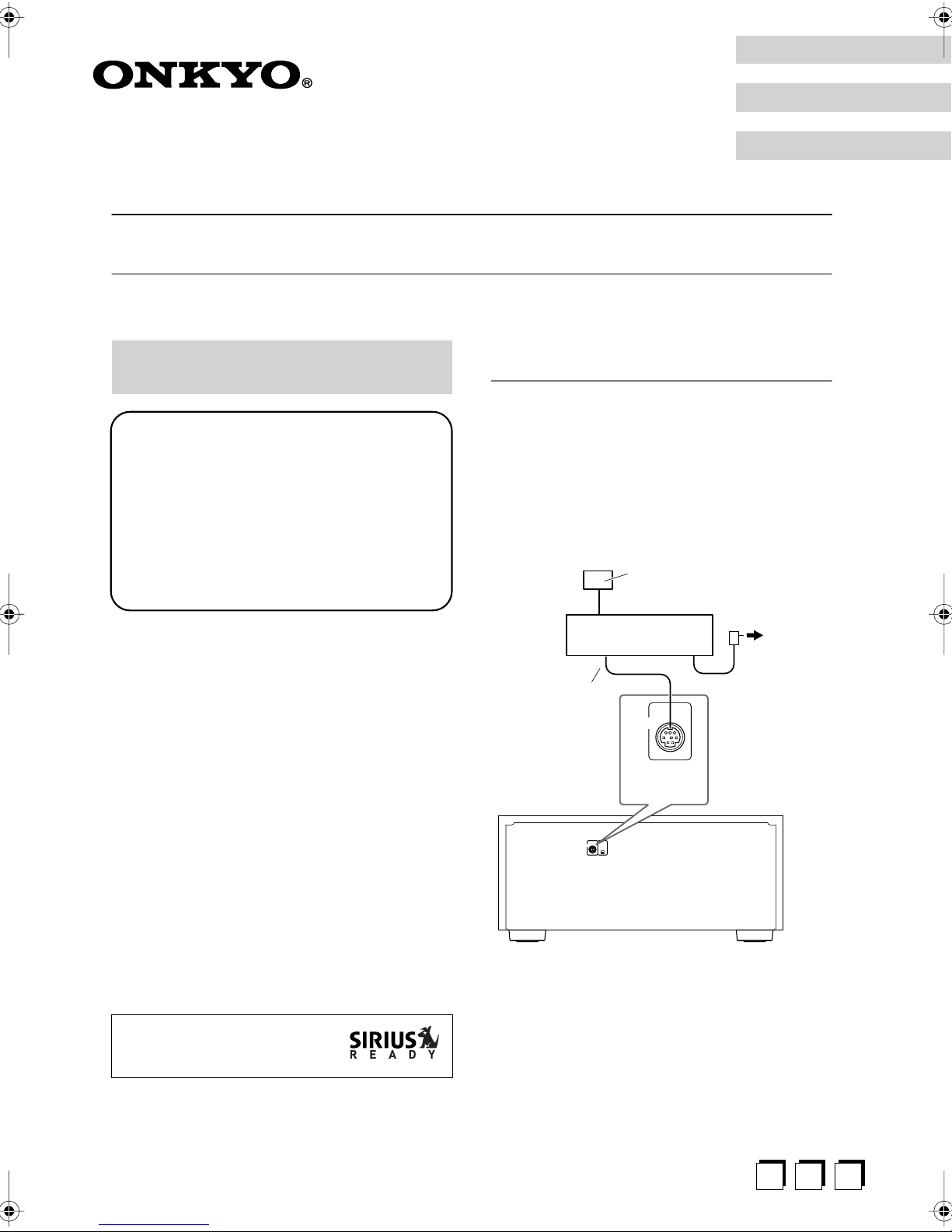
English
Français
Español
Using SIRIUS Satellite Radio
Listening to SIRIUS Satellite Radio
®
(North American Models Only)
Important SIRIUS Satellite Radio Information
SIRIUS is available in the US for subscribers with
addresses in the continental US and is available in
Canada for subscribers with a Canadian address. To
Get SIRIUS Satellite Radio a subscription and
compatible tuner and antenna are required and sold
separately. Visit sirius.com for the most complete
and up-to-date channel lineup and information.
“SIRIUS” and the SIRIUS dog logo and related
marks are trademarks of SIRIUS Satellite Radio Inc.
Note:
Hardware and required basic monthly subscription sold
separately. Installation costs and other fees and taxes,
including a one-time activation fee may apply. Subscription fee is consumer only. All fees and programming
subject to change.
What is SIRIUS Satellite Radio?
Simply The Best Radio on Radio
ite entertainment including 100% commercial-free
music, plus superior sports coverage, uncensored talk
and comedy, world-class entertainment, news, weather
and more for your car, home or office. For more information visit sirius.com or siriuscanada.ca
TM
with all your favor-
Setting Up the SiriusConnect™ Home
Tuner
The optional SiriusConnect Home tuner kit includes
everything for easy home installation, including the SiriusConnect receiver, indoor/outdoor antenna with 21foot cable, 8-pin mini DIN connector cable, and an AC
power adapter. See the SiriusConnect Home tuner’s
instructions for more information.
Use the 8-pin mini DIN connector cable to connect the
SiriusConnect receiver to the SIRIUS jack on the rear of
the AV receiver.
Indoor/outdoor antenna
with 21-foot cable
8-pin mini DIN
connector cable
SIRIUS
SiriusConnect
receiver
SIRIUS
SIRIUS
jack
XM
AC power
A warning against reverse engineering:
It is prohibited to copy, decompile, disassemble, reverse
engineer, or manipulate any technology incorporated in
receivers compatible with the SIRIUS Satellite Radio
system.
“SIRIUS” and the SIRIUS dog
logo are registered trademarks of
SIRIUS Satellite Radio Inc.
AV receiver
To use the included antenna indoors, you must place it at
a north-, west-, or east-facing window, depending on
where you live. If this isn’t possible, you’ll need to
install it outside, away from any overhead obstructions.
Fr Es
E
n
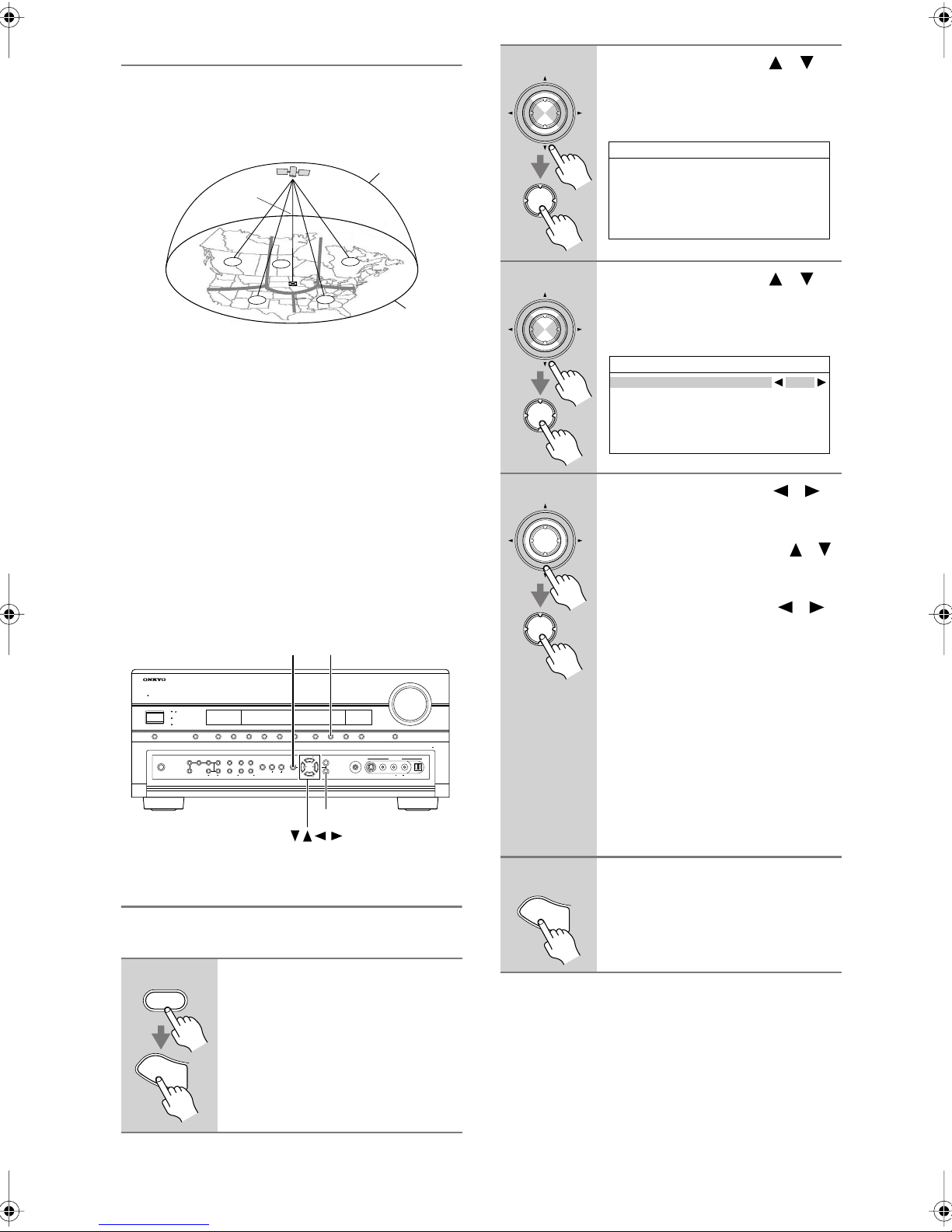
Positioning the Antenna
For a consistent satellite signal, the antenna must be
positioned correctly. Use the following map to determine
which area you are in and position the antenna accordingly.
SKY
NORTH
2
ENTER
ENTER
Use the Up and Down [ ]/[ ]
buttons to select “7. Hardware
Setup,” and then press [ENTER].
The Hardware Setup menu appears.
7.Hardware Setup
1.Remote Control
2.Zone2/Zone3
3.Tuner
4.Analog Multich
5.HDMI
4
3
HORIZON
, or
southeast
1
WEST EAST
Area 1:
Point the antenna toward the sky in the
northeast
5
2
SOUTH
, either through a window or out-
side.
Area 2:
northeast
Area 3:
northwest
Area 4:
northwest
Point the antenna toward the sky in the
, either through a window or outside.
Point the antenna toward the sky in the
, either through a window or outside.
Point the antenna toward the sky in the
, or
southwest
, either through a window or
north
north
outside.
Area 5:
Put the antenna outside and point it
straight up
The antenna cannot be used indoors.
TUNERSETUP
STANDBY/ON
STANDBY
ZONE 2
ZONE 3
AUX 2VCR/DVR
DVDAUDIO SELPURE AUDIO PHONO
OFF TONE HDMI OUT
ZONE 2
LEVEL
PHONES
ZONE 3
DIGITAL INPUT
STEREO THX
LISTENING MODE
DIMMER
TAPECBL/SAT GAME/TV AUX 1
CDTUNER
TUNING
RETURN
TUNING
MEMORY
SETUP
MODE
PRESET
CLEAR
ENTER
TUNING
DISPLAY
AUX 2 INPUT
SETUP MIC
AUDIOLR
VIDEO
S VIDEO
ENTER
east
west
MASTER VOLUME
PUSH TO OPEN
DIGITAL
,
or
or
,
3
Use the Up and Down [ ]/[ ]
buttons to select “3. Tuner,” and
ENTER
ENTER
4
then press [ENTER].
The Tuner screen appears.
7-3.Tuner
Satellite Radio None
Use the Left and Right [ ]/[ ]
buttons to select “SIRIUS.”
ENTER
.
If there are 2 items on the Tuner
screen, use Up and Down [ ]/[ ]
buttons to select “Satellite
Radio.”
Pressing the Left and Right [ ]/[ ]
ENTER
buttons cycles through the following
options: None
XM → SIRIUS
→
→
XM/SIRIUS
None
: Select if you’re not using
satellite radio.
XM
: Select to use XM Satellite
Radio.
SIRIUS
: Select to use SIRIUS Satel-
lite Radio.
XM/SIRIUS
:Select to use XM Satellite Radio and SIRIUS Satellite Radio.
Setting the Satellite Radio Mode
Before you can listen to SIRIUS Satellite Radio, you
must set the Satellite Radio mode to SIRIUS.
1
RECEIVER
S
E
T
U
P
En-
2
Press the [RECEIVER] REMOTE
MODE button, followed by the
[SETUP] button.
The main menu appears onscreen.
5
When you’ve finished, press the
[SETUP] button.
S
E
T
U
P
Setup closes.
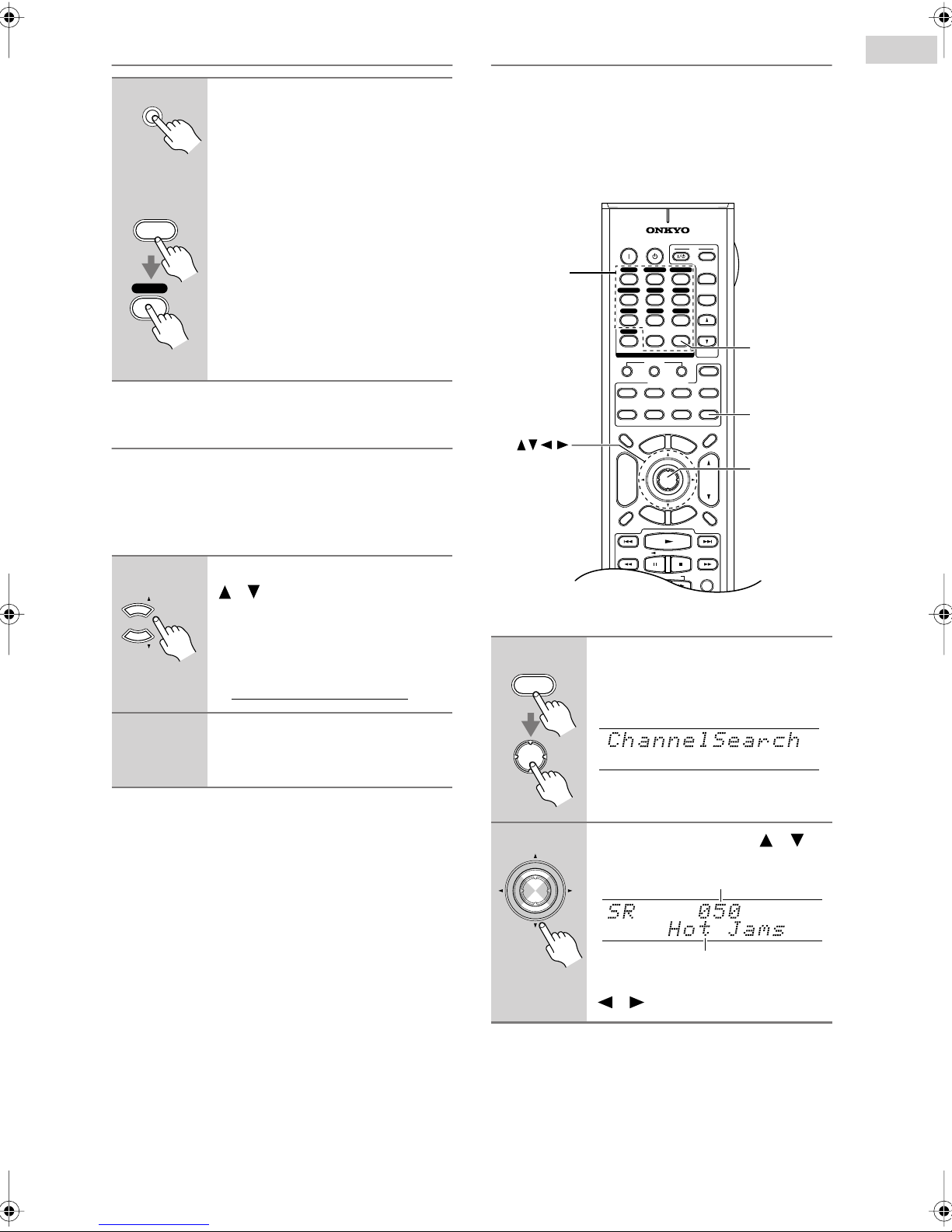
Selecting SIRIUS Satellite Radio
Selecting SIRIUS Satellite Radio Channels
AV receiver
On the AV receiver, press the
[TUNER] INPUT SELECTOR but-
TUNER
ton repeatedly to select SIRIUS.
On the remote controller, press
Remote
controller
RECEIVER
the [RECEIVER] REMOTE MODE
button, and then press the
[TUNER] INPUT SELECTOR button repeatedly to select SIRIUS.
TUNER
8
If “CHECK SR TUNER” appears on
the display, make sure the SiriusConnect receiver is connected properly. If
“ANTENNA ERROR” appears, make
sure the antenna is connected properly.
Signing Up for SIRIUS Satellite Radio
Before you can use SIRIUS Satellite Radio, you must
first sign up for an account. You’ll need a major credit
card and your
get from the AV receiver, as explained below, or from the
SiriusConnect Home tuner package.
SIRIUS Satellite Radio ID,
which you can
There are three ways to select SIRIUS Satellite Radio
channels:
1.
Channel Search mode:
2.
Category Search mode:
select any channel.
select channels by cate-
gory.
3.
Direct tuning:
Number
buttons
enter channel number.
ON STANDBY
DVD
123
GAME/TV
456
TAPE
789
PHONO
+10
10 11 12
--/---
INPUT SELECTOR
12
DVD
TV
DIMMER
+
CH
DISC
ALBUM
-
PREV
CH
DISPLAY MUTING
CBL/SATVCR/DVR
AUX1 AUX
TUNER
0
MACRO
REMOTE MODE
VCR
CABLE DOCK
SAT
U
N
E
M
P
O
T
ENTER
G
U
I
D
E
S
E
T
U
P
CD
D. TUN
CLEAR
3
CD
CDR/MD
M
E
I
X
E
T
E
R
TV
INPUT
+
TV CH
2
-
TV VOL
ZONE
3
ZONE
2
RECEIVER
TAPE/AMP
SLEEP
N
U
VOL
T
N
R
U
D.TUN
RECEIVER
ENTER
1
TUNING
Use the TUNING Up and Down
[ ]/[ ] buttons to select
channel 0.
Your SIRIUS Satellite Radio ID num-
TUNING
ber is displayed. Write it below.
ID
2
To sign up, go to:
http://activate.siriusradio.com
Or call: 1-888-539-SIRIUS (7474)
Note:
Your ID is also displayed on the Satellite Radio screen.
See “Positioning the SiriusConnect Home Antenna” on
page 9.
■
Channel Search Mode
1
RECEIVER
Press the [RECEIVER] REMOTE
MODE button, and then press the
[ENTER] button repeatedly to
select Channel Search mode.
ENTER
2
Use the Up and Down [ ]/[ ]
buttons to select a channel.
ENTER
You can also use the Left and Right
[ ]/[ ] buttons to select a category.
PLAYLIST
REC
RANDOM
Channel number
Channel name
En-
3
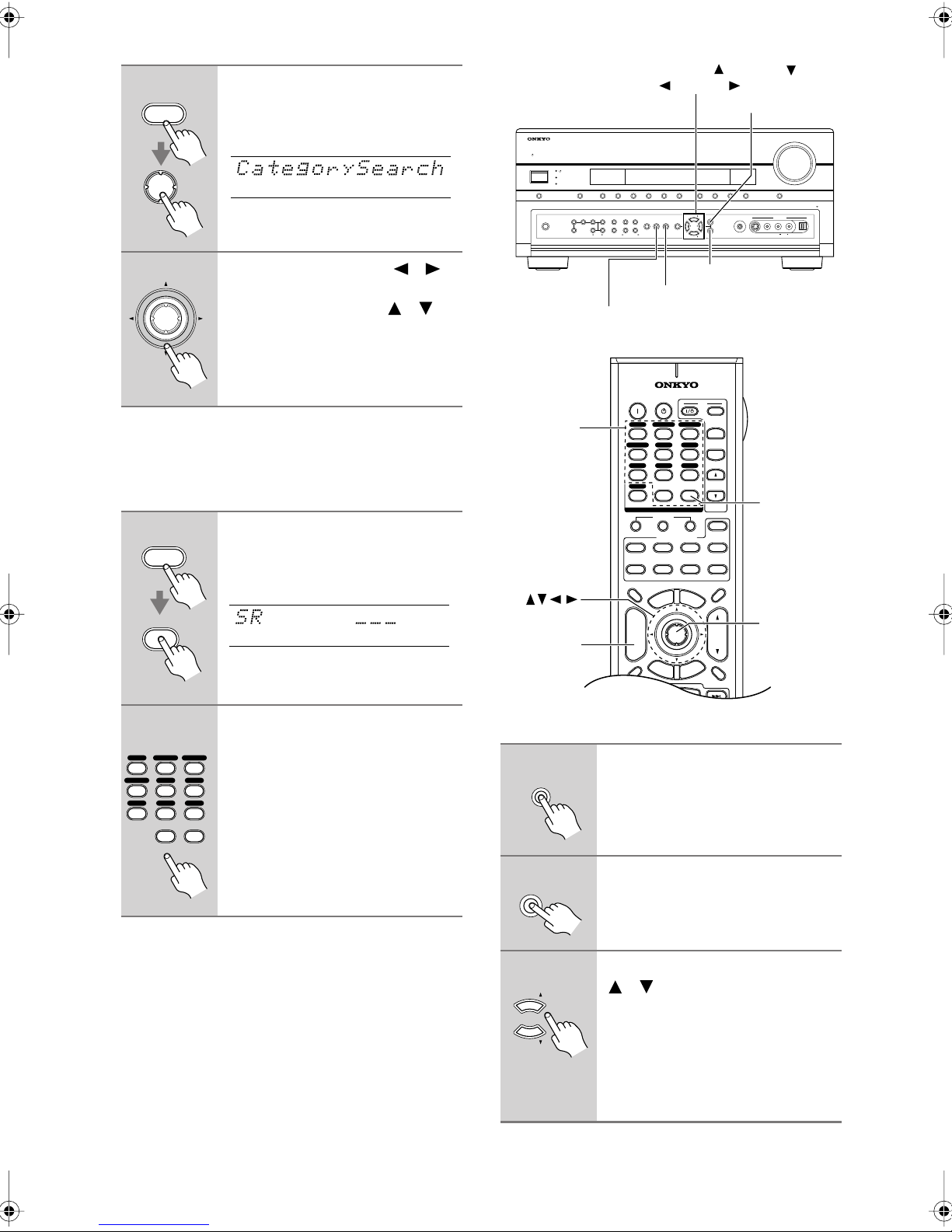
■
Category Search Mode
1
RECEIVER
Press the [RECEIVER] REMOTE
MODE button, and then press the
[ENTER] button repeatedly to
select Category Search mode.
ENTER
STANDBY/ON
TUNING , TUNING ,
PRESET
RETURN
MASTER VOLUME
STANDBY
ZONE 2
ZONE 3
AUX 2VCR/DVR
DVDAUDIO SELPURE AUDIO PHONO
OFF TONE HDMI OUT
ZONE 2
LEVEL
PHONES
ZONE 3
DIGITAL INPUT
STEREO THX
LISTENING MODE
DIMMER
TAPECBL/SAT GAME/TV AUX 1
CDTUNER
TUNING
RETURN
TUNING
MEMORY
SETUP
MODE
PRESET
CLEAR
ENTER
TUNING
DISPLAY
PUSH TO OPEN
AUX 2 INPUT
SETUP MIC
AUDIOLR
VIDEO
S VIDEO
DIGITAL
2
Use the Left and Right [ ]/[ ]
buttons to select a category, and
ENTER
use the Up and Down [ ]/[ ]
buttons to select a channel in
that category.
■
Direct Tuning
You can select a SIRIUS Satellite Radio channel directly
by entering its number.
1
RECEIVER
Press the [RECEIVER] REMOTE
MODE button, followed by the
[D.TUN] button.
The [RECEIVER] button flashes.
D. TUN
CLEAR
Number
buttons
SETUP
TUNING MODE
MEMORY
ON STANDBY
DVD
123
GAME/TV
AUX1 AUX
456
TUNER
TAPE
789
PHONO
+10
10 11 12
--/---
INPUT SELECTOR
MACRO
12
REMOTE MODE
VCR
DVD
TV
CABLE DOCK
SAT
DIMMER
P
O
T
+
CH
DISC
ALBUM
-
G
PREV
S
E
T
CH
DISPLAY MUTING
ENTER
TV
INPUT
CBL/SATVCR/DVR
+
TV CH
2
-
CD
TV VOL
D. TUN
CLEAR
0
ZONE
3
CD
ZONE
CDR/MD
RECEIVER
TAPE/AMP
M
U
N
E
E
N
M
U
ENTER
VOL
U
T
I
I
D
X
E
E
N
R
U
U
T
P
E
R
D.TUN
3
2
SLEEP
ENTER
2
DVD
123
GAME/TV
AUX1 AUX
456
TUNER
TAPE
789
0
11 12
Within 8 seconds, use the number buttons to enter the channel
CBL/SATVCR/DVR
number.
2
For example, to select channel #20,
press 0, 2, 0, or 2, 0, [ENTER].
CD
D. TUN
CLEAR
Note:
While the [RECEIVER] button is flashing, you cannot select another input
source with the remote controller.
Notes:
• If you select an unavailable channel, “INVALID
CHANNEL” appears on the display.
• If you select a channel that you are not subscribed to,
“CALL SIRIUS” appears on the display.
• Channels that are locked must be unlocked before you
can listen to them. See “Parental Lock” on page 6 for
more information.
Selecting Channels on the AV receiver:
1
TUNING
MODE
Press the [TUNING MODE] button
repeatedly to select Channel
Search mode or Category Search
mode.
2
ENTER
3
TUNING
Press [ENTER] repeatedly to
select a category.
Use the TUNING Up and Down
[ ]/[ ] buttons to select a chan-
nel.
In Channel Search mode, you can
TUNING
select any channel.
In Category Search mode, you can only
select channels from the currently
selected category.
En-
4
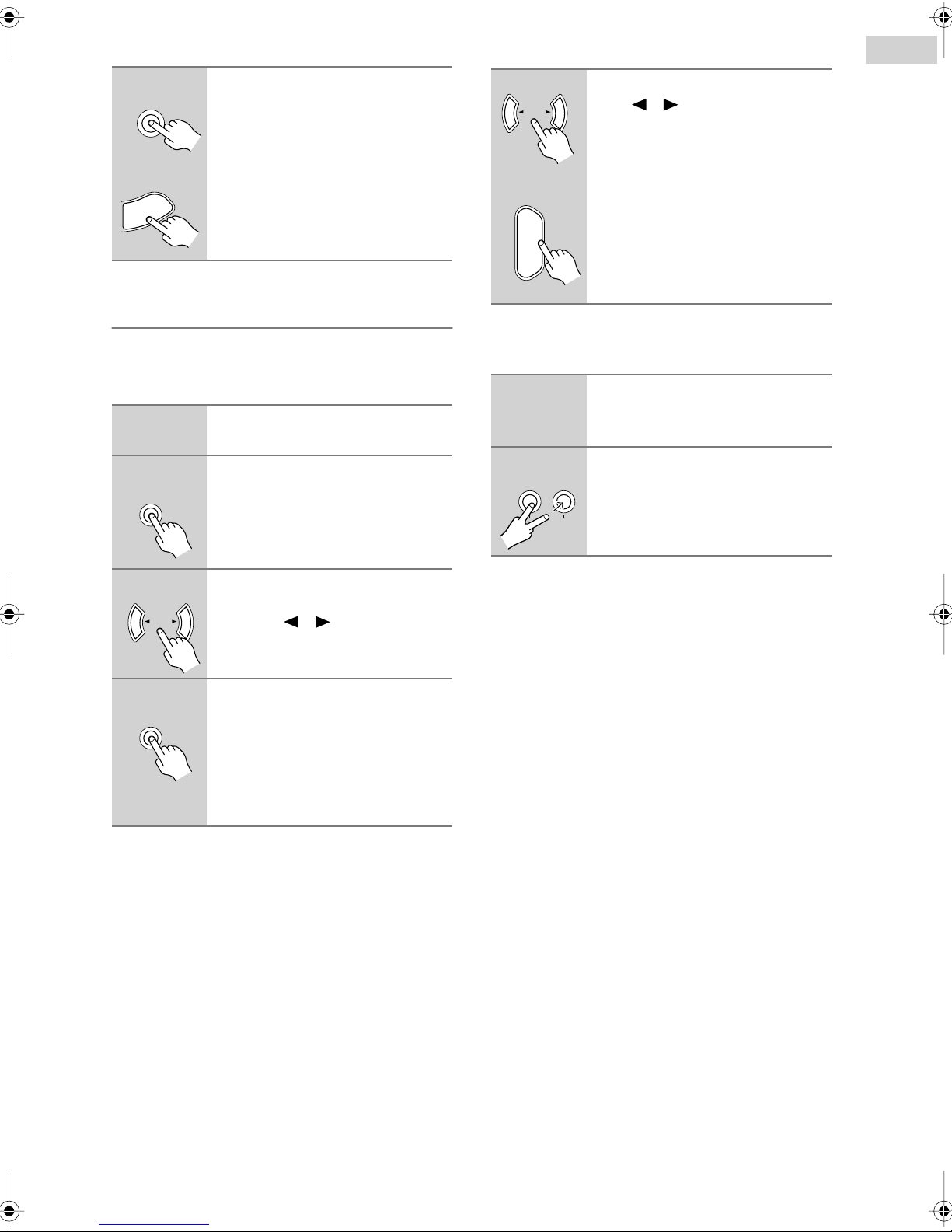
Selecting the Previous Channel:
■
Selecting Presets
AV receiver
RETURN
To listen to the previously
selected SIRIUS Satellite Radio
channel, press the [RETURN]
button.
Remote
controller
N
R
U
T
E
R
Presetting SIRIUS Channels
You can store a combination of up to 40 of your favorite
SIRIUS Satellite Radio channels and AM/FM radio stations as presets.
1
2
MEMORY
Tune into the SIRIUS channel that
you want to store as a preset.
Press the [MEMORY] button.
The preset number flashes.
AV receiver
PRESET
Remote
controller
+
CH
DISC
ALBUM
-
■
Deleting Presets
1
2
MEMORY
CLEAR
TUNING
MODE
To select a preset, use the PRESET [ ]/[ ] buttons, or the
remote controller’s CH [+/–] button.
Select the preset that you want to
delete.
See the previous section.
While holding down the [MEMORY] button, press the [TUNING
MODE] button.
The preset is deleted and its number
disappears from the display.
3
4
PRESET
MEMORY
While the preset number is flashing (about 8 seconds), use the
PRESET [ ]/[ ] buttons to
select a preset from 1 through 40.
Press the [MEMORY] button
again to store the channel.
The channel is stored and the preset
number stops flashing.
Repeat this procedure for all of your
favorite SIRIUS Satellite Radio channels.
En-
5
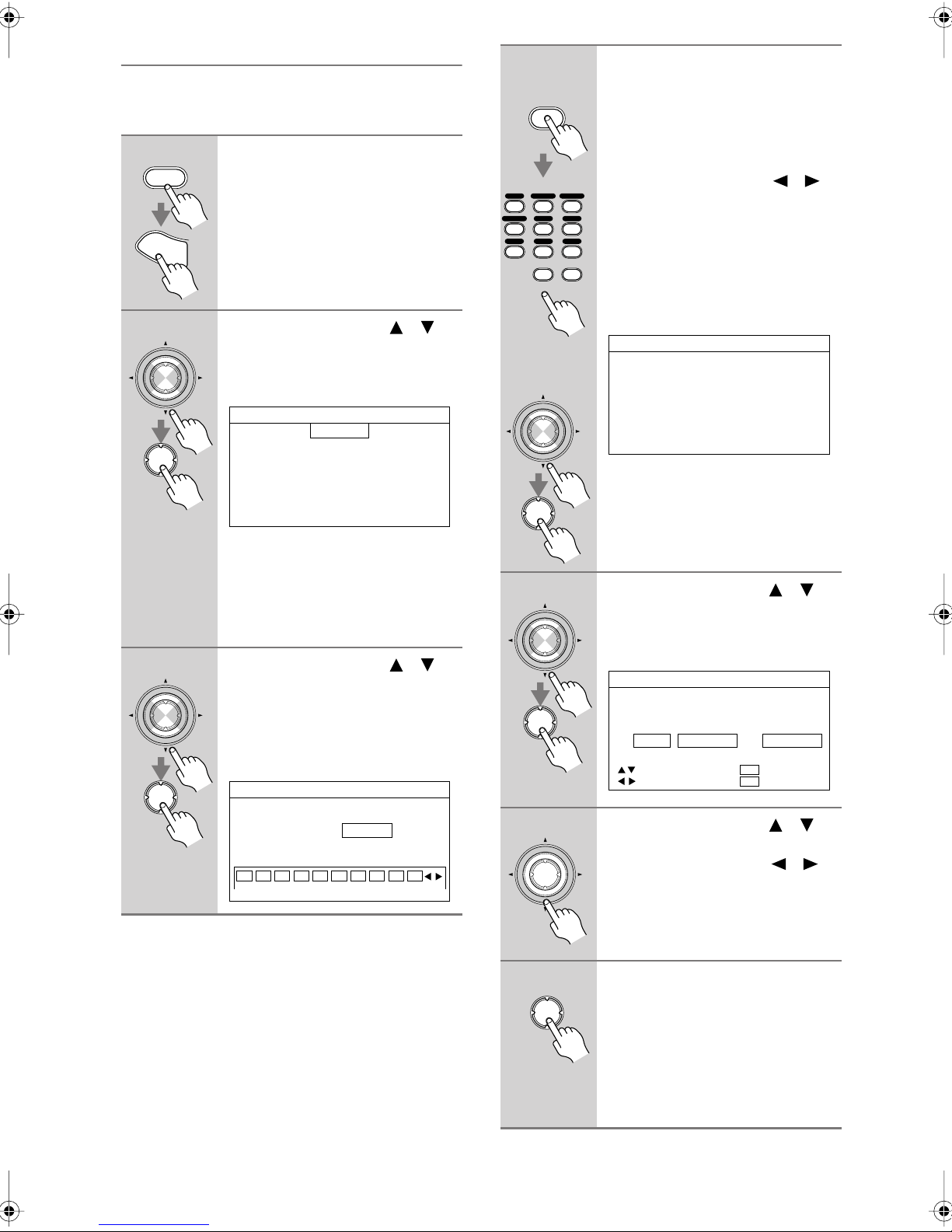
Parental Lock
With SIRIUS Parental Lock, you can lock out channels
that you do not want to receive and use a 4-digit PIN
number to prevent others from unlocking them.
1
2
RECEIVER
S
E
T
U
P
ENTER
Press the [RECEIVER] REMOTE
MODE button, followed by the
[SETUP] button.
The main menu appears onscreen.
Use the Up and Down [ ]/[ ]
buttons to select “4. Source
Setup,” and then press [ENTER].
The Source Setup menu appears.
4
D. TUN
CLEAR
DVD
123
GAME/TV
456
TAPE
789
AUX1 AUX
TUNER
0
11 12
or
CBL/SATVCR/DVR
D. TUN
CLEAR
CD
Press the [D.TUN] button, and
then use the number buttons to
enter the 4-digit PIN number.
Or
Use the Left and Right [ ]/[ ]
buttons to select a number on the
2
screen, and then press [ENTER].
Repeat this for each of the four
digits in the PIN number.
If you’re entering the PIN number for
the very first time, the PIN is stored,
and the following screen appears.
4-5.SIRIUS Parental Lock
Edit Code
Parental Lock
3
ENTER
ENTER
ENTER
4.Source Setup
1.IntelliVolume
2.A/V Sync
3.Name Edit
4.Satellite Radio
5.SIRIUS Parental Lock
DVD
Note:
If the Satellite Radio mode is set to
None or XM (see page 2), the “5. SIRIUS Parental Lock” item is not available.
Use the Up and Down [ ]/[ ]
buttons to select “5. SIRIUS
Parental Lock,” and then press
[ENTER].
The SIRIUS Parental Lock screen
appears.
4-5.SIRIUS Parental Lock
Enter Code
0123456 789
5
6
ENTER
ENTER
ENTER
ENTER
ENTER
If you’ve already set a PIN number, you
must enter the correct PIN to get to this
screen. If you enter the wrong PIN, the
message “Wrong Code!” appears and
you’ll have to enter the PIN again.
Use the Up and Down [ ]/[ ]
buttons to select “Parental Lock,”
and then press [ENTER].
The Parental Lock screen appears.
4-5.SIRIUS Parental Lock
Parental Lock
Channel Status
0ch wwwwwwwww Locked
:CHANNEL
:STATUS
ENT
RET
:SAVE
:RETURN
Use the Up and Down [ ]/[ ]
buttons to select a channel, and
use the Left and Right [ ]/[ ]
buttons to select Locked or
Unlocked.
The number, name, and status of the
currently selected channel is displayed.
En-
6
7
ENTER
When you’ve finished, press
[ENTER] to save your changes,
or press [RETURN] to return to
the previous screen without saving.
When [ENTER] is pressed, the confirmation message “Locked” or
“Unlocked” appears.
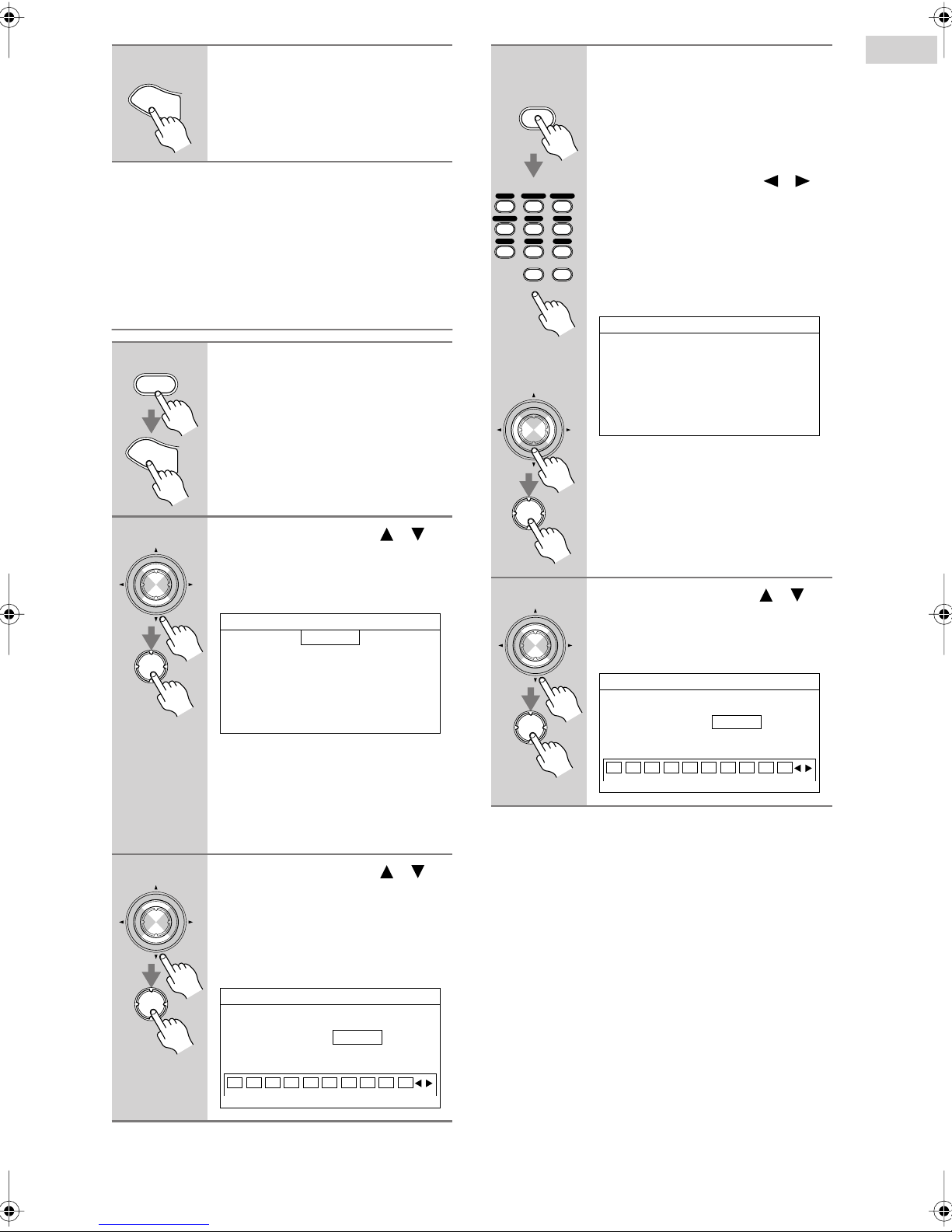
8
Press the [SETUP] button.
4
Setup closes.
S
E
T
U
P
D. TUN
CLEAR
Press the [D.TUN] button, and
then use the number buttons to
enter the old 4-digit PIN number.
Or
Notes:
• While a channel is locked, it cannot be selected for
listening.
•To unlock a channel, you must enter the correct PIN
number and change it to Unlocked in step 6.
Changing the PIN Number
1
2
RECEIVER
S
E
T
U
P
ENTER
ENTER
Press the [RECEIVER] REMOTE
MODE button, followed by the
[SETUP] button.
The main menu appears onscreen.
Use the Up and Down [ ]/[ ]
buttons to select “4. Source
Setup,” and then press [ENTER].
The Source Setup menu appears.
4.Source Setup
1.IntelliVolume
2.A/V Sync
3.Name Edit
4.Satellite Radio
5.SIRIUS Parental Lock
DVD
DVD
123
GAME/TV
456
TAPE
789
CBL/SATVCR/DVR
AUX1 AUX
TUNER
0
11 12
CD
D. TUN
CLEAR
or
ENTER
ENTER
5
ENTER
ENTER
Use the Left and Right [ ]/[ ]
buttons to select a number on the
2
screen, and then press [ENTER].
Repeat this for each of the four
digits in the old PIN number.
If you enter the correct PIN number, the
following screen appears.
4-5.SIRIUS Parental Lock
Edit Code
Parental Lock
If you enter the wrong PIN number, the
message “Wrong Code!” appears and
you’ll have to enter the PIN again.
Use the Up and Down [ ]/[ ]
buttons to select “Edit Code,”
and then press [ENTER].
The New Code screen appears.
4-5.SIRIUS Parental Lock
New Code
Note:
If the Satellite Radio mode is set to
None or XM (see page 2), the “5. SIRIUS Parental Lock” item is not available.
3
Use the Up and Down [ ]/[ ]
buttons to select “5. SIRIUS
ENTER
Parental Lock,” and then press
[ENTER].
The SIRIUS Parental Lock screen
appears.
ENTER
4-5.SIRIUS Parental Lock
Enter Code
0123456 789
0123456 789
En-
7
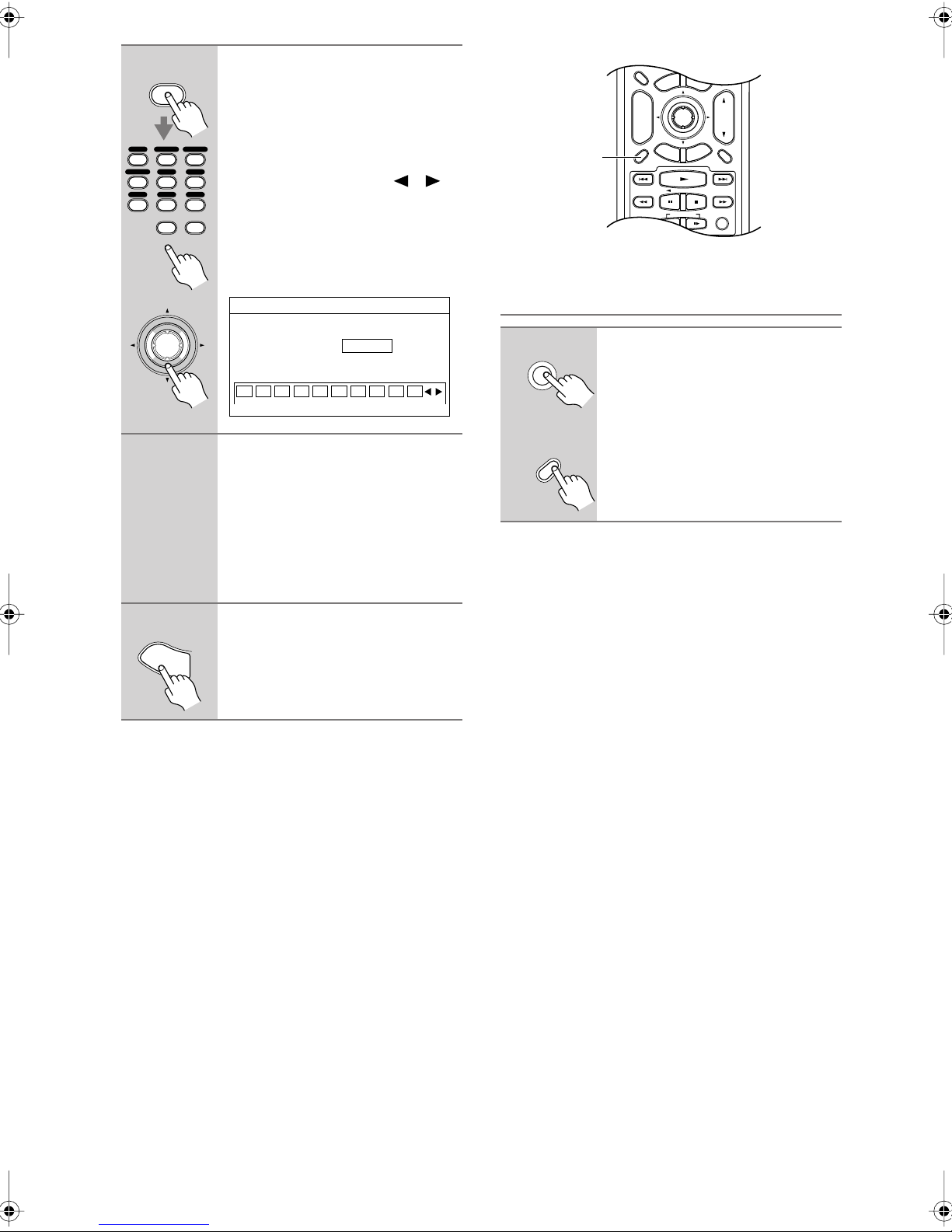
6
D. TUN
CLEAR
DVD
123
GAME/TV
456
TAPE
789
CBL/SATVCR/DVR
AUX1 AUX
TUNER
0
11 12
D. TUN
CLEAR
or
ENTER
7
8
S
E
T
U
P
Press the [D.TUN] button, and
then use the number buttons to
enter the new 4-digit PIN number.
Or
2
Use the Left and Right [ ]/[ ]
CD
buttons to select a number on the
screen, and then press [ENTER].
Repeat this for each of the four
digits in the new PIN number.
The Confirm screen appears.
4-5.SIRIUS Parental Lock
Comfirm
0123456 789
Confirm the new PIN number by
entering it again.
If you confirm the PIN number correctly, the new PIN is saved and the
message “Complete” appears.
If you confirm the PIN number incorrectly, “Wrong Code!” appears, and
you’ll be returned to step 5 to try again.
Press the [SETUP] button.
Setup closes.
U
N
E
ENTER
I
D
E
P
PLAYLIST
RECEIVER
TAPE/AMP
SLEEP
M
E
N
U
VOL
T
I
X
E
N
R
U
T
E
R
RANDOMREC
DISPLAY
TV
CABLE DOCK
SAT
DIMMER
M
P
O
T
+
CH
DISC
ALBUM
-
G
U
PREV
S
E
T
CH
U
DISPLAY MUTING
LISTENING MODE
SURR
STEREO
Displaying SIRIUS Satellite Radio
Information
AV receiver
DISPLAY
Remote
controller
DISPLAY
The following information can be displayed:
Channel name
Press the [DISPLAY] button
repeatedly to cycle through the
available information.
↓
Channel number & preset number
↓
Category
↓
Artist/composer
↓
Song title
↓
Listening mode
En-
8
Notes:
• If the category, artist/composer, or song title is not
available, “- - -” will be displayed instead.
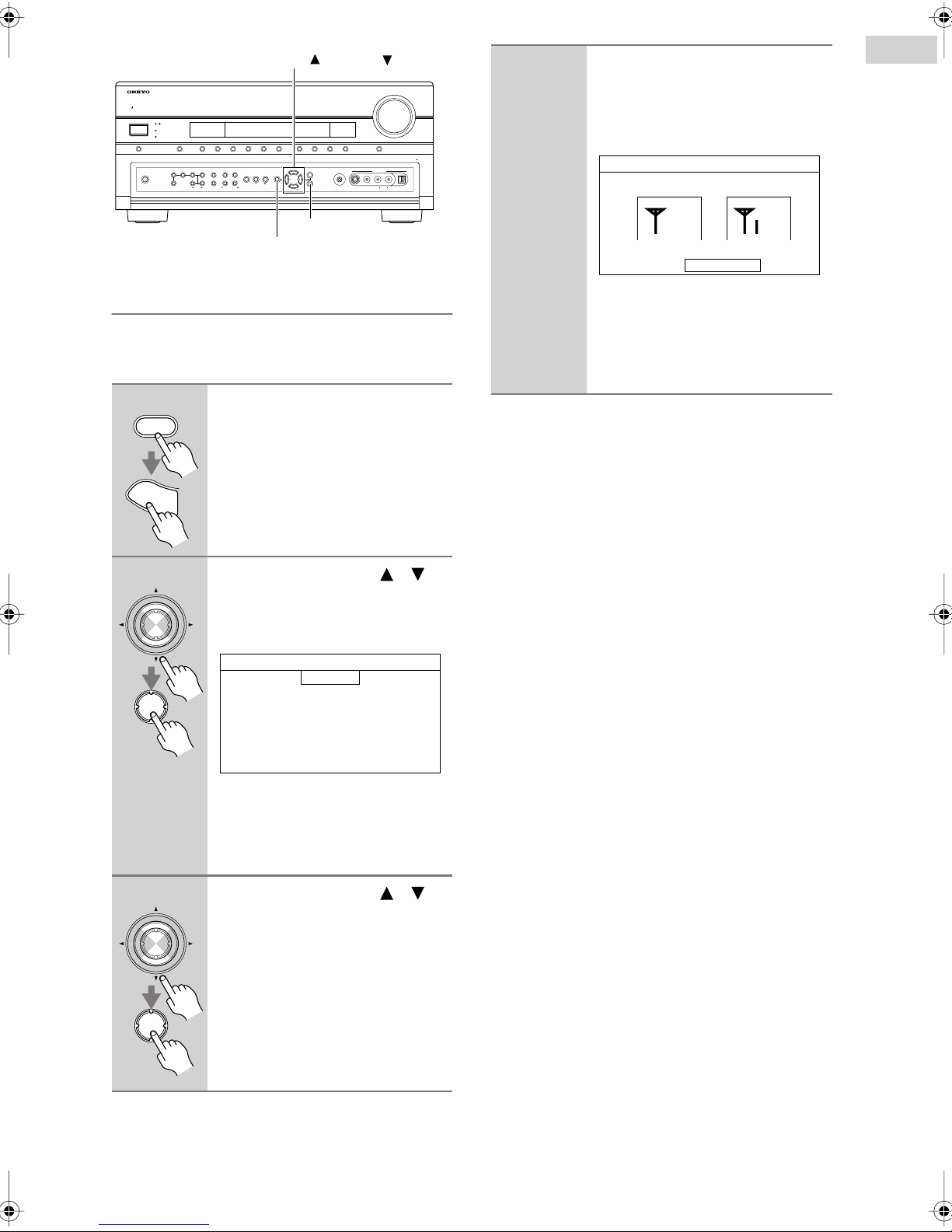
TUNING , TUNING
STANDBY/ON
STANDBY
ZONE 2
ZONE 3
AUX 2VCR/DVR
DVDAUDIO SELPURE AUDIO PHONO
OFF TONE HDMI OUT
ZONE 2
LEVEL
PHONES
ZONE 3
DIGITAL INPUT
STEREO THX
LISTENING MODE
DIMMER
TAPECBL/SAT GAME/TV AUX 1
CDTUNER
TUNING
RETURN
TUNING
MEMORY
SETUP
MODE
CLEAR
SETUP MIC
PRESET
TUNING
S VIDEO
ENTER
MASTER VOLUME
DISPLAY
PUSH TO OPEN
AUX 2 INPUT
AUDIOLR
VIDEO
DIGITAL
ENTER
SETUP
Positioning the SiriusConnect Home
Antenna
You can check the strength of the SIRIUS Satellite Radio
signal and adjust the position of the SiriusConnect Home
antenna accordingly.
1
2
RECEIVER
S
E
T
U
P
ENTER
Press the [RECEIVER] REMOTE
MODE button, followed by the
[TUNER] button, and [SETUP]
button.
The main menu appears onscreen.
Use the Up and Down [ ]/[ ]
buttons to select “4. Source
Setup,” and then press [ENTER].
The Source Setup menu appears.
4
Position the SiriusConnect Home
antenna so that as many bars as
possible (up to 3) appear on the
SIRIUS Satellite signal strength
meter.
4-4.SAT Radio
SIRIUS Antenna Aiming
Satellite Terrestrial
SIRIUS ID 000000000000
If you cannot receive a satellite signal,
position the SiriusConnect Home
antenna so that as many bars as possible
(up to 3) appear on the SIRIUS Terrestrial signal strength meter.
Notes:
• So long as the signal strength is good, you can enjoy
SIRIUS Satellite Radio by using either satellite or terrestrial reception.
•Terrestrial signals are only available in certain areas.
• The SIRIUS information on the Satellite Radio screen
is only displayed when the Satellite Radio mode is set
to SIRIUS or XM/SIRIUS (see page 2).
• If you’re using both XM Satellite Radio and SIRIUS
Satellite Radio and the Satellite mode is set to
XM/SIRIUS (see page 2), signal strength meters for
both systems appear on the same screen.
3
ENTER
ENTER
ENTER
4.Source Setup
1.IntelliVolume
2.A/V Sync
3.Name Edit
4.Satellite Radio
5.SIRIUS Parental Lock
DVD
Note:
If the Satellite Radio mode is set to
None (see page 2), the “4. Satellite
Radio” item is not available.
Use the Up and Down [ ]/[ ]
buttons to select “4. Satellite
Radio,” and then press [ENTER].
The Satellite Radio screen appears.
The name of the currently selected
input selector is displayed in a box.
En-
9
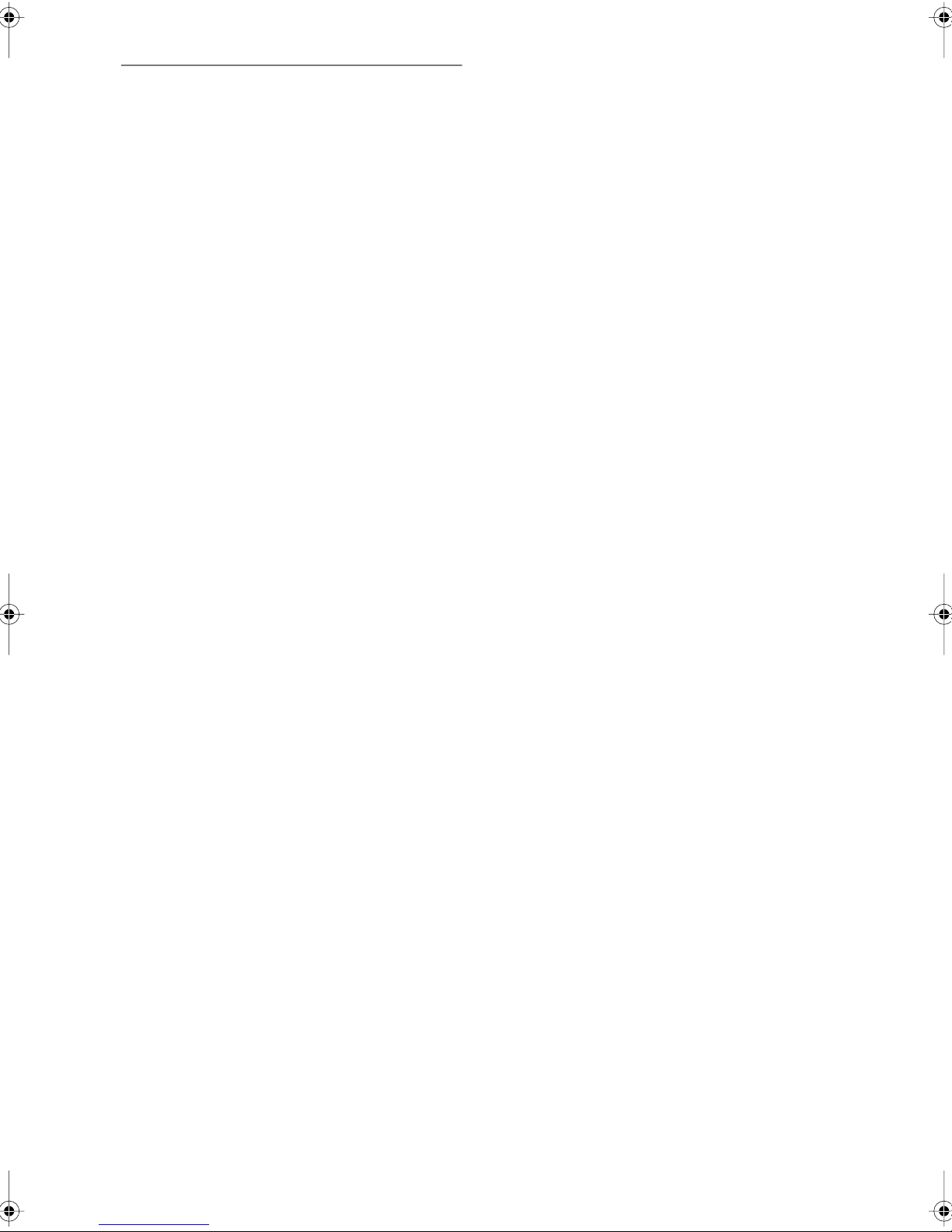
SIRIUS Satellite Radio Messages
The following messages may appear while using
SIRIUS Satellite Radio.
❑
ACQUIRING
The SiriusConnect receiver is acquiring the signal or
no signal is present. Make sure the SiriusConnect
Home tuner is connected properly and that there are
no obstacles close by.
❑
ANTENNA ERROR
Make sure the SiriusConnect Home tuner is connected properly.
❑
SUB UPDATED
Displayed while your subscription is being updated.
No operations can be performed until this message
has cleared.
❑
UPDATING XXX%
Displayed while the channel map is being updated.
Wait until the updating is complete.
❑
UPDATING
Displayed while the SiriusConnect receiver’s firmware is being updated.
❑
INVALID CHANNEL
Displayed if you select an unavailable channel.
❑
CALL SIRIUS
Displayed when you select a channel to which you
are not subscribed. Call SIRIUS if you want to subscribe.
❑
CHECK SR TUNER
Displayed if the SiriusConnect receiver is not connected. Make sure the SiriusConnect receiver is connected properly, and make sure its AC adapter is
plugged in.
En-
10
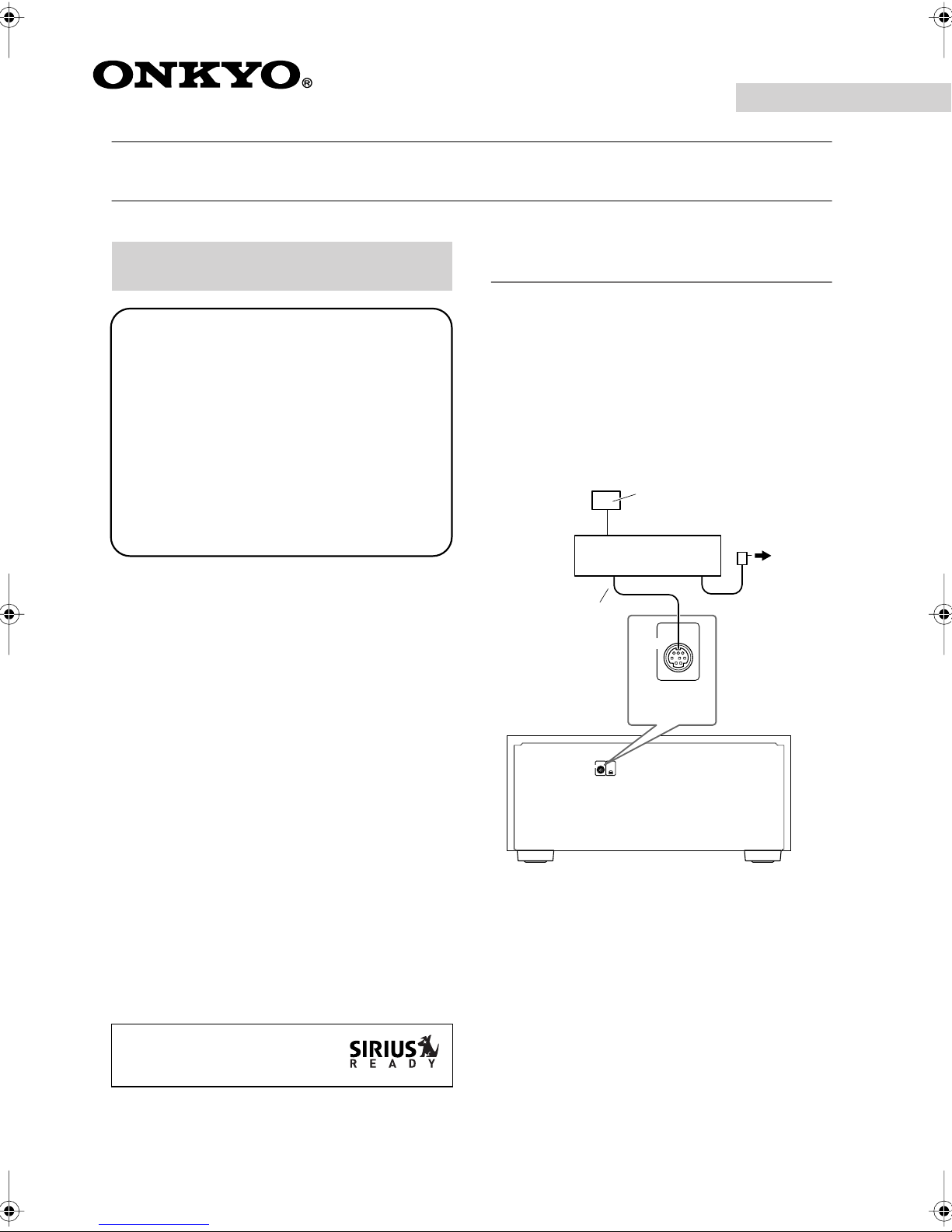
Français
Utiliser SIRIUS Satellite Radio
Ecouter
SIRIUS Satellite Radio
®
(modèle pour l’Amérique du Nord)
Informations importantes concernant SIRIUS
Satellite Radio
SIRIUS est disponible aux Etats-Unis pour des
abonnés résidant sur le continent américain ainsi
qu’au Canada pour résidents canadiens. Pour avoir
accès à SIRIUS Satellite Radio, il faut s’y abonner et
se procurer un récepteur et une antenne compatibles,
disponibles séparément. Voyez sirius.com pour en
savoir plus sur les stations disponibles et obtenir les
dernières informations. “SIRIUS” et le logo du chien
SIRIUS ainsi que les marques apparentées sont des
marques commerciales de SIRIUS Satellite Radio
Inc.
Remarque:
Le matériel et l’abonnement de base mensuel sont vendus séparément. Il peut y avoir des frais d’installation
ainsi que d’autres charges et taxes dont des frais d’activation payables une seule fois. Les frais d’abonnement
sont uniquement à charge du consommateur. Tous les
frais et la programmation sont susceptibles de changer.
Configuration du récepteur SiriusConnect™ Home
Le kit de réception SiriusConnect Home contient tout ce
qu’il faut pour une installation facile à domicile:
récepteur SiriusConnect, antenne intérieure/extérieure
avec un câble de 21 pieds, un câble de connexion mini
DIN à 8 broches et un adaptateur secteur. Pour en savoir
plus, voyez le mode d’emploi du récepteur SiriusConnect Home.
Utilisez le câble de connexion mini DIN à 8 broches
pour brancher le récepteur. SiriusConnect à la prise
SIRIUS en face arrière de l’ampli-tuner AV.
Antenne intérieure/extérieure
avec câble de 21 pieds
SiriusConnect
Câble de connexion
mini DIN à 8 broches
Récepteur
SIRIUS
Prise
SIRIUS
Alimentation
Qu’est-ce que “SIRIUS Satellite Radio”?
Simply The Best Radio on Radio™ propose tous vos
divertissements favoris, à savoir de la musique sans pauses publicitaires, une large couverture des événements
sportifs, des débats ouverts et des émissions humoristiques, du divertissement de premier rang, des informations, la météo et bien plus encore à écouter en voiture,
chez vous ou au bureau. Pour en savoir plus, rendez-vous
sur le site siriuscanada.ca ou sirius.com.
Av ertissement contre tout désassemblage:
Il est interdit de copier, décompiler, désassembler,
démonter ou manipuler les technologies incorporées
dans des récepteurs compatibles avec le système SIRIUS
Satellite Radio.
“SIRIUS” et le logo du chien
SIRIUS sont des marques déposées
de SIRIUS Satellite Radio Inc.
XM
SIRIUS
Ampli-tuner AV
Pour utiliser l’antenne incluse à l’intérieur, placez-la
près d’une fenêtre orientée au nord, à l’ouest ou à l’est,
selon l’endroit où vous habitez. Si ce n’est pas possible,
installez-la à l’extérieur, loin de tout obstacle surélevé.
Fr-
1
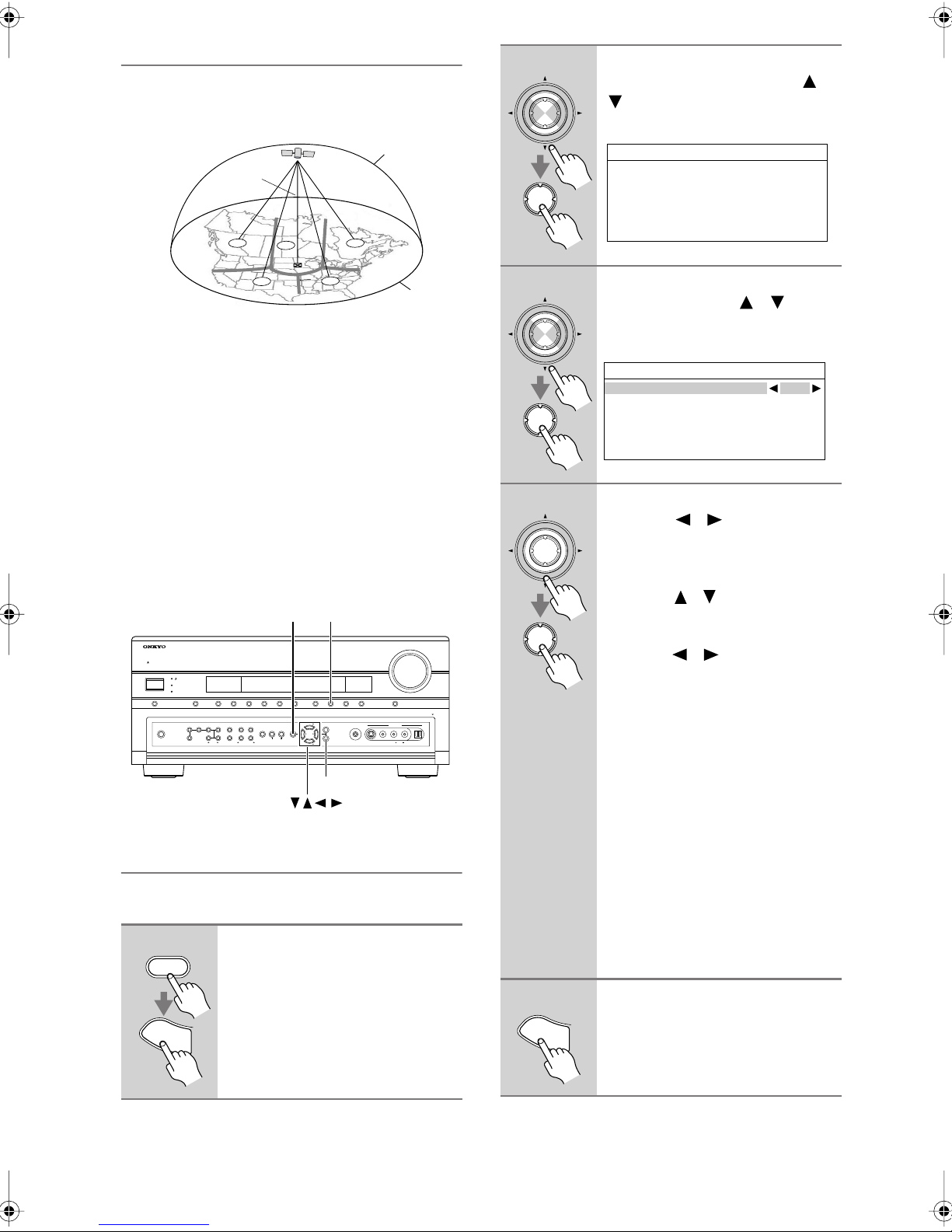
Positionnement de l’antenne
Pour obtenir un bon signal satellite, l’antenne doit être
positionnée convenablement. Utilisez la carte suivante
pour installer l’antenne selon la région où vous êtes.
CIEL
NORD
OUEST EST
1
5
4
2
ENTER
ENTER
Choisissez “7. Hardware Setup”
avec les boutons haut/bas [ ]/
[] et appuyez sur [ENTER].
Le menu Hardware Setup s’affiche.
7.Hardware Setup
1.Remote Control
2.Zone2/Zone3
3.Tuner
4.Analog Multich
5.HDMI
3
SUD
l’est
, au
nord
nord
l’ouest
HORIZON
nord-
ou au
ou au
, au
à travers une fenêtre ou à
Zone 1:
est
Zone 2:
nord-est
Zone 3:
Orientez l’antenne vers le ciel à
ou au
Orientez l’antenne vers le ciel au
à travers une fenêtre ou à l’extérieur.
Orientez l’antenne vers le ciel au
nord-ouest
Zone 4:
Orientez l’antenne vers le ciel à
nord-ouest
2
sud-est
à travers une fenêtre ou à l’extérieur.
à travers une fenêtre ou à l’extérieur.
ou au
sud-ouest
l’extérieur.
Zone 5:
droit
Placez l’antenne à l’extérieur et orientez-la
vers le ciel. L’antenne ne peut pas être utilisée à
l’intérieur.
TUNERSETUP
STANDBY/ON
STANDBY
ZONE 2
ZONE 3
AUX 2VCR/DVR
DVDAUDIO SELPURE AUDIO PHONO
OFF TONE HDMI OUT
ZONE 2
LEVEL
PHONES
ZONE 3
DIGITAL INPUT
STEREO THX
LISTENING MODE
DIMMER
TAPECBL/SAT GAME/TV AUX 1
CDTUNER
TUNING
RETURN
TUNING
MEMORY
SETUP
MODE
CLEAR
SETUP MIC
PRESET
TUNING
S VIDEO
ENTER
MASTER VOLUME
DISPLAY
PUSH TO OPEN
AUX 2 INPUT
AUDIOLR
VIDEO
DIGITAL
ENTER
Régler le mode de radio satellite
Pour pouvoir écouter SIRIUS Satellite Radio, il régler le
mode de radio satellite sur SIRIUS.
1
RECEIVER
S
E
T
U
Appuyez sur le bouton [RECEIVER] REMOTE MODE puis sur le
bouton [SETUP].
Le menu principal s’affiche à l’écran.
P
3
4
5
ENTER
ENTER
ENTER
ENTER
S
E
Choisissez “3. Tuner” avec les
boutons haut/bas [ ]/[ ] et
appuyez sur [ENTER].
Le menu Tuner s’affiche.
7-3.Tuner
Satellite Radio None
Servez-vous des boutons gauche/droit [ ]/[ ] pour sélectionner “SIRIUS”:
S’il y a 2 éléments à la page
“Tuner”, utilisez les boutons
haut/bas [ ]/[ ] pour sélectionner “Satellite Radio”.
Chaque pression sur les boutons gauche/droite [ ]/[ ] sélectionne successivement les options suivantes:
None
→
XM → SIRIUS → XM
/
SIRIUS
None
: Choisissez cette option si
vous n’utilisez pas la radio
satellite.
XM
: Sélectionnez cette option
pour utiliser la radio satellite XM.
SIRIUS
: Sélectionnez cette option
pour utiliser la radio satellite SIRIUS.
XM/SIRIUS
:Sélectionnez cette option
pour utiliser XM Satellite
Radio et SIRIUS Satellite
Radio.
Appuyez sur le bouton [SETUP].
Les réglages sont terminés.
T
U
P
Fr-
2
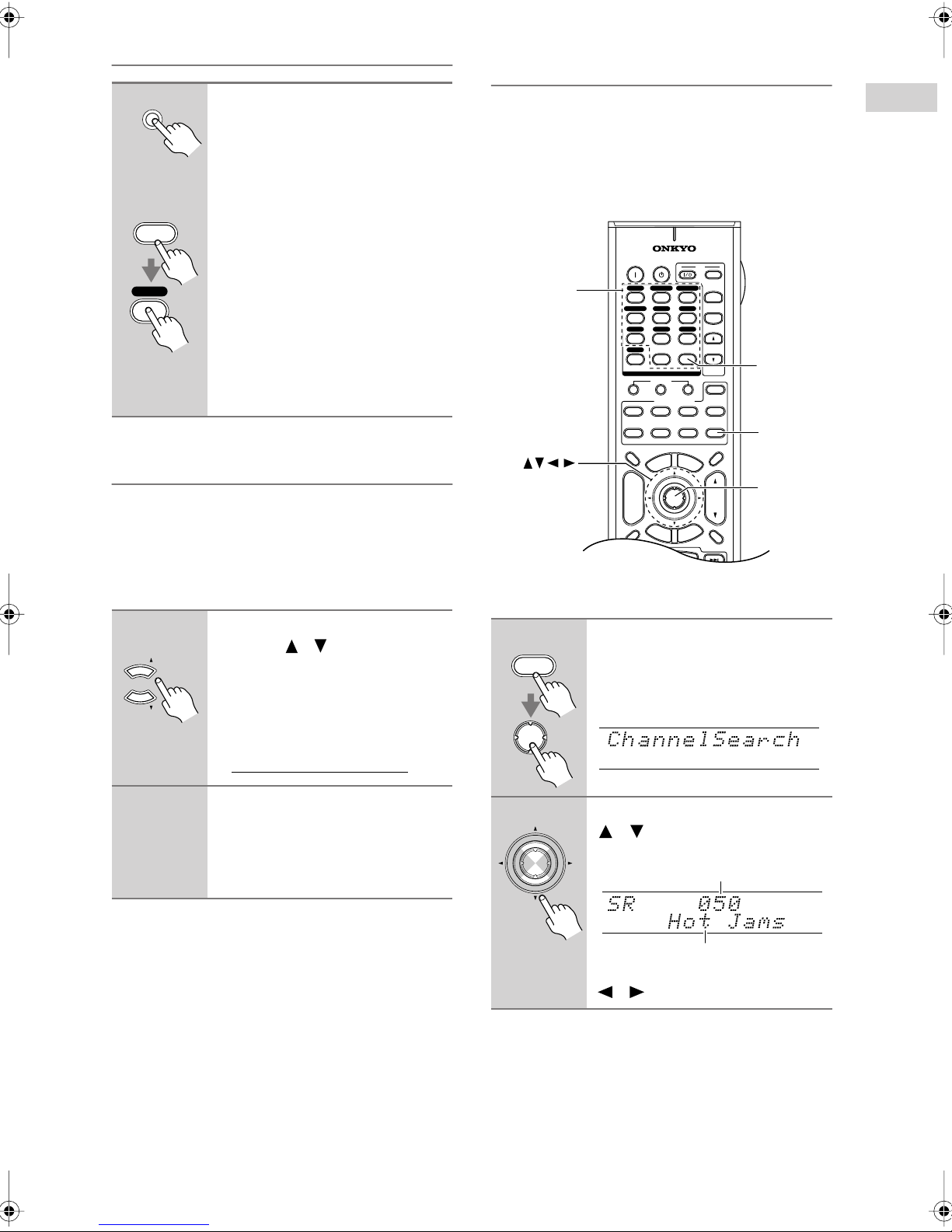
Sélectionner la radio satellite SIRIUS
Ampli-tuner AV
TUNER
Télécommande
RECEIVER
TUNER
8
Appuyez plusieurs fois sur le
bouton [TUNER] INPUT SELECTOR de l’ampli-tuner AV pour
sélectionner “SIRIUS”.
Sur la télécommande, appuyez
sur le bouton [RECEIVER]
REMOTE MODE puis appuyez
plusieurs fois sur le bouton
[TUNER] INPUT SELECTOR pour
sélectionner “SIRIUS”.
Si “CHECK SR TUNER” apparaît à
l’écran, vérifiez si le récepteur SiriusConnect est correctement branché. Si
“ANTENNA ERROR” est affiché,
vérifiez si l’antenne est bien branchée.
S’abonner à SIRIUS Satellite Radio
Avant d’utiliser la radio par satellite SIRIUS, il faut
ouvrir un compte. Il vous faut une des grandes cartes de
crédit et votre identité
tuner AV, que vous pouvez obtenir avec l’ampli-tuner
AV, comme expliqué ci-dessous ou avec le récepteur
“SiriusConnect Home”.
1
TUNING
TUNING
SIRIUS Satellite Radio ID
ampli-
Utilisez les boutons TUNING
haut/bas [ ]/[ ] pour sélectionner le canal 0.
Votre numéro d’identité “SIRIUS
Satellite Radio ID” est affiché. Ecrivezle ci-dessous.
Sélection de chaînes de radio satellite
SIRIUS
Sélection de chaînes de radio satellite SIRIUS
1.
Sélection par chaîne:
chaîne.
2.
Sélection par catégorie:
catégorie.
3.
Sélection directe:
Boutons
numériques
■
Mode “Channel Search”
1
RECEIVER
Appuyez sur le bouton [RECEIVER] REMOTE MODE puis plusieurs fois sur le bouton [ENTER]
pour sélectionner le mode
“Channel Search”.
ENTER
choisissez n’importe quelle
recherchez une chaîne par
entrez un numéro de chaîne.
ON STANDBY
DVD
123
GAME/TV
456
TAPE
789
PHONO
+10
10 11 12
--/---
INPUT SELECTOR
12
DVD
TV
DIMMER
+
CH
DISC
ALBUM
-
PREV
CH
DISPLAY MUTING
CBL/SATVCR/DVR
AUX1 AUX
TUNER
0
MACRO
REMOTE MODE
VCR
CDR/MD
CABLE DOCK
SAT
U
N
E
M
P
O
T
ENTER
G
U
I
D
E
S
E
T
U
P
CD
D. TUN
CLEAR
CD
M
E
X
E
E
R
TV
INPUT
+
TV CH
2
-
TV VOL
D.TUN
ZONE
3
3
ZONE
2
RECEIVER
TAPE/AMP
SLEEP
N
U
VOL
T
I
N
R
U
T
RECEIVER
ENTER
ID
2
Pour ouvrir un compte, allez sur
le site:
http://activate.siriusradio.com
Ou appelez le:
1-888-539-SIRIUS (7474)
Remarque:
Votre ID apparaît également à la page “Satellite Radio”.
Vo yez “Positionnement de l’antenne SiriusConnect
Home” à la page 9.
2
ENTER
Utilisez les boutons haut/bas
[ ]/[ ] pour sélectionner la
chaîne.
No. de chaîne
Nom de chaîne
Servez-vous des boutons gauche/droit
[ ]/[ ] pour choisir une catégorie.
Fr-
3
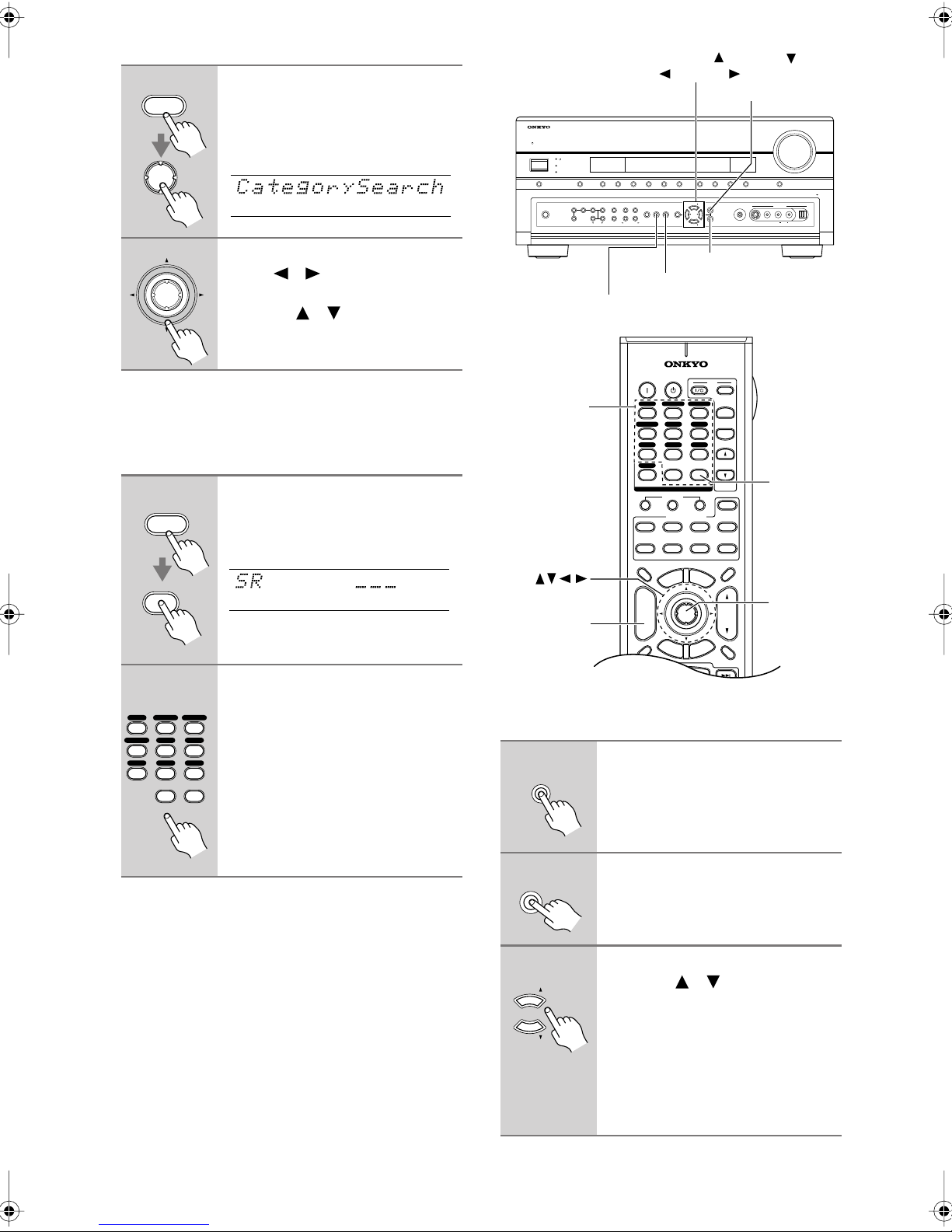
■
Mode “Category Search”
1
RECEIVER
Appuyez sur le bouton [RECEIVER] REMOTE MODE puis plusieurs fois sur le bouton [ENTER]
pour sélectionner le mode “Category Search”.
ENTER
STANDBY/ON
TUNING , TUNING ,
PRESET
RETURN
MASTER VOLUME
STANDBY
ZONE 2
ZONE 3
AUX 2VCR/DVR
DVDAUDIO SELPURE AUDIO PHONO
OFF TONE HDMI OUT
ZONE 2
LEVEL
PHONES
ZONE 3
DIGITAL INPUT
STEREO THX
LISTENING MODE
DIMMER
TAPECBL/SAT GAME/TV AUX 1
CDTUNER
TUNING
RETURN
TUNING
MEMORY
SETUP
MODE
PRESET
CLEAR
ENTER
TUNING
DISPLAY
PUSH TO OPEN
AUX 2 INPUT
SETUP MIC
AUDIOLR
VIDEO
S VIDEO
DIGITAL
2
Utilisez les boutons gauche/
droite [ ]/[ ] pour sélectionner
ENTER
une catégorie et les boutons
haut/bas [ ]/[ ] pour sélec-
tionner une chaîne dans cette
catégorie.
■
Sélection directe
Vous pouvez choisir une chaîne radio satellite SIRIUS
en entrant directement son numéro.
1
RECEIVER
Appuyez sur le bouton [RECEIVER] REMOTE MODE puis sur le
bouton [D.TUN].
Le bouton [RECEIVER] clignote.
D. TUN
CLEAR
2
DVD
123
GAME/TV
AUX1 AUX
456
TUNER
TAPE
789
0
11 12
Dans les 8 secondes, entrez le
numéro de la chaîne avec les
CBL/SATVCR/DVR
boutons numériques.
2
Pour choisir la chaîne 20, par exemple,
appuyez sur 0, 2, 0 ou 2, 0, [ENTER].
CD
D. TUN
CLEAR
Remarque:
Tant que le bouton [RECEIVER] clignote, il est impossible de changer de
source d’entrée avec la télécommande.
Remarques:
• Si vous sélectionnez une chaîne non disponible, le
message “INVALID CHANNEL” apparaît à l’écran.
• Si vous sélectionnez une chaîne à laquelle vous n’êtes
pas abonné, le message “CALL SIRIUS” apparaît à
l’écran.
• Les chaînes verrouillées doivent être déverrouillées si
vous voulez les écouter. Pour en savoir plus, voyez
“Contrôle parental” à la page 6.
ENTER
TUNING MODE
MEMORY
Boutons
numériques
SETUP
ON STANDBY
DVD
123
GAME/TV
456
TAPE
789
PHONO
+10
10 11 12
--/---
INPUT SELECTOR
12
DVD
TV
DIMMER
+
CH
DISC
ALBUM
-
PREV
CH
DISPLAY MUTING
CBL/SATVCR/DVR
AUX1 AUX
TUNER
0
MACRO
REMOTE MODE
VCR
CDR/MD
CABLE DOCK
SAT
U
N
E
M
P
O
T
ENTER
G
U
I
D
E
E
S
E
T
U
P
CD
D. TUN
CLEAR
3
CD
M
E
I
X
T
E
R
TV
INPUT
+
TV CH
2
-
TV VOL
ZONE
3
ZONE
2
RECEIVER
TAPE/AMP
SLEEP
N
U
VOL
T
N
R
U
Sélection de chaînes sur l’ampli-tuner AV:
1
TUNING
MODE
Appuyez plusieurs fois sur le
bouton [TUNING MODE] pour
choisir le mode “Channel
Search” ou “Category Search”.
2
ENTER
3
TUNING
Appuyez plusieurs fois sur le
bouton [ENTER] pour sélectionner une catégorie.
Utilisez les boutons TUNING
haut/bas [ ]/[ ] pour sélec-
tionner une chaîne.
En mode “Channel Search”, vous pou-
TUNING
vez sélectionner n’importe quelle
chaîne.
En mode “Category Search”, vous ne
pouvez sélectionner que des chaînes de
la catégorie choisie.
D.TUN
ENTER
Fr-
4
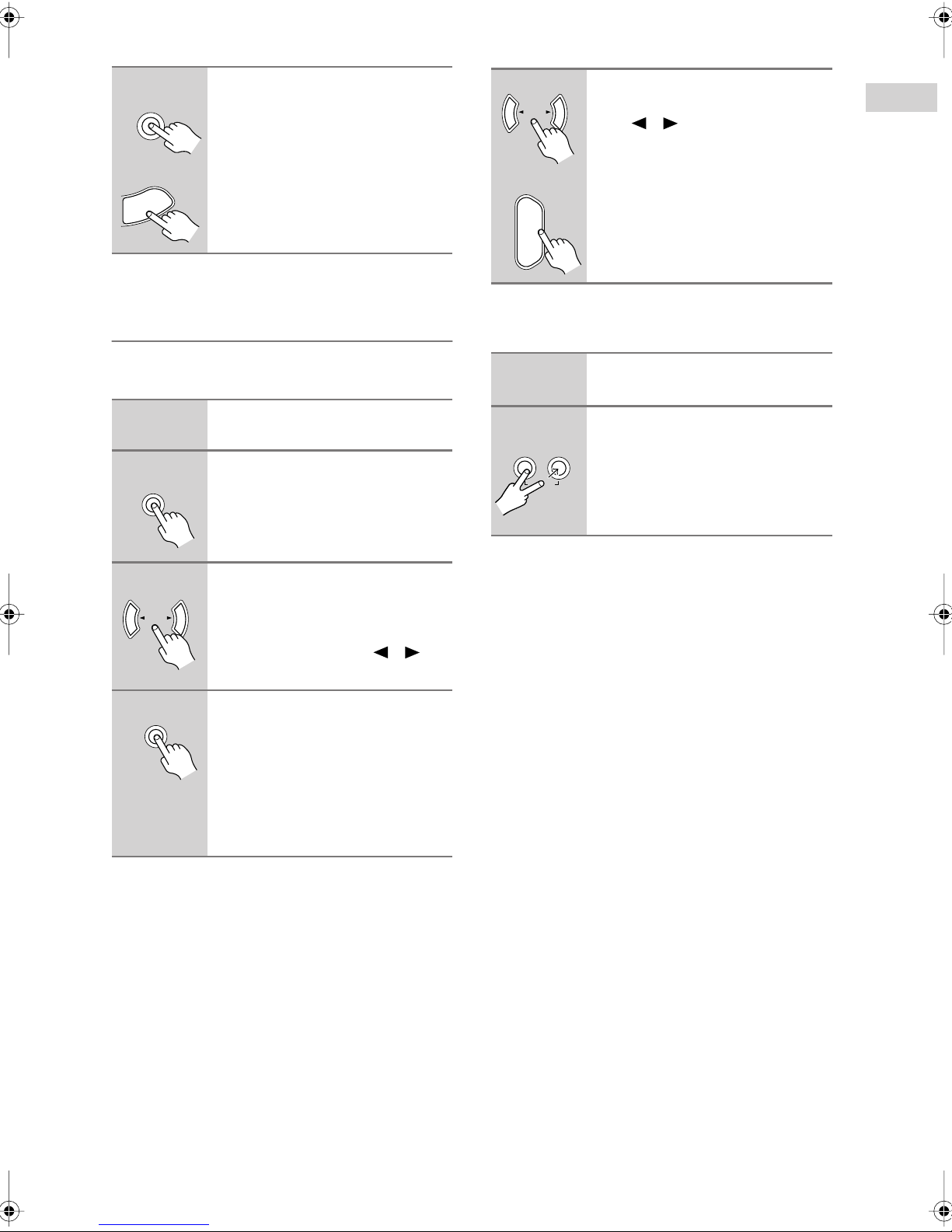
Sélection de la chaîne précédente:
■
Sélection d’une mémoire
Ampli-tuner AV
RETURN
Pour écouter la chaîne de radio
satellite SIRIUS sélectionnée précédemment, appuyez sur le bouton [RETURN].
Télécommande
N
R
U
T
E
R
Préréglage des chaînes SIRIUS
Vous pouvez mémoriser jusqu’à 40 chaînes de radio
satellite SIRIUS ainsi que des stations de radio AM/FM.
1
2
MEMORY
Recherchez la chaîne SIRIUS à
mémoriser.
Appuyez sur le bouton
[MEMORY].
Le numéro de présélection clignote.
Ampli-tuner AV
PRESET
1
Pour sélectionner une mémoire,
servez-vous des boutons PRESET [ ]/[ ] ou des boutons CH
[+/–] de la télécommande.
Télécommande
+
CH
DISC
ALBUM
-
■
Effacer une mémoire
1
Choisissez la mémoire à effacer.
Vo yez la section précédente.
2
MEMORY
CLEAR
Maintenez le bouton [MEMORY]
enfoncé en appuyant sur le bou-
TUNING
MODE
ton [TUNING MODE].
La mémoire choisie est effacée et son
numéro disparaît de l’écran.
3
4
PRESET
MEMORY
Tant que le numéro de présélection clignote (environ 8 secondes), vous pouvez choisir un
numéro de mémoire 1–40 avec
les boutons PRESET [ ]/[ ].
Appuyez à nouveau sur le bouton
[MEMORY] pour mémoriser la
chaîne.
La chaîne est mémorisée et le numéro
de la mémoire cesse de clignoter.
Répétez cette procédure pour
mémoriser d’autres chaînes SIRIUS
Satellite Radio.
Fr-
5
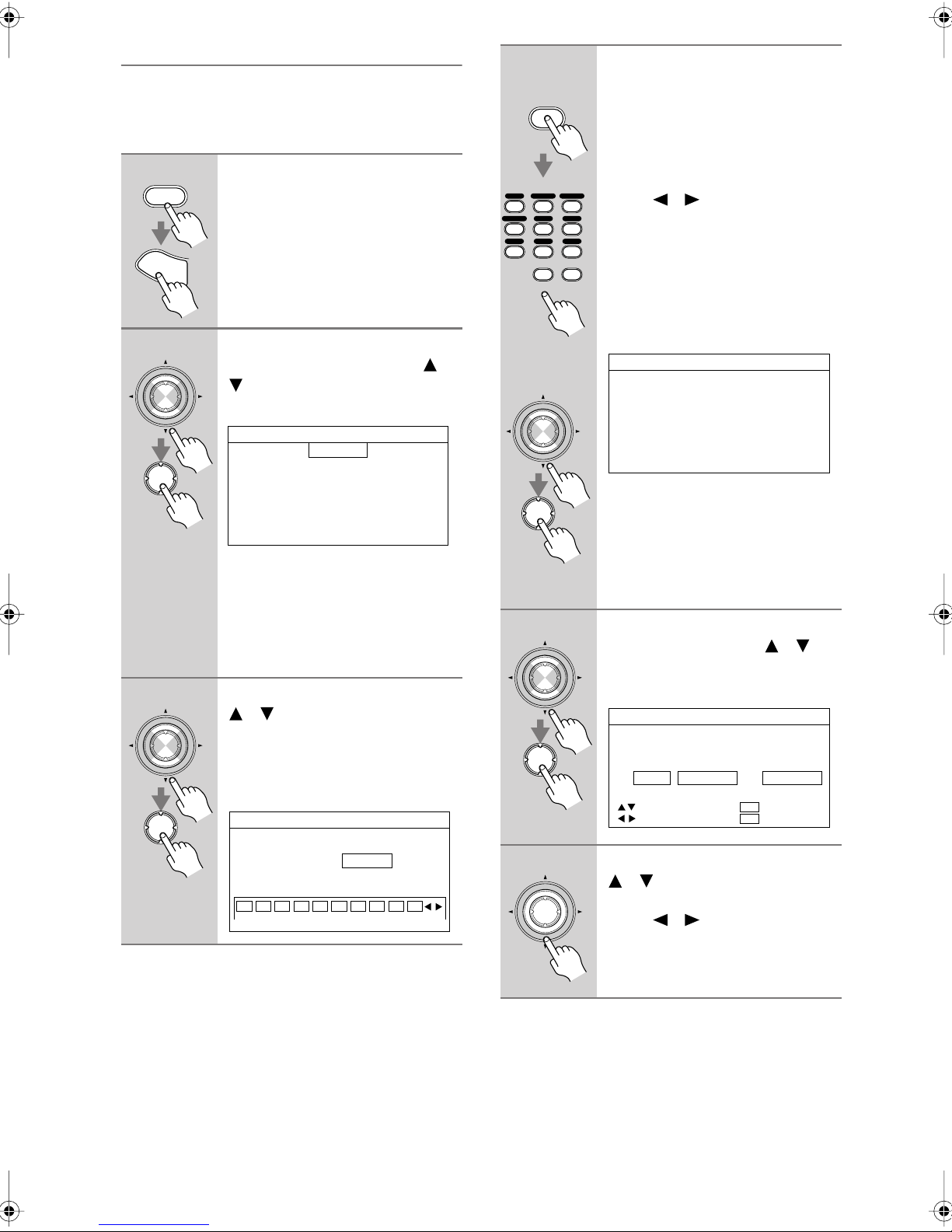
Contrôle parental
La fonction “SIRIUS Parental Lock” permet de verrouiller les chaînes que vous ne voulez pas recevoir et
d’utiliser un code PIN à 4 chiffres pour empêcher des
tiers de les déverrouiller.
4
D. TUN
CLEAR
Appuyez sur le bouton [D.TUN]
puis entrez le code PIN avec le
pavé numérique.
OU
1
2
3
RECEIVER
S
E
T
U
P
ENTER
ENTER
ENTER
ENTER
Appuyez sur le bouton [RECEIVER] REMOTE MODE puis sur le
bouton [SETUP].
Le menu principal s’affiche à l’écran.
Choisissez “4. Source Setup”
avec les boutons haut/bas [ ]/
[] et appuyez sur [ENTER].
Le menu Source Setup s’affiche.
4.Source Setup
1.IntelliVolume
2.A/V Sync
3.Name Edit
4.Satellite Radio
5.SIRIUS Parental Lock
DVD
Note:
Si le mode “Satellite Radio” est réglé
sur “None” ou “XM” (voyez page 2),
l’option “5. SIRIUS Parental Lock”
n’est pas disponible.
Utilisez les boutons haut/bas
[ ]/[ ] pour sélectionner
“5. SIRIUS Parental Lock” puis
appuyez sur [ENTER].
La page “SIRIUS Parental Lock” apparaît.
4-5.SIRIUS Parental Lock
Enter Code
0123456 789
DVD
123
GAME/TV
456
TAPE
789
AUX1 AUX
TUNER
0
11 12
CBL/SATVCR/DVR
D. TUN
CLEAR
CD
ou
ENTER
ENTER
5
ENTER
ENTER
6
ENTER
Utilisez les boutons gauche/
droite [ ]/[ ] pour sélectionner
2
un chiffre à l’écran puis appuyez
sur [ENTER]. Répétez cette opération pour les autres chiffres du
code PIN.
Si c’est la première fois que vous entrez
le code PIN, ce dernier est mémorisé
puis l’affichage suivant apparaît.
4-5.SIRIUS Parental Lock
Edit Code
Parental Lock
Si vous avez déjà entré un code PIN,
vous devez entrer ce code PIN correctement pour afficher cette page. Si vous
entrez un code PIN incorrect, le message “Wrong Code!” apparaît. Entrez
alors le code PIN correct.
Choisissez “Parental Lock” avec
les boutons haut/bas [ ]/[ ] et
appuyez sur [ENTER].
Le menu Parental Lock s’affiche.
4-5.SIRIUS Parental Lock
Parental Lock
Channel Status
0ch wwwwwwwww Locked
:CHANNEL
:STATUS
ENT
RET
:SAVE
:RETURN
Utilisez les boutons haut/bas
[ ]/[ ] pour choisir une chaîne
puis utilisez les boutons gauche/
droite [ ]/[ ] pour sélectionner
“Locked” ou “Unlocked”.
Le numéro, le nom et le statut de la
chaîne sélectionnée sont affichés.
Fr-
6
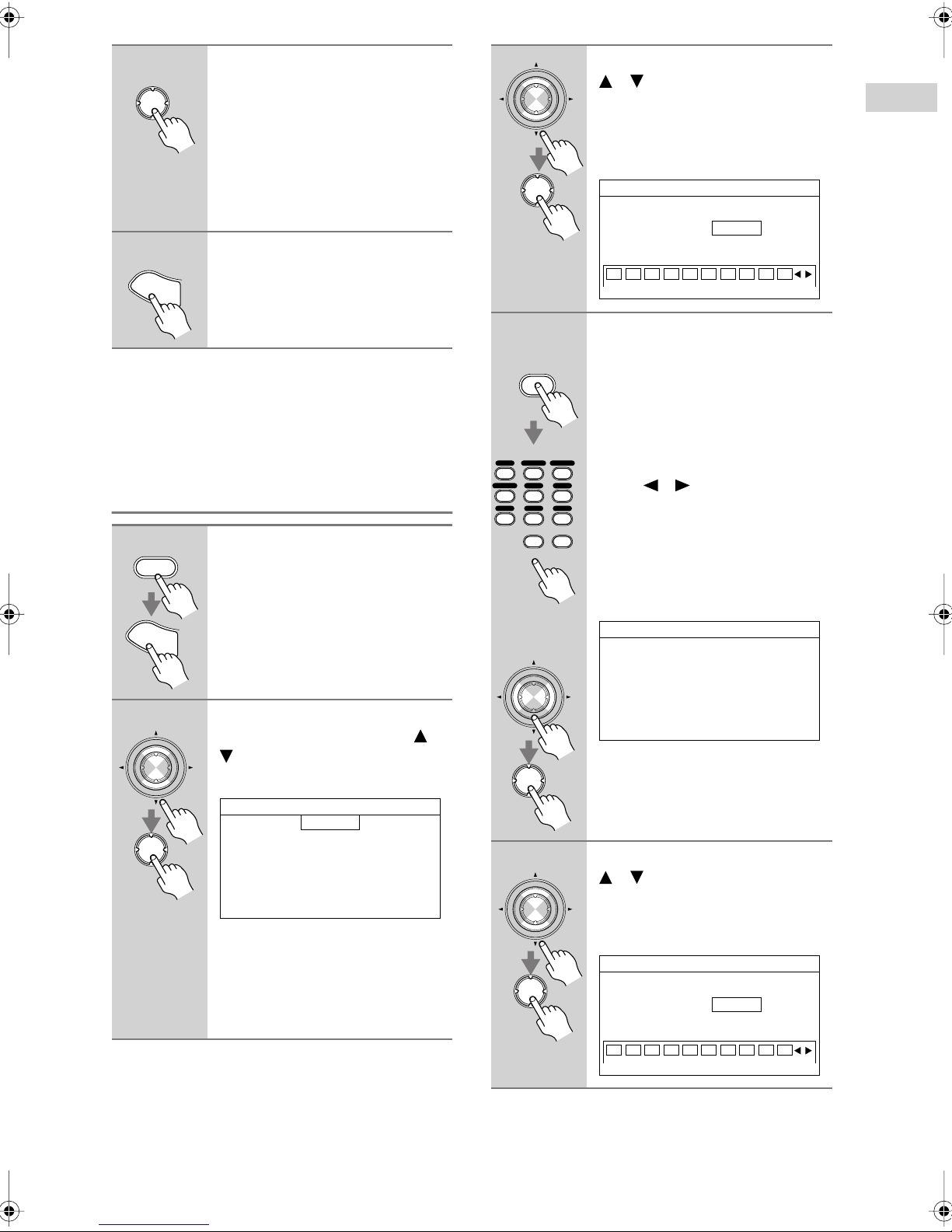
7
8
ENTER
S
E
Quand vous avez terminé,
appuyez sur [ENTER] pour
mémoriser les changements ou
sur [RETURN] pour retrouver la
page précédente sans
mémoriser les réglages.
3
ENTER
Utilisez les boutons haut/bas
[ ]/[ ] pour sélectionner
“5. SIRIUS Parental Lock” puis
appuyez sur [ENTER].
La page “SIRIUS Parental Lock” apparaît.
Si vous appuyez sur [ENTER], le message de confirmation “Locked” ou
“Unlocked” apparaît.
ENTER
4-5.SIRIUS Parental Lock
Enter Code
Appuyez sur le bouton [SETUP].
Les réglages sont terminés.
T
U
P
0123456 789
Remarques:
•Tant qu’une chaîne est verrouillée, elle ne peut pas être
sélectionnée pour l’écoute.
• Pour déverrouiller une chaîne, entrez le code PIN correct et réglez-la sur “Unlocked” à l’step 6.
Changer le code PIN
1
2
RECEIVER
S
E
T
U
P
ENTER
ENTER
Appuyez sur le bouton [RECEIVER] REMOTE MODE puis sur le
bouton [SETUP].
Le menu principal s’affiche à l’écran.
Choisissez “4. Source Setup”
avec les boutons haut/bas [ ]/
[] et appuyez sur [ENTER].
Le menu Source Setup s’affiche.
4.Source Setup
1.IntelliVolume
2.A/V Sync
3.Name Edit
4.Satellite Radio
5.SIRIUS Parental Lock
DVD
Note:
Si le mode “Satellite Radio” est réglé
sur “None” ou XM (voyez page 2),
l’option “5. SIRIUS Parental Lock”
n’est pas disponible.
4
D. TUN
CLEAR
DVD
123
GAME/TV
456
TAPE
789
CBL/SATVCR/DVR
AUX1 AUX
TUNER
0
11 12
CD
D. TUN
CLEAR
ou
ENTER
ENTER
5
ENTER
ENTER
Appuyez sur le bouton [D.TUN]
puis entrez les 4 chiffres de
l’ancien code PIN avec le pavé
numérique.
OU
Utilisez les boutons gauche/
2
droite [ ]/[ ] pour sélectionner
un chiffre à l’écran puis appuyez
sur [ENTER]. Répétez cette opération pour les autres chiffres de
l’ancien code PIN.
Si vous avez entré le bon code PIN,
l’affichage suivant apparaît.
4-5.SIRIUS Parental Lock
Edit Code
Parental Lock
Si vous avez entré un code PIN incorrect, le message “Wrong Code!” apparaît. Entrez alors le code PIN correct.
Utilisez les boutons haut/bas
[ ]/[ ] pour sélectionner “Edit
Code” puis appuyez sur
[ENTER].
Le menu New Code s’affiche.
4-5.SIRIUS Parental Lock
New Code
0123456 789
Fr-
7
