Onkyo TXSR705S, TX-SR705 User Manual
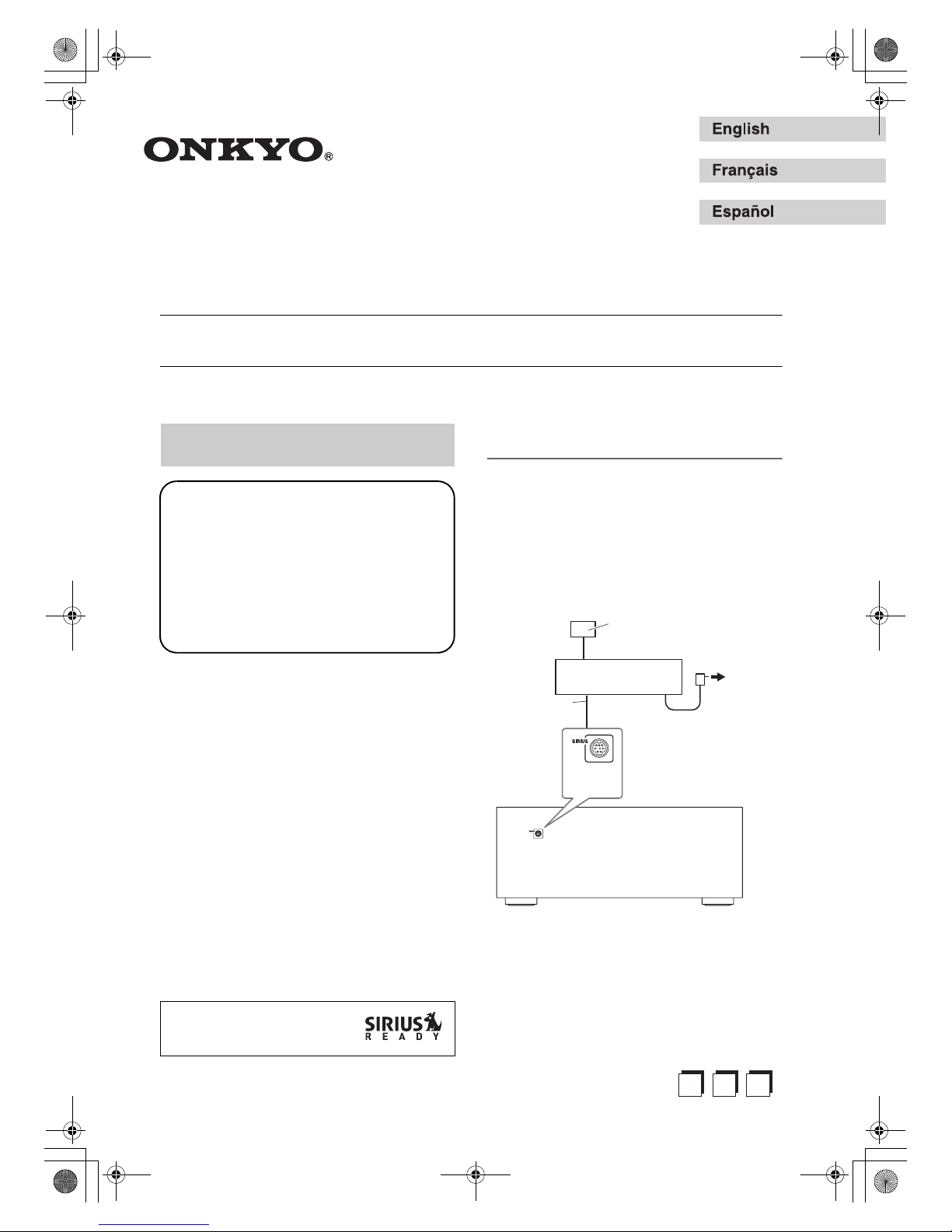
Using SIRIUS Satellite Radio
Note:
Hardware and required basic monthly subscription sold
separately. Installation costs and other fees and taxes,
including a one-time activation fee may apply. Subscription fee is consumer only. All fees and programming
subject to change.
What is SIRIUS Satellite Radio?
Simply The Best Radio on Radio™ with all your favorite
entertainment including 100% commercial-free music,
plus superior sports coverage, uncensored talk and comedy, world-class entertainment, news, weather and more
for your car, home or office. For more information visit
sirius.com or siriuscanada.ca
A warning against reverse engineering:
It is prohibited to copy, decompile, disassemble, reverse
engineer, or manipulate any technology incorporated in
receivers compatible with the SIRIUS Satellite Radio
system.
Setting Up the SiriusConnect™ Home
Tuner
The optional SiriusConnect Home tuner kit includes
everything for easy home installation, including the SiriusConnect receiver, indoor/outdoor antenna with 21foot cable, 8-pin mini DIN connector cable, and an AC
power adapter. See the SiriusConnect Home tuner’s
instructions for more information.
Use the 8-pin mini DIN connector cable to connect the
SiriusConnect receiver to the SIRIUS jack on the rear of
the AV receiver.
To use the included antenna indoors, you must place it at
a north-, west-, or east-facing window, depending on
where you live. If this isn’t possible, you’ll need to
install it outside, away from any overhead obstructions.
Listening to SIRIUS Satellite Radio
®
(North American Models Only)
“SIRIUS” and the SIRIUS dog
logo are registered trademarks of
SIRIUS Satellite Radio Inc.
Important SIRIUS Satellite Radio Information
SIRIUS is available in the US for subscribers with
addresses in the continental US and is available in
Canada for subscribers with a Canadian address. To
Get SIRIUS Satellite Radio a subscription and
compatible tuner and antenna are required and sold
separately. Visit sirius.com for the most complete
and up-to-date channel lineup and information.
“SIRIUS” and the SIRIUS dog logo and related
marks are trademarks of SIRIUS Satellite Radio Inc.
SiriusConnect
receiver
8-pin mini DIN
connector cable
AC power
Indoor/outdoor antenna
with 21 foot cable
AV receiver
SIRIUS
jack
E
n
FrE
s
TX-SR705_SR_EnFrEs.book Page 1 Wednesday, May 30, 2007 4:00 PM
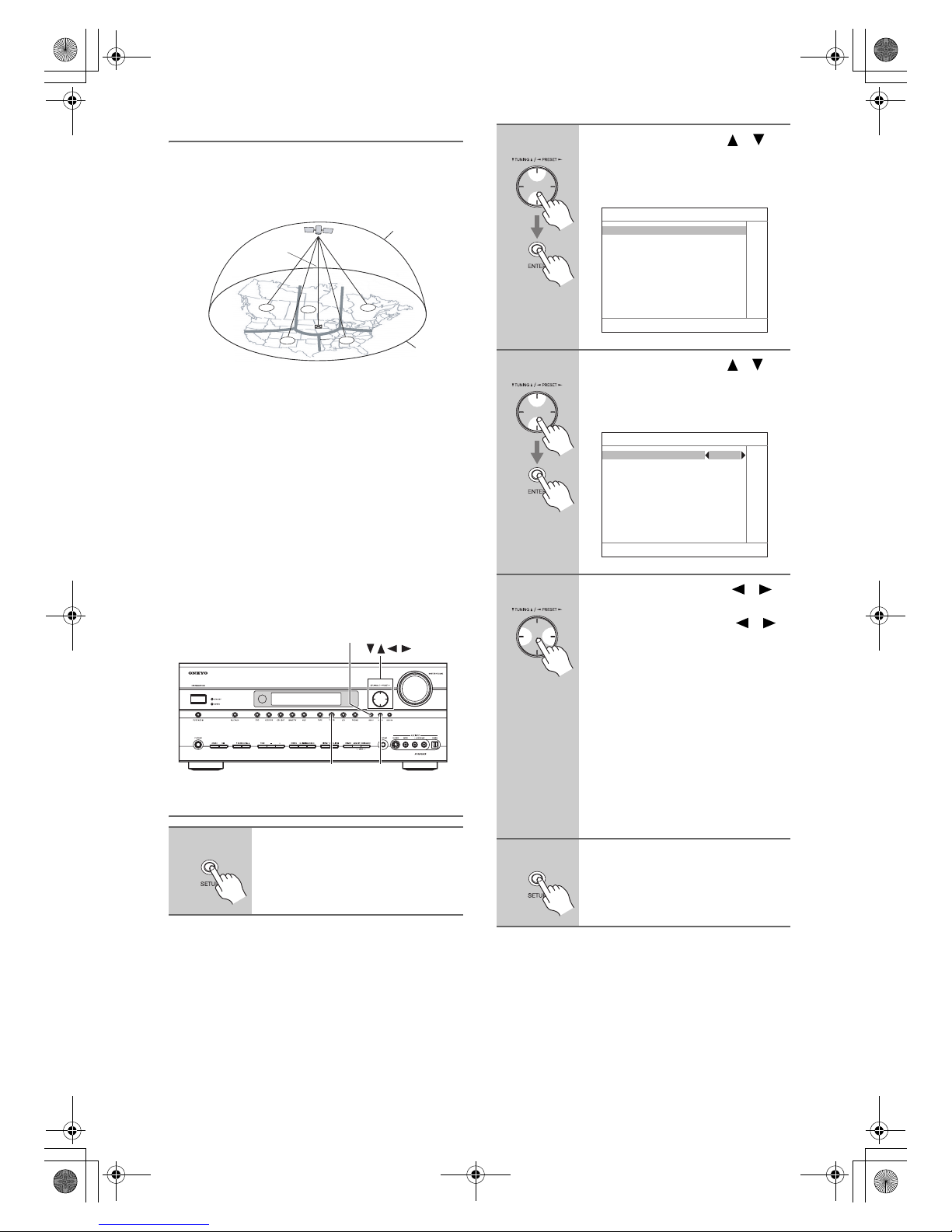
En-2
Positioning the Antenna
For a consistent satellite signal, the antenna must be
positioned correctly. Use the following map to determine
which area you are in and position the antenna accordingly.
Area 1: Point the antenna toward the sky in the east,
northeast, or southeast, either through a window or out-
side.
Area 2: Point the antenna toward the sky in the north or
northeast, either through a window or outside.
Area 3: Point the antenna toward the sky in the north or
northwest, either through a window or outside.
Area 4: Point the antenna toward the sky in the west,
northwest, or southwest, either through a window or
outside.
Area 5: Put the antenna outside and point it straight up.
The antenna cannot be used indoors.
Setting the Satellite Radio Mode
1
On the AV receiver, press the
[SETUP] button.
The main menu appears onscreen.
1
2
3
4
5
HORIZON
SKY
SOUTH
WEST EAST
NORTH
TUNER
SETUP
ENTER
2
Use the Up and Down [ ]/[ ]
buttons to select “7. Hardware
Setup,” and then press [ENTER].
The Hardware Setup menu appears.
3
Use the Up and Down [ ]/[ ]
buttons to select “3. Tuner,” and
then press [ENTER].
The Tuner menu appears.
4
Use the Left and Right [ ]/[ ]
buttons to select “SIRIUS,”
Pressing the Left and Right [ ]/[ ]
buttons cycles through the following
SAT options: None → XM → SIRIUS
→ XM/SIRIUS
None:Select if you’re not using sat-
ellite radio.
XM: Select to use XM satellite
radio.
SIRIUS: Select to use SIRIUS Satel-
lite Radio.
XM/SIRIUS:Select to use XM Satel-
lite Radio and SIRIUS Satellite Radio.
5
Press the [SETUP] button.
The setup menu closes.
7. Hardware Setup
1. Remote Control
2. Zone2
3. Tuner
4. Analog Multich
5. HDMI
7–3. Tuner
Satellite Radio None
TX-SR705_SR_EnFrEs.book Page 2 Wednesday, May 30, 2007 4:00 PM
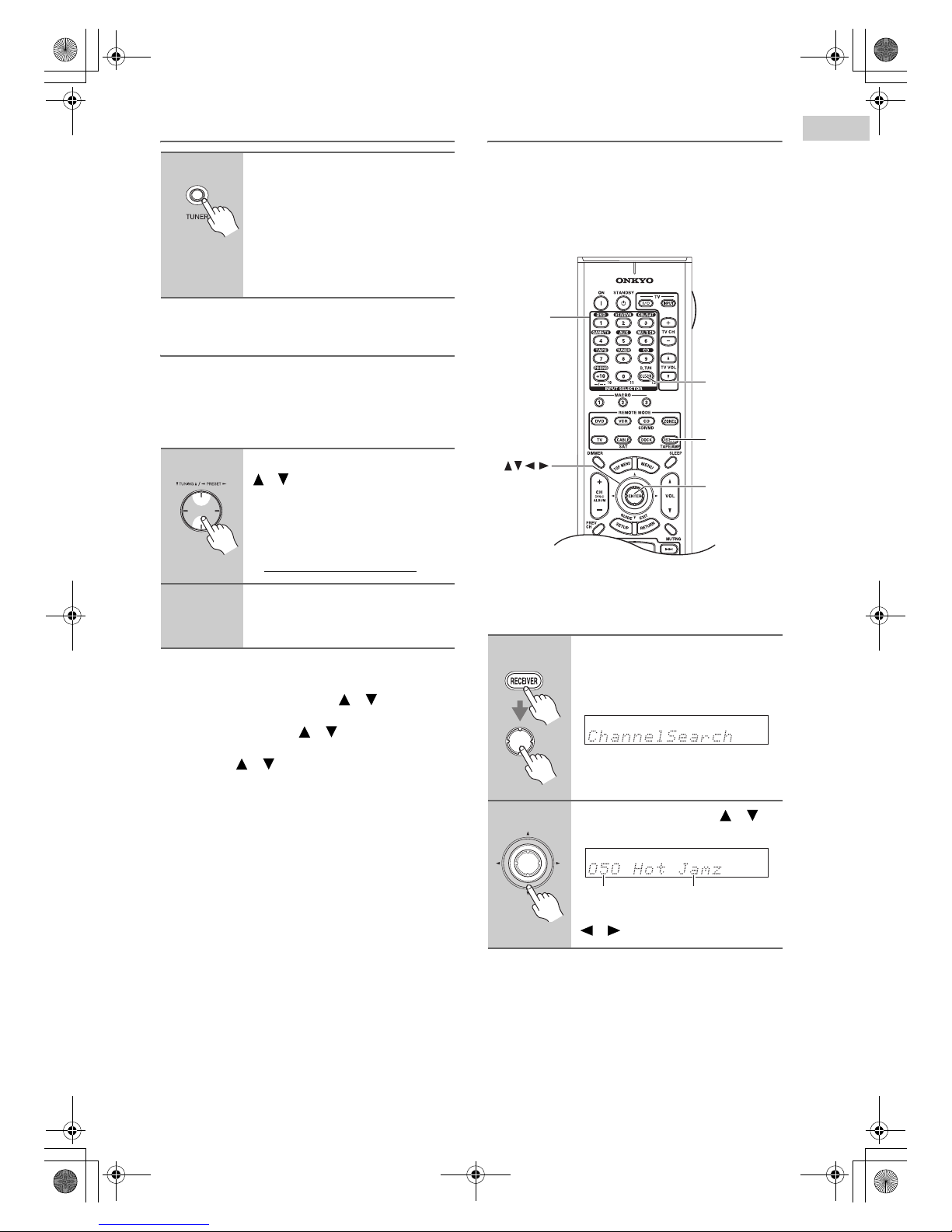
En-3
Selecting SIRIUS Satellite Radio
Signing Up for SIRIUS Satellite Radio
Before you can use SIRIUS Satellite Radio, you must
first sign up for an account. You’ll need a major credit
card and your SIRIUS Satellite Radio ID, which you can
get from the AV receiver, as explained below, or from the
SiriusConnect Home tuner package.
Note:
• Another way to check your ID is to press the [SETUP]
button. Use the Up and Down [ ]/[ ] buttons to
select “4. Source Setup,” and then press [ENTER].
Use the Up and Down [ ]/[ ] buttons to select
“3. SAT Radio,” and then press [ENTER]. Use the Up
and Down [ ]/[ ] buttons to select “SiriusID,” and
then press [ENTER].
Press the [SETUP] button when you’ve finished.
Selecting SIRIUS Satellite Radio Channels
There are three ways to select SIRIUS Satellite Radio
channels:
• Channel Search mode: select any channel.
• Category Search mode: select channels by category.
• Direct tuning: enter channel number.
■ Channel Search Mode
1
Press the [TUNER] input selector
button repeatedly to select
“SIRIUS.”
If “CHECK SR TUNER” appears on
the display, make sure the SiriusConnect receiver is connected properly. If
“ANTENNA ERROR” appears, make
sure the antenna is connected properly.
1
Use the TUNING Up and Down
[ ]/[ ] buttons to select
channel 0.
Your SIRIUS Satellite Radio ID number is displayed. Write it below.
ID
2
To sign up, go to:
http://activate.siriusradio.com
Or call: 1-888-539-SIRIUS (7474)
1
Press the [RECEIVER] button,
followed by the [ENTER] button
to select “Channel Search”
mode.
2
Use the Up and Down [ ]/[ ]
buttons to select a channel.
You can also use the Left and Right
[ ]/[ ] buttons to select a category.
RECEIVER
D.TUN
ENTER
Number
buttons
ENTER
ENTER
Channel nameChannel number
TX-SR705_SR_EnFrEs.book Page 3 Wednesday, May 30, 2007 4:00 PM
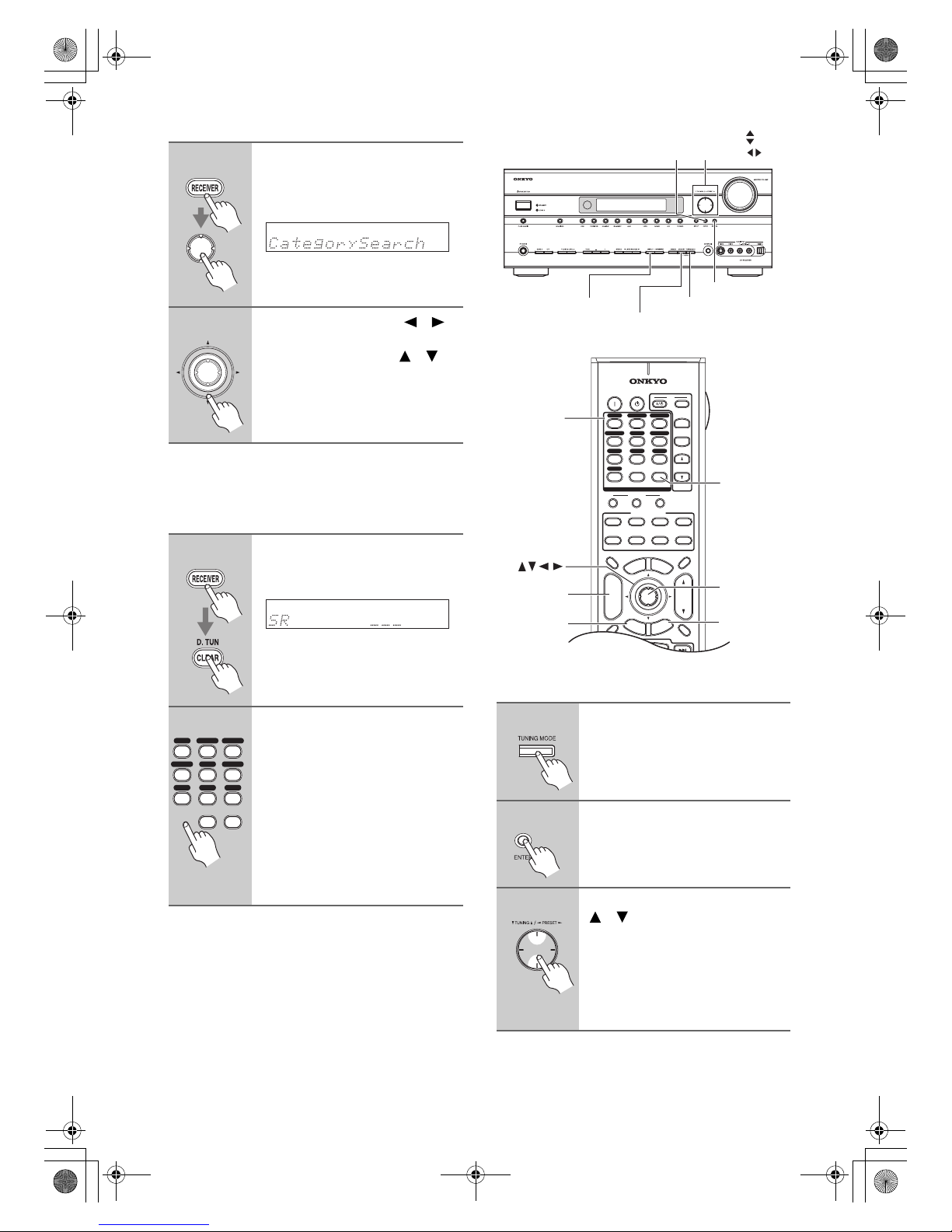
En-4
■ Category Search Mode
■ Direct Tuning
You can select a SIRIUS Satellite Radio channel directly
by entering its number.
Notes:
• If you select an unavailable channel, “INVALID
CHANNEL” appears on the display.
• If you select a channel that you are not subscribed to,
“CALL SIRIUS” appears on the display.
• If you select a channel that is locked, you’ll need to
enter your 4-digit PIN number to listen to that channel.
See “Parental Lock” on page 5 for more information.
Selecting SIRIUS Satellite Radio Channels from the
Front Panel:
1
Press the [RECEIVER] button,
followed by the [ENTER] button
to select “Category Search”
mode.
2
Use the Left and Right [ ]/[ ]
buttons to select a category, and
use the Up and Down [ ]/[ ]
buttons to select a channel in
that category.
1
Press the [RECEIVER] button,
followed by the [D. TUN] button.
The [RECEIVER] button flashes.
2
Within 8 seconds, use the number buttons to enter the channel
number.
The channel is selected.
For example, to select channel #20,
press 0, 2, 0, or 2, 0, [ENTER].
Note:
While the [RECEIVER] button is flashing, the input source cannot be changed
by using the remote controller.
ENTER
ENTER
11 12
DVD
AUX
MULTI CH
GAME/TV
CBL/SATVCR/DVR
D. TUN
CD
TUNER
TAPE
0
CLEAR
123
456
789
1
Press the [TUNING MODE] button to select “Channel Search” or
“Category Search” mode.
2
Press the [ENTER] button repeatedly to select a category.
3
Use the TUNING Up and Down
[ ]/[ ] buttons to select a chan-
nel.
In Channel Search mode, you can
select any channel.
In Category Search mode, you can only
select channels from the currently
selected category.
RETURN
TUNING MODEDISPLAY
TUNING /
PRESET
ENTER
MEMORY
INPUT SELECTOR
ON STANDBY
DISPLAY MUTING
G
U
I
D
E
E
X
I
T
PREV
CH
DIMMER
CDR/MD
SAT
TAPE/AMP
SLEEP
MACRO
REMOTE MODE
--/---
10 11 12
TV
TV CH
TV VOL
DVD
AUX
MULTI CH
GAME/TV
CBL/SATVCR/DVR
D. TUN
CD
TUNER
TAPE
PHONO
ENTER
T
O
P
M
E
N
U
M
E
N
U
VOL
CH
DISC
ALBUM
TV
VCR
CABLE DOCK
DVD
RECEIVER
CD
+
-
123
ZONE
2
INPUT
+
-
+10
0
CLEAR
123
456
789
S
E
T
U
P
R
E
T
U
R
N
SETUP
ENTER
D.TUN
RETURN
CH + / –
Number
buttons
TX-SR705_SR_EnFrEs.book Page 4 Wednesday, May 30, 2007 4:00 PM
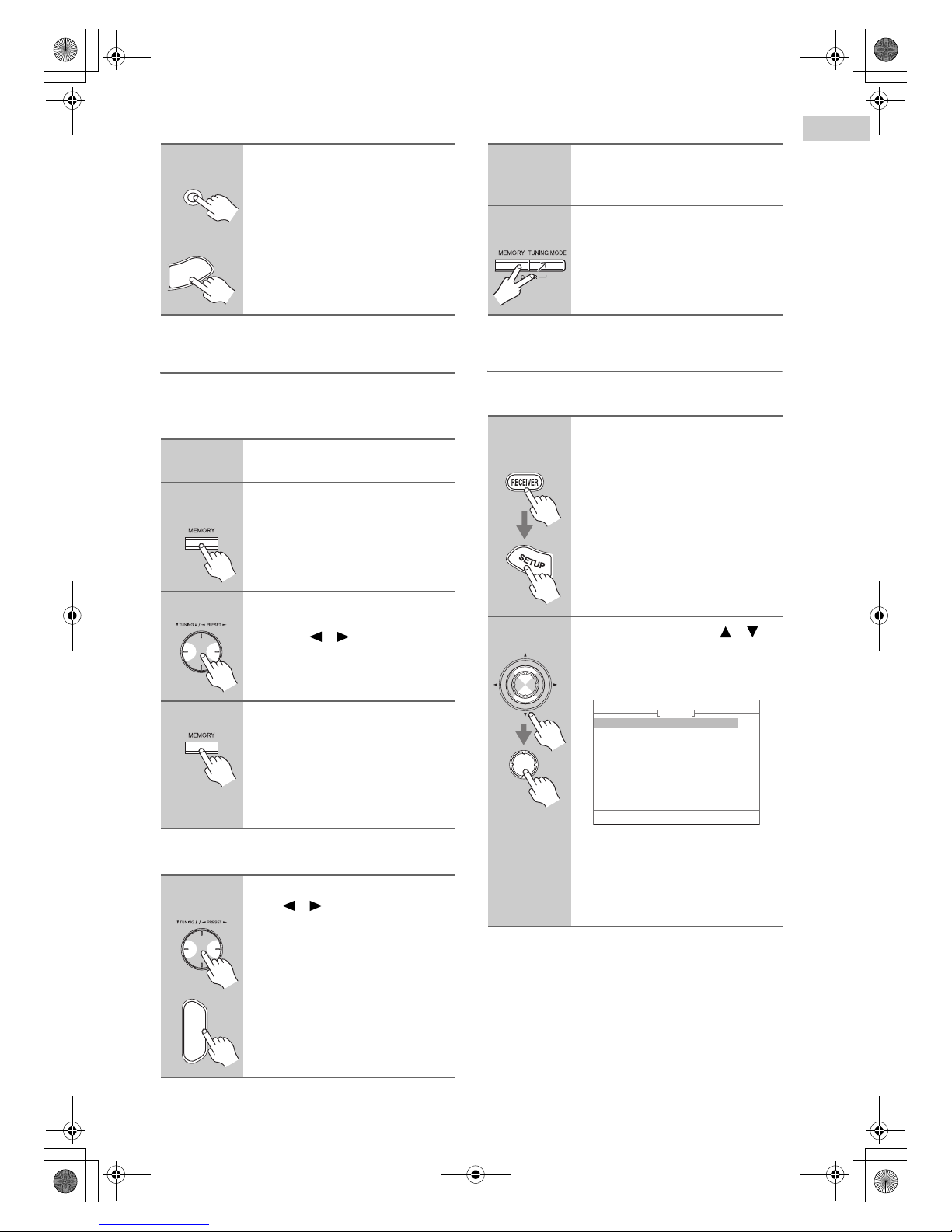
En-5
Selecting the Previous Channel:
Presetting SIRIUS Channels
You can store a combination of up to 40 of your favorite
SIRIUS Satellite Radio channels and AM/FM radio stations as presets.
■ Selecting Presets
■ Deleting Presets
Parental Lock
You can lock out channels that you do not want to
receive.
1
AV receiver
Remote
controller
To listen to the previously
selected SIRIUS Satellite Radio
channel, press the [RETURN]
button.
1
Tune into the SIRIUS channel that
you want to store as a preset.
2
AV receiver
Press the [MEMORY] button.
The preset number flashes.
3
While the preset number is flashing (about 8 seconds), use the
PRESET [ ]/[ ] buttons to
select a preset from 1 through 40.
4
Press the [MEMORY] button
again to store the channel.
The channel is stored and the preset
number stops flashing.
Repeat this procedure for all of your
favorite SIRIUS Satellite Radio channels.
1
AV receiver
To select a preset, use the PRESET [ ]/[ ] buttons, or the
remote controller’s CH [+/–] button.
RETURN
R
E
T
U
R
N
+
-
CH
DISC
ALBUM
1
Select the preset that you want to
delete.
See the previous section.
2
AV receiver
While holding down the [MEMORY] button, press the
[TUNING MODE] button.
The preset is deleted and its number
disappears from the display.
1
Remote
controller
Press the [RECEIVER] button,
followed by the [SETUP] button.
The main menu appears onscreen.
2
Use the Up and Down [ ]/[ ]
buttons to select “4. Source
Setup,” and then press [ENTER].
The Source Setup menu appears.
Note:
If the Satellite Radio mode is set to
None or XM (see page 2), the “5. SIRIUS Parental Lock” item is not available.
ENTER
ENTER
4. Source Setup
1. IntelliVolume
2. A/V Sync
3. Name Edit
4. Satellite Radio
5. SIRIUS Parental Lock
TUNER
TX-SR705_SR_EnFrEs.book Page 5 Wednesday, May 30, 2007 4:00 PM
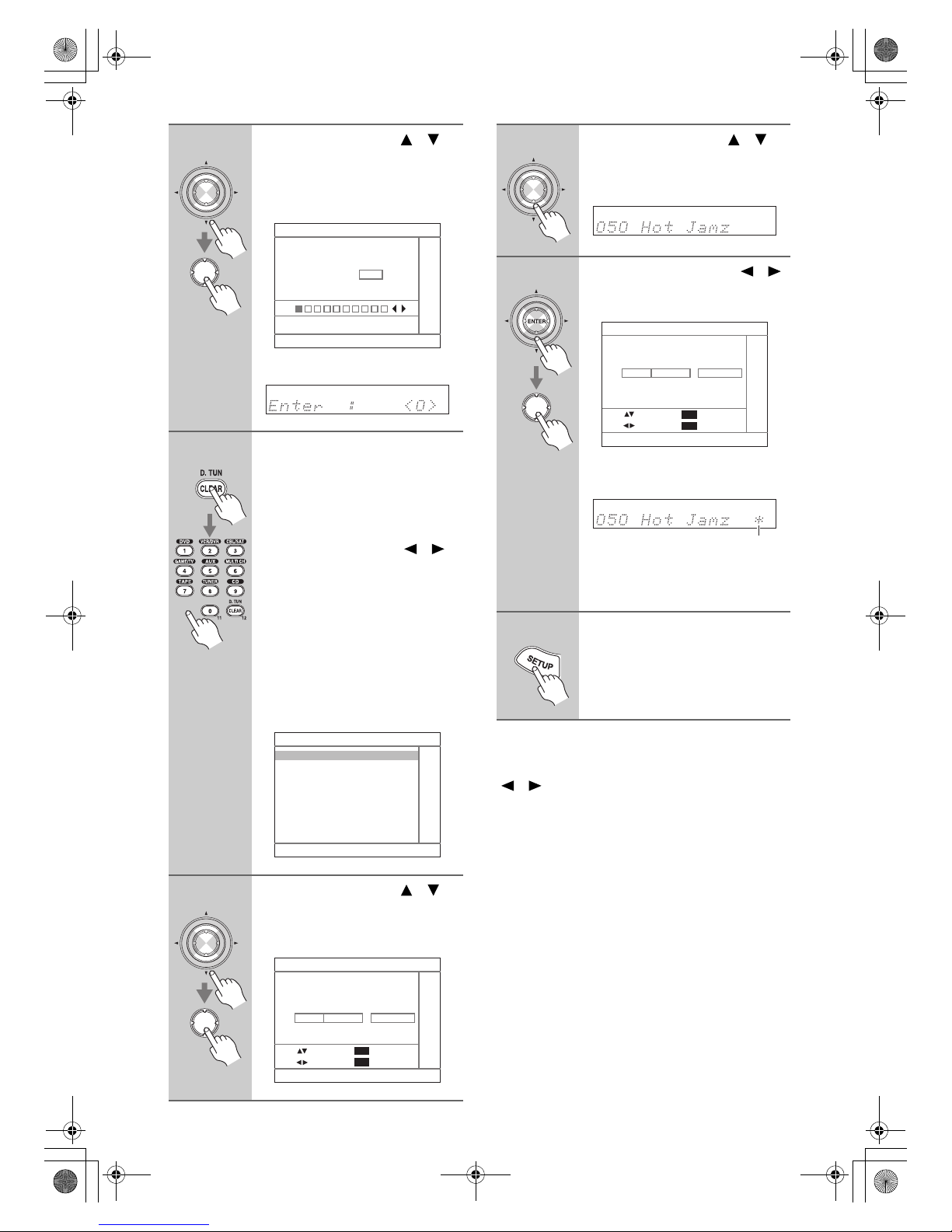
En-6
To unlock a previously locked channel, select the
locked channel (see step 6), press the Left and Right
[ ]/[ ] buttons so that the asterisk disappears (see step
7), and then press [ENTER]. The message “Unlocked”
will appear on the display.
3
Use the Up and Down [ ]/[ ]
buttons to select “5. SIRIUS
Parental Lock,” and then press
[ENTER].
The Enter Code screen appears.
“Enter : <0>” appears on the display.
4
Press the [D. TUN] button, and
then use the number buttons to
enter the PIN number.
Or
Use the Left and Right [ ]/[ ]
buttons to select the number, and
then press [ENTER]. Repeat this
for each digit in the PIN number.
If you enter the wrong PIN number,
“Wrong Code!” appears on the display.
You’ll be returned to step 3, and will
need to start again.
The SIRIUS Parental Lock menu
appears.
5
Use the Up and Down [ ]/[ ]
buttons to select “Parental
Lock,” and then press [ENTER].
The Parental Lock menu appears.
ENTER
ENTER
4-5. SIRIUS Parental Lock
Enter Code
0 123456789
4-5. SIRIUS Parental Lock
Edit Code
Parental Lock
ENTER
ENTER
4-5. SIRIUS Parental Lock
Parental Lock
Channel
: CHANNEL
: STATUS
Status
0 ch - - -
: SAVE
ENT
: RETURN
RET
6
Use the Up and Down [ ]/[ ]
buttons to select the channel that
you want to lock out, for example:
7
Press the Left and Right [ ]/[ ]
buttons to select “Locked,” and
then press [ENTER].
An asterisk appears next to the name, as
shown below.
Press the [ENTER] button.
The message “Locked” will appear on
the display.
8
Press the [SETUP] button.
The setup menu closes.
ENTER
ENTER
4-5. SIRIUS Parental Lock
Parental Lock
Channel
: CHANNEL
: STATUS
Status
50 ch Hot Jamz Locked
: SAVE
ENT
: RETURN
RET
Asterisk
TX-SR705_SR_EnFrEs.book Page 6 Wednesday, May 30, 2007 4:00 PM
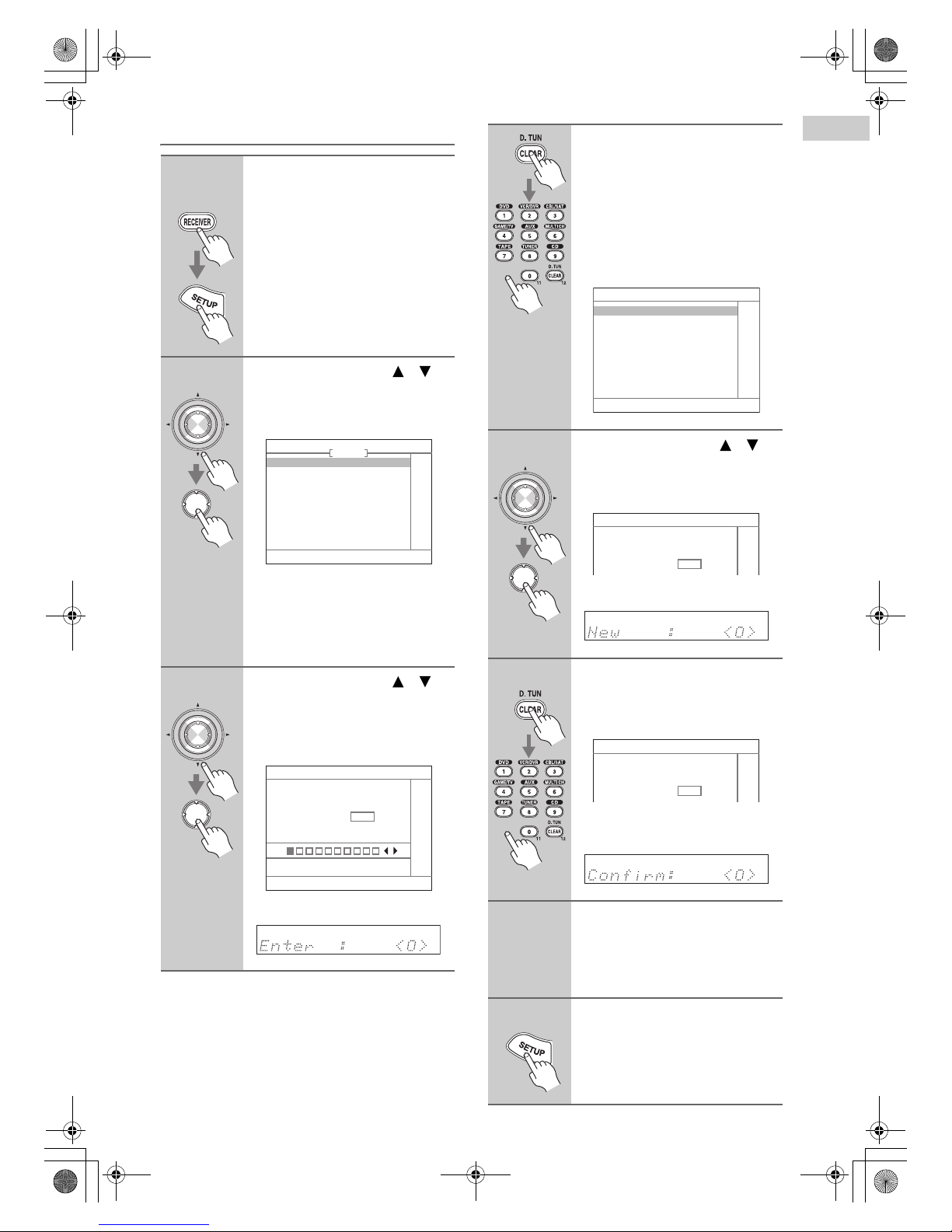
En-7
Changing the PIN Number
1
Remote
controller
Press the [RECEIVER] button,
followed by the [SETUP] button.
The main menu appears onscreen.
2
Use the Up and Down [ ]/[ ]
buttons to select “4. Source
Setup,” and then press [ENTER].
The Source Setup menu appears.
Note:
If the Satellite Radio mode is set to
None or XM (see page 2), the “5. SIRIUS Parental Lock” item is not available.
3
Use the Up and Down [ ]/[ ]
buttons to select “5. SIRIUS
Parental Lock,” and then press
[ENTER].
The Enter Code screen appears.
“Enter : <0>” appears on the display.
ENTER
ENTER
4. Source Setup
1. IntelliVolume
2. A/V Sync
3. Name Edit
4. Satellite Radio
5. SIRIUS Parental Lock
TUNER
ENTER
ENTER
4-5. SIRIUS Parental Lock
Enter Code
0 123456789
4
Press the [D. TUN] button, and
then use the number buttons to
enter the PIN number.
If you enter the wrong PIN number,
“Wrong Code!” appears on the display.
You’ll be returned to step 3, and will
need to start again.
The SIRIUS Parental Lock menu
appears.
5
Use the Up and Down [ ]/[ ]
buttons to select “Edit Code,”
and then press [ENTER].
The New Code screen appears.
“New : <0>” appears on the display.
6
Press the [D. TUN] button, and
then use the number buttons to
enter the new PIN number.
The Confirm screen appears.
“Confirm : <0>” appears on the display.
7
Enter the new PIN number again.
If you enter the wrong PIN number,
“Wrong Code!” appears on the display.
You’ll be returned to step 4, and will
need to start again.
8
Press the [SETUP] button.
The setup menu closes.
4-5. SIRIUS Parental Lock
Edit Code
Parental Lock
ENTER
ENTER
4-5. SIRIUS Parental Lock
New Code
Edit Code
4-5. SIRIUS Parental Lock
Confirm
Edit Code
TX-SR705_SR_EnFrEs.book Page 7 Wednesday, May 30, 2007 4:00 PM
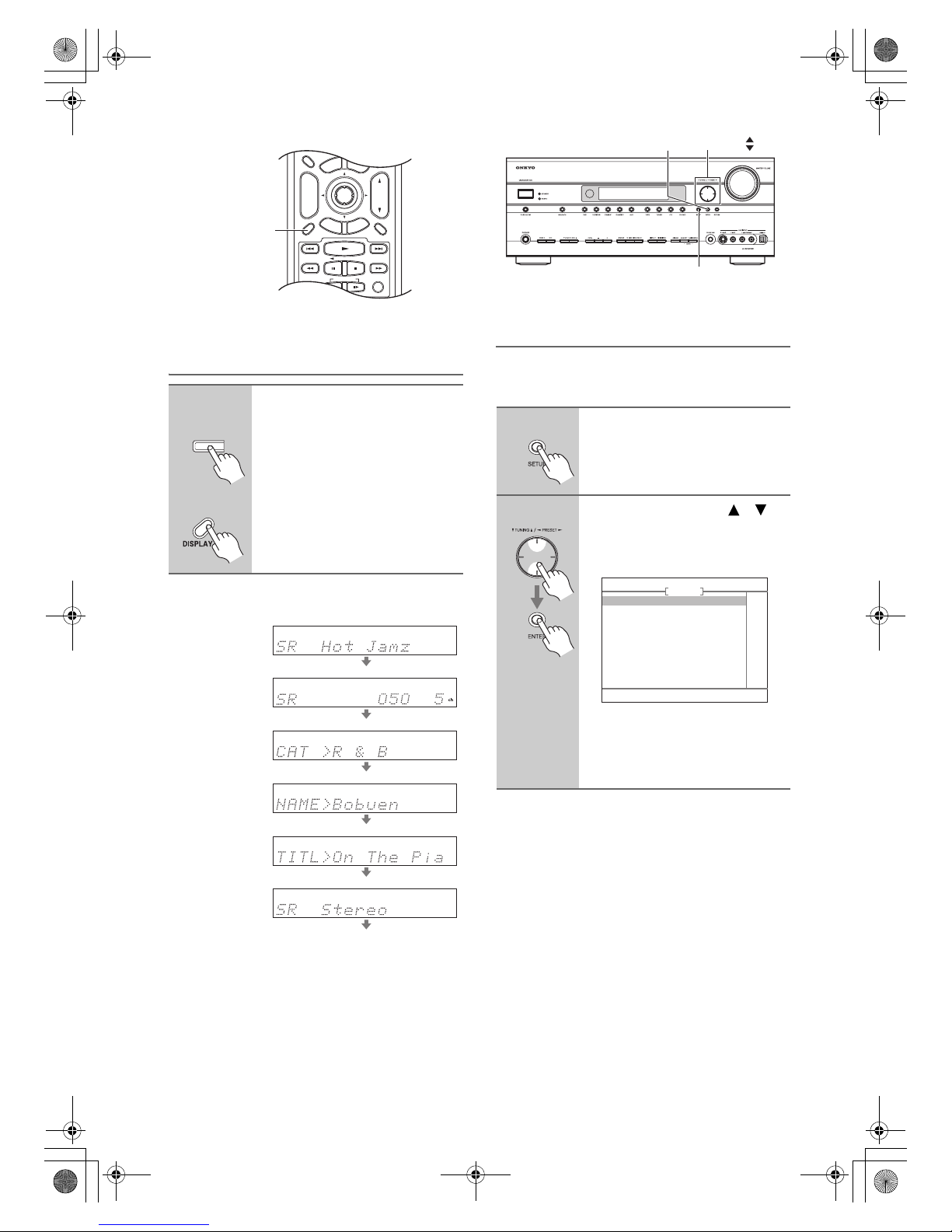
En-8
Displaying SIRIUS Satellite Radio
Information
The following information can be displayed:
Note:
• If the category, artist/composer, or song title is not
available, “- - -” will be displayed instead.
Positioning the SiriusConnect Home
antenna
You can check the strength of the SIRIUS Satellite Radio
signal and adjust the position of the SiriusConnect Home
antenna accordingly.
1
AV receiver
Remote
controller
Press the [DISPLAY] button
repeatedly to cycle through the
available information.
LISTENING MODE
DISPLAY MUTING
G
U
I
D
E
E
X
I
T
PREV
CH
DIMMER
SAT
TAPE/AMP
SLEEP
PLAYLIST
RANDOMREC
ENTER
SURR
STEREO
T
O
P
M
E
N
U
M
E
N
U
VOL
CH
DISC
ALBUM
TV
CABLE DOCK
RECEIVER
+
-
S
E
T
U
P
R
E
T
U
R
N
DISPLAY
DISPLAY
Channel name
Channel number
& preset number
Category
Artist/composer
Song title
Listening mode
1
On the AV receiver, press the
[SETUP] button.
The main menu appears onscreen.
2
Use the Up and Down [ ]/[ ]
buttons to select “4. Source
Setup,” and then press [ENTER].
The Source Setup menu appears.
Note:
If the Satellite Radio mode is set to
None (see page 2), the “4. Satellite
Radio” item is not available.
SETUP
TUNINGENTER
4. Source Setup
1. IntelliVolume
2. A/V Sync
3. Name Edit
4. Satellite Radio
5. SIRIUS Parental Lock
TUNER
TX-SR705_SR_EnFrEs.book Page 8 Wednesday, May 30, 2007 4:00 PM
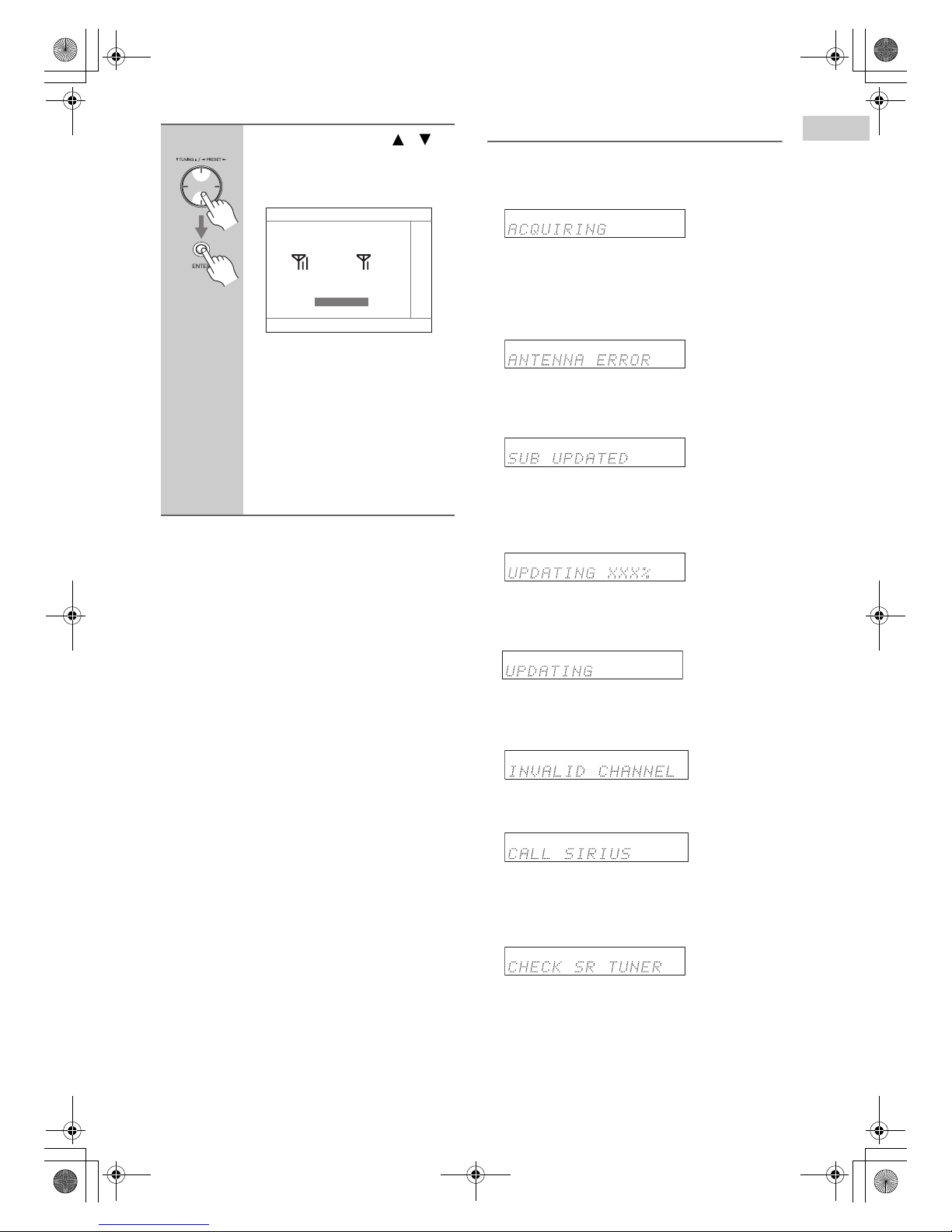
En-9
Notes:
• The SIRIUS information on the Satellite Radio screen
is only displayed when the Satellite Radio mode is set
to SIRIUS or XM/SIRIUS (see page 2).
• If you’re using both XM Satellite Radio and SIRIUS
Satellite Radio and the Satellite mode is set to
XM/SIRIUS (see page 2), signal strength meters for
both systems appear on the same screen.
SIRIUS Satellite Radio Messages
The following messages may appear while using SIRIUS Satellite Radio.
❑ ACQUIRING
The SiriusConnect receiver is acquiring the signal or
no signal is present. Make sure the SiriusConnect
Home tuner is connected properly and that there are
no obstacles close by.
❑ ANTENNA ERROR
Make sure the SiriusConnect Home tuner is connected properly.
❑ SUB UPDATED
Displayed while your subscription is being updated.
No operations can be performed until this message
has cleared.
❑ UPDATING XXX%
Displayed while the channel map is being updated.
Wait until the updating is complete.
❑ UPDATING
Displayed while the SiriusConnect receiver’s firmware is being updated.
❑ INVALID CHANNEL
Displayed if you select an unavailable channel.
❑ CALL SIRIUS
Displayed when you select a channel to which you
are not subscribed. Call SIRIUS if you want to subscribe.
❑ CHECK SR TUNER
Displayed if the SiriusConnect receiver is not connected. Make sure the SiriusConnect receiver is connected properly, and make sure its AC adapter is
plugged in.
3
Use the Up and Down [ ]/[ ]
buttons to select “4. Satellite
Radio,” and then press [ENTER].
The Satellite Radio menu appears.
Adjust the position of the SiriusConnect Home antenna so that
the SAT/TER signal strength bar
is as long as possible.
Terrestrial (TER) signals are only avail-
able in certain areas.
So long as the signal strength is good,
you can enjoy SIRIUS Satellite Radio
by using either satellite or terrestrial
reception.
4-4. Satellite Radio
Satellite Terrestrial
SIRIUS ID
SIRIUS Antenna Aiming
- - - - - - - - - - - -
TX-SR705_SR_EnFrEs.book Page 9 Wednesday, May 30, 2007 4:00 PM
