Page 1

AV Receiver
TX-SR603X
Instruction Manual
Contents
Introduction......................................2
Connections...................................20
First Time Setup.............................38
Basic Operations ...........................51
Advanced Operations....................64
Thank you for purchasing an Onkyo AV Receiver.
Please read this manual thoroughly before making
any connections and plugging it in.
Following the instructions in this manual will enable
you to obtain optimum performance and listening
enjoyment from your new AV Receiver.
Please retain this manual for future reference.
Advanced Setup.............................68
Zone 2 .............................................74
Controlling Other Components....78
Specifications ................................83
Troubleshooting.............................84
En
Page 2
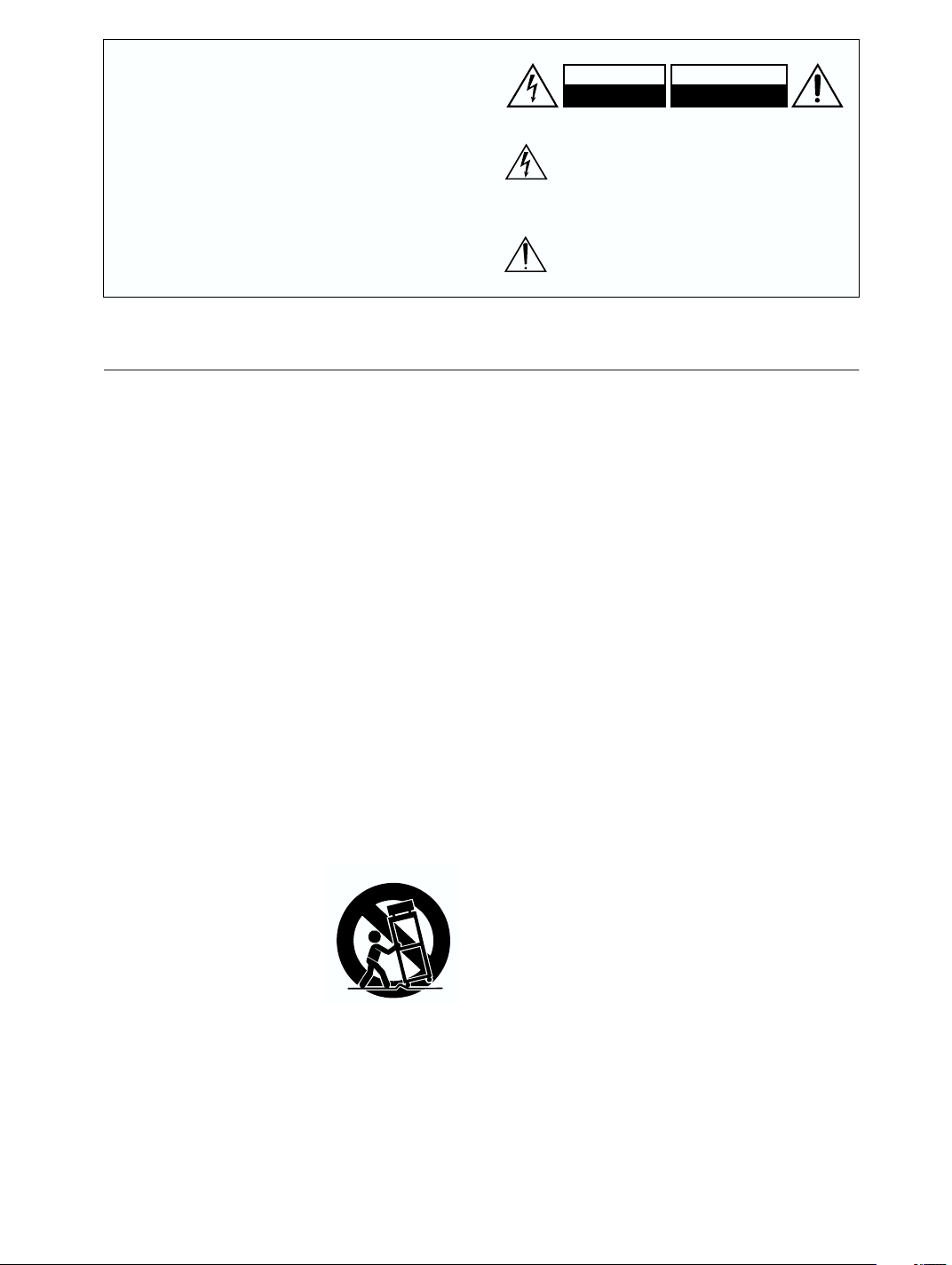
WARNING:
TO REDUCE THE RISK OF FIRE OR ELECTRIC
SHOCK, DO NOT EXPOSE THIS APPARATUS
TO RAIN OR MOISTURE.
CAUTION:
TO REDUCE THE RISK OF ELECTRIC SHOCK,
DO NOT REMOVE COVER (OR BACK). NO
USER-SERVICEABLE PARTS INSIDE. REFER
SERVICING TO QUALIFIED SERVICE
PERSONNEL.
Important Safety Instructions
WARNING
RISK OF ELECTRIC SHOCK
DO NOT OPEN
The lightning flash with arrowhead symbol, within an
equilateral triangle, is intended to alert the user to the
presence of uninsulated “dangerous voltage” within
the product’s enclosure that may be of sufficient
magnitude to constitute a risk of electric shock to
persons.
The exclamation point within an equilateral triangle is
intended to alert the user to the presence of important
operating and maintenance (servicing) instructions in
the literature accompanying the appliance.
AVIS
RISQUE DE CHOC ELECTRIQUE
NE PAS
OUVRIR
1. Read these instructions.
2. Keep these instructions.
3. Heed all warnings.
4. Follow all instructions.
5. Do not use this apparatus near water.
6. Clean only with dry cloth.
7. Do not block any ventilation openings. Install in
accordance with the manufacturer’s instructions.
8. Do not install near any heat sources such as radiators, heat registers, stoves, or other apparatus
(including amplifiers) that produce heat.
9. Do not defeat the safety purpose of the polarized or
grounding-type plug. A polarized plug has two
blades with one wider than the other. A grounding
type plug has two blades and a third grounding
prong. The wide blade or the third prong are provided for your safety. If the provided plug does not
fit into your outlet, consult an electrician for
replacement of the obsolete outlet.
10. Protect the power cord from being walked on or
pinched particularly at plugs, convenience receptacles, and the point where they exit from the apparatus.
11. Only use attachments/accessories specified by the
manufacturer.
12.
Use only with the cart, stand,
PORTABLE CART WARNING
tripod, bracket, or table specified by the manufacturer, or
sold with the apparatus.
When a cart is used, use caution when moving the cart/
apparatus combination to
avoid injury from tip-over.
S3125A
13. Unplug this apparatus during lightning storms or
when unused for long periods of time.
14. Refer all servicing to qualified service personnel.
Servicing is required when the apparatus has been
damaged in any way, such as power-supply cord or
plug is damaged, liquid has been spilled or objects
have fallen into the apparatus, the apparatus has
been exposed to rain or moisture, does not operate
normally, or has been dropped.
15. Damage Requiring Service
Unplug the apparatus from the wall outlet and refer
servicing to qualified service personnel under the
following conditions:
A. When the power-supply cord or plug is dam-
aged,
B. If liquid has been spilled, or objects have fallen
into the apparatus,
C. If the apparatus has been exposed to rain or
water,
D. If the apparatus does not operate normally by
following the operating instructions. Adjust only
those controls that are covered by the operating
instructions as an improper adjustment of other
controls may result in damage and will often
require extensive work by a qualified technician
to restore the apparatus to its normal operation,
E. If the apparatus has been dropped or damaged in
any way, and
F. When the apparatus exhibits a distinct change in
performance this indicates a need for service.
16. Object and Liquid Entry
Never push objects of any kind into the apparatus
through openings as they may touch dangerous voltage points or short-out parts that could result in a
fire or electric shock.
The apparatus shall not be exposed to dripping or
splashing and no objects filled with liquids, such as
vases shall be placed on the apparatus.
Don’t put candles or other burning objects on top of
this unit.
17. Batteries
Always consider the environmental issues and follow local regulations when disposing of batteries.
18. If you install the apparatus in a built-in installation,
such as a bookcase or rack, ensure that there is adequate ventilation.
Leave 20 cm (8") of free space at the top and sides
and 10 cm (4") at the rear. The rear edge of the shelf
or board above the apparatus shall be set 10 cm (4")
away from the rear panel or wall, creating a flue-like
gap for warm air to escape.
2
Page 3
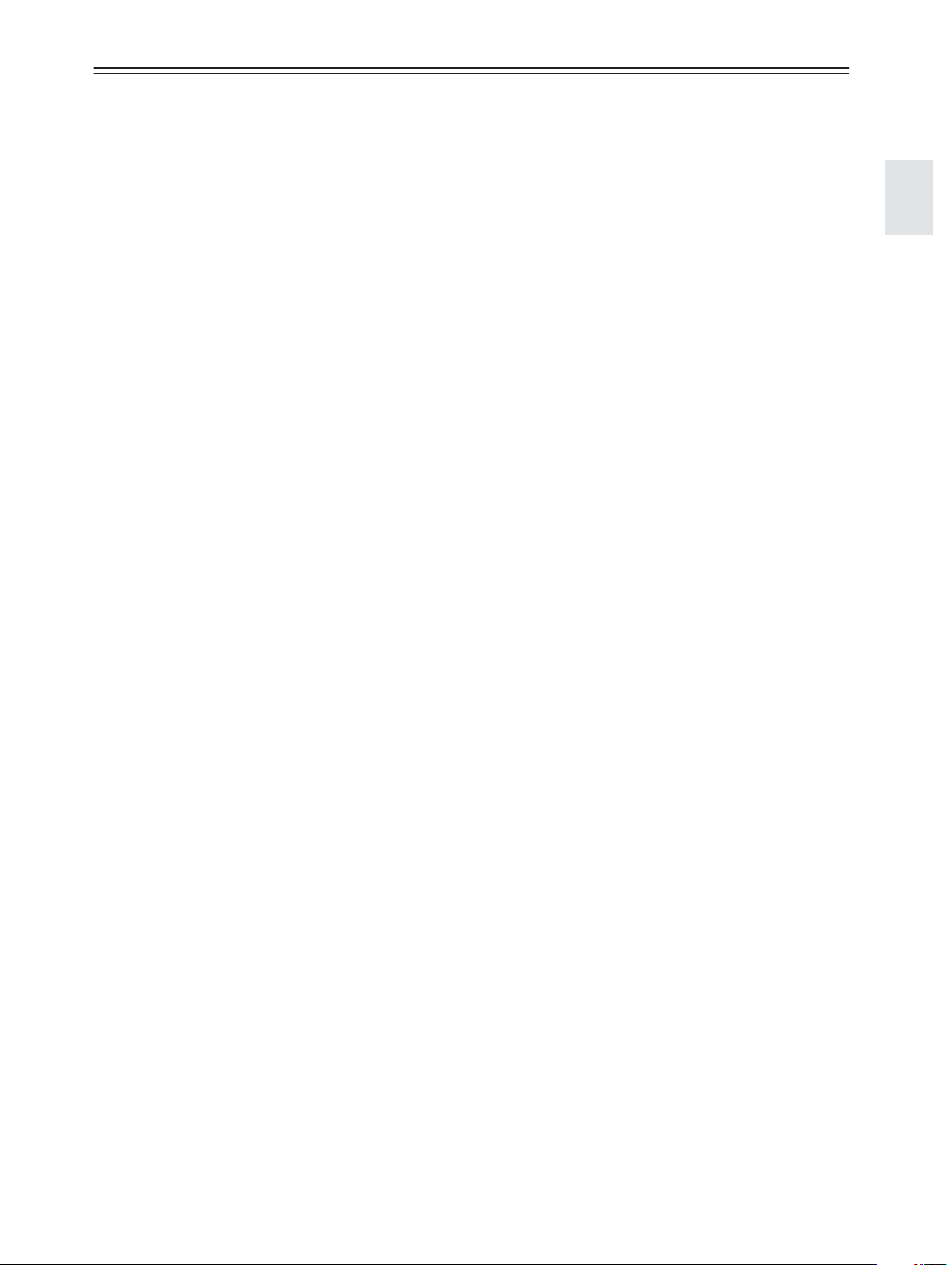
Precautions
For U.S. Models
Note to CATV system installer:
This reminder is provided to call the CATV system
installer’s attention to Section 820-40 of the NEC which
provides guidelines for proper grounding and, in particular, specifies that the cable ground shall be connected
to the grounding system of the building, as close to the
point of cable entry as practical.
FCC Information for User
CAUTION:
The user changes or modifications not expressly
approved by the party responsible for compliance could
void the user’s authority to operate the equipment.
NOTE:
This equipment has been tested and found to comply
with the limits for a Class B digital device, pursuant to
Part 15 of the FCC Rules.
These limits are designed to provide reasonable protection against harmful interference in a residential installation. This equipment generates, uses and can radiate
radio frequency energy and, if not installed and used in
accordance with the instructions, may cause harmful
interference to radio communications. However, there is
no guarantee that interference will not occur in a particular installation.
If this equipment does cause harmful interference to
radio or television reception, which can be determined
by turning the equipment off and on, the user is encouraged to try to correct the interference by one or more of
the following measures:
• Reorient or relocate the receiving antenna.
• Increase the separation between the equipment and receiver.
• Connect the equipment into an outlet on a circuit different from
that to which the receiver is connected.
• Consult the dealer or an experienced radio/TV technician
for help.
1. Recording Copyright—Unless it’s for personal use
only, recording copyrighted material is illegal without permission of the copyright holder.
2. AC Fuse— The AC fuse inside the AV receiver is
not user-serviceable. If you cannot turn on the AV
receiver, contact your Onkyo dealer.
3. Care—Occasionally you should dust the AV
receiver all over with a soft cloth. For stubborn
stains, use a soft cloth dampened with a weak solution of mild detergent and water. Dry the AV
receiver immediately afterwards with a clean cloth.
Don’t use abrasive cloths, thinners, alcohol, or other
chemical solvents, because they may damage the
finish or remove the panel lettering.
4. Power
WARNING
BEFORE PLUGGING IN THE UNIT FOR THE
FIRST TIME, READ THE FOLLOWING SECTION
CAREFULLY.
AC outlet voltages vary from country to country. Make
sure that the voltage in your area meets the voltage
requirements printed on the AV receiver’s rear panel
(e.g., AC 230 V, 50 Hz or AC 120 V, 60 Hz).
Setting the [STANDBY/ON] switch to STANDBY does
not fully shutdown the AV receiver. If you do not intend
to use the AV receiver for an extended period, remove
the power cord from the wall outlet.
For Canadian model
NOTE: THIS CLASS B DIGITAL APPARATUS
COMPLIES WITH CANADIAN ICES-003.
For models having a power cord with a polarized plug:
CAUTION: TO PREVENT ELECTRIC SHOCK,
MATCH WIDE BLADE OF PLUG TO WIDE SLOT,
FULLY INSERT.
Modèle pour les Canadien
REMARQUE: CET APPAREIL NUMÉRIQUE DE
LA CLASSE B EST CONFORME À LA NORME
NMB-003 DU CANADA.
Sur les modèles dont la fiche est polarisée:
ATTENTION: POUR ÉVITER LES CHOCS ÉLEC-
TRIQUES, INTRODUIRE LA LAME LA PLUS
LARGE DE LA FICHE DANS LA BORNE CORRESPONDANTE DE LA PRISE ET POUSSER
JUSQU’AU FOND.
3
Page 4
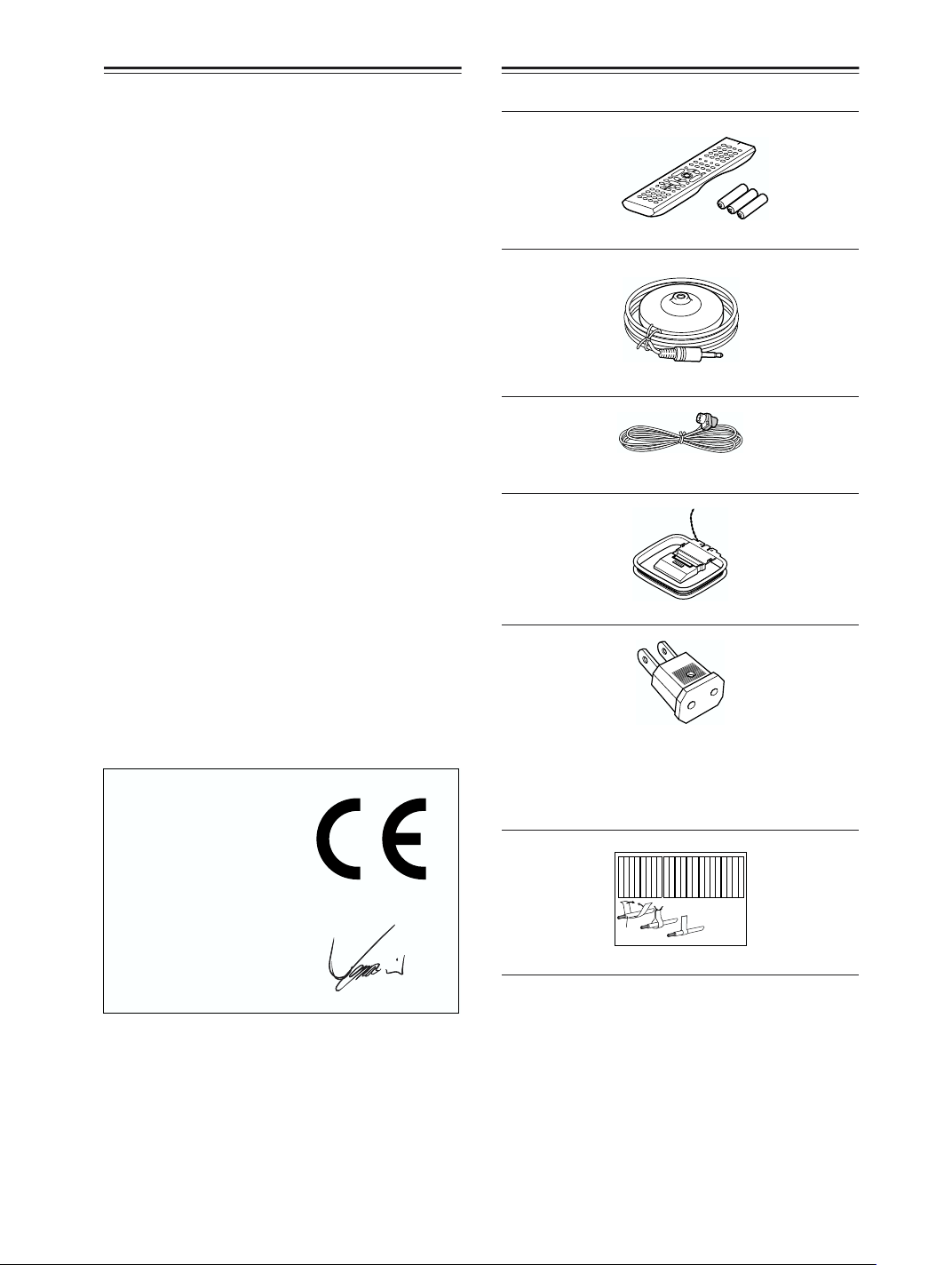
Precautions—Continued
Supplied Accessories
For British models
Replacement and mounting of an AC plug on the power
supply cord of this unit should be performed only by
qualified service personnel.
IMPORTANT
The wires in the mains lead are coloured in accordance
with the following code:
Blue: Neutral
Brown: Live
As the colours of the wires in the mains lead of this
apparatus may not correspond with the coloured markings identifying the terminals in your plug, proceed as
follows:
The wire which is coloured blue must be connected to
the terminal which is marked with the letter N or
coloured black.
The wire which is coloured brown must be connected to
the terminal which is marked with the letter L or
coloured red.
IMPORTANT
A 5 or 13 ampere fuse is fitted in this plug. Should the
fuse need to be replaced, please ensure that the replacement fuse has a rating of 5 or 13 amperes and that it is
approved by ASTA or BSI to BS1362. Check for the
ASTA mark or the BSI mark on the body of the fuse.
IF THE FITTED MOULDED PLUG IS UNSUITABLE
FOR THE SOCKET OUTLET IN YOUR HOME
THEN THE FUSE SHOULD BE REMOVED AND
THE PLUG CUT OFF AND DISPOSED OF SAFELY.
THERE IS A DANGER OF SEVERE ELECTRICAL
SHOCK IF THE CUT OFF PLUG IS INSERTED
INTO ANY 13 AMPERE SOCKET.
If in any doubt, consult a qualified electrician.
Make sure you have the following accessories:
Remote controller & three batteries (AA/R6)
Speaker setup microphone
Indoor FM antenna
AM loop antenna
For European Models
Declaration of Conformity
We,
ONKYO EUROPE
ELECTRONICS GmbH
LIEGNITZERSTRASSE 6,
82194 GROEBENZELL,
GERMANY
declare in own responsibility, that the ONKYO product
described in this instruction manual is in compliance with the
corresponding technical standards such as EN60065,
EN55013, EN55020 and EN61000-3-2, -3-3.
GROEBENZELL, GERMANY
ONKYO EUROPE ELECTRONICS GmbH
This product incorporates copyright protection technology that is protected by U.S. patents and other intellectual property rights. Use of this copyright protection
technology must be authorized by Macrovision Corporation, and is intended for home and other limited consumer uses only unless otherwise authorized by
Macrovision. Reverse engineering or disassembly is
prohibited.
U.S. Patent Nos. 4,631,603; 4,577,216; 4,819,098;
4,907,093; 5,315,448; and 6,516,132.
4
I. MORI
Power-plug adapter
Only supplied in certain countries. Use this adapter if
your AC outlet does not match with the plug on the AV
receiver’s power cord (adapter varies from country to
country).
Left
Left
Left
Left
Front
Front
Front
Front
Right
Right
Right
Right
Surround
SP-B/Zone 2
SP-B/Zone 2
SP-B/Zone 2
SP-B/Zone 2
Front
Left
Front
Right
SP-B/Zone 2
Left
SP-B/Zone 2
Right
Surround
Front
Left
Front
Right
SP-B/Zone 2
Left
SP-B/Zone 2
Right
1
2
Speaker Cable
Left
Left
Left
Left
Left
Left
Right
Right
Surround
Surround
Surround
Surround
Right
Left
Surround
Right
Surround
Left
3
Right
Right
Right
Right
Center
Center
Zone 2
Zone 2
Zone 2
Zone 2
Surround Back
Surround Back
Surround Back
Surround Back
Zone 2
Right
Zone 2
Left
Center
Zone 2
Right
Zone 2
Left
Surround Back
Right
Surround Back
Left
Center
Surround Back
Right
Surround Back
Left
Speaker cable labels
* In catalogs and on packaging, the letter at the end of the product
name indicates the color. Specifications and operations are the
same regardless of color.
Page 5
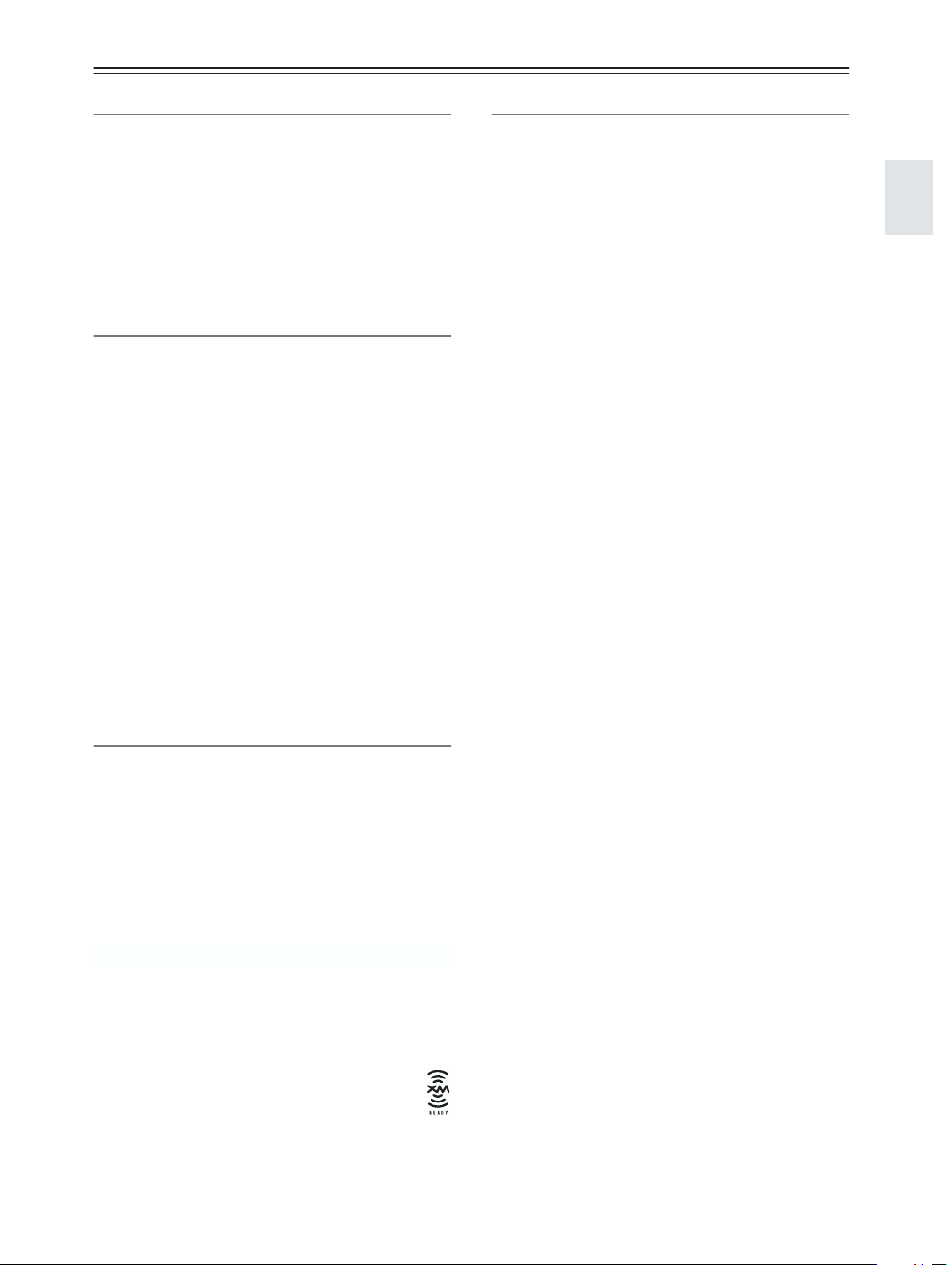
Features
Amplifier
• 90 watts per channel into 8 ohms, 20 Hz to 20 kHz,
less than 0.08% total harmonic distortion (FTC rating)
• 7-channel amplifier
• Optimum Gain Volume Circuitry
• Zone 2 capability
• 24-bit/192 kHz D/A converters
• WRAT (Wide Range Amplifier Technology)
• Color-coded speaker terminal posts
Audio/Video
• Dolby*1Digital, Dolby Digital EX, Dolby Pro
Logic IIx
*2
• DTS
• VLSC (Vector Linear Shaping Circuitry) on the front
• 6 digital inputs (4 optical, 2 coaxial), 1 digital optical
• Zone 2 line out
• Composite and S-Video to component video conver-
• Composite video to S-Video and S-Video to compos-
• 3 component video inputs, 1 output
• 5 S-Video inputs, 3 outputs
• CinemaFILTER
• Subwoofer pre out
, DTS-ES Discrete, DTS-ES Matrix, DTS
Neo:6, and DTS 96/24
left and right channels
output.
sion
ite video conversion
*3
Others
• Includes microphone for automatic speaker setup
• Easy-to-use onscreen setup menus
• Preprogrammed remote controller for use with other
AV components
FM/AM/XM Tuner
• 40 AM/FM presets
• AM/FM auto tuning
• XM Satellite Radio
accessory required; sold separately)
*1. Manufactured under license from Dolby Laboratories.
“Dolby,” “Pro Logic,” and the double-D symbol are trademarks
of Dolby Laboratories.
*2. “DTS,” “DTS 96/24,” “DTS-ES,” and “Neo:6” are trademarks
of Digital Theater Systems, Inc.
*3. “CinemaFILTER” is a trademark of Onkyo Corporation.
XM Connect & Play™, XM Ready®, XM Public
*4.
Radio™ are trademarks of XM Satellite Radio Inc.
©2005 XM Satellite Radio Inc. All rights reserved.
All other trademarks are the property of their respective owners.
Apple and iPod are trademarks of Apple Computer, Inc., registered
in the U.S. and other countries.
“Xantech” is a registered trademark of Xantech Corporation.
“Niles” is a registered trademark of Niles Audio Corporation.
*4
(XM Connect-and-Play antenna
5
Page 6
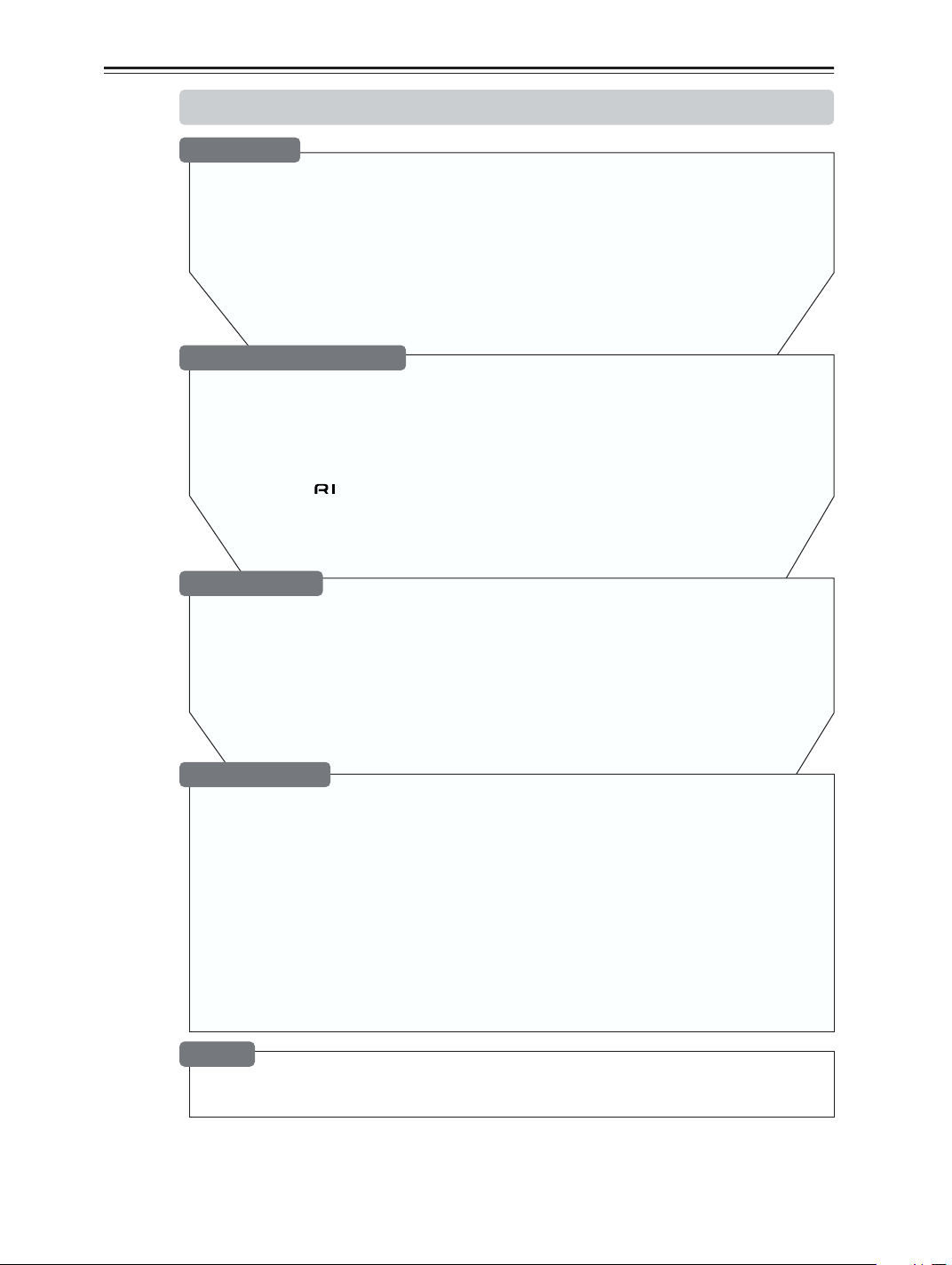
Table of Contents
Introduction
Important Safety Instructions ..........................................................................................2
Precautions .......................................................................................................................3
Supplied Accessories.......................................................................................................4
Features .............................................................................................................................5
Table of Contents..............................................................................................................6
Front & Rear Panels..........................................................................................................8
Remote Controller...........................................................................................................13
About Home Theater.......................................................................................................19
Connecting the AV Receiver
About AV Connections...................................................................................................20
Connecting Your Speakers............................................................................................. 21
Connecting Antenna.......................................................................................................23
Connecting Your TV or Projector ...................................................................................26
Connecting AV Components .........................................................................................27
Connecting Audio Components ....................................................................................33
Connecting Components........................................................................................36
Connecting the Power Cord of Another Component...................................................36
Turning On the AV Receiver...........................................................................................37
Basic
First Time Setup
Automatic Speaker Setup...............................................................................................38
About the Onscreen Setup Menus ................................................................................41
Initial Setup......................................................................................................................42
Digital Input ...................................................................................................................42
Component Video Setup ...............................................................................................43
Speaker Setup .................................................................................................................44
Changing the Input Display ...........................................................................................50
Basic Operations
Selecting the Input Source.............................................................................................51
Setting the Display Brightness......................................................................................52
Muting the AV Receiver.................................................................................................. 52
Using the Sleep Timer.....................................................................................................52
Using Headphones .........................................................................................................52
Displaying Source Information......................................................................................53
Using the Tuner ...............................................................................................................54
Listening to XM Satellite Radio®................................................................................... 55
Presetting AM/FM Stations & XM Channels .................................................................59
Selecting Listening Modes.............................................................................................60
Listening Mode Table ....................................................................................................61
About the Listening Modes............................................................................................62
Others
Specifications..................................................................................................................83
Troubleshooting..............................................................................................................84
6
Page 7
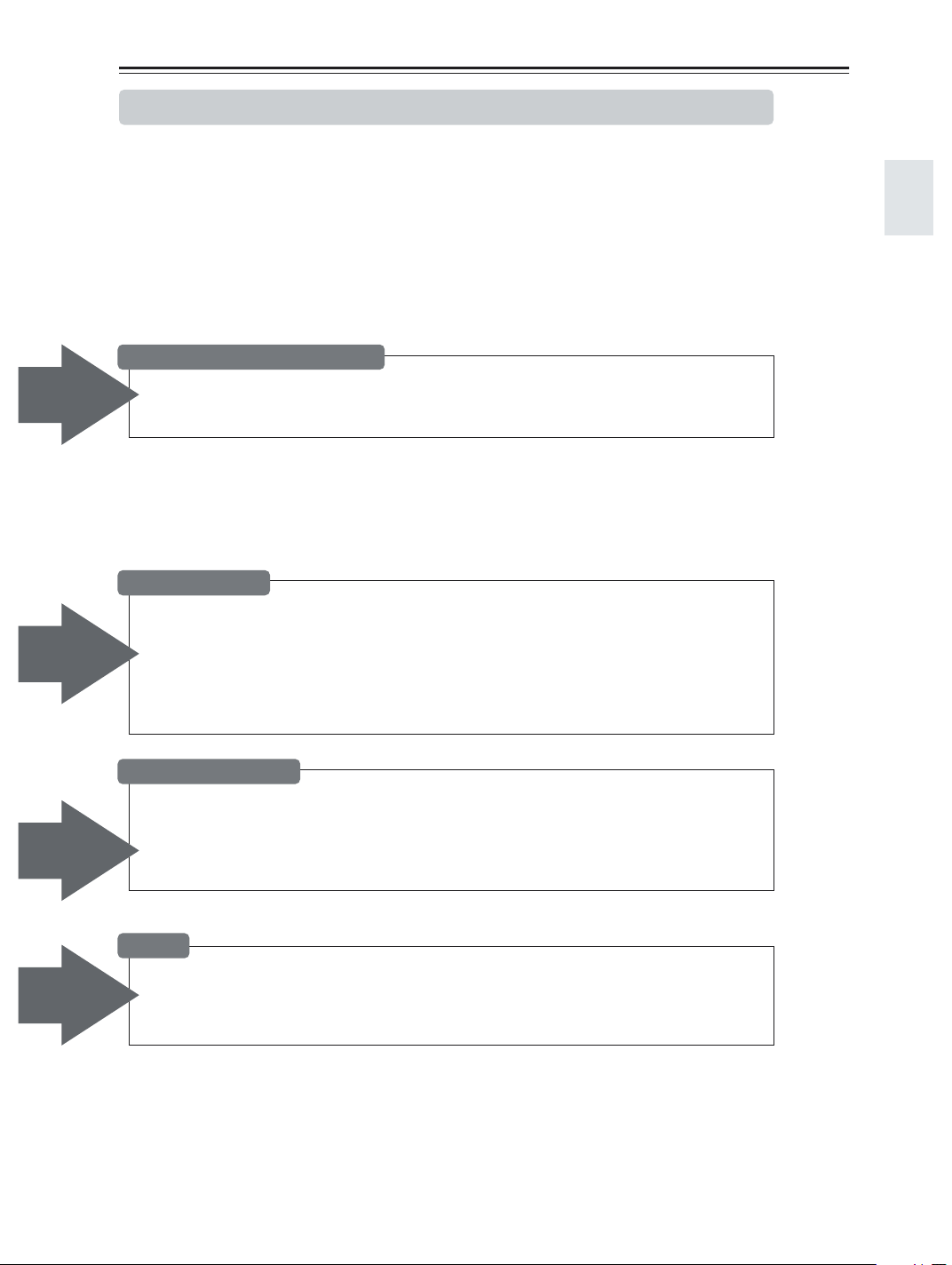
Advanced
Features
Table of Contents—Continued
Advanced
Controlling Other Components
Entering Remote Control Codes................................................................................... 78
Learning Commands from Other Remote Controllers................................................ 81
Using Macros.................................................................................................................. 82
Advanced
Features
Advanced
Features
Advanced
Features
Advanced Setup
Adjusting the Bass & Treble .......................................................................................... 68
Audio Adjust Functions................................................................................................. 68
Assigning Listening Modes to Input Sources ............................................................. 70
IntelliVolume ...................................................................................................................71
Setting Preferences........................................................................................................ 71
Digital Input Signal Formats ......................................................................................... 72
Changing the Remote Controller’s ID........................................................................... 73
Advanced Operations
Using the Late Night Function (Dolby Digital only) .................................................... 64
Using the CinemaFILTER............................................................................................... 64
Adjusting Individual Speaker Levels............................................................................ 65
Using the DVD Analog Multichannel Input .................................................................. 65
Recording........................................................................................................................ 66
Zone 2
Connecting Zone 2......................................................................................................... 74
Setting the Powered Zone 2 .......................................................................................... 75
Using Zone 2................................................................................................................... 76
Using the Remote Control in Zone 2 ............................................................................ 77
7
Page 8
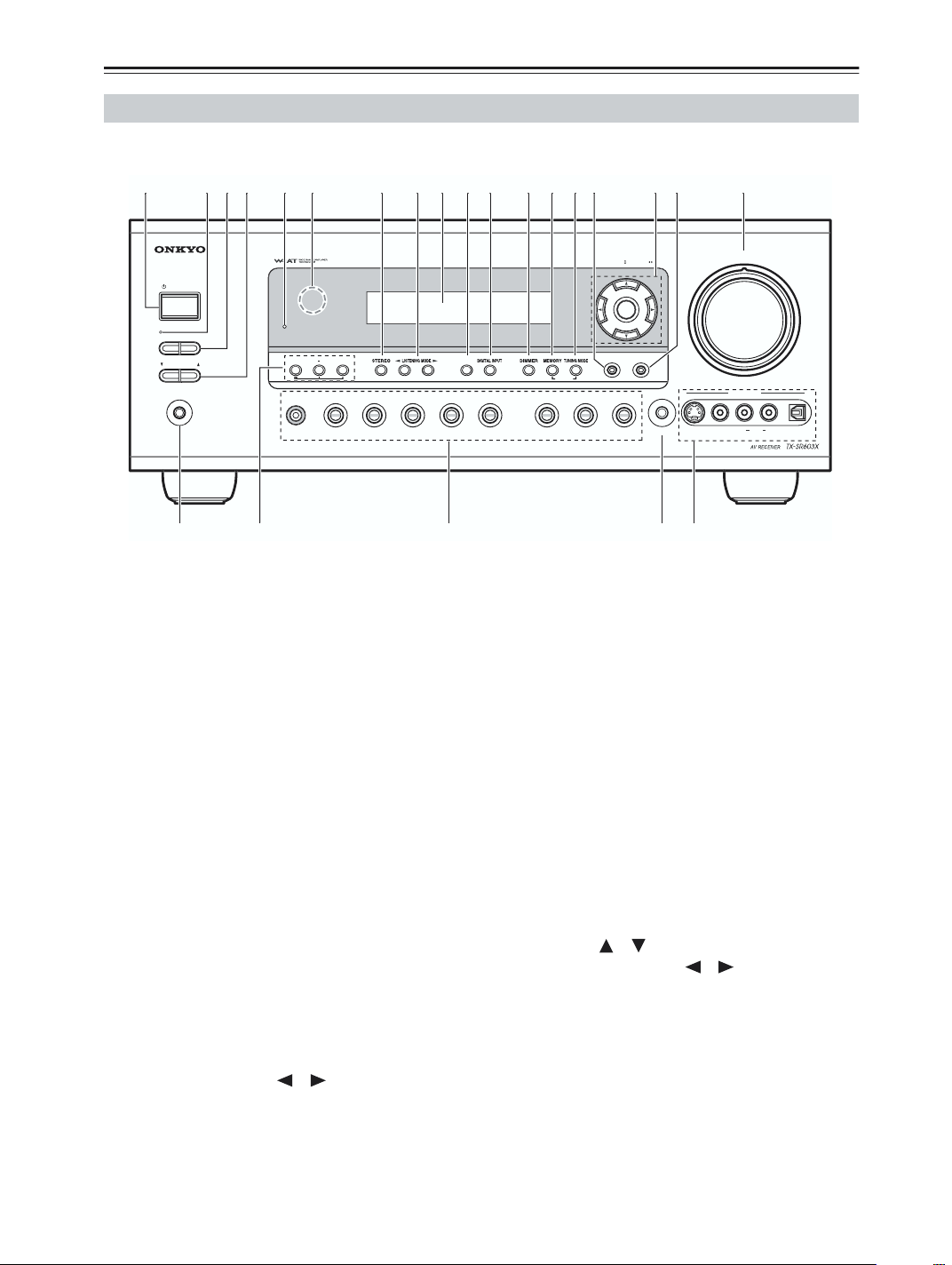
Front & Rear Panels
S
/ONZONE2
L
SMU
CH
EDIS
Y
N
G
/
T
SETUP
O2VCR1VCR2
O4TUNER
C
SETU
C
S
O
MAS
E
UT
L
OFF
Y
C
R
MLKIJ
780ABCDFHEG
9152346
Front Panel
TX-SR603X
TUNIN
PRESE
TANDBY
TANDB
ZONE 2 LEVE
PHONE
TON
LTl
VIDEO1VIDE
PLA
VIDEO3VIDE
RETUR
LEA
D
P MI
VIDEOVIDE
The page numbers in parentheses show where you can find the main explanation for each item.
A STANDBY/ON button (37)
This button is used to set the AV receiver to On or
Standby.
B ZONE 2 indicator (76)
This indicator lights up when Zone 2 is selected.
C ZONE 2/OFF button (76)
The ZONE 2 button is used to select the input
source for Zone 2.
The OFF button is used to turn off the output of
Zone 2.
D ZONE 2 LEVEL button (76)
This button is used to set the volume for Zone 2.
E STANDBY indicator (37)
This indicator lights up when the AV receiver is in
Standby mode, and it flashes while a signal is being
received from the remote controller.
F Remote-control sensor (13)
This sensor receives control signals from the remote
controller.
G STEREO button (60)
This button is used to select the Stereo listening
mode.
K DIGITAL INPUT button (42, 72)
This button is used to assign the digital inputs and to
specify the format of digital input signals.
L DIMMER button (52)
DIMMER is used to adjust the display brightness.
M MEMORY button (59)
This button is used when storing or deleting radio
presets.
N TUNING MODE button (54)
This button is used to select the Auto or Manual tuning mode.
O RETURN button
This button is used to return to the previously displayed onscreen setup menu.
P Arrow/TUNING/PRESET & ENTER buttons
When the AM or FM input source is selected, the
TUNING [ ] [ ] buttons are used to tune the
tuner, and the PRESET [ ] [ ] buttons are used
to select radio presets (see page 59). When the
onscreen setup menus are used, they work as arrow
buttons and are used to select and set items. The
ENTER button is also used with the onscreen setup
menus.
H LISTENING MODE [ ] [ ] buttons (60)
These buttons are used to select the listening modes.
I Display
See “Display” on page 10.
J
DISPLAY button (53)
This button is used to display various information
about the currently selected input source.
TER VOLUM
VIDEO 4 INP
AUDIODIGITA
8
Page 9
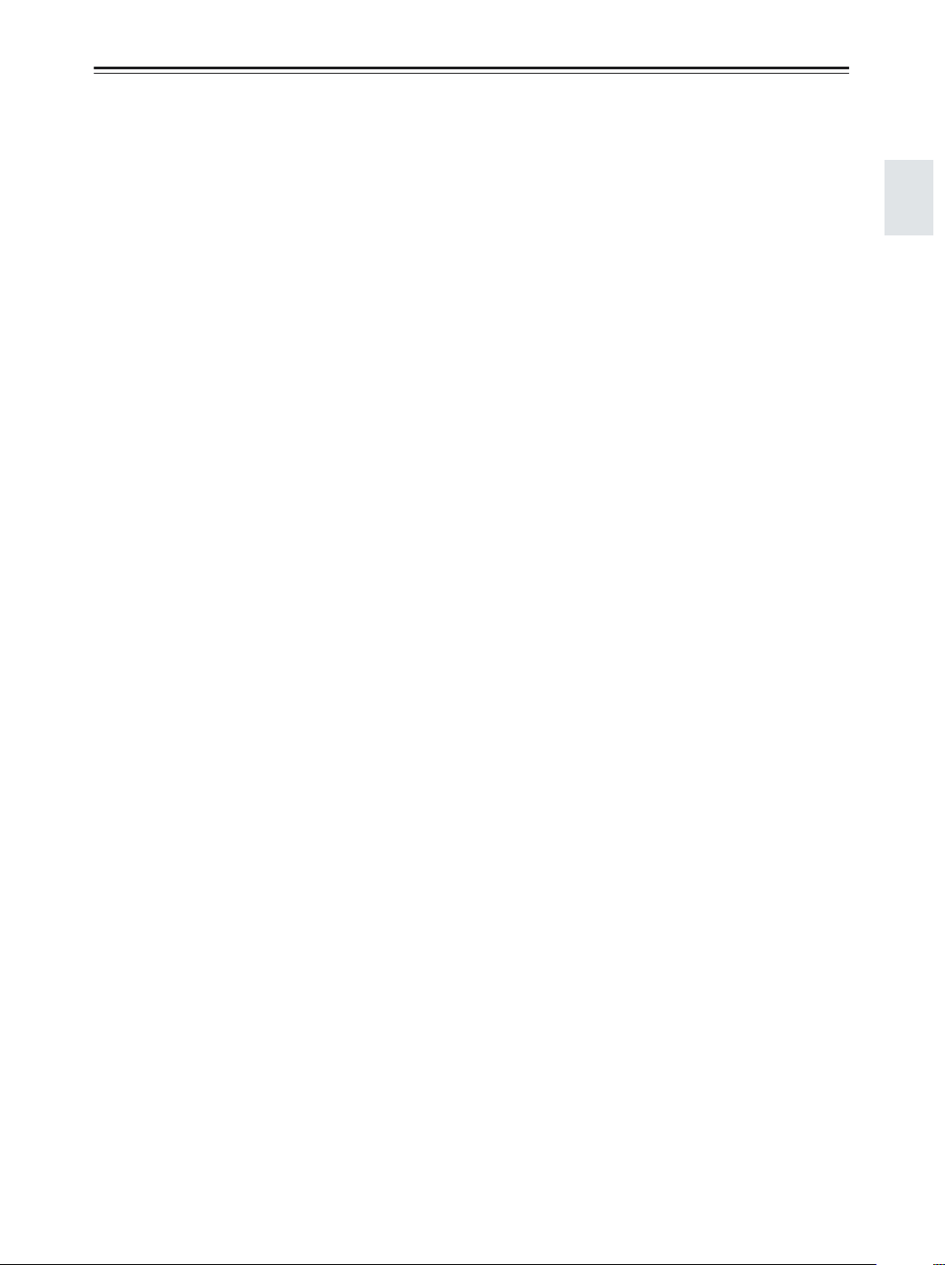
Front & Rear Panels—Continued
Q SETUP button
This button is used to access the onscreen setup
menus that appear on the connected TV.
R MASTER VOLUME control (51)
This control is used to adjust the volume of the AV
receiver to MIN, 1 through 99, or MAX.
S PHONES jack (52)
This 1/4-inch phone jack is for connecting a standard pair of stereo headphones for private listening.
T TONE, [–] & [+] buttons (68)
These buttons are used to adjust the bass and treble.
U Input selector buttons (51)
These buttons are used to select from the following
input sources: MULTI CH, DVD, VIDEO 1,
VIDEO 2, VIDEO 3, VIDEO 4, TAPE, TUNER or
CD.
The [MULTI CH] button selects the DVD analog
multichannel input.
V SETUP MIC (38)
The included speaker setup microphone is connected here for automatic speaker setup.
W VIDEO 4 INPUT
This input can be used to connect a camcorder,
game console, and so on. There are jacks for optical
digital audio, S-Video, composite video, and analog
audio.
9
Page 10
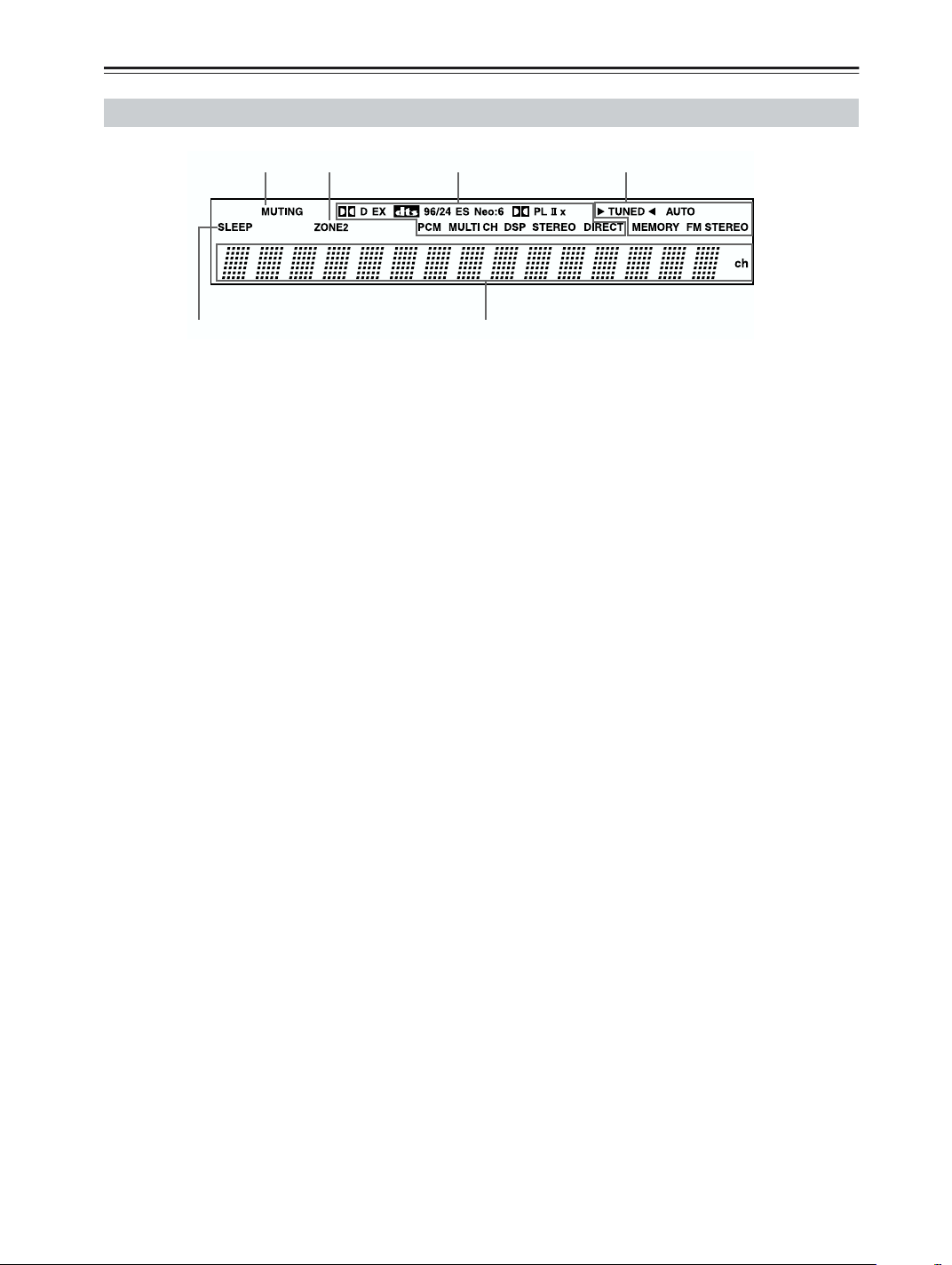
Front & Rear Panels—Continued
Display
1 23 4
5
The page numbers in parentheses show where you can find the main explanation for each item.
1 MUTING indicator (52)
This indicator flashes while the AV receiver is
muted.
2 ZONE 2 indicator (76)
This indicator lights up when Zone 2 is selected.
3 Listening mode & format indicators
These indicators show the currently selected listening mode and the format of digital input signals.
4 Tuning indicators (54)
TUNED: This indicator lights up when the AV
receiver is tuned into a radio station.
AUTO: This indicator lights up when the Auto Tuning mode is selected, and disappears when the Manual Tuning mode is selected.
6
MEMORY: This indicator lights up when presetting radio stations.
FM STEREO: This indicator lights up when the
AV receiver is tuned to a stereo FM station.
5 SLEEP indicator (52)
This indicator lights up when the Sleep function has
been set.
6 Message area
This area of the display shows various information
about the currently selected source.
10
Page 11
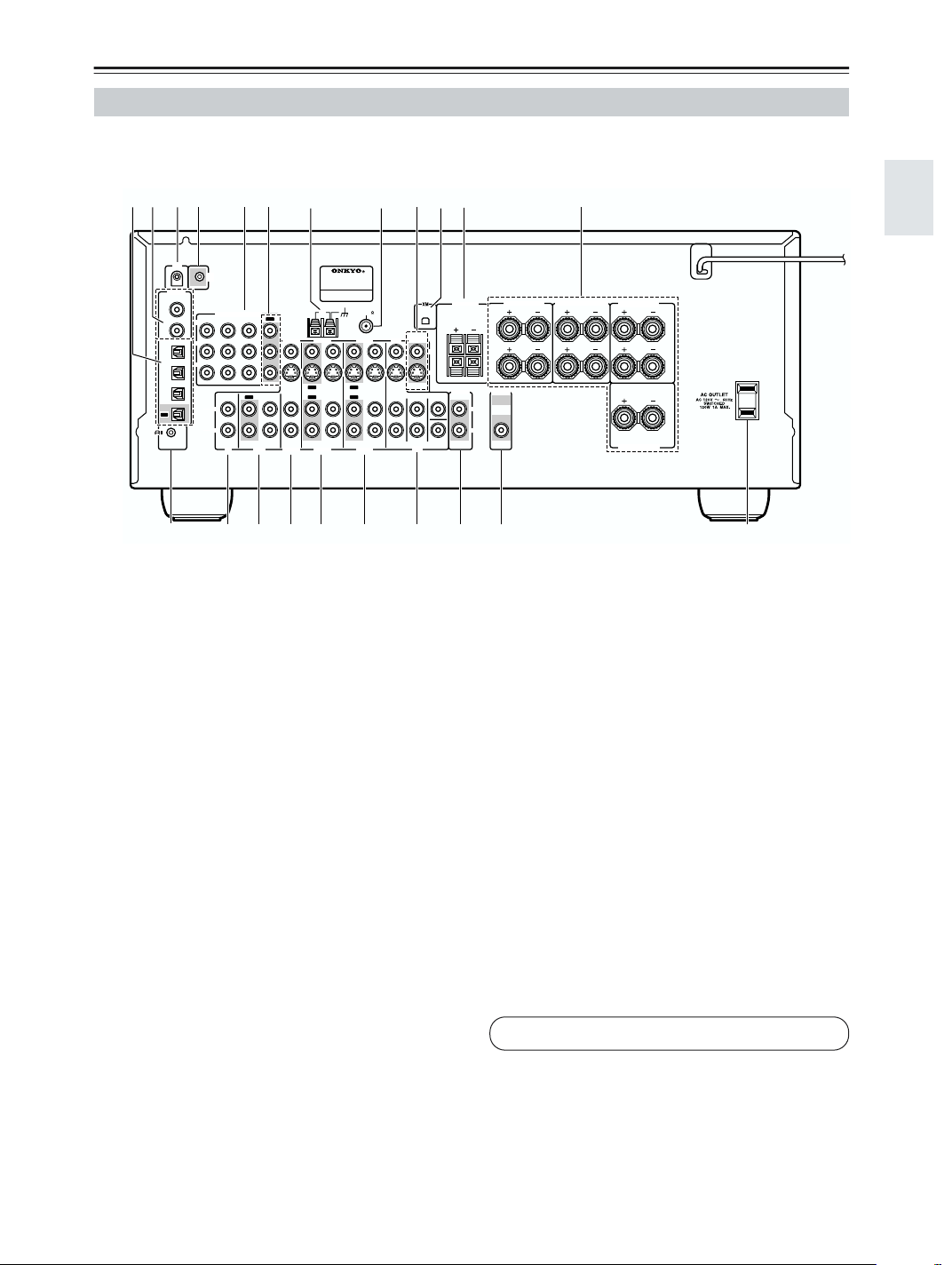
Front & Rear Panels—Continued
Rear Panel
TX-SR603X
1B CD 65
IR IN
12 V TRIGGER OUT
ZONE 2
DIGITAL
COAXIAL
IN 1
IN 2
OPTI
CAL
IN 1
IN 2
IN 3
OUT
-
REMOTE
CONTROL
Y
P
B
P
R
COMPONENT VIDEO
IN 2IN 3
IN
L
R
CD
M
MONITOR
OUT
SURROUND
DVD
SRQPON
V
S
CENTER
SUB
WOOFER
KJ
SURROUND BACK
L
R
ZONE 2
SPEAKERS
ZONE 2
LINEOUT
T
SPEAKERS
L
R
PRE OUT
SUB
L
WOOFER
R
UV
G
ANTENNA
OUT
IN 1
VIDEO 3
VIDEO 2
OUT
VIDEO 3
OUT
ININ
VIDEO 2
OUT
TAPE
AV RECEIVER
MODEL NO. TX
AM
IN IN
H
-
SR
603X
75
FM
VIDEO 1
DVD
OUT
ININININ
OUT
FRONT
VIDEO 1
L9
SURROUND SPEAKERS
FRONT SPEAKERS
L
R
CENTER SPEAKER
The page numbers in parentheses show where you can find the main explanation for each item.
A OPTICAL DIGITAL
The optical digital audio inputs can be used to connect CD and DVD players, and other components
with an optical digital audio output.
The optical output can be used connect a CD
recorder or other digital recorder with an optical
digital input.
B COAXIAL DIGITAL
The coaxial digital audio inputs can be used to connect CD and DVD players, and other components
with a coaxial digital audio output.
C IR IN (77)
If you want to use the remote controller to control
the AV receiver from Zone 2, or if the AV receiver is
installed in a cabinet and the line of sight between
the AV receiver and the remote controller is
obstructed, a commercially available IR receiver
can be connected here.
D 12V TRIGGER OUT ZONE 2 (77)
G AM ANTENNA (23)
These push terminals are for connecting an AM
antenna.
H FM ANTENNA (23)
This jack is for connecting an FM antenna.
I MONITOR OUT
The S-Video or composite video jack should be
connected to a video input on your TV or projector.
J XM ANTENNA
This jack is for connecting an XM antenna, sold
separately (see page 55).
K ZONE 2 SPEAKERS (74)
These terminals are for connecting speakers in
Zone 2.
L FRONT, CENTER, SURROUND &
SURROUND BACK SPEAKERS (22)
These terminal posts are for connecting your front,
center, surround, and surround back speakers.
This output can be connected to the 12-volt trigger
input on a power amplifier in Zone 2. When Zone 2
is turned on, a 12-volt trigger signal is output.
See pages 26-36 for connection information.
E COMPONENT VIDEO IN 1, 2, 3
These component video inputs can be used to connect AV components with component video outputs,
such as DVD players.
F COMPONENT VIDEO OUT
This component video output can be used to connect a TV or projector with a component video
input.
11
Page 12
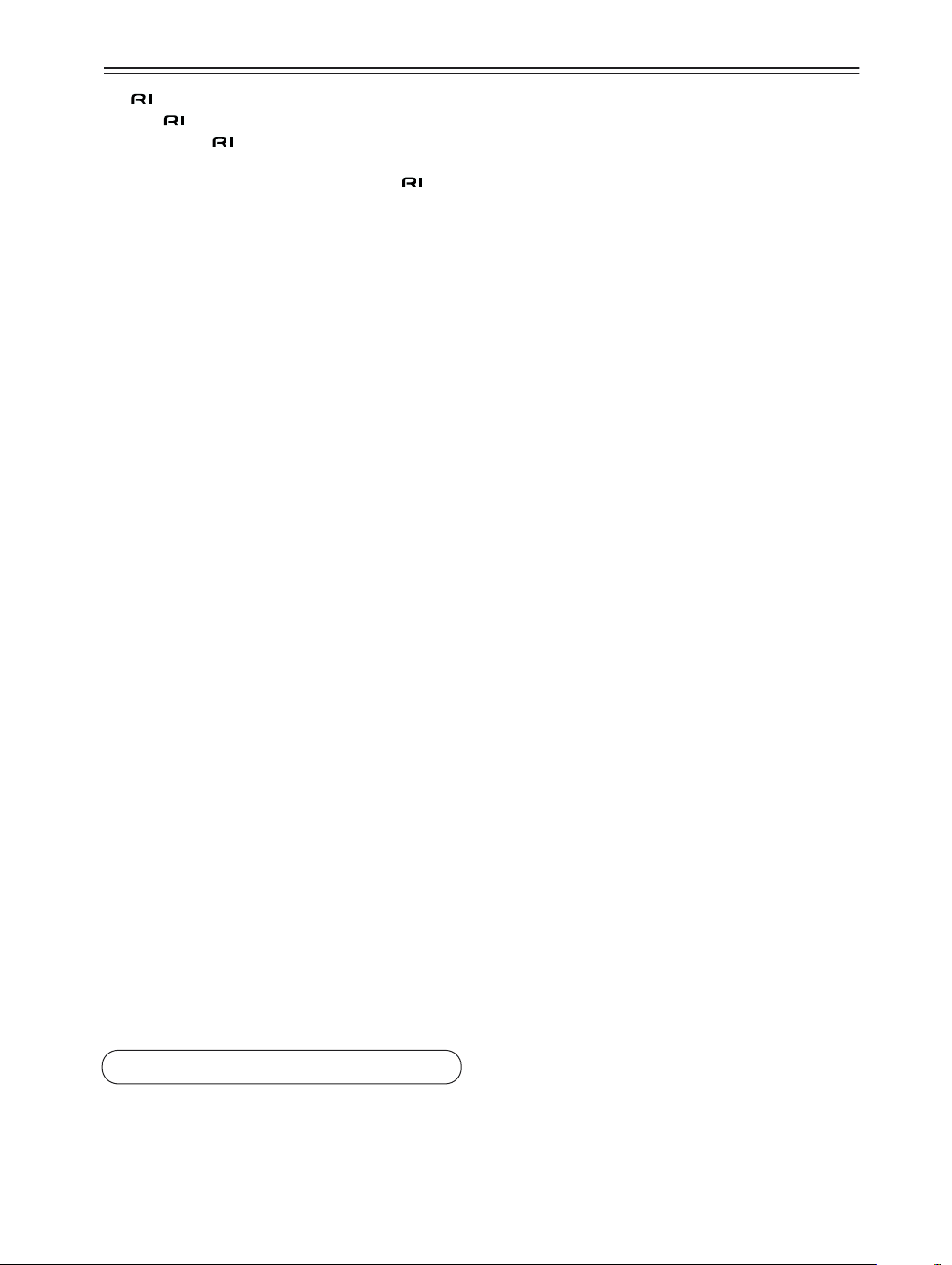
Front & Rear Panels—Continued
M REMOTE CONTROL
This (Remote Interactive) jack can be connected to an jack on another Onkyo AV component. The AV receiver’s remote controller can then
be used to control that component. To use , you
must make an analog audio connection (RCA)
between the AV receiver and the other AV component, even if they are connected digitally.
N CD IN
This analog audio input is for connecting a CD
player’s analog audio output.
O TAPE IN/OUT
This analog audio input and output are for connecting a recorder with an analog audio input and output
(cassette, Mini Disc, etc.).
P VIDEO 3 IN
Here you can connect a video source (VCR, set-top
box, etc.). Input jacks include S-Video, composite
video, and analog audio.
Q VIDEO 2 IN/OUT
Here you can connect a VCR. Input and output
jacks include S-Video, composite video, and analog
audio.
R VIDEO 1 IN/OUT
Here you can connect a VCR. Input and output
jacks include S-Video, composite video, and analog
audio.
S DVD IN
Here you can connect a DVD player. Input jacks
include S-Video, composite video, and analog
audio. You can connect a DVD player’s 2-channel
analog audio output or 5.1-channel analog audio
output.
T ZONE 2 LINE OUT (74)
This analog audio output can be connected to a line
input on an integrated amplifier in Zone 2.
U PRE OUT (21)
The SUBWOOFER jack is for connecting a powered subwoofer.
V AC OUTLET
This switched AC outlet can be used to supply
power to other AV components. The type of outlet
depends on the country in which you purchased
your AV receiver.
See pages 26-36 for connection information.
12
Page 13

Remote Controller
Installing the Batteries
To open the battery compartment, press
1
the small hollow and slide off the cover.
Insert the three supplied batteries (AA/R6)
2
in accordance with the polarity diagram
inside the battery compartment.
Put the cover onto the remote controller
3
and slide it shut.
Notes:
• If the remote controller doesn’t work reliably, try
replacing the batteries.
• Don’t mix new and old batteries or different types of
batteries.
• If you intend not to use the remote controller for a long
time, remove the batteries to prevent damage from
leakage or corrosion.
• Expired batteries should be removed as soon as possible to prevent damage from leakage or corrosion.
Using the Remote Controller
To use the remote controller, point it at the AV receiver’s
remote control sensor, as shown below.
Remote control sensor
AV receiver
30˚
Notes:
• The remote controller may not work reliably if the AV
receiver is subjected to bright light, such as direct sunlight or inverter-type fluorescent lights. Keep this in
mind when installing.
• If another remote controller of the same type is used
in the same room, or the AV receiver is installed close
to equipment that uses infrared rays, the remote controller may not work reliably.
• Don’t put anything, such as a book, on the remote controller, because the buttons may be pressed inadvertently, thereby draining the batteries.
• The remote controller may not work reliably if the AV
receiver is installed in a rack behind colored glass
doors. Keep this in mind when installing.
• The remote controller will not work if there’s an
obstacle between it and the AV receiver’s remote control sensor.
30˚
Approx. 16 ft.
(5 m)
13
Page 14
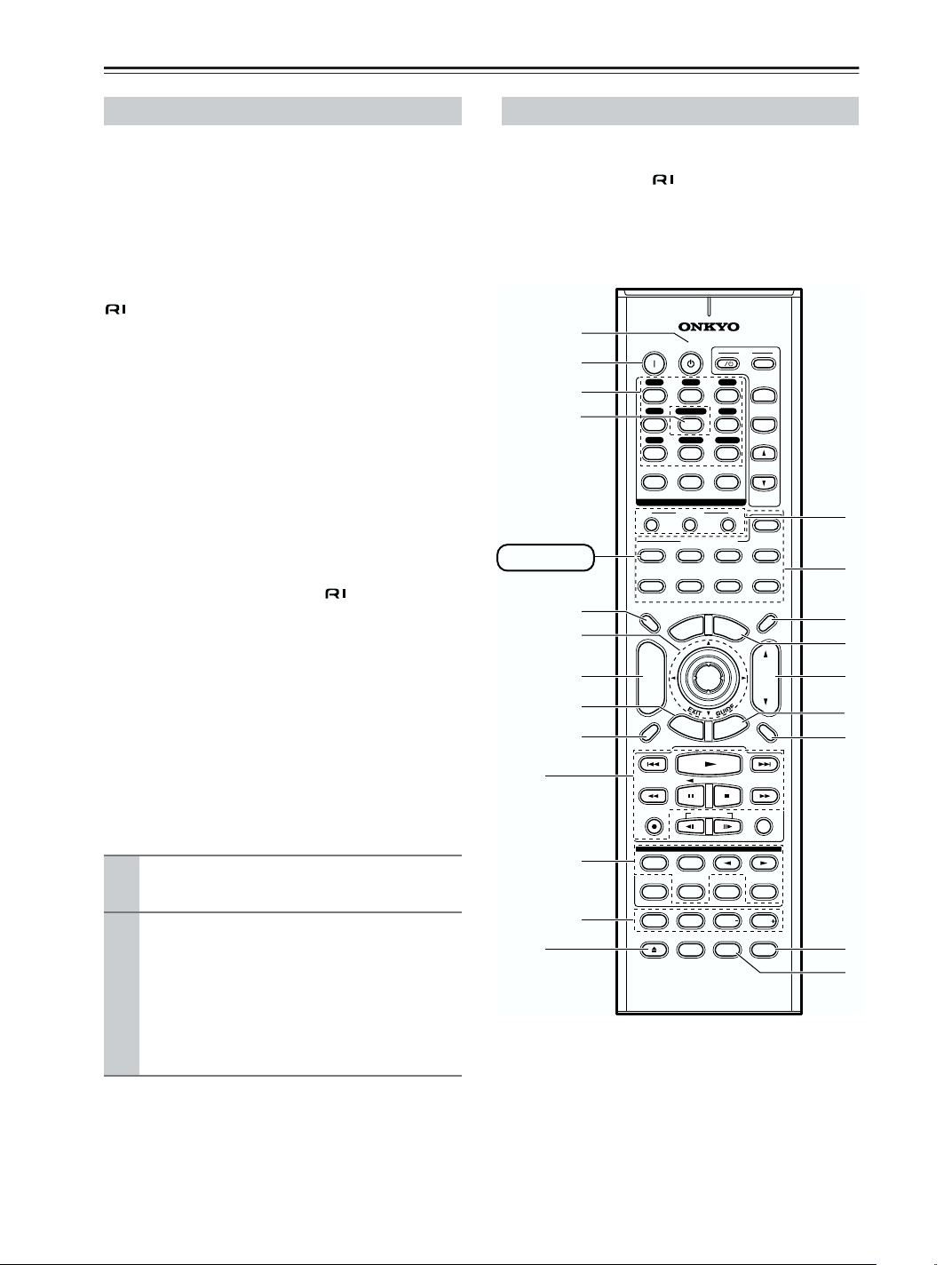
Remote Controller—Continued
About the Remote Controller Modes
Including the AV receiver, the remote controller can be
used to control up to nine different components. The
remote controller has a specific operating mode for use
with each type of component. Modes are selected by
using the eight REMOTE MODE buttons.
■ RECEIVER/TAPE Mode
In RECEIVER/TAPE mode, you can control the AV
receiver and an Onkyo cassette recorder connected via
.
■ DVD Mode
By default, you can control an Onkyo DVD player in this
mode. By entering the appropriate remote control code,
you can control components made by other manufacturers (see page 78).
■ CD Mode
By default, you can control an Onkyo CD player in this
mode. By entering the appropriate remote control code,
you can control a CD player, MD player, or CD recorder
made by another manufacturer (see page 78).
■ HDD Mode
This mode is for controlling Onkyo’s next generation
HDD-compatible components via .
■ TV & VCR Modes
With these modes, you can control a TV and VCR. You
must enter the appropriate remote control code first (see
page 78).
■ CABLE/CDR & SAT/MD Modes
In CABLE/CDR mode, you can control an Onkyo CD
recorder, or a cable TV receiver. In SAT/MD mode, you
can control an Onkyo MD recorder, or a satellite TV
receiver. You must enter the appropriate remote control
code first (see page 78).
RECEIVER/TAPE Mode
RECEIVER/TAPE mode is used to control the AV
receiver. It can also be used to control an Onkyo cassette
recorder connected via .
To set the remote controller to RECEIVER/TAPE
mode, press the [RECEIVER] REMOTE MODE
button.
A
B
C
D
RECEIVER
5
F
G
H
I
ON STANDBY
V1 V2 V3
12
MULTI CH
V4
456
CD
TAPE
789
+
10 0
10
INPUT SELECTOR
MACRO
1
TV
O
T
R
E
11 12
REMOTE MODE
DVD CD
VCR
U
N
E
M
P
ENTER
T
U
R
N
--/---
RECEIVER
TAPE/AMP
DIMMER
+
CH
DISC
ALBUM
-
PREV
CH
DISPLAY
I
3
DVD
TUNER
CLEAR
32
CABLE
M
E
E
S
TV
INPUT
+
TV CH
-
TV VOL
ZONE2
HDD
L
M
SAT
MDCDR
SLEEP
N
U
N
O
VOL
P
U
T
MUTING
P
Q
R
1
RANDOMREC PLAYLIST
Use the REMOTE MODE buttons to select
1
a mode.
Use the buttons supported by that mode
2
to control the component.
RECEIVER/TAPE mode: see page 14
DVD mode: see page 16
CD/MD/CDR modes: see page 17
HDD mode: see page 18
TV/VCR/SAT/CABLE modes: see page 80
Note:
Some of the remote controller operations described in
this manual may not work as expected with other components.
14
2
J
K
STEREO
REPEAT
TEST TONE
OPEN/CLOSE
LISTENING MODE
SURR
SUBTITLEAUDIO
DIRECT
CH SEL LEVEL LEVEL
VIDEO OFF
RC-623M
PLAY MODE
L NIGHT
ALLST
CINE FLTR
S
T
Page 15
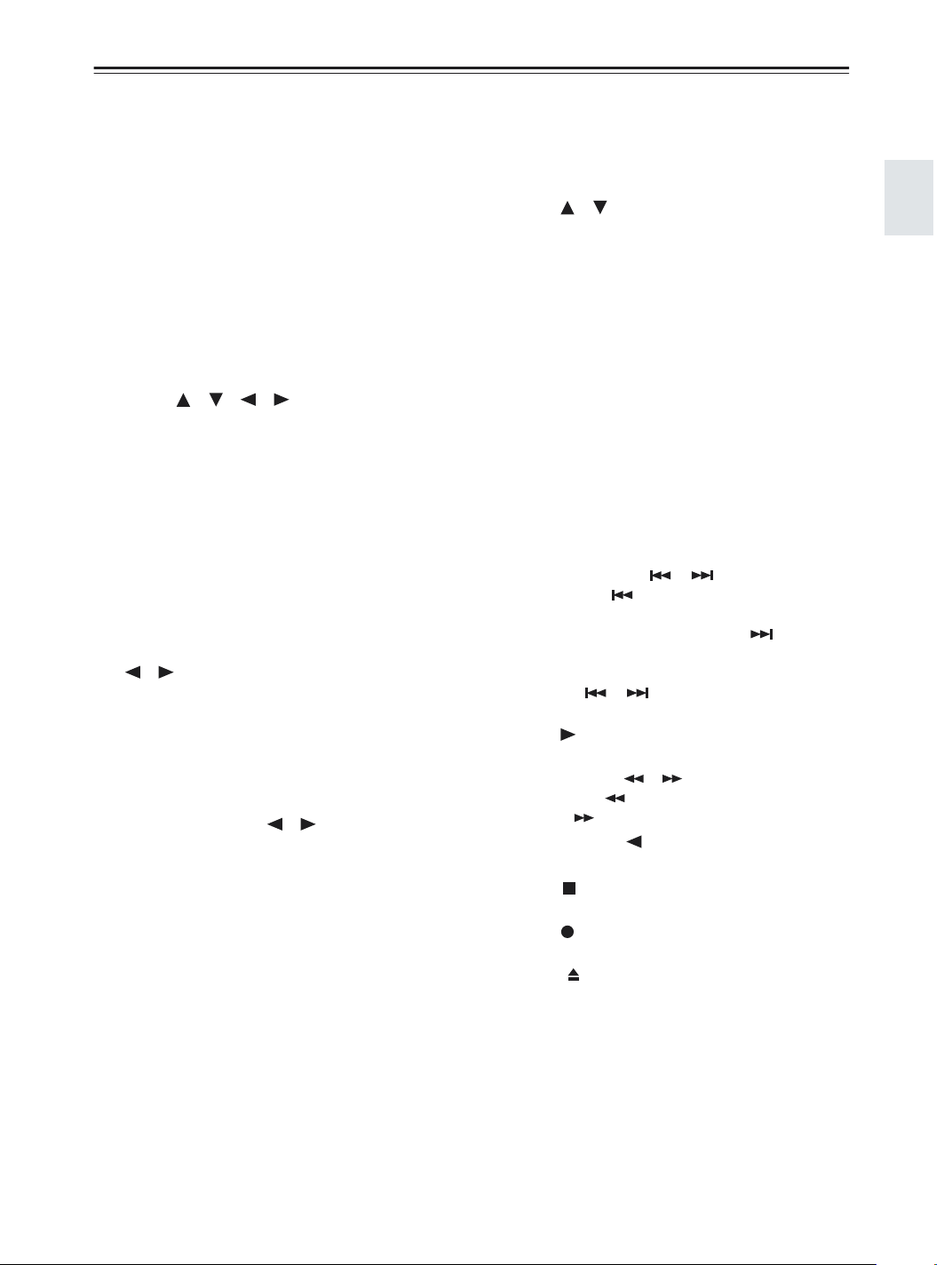
Remote Controller—Continued
For detailed information, see the pages in parentheses.
A STANDBY button (37)
This button is used to set the AV receiver to
Standby.
B ON button (37)
This button is used to turn on the AV receiver.
C INPUT SELECTOR buttons (51)
These buttons are used to select the input sources.
D MULTI CH button (65)
This button is used to select the multichannel DVD
input.
E DIMMER button (52)
This button is used to adjust the display brightness.
F Arrow [ ]/[ ]/[ ]/[ ] & ENTER buttons
These buttons are used to select and adjust settings.
G CH +/– button (59)
This button is used to select radio presets.
H RETURN button
This button is used to return to the previous display
when changing settings.
I DISPLAY button (53, 54)
This button is used to display various information
about the currently selected input source.
J LISTENING MODE buttons (60)
These buttons are used to select the listening modes.
The [STEREO], [SURR], and LISTENING MODE
[ ]/[ ] buttons can be used regardless of the currently selected remote controller mode.
STEREO button
This button selects the Stereo listening mode.
SURR button
This button selects the Dolby and DTS listening
modes.
LISTENING MODE [ ]/[ ] buttons
These buttons are used to select the listening modes.
DIRECT button
This button selects the Direct listening mode.
ALL ST button
This button selects the All Channel Stereo listening
mode.
K TEST TONE, CH SEL, LEVEL- & LEVEL+
buttons (48)
These buttons are used to adjust the level of each
speaker.
L MACRO buttons (82)
These buttons are used with the Macro function.
M REMOTE MODE buttons (14)
These buttons are used to select the remote controller modes. When you press a button on the remote
controller, the REMOTE MODE button for the currently selected mode lights up.
N SLEEP button (52)
This button is used to set the Sleep function.
O MENU button (56)
This button is used to select the search mode for
XM Satellite Radio.
P VOL [ ]/[ ] button (51)
This button can be used to adjust the volume of the
AV receiver regardless of the currently selected
remote controller mode.
Q SETUP button
This button is used to access various settings.
R MUTING button (52)
This button is used to mute the AV receiver.
S CINE FLTR button (64)
This button is used to set the CinemaFILTER function.
T L NIGHT button (64)
This button is used to set the Late Night function.
■ TAPE mode
For twin cassette decks, only Deck B can be controlled.
1 Previous & Next [ ]/[ ] buttons
The Previous [ ] button is used to select the previous track. During playback it selects the beginning of the current track. The Next [ ] button is
used to select the next track.
Depending on how it was recorded, the Previous
and Next [ ]/[ ] buttons may not work properly with some cassette tapes.
Play [ ] button
This button is used to start playback.
Rewind & FF [ ]/[ ] buttons
The Rewind [ ] button is used to start rewind.
The FF [ ] button is used to start fast forward.
Reverse Play [ ] button
This button is used to start reverse playback.
Stop [ ] button
This button is used to stop playback.
REC [ ] button
This button is used to start recording.
2 Eject [ ] button
This button is used to eject the cassette tape.
15
Page 16
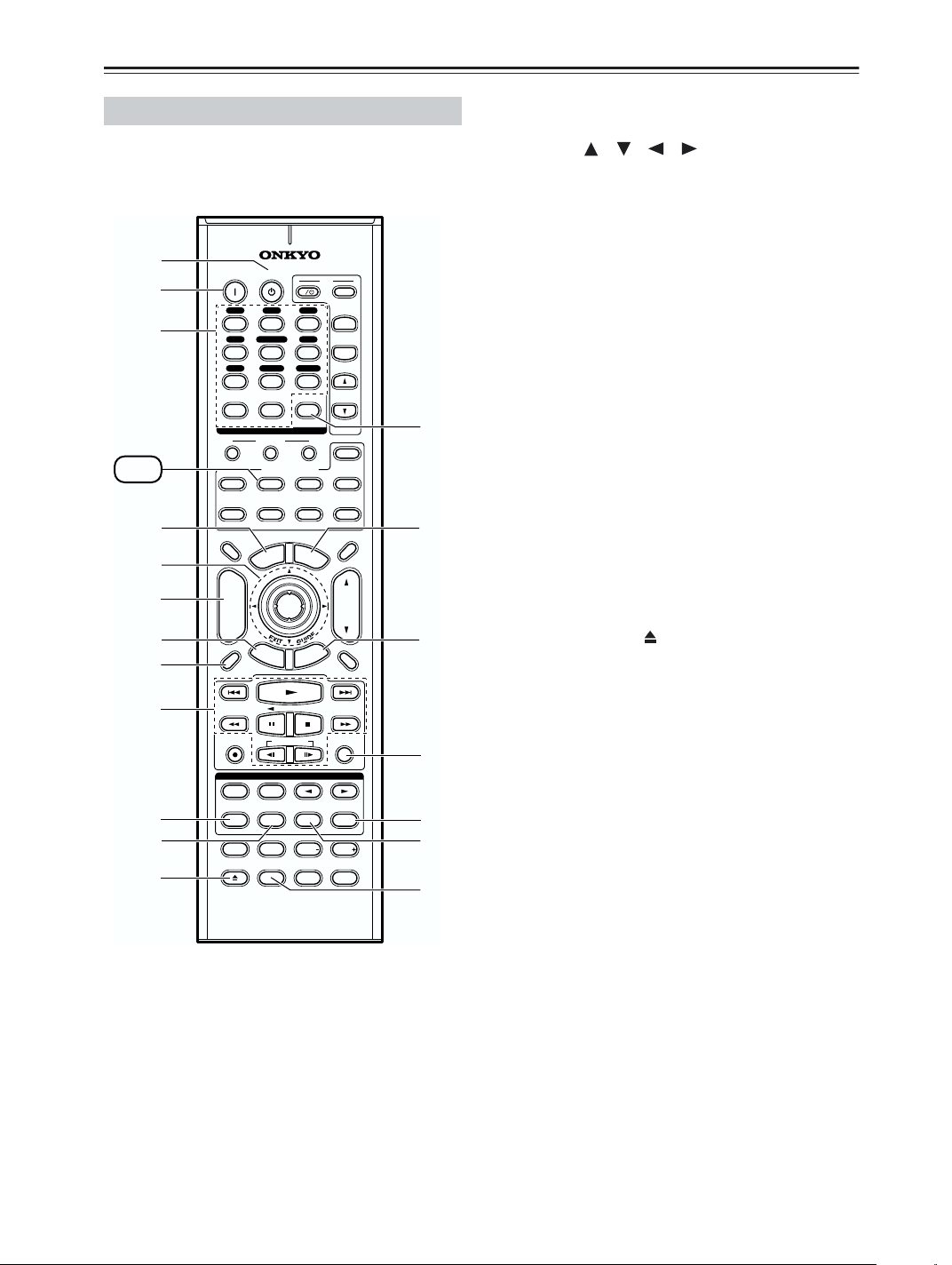
Remote Controller—Continued
DVD Mode
To set the remote controller to DVD mode, press the
[DVD] REMOTE MODE button.
A
B
C
DVD
D
E
F
G
H
ON STANDBY
V1 V2 V3
12
MULTI CH
V4
456
CD
TAPE
789
+
10 0
10
INPUT SELECTOR
MACRO
1
TV
O
T
+
R
E
11 12
REMOTE MODE
DVD CD
VCR
U
N
E
M
P
ENTER
T
U
R
N
--/---
RECEIVER
TAPE/AMP
DIMMER
CH
DISC
ALBUM
-
PREV
CH
DISPLAY
I
3
DVD
TUNER
CLEAR
32
CABLE
M
E
N
T
E
S
TV
INPUT
+
TV CH
-
TV VOL
M
ZONE2
HDD
SAT
MDCDR
SLEEP
U
VOL
P
U
MUTING
N
O
I
RANDOMREC PLAYLIST
P
LISTENING MODE
STEREO
SURR
SUBTITLEAUDIO
L NIGHT
PLAY MODE
ALLST
CINE FLTR
Q
R
S
REPEAT
TEST TONE
OPEN/CLOSE
DIRECT
CH SEL LEVEL LEVEL
VIDEO OFF
J
K
L
RC-623M
A
STANDBY button
This button sets the DVD player to Standby.
B ON button
This button is used to turn on the DVD player.
C Number buttons
These buttons are used to enter title, chapter, and
track numbers and to enter times for locating specific points in time.
D TOP MENU button
This button is used to select a DVD’s top menu.
E Arrow [ ]/[ ]/[ ]/[ ] & ENTER buttons
These buttons are used to navigate DVD menus and
the DVD player’s onscreen setup menus.
F DISC +/– button
This button selects discs on a DVD changer.
G RETURN button
This button is used to exit the DVD player’s
onscreen setup menu and to restart menu playback.
H DISPLAY button
This button is used to display information about the
current disc, title, chapter, or track on the DVD
player’s display, including the elapsed time, remaining time, total time, and so on.
I Playback buttons
From left to right: Previous, Play, Next, Fast
Reverse, Pause, Stop, Fast Forward, Slow Reverse,
and Slow Forward.
J REPEAT button
This button is used to set the repeat playback functions.
K AUDIO button
This button selects foreign language soundtracks
and audio formats (e.g., Dolby Digital or DTS).
L OPEN/CLOSE [ ] button
This button is used to open and close the disc tray.
M CLEAR button
This button is used to cancel functions and to clear
entered numbers.
N MENU button
This button is used to display a DVD’s menu.
O SETUP button
This button is used to access the DVD player’s
onscreen setup menus.
P RANDOM button
This button is used with the random playback function.
Q PLAY MODE button
This button is used to select play modes on a component with selectable play modes.
R SUBTITLE button
This button is used to select subtitles.
S VIDEO OFF button
This button is used to turn off the internal video circuitry, eliminating any possibility of interference.
16
Page 17
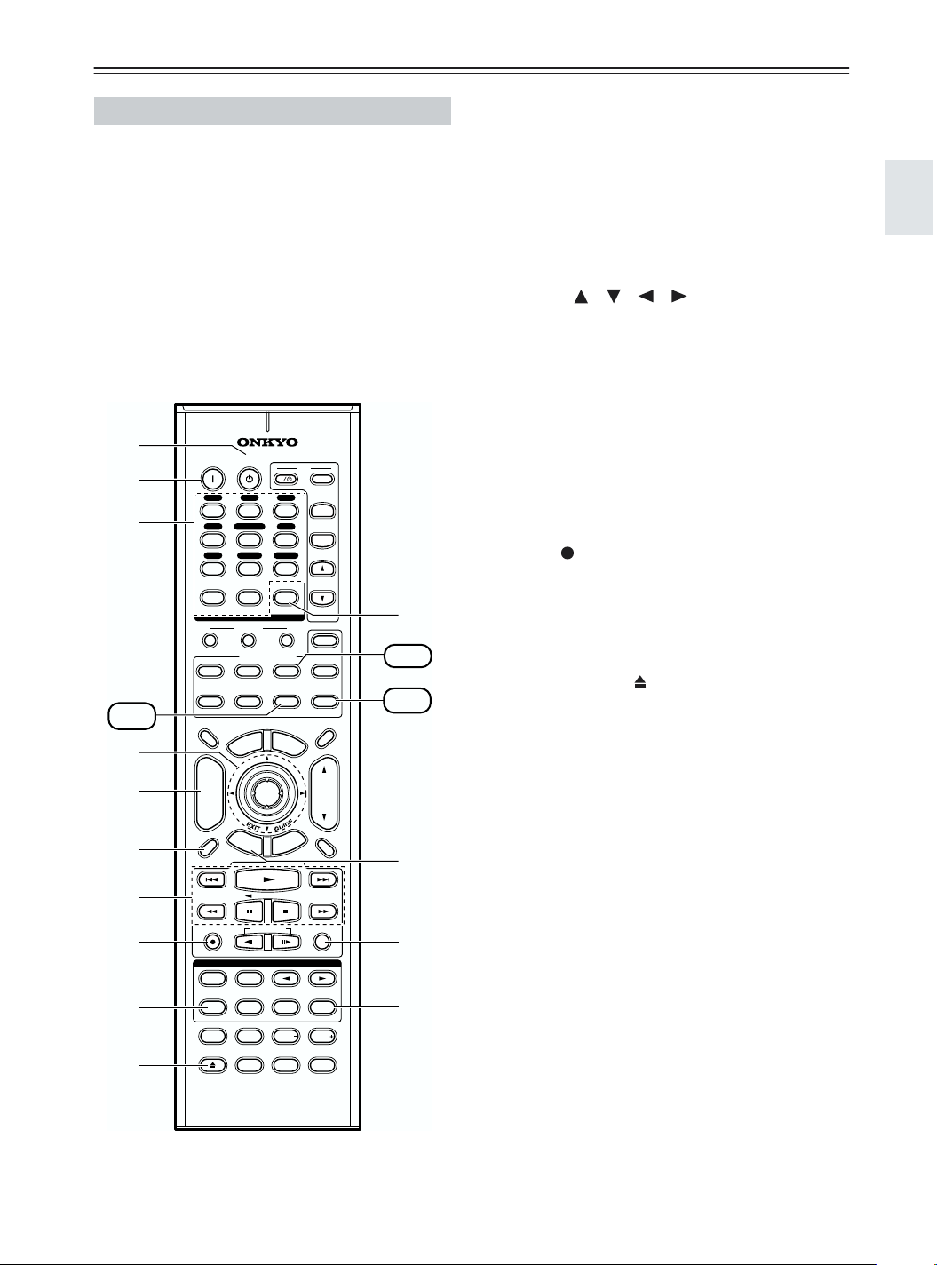
Remote Controller—Continued
CD, MD & CDR Modes
To control an Onkyo CD player, or a CD/MD
recorder made by another manufacturer, press the
[CD] REMOTE MODE button to select the CD
remote controller mode.
To control an Onkyo MD recorder or CD recorder,
press the [MD] or [CDR] REMOTE MODE button to
select the MD or CDR remote controller mode.
To control an Onkyo MD recorder or CD recorder, or a
component made by another manufacturer, you must
first enter the appropriate remote control code (see
page 78).
A
B
C
CDR
D
E
F
ON STANDBY
V1 V2 V3
12
MULTI CH
V4
456
CD
TAPE
789
+
10 0
10
INPUT SELECTOR
MACRO
1
REMOTE MODE
DVD CD
VCR
P
O
T
R
E
T
U
U
N
E
M
ENTER
R
N
11 12
--/---
RECEIVER
TAPE/AMP
DIMMER
DISC
ALBUM
PREV
CH
DISPLAY
TV
+
CH
-
I
3
DVD
TUNER
CLEAR
32
CABLE
M
E
E
S
TV
INPUT
+
TV CH
-
TV VOL
K
ZONE2
HDD
SAT
MDCDR
SLEEP
N
U
VOL
P
U
T
MUTING
CD
MD
L
7
SUBTITLEAUDIO
L NIGHT
RANDOMREC PLAYLIST
PLAY MODE
ALLST
CINE FLTR
M
N
8
9
J
STEREO
REPEAT
TEST TONE
OPEN/CLOSE
LISTENING MODE
SURR
DIRECT
CH SEL LEVEL LEVEL
VIDEO OFF
A STANDBY button
This button sets the CD player or MD/CD recorder
to Standby.
B ON button
This button is used to set the CD player or MD/CD
recorder to On or Standby.
C Number buttons
These buttons are used to enter track numbers and
to enter times for locating specific points in time.
D Arrow [ ]/[ ]/[ ]/[ ] & ENTER buttons
These buttons can be used with some components.
E DISC +/– button
This button selects discs on a CD changer.
F DISPLAY button
This button is used to display information about the
current disc or track on the CD player or MD/CD
recorder’s display, including the elapsed time,
remaining time, total time, and so on.
G Playback buttons
From left to right: Previous, Play, Next, Fast
Reverse, Pause, Stop, and Fast Forward.
H REC [ ] button
This button is used to start recording on an MD or
CD recorder.
I REPEAT button
This button is used to set the repeat playback functions.
J OPEN/CLOSE [ ] button
This button is used to open and close the disc tray,
or eject the MiniDisc.
K CLEAR button
This button is used to cancel functions and to clear
entered numbers.
L RETURN button
This button can be used with some components.
M RANDOM button
This button is used with the random playback function.
N PLAY MODE button
This button is used to select play modes on a component with selectable play modes.
RC-623M
17
Page 18
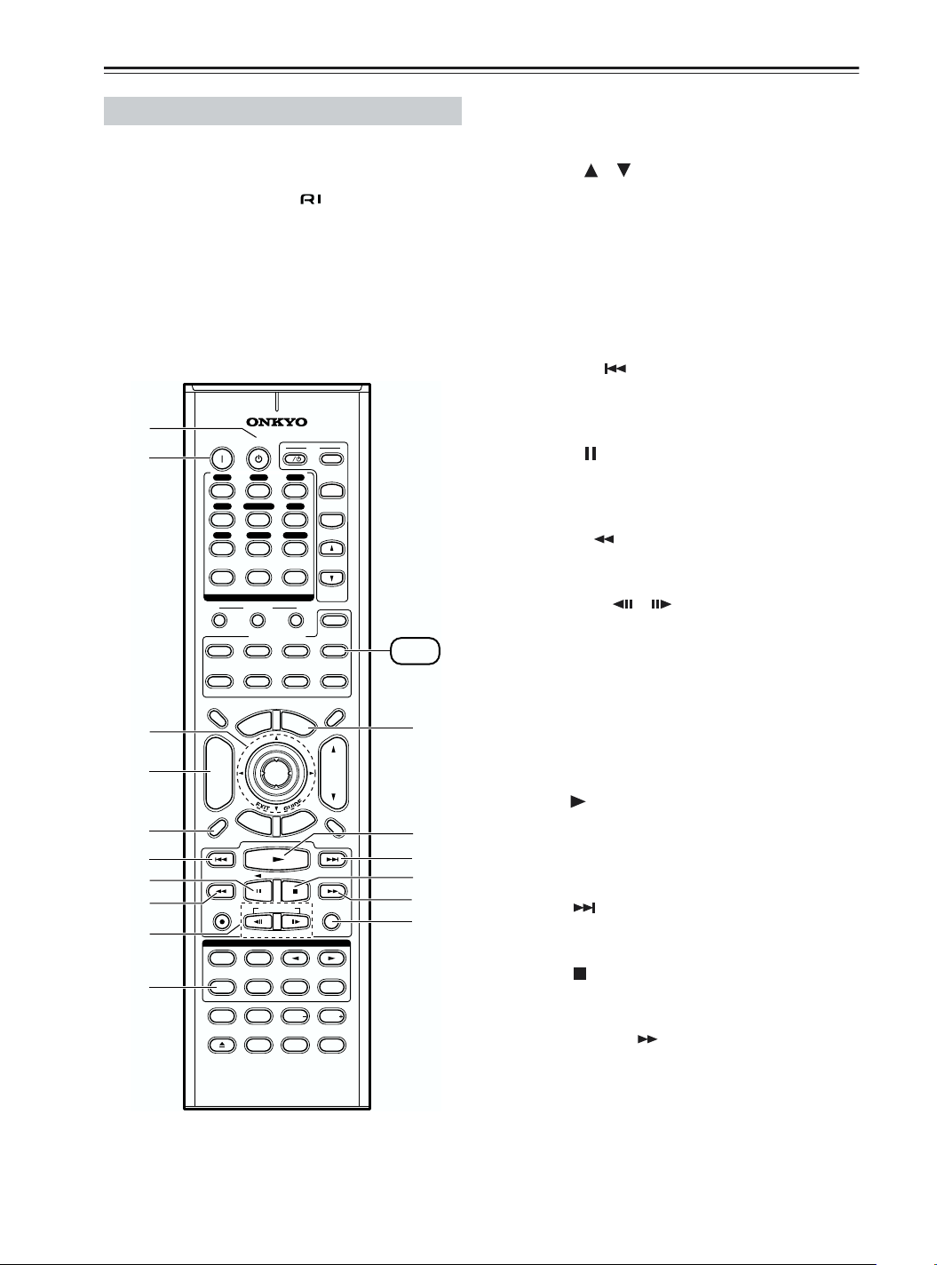
Remote Controller—Continued
HDD Mode
HDD mode is for controlling Onkyo’s next generation
HDD-compatible components. As of 2005, it can be
used with the Onkyo DS-A1 Remote Interactive Dock
and Apple iPod connected via .
When Using the DS-A1:
• Connect the DS-A1 to the TAPE IN or VIDEO 3 IN
jacks.
• Set the DS-A1’s RI MODE switch to HDD.
• Set the AV receiver’s input display to HDD (see
page 50).
• Refer to the DS-A1’s instruction manual.
A
B
C
D
5
F
G
8
9
J
A STANDBY button
This button turns off the HDD-compatible component.
ON STANDBY
V1 V2 V3
12
MULTI CH
V4
456
CD
TAPE
789
+
10 0
10
INPUT SELECTOR
MACRO
1
REMOTE MODE
DVD CD
TV
VCR
N
E
M
P
O
T
+
CH
-
R
E
T
U
R
N
LISTENING MODE
SURR
DIRECT
CH SEL LEVEL LEVEL
VIDEO OFF
RC-623M
11 12
U
ENTER
--/---
RECEIVER
TAPE/AMP
DIMMER
DISC
ALBUM
PREV
CH
DISPLAY
STEREO
REPEAT
TEST TONE
OPEN/CLOSE
SUBTITLEAUDIO
I
3
DVD
TUNER
CLEAR
32
CABLE
M
E
N
T
E
S
L NIGHT
TV
U
P
U
INPUT
+
TV CH
-
TV VOL
ZONE2
HDD
SAT
MDCDR
SLEEP
VOL
MUTING
RANDOMREC PLAYLIST
PLAY MODE
ALLST
CINE FLTR
HDD
K
L
M
N
O
P
B ON button*
This button turns on the HDD-compatible component.
C Arrow [ ]/[ ] and ENTER buttons*
These buttons are used to navigate menus on the
HDD-compatible component.
D ALBUM +/– button*
This button selects the next or previous album on
the HDD-compatible component.
E DISPLAY button*
This button turns on the backlight for 30 seconds on
the HDD-compatible component.
F Previous [ ] button
This button restarts the current song on the HDDcompatible component. Press it twice to select the
previous song.
G Pause [ ] button
This button pauses playback on the HDD-compatible component. (With 3rd generation iPods, it
works as a Play/Pause button.)
H Rewind [ ] button
Press and hold to rewind the HDD-compatible component.
I PLAYLIST [ ]/[ ] buttons*
These buttons select the previous or next playlist on
the HDD-compatible component.
J REPEAT button*
This button sets the Repeat function to One, All, or
Off on the HDD-compatible component.
K MENU button*
This button is used to navigate menus on the HDDcompatible component.
L Play [ ] button
This button starts playback on the HDD-compatible
component. If the component is off, it will turn on
automatically. (With 3rd generation iPods, this button works as a Play/Pause button.)
M Next [ ] button
This button selects the next song on the HDD-compatible component.
N Stop [ ] button
This button stops playback and displays the menu
on the HDD-compatible component.
O Fast Forward [ ] button
Press and hold to fast forward the HDD-compatible
component.
P RANDOM button*
This button sets the Shuffle function to Songs,
Albums, or Off on the HDD-compatible component.
* Buttons marked with an asterisk (*) are not supported by
3rd generation iPods.
18
Page 19
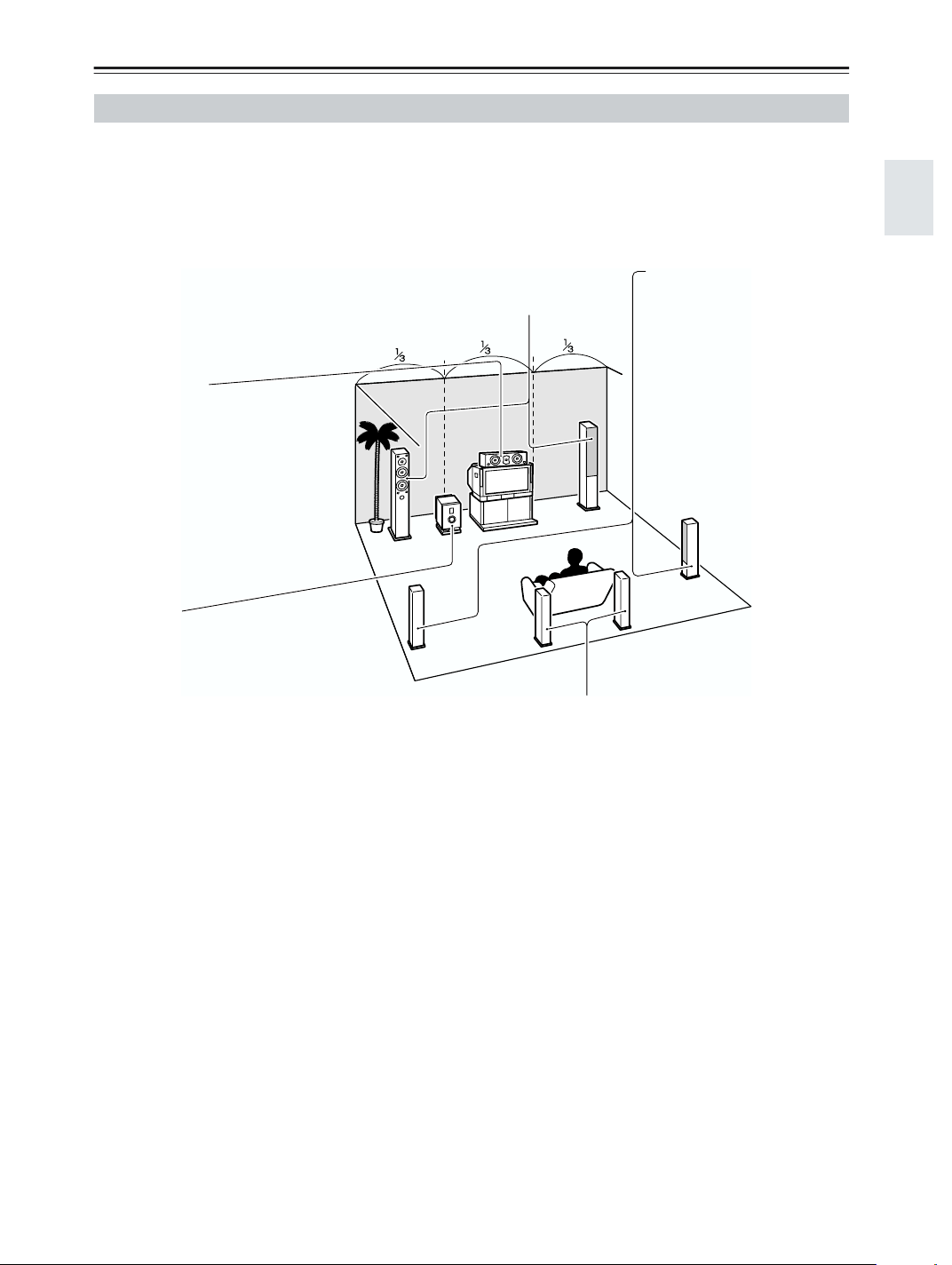
About Home Theater
Enjoying Home Theater
Thanks to the AV receiver’s superb capabilities, you can enjoy surround sound with a real sense of movement in your
own home—just like being in a movie theater or concert hall. With DVDs you can enjoy DTS and Dolby Digital. With
analog and digital TV you can enjoy Dolby Pro Logic IIx or Onkyo’s own DSP surround listening modes.
Front left and right speakers
These output the overall sound. Their role in a home theater is to provide a solid
anchor for the sound image. They should be positioned facing the listener at about
ear level, and equidistant from the TV. Angle them inward so as to create a triangle,
with the listener at the apex.
Center speaker
This speaker enhances the front left
and right speakers, making sound
movements distinct and providing a
full sound image. In movies it’s used
mainly for dialog.
Position it close to your TV (preferably
on top) facing forward at about ear
level, or at the same height as the
front left and right speakers.
Surround left and right
speakers
These speakers are used for
precise sound positioning and
to add realistic ambience.
Position them at the sides of
the listener, or slightly behind,
about 2–3 feet (60–100 cm)
above ear level. Ideally they
should be equidistant from the
listener.
Subwoofer
The subwoofer handles the bass sounds of
the LFE (Low-Frequency Effects) channel.
The volume and quality of the bass output
from your subwoofer will depend on its position, the shape of your listening room, and
your listening position. In general, a good
bass sound can be obtained by installing the
subwoofer in a front corner, or at one-third
the width of the wall, as shown.
Tip: To find the best position for your subwoofer, while playing a movie or some
music with good bass, experiment by placing your subwoofer at various positions
within the room, and choose the one that
provides the most satisfying results.
Surround back left and right speakers
These speakers are necessary to enjoy Dolby Digital EX, DTS-ES
Matrix, and DTS-ES Discrete. They enhance the realism of surround
sound and improve sound localization behind the listener. Position them
behind the listener about 2–3 feet (60–100 cm) above ear level.
19
Page 20
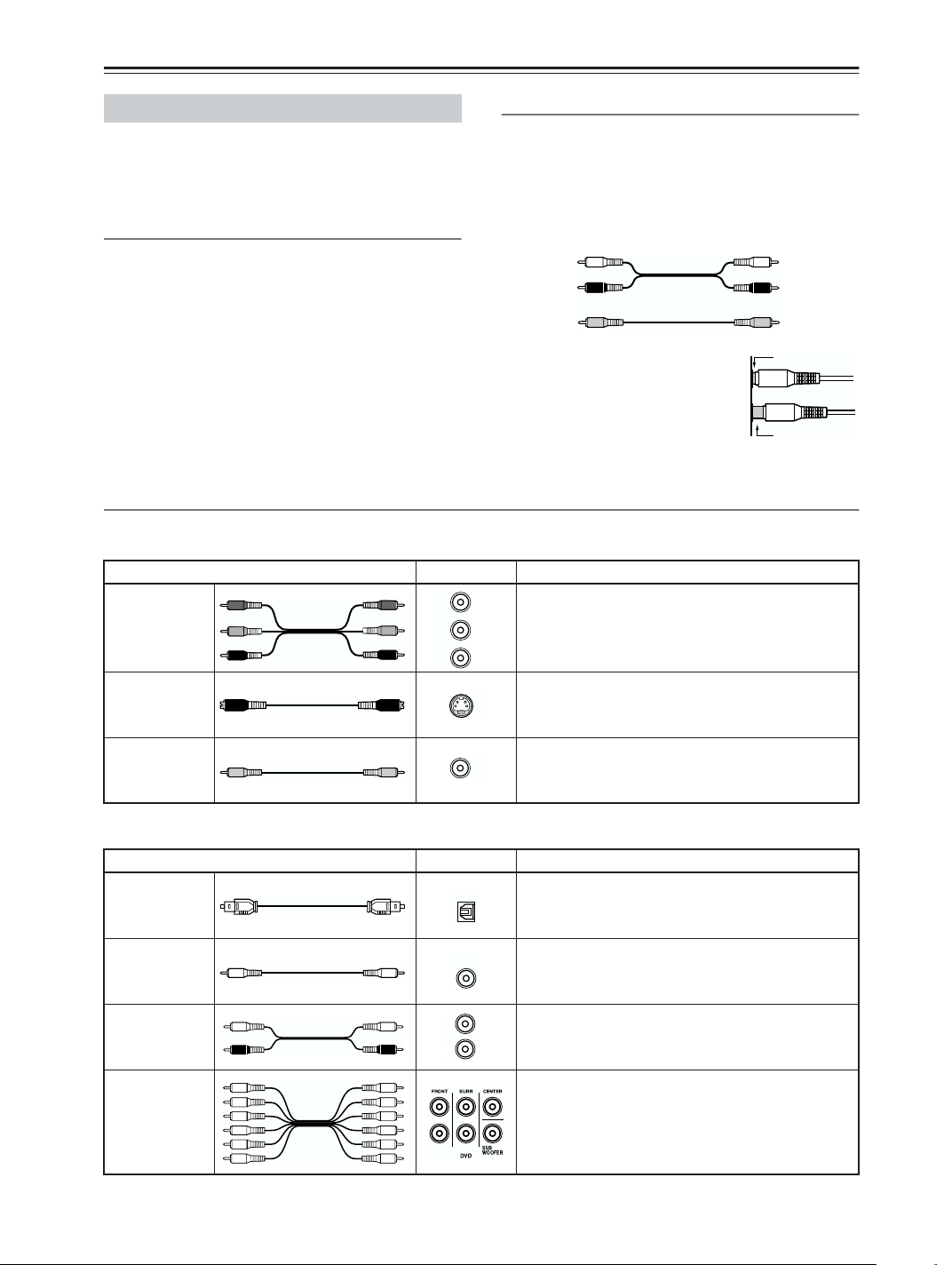
Connecting the AV Receiver
About AV Connections
• Before making any AV connections, read the manuals
supplied with your other AV components.
• Don’t connect the power cord until you’ve completed
and double-checked all AV connections.
Optical Digital Jacks
The AV receiver’s optical digital jacks have shutter-type
covers that open when an optical plug is inserted and
close when it’s removed. Push plugs in all the way.
Caution: To prevent shutter damage, hold the optical
plug straight when inserting and removing.
AV Cables & Jacks
Video
Cable Jack Description
Y
Component
video cable
S-Video cable
Composite
video cable
B
P
PR
AV Connection Color Coding
RCA-type AV connections are usually color-coded: red,
white, and yellow. Use red plugs to connect rightchannel audio inputs and outputs (typically labeled “R”).
Use white plugs to connect left-channel audio inputs and
outputs (typically labeled “L”). And use yellow plugs to
connect composite video inputs and outputs.
Left (white)
Right (red)
(Yellow)
• Push plugs in all the way to make
good connections (loose connections can cause noise or malfunctions).
• To prevent interference, keep
audio and video cables away from
power cords and speaker cables.
Component video separates the luminance (Y) and
color difference signals (P
picture quality (some TV manufacturers label their
component video sockets slightly differently).
S-Video separates the luminance and color signals
S
and provides better picture quality than composite
video.
Composite video is commonly used on TVs, VCRs,
V
and other video equipment. Use only dedicated
composite video cables.
Analog audio
Composite video
R, PB), providing the best
Left (white)
Right (red)
(Yellow)
Right!
Wrong!
Audio
Cable Jack Description
Optical digital
audio cable
Coaxial digital
audio cable
Analog audio
cable (RCA)
Multichannel
analog audio
cable (RCA)
Note: The AV receiver does not support SCART plugs.
20
OPTICAL
COAXIAL
L
R
Offers the best sound quality and allows you to
enjoy surround sound (e.g., Dolby Digital, DTS).
The audio quality is the same as for coaxial.
Offers the best sound quality and allows you to
enjoy surround sound (e.g., Dolby Digital, DTS).
The audio quality is the same as for optical.
This cable carries analog audio. It’s the most
common connection format for analog audio, and
can be found on virtually all AV components.
This cable carries multichannel analog audio and
it’s typically used to connect DVD players with a
5.1-channel analog audio output. Several standard
analog audio cables can be used instead of a multichannel cable.
Page 21
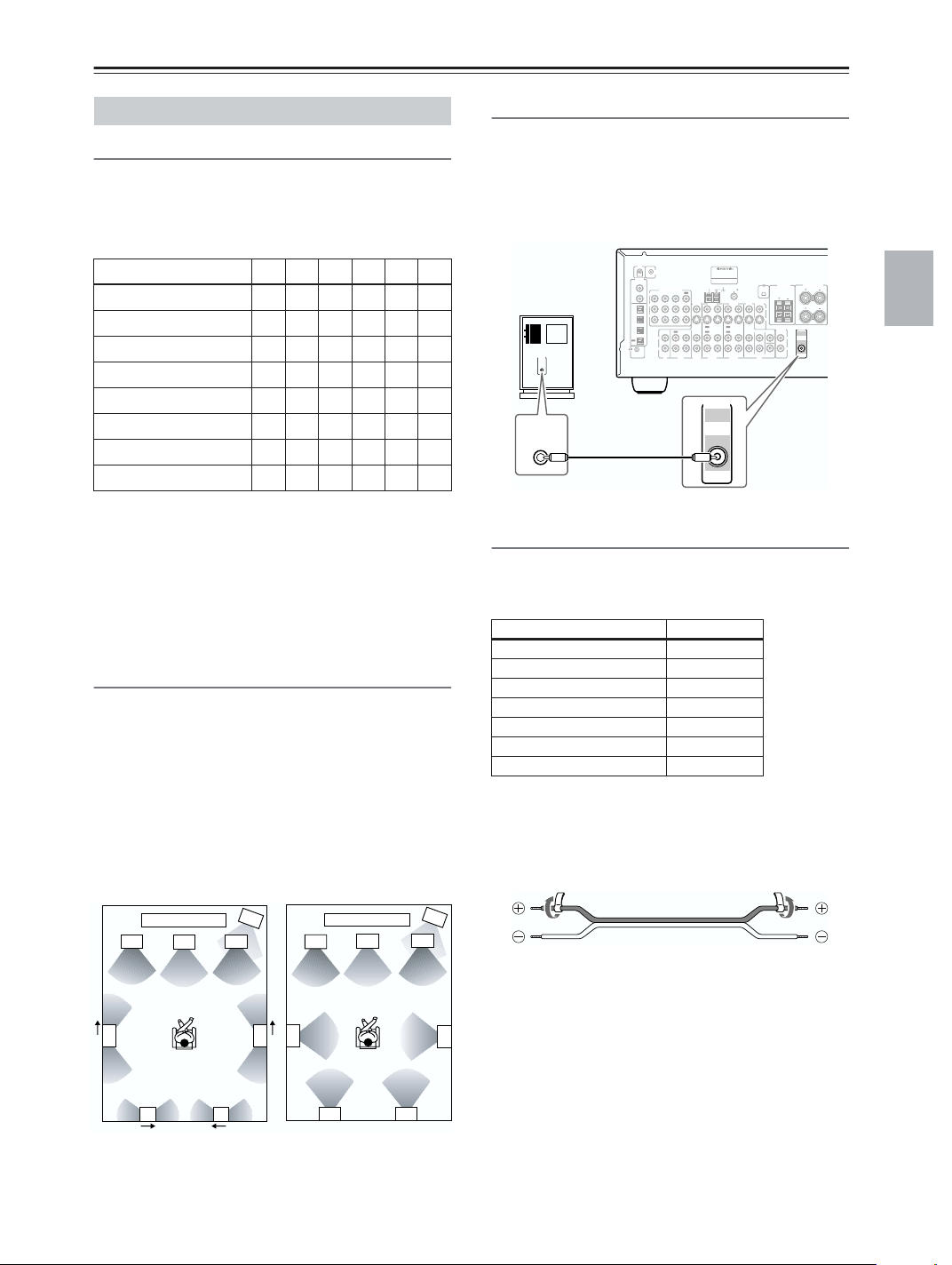
Connecting the AV Receiver—Continued
Connecting Your Speakers
Speaker Configuration
For the best surround sound experience, you should connect seven speakers and a powered subwoofer.
The following table indicates the channels you should
use depending on the number of speakers that you have.
Number of speakers: 234567
Front left ✓✓✓✓✓✓
Front right ✓✓✓✓✓✓
Center ✓ ✓✓✓
Surround left ✓✓✓✓
Surround right ✓✓✓✓
Surround back ✓
Surround back left* ✓
Surround back right* ✓
*If you’re using only one surround back speaker, connect it to
the left (L) SURROUND BACK SPEAKERS terminals.
No matter how many speakers you use, a powered subwoofer is recommended for a really powerful and solid
bass.
To get the best from your surround sound system, you
need to set the speaker settings by using the supplied
setup microphone (see page 38).
Using Dipole Speakers
You can use dipole speakers for the surround left and
right and surround back left and right speakers. Dipole
speakers output the same sound in two directions.
Dipole speakers typically have an arrow printed on them to
indicate how they should be positioned. The surround left
and right
arrows point toward the TV/screen, while the surround
back left and right dipole speakers should be positioned so
that their arrows point toward each other, as shown.
dipole
speakers should be positioned so that their
Dipole speakers
TV/screen
2
3
Normal speakers
1
4
2
TV/screen
3
1
4
Connecting a Powered Subwoofer
Using a suitable cable, connect the AV receiver’s SUBWOOFER PRE OUT to an input on your powered subwoofer, as shown. If your subwoofer is unpowered and
you’re using an external amplifier, connect the SUBWOOFER PRE OUT to an input on the amp.
IR IN
Powered
subwoofer
LINE INPUT
LINE INPUT
12 VTRIGGER OUT
ZONE 2
DIGITAL
COAXIAL
IN 1
COMPONENT VIDEO
IN 2IN 3
Y
IN 2
-
OPTI
P
B
CAL
IN 1
P
R
IN 2
IN 3
IN
L
OUT
R
REMOTE
CONTROL
CD
AV RECEIVER
-
MODEL NO. TX
SR
603X
ZONE 2
SURROUNDBACK
SPEAKERS
AM
75
FM
ANTENNA
OUT
IN 1
VIDEO 3
VIDEO 2
VIDEO 1
DVD
OUT
OUT
ININININ
OUT
OUT
OUT
TAPE
ININ
VIDEO 3
IN IN
VIDEO 2
PRE OUT
SUB
WOOFER
FRONT
VIDEO 1
SPEAKERS
L
MONITOR
OUT
L
V
R
R
S
ZONE 2
PRE OUT
LINEOUT
SURROUND
CENTER
SUB
L
WOOFER
R
SUB
WOOFER
DVD
Attaching the Speaker Labels
The AV receiver’s positive (+) speaker terminals are
color-coded for ease of identification (the negative (–)
speaker terminals are all black).
Speaker terminal Color
Front left, Zone 2 left White
Front right, Zone 2 right Red
Center Green
Surround left Blue
Surround right Gray
Surround back left Brown
Surround back right Tan
The supplied speaker labels are also color-coded and you
should attach them to the positive (+) side of each
speaker cable in accordance with the above table. Then
all you need to do is to match the color of each label to
the corresponding speaker terminal.
5
7 8
1. Subwoofer
2. Front left speaker
3. Center speaker
4. Front right speaker
5. Surround left speaker
5
6
78
6. Surround right speaker
7. Surround back left
speaker
8. Surround back right
speaker
6
21
Page 22
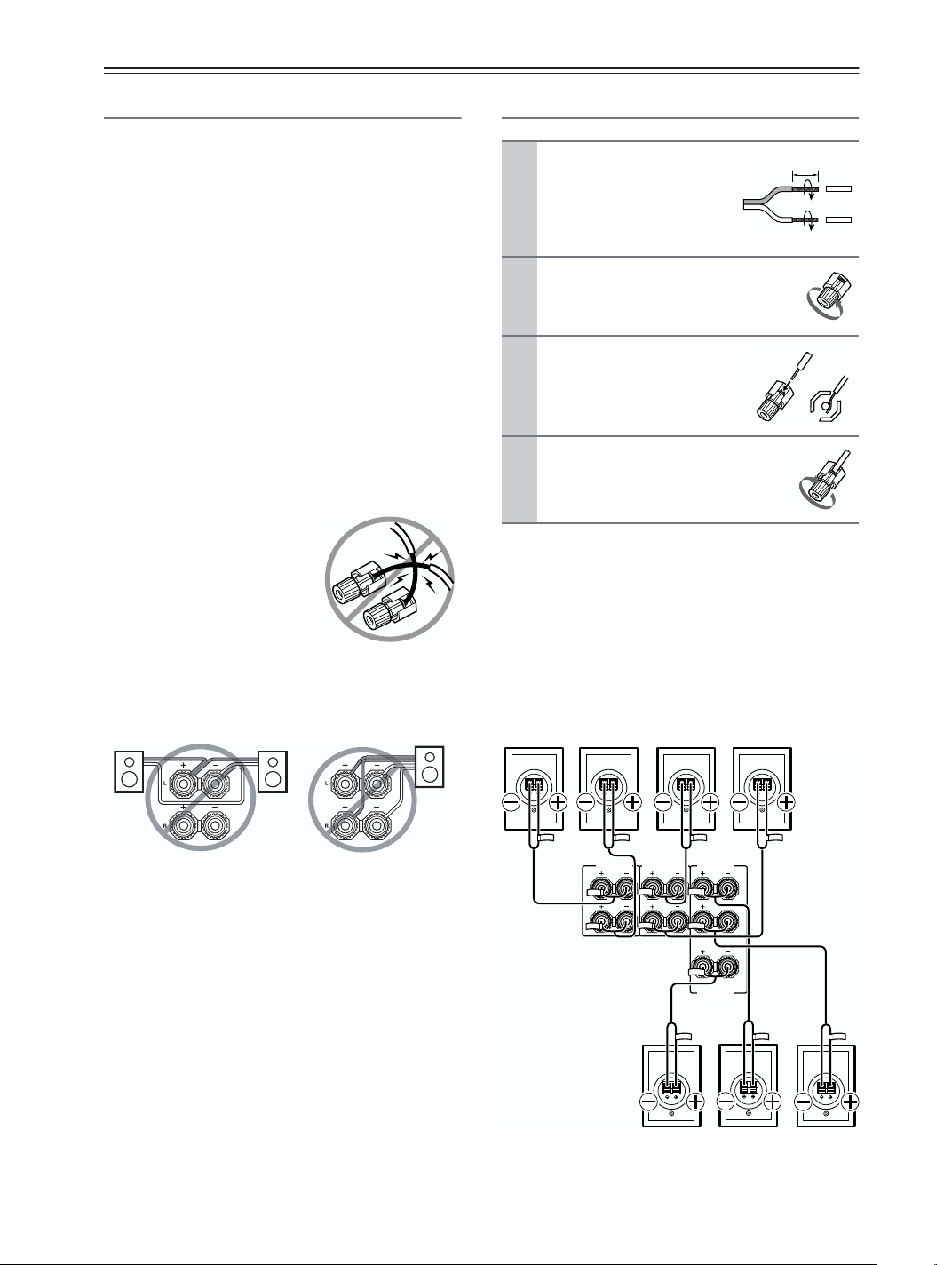
Connecting the AV Receiver—Continued
Speaker Connection Precautions
Read the following before connecting your speakers:
• Only connect speakers with an impedance of 6 ohms
or higher. If you use speakers with a lower impedance,
and use the amplifier at high volume levels for a long
period of time, the built-in protection circuit may be
activated.
• Disconnect the power cord from the wall outlet before
making any connections.
• Read the instructions supplied with your speakers.
• Pay close attention to speaker wiring polarity. In other
words, connect positive (+) terminals only to positive
(+) terminals, and negative (–) terminals only to negative (–) terminals. If you get them the wrong way
around, the sound will be out of phase and will sound
unnatural.
• Unnecessarily long, or very thin speaker cables may
affect the sound quality and should be avoided.
• If you use 4 or 5 speakers, connect each of the two
surround speakers to the SURROUND SPEAKERS
terminals. Do not connect them to the SURROUND
BACK SPEAKERS terminals.
• Be careful not to short the
positive and negative wires.
Doing so may damage the AV
receiver.
• Make sure the metal core of the
wire does not have contact with
the TX-SR603X’s rear panel.
Doing so may damage the AV
receiver.
• Don’t connect more than one cable to each speaker
terminal. Doing so may damage the AV receiver.
• Don’t connect one speaker to several terminals.
Connecting the Speaker Cables
Strip about 5/8" (15 mm)
1
of insulation from the
ends of the speaker
cables, and twist the bare
wires tightly, as shown.
Unscrew the terminal.
2
Fully insert the bare
3
wires.
Screw the terminal tight.
4
The following illustration shows which speaker should
be connected to each pair of terminals.
If you’re using only one surround back speaker, connect
it to the left (L) SURROUND BACK SPEAKERS terminals.
Surround
back left
speaker
Surround
back right
speaker
Surround
left
speaker
5/8" (15 mm)
Surround
right
speaker
22
L
R
SURROUND BACK
SPEAKERS
SURROUND SPEAKERS
Center
speaker
FRONT SPEAKERS
CENTER SPEAKER
L
R
Front left
speaker
Front right
speaker
Page 23

Connecting the AV Receiver—Continued
Connecting Antenna
This section explains how to connect the supplied indoor
FM antenna and AM loop antenna, and how to connect
commercially available outdoor FM and AM antennas.
The AV receiver won’t pick up any radio signals without
any antenna connected, so you must connect the antenna
to use the tuner.
AM antenna push terminals
FM antenna connector
IR IN
12 VTRIGGER OUT
ZONE 2
DIGITAL
COAXIAL
IN 1
Y
IN 2
-
OPTI
P
B
CAL
IN 1
P
R
IN 2
IN 3
OUT
REMOTE
CONTROL
Connecting the Indoor FM Antenna
The supplied indoor FM antenna is for indoor use only.
Attach the FM antenna, as shown.
1
COMPONENT VIDEO
L
R
AV RECEIVER
-
MODEL NO. TX
SR
603X
75
AM
FM
ANTENNA
OUT
IN 1
IN 2IN 3
VIDEO 3
VIDEO 2
VIDEO 1
OUT
OUT
OUT
OUT
OUT
ININ
IN IN
IN
CD
VIDEO 3
VIDEO 2
VIDEO 1
TAPE
SURROUNDBACK
ZONE 2
SPEAKERS
L
MONITOR
OUT
DVD
L
V
R
R
S
ININININ
ZONE 2
LINEOUT
FRONT
SURROUND
CENTER
L
R
SUB
WOOFER
DVD
FRONTSPEAKERS
SURROUNDSPEAKERS
SPEAKERS
PRE OUT
SUB
WOOFER
L
R
CENTERSPEAKER
Insert the plug fully
into the jack.
Connecting the AM Loop Antenna
The supplied indoor AM loop antenna is for indoor use
only.
Assemble the AM loop antenna, inserting
1
the tabs into the base, as shown.
Connect both wires of the AM loop
2
antenna to the AM push terminals, as
shown.
(The antenna’s wires are not polarity sensitive, so
they can be connected either way around).
Make sure that the wires are attached securely and
that the push terminals are gripping the bare
wires, not the insulation.
Push Insert wire Release
Once your AV receiver is ready for use, you’ll
need to tune into an FM radio station and adjust
the position of the FM antenna to achieve the best
possible reception.
Use thumbtacks or something similar to
2
fix the FM antenna into position.
Thumbtacks, etc.
Caution: Be careful that you don’t injure yourself
when using thumbtacks.
If you cannot achieve good reception with the supplied
indoor FM antenna, try a commercially available outdoor FM antenna instead (see page 24).
Once your AV receiver is ready for use, you’ll
need to tune into an AM radio station and adjust
the position of the AM antenna to achieve the best
possible reception.
Keep the antenna as far away as possible from
your AV receiver, TV, speaker cables, and power
cords.
If you cannot achieve good reception with the supplied
indoor AM loop antenna, try using it with a commercially available outdoor AM antenna (see page 24).
23
Page 24

Connecting the AV Receiver—Continued
Connecting an Outdoor FM Antenna
If you cannot achieve good reception with the supplied
indoor FM antenna, try a commercially available outdoor FM antenna instead.
Notes:
• Outdoor FM antennas work best outside, but usable
results can sometimes be obtained when installed in
an attic or loft.
• For best results, install the outdoor FM antenna well
away from tall buildings, preferably with a clear line
of sight to your local FM transmitter.
• Outdoor antenna should be located away from possible noise sources, such as neon signs, busy roads, etc.
• For safety reasons, outdoor antenna should be situated
well away from power lines and other high-voltage
equipment.
• Outdoor antenna must be grounded in accordance
with local regulations to prevent electrical shock hazards.
■ Using a TV/FM Antenna Splitter
It’s best not to use the same antenna for both FM and TV
reception, as this can cause interference problems. If circumstances demand it, use a TV/FM antenna splitter, as
shown.
Connecting an Outdoor AM Antenna
If good reception cannot be achieved using the supplied
AM loop antenna, an outdoor AM antenna can be used
in addition to the loop antenna, as shown.
Outdoor antenna
Insulated antenna cable
AM loop antenna
Outdoor AM antennas work best when installed outside
horizontally, but good results can sometimes be obtained
indoors by mounting horizontally above a window. Note
that the AM loop antenna should be left connected.
Outdoor antenna must be grounded in accordance with
local regulations to prevent electrical shock hazards.
24
TV/FM antenna splitter
To AV receiver To TV (or VCR)
Page 25
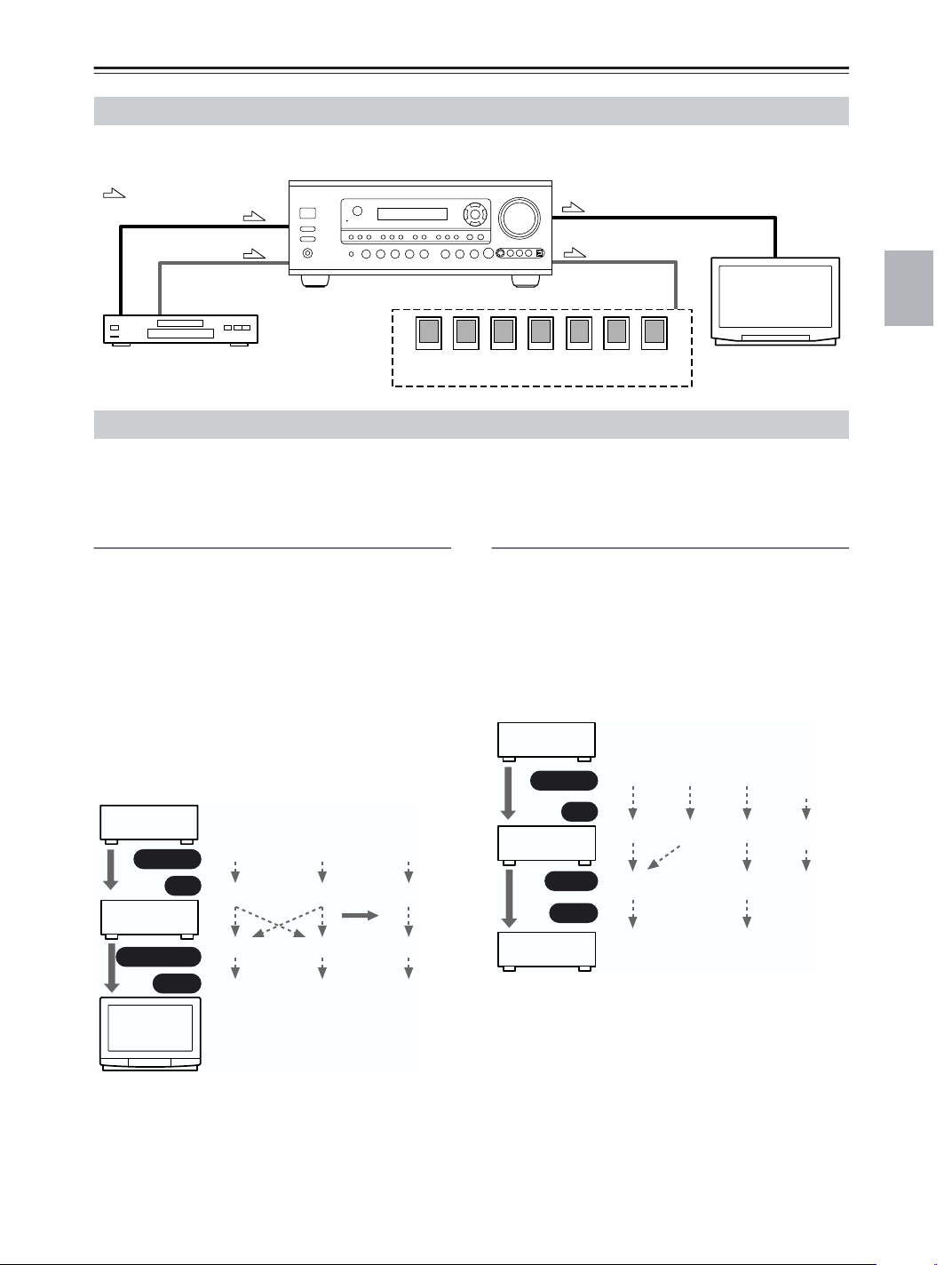
Connecting the AV Receiver—Continued
Connecting Both Audio & Video
By connecting both the audio and video outputs of your DVD player and other AV components to the AV receiver, you
can select both the audio and video simultaneously simply by selecting the appropriate input source on the AV receiver.
: Signal Flow
Video
Audio
Video
Audio
TV, projector,
etc.
DVD player, etc.
Speakers (see page 22 for connection infor-
mation)
Which Connections Should I Use?
The AV receiver supports several connection formats for compatibility with a wide range of AV equipment. The format
you choose will depend on the formats supported by your other components. Use the following sections as a guide.
For video components, you must make two connections—one for audio, one for video.
Video Connection Formats
Video equipment can be connected to the AV receiver by
using any one of the following video connection formats: composite video, S-Video, or component video,
the latter offering the best picture quality.
A video signal connected to a V or S IN jack will be
converted—composite video to S-Video or S-Video to
composite video—but only for the MONITOR OUT
jacks, not the VIDEO 1 and VIDEO 2 OUT V and S
jacks.
Note: The TX-SR603X can be set to upconvert composite video and S-Video input signals and output them
from the COMPONENT VIDEO OUT (see page 43).
DVD player,
etc.
Output
IN
AV Receiver
MONITOR OUT
Input
TV, pro-
jector,
etc.
Composite
Composite
Composite
Composite
S-Video
S-Video
S-Video
S-Video
Component
Component
page 43
Component
Component
Audio Connection Formats
Audio equipment can be connected to the AV receiver by
using any of the following audio connection formats:
analog, optical, coaxial, or multichannel.
When choosing a connection format, bear in mind that
the AV receiver doesn’t convert between them. For
example, audio signals connected to an OPTICAL or
COAXIAL input are not output by the analog TAPE
OUT.
DVD player,
etc.
Output
IN
AV Receiver
OUT
Input
MD recorder,
etc.
Optical
Optical
Optical
Optical
Coaxial
Coaxial
Analog
Analog
Analog
Analog
Multichannel
Multichannel
Only front
left and
right
25
Page 26
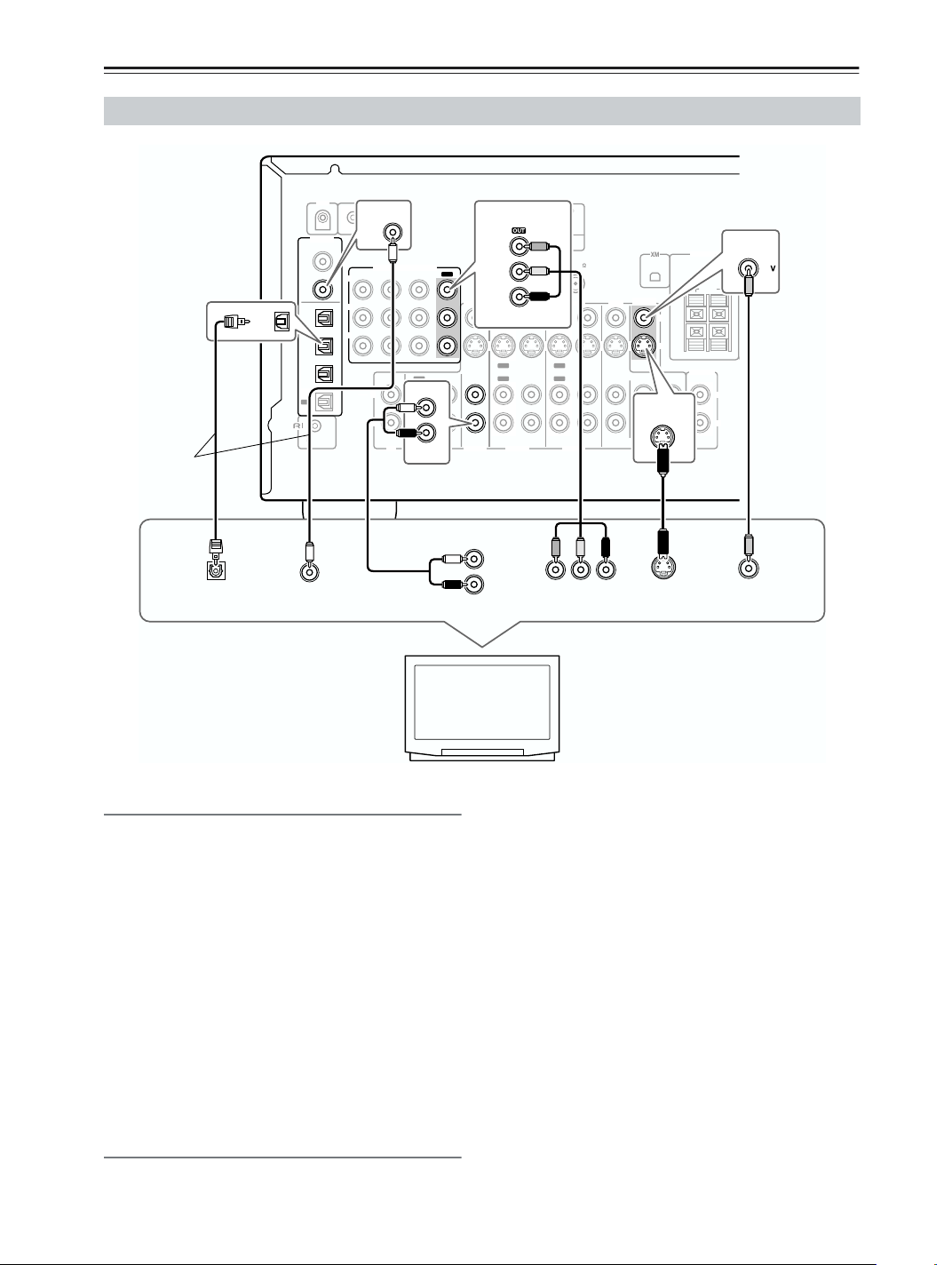
Connecting the AV Receiver—Continued
Connecting Your TV or Projector
IR IN
12 V TRIGGER OUT
Connect one
or the other
DIGITAL OUT
OPTICAL
OPTICAL
IN
DIGITAL
COAXIAL
IN 1
IN 2
-
OPTI
CAL
IN 1
IN 2
IN 3
OUT
REMOTE
CONTROL
DIGITAL OUT
COAXIAL
Y
P
P
B
R
COAXIAL
ZONE 2
IN 2
L
R
COMPONENT VIDEO
IN 1
IN 2IN 3
OUT
IN
IN
CD
TAPE
VIDEO 3
OUT
VIDEO 3
VIDEO 3
AUDIO
OUTPUT
COMPONENT VIDEO
ANTENNA
ININ
L
R
P
PR
Y
OUT
OUT
B
VIDEO 2
VIDEO 2
AM
AV RECEIVER
MODEL NO. TX
IN IN
-
SR
603X
75
FM
VIDEO 1
OUT
OUT
VIDEO 1
YPB PR
COMPONENT
VIDEO IN
MONITOR
OUT
DVD
FRONT
ININININ
L
V
R
S
SURROUND
CENTER
MONITOR
OUT
SUB
S
WOOFER
DVD
S VIDEO IN VIDEO IN
ZONE 2
SPEAKERS
ZONE 2
LINEOUT
L
R
MONITOR
OUT
TV, projector,
etc.
Monitor Out
You only need to use one of the following connection
methods.
■ Using Composite Video
Use a composite video cable to connect the AV
receiver’s V MONITOR OUT jack to a composite video
input on your TV, as shown.
■ Using S-Video
Use an S-Video cable to connect the AV receiver’s
S MONITOR OUT jack to an S-Video input on your TV,
as shown.
■ Using Component Video
Use a component video cable to connect the AV
receiver’s COMPONENT VIDEO OUT jacks to a component video input on your TV, as shown.
Audio Connections
These connections will allow you to listen to audio from
your TV via the AV receiver.
If your TV doesn’t have an audio output, connect the AV
receiver to your VCR and use its tuner (see page 29).
■ Using Coaxial or Optical Connections
If you connect to a digital audio input, you’ll need to
assign it (see page 42).
• Use an optical digital audio cable to connect one of the
AV receiver’s OPTICAL DIGITAL IN jacks to an
optical output on your TV, as shown.
OR
• Use a coaxial digital audio cable to connect one of the
AV receiver’s COAXIAL DIGITAL IN jacks to a
coaxial output on your TV, as shown.
■ Using Analog Connections
If your TV doesn’t have a digital audio output, or you
want to record from it, you’ll need to make the following
analog audio connection.
Use an analog audio cable to connect the AV receiver’s
VIDEO 3 IN L/R jacks to an analog audio output on
your TV, as shown.
26
Page 27
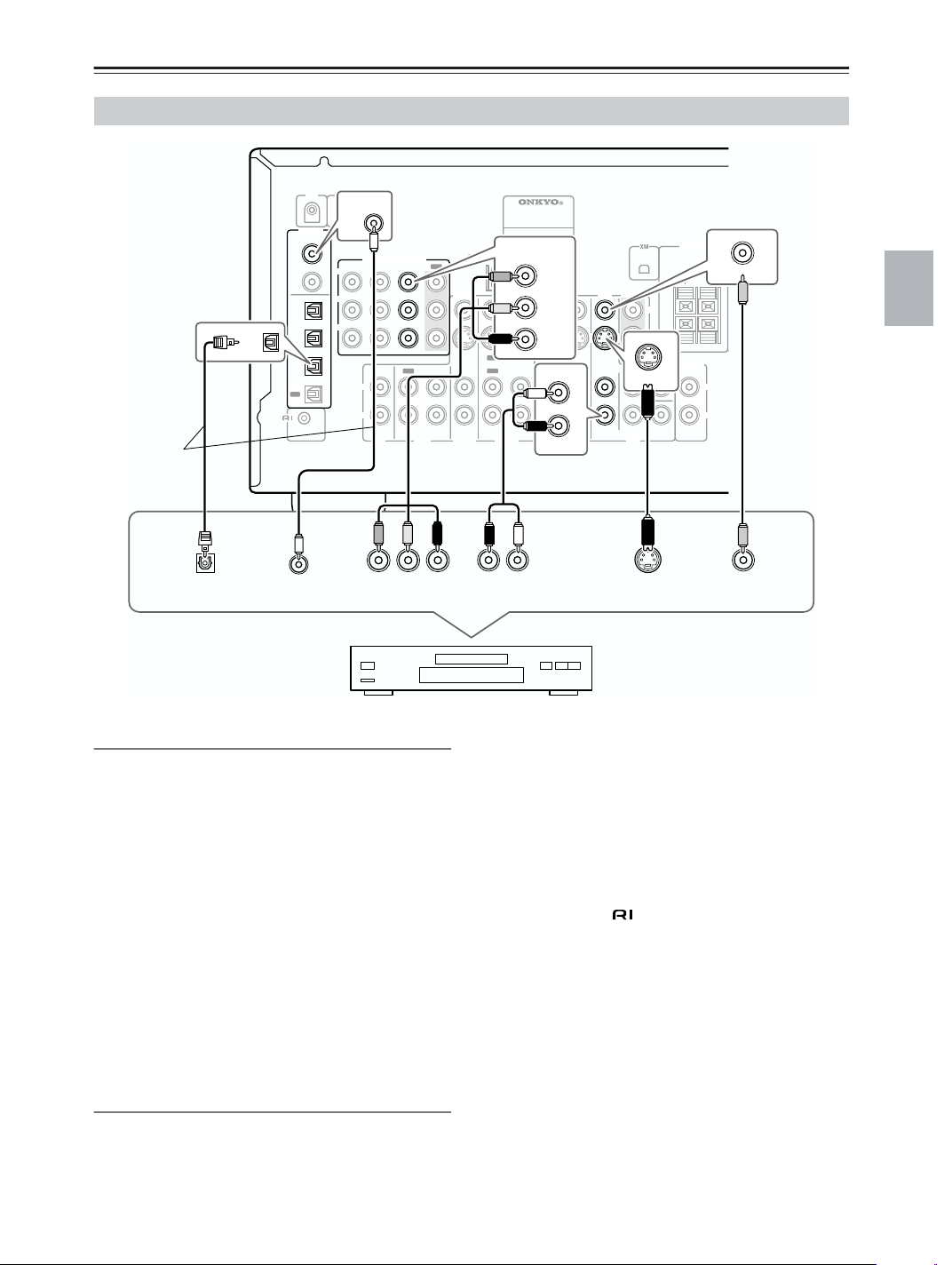
Connecting the AV Receiver—Continued
Connecting a DVD Player
IR IN
DIGITAL
12 V TRIGGER OUT
COAXIAL
ZONE 2
IN 1
DIGITAL
COAXIAL
Connect one
or the other
OPTICAL
IN 1
IN 2
-
OPTI
CAL
IN 1
IN 2
IN
IN 3
OUT
REMOTE
CONTROL
Y
P
B
P
R
L
R
COMPONENT VIDEO
IN 1
IN 2IN 3
OUT
IN
CD
TAPE
ANTENNA
OUT
VIDEO 3
ININ
VIDEO 3
AV RECEIVER
MODEL NO. TX
COMPONENT VIDEO
AM
IN 1
VIDEO 2
OUT
OUT
IN IN
VIDEO 2
-
SR
Y
P
B
PR
OUT
OUT
FRONT
603X
FM
VIDEO 1
VIDEO 1
75
DVD
SPEAKERS
MONITOR
OUT
DVD
ININININ
FRONT
L
R
SURROUND
DVD
DVD
V
S
IN
CENTER
SUB
WOOFER
L
R
S
ZONE 2
LINEOUT
R
V
IN
L
DVD
ZONE 2
DIGITAL OUT
OPTICAL
DIGITAL OUT
COAXIAL
YPB PR
COMPONENT
VIDEO OUT
Video Connections
You only need to use one of the following connection
methods.
■ Using Composite Video
Use a composite video cable to connect the AV
receiver’s V DVD IN jack to the composite video output
on your DVD player, as shown.
■ Using S-Video
Use an S-Video cable to connect the AV receiver’s
S DVD IN jack to the S-Video output on your DVD
player, as shown.
■ Using Component Video
Use a component video cable to connect the AV
receiver’s COMPONENT VIDEO IN1 jacks to the component video output on your DVD player, as shown.
• Your TV must also be connected via component video.
AUDIO
OUTPUT
LR
S VIDEO OUT
VIDEO OUT
DVD player
• Use an optical digital audio cable to connect one of the
AV receiver’s OPTICAL DIGITAL IN jacks to the
optical output on your DVD player, as shown.
Initially, the COAXIAL IN 1 jack is assigned to the
DVD input source. If you connect your DVD player to a
different digital input, you’ll need to reassign the DVD
input source (see page 42).
■ Using Analog Connections
Even if your DVD player is connected digitally (optical
or coaxial), to use , or to record audio from your
DVD player, you’ll need to make an analog connection
as well.
Use an analog audio cable to connect the AV receiver’s
DVD IN L/R jacks to the analog audio output on your
DVD player, as shown.
If your DVD player has stereo (L/R) and multichannel
outputs, be sure to use the left and right outputs.
Audio Connections
■ Using Coaxial or Optical Connections
• Use a coaxial digital audio cable to connect one of the
AV receiver’s COAXIAL DIGITAL IN jacks to the
coaxial output on your DVD player, as shown.
OR
27
Page 28
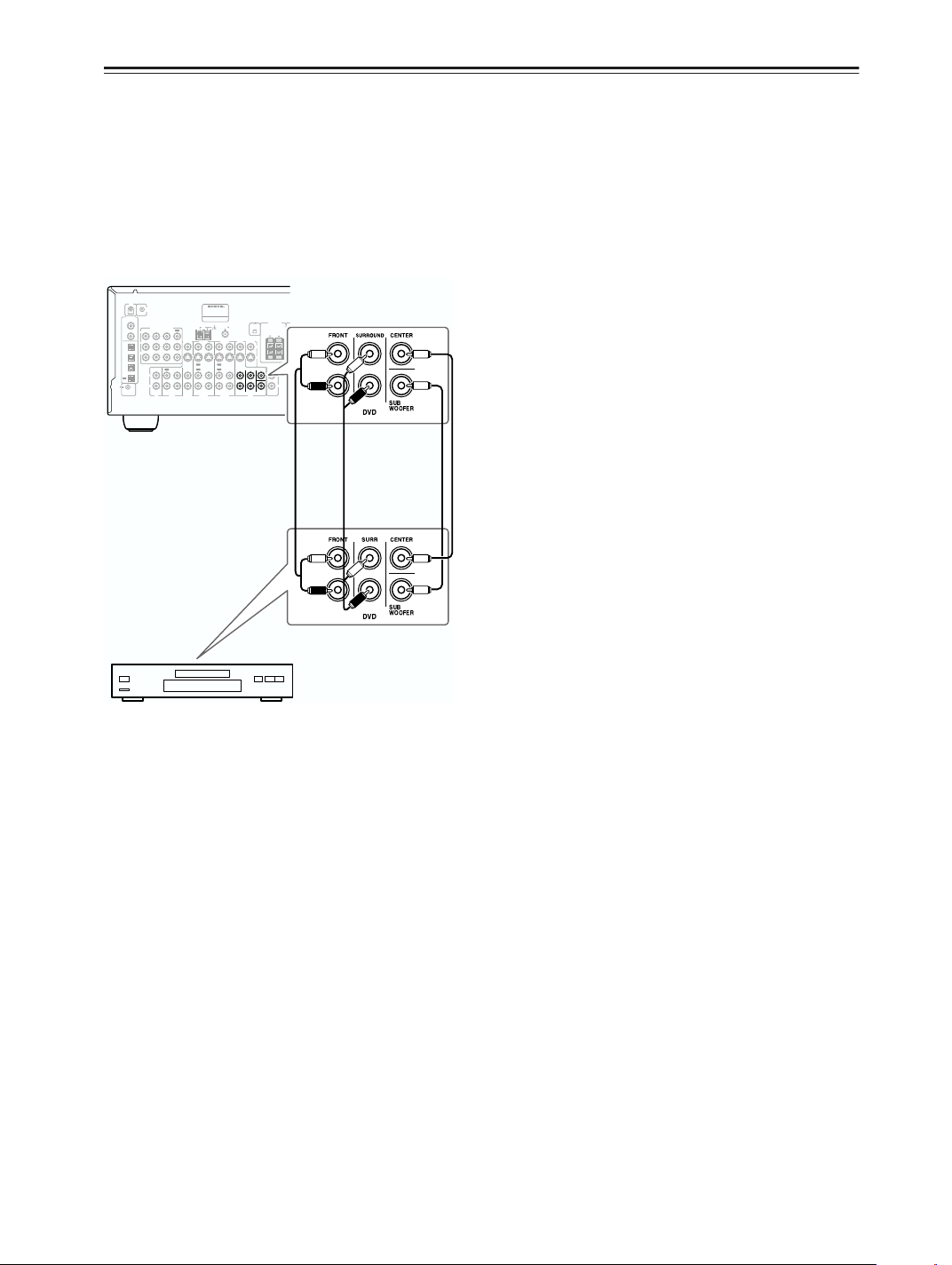
Connecting the AV Receiver—Continued
R
U
O
■ Using a Multichannel Connection
If your DVD player supports multichannel audio formats
such as DVD-Audio, and it has a 5.1-channel analog
audio output, you can enjoy DVD-Audio playback.
Use a multichannel analog audio cable to connect the AV
receiver’s DVD IN FRONT L/R, CENTER, SURROUND L/R, and SUBWOOFER jacks to the 5.1channel analog audio output on your DVD player, as
shown. Alternatively, use several analog audio cables.
IR IN
12 VTRIGGER OUT
ZONE 2
DIGITAL
COAXIAL
IN 1
COMPONENT VIDEO
IN 2IN 3
Y
IN 2
-
OPTI
P
B
CAL
IN 1
P
R
IN 2
IN 3
IN
L
OUT
R
REMOTE
CONTROL
CD
AV RECEIVER
-
MODEL NO. TX
SR
603X
ZONE 2
AM
ANTENNA
OUT
IN 1
VIDEO 3
VIDEO 2
OUT
OUT
OUT
ININ
IN IN
VIDEO 3
VIDEO 2
TAPE
SPEAKERS
75
FM
VIDEO 1
OUT
OUT
VIDEO 1
L
MONITOR
OUT
DVD
L
V
R
R
S
ININININ
ZONE 2
P
LINEOUT
FRONT
SURROUND
CENTER
S
L
W
R
SUB
WOOFER
DVD
DVD player
28
Page 29
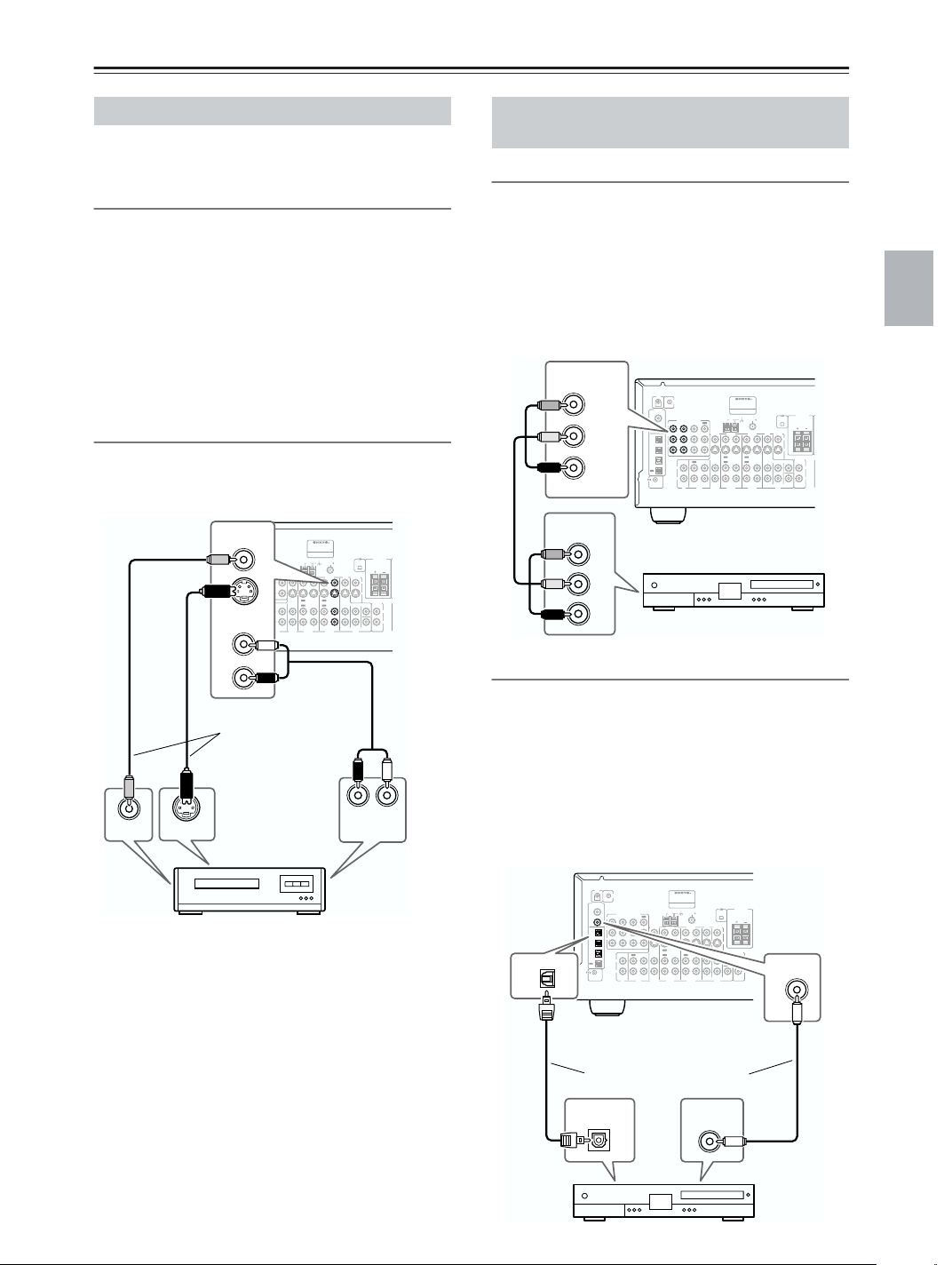
Connecting the AV Receiver—Continued
R
R
L
Connecting a VCR for Playback
This section shows how to connect a VCR for playback
so that you can watch videos via the AV receiver.
Video Connections
• Use an S-Video cable to connect the AV receiver’s
S VIDEO 1 IN jack to a S-Video output on your VCR,
as shown.
OR
• Use a composite video cable to connect the AV
receiver’s V VIDEO 1 IN jack to a composite video
output on your VCR, as shown.
An S-Video connection provides better picture quality
than a composite video connection.
Audio Connections
• Use an analog audio cable to connect the AV
receiver’s VIDEO 1 IN L/R jacks to an analog audio
output on your VCR, as shown.
VIDEO 1
IR IN
IN
12 V
VIDEO OUT
S VIDEO OUT
TRIGGEROUT
ZONE 2
DIGITAL
COAXIAL
IN 1
COMPONENT VIDEO
Y
IN 2
-
OPTI
P
B
CAL
IN 1
P
R
IN 2
IN 3
L
OUT
R
REMOTE
IN
CONTROL
L
R
Connect one
or the other
AV RECEIVER
-
MODEL NO. TX
SR
603X
ZONE 2
SPEAKERS
75
AM
FM
ANTENNA
OUT
IN 1
IN 2IN 3
VIDEO 3
OUT
ININ
IN
CD
VIDEO 3
TAPE
MONITOR
OUT
VIDEO 2
VIDEO 1
DVD
L
V
R
OUT
OUT
IN IN
S
ININININ
ZONE 2
LINEOUT
FRONT
SURROUND
CENTER
L
R
SUB
WOOFER
DVD
VIDEO 1
LR
AUDIO
OUTPUT
OUT
OUT
VIDEO 2
Connecting an HDD/DVD recorder for
Playback
Video Connections
With the initial settings of the TX-SR603X, the VIDEO
1 input source is set for the COMPONENT VIDEO IN 2
jacks. If you connect the device to the COMPONENT
VIDEO IN 3 jacks, see page 43.
Use a component video cable to connect the AV receiver’s
COMPONENT VIDEO IN2 or 3 jacks to a component
video output on your HDD/DVD recorder, as shown.
Your TV must also be connected via component video.
COMPONENT VIDEO
IN
Y
B
P
PR
COMPONENT
VIDEO OUT
Y
P
B
PR
Audio Connections
If you connect to a digital audio input, you'll need to
assign it (see page 42).
• Use an optical digital audio cable to connect one of the
AV receiver’s OPTICAL DIGITAL IN jacks to an
optical output on your HDD/DVD recorder, as shown.
OR
• Use a coaxial digital audio cable to connect one of the
AV receiver’s COAXIAL DIGITAL IN jacks to a
coaxial output on your HDD/DVD recorder, as shown.
IR IN
12 VTRIGGER OUT
ZONE 2
DIGITAL
COAXIAL
IN 1
Y
IN 2
-
OPTI
P
B
CAL
IN 1
P
R
IN 2
IN 3
L
OUT
R
REMOTE
CONTROL
COMPONENT VIDEO
IN 2IN 3
IN
CD
MODEL NO. TX
AM
ANTENNA
OUT
IN 1
VIDEO 3
VIDEO 2
OUT
OUT
OUT
ININ
VIDEO 3
VIDEO 2
TAPE
HDD/DVD recorder
AV RECEIVER
IN IN
SR
603X
ZONE 2
SPEAKERS
75
FM
MONITOR
OUT
VIDEO 1
DVD
L
V
R
S
OUT
ININININ
ZONE 2
LINEOUT
OUT
FRONT
SURROUND
CENTER
L
R
SUB
WOOFER
DVD
VIDEO 1
VCR
OPTICAL
IR IN
12 VTRIGGER OUT
ZONE 2
DIGITAL
COAXIAL
IN 1
COMPONENT VIDEO
IN 2IN 3
Y
IN 2
-
OPTI
P
B
CAL
IN 1
P
R
IN 2
IN 3
L
OUT
R
REMOTE
IN
CONTROL
CD
AV RECEIVER
MODEL NO.
TX-SR
603X
ZONE 2
AM
ANTENNA
OUT
IN 1
VIDEO 3
VIDEO 2
OUT
OUT
OUT
ININ
IN IN
IN
VIDEO 3
VIDEO 2
TAPE
SPEAKERS
75
FM
MONITOR
OUT
VIDEO 1
DVD
L
V
R
S
OUT
ININININ
ZONE 2
LINEOUT
OUT
FRONT
SURROUND
CENTER
L
DIGITAL
R
COAXIAL
SUB
WOOFER
DVD
VIDEO 1
IN 2
Connect one or the other
DIGITAL OUT
OPTICAL
DIGITAL OUT
COAXIAL
HDD/DVD
recorder
29
Page 30
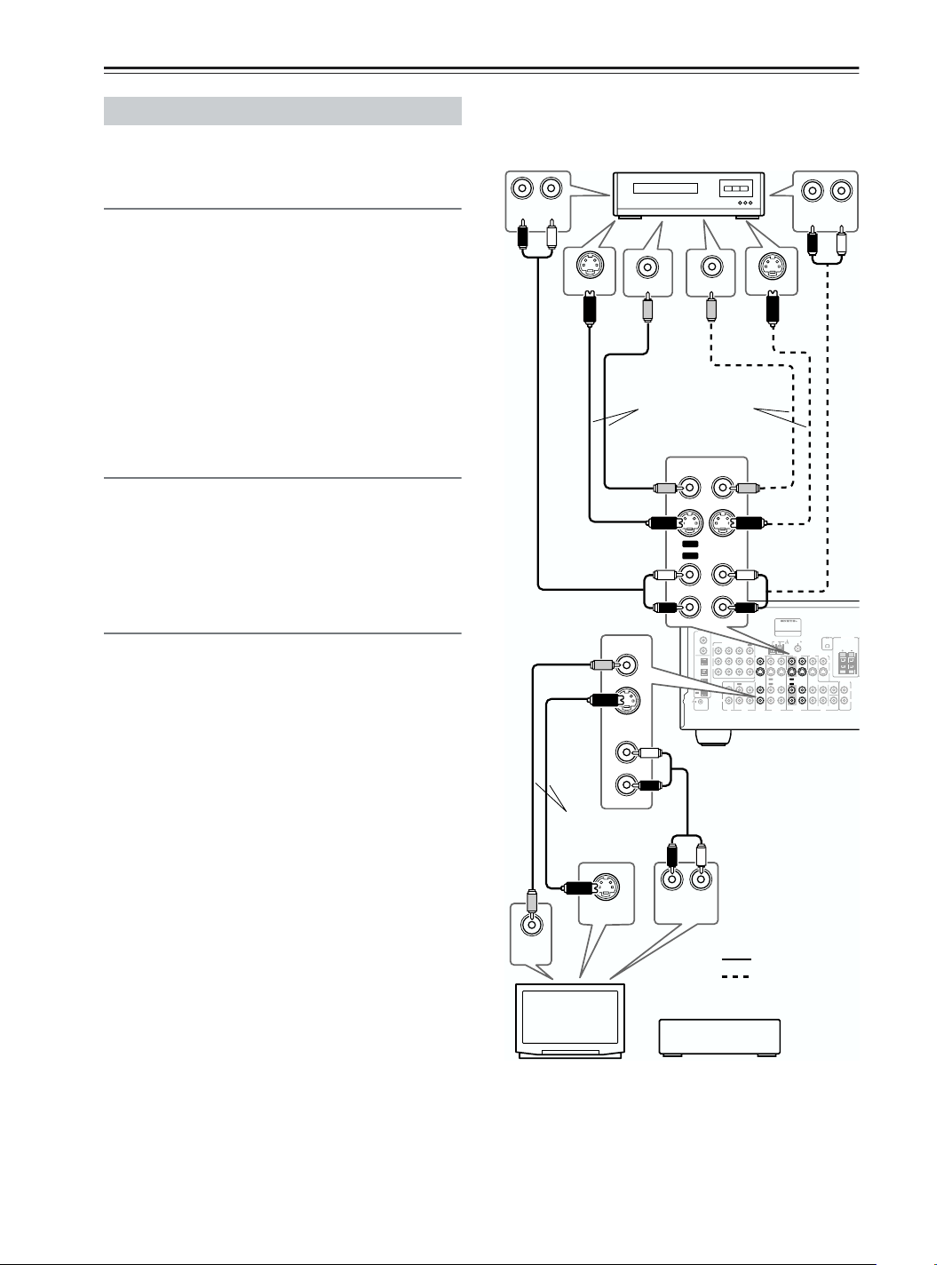
Connecting the AV Receiver—Continued
Connecting a VCR for Recording
This section explains how to connect a VCR for
recording from a TV or another VCR.
Video Connections
• Use an S-Video cable to connect the AV receiver’s
S VIDEO 1 OUT jack to an S-Video input on the
recording VCR. Use another S-Video cable to connect
the AV receiver’s S VIDEO 3 IN jack to an S-Video
output on your TV or playback VCR, as shown.
OR
• Use a composite video cable to connect the AV
receiver’s V VIDEO 1 OUT jack to a composite video
input on the recording VCR. Use another composite
video cable to connect the AV receiver’s V VIDEO 3
IN jack to a composite video output on your TV or
playback VCR, as shown.
Audio Connections
• Use an analog audio cable to connect the AV
receiver’s VIDEO 1 OUT L/R jacks to an audio input
on the recording VCR.
• Use an analog audio cable to connect the AV
receiver’s VIDEO 3 IN L/R jacks to an audio output
on your TV or playback VCR.
Playback from the Recording VCR
To play back a video in the recording VCR via the AV
receiver:
• Use an S-Video cable to connect the AV receiver’s S
VIDEO 1 IN jack to an S-Video output on the recording VCR.
OR
• Use a composite video cable to connect the AV
receiver’s V VIDEO 1 IN jack to a composite video
output on the recording VCR.
And use an analog audio cable to connect the AV
receiver’s VIDEO 1 IN L/R jacks to an audio output on
the recording VCR.
S-Video input, the recording VCR must be connected
to an S-Video output.
VCR (recording)
LR
AUDIO
INPUT
Connect one
or the other
S VIDEO IN
VIDEO IN
Connect one or
the other
VIDEO 3
IN
IN
L
R
VIDEO OUT
OUT
OUT
VIDEO 1
IR IN
DIGITAL
COAXIAL
IN 1
IN 2
OPTI
CAL
IN 1
IN 2
IN 3
OUT
REMOTE
CONTROL
S VIDEO OUT
IN
IN
12 VTRIGGER OUT
ZONE 2
COMPONENT VIDEO
IN 2IN 3
Y
P
B
P
R
IN
L
R
CD
AV RECEIVER
MODEL NO. TX
AM
ANTENNA
OUT
IN 1
VIDEO 3
VIDEO 2
OUT
OUT
OUT
ININ
IN IN
VIDEO 3
VIDEO 2
TAPE
LR
AUDIO
OUTPUT
SR
603X
ZONE 2
SPEAKERS
75
FM
MONITOR
OUT
VIDEO 1
DVD
L
V
R
S
OUT
ININININ
ZONE 2
LINEOUT
OUT
FRONT
SURROUND
CENTER
SUB
WOOFER
DVD
VIDEO 1
L
R
Notes:
• The AV receiver must be turned on for recording.
Recording is not possible while it’s in Standby mode.
• If you want to record directly from your TV or playback VCR to the recording VCR without going
through the AV receiver, connect the TV/VCR’s audio
and video outputs directly to the recording VCR’s
audio and video inputs. See the manuals supplied with
your TV and VCR for details.
• Video signals connected to composite video inputs
can only be recorded via composite video outputs. If
your TV/VCR is connected to a composite video
input, the recording VCR must be connected to a composite video output. Similarly, video signals connected to S-Video inputs can only be recorded via
S-Video outputs. If your TV/VCR is connected to an
30
VIDEO
OUT
S VIDEO
OUT
TV
LR
AUDIO
OUTPUT
:
For recording
For playback
:
VCR, etc.or
Page 31

Connecting the AV Receiver—Continued
Connecting Other Video Sources—
Satellite, Cable, Set-top box, LD
Player, etc.
Video Connections
You only need to use one of the following connection
methods.
■ Using Composite Video
Use a composite video cable to connect the AV
receiver’s V VIDEO 3 IN jack to a composite video
output on your video source, as shown.
IR IN
12 VTRIGGER OUT
ZONE 2
DIGITAL
COAXIAL
IN 1
COMPONENT VIDEO
IN 2IN 3
Y
IN 2
-
OPTI
P
B
CAL
IN 1
P
R
IN 2
IN 3
IN
L
OUT
R
REMOTE
CONTROL
CD
Satellite, cable, set-top
box, LD player, etc.
■ Using S-Video
Use an S-Video cable to connect the AV receiver’s
S VIDEO 3 IN jack to an S-Video output on your video
source, as shown.
IR IN
12 VTRIGGER OUT
ZONE 2
DIGITAL
COAXIAL
IN 1
COMPONENT VIDEO
Y
IN 2
-
OPTI
P
B
CAL
IN 1
P
R
IN 2
IN 3
L
OUT
R
REMOTE
CONTROL
AV RECEIVER
-
MODEL NO. TX
SR
603X
ZONE 2
SPEAKERS
75
AM
FM
ANTENNA
OUT
IN 1
VIDEO 3
OUT
ININ
VIDEO 3
TAPE
MONITOR
OUT
VIDEO 2
VIDEO 1
DVD
L
V
R
IN IN
S
OUT
ININININ
ZONE 2
LINEOUT
OUT
FRONT
SURROUND
CENTER
L
R
SUB
WOOFER
DVD
VIDEO 1
OUT
OUT
VIDEO 2
VIDEO 3
IN
VIDEO OUT
AV RECEIVER
-
MODEL NO. TX
SR
603X
ZONE 2
AM
ANTENNA
OUT
IN 1
IN 2IN 3
VIDEO 3
VIDEO 2
OUT
OUT
OUT
ININ
IN IN
IN
CD
VIDEO 3
VIDEO 2
TAPE
SPEAKERS
75
FM
MONITOR
OUT
VIDEO 1
DVD
L
V
R
S
OUT
ININININ
ZONE 2
LINEOUT
OUT
FRONT
SURROUND
CENTER
L
R
SUB
WOOFER
DVD
VIDEO 1
VIDEO 3
IN
■ Using Component Video
If you connect to a component video input, you must
assign it (see page 43).
Use a component video cable to connect the AV
receiver’s COMPONENT VIDEO IN 2 or IN 3 jack to a
component video output on your video source, as shown.
COMPONENT VIDEO
IN
Y
P
B
PR
COMPONENT
VIDEO OUT
Y
P
B
PR
IR IN
12 VTRIGGER OUT
ZONE 2
DIGITAL
COAXIAL
IN 1
COMPONENT VIDEO
IN 2IN 3
Y
IN 2
-
OPTI
P
B
CAL
IN 1
P
R
IN 2
IN 3
IN
L
OUT
R
REMOTE
CONTROL
CD
AV RECEIVER
-
MODEL NO. TX
SR
603X
AM
75
FM
ANTENNA
OUT
IN 1
VIDEO 3
OUT
ININ
VIDEO 3
TAPE
MONITOR
OUT
VIDEO 2
VIDEO 1
DVD
V
IN IN
S
OUT
ININININ
OUT
FRONT
SURROUND
CENTER
SUB
WOOFER
DVD
VIDEO 1
OUT
OUT
VIDEO 2
Satellite, cable, set-top
box, LD player, etc.
ZONE 2
SPEAKERS
L
R
ZONE 2
LINEOUT
L
R
Audio Connections
■ Using Optical or Coaxial Connections
If you connect to a digital audio input, you’ll need to
assign it (see page 42).
• Use an optical digital audio cable to connect one of the
AV receiver’s OPTICAL DIGITAL IN jacks to an
optical output on your video source, as shown.
OR
• Use a coaxial digital audio cable to connect one of the
AV receiver’s COAXIAL DIGITAL IN jacks to a
coaxial output on your video source, as shown.
IR IN
OPTICAL
IN
12 VTRIGGER OUT
ZONE 2
DIGITAL
COAXIAL
IN 1
COMPONENT VIDEO
IN 2IN 3
Y
IN 2
-
OPTI
P
B
CAL
IN 1
P
R
IN 2
IN 3
IN
L
OUT
R
REMOTE
CONTROL
CD
AV RECEIVER
-
MODEL NO. TX
SR
603X
ZONE 2
AM
ANTENNA
OUT
IN 1
VIDEO 3
VIDEO 2
OUT
OUT
OUT
ININ
IN IN
VIDEO 3
VIDEO 2
TAPE
SPEAKERS
75
FM
MONITOR
OUT
VIDEO 1
DVD
L
V
R
S
OUT
ININININ
ZONE 2
LINEOUT
OUT
FRONT
SURROUND
CENTER
SUB
WOOFER
DVD
VIDEO 1
DIGITAL
COAXIAL
IN 2
L
R
Satellite, cable, set-top
box, LD player, etc.
S VIDEO OUT
Connect one or the other
DIGITAL OUT
OPTICAL
DIGITAL OUT
COAXIAL
Satellite, cable, set-top box, LD player, etc.
Note:
To connect the AV receiver to an LD player’s AC-3RF
output, you need a commercially available demodulator.
31
Page 32

Connecting the AV Receiver—Continued
■ Using Analog Connections
If your video source doesn’t have a digital audio output,
or you want to record from it, you’ll need to make the
following analog audio connection.
Use an analog audio cable to connect the AV receiver’s
VIDEO 3 IN L/R jacks to the analog audio output on
your video source, as shown.
IR IN
12 VTRIGGER OUT
ZONE 2
DIGITAL
COAXIAL
IN 1
COMPONENT VIDEO
Y
IN 2
-
OPTI
P
B
CAL
IN 1
P
R
IN 2
IN 3
L
OUT
R
REMOTE
CONTROL
AV RECEIVER
-
MODEL NO. TX
SR
603X
AM
75
FM
ANTENNA
OUT
IN 1
IN 2IN 3
VIDEO 3
OUT
ININ
IN
CD
VIDEO 3
TAPE
MONITOR
OUT
VIDEO 2
VIDEO 1
DVD
OUT
OUT
ININININ
OUT
OUT
FRONT
SURROUND
IN IN
DVD
VIDEO 2
VIDEO 1
Satellite, cable, set-top
box, LD player, etc.
IN
L
ZONE 2
SPEAKERS
L
R
V
R
S
ZONE 2
LINEOUT
VIDEO 3
CENTER
L
R
SUB
WOOFER
LR
AUDIO
OUTPUT
Connecting a Camcorder, Game
Console, etc.
■ Using S-Video
Use an S-Video cable to connect the AV receiver’s
VIDEO 4 INPUT S VIDEO jack to the S-Video output
on your camcorder, game console, etc., as shown.
MASTER VOLUME
RT/PTY/TP MEMORY
TUNING / PRESET
ENTER
SETUP
RETURN
TUNING MODE
CLEAR
SETUP MIC S VIDEO VIDEO
VIDEO 4 INPUT
LR
AUDIO
DIGITAL
STANDBY/ON
STANDBY
ZONE2
OFF
ZONE 2 LEVEL
PHONES
TONE
MULTl CH
+
STEREO
DVD VIDEO 1 VIDEO 2
VCR 1 VCR 2
LISTENING MODE
DISPLAY
DIGITAL INPUT
VIDEO 3 VIDEO 4 TAPE TUNER CD
S VIDEO OUT S VIDEO
Camcorder,
game console, etc.
Audio Connections
Use an analog audio cable to connect the AV receiver’s
VIDEO 4 INPUT AUDIO L/R jacks to the analog audio
output on your camcorder, game console, etc., as shown.
ENTER
SETUP
SETUP MIC S VIDEO VIDEO
MASTER VOLUME
VIDEO 4 INPUT
LR
AUDIO
DIGITAL
RT/PTY/TP MEMORY
TUNING / PRESET
RETURN
TUNING MODE
CLEAR
STANDBY/ON
STANDBY
ZONE2
OFF
ZONE 2 LEVEL
PHONES
TONE
MULTl CH
+
STEREO
DVD VIDEO 1 VIDEO 2
VCR 1 VCR 2
LISTENING MODE
DISPLAY
DIGITAL INPUT
VIDEO 3 VIDEO 4 TAPE TUNER CD
Video Connections
You only need to use one of the following connection
methods.
■ Using Composite Video
Use a composite video cable to connect the AV
receiver’s VIDEO 4 INPUT VIDEO jack to the composite video output on your camcorder, game console,
etc., as shown.
MASTER VOLUME
RT/PTY/TP MEMORY
TUNING / PRESET
ENTER
RETURN
SETUP
TUNING MODE
CLEAR
SETUP MIC S VIDEO VIDEO
VIDEO 4 INPUT
LR
AUDIO
DIGITAL
VIDEO
STANDBY/ON
STANDBY
ZONE2
OFF
ZONE 2 LEVEL
PHONES
TONE
MULTl CH
+
STEREO
DVD VIDEO 1 VIDEO 2
VCR 1 VCR 2
Camcorder,
game console, etc.
LISTENING MODE
DISPLAY
DIGITAL INPUT
VIDEO 3 VIDEO 4 TAPE TUNER CD
VIDEO OUT
AUDIO
OUTPUT
L
R
LR
AUDIO
Camcorder,
game console, etc.
If your camcorder, game console, etc., has an optical digital audio output, use an optical digital audio cable to
connect it to the AV receiver’s VIDEO 4 INPUT DIGITAL jack, as shown.
MASTER VOLUME
RT/PTY/TP MEMORY
TUNING / PRESET
ENTER
RETURN
SETUP
TUNING MODE
CLEAR
SETUP MIC S VIDEO VIDEO
VIDEO 4 INPUT
LR
AUDIO
DIGITAL
DIGITAL
STANDBY/ON
STANDBY
ZONE2
OFF
ZONE 2 LEVEL
PHONES
TONE
MULTl CH
+
DVD VIDEO 1 VIDEO 2
Camcorder,
game console, etc.
LISTENING MODE
STEREO
VCR 1 VCR 2
DIGITAL OUT
DISPLAY
DIGITAL INPUT
VIDEO 3 VIDEO 4 TAPE TUNER CD
32
Page 33

Connecting the AV Receiver—Continued
R
Connecting a CD Player
■ Using Optical or Coaxial Connections
If you connect to a digital audio input, you’ll need to
assign it (see page 42).
• Use an optical digital audio cable to connect one of the
AV receiver’s OPTICAL DIGITAL IN jacks to the
optical output on your CD player, as shown.
OR
• Use a coaxial digital audio cable to connect one of the
AV receiver’s COAXIAL DIGITAL IN jacks to the
coaxial output on your CD player, as shown.
IR IN
12 VTRIGGER OUT
ZONE 2
DIGITAL
COAXIAL
IN 1
COMPONENT VIDEO
IN 2IN 3
Y
IN 2
-
OPTI
P
B
CAL
IN 1
P
R
IN 2
IN 3
L
OUT
R
REMOTE
CONTROL
CD
OPTICAL
IN
AV RECEIVER
-
MODEL NO. TX
SR
603X
75
AM
FM
ANTENNA
OUT
IN 1
VIDEO 3
OUT
ININ
IN
VIDEO 3
TAPE
MONITOR
OUT
VIDEO 2
VIDEO 1
DVD
L
V
R
IN IN
S
OUT
ININININ
OUT
FRONT
SURROUND
CENTER
SUB
WOOFER
DVD
VIDEO 1
OUT
OUT
VIDEO 2
Connect one or the other
DIGITAL OUT
OPTICAL
DIGITAL OUT
COAXIAL
ZONE 2
SPEAKERS
ZONE 2
LINEOUT
L
R
DIGITAL
COAXIAL
IN 2
Connecting a Cassette Recorder
Use an analog audio cable to connect the AV receiver’s
TAPE IN L/R jacks to the cassette recorder’s output, and
use another analog audio cable to connect the AV
receiver’s TAPE OUT L/R jacks to the cassette
recorder’s input, as shown.
IR IN
12 VTRIGGER OUT
ZONE 2
DIGITAL
COAXIAL
IN 1
COMPONENT VIDEO
Y
IN 2
-
OPTI
P
B
CAL
IN 1
P
R
IN 2
IN 3
L
OUT
R
REMOTE
CONTROL
Cassette recorder
AV RECEIVER
-
MODEL NO. TX
SR
603X
ZONE 2
AM
ANTENNA
OUT
IN 1
IN 2IN 3
VIDEO 3
VIDEO 2
OUT
OUT
OUT
ININ
IN IN
IN
CD
VIDEO 3
VIDEO 2
TAPE
/
SPEAKERS
75
FM
MONITOR
OUT
VIDEO 1
DVD
L
V
R
S
OUT
ININININ
ZONE 2
LINEOUT
OUT
FRONT
SURROUND
CENTER
L
R
SUB
WOOFER
DVD
VIDEO 1
L
R
L
R
OUT
TAPE
REC PLAY
(IN) (OUT)
IN
L
R
L
R
Connecting a DAT, CD, or MD
Recorder
CD player
■ Using Analog Connections
Even if your CD player is connected digitally (coaxial or
optical), to use , or to record audio from your CD
player, you’ll need to make an analog audio connection
as well.
Use an analog audio cable to connect the AV receiver’s
CD IN L/R jacks to the analog audio output on your CD
player, as shown.
IR IN
12 VTRIGGER OUT
ZONE 2
DIGITAL
COAXIAL
IN 1
COMPONENT VIDEO
Y
IN 2
-
OPTI
P
B
CAL
IN 1
P
R
IN 2
IN 3
L
OUT
R
REMOTE
CONTROL
CD player
AV RECEIVER
-
MODEL NO. TX
SR
603X
ZONE 2
AM
ANTENNA
OUT
IN 1
IN 2IN 3
VIDEO 3
VIDEO 2
OUT
OUT
OUT
ININ
IN IN
IN
CD
VIDEO 3
VIDEO 2
TAPE
SPEAKERS
75
FM
MONITOR
OUT
VIDEO 1
DVD
L
V
R
S
OUT
ININININ
ZONE 2
LINEOUT
OUT
FRONT
SURROUND
CENTER
L
R
SUB
WOOFER
DVD
VIDEO 1
IN
CD
AUDIO
OUTPUT
L
R
You can connect a DAT, CD, or MD recorder instead of
a cassette recorder.
■ Analog Connections
Use an analog audio cable to connect the AV receiver’s
TAPE IN L/R jacks to the recorder’s output, and use
another analog audio cable to connect the AV receiver’s
TAPE OUT L/R jacks to the recorder’s input, as shown.
IR IN
12 VTRIGGER OUT
ZONE 2
DIGITAL
COAXIAL
IN 1
COMPONENT VIDEO
IN 2IN 3
Y
IN 2
-
OPTI
P
B
CAL
IN 1
P
R
IN 2
IN 3
IN
L
OUT
R
REMOTE
CONTROL
CD
DAT, CD, or MD recorder
AV RECEIVER
-
MODEL NO. TX
SR
603X
ZONE 2
AM
ANTENNA
OUT
IN 1
VIDEO 3
VIDEO 2
OUT
OUT
OUT
ININ
IN IN
VIDEO 3
VIDEO 2
TAPE
SPEAKERS
75
FM
MONITOR
OUT
VIDEO 1
DVD
L
V
R
S
OUT
ININININ
ZONE 2
LINEOUT
OUT
FRONT
SURROUND
CENTER
L
R
SUB
WOOFER
DVD
VIDEO 1
L
R
L
R
OUT
TAPE
REC PLAY
(IN) (OUT)
IN
L
R
L
R
33
Page 34

Connecting the AV Receiver—Continued
R
L
■ Using Optical or Coaxial Connections
(playback only)
If you connect to a digital audio input, you’ll need to
assign it (see page 42).
• Use an optical digital audio cable to connect one of the
AV receiver’s OPTICAL DIGITAL IN jacks to the
optical output on your recorder, as shown.
OR
• Use a coaxial digital audio cable to connect one of the
AV receiver’s COAXIAL DIGITAL IN jacks to the
coaxial output on your recorder, as shown.
IR IN
12 VTRIGGER OUT
ZONE 2
DIGITAL
COAXIAL
IN 1
COMPONENT VIDEO
IN 2IN 3
Y
IN 2
-
OPTI
P
B
CAL
IN 1
P
R
IN 2
IN 3
L
OUT
R
REMOTE
CONTROL
CD
OPTICAL
IN
Connect one or the other
DIGITAL OUT
OPTICAL
AV RECEIVER
-
MODEL NO. TX
SR
603X
ZONE 2
AM
ANTENNA
OUT
IN 1
VIDEO 3
VIDEO 2
OUT
OUT
OUT
ININ
IN IN
IN
VIDEO 3
VIDEO 2
TAPE
DIGITAL OUT
COAXIAL
SPEAKERS
75
FM
MONITOR
OUT
VIDEO 1
DVD
L
V
R
S
OUT
ININININ
ZONE 2
LINEOUT
OUT
FRONT
SURROUND
CENTER
SUB
WOOFER
DVD
VIDEO 1
DIGITAL
COAXIAL
IN 2
L
R
DAT, CD, or MD
recorder
■ Digital Recording
If your recorder has a digital input, by connecting it to
the AV receiver’s optical DIGITAL OUT jack, you can
record digitally. However, because the AV receiver
doesn’t convert analog input signals to digital and vice
versa, only input signals connected to a DIGITAL IN
jack can be recorded in this way.
Digital source (DAT, CD, MD player)
OPTICAL
DIGITAL OUT
Connect one or the other
OPTICAL
IN
IR IN
12 VTRIGGER OUT
ZONE 2
DIGITAL
COAXIAL
IN 1
COMPONENT VIDEO
IN 2IN 3
Y
IN 2
-
OPTI
P
B
CAL
IN 1
P
R
IN 2
IN 3
IN
L
OUT
R
REMOTE
CONTROL
CD
COAXIAL
DIGITAL OUT
DIGITAL
COAXIAL
IN 2
AV RECEIVER
-
MODEL NO. TX
SR
603X
ZONE 2
AM
ANTENNA
OUT
IN 1
VIDEO 3
VIDEO 2
OUT
OUT
OUT
ININ
IN IN
VIDEO 3
VIDEO 2
TAPE
SPEAKERS
75
FM
MONITOR
OUT
VIDEO 1
DVD
OPTI-
L
V
CAL
R
S
OUT
ININININ
ZONE 2
LINEOUT
OUT
FRONT
SURROUND
CENTER
L
R
SUB
WOOFER
DVD
VIDEO 1
34
DAT, CD, or MD recorder
OPTICAL
DIGITAL IN
Page 35

Connecting the AV Receiver—Continued
R
L
Connecting a Turntable
■ Turntable with a Built-in Phono Preamp
Use an analog audio cable to connect an unused audio
input on the AV receiver to the audio outputs on your
turntable, as shown.
IR IN
12 VTRIGGER OUT
ZONE 2
DIGITAL
COAXIAL
IN 1
COMPONENT VIDEO
IN 2IN 3
Y
IN 2
-
OPTI
P
B
CAL
IN 1
P
R
IN 2
IN 3
IN
L
OUT
R
REMOTE
CONTROL
CD
IN
CD
■ Turntable without a Built-in Phono Preamp
Use an analog audio cable to connect an unused audio
input on the AV receiver to the audio outputs on your
phono preamp, and use another analog audio cable to
connect the phono preamp’s inputs to your turntable, as
shown.
IR IN
12 VTRIGGER OUT
ZONE 2
DIGITAL
COAXIAL
IN 1
COMPONENT VIDEO
IN 2IN 3
Y
IN 2
-
OPTI
P
B
CAL
IN 1
P
R
IN 2
IN 3
IN
L
OUT
R
REMOTE
CONTROL
CD
AV RECEIVER
-
MODEL NO. TX
SR
603X
ZONE 2
AM
ANTENNA
OUT
IN 1
VIDEO 3
VIDEO 2
OUT
OUT
OUT
ININ
IN IN
VIDEO 3
VIDEO 2
TAPE
SPEAKERS
75
FM
MONITOR
OUT
VIDEO 1
DVD
L
V
R
S
OUT
ININININ
ZONE 2
LINEOUT
OUT
FRONT
SURROUND
CENTER
L
R
SUB
WOOFER
DVD
VIDEO 1
AUDIO
OUTPUT
L
R
AV RECEIVER
-
MODEL NO. TX
SR
603X
ZONE 2
AM
ANTENNA
OUT
IN 1
VIDEO 3
VIDEO 2
OUT
OUT
OUT
ININ
IN IN
VIDEO 3
VIDEO 2
TAPE
SPEAKERS
75
FM
MONITOR
OUT
VIDEO 1
DVD
L
V
R
S
OUT
ININININ
ZONE 2
LINEOUT
OUT
FRONT
SURROUND
CENTER
L
R
SUB
WOOFER
DVD
VIDEO 1
■ Turntable with an MC (Moving Coil) Cartridge
Use an analog audio cable to connect an unused audio
input on the AV receiver to the audio outputs on your
phono preamp. Use another analog audio cable to connect the phono preamp’s inputs to your MC head amp’s
outputs. And use another analog audio cable to connect
the MC head amp’s inputs to your turntable, as shown.
For further information, see the manual for your turntable or phono preamp.
IR IN
12 VTRIGGER OUT
ZONE 2
DIGITAL
COAXIAL
IN 1
COMPONENT VIDEO
IN 2IN 3
Y
IN 2
-
OPTI
P
B
CAL
IN 1
P
R
IN 2
IN 3
L
OUT
R
REMOTE
CONTROL
CD
IN
CD
AV RECEIVER
-
MODEL NO. TX
SR
603X
AM
75
FM
ANTENNA
OUT
IN 1
VIDEO 3
VIDEO 2
VIDEO 1
OUT
OUT
OUT
OUT
OUT
ININ
IN IN
IN
VIDEO 3
VIDEO 2
VIDEO 1
TAPE
Phono preamp
ZONE 2
SPEAKERS
MONITOR
OUT
DVD
L
V
R
S
ININININ
ZONE 2
LINEOUT
FRONT
SURROUND
CENTER
L
R
SUB
WOOFER
DVD
AUDIO
INPUT
L
R
MC head amp or
MC transformer
AUDIO
OUTPUT
L
R
AUDIO
OUTPUT
AUDIO
INPUT
L
R
L
R
AUDIO
IN
OUTPUT
L
R
CD
Phono preamp
AUDIO
OUTPUT
L
R
AUDIO
INPUT
L
R
35
Page 36

Connecting the AV Receiver—Continued
Connecting Components
With (Remote Interactive) you can control your
-compatible Onkyo CD player, DVD player, and so
on with the AV receiver’s remote controller, as follows:
• To use , you must make an analog audio con-
nection between the AV receiver and the other AV
components, even if they are connected digitally.
Auto Power On/Standby
When you start playback on an AV component connected via , if the AV receiver is in Standby, it will
turn on and select that AV component as the input source
automatically. Similarly, when the AV receiver is set to
Standby, all components connected via also enter
Standby. Note that this function will not work if the component’s power cord is connected to the AV receiver’s
AC OUTLET.
Direct Change
When playback is started on an AV component connected via , the AV receiver automatically selects
that AV component as the input source.
Remote Control
You can control your -compatible Onkyo components with the AV receiver’s remote controller.
IR IN
TRIGGEROUT
12 V
AV RECEIVER
ZONE 2
-
MODEL NO. TX
SR
DIGITAL
COAXIAL
IN 1
Y
IN 2
-
OPTI
P
B
CAL
IN 1
P
R
IN 2
IN 3
OUT
REMOTE
CONTROL
IN
L
R
AUDIO
OUTPUT
L
R
603X
ZONE 2
SPEAKERS
AM
75
FM
ANTENNA
COMPONENT VIDEO
OUT
IN 1
IN 2IN 3
OUT
IN
L
R
CD
TAPE
L
R
MONITOR
OUT
VIDEO 3
VIDEO 2
VIDEO 1
DVD
L
V
R
S
OUT
OUT
ININININ
ZONE 2
LINEOUT
OUT
OUT
FRONT
SURROUND
CENTER
ININ
IN IN
SUB
WOOFER
DVD
VIDEO 3
VIDEO 2
VIDEO 1
IN
e.g., DVD player
SURROUNDBACK
FRONTSPEAKERS
SURROUNDSPEAKERS
SPEAKERS
REMOTE
CONTROL
L
R
PRE OUT
SUB
L
WOOFER
R
CENTERSPEAKER
L
R
Connecting the Power Cord of
Another Component
The AV receiver has an AC outlet on its rear panel for
connecting the power cord of another AV component.
The other component’s power switch can then be left in
the ON position so that it turns on or off when the AV
receiver is set to On or Standby.
AC OUTLET
AC 120V 60 Hz
SWITCHED
120W 1A MAX.
Caution:
Make sure that the capacity of the component that you
connect to the AC OUTLET does not exceed the stated
capacity (e.g., 120 W).
Notes:
• Onkyo components with jacks should be connected directly to wall outlets, not the AV receiver’s
AC OUTLET.
• The socket type and capacity will depend on the country in which you purchased the AV receiver.
AUDIO
OUTPUT
e.g., MD recorder
L
R
Notes:
• If you connect an -compatible Onkyo MiniDisc
recorder or CD recorder to the TAPE IN/OUT jacks,
for to work properly, you must change the
TAPE/MD/CDR display (see page 50).
• Push plugs in all the way to make good connections.
• Use only cables for connections. No
cables are supplied with this AV receiver.
• Some AV components have two jacks. You can
connect either one to this AV receiver. The other jack
is for connecting more -compatible components.
• Connect the AV receiver’s jack to only Onkyo AV
components. Connecting to other manufacturer’s AV
components may cause them to malfunction.
• Some components may not support all functions.
Refer to the manuals supplied with your components.
36
Page 37

Connecting the AV Receiver—Continued
Turning On the AV Receiver
• Before connecting the power cord, connect all your
speakers and AV components.
• Turning on the AV receiver may cause a momentary
power surge that might interfere with other electrical
equipment on the same circuit. If this is a problem,
plug the AV receiver into a different circuit.
STANDBY indicator
STANDBY/ON
1
STANDBY
2
STANDBY/ON
Remote
controller
ON
ON
STANDBY
ON STANDBY
TV
I
INPUT
V1 V2 V3
12
456
CD
789
+
10 0
--/---
MULTI CH
10
INPUT SELECTOR
TUNERV4TAPE
CLEAR
11 12
+
3
TV CH
DVD
-
T
V VOL
To wall outlet
Plug the power cord into an AC
wall outlet.
The STANDBY indicator will light up.
Press the [STANDBY/ON] button.
Alternatively, press the remote
controller’s [RECEIVER] button
followed by the [ON] button.
The AV receiver comes on, the display
lights up, and the STANDBY indicator
goes off.
STANDBY
To turn off the AV receiver, press the
[STANDBY/ON] button. The AV
receiver will enter Standby mode.
Notes:
• Pressing the remote controller’s [ON] button once will
turn on the AV receiver. Pressing it again will turn on
any components connected via .
• When the AV receiver is on Standby, it will turn on
automatically when any one of its input selector buttons is pressed.
• Before disconnecting the power cord from the wall
outlet, set the AV receiver to Standby.
37
Page 38

First Time Setup
This chapter explains the settings that you need to make before using the AV receiver.
Automatic Speaker Setup
With the supplied speaker setup microphone, the Automatic Speaker Setup function can measure the test tone
output by each speaker and automatically determine the
number of speakers connected, their sizes, the distance
from each speaker to the listening position, and so on.
Before using this function, connect and position all your
speakers.
1
1
STANDBY/ON
OFF
ZONE2
ZONE 2 LEVEL
PHONES
3–7
ON STANDBY
TONE
MULTl CH
+
DVD VIDEO 1 VIDEO 2
V1 V2 V3
12
LISTENING MODE
STEREO
MULTI CH
V4
456
VIDEO 3 VIDEO 4 TAPE TUNER CD
CD
VCR 1 VCR 2
789
+
10 0
10
--/---
INPUT SELECTOR
MACRO
1
RECEIVER
TAPE/AMP
TV
DIMMER
T
+
CH
DISC
ALBUM
STANDBY
DISPLAY
DIGITAL INPUT
TAPE
11 12
REMOTE MODE
DVD CD
VCR
U
N
E
M
P
O
ENTER
I
DIMMER MEMORY
DVD
TUNER
CLEAR
CABLE
M
TV
INPUT
+
3
RETURN
TUNING MODE
TV CH
CLEAR
-
TV VOL
32
ZONE2
HDD
SAT
MDCDR
E
N
U
VOL
-
R
PREV
E
P
T
U
U
CH
DISPLAY
T
R
E
N
S
MUTING
Turn on the AV receiver and the
connected TV.
On the TV, select the input to which the
AV receiver is connected.
TUNING / PRESET
SLEEP
ENTER
2
SETUP
SETUP MIC S VIDEO VIDEO
MASTER VOLUME
VIDEO 4 INPUT
LR
AUDIO
DIGITAL
2
Put the speaker setup microphone in the listening position,
and connect it to the SETUP MIC
jack.
MIC
position
Notes:
• Make sure the microphone is horizontal.
• If there’s an obstacle between the
microphone and any speaker, the
automatic setup will not work correctly. Setup the room as you would
when enjoying a DVD.
• If the AV receiver was previously
muted, the Muting function will be
cancelled.
• The automatic setup cannot be used
while a pair of headphones is connected.
• By putting the microphone close to
where your ears would normally be
at the listening position, a more accurate setup can be achieved. If you use
a tripod or level table, you can adjust
the height of the microphone.
38
Page 39

First Time Setup—Continued
3
4
ENTER
ENTER
ENTER
Press [ENTER].
The automatic speaker setup starts.
The test tone is output by each speaker
in turn, measured by the microphone,
and the speaker settings set accordingly.
The whole process takes about 2 minutes.
If any extraneous noise is picked up by
the microphone, the automatic setup
may not work correctly, so be careful.
Once the measurement is completed, the following completion
screen appears.
Use the Up and Down [ ]/[ ]
buttons to select any of the following options, and then press
[ENTER].
Apply the Results:
Validates the measurement results and
closes the screen. Normally you may
want to select this option. Continue
with step 5.
Check the Results:
Displays the measurement results for
your reference. Continue with “How to
Verify the Measurement Results”
described below.
Retry:
Retries measurement. Return to step 2.
Retry with Test noise Level up:
Retries measurement with the test
sound at high volume level. Return to
step 2.
Cancel:
Closes the screen without validating
the measurement results. Continue with
step 5.
5
Disconnect the speaker setup
microphone.
To cancel the automatic setup while it’s
in progress, disconnect the microphone.
■ How to Verify the Measurement Results
By selecting “Check the Results” at step 4, you can display the following screen to confirm the measurement
results.
ENTER
1 Warning
ENTER
2 Number of speakers and their sizes
3 Distance from each speaker to the
listening position
4 The optimum volume level for each
speaker
5 The level adjustment for individual
frequency range covered by
respective speaker
Use the Up and Down [ ]/[ ]
buttons to select the item that
you want to check, and then
press [ENTER].
Press the [RETURN] button to return to
the previous display.
39
Page 40

First Time Setup—Continued
(Menus vary depending on country)
*
When a speaker has a warning, its abbrevia-
tion (e.g., L, R, and so on) appears.
Not Detect:
No speaker was detected. Make sure
the connection is secured correctly.
Distance Error:
The positions of the speakers are too
close or too far, or the distance could
not be measured.
If you want to adjust any of the settings
manually, see “Speaker Setup” on
page 44.
When you’ve checked the settings, press the [RETURN] button
to return to the previous menu.
results confirmation screen, turn the volume up to an
*
appropriate level and the frequency as high as it can go.
And then turn on the Direct switch, if available. For further information, see the manual for the subwoofer.
Note:
Measurement may not be performed correctly depending on your use environment. If the measurement results
remain unchanged after retried, create speaker settings
manually (see pages 44-49).
Tip:
When any amplifier-builtin subwoofer is connected, its
sound may not be detected with the automatic speaker
settings because the sound is generated from the low
position with very low frequencies. If the subwoofer
(SW) is specified as “Not Detect” in the measurement
40
Page 41

First Time Setup—Continued
About the Onscreen Setup Menus
The AV receiver is configured using onscreen setup menus, which are displayed on the TV that’s connected to either of
the MONITOR OUT jacks. Because they appear on your TV, they’re large and clear, making setup a breeze.
Submenus
p. 75
p. 43
p. 44
p. 47
p. 48
Main menu
*
* For multichannel connection, “3. Mul-
tich Level Adjust” appears instead of
“3. Level Calibration.”
p. 68
p. 58
p. 49
p. 70
p. 71
41
Page 42

First Time Setup—Continued
Initial Setup
Digital Input
If you connect a component to a digital input jack, you
must assign that jack to an input selector. For example,
if you connect your CD player to the OPTICAL IN2
jack, you should assign that jack to the CD input selector. By default, the COAXIAL IN1 jack is assigned to
the DVD input selector, although this can be changed.
DIGITAL INPUT
MASTER VOLUME
DIMMER MEMORY
TUNING / PRESET
ENTER
RETURN
SETUP
TUNING MODE
CLEAR
SETUP MIC S VIDEO VIDEO
VIDEO 4 INPUT
LR
AUDIO
DIGITAL
STANDBY/ON
ZONE2
OFF
ZONE 2 LEVEL
PHONES
1
DVD VIDEO 1 VIDEO 2
VCR 1 VCR 2
VIDEO 3 TAPE
STANDBY
+
TONE
LISTENING MODE
DISPLAY
DIGITAL INPUT
STEREO
MULTl CH
DVD VIDEO 1 VIDEO 2
VIDEO 3 VIDEO 4 TAPE TUNER CD
VCR 1 VCR 2
Input selector buttons
Press the input selector button
for the source that you want to
assign.
(Digital inputs cannot be assigned to
the TUNER input source)
Examples:
If you connect your DVD player to the
OPTICAL IN 2 jack, set “DVD” to
“OPT2.”
If you want to listen to audio from the
component connected to the OPTICAL
IN 3 jack when the VIDEO 1 input
selector is selected, set “VIDEO1” to
“OPT3.”
If you want to listen to audio from the
component connected to the COAXIAL IN 1 jack when the VIDEO 2 input
selector is selected, set “VIDEO2” to
“COAX1.”
For input selectors that you don’t want
to assign a digital input jack, set to
“---- (analog).”
2
DIGITAL INPUT
3
DIGITAL INPUT
CD
Press the [DIGITAL INPUT] button.
The current assignment appears.
Press the [DIGITAL INPUT] button repeatedly to select COAX1,
COAX2, OPT1, OPT2, OPT3, or
–––– (analog).
• There are no assignments for
TUNER.
• VIDEO 4 is used only for digital
input from the front panel terminals.
42
Page 43

First Time Setup—Continued
Component Video Setup
If you connect to a COMPONENT VIDEO IN, you must
assign it to an input selector. For example, if you connect
your DVD player to COMPONENT IN 3, you should
assign it to the DVD input selector.
If you want to output composite and S-Video sources
from the COMPONENT VIDEO OUT, select VIDEO,
as explained below.
Input selector VIDEO IN jack
DVD IN 1
VIDEO 1 IN 2
VIDEO 2 IN 3
VIDEO 3 VIDEO
VIDEO 4 VIDEO
1
RECEIVER
Press the [RECEIVER] button followed by the [SETUP] button.
The main menu appears onscreen.
4
Note:
This procedure can also be performed on the AV receiver
by using its [SETUP] button, arrow buttons, and
[ENTER] button.
Press the [SETUP] button.
The setup menu closes.
2
3
ENTER
ENTER
ENTER
Use the Up and Down [ ]/[ ]
buttons to select “0. Initial
Setup,” and then press [ENTER].
The Initial Setup menu appears.
Use the Up and Down [ ]/[ ]
buttons to select an input selector, and then use the Left and
Right [ ]/[ ] buttons to select:
IN1: Use the video component
connected to COMPONENT VIDEO IN 1.
IN2: Use the video component
connected to COMPONENT VIDEO IN 2.
IN3: Use the video component
connected to COMPONENT VIDEO IN 3.
VIDEO: Output composite video
and S-Video sources from
the COMPONENT
VIDEO OUT.
43
Page 44

First Time Setup—Continued
Speaker Setup
Some of the settings in this section are set automatically
by the Automatic Speaker Setup function (see page 38).
Here you can check the settings made by the Automatic
Speaker Setup function, or set them manually, which is
useful if you change one of the connected speakers after
using the Automatic Speaker Setup function.
Speaker Configuration
This setting is set automatically by the Automatic
Speaker Setup function (see page 38).
Here you can specify which speakers are connected and
their individual sizes.
For speakers with a cone diameter
over 6-1/2 inches (16 cm), specify
large, and for those with a diameter
below this, specify small.
TV VOL
RANDOMREC PLAYLIST
ZONE2
HDD
SAT
MDCDR
VOL
MUTING
SLEEP
Cone diameter
2–10
1, 11
1
1
2
RECEIVER
RECEIVER
TAPE/AMP
DIMMER
ALBUM
PREV
CH
DISPLAY
CD
+
10 0
--/---
1
TV
+
CH
DISC
-
TUNER
TAPE
789
CLEAR
10
11 12
INPUT SELECTOR
MACRO
32
REMOTE MODE
DVD CD
VCR
CABLE
M
U
N
E
E
N
M
U
P
O
T
ENTER
R
E
P
T
U
U
T
R
E
N
S
LISTENING MODE
Press the [RECEIVER] button followed by the [SETUP] button.
The main menu appears onscreen.
2
3
4
5
ENTER
ENTER
ENTER
ENTER
ENTER
Use the Up and Down [ ]/[ ]
buttons to select “1. Speaker
Config,” and then press [ENTER].
The Speaker Config menu appears.
Use the Up and Down [ ]/[ ]
buttons to select “a. Subwoofer,”
and then use the Left and Right
[ ]/[ ] buttons to select:
Yes: Select if a subwoofer is con-
nected.
No: Select if no subwoofer is con-
nected.
Use the Up and Down [ ]/[ ]
buttons to select “b. Front,” and
then use the Left and Right [ ]/
[ ] buttons to select:
Small: Select if the front speakers are
small.
Large: Select if the front speakers are
large.
Note:
If the Subwoofer setting in step 3 is set
to No, this setting is fixed at Large.
Use the Up and Down [ ]/[ ]
buttons to select “c. Center,” and
then use the Left and Right [ ]/
[ ] buttons to select:
Small: Select if the center speaker is
small.
Large: Select if the center speaker is
large.
None: Select if no center speaker is
connected.
Note:
If the Front setting in step 4 is set to
Small, the Large option cannot be
selected.
44
Page 45

First Time Setup—Continued
6
7
8
ENTER
ENTER
ENTER
Use the Up and Down [ ]/[ ]
buttons to select “d. Surround,”
and then use the Left and Right
[ ]/[ ] buttons to select:
Small: Select if the surround left and
right speakers are small.
Large: Select if the surround left and
right speakers are large.
None: Select if no surround left and
right speakers are connected.
Note:
If the Front setting in step 4 is set to
Small, the Large option cannot be
selected.
Use the Up and Down [ ]/[ ]
buttons to select “e. SurrBack,”
and then use the Left and Right
[ ]/[ ] buttons to select:
Small: Select if the surround back
left and right speakers are
small.
Large: Select if the surround back
speakers are large.
None: Select if no surround back
speakers are connected.
Notes:
• If the Surround setting in step 6 is set
to None, this setting cannot be
selected.
• If the Surround setting in step 6 is set
to Small, this setting cannot be set to
Large.
Use the Up and Down [ ]/[ ]
buttons to select “f. SurrBack
ch,” and then use the Left and
Right [ ]/[ ] buttons to select:
1ch: Select if one surround back
speaker is connected.
2ch: Select if two (left and right)
surround back speakers are
connected.
Note:
If the Surround Back Setting in step 7 is
set to None, this setting cannot be
selected.
Crossover
9
ENTER
Note:
If the crossover frequency is set to a low value, and the
program material doesn’t contain any sounds below that
frequency, the subwoofer will not output much sound.
Use the Up and Down [ ]/[ ]
buttons to select “g. Crossover,”
and then use the Left and Right
[ ]/[ ] buttons to select a
crossover frequency.
Choose a crossover frequency suitable
for your setup. If you’re using a subwoofer, choose a crossover frequency
based on the diameter of your front
speakers. If you’re not using a subwoofer, use the diameter of any speaker
that you specified as Small.
Speaker cone
diameter
Over 8 in.
(20 cm)
6-1/2 to 8 in.
(16–20 cm)
5-1/4 to 6-1/2 in.
(13–16 cm)
3-1/2 to 5-1/4 in.
(9–13 cm)
Under 3-1/2 in.
(9 cm)
Crossover
frequency
60 Hz
80 Hz
100 Hz
120 Hz
150 Hz
Continue with step 10 on page 46.
Continue with step 9 in the right column.
45
Page 46

First Time Setup—Continued
Double Bass
This setting is not set automatically by the Automatic
Speaker Setup function (see page 38).
With the Double Bass function, you can boost bass output by feeding bass sounds from the front left and right
channels to the subwoofer. This function can be set only
if the Subwoofer setting in step 3 is set to Yes, and the
Front setting in step 4 is set to Large.
In the speaker setup screen, you can choose how bass
information is distributed to your speakers only if you
have large front left and right speakers AND a subwoofer.
10
ENTER
11
Note:
This procedure can also be performed on the AV receiver
by using its [SETUP] button, arrow buttons, and
[ENTER] button.
Use the Up and Down [ ]/[ ]
buttons to select “h. Double
Bass,” and then use the Left and
Right [ ]/[ ] buttons to select:
On: Double Bass function on
(default). Front left and right
bass also goes to the subwoofer simultaneously.
Off: Double Bass function off.
Press the [SETUP] button.
The setup menu closes.
46
Page 47

First Time Setup—Continued
10 0
C
Speaker Distance
This setting is set automatically by the Automatic
Speaker Setup function (see page 38).
Here you can specify the distance from each speaker to
the listening position so that the sound from each
speaker arrives at the listener’s ears as the sound
designer intended.
1
2
1
RECEIVER
--/---
RECEIVER
TAPE/AMP
DIMMER
ALBUM
PREV
CH
DISPLAY
+
1
TV
+
CH
DISC
-
10
11 12
INPUT SELECTOR
MACRO
REMOTE MODE
DVD CD
VCR
U
N
E
M
P
O
T
ENTER
R
E
T
U
R
N
LEAR
CABLE
M
E
S
32
ZONE2
HDD
SAT
MDCDR
SLEEP
E
N
U
VOL
P
U
T
MUTING
RANDOMREC PLAYLIST
2–5
1, 6
Press the [RECEIVER] button followed by the [SETUP] button.
The main menu appears onscreen.
3
4
5
6
ENTER
ENTER
Use the Up and Down [ ]/[ ]
buttons to select “a. Unit,” and
then use the Left and Right [ ]/
[ ] buttons to select:
feet: Select if you want to enter
distances in feet. Can be set
from 1 to 30 feet in 1-foot
steps.
meters: Select if you want to enter
distances in meters. Can be
set from 0.3 to 9 meters in
0.3-meter steps.
Use the Up and Down [ ]/[ ]
buttons to select “b. Front,” and
then use the Left and Right [ ]/
[ ] buttons to specify the dis-
tance.
Specify the distance from the front left
speaker to your listening position.
Repeat step 4 for all speakers.
Press the [SETUP] button.
The setup menu closes.
2
ENTER
ENTER
Use the Up and Down [ ]/[ ]
buttons to select “2. Speaker Distance,” and then press [ENTER].
The Speaker Distance menu appears.
Note:
Speakers that you set to No or None on
the Speaker Configuration page
(page 44) cannot be selected.
Notes:
• The Center and Subwoofer distances can be set up to
5 ft. (1.5 m) more or less than the Front distance. For
example, if the Front distance is set to 20 ft. (6 m), the
Center and Subwoofer distances can be set between
15 and 25 ft. (4.5 and 7.5 m). The Surr Right, Surr
Left, and Surr Back distances can be set up to 5 ft.
(1.5 m) more or 15 ft. (4.5 m) less than the Front distance. For example, if the Front distance is set to 20 ft.
(6 m), the Surr Right, Surr Left, and Surr Back distances can be set between 5 and 25 ft. (1.5 and 7.5 m).
• This procedure can also be performed on the AV
receiver by using its [SETUP] button, arrow buttons,
and [ENTER] button.
47
Page 48

First Time Setup—Continued
Speaker Level Calibration
This setting is set automatically by the Automatic
Speaker Setup function (see page 38).
Here you can adjust the level of each speaker with the
built-in test tone so that the volume of each speaker is the
same at the listening position.
Note:
The speakers cannot be calibrated while the output of the
AV receiver is muted, while a pair of headphones is connected, or when using the multichannel input.
1
1
2
RECEIVER
CD
+
10 0
--/---
1
RECEIVER
TAPE/AMP
TV
DIMMER
+
CH
DISC
ALBUM
-
PREV
CH
DISPLAY
Press the [RECEIVER] button followed by the [SETUP] button.
The main menu appears onscreen.
TUNER
TAPE
789
CLEAR
10
11 12
INPUT SELECTOR
MACRO
32
REMOTE MODE
DVD CD
VCR
CABLE
M
U
N
E
E
N
M
U
P
O
T
ENTER
R
E
P
T
U
U
T
R
E
N
S
TV VOL
RANDOMREC PLAYLIST
ZONE2
HDD
SAT
MDCDR
SLEEP
VOL
MUTING
2, 3
1, 5
2
3
4
5
ENTER
ENTER
ENTER
Use the Up and Down [ ]/[ ]
buttons to select “3. Level Calibration,” and then press
[ENTER].
The Level Calibration menu appears
and the pink noise test tone is output by
the front left speaker.
Note:
Speakers that you set to No or None on
the Speaker Configuration page
(page 44) cannot be selected.
Use the Up and Down [ ]/[ ]
buttons to select each speaker,
and use the Left and Right [ ]/
[ ] buttons to set the volume.
The volume can be adjusted from –12
to +12 dB in 1 dB steps (–15 to +12 dB
for the subwoofer).
Repeat step 3 until the volume of
the test tone from each speaker
is the same.
Press the [SETUP] button.
The setup menu closes.
48
Note:
This procedure can also be performed by using the
remote controller. First press the [TEST TONE] button
to output the test tone. Use the [LEVEL–] and
[LEVEL+] buttons to set the volume, and use the [CH
SEL] button to select the speakers.
Page 49

First Time Setup—Continued
Equalizer Setting
This setting is set automatically by the Automatic
Speaker Setup function (see page 38).
Here you can adjust the EQ of individual speakers. To set
the volume of individual speakers see page 48.
1
2
1
2
RECEIVER
ENTER
CD
789
+
10 0
--/---
1
RECEIVER
TAPE/AMP
TV
DIMMER
+
CH
DISC
ALBUM
-
PREV
CH
DISPLAY
Press the [RECEIVER] button followed by the [SETUP] button.
The main menu appears onscreen.
Use the Up and Down [ ]/[ ]
buttons to select “6. Equalizer
Settings,” and then press
[ENTER].
The Equalizer Settings menu appears.
TAPE
10
11 12
INPUT SELECTOR
MACRO
REMOTE MODE
DVD CD
VCR
U
N
E
M
P
O
T
ENTER
R
E
T
U
R
N
TUNER
CLEAR
CABLE
M
E
E
S
TV VOL
32
ZONE2
HDD
SAT
MDCDR
SLEEP
N
U
VOL
P
U
T
MUTING
2–6
1, 7
3
4
5
ENTER
ENTER
ENTER
ENTER
Use the Left and Right [ ]/[ ]
buttons to select:
Off: Tone off, response flat.
Auto: The tone for each speaker is
set automatically by the
Automatic Speaker Setup
function.
Manual:You can adjust the EQ of each
speaker manually.
If you select Manual, continue with this
procedure. If you select Off or Auto, go
to step 7.
Use the Down [ ] button to
select “Channel,” and then use
the Left and Right [ ]/[ ] buttons to select a speaker.
Use the Up and Down [ ]/[ ]
buttons to select a frequency,
and then use the Left and Right
[ ]/[ ] buttons to adjust the
level at that frequency.
The volume at each frequency can be
adjusted from –6 to +6 dB in 1 dB
steps.
Tip: Low frequencies (e.g., 80 Hz)
affect bass sounds; high frequencies
(e.g., 8 kHz) affect treble sounds.
ENTER
6
Use the Up [ ] button to select
“Channel,” and then use the Left
and Right [ ]/[ ] buttons to
select another speaker.
Repeat steps 5 and 6 for each speaker.
7
Press the [SETUP] button.
The setup menu closes.
Note:
This procedure can also be performed on the AV receiver
by using its [SETUP] button, arrow buttons, and
[ENTER] button.
49
Page 50

First Time Setup—Continued
Changing the Input Display
If you connect an -capable Onkyo MiniDisc
recorder, CD recorder, or next generation HDD-compatible component to the TAPE IN/OUT or VIDEO 3 IN
jacks, for to work properly, you must change this
setting.
This setting can only be changed on the AV receiver.
MASTER VOLUME
DIMMER MEMORY
TUNING / PRESET
ENTER
RETURN
SETUP
TUNING MODE
CLEAR
SETUP MIC S VIDEO VIDEO
VIDEO 4 INPUT
LR
AUDIO
DIGITAL
STANDBY/ON
STANDBY
ZONE2
OFF
ZONE 2 LEVEL
PHONES
TONE
MULTl CH
+
STEREO
DVD VIDEO 1 VIDEO 2
VCR 1 VCR 2
LISTENING MODE
DISPLAY
DIGITAL INPUT
VIDEO 3 VIDEO 4 TAPE TUNER CD
1, 21, 2
iPod photo: If you’re using an iPod photo with the
DS-A1 Remote Interactive Dock, connect the DS-A1 to
the VIDEO 3 IN jacks.
1
TAPE
Press the [TAPE] or [VIDEO 3]
input selector button so that
“TAPE” or “VIDEO 3” appears on
the display.
VIDEO 3
2
TAPE
Press and hold down the [TAPE]
or [VIDEO 3] input selector button (about 3 seconds) to change
the setting.
Repeat this step to select MD, CDR, or
VIDEO 3
HDD.
For the TAPE input selector, the setting
changes in this order:
TAPE
→ MD → CDR → HDD
→
For the VIDEO 3 input selector, the setting changes in this order:
VIDEO 3
Note:
HDD can be selected for the TAPE input selector or
VIDEO 3 input selector, but not both at the same time.
↔ HDD
50
Page 51

Basic Operations
Selecting the Input Source
This section explains how to select the input source (i.e., the AV component that you want to listen to or watch).
STANDBY/ON
ZONE2
ZONE 2 LEVEL
PHONES
1
AV receiver
DVD VIDEO 1
MLUTI CH
VIDEO 2
VIDEO 3 VIDEO 4
VCR 2
TAPE TUNER CD
3
SETUP MIC S VIDEO VIDEO
MASTER VOLUME
VIDEO 4 INPUT
LR
AUDIO
DIGITAL
TUNING / PRESET
CLEAR
TUNING MODE
ENTER
SETUP
RETURN
STANDBY
OFF
TONE
MULTl CH
+
LISTENING MODE
STEREO
DVD VIDEO 1 VIDEO 2
VCR 1 VCR 2
DISPLAY
DIGITAL INPUT
DIMMER MEMORY
VIDEO 3 VIDEO 4 TAPE TUNER CD
1
1
1
Remote
controller
Use the AV receiver’s input selector buttons to select the input
source.
ON STANDBY
V1 V2 V3
12
MULTI CH
V4
456
CD
TAPE
789
+
10 0
10
--/---
INPUT SELECTOR
MACRO
1
REMOTE MODE
RECEIVER
DVD CD
TAPE/AMP
TV
VCR
DIMMER
U
N
E
M
P
O
T
+
CH
DISC
ENTER
ALBUM
-
R
PREV
E
T
U
CH
R
N
DISPLAY
I
3
DVD
TUNER
CLEAR
11 12
CABLE
M
E
E
S
TV
INPUT
+
TV CH
-
TV VOL
32
ZONE2
HDD
SAT
MDCDR
SLEEP
N
U
VOL
3
P
U
T
MUTING
RECEIVER
To select the input source with the remote controller, press the
VCR 1
or
[RECEIVER] button, and then use the INPUT SELECTOR buttons.
On the remote controller, the [V1], [V2], [V3], and [V4] buttons select the
VIDEO 1, VIDEO 2, VIDEO 3, and VIDEO 4 input sources, respectively.
2
3
AV receiver
MASTER VOLUME
Start playback on the source component.
When you select DVD or another video component, on your TV, you’ll need
to select the video input that’s connected to the AV receiver’s MONITOR
OUT.
On some DVD players, you may need to turn on the digital audio output.
Remote
controller
To adjust the volume, use the MASTER VOLUME control, or the
remote controller’s [VOL] button.
The volume can be set to MIN, 1 through 99, or MAX.
or
VOL
The AV receiver is designed for home theater enjoyment. It has a wide volume
range, allowing precise adjustment.
51
Page 52

Basic Operations—Continued
V
11 12
U
N
E
ENTER
R
N
TUNER
CLEAR
CABLE
M
S
-
TV VOL
32
ZONE2
HDD
SAT
MDCDR
SLEEP
E
N
U
VOL
P
U
T
E
MUTING
RANDOMREC PLAYLIST
Press
[RECEIVER]
first
DIMMER
456
CD
TAPE
789
+
10 0
10
--/---
INPUT SELECTOR
MACRO
1
REMOTE MODE
RECEIVER
DVD CD
TAPE/AMP
TV
VCR
DIMMER
M
P
O
T
+
CH
DISC
ALBUM
-
R
PREV
E
T
U
CH
DISPLAY
Setting the Display Brightness
You can adjust the brightness of the display.
RECEIVER
DIMMER
Press the [RECEIVER] button,
and then press the [DIMMER]
button repeatedly to select:
• Normal+VOLUME light on.
• Normal+VOLUME light off.
• Dim+VOLUME light off.
• Dimmer+VOLUME light off.
SLEEP
MUTING
Using the Sleep Timer
With the sleep timer, you can set the AV receiver to turn
off automatically after a specified period.
Press the [RECEIVER] button,
RECEIVER
and then press the [SLEEP] button repeatedly to select the
required sleep time.
SLEEP
The sleep time can be set from 90 to 10
minutes in 10 minute steps.
The SLEEP indicator appears on the
display when the sleep timer has been
set. The specified sleep time appears on
the display for about five seconds, then
the previous display reappears.
If you need to cancel the sleep timer, press the [SLEEP]
button repeatedly until the SLEEP indicator disappears.
To check the time remaining until the AV receiver sleeps,
press the [SLEEP] button. Note that if you press the
[SLEEP] button while the sleep time is being displayed,
you’ll shorten the sleep time by 10 minutes.
Using Headphones
You can connect a pair of stereo headphones (1/4-inch
phone plug) to the AV receiver’s PHONES jack for private listening, as shown.
Muting the AV Receiver
You can temporarily mute the output of the AV receiver.
Press the [RECEIVER] button,
RECEIVER
and then press the [MUTING] button.
The output is muted and the MUTING
indicator flashes on the display, as
shown.
MUTING
To unmute the AV receiver, press the
[MUTING] button again, or adjust the
volume.
The Mute function is cancelled when
the AV receiver is set to Standby.
52
STANDBY/ON
STANDBY
ZONE2
PHONES
OFF
ZONE 2 LEVEL
PHONES
+
TONE
STEREO
MULTl CH
DVD VIDEO 1 V
VCR 1
Notes:
• Always turn down the volume before connecting your
headphones.
• The speakers are turned off while the headphones plug
is inserted in the PHONES jack (Zone 2 speakers are
not turned off).
• When you connect a pair of headphones, the listening
mode is set to Stereo, unless it’s already set to Stereo,
Mono or Direct.
• Only the Stereo, Direct and Mono listening modes can
be used with headphones (the listening modes available also depends on the currently selected input
source).
• When the multichannel input is used, only the front
left and right audio can be heard in the headphones.
• To adjust the headphone level, press the [CH SEL]
button on the remote controller, and then press the
[LEVEL +]/[LEVEL -] buttons. You can adjust the
level between –12 dB and +12 dB.
LIS
Page 53

Basic Operations—Continued
+
10 0
CLE R
Displaying Source Information
You can display various information about the current
input source as follows.
RECEIVER
DISPLAY
RECEIVER
DISPLAY
10
11 12
--/---
INPUT SELECTOR
MACRO
REMOTE MODE
DVD CD
VCR
U
N
E
M
P
O
T
ENTER
R
E
T
U
R
N
CABLE
M
E
E
S
32
ZONE2
HDD
SAT
MDCDR
SLEEP
N
U
VOL
P
U
T
MUTING
RANDOMREC PLAYLIST
RECEIVER
TAPE/AMP
DIMMER
ALBUM
PREV
CH
DISPLAY
1
TV
+
CH
DISC
-
Press the [RECEIVER] button,
and then press the [DISPLAY]
button repeatedly to cycle
through the available information.
B: The number of surround channels (2 means surround
left and surround right). If there’s surround back
channel information, this will be 3.
C: LFE channel for subwoofer (1 means yes).
Note:
This procedure can also be performed on the AV receiver
by using its [DISPLAY] button.
The following information can typically be displayed for
input sources.
Input source &
volume
Signal format*
or sampling
frequency
Input source &
listening mode
*If the input signal is analog, no format information is
displayed. If the input signal is PCM, the sampling frequency is displayed. If the input signal is digital but not
PCM, the signal format is displayed. Information is
displayed for about three seconds, then the previously
displayed information reappears.
Interpreting Surround Channel Values
ABC
A: The number of front channels (3 means front left,
front right, and center).
53
Page 54

Basic Operations—Continued
Using the Tuner
With the built-in tuner you can enjoy AM and FM radio
stations. You can store your favorite stations as presets
for quick selection.
Listening to the Radio
1
TUNER
Use the [TUNER] input selector
button to select either AM or FM.
In this example, FM has been selected.
Each time you press the [TUNER] but-
ton, the input source changes between
AM and FM.
Band Frequency
(Actual display depends on country)
Tuning into Radio Stations
21
■ Manual Tuning Mode
1
TUNING MODE
Press the [TUNING MODE] button
so that the AUTO indicator disappears from the display.
2
TUNING
Press and hold the TUNING Up or
Down [ ]/[ ] button.
The frequency stops changing when
you release the button.
Press the buttons repeatedly to change
the frequency one step at a time.
The North American model changes FM frequency in
0.2 MHz steps, 10 kHz steps for AM. For other models
it’s 0.05 MHz steps for FM and 9 kHz steps for AM.
In Manual Tuning mode, FM stations will be in mono.
Tuning into weak FM stereo stations
If the signal from a stereo FM station is weak, it may be
impossible to get good reception. In this case, switch to
Manual Tuning mode and listen to the station in mono.
Displaying Radio Information
MASTER VOLUME
DIMMER MEMORY
TUNING / PRESET
ENTER
RETURN
SETUP
TUNING MODE
CLEAR
SETUP MIC S VIDEO VIDEO
VIDEO 4 INPUT
LR
AUDIO
DIGITAL
STANDBY/ON
STANDBY
ZONE2
OFF
ZONE 2 LEVEL
PHONES
TONE
MULTl CH
+
STEREO
DVD VIDEO 1 VIDEO 2
VCR 1 VCR 2
LISTENING MODE
DISPLAY
DIGITAL INPUT
VIDEO 3 VIDEO 4 TAPE TUNER CD
■ Auto Tuning Mode
1
TUNING MODE
Press the [TUNING MODE] button
so that the AUTO indicator
appears on the display.
2
TUNING
Press the TUNING Up or Down
[ ]/[ ] button.
Searching stops when a station is
found.
When tuned into a station, the TUNED indicator
appears. When tuned into a stereo FM station, the FM
STEREO indicator appears on the display, as shown.
AUTOTUNED
STANDBY/ON
STANDBY
OFF
1
ZONE2
ZONE 2 LEVEL
DISPLAY
TONE
PHONES
MULTl CH
Band, frequency
& preset #
Listening mode
1
MASTER VOLUME
TUNING / PRESET
ENTER
SETUP
+
LISTENING MODE
DISPLAY
DIGITAL INPUT
STEREO
DVD VIDEO 1 VIDEO 2
VIDEO 3 VIDEO 4 TAPE TUNER CD
VCR 1 VCR 2
Press the [DISPLAY] button
repeatedly to cycle through the
available information.
DIMMER MEMORY
RETURN
TUNING MODE
CLEAR
SETUP MIC S VIDEO VIDEO
VIDEO 4 INPUT
LR
AUDIO
DIGITAL
54
FM STEREO
Page 55

Basic Operations—Continued
Listening to XM Satellite Radio
®
What’s XM Satellite Radio?
There is a world beyond AM and FM. It is XM Satellite Radio. XM offers more than 150 digital channels of audio entertainment, including 100%
commercial-free music channels, in the top markets
in the U.S.
Note: An XM Connect-and-Play™ antenna and
monthly subscription are required to receive XM Satellite Radio. Visit www.xmradio.com for details.
Note:
Hardware and required basic monthly subscription sold
separately. Premium Channels available at additional
monthly cost. Installation costs and other fees and taxes,
including a one-time activation fee may apply. Subscription fee is consumer only. All fees and programming
subject to change. Channels with frequent explicit language are indicated with an XL. Channel blocking is
available for XM radio receivers by calling 1-800XMRADIO. Subscriptions subject to Customer Agreement available at xmradio.com. Only available in the 48
contiguous United States.
A warning against reverse engineering:
It is prohibited to copy, decompile, disassemble, reverse
engineer, or manipulate any technology incorporated in
receivers compatible with the XM Satellite Radio system. Furthermore, the AMBE
®
voice compression software included in this product is protected by intellectual
property rights including patent rights, copyrights, and
trade secrets of Digital Voice Systems, Inc. The user of
this or any other software contained in an XM Radio is
explicitly prohibited from attempting to copy, decompile, reverse engineer, or disassemble the object code, or
in any other way convert the object code into humanreadable form. The software is licensed solely for use
within this product.
Connecting the XM Antenna
The XM antenna is sold separately. You can purchase the
XM Connect-and-Play antenna from the XM Web site at:
http://www.xmradio.com
Connect the Connect-and-Play antenna to
1
the XM antenna jack on the rear panel.
XM antenna jack
Put the XM antenna by a southerly facing
2
window, with nothing obstructing its path
to the sky.
Signing Up for XM Satellite Radio
Before you can use XM Satellite Radio, you must first
sign up for an account. You’ll need a major credit card
and your XM Satellite Radio ID, which you can get from
the AV receiver, as explained below or from the Connect-and-Play package and itself.
2
1
MASTER VOLUME
DIMMER MEMORY
TUNING / PRESET
ENTER
RETURN
SETUP
TUNING MODE
CLEAR
SETUP MIC S VIDEO VIDEO
VIDEO 4 INPUT
LR
AUDIO
DIGITAL
STANDBY/ON
STANDBY
OFF
1
ZONE2
ZONE 2 LEVEL
PHONES
TUNER
+
TONE
LISTENING MODE
DISPLAY
DIGITAL INPUT
STEREO
MULTl CH
DVD VIDEO 1 VIDEO 2
VIDEO 3 VIDEO 4 TAPE TUNER CD
VCR 1 VCR 2
Press the [TUNER] input selector
button repeatedly to select XM.
If “CHECK ANTENNA” appears on
the display, make sure the XM antenna
is connected properly.
2
TUNING
Use the TUNING Up and Down
[ ]/[ ] buttons to select
channel 0.
Your XM Satellite Radio ID number is
displayed. Write it below.
ID
3
To sign up, go to:
http://activate.xmradio.com
Or call: 1-800-967-2346.
Notes:
• Channel 0 cannot be selected in Category Search
mode. You must select Channel Search mode (see
page 56).
• The following letters are not used in XM Satellite
Radio IDs: I, O, S, F.
IR IN
12 VTRIGGER OUT
AV RECEIVER
ZONE 2
DIGITAL
COAXIAL
IN 1
COMPONENT VIDEO
Y
IN 2
-
OPTI
P
B
CAL
IN 1
P
R
IN 2
IN 3
L
OUT
R
REMOTE
CONTROL
-
MODEL NO. TX
SR
603X
AM
75
FM
ANTENNA
OUT
IN 1
IN 2IN 3
VIDEO 3
VIDEO 2
VIDEO 1
OUT
OUT
OUT
OUT
OUT
ININ
IN IN
IN
CD
VIDEO 3
VIDEO 2
VIDEO 1
TAPE
SURROUNDBACK
ZONE 2
SPEAKERS
L
MONITOR
OUT
DVD
L
V
R
R
S
ININININ
ZONE 2
PRE OUT
LINEOUT
FRONT
SURROUND
CENTER
SUB
L
WOOFER
R
SUB
WOOFER
DVD
FRONTSPEAKERS
SURROUNDSPEAKERS
SPEAKERS
L
R
CENTERSPEAKER
55
Page 56

Basic Operations—Continued
Selecting XM Radio Channels
There are two modes for selecting XM radio channels:
Channel Search mode, which allows you to select any
channel.
Category Search mode, which allows you to select
channels by category.
ON STANDBY
V1 V2 V3
V4
CD
+
--/---
1
1
3
RETURN
TAPE/AMP
DIMMER
PREV
CH
DISPLAY
RECEIVER
TV
+
CH
DISC
ALBUM
-
■ Channel Search Mode
1
RECEIVER
Press the [RECEIVER] REMOTE
MODE button, and then press the
[TUNER] INPUT SELECTOR but-
TUNER
9
ton repeatedly to select XM.
If “CHECK ANTENNA” appears on
the display, make sure the XM antenna
is connected properly.
2
Press the [MENU] button to
select “Channel Search” mode.
I
12
3
MULTI CH
DVD
456
TUNER
TAPE
789
CLEAR
10 0
10
11 12
INPUT SELECTOR
MACRO
32
REMOTE MODE
DVD CD
VCR
CABLE
M
U
N
E
E
N
M
U
P
O
T
ENTER
R
E
T
U
U
T
R
E
N
S
LISTENING MODE
TV
INPUT
+
TV CH
-
TV VOL
1
ZONE2
HDD
SAT
MDCDR
SLEEP
2
VOL
P
MUTING
RANDOMREC PLAYLIST
■ Category Search Mode
1
RECEIVER
Press the [RECEIVER] REMOTE
MODE button, and then press the
[TUNER] INPUT SELECTOR but-
TUNER
9
ton repeatedly to select XM.
If “CHECK ANTENNA” appears on
the display, make sure the XM antenna
is connected properly.
2
3
Press the [MENU] button to
select “Category Search” mode.
Use the Left and Right [ ]/[ ]
buttons to select a category, and
ENTER
use the Up and Down [ ]/[ ]
buttons to select a channel in
that category.
Note:
Channels cannot be selected while the indicator is
flashing, as tuning is in progress.
■ Selecting the Previous Channel
To listen to the previously selected XM channel.
1
RECEIVER
Press the [RECEIVER] REMOTE
MODE button, followed by the
[RETURN] button.
3
Use the Up and Down [ ]/[ ]
buttons to select a channel.
ENTER
Channel number Channel name
You can also use the Left and Right
[ ]/[ ] buttons to select a category.
Note:
Channels cannot be selected while the indicator is
flashing, as tuning is in progress.
56
Page 57

Basic Operations—Continued
DISPLAY
STANDBY/ON
STANDBY
ZONE2
OFF
ZONE 2 LEVEL
PHONES
TONE
MULTl CH
+
STEREO
DVD VIDEO 1 VIDEO 2
VCR 1 VCR 2
LISTENING MODE
DISPLAY
DIGITAL INPUT
VIDEO 3 VIDEO 4 TAPE TUNER CD
DIMMER MEMORY
/
TUNING / PRESET
ENTER
RETURN
SETUP
TUNING MODE
CLEAR
SETUP MIC S VIDEO VIDEO
MASTER VOLUME
VIDEO 4 INPUT
LR
AUDIO
10
11 12
--/---
INPUT SELECTOR
MACRO
32
1
RECEIVER
DIGITAL
DISPLAY
TAPE/AMP
DIMMER
PREV
CH
DISPLAY
RECEIVER
TV
+
CH
DISC
ALBUM
-
REMOTE MODE
DVD CD
VCR
U
N
E
M
P
O
T
ENTER
R
E
T
U
R
N
ZONE2
HDD
SAT
CABLE
MDCDR
SLEEP
M
E
N
U
VOL
P
U
T
E
S
MUTING
TUNER RETURN
Selecting XM Channels from the Front Panel:
1
TUNER
Press the [TUNER] input selector
button repeatedly to select XM.
If “CHECK ANTENNA” appears on
the display, make sure the XM antenna
is connected properly.
2
TUNING
Use the TUNING Up and Down
[ ]/[ ] buttons to select a chan-
nel.
In Channel Search mode, you can
select any channel.
In Category Search mode, you can only
select channels from the currently
selected category.
Displaying XM Radio Information
1
AV receiver
controller
DISPLAY
DISPLAY
Remote
RECEIVER
On the AV receiver, press the
[DISPLAY] button repeatedly to
cycle through the available information.
On the remote controller, press
the [RECEIVER] REMOTE MODE
button, and then press the [DISPLAY] button repeatedly.
RANDOMREC PLAYLIST
LISTENING MODE
STEREO
SURR
SAA
A
The following information can be displayed:
Channel name
Channel number
& preset number
Category
Artist
Song title
Listening mode
Note:
If the category, artist, or song title is not available, “- - -”
will be displayed instead.
■ Displaying XM Information on Your TV
When you select a different XM channel, or the artist or
song title changes, the following information is displayed on your TV for 5 seconds.
XM [Category name]
[Channel name]
[Ch. No]
[Artist name / Song Title]
Tip:
You can display this information at anytime by pressing
the [DISPLAY] button.
57
Page 58

Basic Operations—Continued
+
12
3
V4
456
CD
789
+
10 0
10
--/---
INPUT SELECTOR
1
1
2
TAPE/AMP
DIMMER
PREV
CH
DISPLAY
RECEIVER
TV
+
CH
DISC
ALBUM
-
TAPE
MACRO
REMOTE MODE
DVD CD
VCR
U
N
E
M
P
O
T
ENTER
R
E
T
U
R
N
TUNER
CLEAR
11 12
CABLE
M
S
-
V VOL
T
32
ZONE2
HDD
SAT
MDCDR
SLEEP
E
N
U
VOL
P
U
T
E
MUTING
1
TV CH
MULTI CH
DVD
Positioning the XM Antenna
You can check the signal strength of the XM radio signal
and adjust the position of the XM antenna accordingly.
1
2
RECEIVER
ENTER
ENTER
Press the [RECEIVER] button followed by the [SETUP] button.
The main menu appears onscreen.
Use the Up and Down [ ]/[ ]
buttons to select “5. XM Setup,”
and then press [ENTER].
The XM Setup menu appears.
Adjust the position of the XM antenna
so that the signal strength is at least
70 %.
XM Radio Messages
The following messages may appear while using XM
radio.
The XM antenna is not connected properly. Check the
antenna.
The XM user encryption code is being updated. Please
wait.
The signal is too weak. Check the antenna connection
and reposition it for the best reception.
The AV receiver is tuning or decoding audio or text data.
Please wait.
* This line indicates the signal strength
of 70 %.
The signal level range is 0 % to 100 %.
Note:
If the signal level is 0 %, make sure that the XM antenna
is connected properly.
58
The XM channel you selected is not currently broadcasting. Select another channel.
Page 59

Basic Operations—Continued
Presetting AM/FM Stations & XM Channels
2, 4
STANDBY/ON
STANDBY
ZONE2
OFF
ZONE 2 LEVEL
PHONES
You can store a combination of up to 40 of your favorite
AM/FM radio stations and XM channels as presets.
1
2
MEMORY
+
TONE
LISTENING MODE
DISPLAY
DIGITAL INPUT
STEREO
DVD VIDEO 1 VIDEO 2
MULTl CH
VIDEO 3 VIDEO 4 TAPE TUNER CD
VCR 1 VCR 2
Tune into the AM/FM station or
XM channel that you want to
store as a preset.
Press the [MEMORY] button.
The MEMORY indicator appears and
the preset number flashes.
DIMMER MEMORY
3
MASTER VOLUME
TUNING / PRESET
ENTER
RETURN
SETUP
TUNING MODE
CLEAR
SETUP MIC S VIDEO VIDEO
VIDEO 4 INPUT
LR
AUDIO
DIGITAL
Selecting Presets
STANDBY/ON
STANDBY
ZONE2
OFF
ZONE 2 LEVEL
PHONES
TONE
MULTl CH
+
STEREO
DVD VIDEO 1 VIDEO 2
VCR 1 VCR 2
1
1
PRESET
To select a preset, use the PRESET [ ]/[ ] buttons, or the
remote controller’s CH [+/–] button.
ON STANDBY
V1 V2 V3
12
MULTI CH
V4
456
CD
TAPE
LISTENING MODE
DISPLAY
DIGITAL INPUT
789
VIDEO 3 VIDEO 4 TAPE TUNER CD
+
10 0
10
11 12
--/---
INPUT SELECTOR
MACRO
1
REMOTE MODE
RECEIVER
DVD CD
TAPE/AMP
TV
VCR
DIMMER
DISC
ALBUM
U
N
E
M
P
O
T
+
CH
ENTER
-
R
PREV
E
T
U
CH
R
N
DISPLAY
DIMMER MEMORY
I
DVD
TUNER
CLEAR
CABLE
M
E
S
1
TV
INPUT
MASTER VOLUME
TUNING / PRESET
+
3
TV CH
ENTER
-
RETURN
SETUP
TUNING MODE
CLEAR
T
32
E
N
U
P
U
T
V VOL
ZONE2
HDD
SAT
MDCDR
VOL
MUTING
SETUP MIC S VIDEO VIDEO
SLEEP
VIDEO 4 INPUT
LR
AUDIO
DIGITAL
3
4
PRESET
MEMORY
While the MEMORY indicator is
displayed (about 8 seconds), use
the PRESET [ ]/[ ] buttons to
select a preset from 1 through 40.
Press the [MEMORY] button
again to store the station or
channel.
The station or channel is stored and the
preset number stops flashing.
Repeat this procedure for all of your
favorite AM/FM radio stations and XM
channels.
+
CH
DISC
ALBUM
-
Deleting Presets
STANDBY/ON
STANDBY
ZONE2
1
2
ZONE 2 LEVEL
MEMORY
OFF
PHONES
TUNING MODE
CLEAR
+
TONE
DVD VIDEO 1 VIDEO 2
MULTl CH
Select the preset that you want to
delete.
See the previous section.
While holding down the [MEMORY] button, press the
[TUNING MODE] button.
The preset is deleted and its number
disappears from the display.
LISTENING MODE
STEREO
VIDEO 3 VIDEO 4 TAPE TUNER CD
VCR 1 VCR 2
2
MASTER VOLUME
TUNING / PRESET
ENTER
RETURN
DIMMER MEMORY
SETUP
TUNING MODE
CLEAR
SETUP MIC S VIDEO VIDEO
VIDEO 4 INPUT
LR
AUDIO
DIGITAL
DISPLAY
DIGITAL INPUT
59
Page 60

Basic Operations—Continued
STEREO
SURR
DIRECT
SUBTITLEAUDIO
ALLST
PLAY MODE
VIDEO OFF
REPEAT
RANDOMREC PLAYLIST
OPEN/CLOSE
CINE FLTR
LISTENING MODE
TEST TONE
CH SEL LEVEL LEVEL
L NIGHT
RC-623M
Selecting Listening Modes
See “About the Listening Modes” on page 62 for
detailed information about the listening modes.
• The Dolby Digital and DTS listening modes
can only be selected if your DVD player is
connected to the AV receiver with a digital
audio connection (coaxial or optical).
• Listening mode availability depends on the
format of the current input signal.
Selecting on the AV receiver
STEREO
MASTER VOLUME
DIMMER MEMORY
TUNING / PRESET
ENTER
RETURN
SETUP
TUNING MODE
CLEAR
SETUP MIC S VIDEO VIDEO
VIDEO 4 INPUT
LR
AUDIO
STANDBY/ON
STANDBY
ZONE2
OFF
ZONE 2 LEVEL
PHONES
TONE
MULTl CH
+
STEREO
DVD VIDEO 1 VIDEO 2
VCR 1 VCR 2
LISTENING MODE
DISPLAY
DIGITAL INPUT
VIDEO 3 VIDEO 4 TAPE TUNER CD
LISTENING MODE
■ [STEREO] button
This button selects the Stereo listening mode.
■ LISTENING MODE [ ] [ ] buttons
These buttons select all the listening modes that can
be used with the current input source.
Modes can be selected in the following order,
depending on the input signal format:
Direct
➔ Stereo ➔ Mono ➔ Surround (e.g., PLIIx,
Neo:6, Dolby D EX, DTS/DTS 96/24, DTS-ES, and
so on)
➔ Onkyo original DSP
Selecting with the Remote Controller
STEREO
SURR
DIRECT
■ [SURR] button
This button selects the Dolby Digital, Pro Logic IIx,
Neo:6, DTS, and other listening modes.
■ [All ST] button
This button selects the All Ch Stereo listening mode.
DIGITAL
■ [STEREO] button
This button selects the Stereo listening mode.
■ [DIRECT] button
This button selects the Direct listening mode.
■ LISTENING MODE [ ]/[ ] buttons
Pressing these buttons repeatedly cycles through all
of the listening modes that can be used with the current input source.
LISTENING
MODE
ALL ST
/
60
Page 61

Basic Operations—Continued
The following table lists all the listening modes and shows which modes can be selected for each input signal format.
Input signal format
Source
Listening mode
Direct
Stereo
Mono
PLIIx Movie/Music/Game *3
Neo:6 Cinema
Neo:6 Music *4
Dolby D
Dolby D EX *5
Dolby D+PLIIx Movie *6
Dolby D+PLIIx Music *5
DTS, DTS 96/24
DTS+Neo:6 *5
DTS+Dolby EX *5
DTS+PLIIx Movie *6/Music *5
DTS-ES Discrete *5
DTS-ES Matrix *5
Multich
Mono Movie
Orchestra
Unplugged
Studio-Mix
TV Logic
All Ch Stereo
Full Mono
1. In the Direct listening modes, PCM signals at 32 kHz, 44.1 kHz, and 48 kHz are processed at 64 kHz, 88.2 kHz, and 96 kHz, respectively. 96 kHz
signals are processed at 48 kHz for all listening modes other than Direct and Stereo.
2. In the Direct, Stereo, and DTS 96/24 listening modes, signals are processed as DTS 96/24. Everything else is processed as DTS.
3. If the SurrBack parameter is set to “None,” or the Zone 2 speakers are being used, PLII is used.
4. Available only when Surround speakers are connected.
5. Cannot be selected if the SurrBack parameter is set to “None” or the Zone 2 speakers are being used.
6. Cannot select if the SurrBack ch setting is not set to “2ch,” or the Zone 2 speakers are being used.
7. If the SurrBack setting is set to “None,” or the Zone 2 speakers are being used, DTS is used.
Analog,
PCM*1
CD, TV, LD,
VHS, MD,
turntable,
radio,
cassette,
DTV, etc.
3/2, 2/2 2/0 1/0,1+1 Other 3/2, 2/2 2/0
❍ ❍❍❍❍❍❍❍❍❍ ❍
❍ ❍ ❍ ❍ ❍ ❍ ❍ ❍ ❍ ❍
❍ ❍❍❍❍❍❍❍❍❍
❍ ❍ ❍
❍❍ ❍
❍ ❍ ❍
❍ ❍ ❍ ❍ ❍ ❍ ❍ ❍ ❍ ❍
❍ ❍❍❍❍❍❍❍❍❍
❍ ❍ ❍ ❍ ❍ ❍ ❍ ❍ ❍ ❍
Dolby D
DVD, DTV, etc. DVD, LD, CD, etc. DVD
❍❍
❍
❍
❍
DTS/DTS 96/24*2
1/0,
Other
1+1
❍❍
DTS-
ES
*7
❍
Multich
❍
❍
❍
Discrete
Matrix
❍
61
Page 62

Basic Operations—Continued
About the Listening Modes
With its built-in surround sound decoders and DSP programs, the AV receiver can transform your home listening room into a movie theater or concert hall.
If you connect two surround back speakers (i.e., left and
right), both will be used for 6.1-channel surround playback.
The AV receiver’s surround indicators show which
speakers are active in each listening mode.
Front left Center Front right
Subwoofer
right
Surround
right
left
Surround
back left/
Surround
Direct
The selected input source is output directly with minimal
processing for a pure sound.
Stereo
The selected input source is processed as a stereo signal
and output by the front left and right speakers and the
subwoofer.
Mono
Use this mode when watching an old movie with a mono
soundtrack, or to select multilingual soundtracks
recorded in the left and right channels of some movies.
It can also be used when playing a DVD or other source
with multiplexed audio, such as a karaoke DVD.
Dolby Pro Logic II Movie
Use this mode with DVDs and videos that bear the Dolby Surround
logo or TV programs that feature Dolby Surround. You
can also use this mode with stereo movies or TV programs and the AV receiver will create a 5.1 surround mix
from the 2-channel stereo.
Dolby Pro Logic II Music
Use this mode to add 5.1 surround to stereo sources such
as music CDs and DVDs.
Dolby Digital
With this format you can experience the
same superb sound that you get at a movie
theater or concert hall. Use this mode with DVDs that
bear the Dolby Digital logo.
Dolby Digital EX
With an added surround-back channel,
this 6.1-channel format offers a heightened sense of space, for added realism with moving
sounds, such as those that rotate 360 degrees or pass
overhead. Dolby Digital EX material can also be played
on conventional 5.1-channel systems, in which case the
surround-back channel audio is split between the surround left and right channels. Use this mode with DVDs
that have a 5.1-channel soundtrack and bear the Dolby
Digital logo.
DTS
This digital surround format offers a surround sound experience with exceptional
fidelity. It uses compressed digital audio
data, with six discrete channels (5.1), and the
ability to handle large amounts of audio data while
remaining faithful to the original. DTS provides very
high-quality sound. You’ll need a DTS compatible DVD
player in order to enjoy DTS material. Use this mode
with DVDs, LDs, or CDs that bear the DTS logo.
DTS 96/24
This mode provides higher audio quality.
Use it with CDs, DVDs, and LDs that bear
the DTS 96/24 logo.
DTS-ES Discrete
This is DTS with an added surround back
channel for 6.1 surround sound. Use it with
program material recorded in DTS 6.1 format. With the
additional surround back channel, this format offers 6.1
fully independent digital channels, providing a realistic
sense of movement and space. Use it with program material recorded in DTS 6.1, such as CDs, DVDs, or LDs
that bear the DTS-ES logo.
Dolby Pro Logic IIx
If you’ve connected surround back speakers to the AV
receiver, Dolby Pro Logic IIx allows you to enjoy 7.1channel playback from 2-channel or 5.1-channel music
or movies. Dolby Pro Logic IIx provides a well defined,
natural multichannel surround sound experience, putting
the listener in a seamless envelope of sound. The added
drama and natural sound enhance the listening experience with CDs, movies, and games.
Dolby Pro Logic IIx has three modes of operation:
Movie mode for movies, Music mode for listening to
music, and Game mode for use with game consoles with
2-channel stereo outputs.
62
Page 63

Basic Operations—Continued
DTS-ES Matrix
This is DTS with an added surround back
channel for 6.1 surround sound. Use it to
provide 6.1-channel surround playback
with program material recorded in DTS 5.1
format. Since DTS 5.1 program material
contains surround back channel information, all channels can be reconstructed for 6.1-channel
playback. Use this mode with CDs, DVDs, or LDs that
bear the DTS-ES or DTS logo.
Neo:6
This mode provides 6.1-channel playback from 2-channel sources. It offers six full-bandwidth channels with
excellent separation. There are two modes of operation:
Cinema mode for movies, and Music mode for listening
to music.
Cinema mode simulates the realistic sense of movement
that you get with 6.1-channel surround sound sources.
Use this mode with videos, DVDs, and TV programs that
feature stereo sound.
Music mode uses the surround channels to simulate a
natural sound field that cannot be produced with conventional stereo. Use this mode with stereo material such as
music CDs.
Onkyo Original DSP Modes
Orchestra
Suitable for classical or operatic music. The surround
channels are emphasized in order to widen the stereo
image. In addition, it simulates the natural reverberation
of a large hall.
Unplugged
Suitable for acoustic instrument sounds, vocals, and jazz
music. By emphasizing the front stereo image, it simulates the stage-front experience.
Studio-Mix
Suitable for rock and pop music. Listening to music in
this mode creates a lively sound field with a powerful
acoustic image, like being at a club or rock concert.
TV Logic
Adds realistic acoustics to TV programs produced in a
TV studio. In addition, it adds surround effects to the
entire sound and adds clarity to voices.
Mono Movie
This mode is suitable for use with old movies and other
mono sound sources. The center speaker outputs the
sound as it is, while reverb is applied to the sound output
by the other speakers, giving presence to even mono
material.
All Ch Stereo
Ideal for background music. The front, surround, and
surround back channels create a stereo image that fills
the entire listening area.
Full Mono
In this mode, all speakers output mono audio, so the
music sounds the same regardless of where you are.
63
Page 64

Advanced Operations
STEREO
SURR
DIRECT
SUBTITLEAUDIO
ALLST
PLAY MODE
VIDEO OFF
REPEAT
RANDOMREC PLAYLIST
OPEN/CLOSE
CINE FLTR
LISTENING MODE
TEST TONE
CH SEL LEVEL LEVEL
L NIGHT
RC-623M
10
--/---
11 12
REMOTE MODE
HDD
RECEIVER
TAPE/AMP
DVD CD
ZONE2
SAT
TV
VCR
CABLE
MDCDR
TV VOL
T
O
P
M
E
N
U
M
E
N
U
+
DIMMER
SLEEP
INPUT SELECTOR
32
MACRO
1
+
10 0
CLEAR
456
789
CD
TUNER
TAPE
RECEIVER
Using the CinemaFILTER
With the CinemaFILTER, you can soften overly bright
movie soundtracks, which are typically mixed for reproduction in a movie theater.
CinemaFILTER can be used with the following listening
modes: Dolby Digital, Dolby Digital EX, Dolby Pro
Logic IIx Movie, Dolby Pro Logic II Movie, DTS, DTSES, DTS Neo:6 Cinema, DTS 96/24, DTS+Neo:6, and
DTS+Dolby EX.
L NIGHT
CINE FLTR
Using the Late Night Function
(Dolby Digital only)
With the Late Night function, you can reduce the
dynamic range of Dolby Digital material so that you can
still hear quiet parts even when listening at low volume
levels—ideal for watching movies late at night when you
don’t want to disturb anyone.
1
RECEIVER
L NIGHT
Press the [RECEIVER] button,
and then press the [L NIGHT]
button repeatedly to select:
Off: Late Night function off.
Low: Small reduction in dynamic
range.
High: Big reduction in dynamic
range.
1
RECEIVER
CINE FLTR
Press the [RECEIVER] button,
and then press the [CINE FLTR]
button repeatedly to select:
On: CinemaFILTER on.
Off: CinemaFILTER off.
64
Notes:
• The effect of the Late Night function depends on the
Dolby Digital material that you are playing, and with
some material there will be little or no effect.
• The Late Night function is set to Off when the AV
receiver is set to Standby.
Page 65

Advanced Operations—Continued
10
--/---
11 12
REMOTE MODE
HDD
RECEIVER
TAPE/AMP
DVD CD
ZONE2
SAT
TV
VCR
CABLE
MDCDR
+
-
TV CH
T
V VOL
T
O
P
M
E
N
U
M
E
N
U
+
DIMMER
SLEEP
INPUT SELECTOR
32
MACRO
1
+
10 0
CLEAR
12
3
456
789
INPUT
I
ON STANDBY
TV
CD
V1 V2 V3
MULTI CH
DVD
TUNER
V4
TAPE
STEREO
SURR
DIRECT
SUBTITLEAUDIO
ALLST
PLAY MODE
VIDEO OFF
REPEAT
OPEN/CLOSE
CINE FLTR
LISTENING MODE
TEST TONE
CH SEL LEVEL LEVEL
L NIGHT
RC-623M
MULTI CH
Using the DVD Analog Multichannel Input
The DVD analog multichannel input is for connecting
components with a 5.1-channel analog audio output,
such as a DVD player or MPEG decoder.
See “Using a Multichannel Connection” on page 28 for
connection information.
RECEIVER
CH SEL
LEVEL – +
Adjusting Individual Speaker Levels
You can adjust the level of individual speakers during
playback. These adjustments are temporary and will be
cancelled when the AV receiver is set to Standby.
1
RECEIVER
CH SEL
-
LEVEL
Notes:
• You cannot use this function while the AV receiver is
muted.
• Speakers that are set to No or None in the Speaker
Configuration cannot be adjusted.
Press the [RECEIVER] button,
use the [CH SEL] button to select
each speaker, and use the
[LEVEL–] and [LEVEL+] buttons
to adjust the volume.
Speakers are selected in the following
order: Front Left
Right
→ Surr Right → Surr Back
Right
→ Surr Back Left → Surr Left
→ Center → Front
→ Subwoofer.
+
LEVEL
You can adjust the volume of each
speaker from –12 dB to +12 dB
(–15 dB to +12 dB for the subwoofer).
The name of the currently selected
speaker and its volume appear on the
display, as shown.
1
RECEIVER
Press the [RECEIVER] button followed by the [MULTI CH] button
so that the MULTI CH indicator
appears on the display.
Note:
To use the bass and treble functions with the DVD analog multichannel input, select the Multich listening
mode first.
65
Page 66

Advanced Operations—Continued
Adjusting Individual Speaker Levels
You can adjust the level of individual speakers while
using the DVD analog multichannel input.
Adjusting with onscreen setup menus:
1
2
3
RECEIVER
ENTER
ENTER
ENTER
Press the [RECEIVER] button followed by the [SETUP] button.
The main menu appears onscreen.
Use the Up and Down [ ]/[ ]
buttons to select “3. Multich
Level Adjust,” and then press
[ENTER].
The Multich Level Adjust menu
appears.
Use the Up and Down [ ]/[ ]
buttons to select each speaker,
and use the Left and Right [ ]/
[ ] buttons to set the volume.
The volume can be adjusted from –12
to +12 dB in 1 dB steps (–30 to +12 dB
for the subwoofer).
• While the DVD analog multichannel input is selected,
the Automatic Speaker Setup on page 38 and Speaker
Configuration settings on page 44 are ignored, and signals from the multichannel input are fed to the front left,
front right, center, surround left, and surround right
speakers, and subwoofer regardless of those settings.
Recording
This section explains how to record the current input
source, how to record one input source while enjoying
another, and how to dub audio onto your video recordings.
Unless you have the full consent of the copyright
holder, copyright laws prohibit using your recordings
for anything other than personal enjoyment!
Notes:
• The surround sound and DSP listening modes cannot
be recorded.
• Copy-protected DVDs cannot be recorded.
• You cannot record from the DVD analog multichannel
input.
• Various restrictions apply to digital recording. Refer
to the manuals supplied with your digital recording
equipment for more details.
• Digital input signals are output by only the digital outputs, and analog input signals are output by only the
analog outputs. There is no internal conversion from
digital to analog or vice versa.
• DTS signals will be recorded as noise, so don’t
attempt analog recording of DTS CDs or LDs.
Adjusting with the remote controller:
1
CH SEL
Use the remote controller’s [CH
SEL] button to select each
speaker, and then use the
[LEVEL–] and [LEVEL+] buttons
to adjust the volume.
LEVEL
The level can be adjusted from –12 to
+
-
LEVEL
+12 dB (–30 to +12 dB for the subwoofer).
Notes:
• These speaker level settings are completely independent of those explained on pages 48, 65.
• While the DVD analog multichannel input is selected,
you can only select the Direct or Multich listening
mode. If you select the DVD analog multichannel
input while using another listening mode, that listening mode will be cancelled.
66
Page 67

Advanced Operations—Continued
S VIDEO VIDEO
VIDEO 4 INPUT
LR
AUDIO
DIGITAL
O
E
AV Recording
You can record AV input sources to an AV recording
component (VCR, etc.) connected to the VIDEO 1 OUT,
VIDEO 2 OUT, or TAPE OUT. See pages 26–36 for
information on connecting components.
1
MASTER VOLUME
DIMMER MEMORY
TUNING / PRESET
ENTER
RETURN
SETUP
TUNING MODE
CLEAR
SETUP MIC S VIDEO VIDEO
VIDEO 4 INPUT
LR
AUDIO
DIGITAL
STANDBY/ON
ZONE2
OFF
ZONE 2 LEVEL
PHONES
1
DVD VIDEO 1 VIDEO 2
VCR 1 VCR 2
VIDEO 3 VIDEO 4 TAPE
TUNER CD
2
STANDBY
+
TONE
LISTENING MODE
DISPLAY
DIGITAL INPUT
STEREO
MULTl CH
DVD VIDEO 1 VIDEO 2
VIDEO 3 VIDEO 4 TAPE TUNER CD
VCR 1 VCR 2
Use the input selector buttons to
select the AV component that
you want to record.
Audio signals from the selected input
source are output by the VIDEO 1
OUT, VIDEO 2 OUT, and TAPE OUT
only.
You can watch the source while recording, and the AV receiver’s VOLUME
control has no effect on recording.
Start recording on the AV component connected to the VIDEO 1
OUT, VIDEO 2 OUT, or TAPE OUT.
Recording Separate AV Sources
Here you can record audio and video from completely
separate sources, allowing you to overdub audio onto
your video recordings. This function takes advantage of
the fact that when an audio-only input source (i.e.,
TAPE, TUNER, or CD) is selected, the video input
source remains unchanged.
In the following example, audio from the CD player connected to the CD IN, and video from the camcorder connected to the VIDEO 4 INPUT VIDEO jack are recorded
by the VCR connected to the VIDEO 1 OUT jacks.
Camcorder
video signal
audio signal
IR IN
12 V TRIGGER OUT
ZONE 2
DIGITAL
COAXIAL
IN 1
COMPONENT VIDEO
IN 1
IN 2IN 3
Y
IN 2
-
OPTI
P
B
CAL
IN 1
P
R
IN 2
IN 3
OUT
REMOTE
CONTROL
OUT
IN
L
R
CD
TAPE
AV RECEIVER
-
MODEL NO. TX
SR
603X
AM
75
FM
ANTENNA
OUT
VIDEO 3
VIDEO 2
VIDEO 1
OUT
OUT
OUT
OUT
ININ
IN IN
VIDEO 3
VIDEO 2
VIDEO 1
ZONE 2
SPEAKERS
MONITOR
OUT
DVD
ININININ
FRONT
SURROUND
DVD
L
L
V
R
R
S
ZONE 2
PRE OUT
LINEOUT
CENTER
SUB
L
WOOFER
R
SUB
WOOFER
SURR
SP
3
Start playback on the source AV
component.
If you select another input source during recording, that input source will be
recorded.
VCRCD player
Prepare the camcorder and CD player for
1
playback.
Prepare the VCR for recording.
2
Press the [VIDEO 4] input selector button.
3
Press the [CD] input selector button.
4
This selects the CD player as the audio source, but
leaves the camcorder as the video source.
Start recording on the VCR and start play-
5
back on the camcorder and CD player.
The video from the camcorder and the audio from
the CD player are recorded by the VCR.
67
Page 68

Advanced Setup
Adjusting the Bass & Treble
You can adjust the bass and treble for the front speakers,
except when the Direct listening mode is selected.
MASTER VOLUME
DIMMER MEMORY
TUNING / PRESET
ENTER
RETURN
SETUP
TUNING MODE
CLEAR
SETUP MIC S VIDEO VIDEO
VIDEO 4 INPUT
LR
AUDIO
DIGITAL
1
2
ZONE2
ZONE 2 LEVEL
TONE
STANDBY/ON
STANDBY
OFF
PHONES
+
LISTENING MODE
DISPLAY
DIGITAL INPUT
STEREO
TONE
MULTl CH
DVD VIDEO 1 VIDEO 2
VIDEO 3 VIDEO 4 TAPE TUNER CD
VCR 1 VCR 2
1
2
Press the [TONE] button repeatedly to select either Bass or
Treble.
Use the TONE [–]/[+] buttons to
adjust.
+
Audio Adjust Functions
Here you can set listening mode-related settings and
functions.
1
2
RECEIVER
ENTER
ENTER
Press the [RECEIVER] button followed by the [SETUP] button.
The main menu appears onscreen.
Use the Up and Down [ ]/[ ]
buttons to select “4. Audio
Adjust,” and then press [ENTER].
The Audio Adjust menu appears.
■ Bass
You can boost or cut low-frequency sounds output by the
front speakers from –10 dB to +10 dB in 2 dB steps.
■ Treble
You can boost or cut high-frequency sounds output by
the front speakers from –10 dB to +10 dB in 2 dB steps.
3
Use the Up and Down [ ]/[ ]
buttons to select the settings,
ENTER
and use the Left and Right [ ]/
[ ] buttons to set them.
The settings are explained on page 69.
4
When you’ve finished, press the
[SETUP] button.
The setup menu closes.
Note:
This procedure can also be performed on the AV receiver
by using its [SETUP] button, arrow buttons, and
[ENTER] button.
68
Page 69

Advanced Setup—Continued
The Audio Adjust functions are explained below.
Input Channel Settings
■ Multiplex
This setting determines which channel is output from a
stereo multiplex source. Use it to select audio channels
or languages with multiplex sources, multilingual TV
broadcasts, and so on.
Main: The main channel is output (default).
Sub: The sub channel is output.
Main/Sub: Both the main and sub channels are output.
■ Mono (2chSource)
This setting specifies the channel to be used for playing
any 2-channel digital source such as Dolby Digital, or 2channel analog/PCM source in the Mono listening
mode.
L+R: Both the left and right channels are output
(default).
L: Only the left channel is output.
R: Only the right channel is output.
PL IIx Music Mode Settings
These settings provide for playing any 2-channel digital
source such as Dolby Digital, or 2-channel analog/PCM
source in the PLIIx Music listening mode.
■ Panorama
With this function, you can broaden the width of the
front stereo image when using the Pro Logic II Music or
Pro Logic IIx Music listening mode.
On: Panorama function on.
Off: Panorama function off (default).
■ Dimension
With this setting, you can move the sound field forward
or backward when using the Pro Logic II Music or Pro
Logic IIx Music listening mode. The default setting is 3.
Higher settings move the sound field forward. Lower settings move it backward.
If the stereo image feels too wide, or there is too much
surround sound, move the sound field forward to
improve the balance. Conversely, if the stereo image
feels like it is in mono, or there is not enough surround
sound, move it backward.
■ Center Width
With this function, you can adjust the width of the sound
from the center speaker when using the Pro Logic II
Music or Pro Logic IIx Music listening mode. Normally
if you are using a center speaker, the center channel
sound is output by only the center speaker. (If you are not
using a center speaker, the center channel sound will be
distributed to the front left and right speakers to create a
phantom center). This setting controls the front left,
right, and center mix, allowing you to adjust the weight
of the center channel sound. It can be adjusted from 0 to
7 (default is 3).
Neo:6 Music Mode Setting
■ Center Image
The DTS Neo:6 Music listening mode creates 6-channel
surround sound from 2-channel (stereo) sources. With
this setting, you can specify by how much the front left
and right channel output is attenuated in order to create
the center channel. It can be adjusted from 0 to 5 (default
is 3). This setting is unavailable if no surround speakers
are connected.
When set to 0, the front left and right channel output is
attenuated by half (–6 dB), giving the impression that the
sound is located centrally. This setting works well when
the listening position is considerably off center. When
set to 5, the front left and right channels are not attenuated, maintaining the original stereo balance.
Dolby Digital EX Input Signal Setting
■ Dolby D EX
This setting determines how Dolby Digital EX signals
are handled. This setting is unavailable if no surround
back speakers are connected.
Auto: If the source signal contains a Dolby Digital
EX flag, the Dolby Digital EX listening mode
is used (default).
Manual: You can select Pro Logic IIx Movie, Pro
Logic IIx Music, Dolby Digital, or Dolby
Digital EX.
69
Page 70

Advanced Setup—Continued
Assigning Listening Modes to Input Sources
You can assign a default listening mode to each input
source that will be selected automatically when you
select each input source. For example, you can set the
default listening mode to be used with Dolby Digital
input signals. You can select other listening modes during playback, but the mode specified here will be
resumed once the AV receiver has been set to Standby.
1
2
3
RECEIVER
ENTER
ENTER
Press the [RECEIVER] button followed by the [SETUP] button.
The main menu appears onscreen.
Use the Up and Down [ ]/[ ]
buttons to select “7. Input
Setup,” and then press [ENTER].
The Input Setup menu appears.
Use the INPUT SELECTOR buttons on the remote controller to
select the input source that you
want to set.
For input selectors that have no digital
input jacks, only “b. Analog” will be
available.
4
ENTER
Use the Up and Down [ ]/[ ]
buttons to select the signal format that you want to set, and
then use the Left and Right [ ]/
[ ] buttons to select a listening
mode.
Only listening modes that can be used
with each input signal format can be
selected.
For “Surround,” the listening mode
specified on page 69 will be used.
The Last Valid option means that the
listening mode selected last will be
used.
b. Ana/PCM: With this setting, you
can specify the listening mode to be
used when an analog (CD, TV, LD,
VHS, MD, turntable, radio, cassette,
cable, satellite, etc.) or PCM digital
(CD, DVD, etc.) audio signal is played.
c. Dolby D: With this setting, you can
specify the listening mode to be used
when a Dolby Digital format digital
audio signal is played (DVD, etc.).
d. DTS: With this setting, you can
specify the listening mode to be used
when a DTS format digital audio signal
is played (DVD, LD, CD, etc.).
e. D.F. 2ch: With this setting, you can
specify the listening mode to be used
when a 2-channel (2/0) digital audio
signal (Dolby Digital, DTS) is played
(DVD, etc.).
f. Mono: With this setting, you can
specify the listening mode to be used
when a mono digital audio signal is
played (DVD, etc.).
g. Multich: This setting is available
only when DVD or MULTI CH is
selected with INPUT SELECTOR.
With this setting, you can specify the
listening mode to be used when the
DVD analog multichannel input is
used.
70
5
Note:
This procedure can also be performed on the AV receiver
by using its [SETUP] button, arrow buttons, and
[ENTER] button.
When you’ve finished, press the
[SETUP] button.
The setup menu closes.
Page 71

Advanced Setup—Continued
IntelliVolume
You can set the input level for each input source. This is
useful if some of your AV components are louder or quieter than others.
While this menu is shown onscreen, you can select each
input source and set the levels while listening to and
comparing them.
1
2
RECEIVER
ENTER
ENTER
Press the [RECEIVER] button followed by the [SETUP] button.
The main menu appears onscreen.
Use the Up and Down [ ]/[ ]
buttons to select “7. Input
Setup,” and then press [ENTER].
The Input Setup menu appears.
Setting Preferences
This section explains the items on the Preference menu.
1
2
RECEIVER
ENTER
ENTER
Press the [RECEIVER] button followed by the [SETUP] button.
The main menu appears onscreen.
Use the Up and Down [ ]/[ ]
buttons to select “8. Preference,”
and then press [ENTER].
The Preference menu appears.
3
4
ENTER
Use the INPUT SELECTOR buttons on the remote controller to
select the input source that you
want to set.
Use the Up and Down [ ]/[ ]
buttons to select
“a. IntelliVolume.”
If a component is too loud compared to
your other components, use the Left
[ ] button to adjust the level. If it’s too
quiet, use the Right [ ] button.
• The level can be set from –6 dB to
+6 dB.
3
ENTER
4
Note:
This procedure can also be performed on the AV receiver
by using its [SETUP] button, arrow buttons, and
[ENTER] button.
Use the Up and Down [ ]/[ ]
buttons to select the settings,
and use the Left and Right [ ]/
[ ] buttons to set them.
The settings are explained on page 72.
When you’ve finished, press the
[SETUP] button.
The setup menu closes.
71
Page 72

Advanced Setup—Continued
a. Maximum Volume
With this preference, you can prevent the volume being
set too high by specifying a maximum volume level.
The range is from 50 to 99. To specify no maximum volume, select Off.
b. Power On Volume
With this preference, you can specify the volume setting
to be used each time the AV receiver is turned on.
The range is MIN, 1 through 50. To use the same volume
level that was used when the AV receiver was turned off,
select Last.
c. Immediate Display
This preference determines whether or not actions, such
as selecting an input source, are displayed onscreen.
Normal: Select if your TV is 4:3.
Wide: Select if your TV is 16:9.
Off: Actions not displayed.
Even if this preference is set to Normal or Wide, actions
are not displayed on the TV or projector that’s connected
to the COMPONENT VIDEO OUT.
d. Scan Mode
If the text in onscreen setup menus flickers due to compatibility with the connected display device (TV, projector, etc.), set the Scan Mode to Non-Interlaced.
Interlaced:Default.
Non-Interlaced:Select if the text flickers.
• Depending on the display device, when Non-Interlaced is selected, the onscreen setup menus may not
appear. If this happens, use the AV receiver’s display
and repeat the procedure to revert to Interlaced.
e. Remote ID
With this setting, you can change the AV Receiver’s
remote control ID. You may need to change this if the
remote controller’s control codes overlap with those of
another Onkyo component located in the same room.
• If you change the AV receiver’s remote control ID, be
sure to set the same ID on both the AV receiver and
remote controller (see page 73). The default ID for
both is 1.
f. IR IN Position
When using a commercially available IR receiver, use
this setting to specify its location.
Main: Select if the IR receiver is located in the main
room.
Zone 2: Select if the IR receiver is located in, and will
be used to control Zone 2.
Digital Input Signal Formats
The digital input signal formats are available only for the
input sources that you have assigned a digital input jack;
otherwise you will see “Analog” indicated on the screen
(see page 42).
Normally, the AV receiver detects the signal format automatically. However, if you experience either of the following issues when playing PCM or DTS material, you
can manually set the signal format to PCM or DTS:
• If the beginnings of tracks from a PCM source are cut
off, try setting the format to PCM.
• If noise is produced when fast forwarding or reversing
a DTS CD, try setting the format to DTS.
MASTER VOLUME
DIMMER MEMORY
TUNING / PRESET
ENTER
RETURN
SETUP
TUNING MODE
CLEAR
SETUP MIC S VIDEO VIDEO
VIDEO 4 INPUT
LR
AUDIO
DIGITAL
STANDBY/ON
STANDBY
ZONE2
OFF
ZONE 2 LEVEL
PHONES
TONE
MULTl CH
+
STEREO
DVD VIDEO 1 VIDEO 2
VCR 1 VCR 2
LISTENING MODE
DISPLAY
DIGITAL INPUT
VIDEO 3 VIDEO 4 TAPE TUNER CD
DIGITAL INPUT
Press and hold the AV receiver’s [DIGI-
1
TAL INPUT] button for about 3 seconds.
While “Auto” is displayed (about 3 sec-
2
onds), press the [DIGITAL INPUT] button
again to select: PCM, DTS, or Auto.
DTS or PCM: The DTS or PCM indicator,
depending on which format you have set, flashes,
and only signals in that format are output. Digital
signals in other formats are ignored.
Auto (default): The format is detected automatically. If no digital input signal is present, the corresponding analog input is used instead.
72
Page 73

Advanced Setup—Continued
Changing the Remote Controller’s ID
If several Onkyo components are used in the same room,
the remote controller’s control codes may overlap with
those of another component. To differentiate the remote
controller’s control codes, you can change its ID to
another number.
Notes:
If you change the remote controller’s ID, be sure to set
the same ID on both the remote controller and AV
receiver (see “e. Remote ID” on page 72). The default ID
for both is 1.
ON STANDBY
V1 V2 V3
12
V4
456
CD
789
+
10 0
10
--/---
INPUT SELECTOR
1
1
1
RECEIVER
TAPE/AMP
TV
DIMMER
Press and hold down the [RECEIVER]
button, and then press the TV [INPUT]
MULTI CH
TAPE
11 12
MACRO
REMOTE MODE
DVD CD
VCR
I
DVD
TUNER
CLEAR
CABLE
TV
INPUT
+
3
TV CH
-
TV VOL
32
ZONE2
HDD
SAT
MDCDR
SLEEP
1
Number
buttons
button.
Use the number buttons to enter a remote
2
control ID.
You can enter 1, 2, or 3.
73
Page 74

Zone 2
Connecting Zone 2
With the Zone 2 function, you can enjoy one input
source in the main room and a different source in another
room.
There are two connection methods: using a receiver/integrated amp in Zone 2 or using only a pair of speakers in
Zone 2.
Using a Receiver/Integrated Amp in Zone 2
With this connection method, you can use 7.1 surround
sound in the main room and play a different AV source
in Zone 2. The volume for Zone 2 is set on the receiver/
integrated amp.
• Use an RCA audio cable to connect the AV receiver’s
ZONE 2 LINE OUT L/R jacks to an analog audio
input on your receiver/integrated amp.
• Connect the Zone 2 speakers to the speaker terminals
on the receiver/integrated amp.
Main room
TV
AV receiver
Using Only Speakers in Zone 2
With this connection method, you can use 5.1 surround
sound in the main room and play a different AV source
in Zone 2. The volume for Zone 2 is set on the AV
receiver.
• Set the Powered Zone 2 setting to Activated (see
page 75).
• Connect your Zone 2 speakers to the AV receiver’s
ZONE 2 SPEAKERS terminals.
Main room
TV
AV receiver
ZONE 2
SPEAKERS
L
R
Zone 2
Zone 2
RL
ZONE 2
LINEOUT
L
R
IN
L
R
TV
Receiver/
integrated amp
74
Page 75

Zone 2—Continued
Setting the Powered Zone 2
To use Zone 2, you must make this setting. It enables the
speakers connected to the ZONE 2 SPEAKERS terminals so that they produce sound when Zone 2 is used.
1
2
1
RECEIVER
789
+
10 0
10
--/---
INPUT SELECTOR
MACRO
1
REMOTE MODE
RECEIVER
DVD CD
TAPE/AMP
TV
VCR
DIMMER
P
O
T
+
CH
DISC
ALBUM
-
R
PREV
E
T
CH
DISPLAY
LISTENING MODE
STEREO
SURR
REPEAT
DIRECT
TEST TONE
CH SEL LEVEL LEVEL
VIDEO OFF
OPEN/CLOSE
N
E
M
U
R
N
CLEAR
11 12
CABLE
M
U
ENTER
S
SUBTITLEAUDIO
TV VOL
32
ZONE2
HDD
SAT
MDCDR
SLEEP
E
N
U
VOL
P
U
T
E
MUTING
RANDOMREC PLAYLIST
PLAY MODE
ALLST
2, 3
1, 4
Press the [RECEIVER] button followed by the [SETUP] button.
The main menu appears onscreen.
3
4
ENTER
Use the Up and Down [ ]/[ ]
buttons to select “f. Powered
Zone 2,” and use the Left and
Right [ ]/[ ] buttons to select:
Not Activated: Zone 2 SPEAKERS
terminals deactivated.
Activated: Zone 2 SPEAKERS terminals activated.
When Zone 2 is activated and turned on
(see page 76), the speakers connected
to the ZONE 2 SPEAKERS terminals
output sound, but the speakers connected to the SURROUND BACK
SPEAKERS terminals do not (when
Zone 2 is activated but not used, the
surround back speakers work as normal).
Press the [SETUP] button.
The setup menu closes.
2
ENTER
ENTER
Use the Up and Down [ ]/[ ]
buttons to select “0. Initial
Setup,” and then press [ENTER].
The Initial Setup menu appears.
Note:
This procedure can also be performed on the AV receiver
by using its [SETUP] button, arrow buttons, and
[ENTER] button.
75
Page 76

Zone 2—Continued
STEREO
SURR
DIRECT
SUBTITLEAUDIO
ALLST
PLAY MODE
VIDEO OFF
REPEAT
OPEN/CLOSE
CINE FLTR
LISTENING MODE
TEST TONE
CH SEL LEVEL LEVEL
L NIGHT
RC-623M
10
--/---
11 12
REMOTE MODE
HDD
RECEIVER
TAPE/AMP
DVD CD
ZONE2
+
-
TV CH
T
V VOL
INPUT SELECTOR
32
MACRO
1
+
10 0
CLEAR
12
3
456
789
INPUT
I
ON STANDBY
TV
CD
V1 V2 V3
MULTI CH
DVD
TUNER
V4
TAPE
Using Zone 2
Here you can turn on Zone 2, select an input source, and
adjust the volume.
4
1
2
1–4
3
Note:
To control Zone 2 with the remote controller, you must
press the [ZONE 2] button first.
3
ZONE 2
LEVEL
4
ZONE 2
STANDBY
To set Zone 2 to the same source as the
main room, press the [ZONE 2] button
repeatedly to display
“Zone 2 Sel: Source.”
To adjust the Zone 2 volume with
the remote controller, press the
[ZONE 2] button, and then use
the [LEVEL–] and [LEVEL+] buttons.
+
-
LEVEL
To do this on the AV receiver,
press the ZONE 2 LEVEL [ ]/[ ]
buttons.
If the Zone 2 receiver/integrated amp is
connected to the AV receiver’s ZONE 2
LINE OUT L/R jacks, use the volume
control on the receiver/integrated amp.
To turn off Zone 2 with the
remote controller, press the
[ZONE 2] button followed by the
[STANDBY] button.
To do this from the AV receiver,
press the [OFF] button.
76
1
ZONE 2
ON
Point the remote controller at the
AV receiver and press the
[ZONE 2] button followed by the
[ON] button.
This turns on Zone 2 and the AV
receiver’s 12V TRIGGER OUT.
Notes:
• Only analog input sources are output by the ZONE 2
LINE OUT and ZONE 2 SPEAKERS terminals. Digital input sources are not output. If no sound is heard
when an input source is selected, check if it’s connected to an analog input.
• While Zone 2 is being used, listening modes that need
surround back speakers (i.e., Dolby Digital EX and
DTS-ES) are unavailable.
2
ZONE 2
To select the Zone 2 input source
with the remote controller, press
the [ZONE 2] button followed by
an input selector button.
If you select AM or FM, you can use
• While Zone 2 is on, functions will not work.
• You can’t select different radio stations for Zone 2 and
the main room. For example, if you have an FM station for the main room, that station will also be used
in Zone 2.
the remote controller’s [TUNER] button to select the band.
To perform steps 1 and 2 on the
AV receiver, press the [ZONE 2]
button followed by an input
selector button within eight seconds.
The name of the selected Zone 2 source
appears on the display.
Page 77

Zone 2—Continued
Using the 12V Trigger
When Zone 2 is turned on, the ZONE 2 12V TRIGGER
OUT outputs 12 volts (100 milliamperes max). By connecting this jack to the 12-volt trigger input on, say, a
power amp in Zone 2, that power amp will turn on and
off automatically as and when Zone 2 is turned on and
off on the AV receiver.
Using the Remote Control in Zone 2
To use the remote controller to control the AV receiver
from Zone 2, you’ll need one of the following commercially available multiroom remote control kits:
• Multiroom Kits are made by Niles and Xantech.
These kits can also be used when the AV receiver is not
in line of sight of the remote controller, for example,
when it’s installed inside a cabinet.
Using a Multiroom Kit with Zone 2
In the following diagram, an IR receiver picks up the
infrared signals from the remote controller in Zone 2 and
feeds them to the AV receiver in the main room via the
connecting block.
• On the Remote Setup menu, set the IR IN Position setting to “Zone 2” (see page 72).
Using a Multiroom Kit with a Cabinet
In the following diagram, an IR receiver picks up the
infrared signals from the remote controller and feeds
them to the AV receiver in the cabinet via the connecting
block.
• On the Remote Setup menu, set the IR IN Position setting to “Main” (see page 72).
IR receiver
Remote controller
IR IN
Inside
cabinet
Connecting
block
Signal flow
Connecting
block
Main room Zone 2
Signal flow
IR receiver
Remote controller
Connect the miniplug cable from the connecting block to
the AV receiver’s IR IN jack as shown below.
from the connecting block
Miniplug cable
IR IN
77
Page 78

Controlling Other Components
You can use the AV receiver’s remote controller
(RC-623M) to control your other AV components,
including those made by other manufacturers.
This section explains how to:
• Enter the remote control code for a component that
you want to control (e.g., DVD, TV, VCR).
• Learn commands directly from another component’s
remote controller (see page 81).
• Program the MACRO buttons to perform a sequence
of up to eight actions (see page 82).
Entering Remote Control Codes
Entering a remote control code for a REMOTE MODE
button allows you to control an other component with the
remote controller. You’ll need to enter a code for each
component that you want to control.
Remote
STANDBY
Number
buttons
RECEIVER
1
ON STANDBY
V1 V2 V3
12
V4
456
CD
789
+
10 0
10
--/---
INPUT SELECTOR
1
RECEIVER
TAPE/AMP
TV
DIMMER
+
CH
DISC
ALBUM
-
PREV
CH
DISPLAY
STEREO
REPEAT
TEST TONE
OPEN/CLOSE
TV
I
3
MULTI CH
DVD
TUNER
TAPE
CLEAR
11 12
MACRO
32
REMOTE MODE
DVD CD
VCR
CABLE
M
U
N
E
E
N
M
U
P
O
T
ENTER
R
E
P
T
U
U
T
R
E
N
S
LISTENING MODE
SURR
SUBTITLEAUDIO
DIRECT
CH SEL LEVEL LEVEL
VIDEO OFF
L NIGHT
RC-623M
INPUT
+
TV CH
-
TV VOL
ZONE2
HDD
SAT
MDCDR
VOL
MUTING
RANDOMREC PLAYLIST
PLAY MODE
ALLST
CINE FLTR
SLEEP
Look up the appropriate remote
control code in the Remote Control Codes list.
The codes are organized by category.
indicator
TV
I
REMOTE
MODE
2
REMOTE MODE
CD
TV
CABLE
While holding down the REMOTE
MODE button that you want to
DVD
set, press the [STANDBY] button.
The Remote indicator lights up.
VCR
SAT
MDCDR
STANDBY
3
Within 30 seconds, use the number buttons to enter the 4-digit
remote control code.
The Remote indicator flashes twice.
4
Press the REMOTE MODE button
again to select the remote controller mode, point the remote
controller at the component, and
operate it.
If the remote controller doesn’t work as
expected, and several remote codes are
listed, try each one in turn and use the
one that works best.
Notes:
• Remote control codes cannot be entered for the
[RECEIVER], [HDD], and [ZONE 2] REMOTE
MODE buttons.
• The remote control codes provided are correct at the
time of printing, but are subject to change.
• The HDD remote mode can only be used with the
Onkyo DS-A1 Remote Interactive Dock at this
time.
• The [DVD] and [CD] REMOTE MODE buttons
are preprogrammed for use with Onkyo DVD
players and CD players respectively.
• To control another manufacturer’s CD recorder or
MD recorder, enter the appropriate control code to
the [CD] REMOTE MODE button.
78
Page 79

Controlling Other Components—Continued
Remote Control Codes for Onkyo
Components Connected via
Onkyo components that are connected via are controlled by pointing the remote controller at the AV
receiver, not the component. This allows you to control
components that are out of view, in a rack, for example.
Make sure the Onkyo component is con-
1
nected with an cable and an analog
audio cable (RCA).
See page 36 for details.
Enter the appropriate remote control code
2
for the REMOTE MODE button.
• [DVD] REMOTE MODE button
5002: Onkyo DVD player with
• [CD] REMOTE MODE button
6002: Onkyo CD player with
• [MD] REMOTE MODE button
6008: Onkyo MD recorder with
• [CDR] REMOTE MODE button
6006: Onkyo CD recorder with
See the previous page for how to enter remote
control codes.
Press the REMOTE MODE button, point
3
the remote controller at the AV receiver,
and operate the component.
If you want to control an Onkyo component by pointing
the remote controller directly at it, or you want to control
an Onkyo component that’s not connected via , use
the following remote control codes:
• [DVD] REMOTE MODE button
5001: Onkyo DVD player without (default)
Resetting the REMOTE MODE Buttons
You can reset a REMOTE MODE button to its default
remote control code.
1
REMOTE MODE
CD
TV
CABLE
2
REMOTE MODE
CD
TV
CABLE
While holding down the REMOTE
MODE button that you want to
reset, press the TV [ ] button.
DVD
The Remote indicator flashes three
VCR
times.
SAT
MDCDR
Press the REMOTE MODE button
again.
The Remote indicator flashes twice,
DVD
indicating that the button has been
VCR
reset.
SAT
MDCDR
The [DVD] and [CD] REMOTE
MODE buttons are preprogrammed
with remote control codes for controlling Onkyo DVD players and CD players respectively. When these buttons
are reset, the preprogrammed code is
restored.
Resetting the Remote Controller
You can reset the remote controller to its default settings.
• [CD] REMOTE MODE button
6001: Onkyo CD player without (default)
• [MD] REMOTE MODE button
6007: Onkyo MD recorder without
• [CDR] REMOTE MODE button
6005: Onkyo CD recorder without
Note:
If you connect an -capable Onkyo MiniDisc or CD
recorder to the TAPE IN/OUT jacks, for remote operation to work properly, you must set the display to MD or
CDR (see page 50).
1
STANDBY
2
RECEIVER
RECEIVER
While holding down the
[RECEIVER] REMOTE MODE button, press the [STANDBY] button.
The Remote indicator flashes five
times.
Press the [RECEIVER] REMOTE
MODE button again.
The Remote indicator flashes twice,
indicating that the remote controller
has been reset.
79
Page 80

Controlling Other Components—Continued
• To control another component, point the remote controller at it and use the buttons explained below. (You must
select the appropriate remote control mode first.) With some AV components, certain buttons may not work as
expected, and some may not work at all.
■ Controlling a TV
Press [TV] first
A
2
8
3
4
ON STANDBY
V1 V2 V3
12
MULTI CH
V4
456
CD
TAPE
789
+
10 0
10
--/---
INPUT SELECTOR
MACRO
1
REMOTE MODE
RECEIVER
DVD CD
TAPE/AMP
TV
VCR
DIMMER
E
M
P
O
T
+
CH
DISC
ALBUM
-
R
PREV
E
T
U
CH
R
DISPLAY
11 12
U
N
ENTER
N
TUNER
CLEAR
CABLE
I
3
DVD
32
M
E
E
S
8
LISTENING MODE
STEREO
SURR
SUBTITLEAUDIO
REPEAT
DIRECT
TEST TONE
CH SEL LEVEL LEVEL
VIDEO OFF
OPEN/CLOSE
L NIGHT
RC-623M
■ Controlling a VCR
■ Controlling a Satellite or
Cable Receiver
Press [VCR] first
TV
INPUT
5
+
TV CH
3
-
TV VOL
N
U
P
U
T
RANDOMREC PLAYLIST
PLAY MODE
ZONE2
HDD
SAT
VOL
MUTING
ALLST
CINE FLTR
6
MDCDR
SLEEP
8
8
7
A
2
3
9
4
5
6
7
ON STANDBY
V1 V2 V3
12
MULTI CH
V4
456
CD
TAPE
789
+
10 0
10
--/---
INPUT SELECTOR
MACRO
1
REMOTE MODE
RECEIVER
DVD CD
TAPE/AMP
TV
VCR
DIMMER
N
E
M
P
O
T
+
CH
DISC
ALBUM
-
R
PREV
E
T
U
CH
R
N
DISPLAY
LISTENING MODE
STEREO
SURR
REPEAT
DIRECT
TEST TONE
CH SEL LEVEL LEVEL
VIDEO OFF
OPEN/CLOSE
RC-623M
11 12
U
ENTER
TV
I
INPUT
+
3
TV CH
DVD
-
TUNER
T
V VOL
CLEAR
32
ZONE2
HDD
SAT
CABLE
MDCDR
SLEEP
M
E
N
U
P
U
T
E
S
RANDOMREC PLAYLIST
SUBTITLEAUDIO
PLAY MODE
L NIGHT
VOL
MUTING
ALLST
CINE FLTR
9
9
9
8
Press [SAT] or [CABLE] first
A
2
3
8
4
5
ON STANDBY
V1 V2 V3
V4
CD
+
10 0
--/---
1
RECEIVER
TAPE/AMP
TV
DIMMER
+
CH
DISC
ALBUM
-
PREV
CH
DISPLAY
I
12
3
MULTI CH
DVD
456
TUNER
TAPE
789
CLEAR
10
11 12
INPUT SELECTOR
MACRO
32
REMOTE MODE
DVD CD
VCR
CABLE
M
U
N
E
E
N
M
U
P
O
T
ENTER
R
E
T
U
U
T
R
E
N
S
TV
INPUT
+
TV CH
-
TV VOL
ZONE2
HDD
SAT
MDCDR
SLEEP
8
VOL
MUTING
8
6
P
8
STEREO
REPEAT
TEST TONE
OPEN/CLOSE
LISTENING MODE
SURR
SUBTITLEAUDIO
DIRECT
CH SEL LEVEL LEVEL
VIDEO OFF
L NIGHT
RC-623M
RANDOMREC PLAYLIST
PLAY MODE
7
ALLST
CINE FLTR
A [ON], [STANDBY], TV
[]*
Sets the TV to On or Standby.
B Number buttons
Enter numbers.
C [CH +/–], TV CH [+]/[–]*
Selects channels on the TV.
D [PREV CH]
Selects the previous channel.
E [TV INPUT]*
Selects the TV’s input.
F TV VOL [ ]/[ ]*
Adjusts the TV’s volume.
G [MUTING]
Mutes the TV.
H [ ]/[ ]/[ ]/[ ]/[MENU]/
[ENTER]/[RETURN]
Navigate menus on the TV.
* Buttons marked with an aster-
isk (*) are exclusively for controlling a TV and can be used at
anytime regardless of the current remote controller mode.
A [ON], [STANDBY]
Sets the VCR to On or
Standby.
B Number buttons
Select channels.
C [CLEAR]
Cancels functions.
D [CH +/–]
Selects channels on the VCR.
E [PREV CH]
Selects the previous channel.
F REC [ ]
Starts recording.
G Eject [ ]
Ejects the videocassette.
H [ ], [ ], [ ], [ ], [ ]
Play, Pause, Stop, Rewind, and
Fast forward.
I [ ]/[ ]/[ ]/[ ]/[MENU]/
[ENTER]/[RETURN]
Navigate menus on the VCR.
A [ON], [STANDBY]
Sets the satellite/cable receiver
to On or Standby.
B Number buttons
Enter numbers.
C [CLEAR]
Cancels functions.
D [CH +/–]
Selects satellite/cable channels.
E [PREV CH]
Selects the previous channel.
F [GUIDE]
Displays the program guide.
G [], []
Rewind, and Fast forward.
H [ ]/[ ]/[ ]/[ ]/[MENU]/
[ENTER]/[RETURN]
Navigate menus on the satellite/cable receiver.
80
Page 81

Controlling Other Components—Continued
P
O
WER
S
LE
EP
D
IM
M
E
R
S
U
R
M
O
D
E
V
ID
E
O
-
1
V
ID
E
O
-
2
T
AP
E
D
V
D
C
D
C
D
D
V
D
T
UN
E
R
T
U
NE
R
PH
O
N
O
IN
P
U
T
S
ELE
C
T
O
R
D
IS
C
T
A
P
E
V
O
L
U
ME
V
E
L
C
H
S
E
L
PR
ES
E
T
MU
T
IN
G
T
E
S
T
T
O
N
E
MULT
I-CH
IN
PUT
G
R
O
UP
R
10
--/---
11
12
R
E
MO
TE
M
O
D
E
H
D
D
RECEIVER
P
E
/
A
M
P
D
V
D
C
D
ZONE2
S
A
T
V
C
R
CAB
L
E
M
D
C
D
R
+
-
T
V CH
T
V
VO
L
I
N
P
U
T
S
E
L
E
C
T
O
R
3
2
M
A
C
R
O
1
+
10
0
C
L
E
A
R
1
2
3
4
5
6
7
8
9
IN
P
U
T
I
ON
STAN
D
B
Y
T
V
CD
V1 V2
V3
M
U
L
TI
C
H
DVD
TAPE
T
U
N
E
R
Learning Commands from Other Remote Controllers
The AV receiver’s remote controller can receive and
learn commands from other remote controllers. By
transmitting, for example, the Play command from your
CD player’s remote controller, the remote controller can
learn it and then transmit the exact same command when
its Play [ ] button is pressed in CD mode.
You can also use this function to learn individual commands after entering a remote controller code (page 78).
Remote
indicator
1, 4
1
REMOTE MODE
RECEIVER
TAPE/AMP
CD
TV
CABLE
ON
ON STANDBY
1
V1 V2 V3
12
V4
456
CD
789
+
10 0
10
--/---
INPUT SELECTOR
1
RECEIVER
TAPE/AMP
TV
DIMMER
+
CH
DISC
ALBUM
MULTI CH
TAPE
11 12
MACRO
REMOTE MODE
DVD CD
VCR
U
N
E
M
P
O
T
ENTER
I
DVD
TUNER
CLEAR
CABLE
M
TV
INPUT
+
3
TV CH
-
TV VOL
32
ZONE2
HDD
SAT
MDCDR
SLEEP
E
N
U
VOL
-
R
PREV
E
P
T
U
U
CH
DISPLAY
T
R
E
N
S
MUTING
While holding down the REMOTE
MODE button for the mode in
which you want to use the com-
DVD
mand, press the [ON] button.
HDD
The Remote indicator lights up.
VCR
SAT
MDCDR
3
Point the remote controllers at
each other, about 2 to 6 inches
(5–15 cm) apart, and then press
and hold the button whose command you want to learn until the
Remote indicator flashes.
If the command is learned successfully,
the Remote indicator flashes twice.
About 2 to 6
inches (5–15 cm)
RC-623M
4
To learn more commands, repeat
steps 2 and 3.
Press any REMOTE MODE button
when you’ve finished.
Notes:
• The following buttons cannot learn new commands:
REMOTE MODE, MACRO [1], [2], [3], TV [ ],
TV CH [+]/[–], TV [INPUT], TV VOL [ ]/[ ].
• The AV receiver’s remote controller can learn approximately 70–90 commands, although, this will be
reduced by commands that use a lot of memory.
• Remote controller buttons such as Play, Stop, Pause,
and so on are preprogrammed with commands for
controlling Onkyo CD players, cassette decks, and
DVD players. However, they can learn new commands, and you can restore the preprogrammed commands by resetting the remote controller (page 79).
• To overwrite a previously learned command, repeat
this procedure.
• Only commands from infrared remote controllers can
be learned.
• When the remote controller’s batteries expire, all
learned commands will be lost and will have to be
learned all over again, so don’t discard your other
remote controllers.
2
On the AV receiver’s remote controller, press the button you want
to learn the new command.
81
Page 82

Controlling Other Components—Continued
Using Macros
You can program the remote controller’s MACRO buttons to perform a sequence of actions.
Example:
To play a CD, you typically need to perform the following actions:
1. Press the [RECEIVER] REMOTE MODE button
to select Receiver mode.
2. Press the [ON] button to turn on the AV receiver.
3. Press the [CD] INPUT SELECTOR button to
select the CD input source.
4. Press the REMOTE MODE [CD] button to select
the CD remote controller mode.
5. Press the Play [ ] button to start playback on the
CD player.
You can program a MACRO button to perform all five
actions.
Making Macros
You can make one macro for each MACRO button, and
each macro can perform up to eight actions.
Remote
indicator
1, 3
1
ON STANDBY
V1 V2 V3
12
MULTI CH
V4
456
CD
TAPE
789
+
10 0
10
--/---
INPUT SELECTOR
MACRO
1
REMOTE MODE
RECEIVER
DVD CD
TAPE/AMP
TV
VCR
DIMMER
PREV
CH
DISPLAY
DISC
ALBUM
U
N
E
M
P
O
T
+
CH
ENTER
-
R
E
T
U
R
N
I
3
DVD
TUNER
CLEAR
11 12
32
CABLE
M
E
E
S
TV
INPUT
+
TV CH
-
TV VOL
ZONE2
HDD
SAT
MDCDR
SLEEP
N
U
VOL
P
U
T
MUTING
1
REMOTE MODE
RECEIVER
TAPE/AMP
CD
TV
CABLE
While holding down the REMOTE
MODE button for the mode you
DVD
want to start with, press MACRO
button [1], [2], or [3].
HDD
The Remote indicator lights up.
VCR
SAT
For the CD example in the left column,
MDCDR
you’d press and hold the [RECEIVER]
REMOTE MODE button, and then
press MACRO button [1], [2], or [3].
2
On the remote controller, press
the buttons whose actions you
want to program into the macro
in the order you want them performed.
For the CD example in the left column,
you’d press the following buttons:
[ON], INPUT SELECTOR [CD],
REMOTE MODE [CD], Play [ ].
3
When you’ve finished, press the
MACRO button again.
The Remote indicator flashes twice.
If you enter all eight actions, the pro-
cess will finish automatically.
Note:
• If one or more of the buttons you used to make the
macro are taught new commands, the macro will no
longer work properly and will have to be made again.
Running Macros
Press the MACRO [1], [2], or [3] button.
1
The actions in the macro are performed in the
order in which they were programmed.
Keep the remote controller pointed at the AV
receiver until all of the commands have been finished. Macros can be run at anytime regardless of
the current remote controller mode.
82
Deleting Macros
While holding down the [RECEIVER]
1
REMOTE MODE button, press the MACRO
button whose macro you want to delete.
Press the MACRO button again.
2
Page 83

Specifications
Amplifier Section
Power Output
2 channel driven: 90 W + 90 W
Dynamic Power 225 W + 225 W (3 Ω, Front)
THD (Total Harmonic
Distortion) 0.08 % (Power Rated)
Damping Factor 60 (Front, 1 kHz, 8 Ω)
Input Sensitivity and
Impedance 200 mV/47 kΩ (LINE)
Output Level and
Impedance 200 mV/470 Ω (REC OUT)
Frequency Response 10 Hz–100 kHz/+1 dB-3 dB (Direct
Tone Control ±10 dB, 50 Hz (BASS)
SN Ratio 106 dB (LINEIHF-A)
Speaker Impedance 6
(8 Ω, 20 Hz–20 kHz, FTC)
175 W + 175 W (4 Ω, Front)
105 W + 105 W (8 Ω, Front)
mode)
±10 dB, 20 kHz (TREBLE)
Ω–
Video Section
Input Sensitivity/Output
Level and Impedance 1 Vp-p/75 Ω (Component and S-Video Y)
Component Video
Frequency Response 5 Hz – 50 MHz
0.7 Vp-p/75 Ω (Component Pb/Cb, Pr/Cr)
0.28 Vp-p/75 Ω (S-Video C)
1 Vp-p/75 Ω (Composite)
Tuner Section
■ FM
Tuning Frequency Range
Usable Sensitivity Stereo: 22.2 dBf (75 Ω IHF)
S/N Ratio Stereo: 67 dB (IHF-A)
THD Stereo: 0.5 % (1 kHz)
Frequency Response 30 Hz–15 kHz / ±1 dB
Stereo Separation 40 dB (1kHz)
■ AM
Tuning Frequency Range
Usable Sensitivity 300 µV
S/N Ratio 40 dB
THD 0.70%
87.5 MHz– 107.9 MHz
Mono: 11.2 dBf (75 Ω IHF)
Mono: 73 dB (IHF-A)
Mono: 0.3 % (1 kHz)
530 kHz–1710 kHz
General
Power Supply AC 120 V, 60 Hz
Power Consumption 7A
Stand-by Power
Consumption 0.1 W
Dimensions (W x H x D) 435 W x 174 H x 377 D mm
17-1/8" W x 6-7/8" H x 14-13/16" D
Weight 11.0 kg
24.3 lbs
■ Video Inputs
Component Video Input 1,2,3
S-Video Compatible Jack
Input DVD, VIDEO1, VIDEO2, VIDEO3,
VIDEO4
A/V Input DVD, VIDEO1, VIDEO2, VIDEO3,
VIDEO4
■ Video Outputs
Component Video
Output OUT
S-Video Compatible Jack
Output MONITOR OUT, VIDEO1, VIDEO2
A/V Output MONITOR OUT, VIDEO1, VIDEO2
■ Audio Inputs
Digital Inputs Optical: 4
Coaxial: 2
Analog Inputs DVD(MULTICHANNEL), VIDEO1,
VIDEO2, VIDEO3, VIDEO4, TAPE, CD
Multichannel Inputs 6
■ Audio Outputs
Digital Outputs Optical: 1
Analog Outputs TAPE, VIDEO1, VIDEO2, ZONE2
Subwoofer Pre Outputs 1
Speaker Outputs 9
Phones 1
■ Other Jacks
IR Input 1
12V Trigger Out 1
Specifications and features are subject to change without
notice.
83
Page 84

Troubleshooting
If you have any trouble using the AV receiver, look for a
solution in this section. If you can’t resolve the issue
yourself, contact your Onkyo dealer.
Power
Can’t turn on the AV receiver?
• Make sure that the power cord is properly plugged
into the wall outlet.
• Unplug the power cord from the wall outlet, wait five
seconds or more, then plug it in again.
The AV receiver turns off as soon as it’s turned
on?
• The amp protection circuit has been activated.
Remove the power cord from the wall outlet immediately and contact your Onkyo dealer.
Audio
There’s no sound, or it’s very quiet?
• Make sure that all audio connecting plugs are pushed
in all the way (page 20).
• Make sure that the inputs and outputs of all components are connected properly (page 20).
• Make sure that the polarity of the speaker cables is
correct, and that the bare wires are in contact with the
metal part of each speaker terminal (page 22).
• Make sure that the input source is properly selected
(page 51).
• Make sure that the speaker cables are not shorting.
• Check the volume. It can be set to MIN, 1 through 99,
or MAX (page 51). The AV receiver is designed for
home theater enjoyment. It has a wide volume range,
allowing precise adjustment.
• If the MUTING indicator is shown on the display,
press the remote controller’s [MUTING] button to
unmute the AV receiver (page 52).
• While a pair of headphones is connected to the
PHONES jack, no sound is output by the speakers
(page 52).
• Check the digital audio output setting on the connected device. On some game consoles, such as those
that support DVD, the default setting is off.
• With some DVD-Video discs, you need to select an
audio output format from a menu.
• If your turntable doesn’t have a built-in phono
preamp, you must connect one between it and the AV
receiver. If your turntable uses an MC cartridge, you
must connect an MC head amp, or an MC transformer
and phono equalizer.
• Make sure that none of the connecting cables are bent,
twisted, or damaged.
• Not all listening modes use all speakers (page 62).
• Specify the speaker distances (page 47) and adjust the
individual speaker levels (page 48).
• Make sure that the speaker setup microphone is not
still connected.
Only the front speakers produce sound?
• When the Stereo listening mode is selected, only the
front speakers and subwoofer produce sound.
• When the Direct listening mode is selected, only the
front speakers produce sound.
• Make sure the speakers are configured correctly
(page 44).
Only the center speaker produces sound?
• If you use the Pro Logic IIx Movie or Pro Logic IIx
Music listening mode with a mono source, such as an
AM radio station or mono TV program, the sound is
concentrated in the center speaker.
• Make sure the speakers are configured correctly
(page 44).
The surround speakers produce no sound?
• When the Stereo or Direct listening mode is selected,
the surround speakers produce no sound (page 62).
• Depending on the source and current listening mode,
not much sound may be produced by the surround
speakers. Try selecting another listening mode.
• Make sure the speakers are configured correctly
(page 44).
The center speaker produces no sound?
• When the Mono or Stereo listening mode is selected,
the center speaker produces no sound (page 62).
• Make sure the speakers are configured correctly
(page 44).
The surround back speakers produce no
sound?
• The surround back speakers are not used with all listening modes. Select another listening mode
(page 62).
• Not much sound may be produced by the surround
back speakers with some sources.
• Make sure the speakers are configured correctly
(page 44).
84
Page 85

Troubleshooting—Continued
The subwoofer produces no sound?
• When you play source material that contains no information in the LFE channel, the subwoofer produces
no sound.
• Make sure the speakers are configured correctly
(page 44).
There’s no sound with a certain signal format?
• Check the digital audio output setting on the connected device. On some game consoles, such as those
that support DVD, the default setting is off.
• With some DVD-Video discs, you need to select an
audio output format from a menu.
• Depending on the input signal, some listening modes
cannot be selected (page 61).
Can’t select the DTS-ES Discrete/Matrix listening modes?
• These modes cannot be selected when no surround
back speakers are connected, or the Zone 2 speakers
are being used.
• You can not always select all of the listening modes,
depending on the number of the speaker connected
(page 61).
Can’t get 6.1 playback?
• If no surround back speakers are connected, or the
Zone 2 speakers are being used, 6.1 playback is not
possible.
• You can not always select all of the listening modes,
depending on the number of the speakers connected
(page 61).
The volume cannot be set to 99?
• When the levels of all speakers have been calibrated
(page 48), the maximum volume setting may change.
Noise can be heard?
• Using cable ties to bundle audio cables with power
cords, speaker cables, and so on may degrade the
audio performance, so don’t do it.
• An audio cable may be picking up interference. Try
repositioning your cables.
The Late Night function doesn’t work?
• Make sure the source material is Dolby Digital
(page 64).
The DVD analog multichannel input doesn’t
work?
• Check the DVD analog multichannel input connections (page 28).
• To select the DVD analog multichannel input, press
the [MULTI CH] input selector button.
• Check the audio output settings on your DVD player.
About DTS signals
• When DTS program material ends and the DTS bitstream stops, the AV receiver remains in DTS listening mode and the DTS indicator remains on. This is to
prevent noise when you use the pause, fast forward, or
fast reverse function on your player. If you switch
your player from DTS to PCM, because the AV
receiver does not switch formats immediately, you
may not hear any sound, in which case you should
stop your player for about three seconds, and then
resume playback.
• With some CD and LD players, you won’t be able to
playback DTS material properly even though your
player is connected to a digital input on the AV
receiver. This is usually because the DTS bitstream
has been processed (e.g., output level, sampling rate,
or frequency response changed) and the AV receiver
doesn’t recognize it as a genuine DTS signal. In such
cases, you may hear noise.
• When playing DTS program material, using the pause,
fast forward, or fast reverse function on your player
may produce a short audible noise. This is not a malfunction.
Video
There’s no picture?
• Make sure that all video connecting plugs are pushed
in all the way (page 20).
• Make sure that each video component is properly connected.
• If your video component is connected to a component
video input, your TV must be connected to the component video output (page 25).
• On your TV, make sure that the video input to which
the AV receiver is connected is selected.
The onscreen menus don’t appear?
• Make sure that the video settings are correct
(page 43).
• On your TV, make sure that the video input to which
the AV receiver is connected is selected.
85
Page 86

Troubleshooting—Continued
Tuner
Reception is noisy, FM stereo reception is
noisy, or the FM STEREO indicator doesn’t
appear?
• Relocate your antenna.
• Move the AV receiver away from your TV or computer.
• Listen to the station in mono (page 54).
• When listening to an AM station, operating the remote
controller may cause noise.
• Passing cars and airplanes can cause interference.
• Concrete walls weaken radio signals.
• If nothing improves the reception, install an outdoor
antenna.
Can’t select XM radio channels
• Channels cannot be selected while the indicator
is flashing, as tuning is in progress.
Remote Controller
The remote controller doesn’t work?
• Make sure that the batteries are installed with the correct polarity (page 13).
• Install new batteries. Don’t mix different types of batteries, or old and new batteries (page 13).
• Make sure that the remote controller is not too far
away from the AV receiver, and that there’s no
obstruction between the remote controller and the AV
receiver’s remote control sensor (page 13).
• Make sure that the AV receiver is not subjected to
direct sunshine or inverter-type fluorescent lights.
Relocate if necessary.
• If the AV receiver is installed in a rack or cabinet with
colored-glass doors, the remote controller may not
work reliably when the doors are closed.
• Make sure you’ve selected the correct remote controller mode (pages 14-18).
• When using the remote controller to control other
manufacturers’ AV components, some buttons may
not work as expected.
• Make sure you’ve entered the correct remote control
code.
• Make sure to set the same ID on both the AV receiver
and remote controller (pages 72 and 73).
Can’t control other components?
• If it’s an Onkyo component, make sure that the
cable and analog audio cable are connected properly.
Connecting only an cable won’t work (page 36).
• Make sure you’ve selected the correct remote controller mode (pages 14-18).
• If you’ve connected an -capable Onkyo MD
recorder, CD recorder, or next generation HDD-compatible component to the TAPE IN/OUT jacks, or a
DS-A1 Remote Interactive Dock to the VIDEO 3 IN
jacks, for the remote controller to work properly, you
must set the display to MD, CDR, or HDD (see pages
50 and 79).
• When learning commands, make sure that the transmitting ends of both remote controllers are pointing at
each other.
• Are you trying to learn from a remote controller that
cannot be used for learning? Some commands cannot
be learned, especially those that transmit several
instructions with a single button press.
• The wrong remote control code has been entered.
• The entered remote control code may not be correct.
If more than one code is listed, try each one.
• With some AV components, certain buttons may not
work as expected, and some may not work at all.
• To control Onkyo components, point the remote controller at the AV receiver.
• To control another manufacturer’s component, point
the remote controller at that component.
Recording
Can’t record?
• On your recorder, make sure the correct input is
selected (e.g., digital or analog).
Zone 2
Zone 2 has turned off?
• Was the Sleep function set? The Sleep function turns
off Zone 2 as well as the AV receiver. To set the Sleep
function for Zone 2 only, see page 76.
There’s no sound?
• Only components connected to analog inputs can be
played in Zone 2.
86
Page 87

Troubleshooting—Continued
Others
The sound changes when I connect my headphones?
• When a pair of headphones is connected, the listening
mode is set to Stereo, unless it’s already set to Stereo
or Direct. When you disconnect the headphones, the
previous listening mode will be resumed.
The speaker volume cannot be set as required?
• When the Automatic Speaker Setup function is used,
or the volume is adjusted on the onscreen setup
menus, the maximum possible volume setting may
change.
The speaker distance cannot be set as
required?
• In some cases, corrected values suitable for home theater use may be set automatically.
The display doesn’t work?
• Actions are not displayed on the TV or projector that’s
connected to the COMPONENT VIDEO OUT.
How do I change the language of a multiplex
source?
• Use the “a. Multiplex” setting on the “4. Audio
Adjust” menu to select Main or Sub (page 69).
The functions Auto Power On/Standby and
Direct Change don’t work for components connected via ?
• These functions don’t work when Zone 2 is turned on.
The AV receiver contains a microcomputer for signal processing and control functions. In very rare situations,
severe interference, noise from an external source, or
static electricity may cause it to lockup. In the unlikely
event that this happens, unplug the power cord from the
wall outlet, wait at least five seconds, and then plug it
back in again.
Onkyo is not responsible for damages (such as CD
rental fees) due to unsuccessful recordings caused by
the unit’s malfunction. Before you record important
data, make sure that the material will be recorded correctly.
Resetting the AV receiver to its factory defaults
To reset the AV receiver to its factory defaults, turn it on
and, while holding down the [VIDEO 1] button, press
the [STANDBY/ON] button. “CLEAR” will appear on the
display and the AV receiver will enter Standby mode.
The AV receiver uses a battery-less memory backup
system in order to retain radio presets and other settings when it’s unplugged or in the case of a power failure. Although no batteries are required, the AV receiver
must be plugged into an AC outlet in order to charge the
backup system.
Before disconnecting the power cord from the wall outlet, set the AV receiver to Standby.
87
Page 88

Sales & Product Planning Div. : 2-1, Nisshin-cho, Neyagawa-shi, OSAKA 572-8540, JAPAN
Tel: 072-831-8023 Fax: 072-831-8124
ONKYO U.S.A. CORPORATION
18 Park Way, Upper Saddle River, N.J. 07458, U.S.A.
Tel: 201-785-2600 Fax: 201-785-2650 http://www.us.onkyo.com/
ONKYO EUROPE ELECTRONICS GmbH
Liegnitzerstrasse 6, 82194 Groebenzell, GERMANY
Tel: +49-8142-4401-0 Fax: +49-8142-4401-555 http://www.eu.onkyo.com/
ONKYO EUROPE UK Office
Suite 1, Gregories Court, Gregories Road, Beaconsfield, Buckinghamshire, HP9 1HQ
UNITED KINGDOM Tel: +44-(0)1494-681515 Fax: +44(0)-1494-680452
ONKYO CHINA LIMITED
Units 2102-2107, Metroplaza Tower I, 223 Hing Fong Road, Kwai Chung,
N.T., HONG KONG Tel: 852-2429-3118 Fax: 852-2428-9039
http://www.ch.onkyo.com/
SN 29344095
(C) Copyright 2005 ONKYO CORPORATION Japan. All rights reserved.
88
HOMEPAGE
http://www.onkyo.com/
D0508-1
* 2 9 3 4 4 0 9 5 *
Page 89

Page 90

Page 91

Page 92

Page 93

Page 94

Page 95

Page 96

Page 97

Page 98

Page 99

Page 100

