Onkyo TX-SR603X User Manual

TXSR603X.book 1 ページ 2005年8月3日 水曜日 午後2時2分
Contents
Introduction......................................2
AV Receiver
Connections...................................20
TX-SR603X
First Time Setup.............................38
Instruction Manual
Thank you for purchasing an Onkyo AV Receiver.
Please read this manual thoroughly before making
any connections and plugging it in.
Following the instructions in this manual will enable
you to obtain optimum performance and listening
enjoyment from your new AV Receiver.
Please retain this manual for future reference.
Basic Operations ...........................51
Advanced Operations....................64
Advanced Setup.............................68
Zone 2 .............................................74
Controlling Other Components....78
Specifications ................................83
Troubleshooting.............................84
En
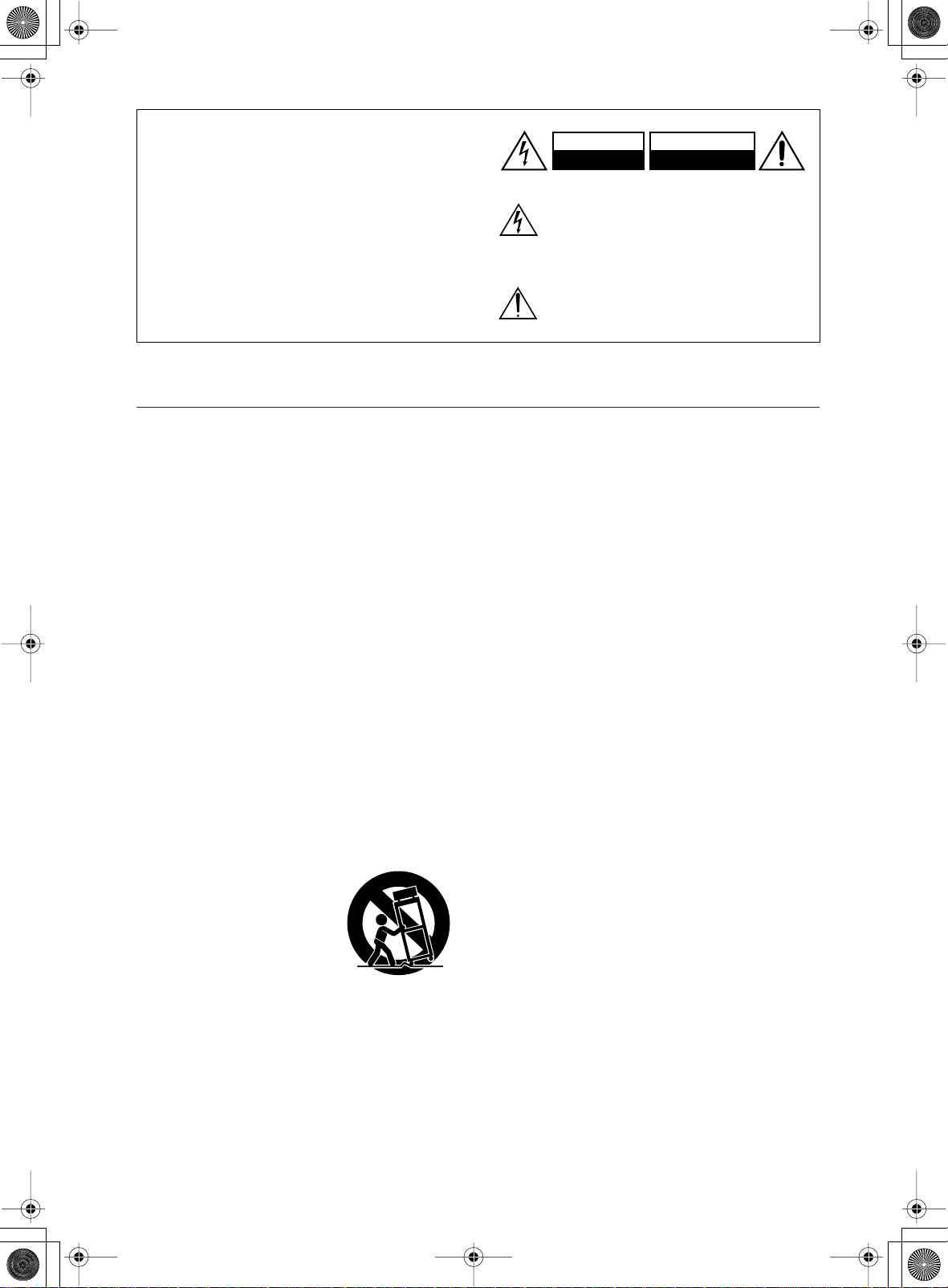
TXSR603X.book 2 ページ 2005年8月3日 水曜日 午後2時2分
WARNING:
TO REDUCE THE RISK OF FIRE OR ELECTRIC
SHOCK, DO NOT EXPOSE THIS APPARATUS
TO RAIN OR MOISTURE.
CAUTION:
TO REDUCE THE RISK OF ELECTRIC SHOCK,
DO NOT REMOVE COVER (OR BACK). NO
USER-SERVICEABLE PARTS INSIDE. REFER
SERVICING TO QUALIFIED SERVICE
PERSONNEL.
Important Safety Instructions
1. Read these instructions.
2. Keep these instructions.
3. Heed all warnings.
4. Follow all instructions.
5. Do not use this apparatus near water.
6. Clean only with dry cloth.
7. Do not block any ventilation openings. Install in
accordance with the manufacturer’s instructions.
8. Do not install near any heat sources such as radiators, heat registers, stoves, or other apparatus
(including amplifiers) that produce heat.
9. Do not defeat the safety purpose of the polarized or
grounding-type plug. A polarized plug has two
blades with one wider than the other. A grounding
type plug has two blades and a third grounding
prong. The wide blade or the third prong are provided for your safety. If the provided plug does not
fit into your outlet, consult an electrician for
replacement of the obsolete outlet.
10. Protect the power cord from being walked on or
pinched particularly at plugs, convenience receptacles, and the point where they exit from the apparatus.
11. Only use attachments/accessories specified by the
manufacturer.
12.
Use only with the cart, stand,
tripod, bracket, or table specified by the manufacturer, or
sold with the apparatus.
When a cart is used, use caution when moving the cart/
apparatus combination to
avoid injury from tip-over.
13. Unplug this apparatus during lightning storms or
when unused for long periods of time.
14. Refer all servicing to qualified service personnel.
Servicing is required when the apparatus has been
damaged in any way, such as power-supply cord or
plug is damaged, liquid has been spilled or objects
have fallen into the apparatus, the apparatus has
been exposed to rain or moisture, does not operate
normally, or has been dropped.
PORTABLE CART WARNING
S3125A
WARNING
RISK OF ELECTRIC SHOCK
DO NOT OPEN
The lightning flash with arrowhead symbol, within an
equilateral triangle, is intended to alert the user to the
presence of uninsulated “dangerous voltage” within
the product’s enclosure that may be of sufficient
magnitude to constitute a risk of electric shock to
persons.
The exclamation point within an equilateral triangle is
intended to alert the user to the presence of important
operating and maintenance (servicing) instructions in
the literature accompanying the appliance.
AVIS
RISQUE DE CHOC ELECTRIQUE
NE PAS
OUVRIR
15. Damage Requiring Service
Unplug the apparatus from the wall outlet and refer
servicing to qualified service personnel under the
following conditions:
A. When the power-supply cord or plug is dam-
aged,
B. If liquid has been spilled, or objects have fallen
into the apparatus,
C. If the apparatus has been exposed to rain or
water,
D. If the apparatus does not operate normally by
following the operating instructions. Adjust only
those controls that are covered by the operating
instructions as an improper adjustment of other
controls may result in damage and will often
require extensive work by a qualified technician
to restore the apparatus to its normal operation,
E. If the apparatus has been dropped or damaged in
any way, and
F. When the apparatus exhibits a distinct change in
performance this indicates a need for service.
16. Object and Liquid Entry
Never push objects of any kind into the apparatus
through openings as they may touch dangerous voltage points or short-out parts that could result in a
fire or electric shock.
The apparatus shall not be exposed to dripping or
splashing and no objects filled with liquids, such as
vases shall be placed on the apparatus.
Don’t put candles or other burning objects on top of
this unit.
17. Batteries
Always consider the environmental issues and follow local regulations when disposing of batteries.
18. If you install the apparatus in a built-in installation,
such as a bookcase or rack, ensure that there is adequate ventilation.
Leave 20 cm (8") of free space at the top and sides
and 10 cm (4") at the rear. The rear edge of the shelf
or board above the apparatus shall be set 10 cm (4")
away from the rear panel or wall, creating a flue-like
gap for warm air to escape.
2
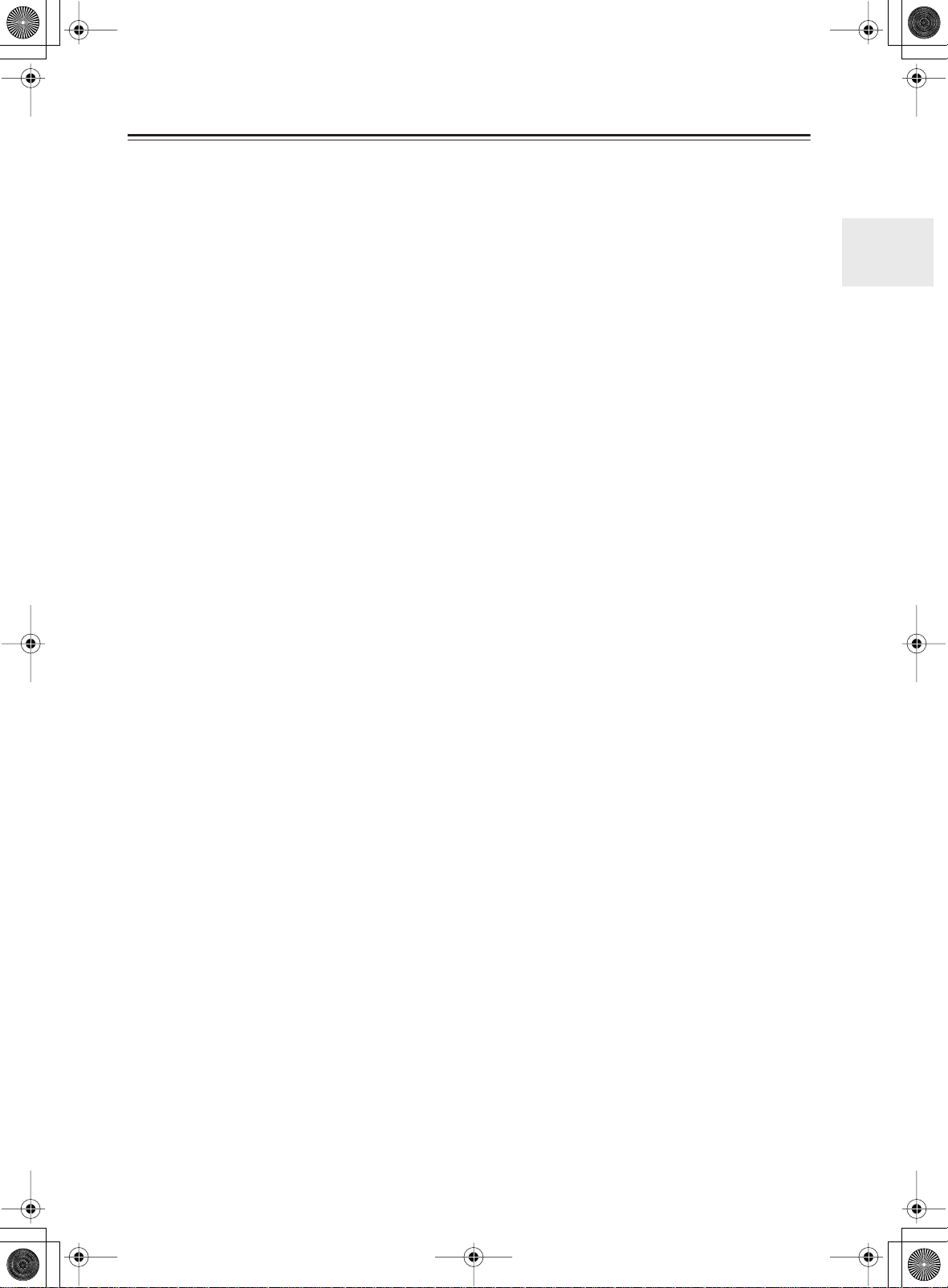
TXSR603X.book 3 ページ 2005年8月3日 水曜日 午後2時2分
Precautions
For U.S. Models
Note to CATV system installer:
This reminder is provided to call the CATV system
installer’s attention to Section 820-40 of the NEC which
provides guidelines for proper grounding and, in particular, specifies that the cable ground shall be connected
to the grounding system of the building, as close to the
point of cable entry as practical.
FCC Information for User
CAUTION:
The user changes or modifications not expressly
approved by the party responsible for compliance could
void the user’s authority to operate the equipment.
NOTE:
This equipment has been tested and found to comply
with the limits for a Class B digital device, pursuant to
Part 15 of the FCC Rules.
These limits are designed to provide reasonable protection against harmful interference in a residential installation. This equipment generates, uses and can radiate
radio frequency energy and, if not installed and used in
accordance with the instructions, may cause harmful
interference to radio communications. However, there is
no guarantee that interference will not occur in a particular installation.
If this equipment does cause harmful interference to
radio or television reception, which can be determined
by turning the equipment off and on, the user is encouraged to try to correct the interference by one or more of
the following measures:
• Reorient or relocate the receiving antenna.
• Increase the separation between the equipment and receiver.
• Connect the equipment into an outlet on a circuit different from
that to which the receiver is connected.
• Consult the dealer or an experienced radio/TV technician
for help.
1. Recording Copyright —Unless it’s for personal use
only, recording copyrighted material is illegal without permission of the copyright holder.
2. AC Fuse — The AC fuse inside the AV receiver is
not user-serviceable. If you cannot turn on the AV
receiver, contact your Onkyo dealer.
3. Care —Occasionally you should dust the AV
receiver all over with a soft cloth. For stubborn
stains, use a soft cloth dampened with a weak solution of mild detergent and water. Dry the AV
receiver immediately afterwards with a clean cloth.
Don’t use abrasive cloths, thinners, alcohol, or other
chemical solvents, because they may damage the
finish or remove the panel lettering.
4. Power
WARNING
BEFORE PLUGGING IN THE UNIT FOR THE
FIRST TIME, READ THE FOLLOWING SECTION
CAREFULLY.
AC outlet voltages vary from country to country. Make
sure that the voltage in your area meets the voltage
requirements printed on the AV receiver’s rear panel
(e.g., AC 230 V, 50 Hz or AC 120 V, 60 Hz).
Setting the [STANDBY/ON] switch to STANDBY does
not fully shutdown the AV receiver. If you do not intend
to use the AV receiver for an extended period, remove
the power cord from the wall outlet.
For Canadian model
NOTE:
COMPLIES WITH CANADIAN ICES-003.
For models having a power cord with a polarized plug:
CAUTION:
MATCH WIDE BLADE OF PLUG TO WIDE SLOT,
FULLY INSERT.
THIS CLASS B DIGITAL APPARATUS
TO PREVENT ELECTRIC SHOCK,
Modèle pour les Canadien
REMARQUE:
LA CLASSE B EST CONFORME À LA NORME
NMB-003 DU CANADA.
Sur les modèles dont la fiche est polarisée:
ATTENTION:
TRIQUES, INTRODUIRE LA LAME LA PLUS
LARGE DE LA FICHE DANS LA BORNE CORRESPONDANTE DE LA PRISE ET POUSSER
JUSQU’AU FOND.
CET APPAREIL NUMÉRIQUE DE
POUR ÉVITER LES CHOCS ÉLEC-
3
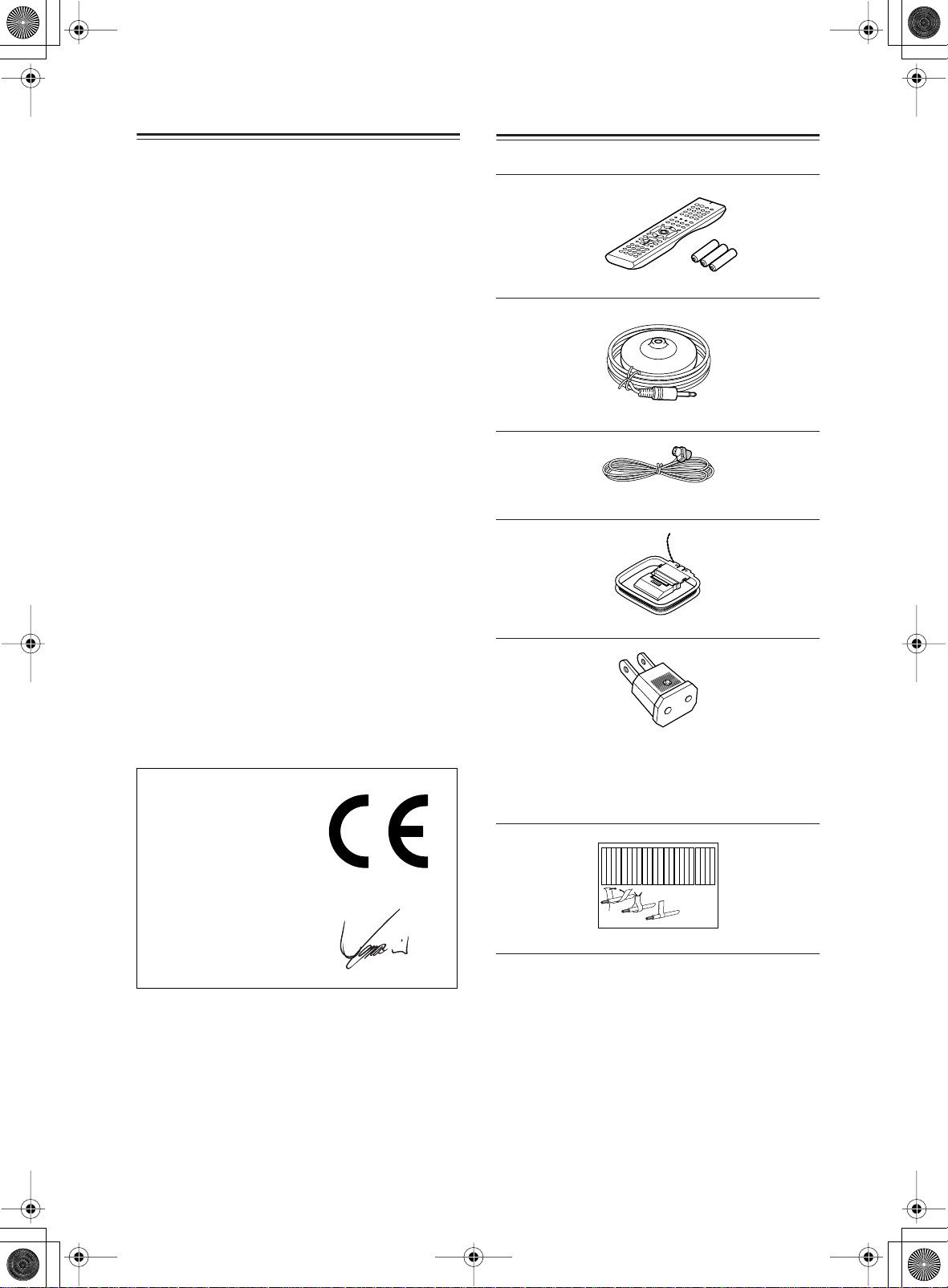
TXSR603X.book 4 ページ 2005年8月3日 水曜日 午後2時2分
Precautions —Continued
For British models
Replacement and mounting of an AC plug on the power
supply cord of this unit should be performed only by
qualified service personnel.
IMPORTANT
The wires in the mains lead are coloured in accordance
with the following code:
Blue: Neutral
Brown: Live
As the colours of the wires in the mains lead of this
apparatus may not correspond with the coloured markings identifying the terminals in your plug, proceed as
follows:
The wire which is coloured blue must be connected to
the terminal which is marked with the letter N or
coloured black.
The wire which is coloured brown must be connected to
the terminal which is marked with the letter L or
coloured red.
IMPORTANT
A 5 or 13 ampere fuse is fitted in this plug. Should the
fuse need to be replaced, please ensure that the replacement fuse has a rating of 5 or 13 amperes and that it is
approved by ASTA or BSI to BS1362. Check for the
ASTA mark or the BSI mark on the body of the fuse.
IF THE FITTED MOULDED PLUG IS UNSUITABLE
FOR THE SOCKET OUTLET IN YOUR HOME
THEN THE FUSE SHOULD BE REMOVED AND
THE PLUG CUT OFF AND DISPOSED OF SAFELY.
THERE IS A DANGER OF SEVERE ELECTRICAL
SHOCK IF THE CUT OFF PLUG IS INSERTED
INTO ANY 13 AMPERE SOCKET.
If in any doubt, consult a qualified electrician.
Supplied Accessories
Make sure you have the following accessories:
Remote controller & three batteries (AA/R6)
Speaker setup microphone
Indoor FM antenna
AM loop antenna
For European Models
Declaration of Conformity
We,
ONKYO EUROPE
ELECTRONICS GmbH
LIEGNITZERSTRASSE 6,
82194 GROEBENZELL,
GERMANY
declare in own responsibility, that the ONKYO product
described in this instruction manual is in compliance with the
corresponding technical standards such as EN60065,
EN55013, EN55020 and EN61000-3-2, -3-3.
GROEBENZELL, GERMANY
ONKYO EUROPE ELECTRONICS GmbH
This product incorporates copyright protection technology that is protected by U.S. patents and other intellectual property rights. Use of this copyright protection
technology must be authorized by Macrovision Corporation, and is intended for home and other limited consumer uses only unless otherwise authorized by
Macrovision. Reverse engineering or disassembly is
prohibited.
U.S. Patent Nos. 4,631,603; 4,577,216; 4,819,098;
4,907,093; 5,315,448; and 6,516,132.
4
I. MORI
Power-plug adapter
Only supplied in certain countries. Use this adapter if
your AC outlet does not match with the plug on the AV
receiver’s power cord (adapter varies from country to
country).
Left
Left
Left
Left
Front
Front
Front
Front
Right
Right
Right
Right
Zone 2
Zone 2
Zone 2
Zone 2
/
/
/
/
Surround
SP-B
SP-B
SP-B
SP-B
Zone 2
Zone 2
Zone 2
Zone 2
/
/
/
/
Front
Left
Front
Right
SP-B
Left
SP-B
Right
Surround
Front
Left
Front
Right
SP-B
Left
SP-B
Right
1
2
Speaker Cable
Left
Left
Left
Left
Left
Left
Right
Right
Surround
Surround
Surround
Left
Surround
Right
Surround
Left
Surround
Right
3
Right
Right
Right
Right
Center
Center
Zone 2
Zone 2
Zone 2
Zone 2
Surround Back
Surround Back
Surround Back
Surround Back
Zone 2
Right
Zone 2
Left
Center
Zone 2
Right
Zone 2
Left
Surround Back
Right
Surround Back
Left
Center
Surround Back
Right
Surround Back
Left
Speaker cable labels
* In catalogs and on packaging, the letter at the end of the product
name indicates the color. Specifications and operations are the
same regardless of color.

TXSR603X.book 5 ページ 2005年8月3日 水曜日 午後2時2分
Features
Amplifier
• 90 watts per channel into 8 ohms, 20 Hz to 20 kHz,
less than 0.08% total harmonic distortion (FTC rating)
• 7-channel amplifier
• Optimum Gain Volume Circuitry
• Zone 2 capability
• 24-bit/192 kHz D/A converters
• WRAT (Wide Range Amplifier Technology)
• Color-coded speaker terminal posts
Audio/Video
• Dolby
• DTS
• VLSC (Vector Linear Shaping Circuitry) on the front
• 6 digital inputs (4 optical, 2 coaxial), 1 digital optical
• Zone 2 line out
• Composite and S-Video to component video conver-
• Composite video to S-Video and S-Video to compos-
• 3 component video inputs, 1 output
• 5 S-Video inputs, 3 outputs
• CinemaFILTER
• Subwoofer pre out
*1
Digital, Dolby Digital EX, Dolby Pro
Logic IIx
*2
, DTS-ES Discrete, DTS-ES Matrix, DTS
Neo:6, and DTS 96/24
left and right channels
output.
sion
ite video conversion
*3
Others
• Includes microphone for automatic speaker setup
• Easy-to-use onscreen setup menus
• Preprogrammed remote controller for use with other
AV components
FM/AM/XM Tuner
• 40 AM/FM presets
• AM/FM auto tuning
• XM Satellite Radio
accessory required; sold separately)
*1. Manufactured under license from Dolby Laboratories.
“Dolby,” “Pro Logic,” and the double-D symbol are trademarks
of Dolby Laboratories.
*2. “DTS,” “DTS 96/24,” “DTS-ES,” and “Neo:6” are trademarks
of Digital Theater Systems, Inc.
*3. “CinemaFILTER” is a trademark of Onkyo Corporation.
XM Connect & Play™, XM Ready
*4.
Radio™ are trademarks of XM Satellite Radio Inc.
©2005 XM Satellite Radio Inc. All rights reserved.
All other trademarks are the property of their respective owners.
Apple and iPod are trademarks of Apple Computer, Inc., registered
in the U.S. and other countries.
“Xantech” is a registered trademark of Xantech Corporation.
“Niles” is a registered trademark of Niles Audio Corporation.
*4
(XM Connect-and-Play antenna
®
, XM Public
5
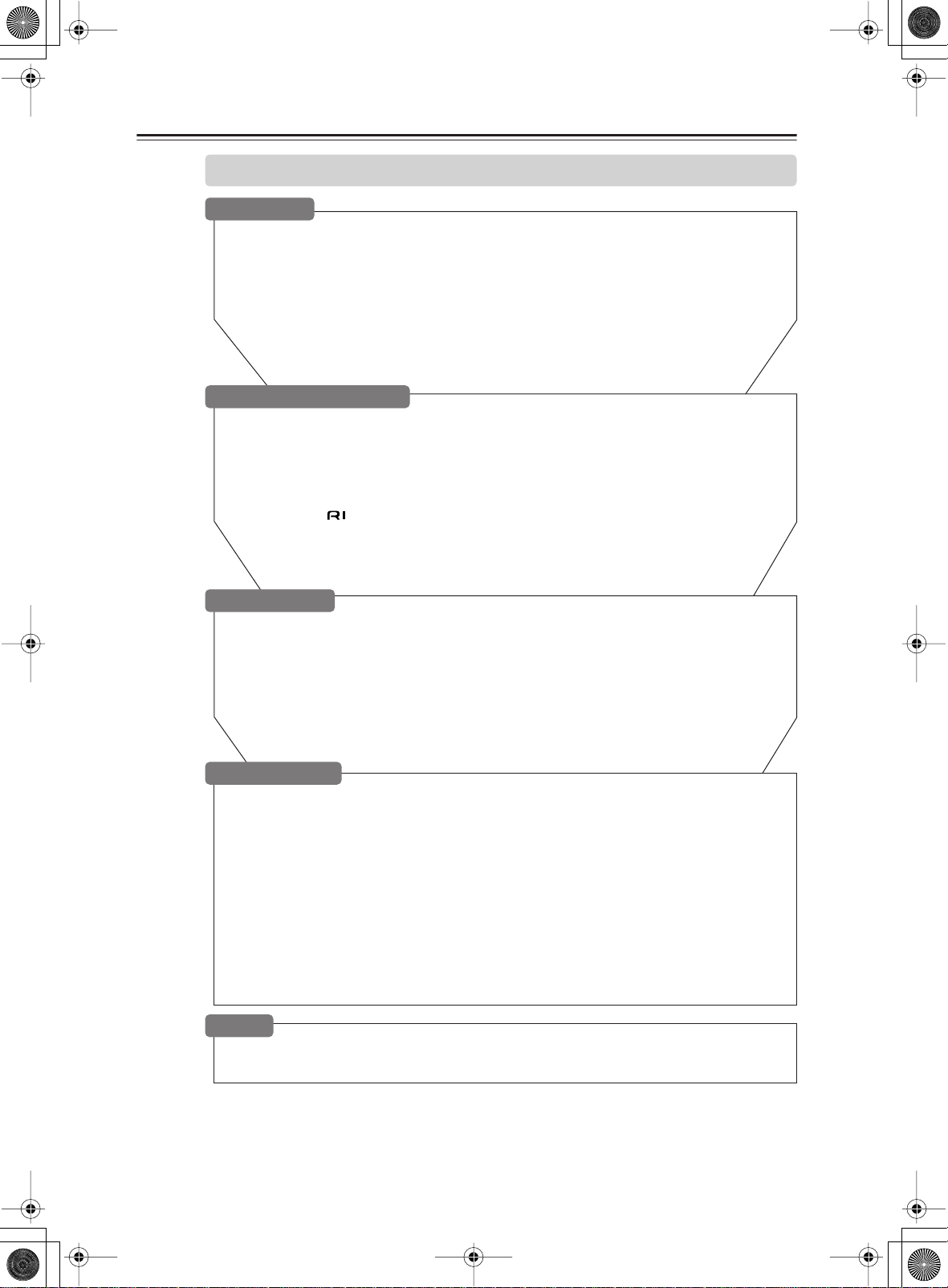
TXSR603X.book 6 ページ 2005年8月3日 水曜日 午後2時2分
Table of Contents
Introduction
Important Safety Instructions ..........................................................................................2
Precautions .......................................................................................................................3
Supplied Accessories.......................................................................................................4
Features .............................................................................................................................5
Table of Contents..............................................................................................................6
Front & Rear Panels..........................................................................................................8
Remote Controller...........................................................................................................13
About Home Theater.......................................................................................................19
Connecting the AV Receiver
About AV Connections...................................................................................................20
Connecting Your Speakers............................................................................................. 21
Connecting Antenna.......................................................................................................23
Connecting Your TV or Projector ...................................................................................26
Connecting AV Components .........................................................................................27
Connecting Audio Components ....................................................................................33
Connecting Components........................................................................................36
Connecting the Power Cord of Another Component...................................................36
Turning On the AV Receiver...........................................................................................37
Basic
First Time Setup
Automatic Speaker Setup...............................................................................................38
About the Onscreen Setup Menus ................................................................................41
Initial Setup......................................................................................................................42
Digital Input ...................................................................................................................42
Component Video Setup ...............................................................................................43
Speaker Setup .................................................................................................................44
Changing the Input Display ...........................................................................................50
Basic Operations
Selecting the Input Source.............................................................................................51
Setting the Display Brightness......................................................................................52
Muting the AV Receiver.................................................................................................. 52
Using the Sleep Timer.....................................................................................................52
Using Headphones .........................................................................................................52
Displaying Source Information......................................................................................53
Using the Tuner ...............................................................................................................54
Listening to XM Satellite Radio®................................................................................... 55
Presetting AM/FM Stations & XM Channels .................................................................59
Selecting Listening Modes.............................................................................................60
Listening Mode Table ....................................................................................................61
About the Listening Modes............................................................................................62
Others
Specifications..................................................................................................................83
Troubleshooting..............................................................................................................84
6

TXSR603X.book 7 ページ 2005年8月3日 水曜日 午後2時2分
Table of Contents —Continued
Advanced
Controlling Other Components
Advanced
Features
Entering Remote Control Codes................................................................................... 78
Learning Commands from Other Remote Controllers................................................ 81
Using Macros.................................................................................................................. 82
Advanced
Features
Advanced
Features
Advanced
Features
Advanced Setup
Adjusting the Bass & Treble .......................................................................................... 68
Audio Adjust Functions................................................................................................. 68
Assigning Listening Modes to Input Sources ............................................................. 70
IntelliVolume ...................................................................................................................71
Setting Preferences........................................................................................................ 71
Digital Input Signal Formats ......................................................................................... 72
Changing the Remote Controller’s ID........................................................................... 73
Advanced Operations
Using the Late Night Function (Dolby Digital only) .................................................... 64
Using the CinemaFILTER............................................................................................... 64
Adjusting Individual Speaker Levels............................................................................ 65
Using the DVD Analog Multichannel Input .................................................................. 65
Recording........................................................................................................................ 66
Zone 2
Connecting Zone 2......................................................................................................... 74
Setting the Powered Zone 2 .......................................................................................... 75
Using Zone 2................................................................................................................... 76
Using the Remote Control in Zone 2 ............................................................................ 77
7
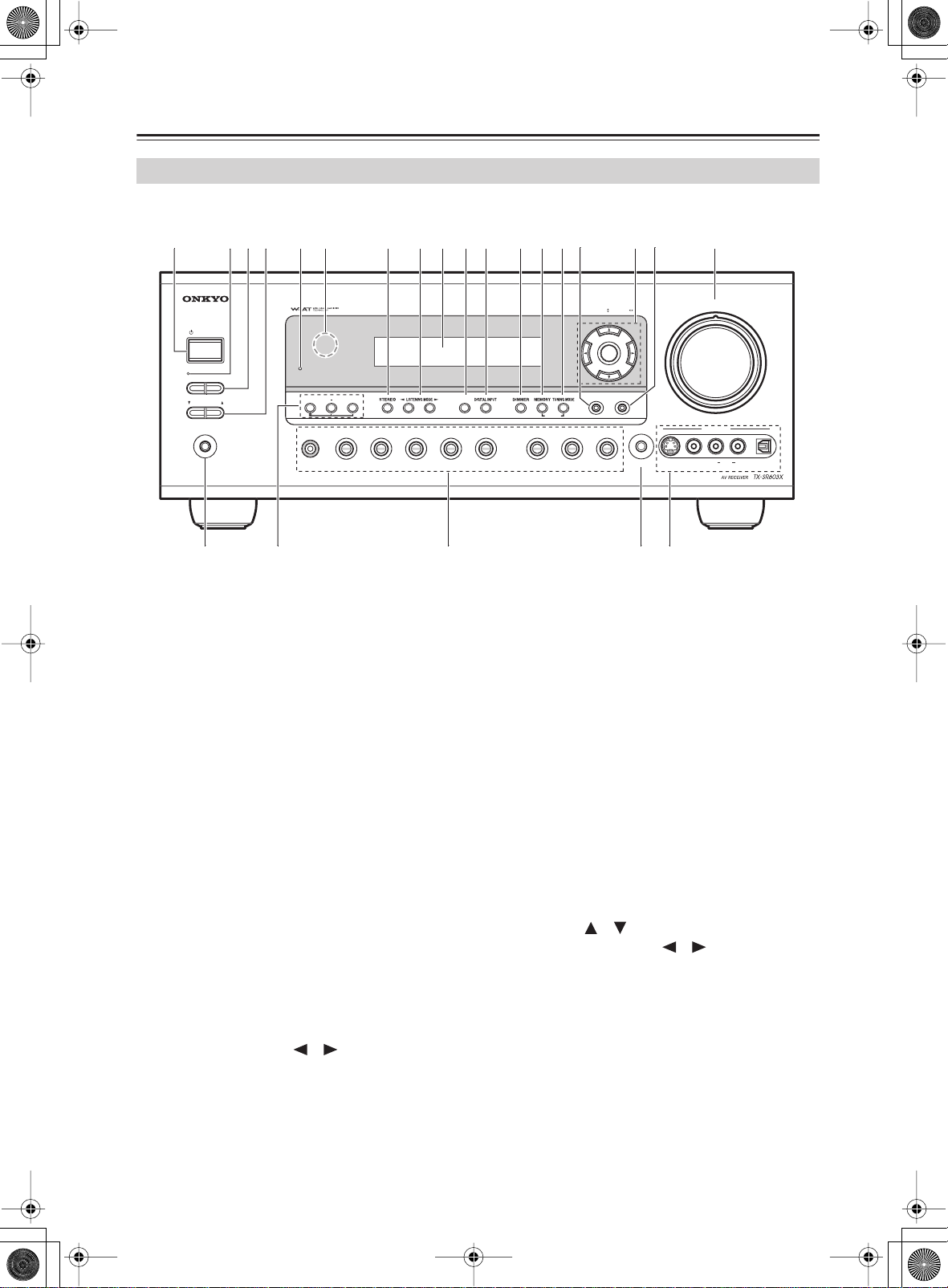
S
/ON
2
L
SMU
CH
EDIS
Y
N
G
/
T
SETUP
2VCR 1VCR 2
4TUNER
C
SETU
C
S
O
MAS
E
UT
L
OFF
Y
C
R
MLKIJ
780ABCDFHEG
9152346
TXSR603X.book 8 ページ 2005年8月3日 水曜日 午後2時2分
Front & Rear Panels
Front Panel
TX-SR603X
TUNIN
PRESE
TANDBY
ZONE
ZONE 2 LEVE
PHONE
TANDB
TON
LTl
VIDEO 1VIDEO
PLA
VIDEO 3VIDEO
RETUR
LEA
D
P MI
VIDEOVIDE
The page numbers in parentheses show where you can find the main explanation for each item.
A
STANDBY/ON button (37)
This button is used to set the AV receiver to On or
Standby.
B
ZONE 2 indicator (76)
This indicator lights up when Zone 2 is selected.
C
ZONE 2/OFF button (76)
The ZONE 2 button is used to select the input
source for Zone 2.
The OFF button is used to turn off the output of
Zone 2.
ZONE 2 LEVEL button (76)
D
This button is used to set the volume for Zone 2.
STANDBY indicator (37)
E
This indicator lights up when the AV receiver is in
Standby mode, and it flashes while a signal is being
received from the remote controller.
F
Remote-control sensor (13)
This sensor receives control signals from the remote
controller.
G
STEREO button (60)
This button is used to select the Stereo listening
mode.
H
LISTENING MODE [ ] [ ] buttons (60)
K
DIGITAL INPUT button (42, 72)
This button is used to assign the digital inputs and to
specify the format of digital input signals.
L
DIMMER button (52)
DIMMER is used to adjust the display brightness.
M
MEMORY button (59)
This button is used when storing or deleting radio
presets.
N
TUNING MODE button (54)
This button is used to select the Auto or Manual tuning mode.
O
RETURN button
This button is used to return to the previously displayed onscreen setup menu.
P
Arrow/TUNING/PRESET & ENTER buttons
When the AM or FM input source is selected, the
TUNING [ ] [ ] buttons are used to tune the
tuner, and the PRESET [ ] [ ] buttons are used
to select radio presets (see page 59). When the
onscreen setup menus are used, they work as arrow
buttons and are used to select and set items. The
ENTER button is also used with the onscreen setup
menus.
These buttons are used to select the listening modes.
I
Display
See “Display” on page 10.
J
DISPLAY button (53)
This button is used to display various information
about the currently selected input source.
TER VOLUM
VIDEO 4 INP
AUDIODIGITA
8
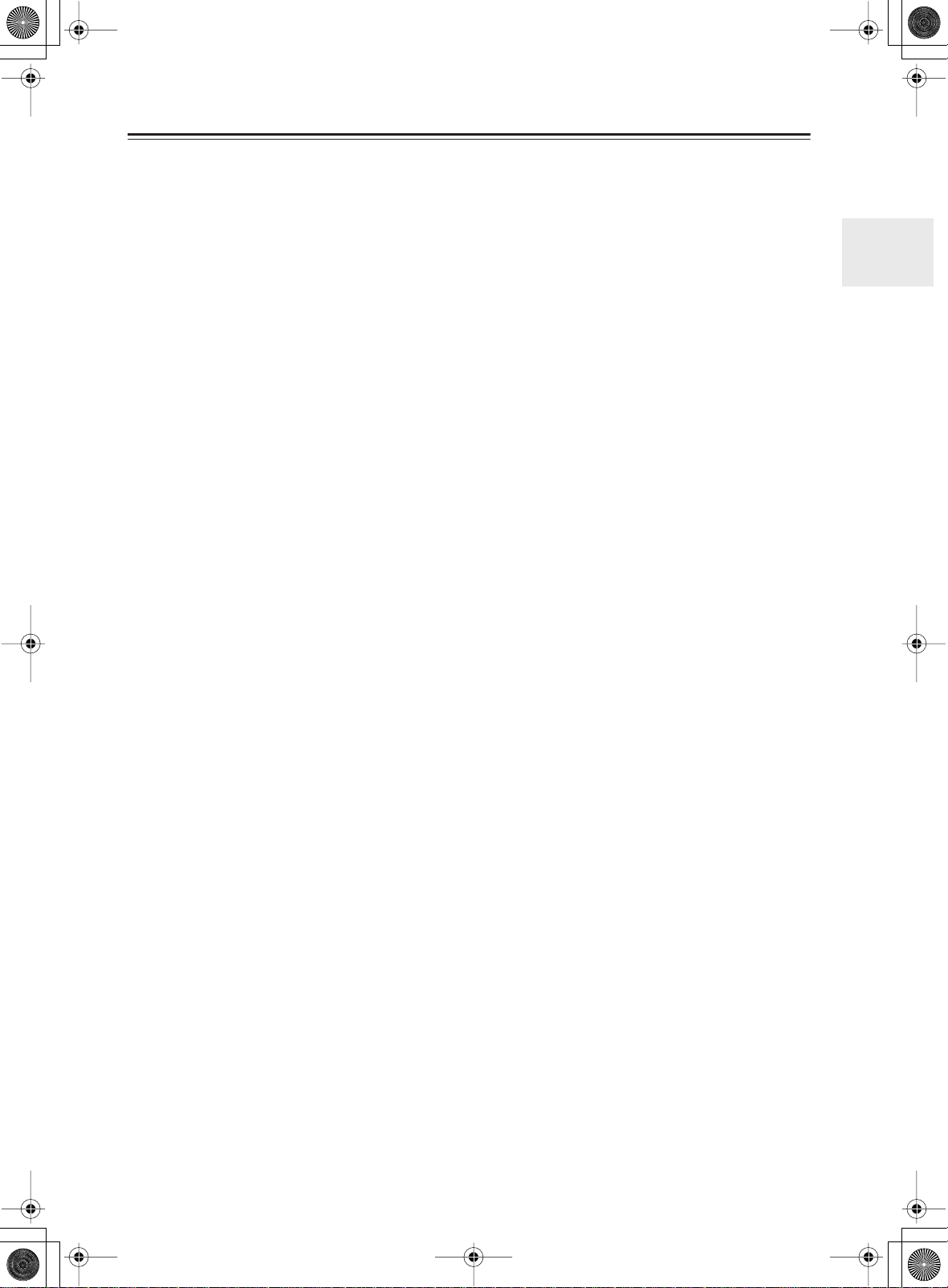
TXSR603X.book 9 ページ 2005年8月3日 水曜日 午後2時2分
Front & Rear Panels —Continued
SETUP button
Q
This button is used to access the onscreen setup
menus that appear on the connected TV.
R
MASTER VOLUME control (51)
This control is used to adjust the volume of the AV
receiver to MIN, 1 through 99, or MAX.
S
PHONES jack (52)
This 1/4-inch phone jack is for connecting a standard pair of stereo headphones for private listening.
T
TONE, [–] & [+] buttons (68)
These buttons are used to adjust the bass and treble.
U
Input selector buttons (51)
These buttons are used to select from the following
input sources: MULTI CH, DVD, VIDEO 1,
VIDEO 2, VIDEO 3, VIDEO 4, TAPE, TUNER or
CD.
The [MULTI CH] button selects the DVD analog
multichannel input.
V
SETUP MIC (38)
The included speaker setup microphone is connected here for automatic speaker setup.
VIDEO 4 INPUT
W
This input can be used to connect a camcorder,
game console, and so on. There are jacks for optical
digital audio, S-Video, composite video, and analog
audio.
9

TXSR603X.book 10 ページ 2005年8月3日 水曜日 午後2時2分
Front & Rear Panels —Continued
Display
1 23 4
5
The page numbers in parentheses show where you can find the main explanation for each item.
1
MUTING indicator (52)
This indicator flashes while the AV receiver is
muted.
2
ZONE 2 indicator (76)
This indicator lights up when Zone 2 is selected.
3
Listening mode & format indicators
These indicators show the currently selected listening mode and the format of digital input signals.
4
Tuning indicators (54)
TUNED: This indicator lights up when the AV
receiver is tuned into a radio station.
AUTO: This indicator lights up when the Auto Tun-
ing mode is selected, and disappears when the Manual Tuning mode is selected.
6
MEMORY: This indicator lights up when preset-
ting radio stations.
FM STEREO: This indicator lights up when the
AV receiver is tuned to a stereo FM station.
5
SLEEP indicator (52)
This indicator lights up when the Sleep function has
been set.
6
Message area
This area of the display shows various information
about the currently selected source.
10
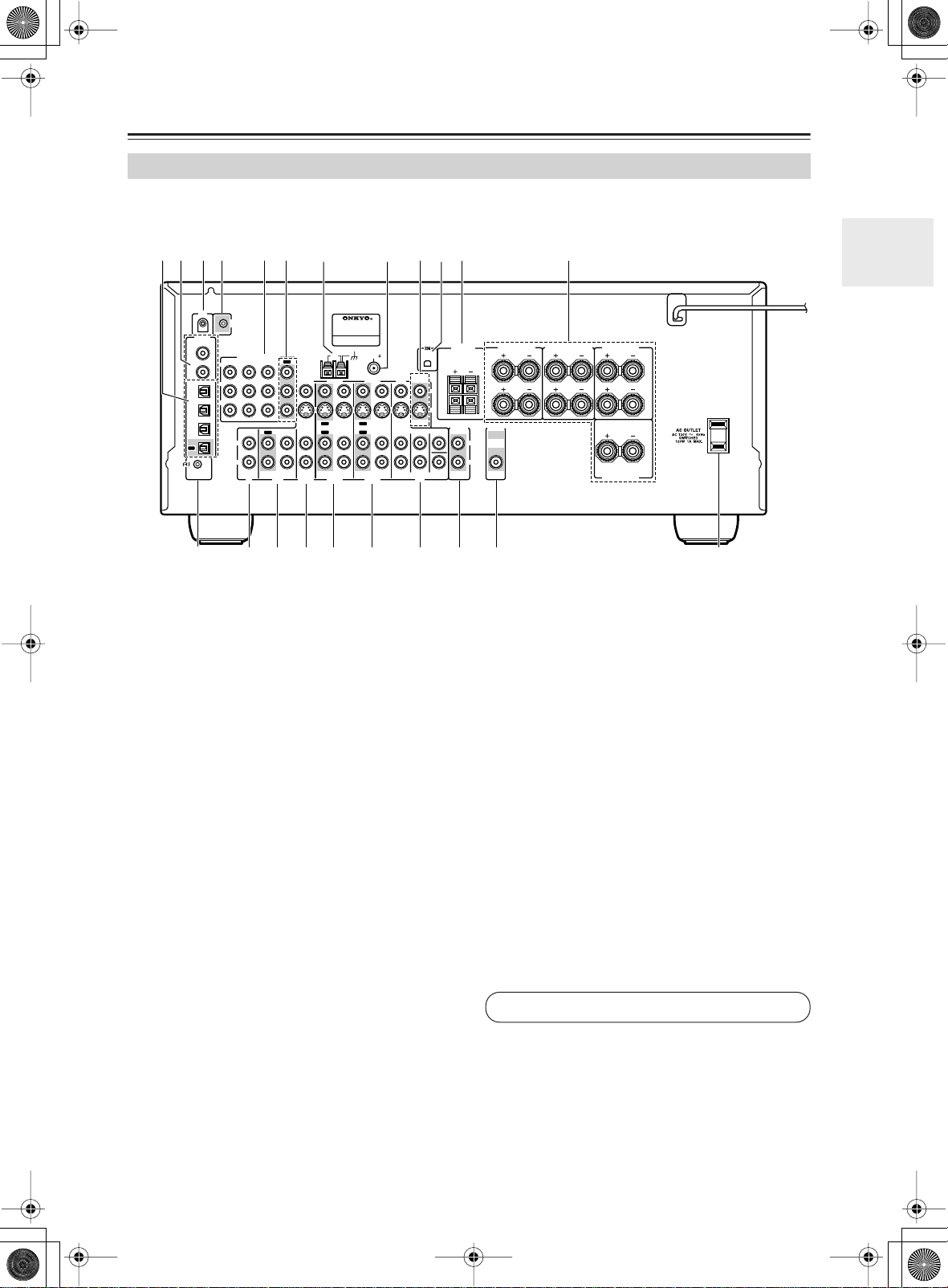
TXSR603X.book 11 ページ 2005年8月3日 水曜日 午後2時2分
Front & Rear Panels —Continued
Rear Panel
TX-SR603X
1B CD 65
IR IN
12 V
TRIGGER OUT
ZONE 2
DIGITAL
COAXIAL
IN 1
IN 2
OPTI
CAL
IN 1
IN 2
IN 3
OUT
-
REMOTE
CONTROL
Y
P
B
P
R
COMPONENT VIDEO
IN 2IN 3
IN
L
R
CD
M
MONITOR
OUT
SURROUND
DVD
SRQPON
V
S
CENTER
SUB
WOOFER
KJ
SURROUND BACK
L
R
ZONE 2
SPEAKERS
ZONE 2
LINEOUT
T
SPEAKERS
L
R
PRE OUT
SUB
L
WOOFER
R
UV
G
ANTENNA
OUT
IN 1
VIDEO 3
VIDEO 2
OUT
VIDEO 3
OUT
ININ
VIDEO 2
OUT
TAPE
AV RECEIVER
MODEL NO. TX
AM
IN IN
H
-
SR
603X
75
FM
VIDEO 1
DVD
OUT
ININININ
OUT
FRONT
VIDEO 1
L9
SURROUND SPEAKERS
FRONT SPEAKERS
L
R
CENTER SPEAKER
The page numbers in parentheses show where you can find the main explanation for each item.
A
OPTICAL DIGITAL
The optical digital audio inputs can be used to connect CD and DVD players, and other components
with an optical digital audio output.
The optical output can be used connect a CD
recorder or other digital recorder with an optical
digital input.
B
COAXIAL DIGITAL
The coaxial digital audio inputs can be used to connect CD and DVD players, and other components
with a coaxial digital audio output.
IR IN (77)
C
If you want to use the remote controller to control
the AV receiver from Zone 2, or if the AV receiver is
installed in a cabinet and the line of sight between
the AV receiver and the remote controller is
obstructed, a commercially available IR receiver
can be connected here.
12V TRIGGER OUT ZONE 2 (77)
D
G
AM ANTENNA (23)
These push terminals are for connecting an AM
antenna.
FM ANTENNA (23)
H
This jack is for connecting an FM antenna.
I
MONITOR OUT
The S-Video or composite video jack should be
connected to a video input on your TV or projector.
XM ANTENNA
J
This jack is for connecting an XM antenna, sold
separately (see page 55).
ZONE 2 SPEAKERS (74)
K
These terminals are for connecting speakers in
Zone 2.
FRONT, CENTER, SURROUND &
L
SURROUND BACK SPEAKERS (22)
These terminal posts are for connecting your front,
center, surround, and surround back speakers.
This output can be connected to the 12-volt trigger
input on a power amplifier in Zone 2. When Zone 2
is turned on, a 12-volt trigger signal is output.
E
COMPONENT VIDEO IN 1, 2, 3
See pages 26-36 for connection information.
These component video inputs can be used to connect AV components with component video outputs,
such as DVD players.
F
COMPONENT VIDEO OUT
This component video output can be used to connect a TV or projector with a component video
input.
11
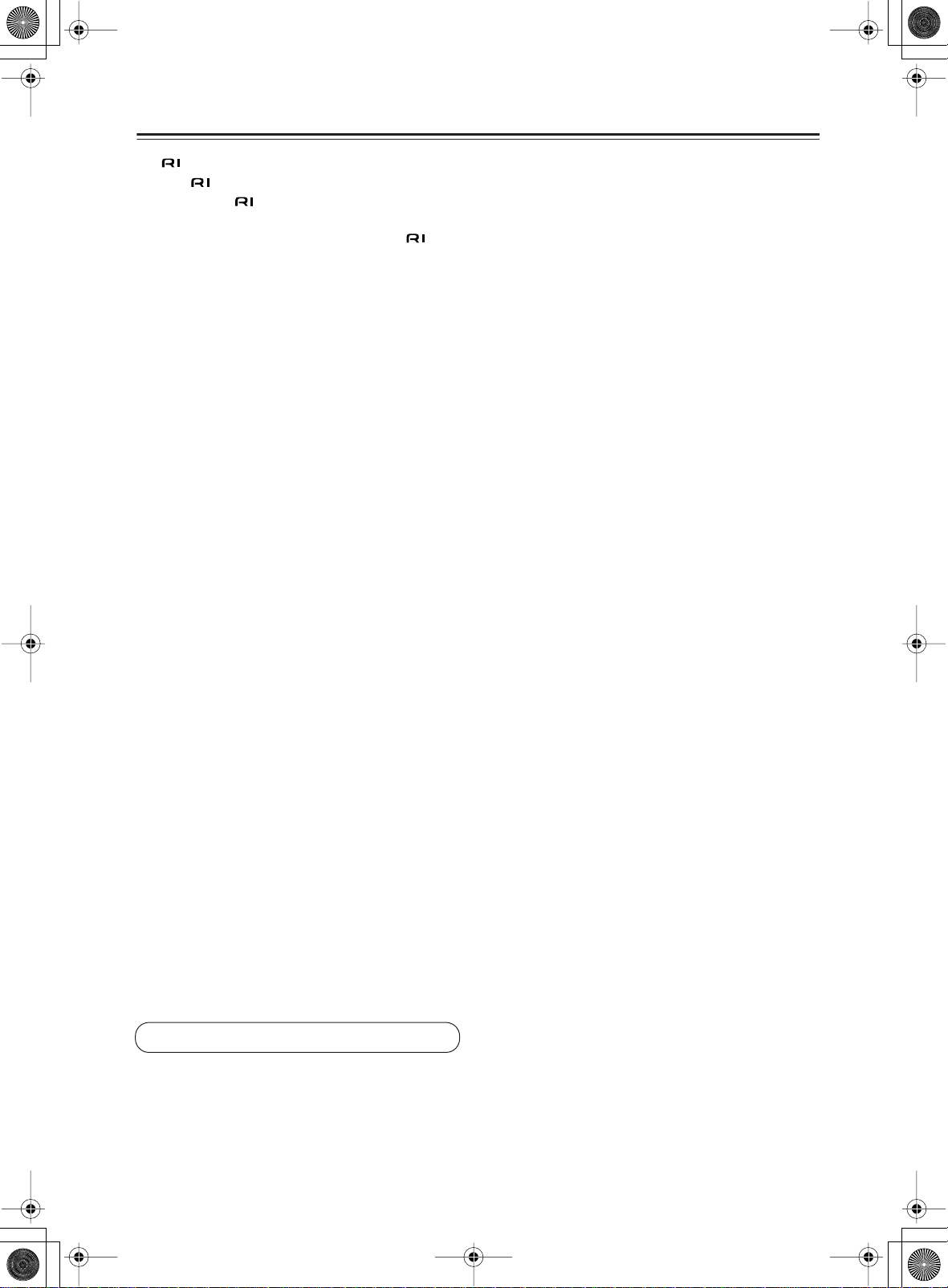
TXSR603X.book 12 ページ 2005年8月3日 水曜日 午後2時2分
Front & Rear Panels —Continued
REMOTE CONTROL
M
This (Remote Interactive) jack can be connected to an jack on another Onkyo AV component. The AV receiver’s remote controller can then
be used to control that component. To use , you
must make an analog audio connection (RCA)
between the AV receiver and the other AV component, even if they are connected digitally.
CD IN
N
This analog audio input is for connecting a CD
player’s analog audio output.
TAPE IN/OUT
O
This analog audio input and output are for connecting a recorder with an analog audio input and output
(cassette, Mini Disc, etc.).
P
VIDEO 3 IN
Here you can connect a video source (VCR, set-top
box, etc.). Input jacks include S-Video, composite
video, and analog audio.
VIDEO 2 IN/OUT
Q
Here you can connect a VCR. Input and output
jacks include S-Video, composite video, and analog
audio.
VIDEO 1 IN/OUT
R
Here you can connect a VCR. Input and output
jacks include S-Video, composite video, and analog
audio.
S
DVD IN
Here you can connect a DVD player. Input jacks
include S-Video, composite video, and analog
audio. You can connect a DVD player’s 2-channel
analog audio output or 5.1-channel analog audio
output.
T
ZONE 2 LINE OUT (74)
This analog audio output can be connected to a line
input on an integrated amplifier in Zone 2.
U
PRE OUT (21)
The SUBWOOFER jack is for connecting a powered subwoofer.
V
AC OUTLET
This switched AC outlet can be used to supply
power to other AV components. The type of outlet
depends on the country in which you purchased
your AV receiver.
See pages 26-36 for connection information.
12
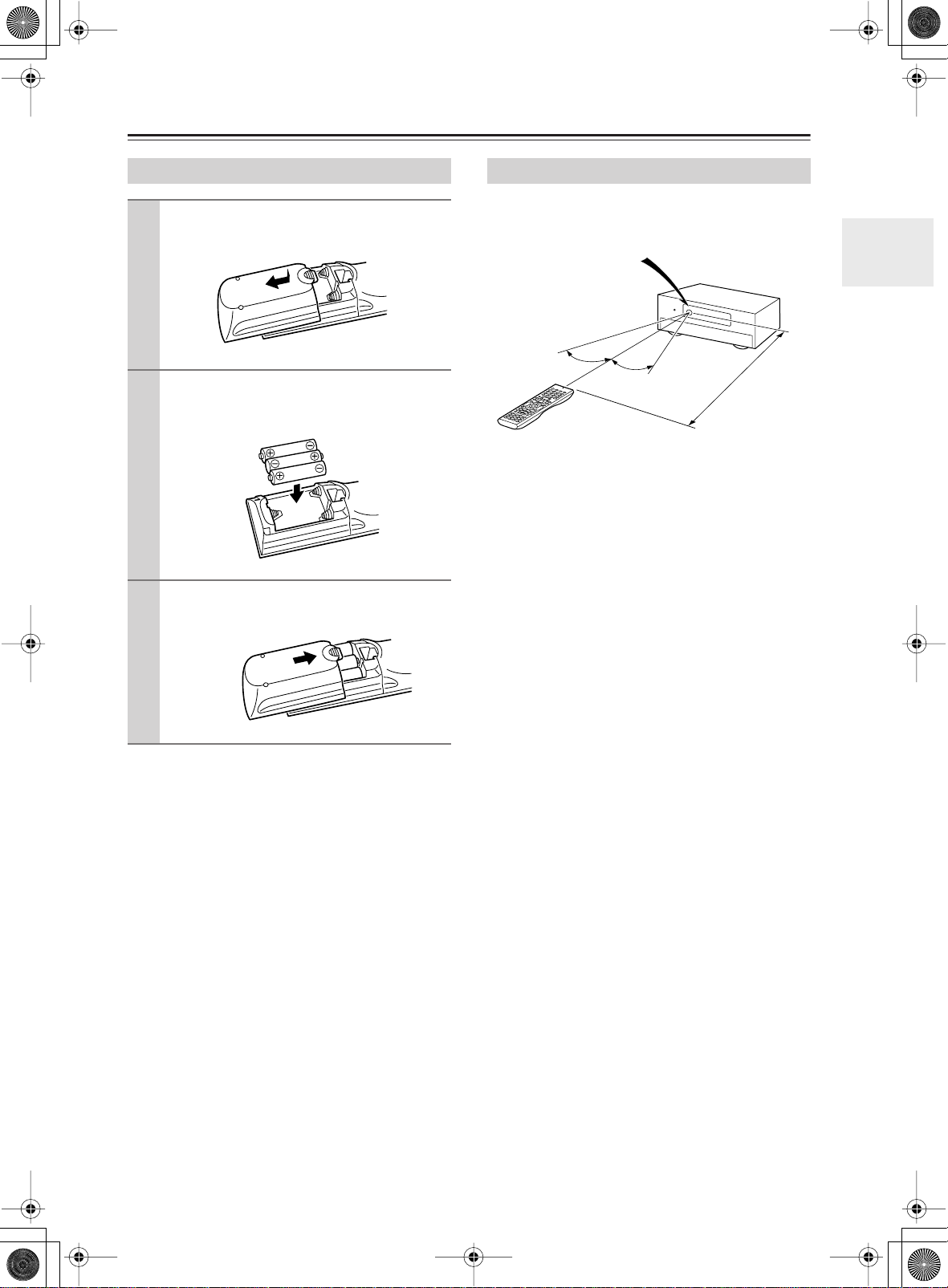
TXSR603X.book 13 ページ 2005年8月3日 水曜日 午後2時2分
Remote Controller
Installing the Batteries
To open the battery compartment, press
1
the small hollow and slide off the cover.
Insert the three supplied batteries (AA/R6)
2
in accordance with the polarity diagram
inside the battery compartment.
Put the cover onto the remote controller
3
and slide it shut.
Notes:
• If the remote controller doesn’t work reliably, try
replacing the batteries.
• Don’t mix new and old batteries or different types of
batteries.
• If you intend not to use the remote controller for a long
time, remove the batteries to prevent damage from
leakage or corrosion.
• Expired batteries should be removed as soon as possible to prevent damage from leakage or corrosion.
Using the Remote Controller
To use the remote controller, point it at the AV receiver’s
remote control sensor, as shown below.
Remote control sensor
AV receiver
30˚
Notes:
• The remote controller may not work reliably if the AV
receiver is subjected to bright light, such as direct sunlight or inverter-type fluorescent lights. Keep this in
mind when installing.
• If another remote controller of the same type is used
in the same room, or the AV receiver is installed close
to equipment that uses infrared rays, the remote controller may not work reliably.
• Don’t put anything, such as a book, on the remote controller, because the buttons may be pressed inadvertently, thereby draining the batteries.
• The remote controller may not work reliably if the AV
receiver is installed in a rack behind colored glass
doors. Keep this in mind when installing.
• The remote controller will not work if there’s an
obstacle between it and the AV receiver’s remote control sensor.
30˚
Approx. 16 ft.
(5 m)
13
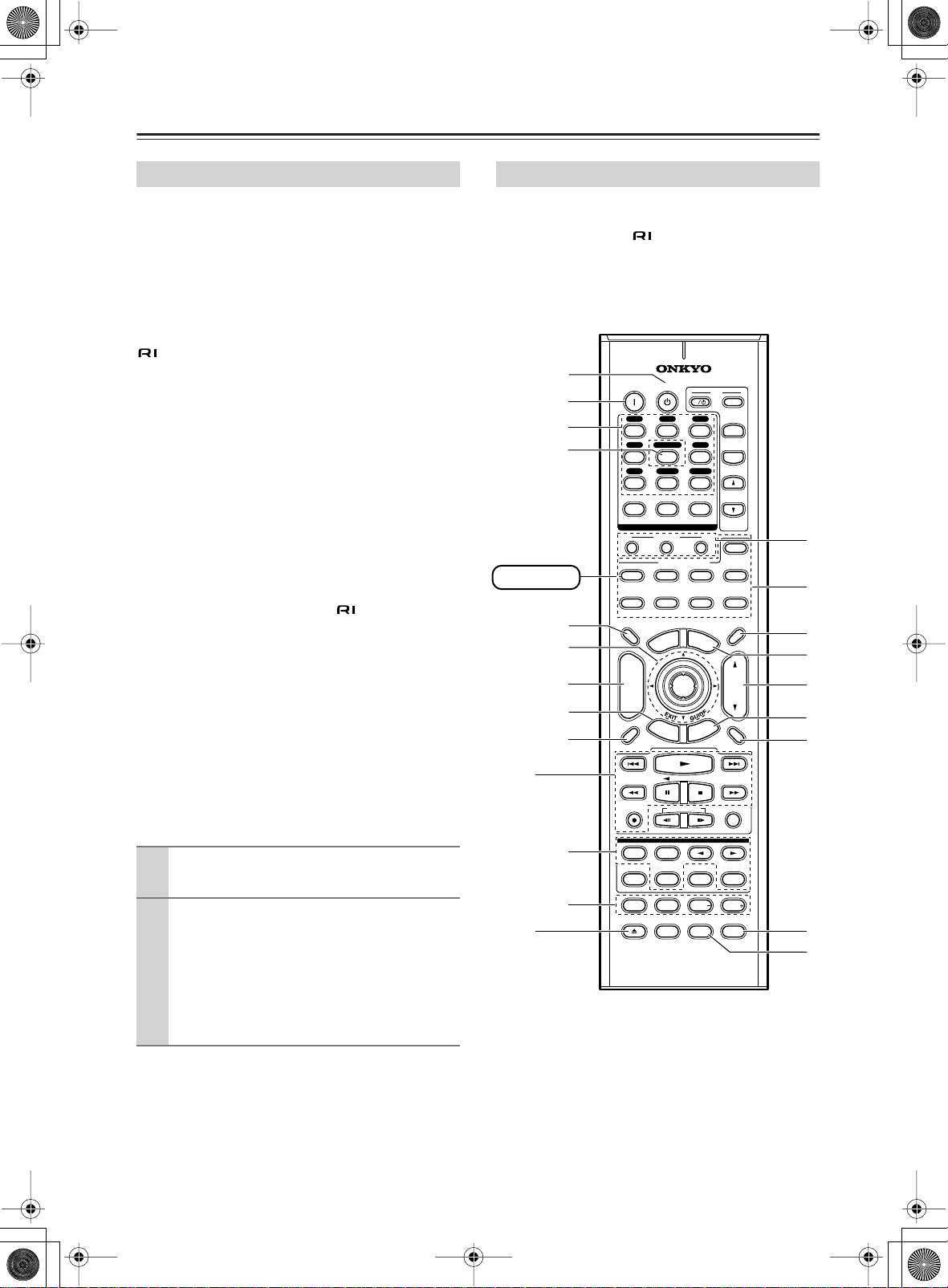
TXSR603X.book 14 ページ 2005年8月3日 水曜日 午後2時2分
Remote Controller —Continued
■
■
■
■
■
■
About the Remote Controller Modes
Including the AV receiver, the remote controller can be
used to control up to nine different components. The
remote controller has a specific operating mode for use
with each type of component. Modes are selected by
using the eight REMOTE MODE buttons.
RECEIVER/TAPE Mode
In RECEIVER/TAPE mode, you can control the AV
receiver and an Onkyo cassette recorder connected via
.
DVD Mode
By default, you can control an Onkyo DVD player in this
mode. By entering the appropriate remote control code,
you can control components made by other manufacturers (see page 78).
CD Mode
By default, you can control an Onkyo CD player in this
mode. By entering the appropriate remote control code,
you can control a CD player, MD player, or CD recorder
made by another manufacturer (see page 78).
HDD Mode
This mode is for controlling Onkyo’s next generation
HDD-compatible components via .
TV & VCR Modes
With these modes, you can control a TV and VCR. You
must enter the appropriate remote control code first (see
page 78).
CABLE/CDR & SAT/MD Modes
In CABLE/CDR mode, you can control an Onkyo CD
recorder, or a cable TV receiver. In SAT/MD mode, you
can control an Onkyo MD recorder, or a satellite TV
receiver. You must enter the appropriate remote control
code first (see page 78).
RECEIVER/TAPE Mode
RECEIVER/TAPE mode is used to control the AV
receiver. It can also be used to control an Onkyo cassette
recorder connected via .
To set the remote controller to RECEIVER/TAPE
mode, press the [RECEIVER] REMOTE MODE
button.
A
B
C
D
RECEIVER
5
F
G
H
I
ON STANDBY
V1 V2 V3
12
MULTI CH
V4
456
CD
TAPE
789
+
10 0
10
INPUT SELECTOR
MACRO
1
TV
O
T
R
E
11 12
REMOTE MODE
DVD CD
VCR
U
N
E
M
P
ENTER
T
U
R
N
--/---
RECEIVER
TAPE/AMP
DIMMER
+
CH
DISC
ALBUM
-
PREV
CH
DISPLAY
I
3
DVD
TUNER
CLEAR
32
CABLE
M
E
E
S
T
V
INPUT
+
T V CH
-
T
V VOL
ZONE2
HDD
L
M
SAT
MDCDR
SLEEP
N
U
N
O
VOL
P
U
T
MUTING
P
Q
R
1
RANDOMREC PLAYLIST
Use the REMOTE MODE buttons to select
1
a mode.
Use the buttons supported by that mode
2
to control the component.
RECEIVER/TAPE mode: see page 14
DVD mode: see page 16
CD/MD/CDR modes: see page 17
HDD mode: see page 18
TV/VCR/SAT/CABLE modes: see page 80
Note:
Some of the remote controller operations described in
this manual may not work as expected with other components.
14
2
J
K
STEREO
REPEAT
TEST TONE
OPEN/CLOSE
LISTENING MODE
SURR
SUBTITLEAUDIO
DIRECT
CH SEL LEVEL LEVEL
VIDEO OFF
RC-623M
PLAY MODE
L NIGHT
ALLST
CINE FLTR
S
T
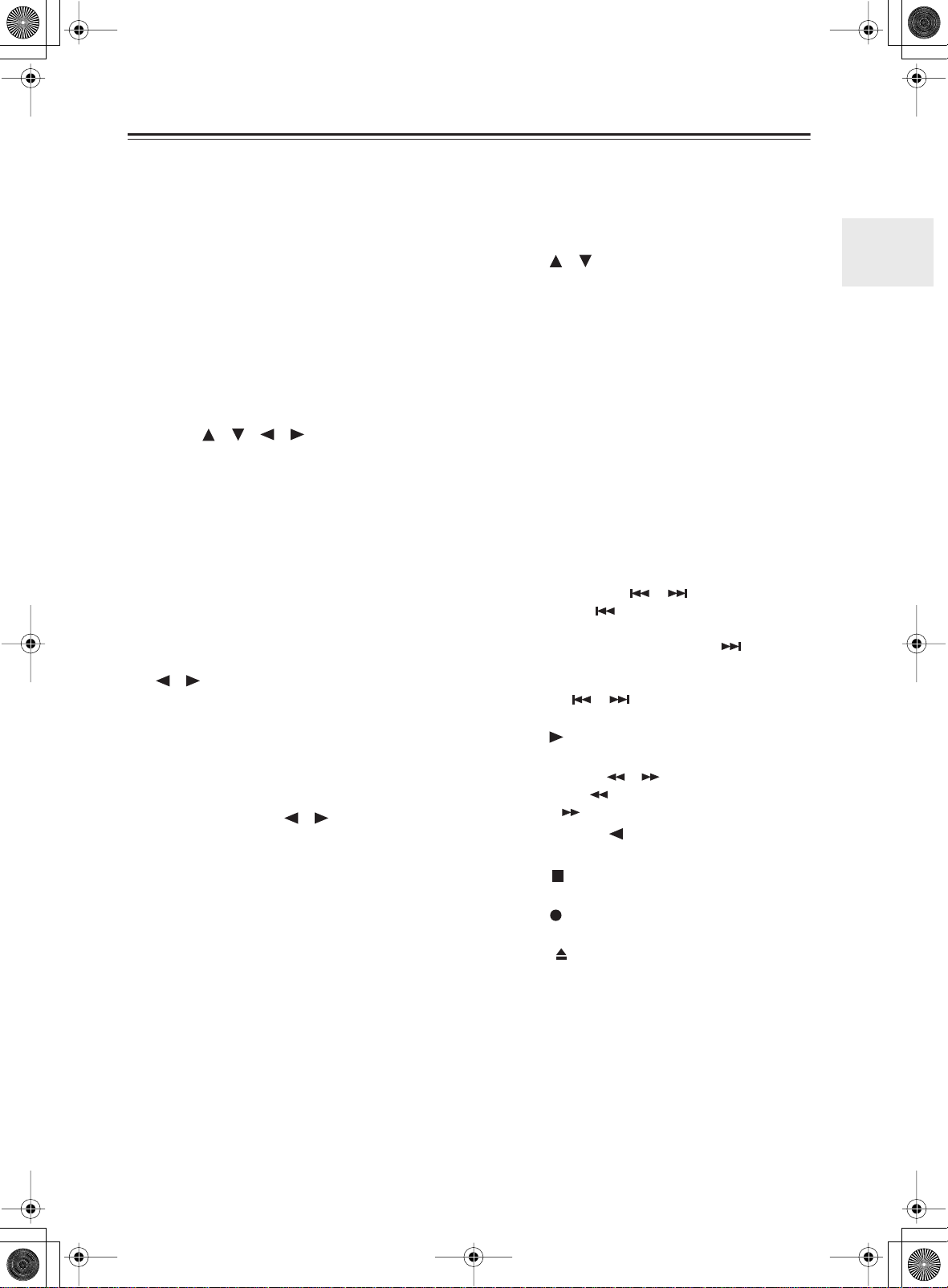
TXSR603X.book 15 ページ 2005年8月3日 水曜日 午後2時2分
Remote Controller —Continued
2
■
1
For detailed information, see the pages in parentheses.
A
STANDBY button (37)
This button is used to set the AV receiver to
Standby.
ON button (37)
B
This button is used to turn on the AV receiver.
C
INPUT SELECTOR buttons (51)
These buttons are used to select the input sources.
MULTI CH button (65)
D
This button is used to select the multichannel DVD
input.
DIMMER button (52)
E
This button is used to adjust the display brightness.
F
Arrow [ ]/[ ]/[ ]/[ ] & ENTER buttons
These buttons are used to select and adjust settings.
G
CH +/– button (59)
This button is used to select radio presets.
H
RETURN button
This button is used to return to the previous display
when changing settings.
I
DISPLAY button (53, 54)
This button is used to display various information
about the currently selected input source.
J
LISTENING MODE buttons (60)
These buttons are used to select the listening modes.
The [STEREO], [SURR], and LISTENING MODE
[ ]/[ ] buttons can be used regardless of the currently selected remote controller mode.
STEREO button
This button selects the Stereo listening mode.
SURR button
This button selects the Dolby and DTS listening
modes.
LISTENING MODE [ ]/[ ] buttons
These buttons are used to select the listening modes.
DIRECT button
This button selects the Direct listening mode.
ALL ST button
This button selects the All Channel Stereo listening
mode.
K
TEST TONE, CH SEL, LEVEL- & LEVEL+
buttons (48)
These buttons are used to adjust the level of each
speaker.
L
MACRO buttons (82)
These buttons are used with the Macro function.
M
REMOTE MODE buttons (14)
These buttons are used to select the remote controller modes. When you press a button on the remote
controller, the REMOTE MODE button for the currently selected mode lights up.
SLEEP button (52)
N
This button is used to set the Sleep function.
MENU button (56)
O
This button is used to select the search mode for
XM Satellite Radio.
VOL [ ]/[ ] button (51)
P
This button can be used to adjust the volume of the
AV receiver regardless of the currently selected
remote controller mode.
Q
SETUP button
This button is used to access various settings.
MUTING button (52)
R
This button is used to mute the AV receiver.
CINE FLTR button (64)
S
This button is used to set the CinemaFILTER function.
L NIGHT button (64)
T
This button is used to set the Late Night function.
TAPE mode
For twin cassette decks, only Deck B can be controlled.
Previous & Next [ ]/[ ] buttons
The Previous [ ] button is used to select the previous track. During playback it selects the beginning of the current track. The Next [ ] button is
used to select the next track.
Depending on how it was recorded, the Previous
and Next [ ]/[ ] buttons may not work properly with some cassette tapes.
Play [ ] button
This button is used to start playback.
Rewind & FF [ ]/[ ] buttons
The Rewind [ ] button is used to start rewind.
The FF [ ] button is used to start fast forward.
Reverse Play [ ] button
This button is used to start reverse playback.
Stop [ ] button
This button is used to stop playback.
REC [ ] button
This button is used to start recording.
Eject [ ] button
This button is used to eject the cassette tape.
15
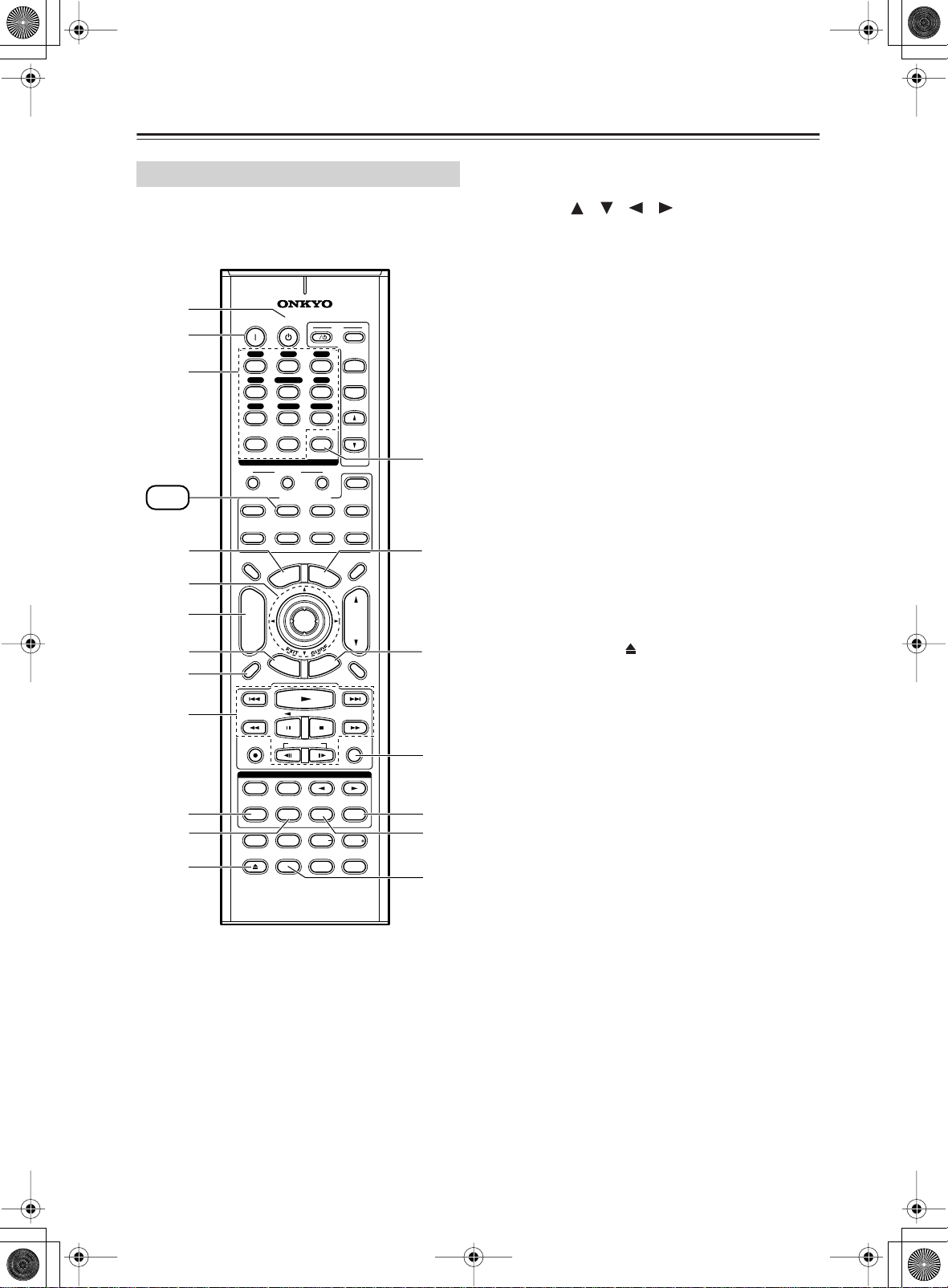
TXSR603X.book 16 ページ 2005年8月3日 水曜日 午後2時2分
Remote Controller —Continued
DVD Mode
To set the remote controller to DVD mode, press the
[DVD] REMOTE MODE button.
A
B
C
DVD
D
E
F
G
H
I
J
K
L
A
STANDBY button
This button sets the DVD player to Standby.
ON button
B
This button is used to turn on the DVD player.
C
Number buttons
These buttons are used to enter title, chapter, and
track numbers and to enter times for locating specific points in time.
ON STANDBY
V1 V2 V3
12
MULTI CH
V4
456
CD
TAPE
789
+
10 0
10
INPUT SELECTOR
MACRO
1
REMOTE MODE
DVD CD
TV
VCR
N
E
M
P
O
T
+
R
E
T
U
R
N
LISTENING MODE
SURR
DIRECT
CH SEL LEVEL LEVEL
VIDEO OFF
RC-623M
11 12
U
ENTER
--/---
RECEIVER
TAPE/AMP
DIMMER
CH
DISC
ALBUM
-
PREV
CH
DISPLAY
STEREO
REPEAT
TEST TONE
OPEN/CLOSE
TUNER
CLEAR
CABLE
M
S
SUBTITLEAUDIO
L NIGHT
DVD
V
T
I
INPUT
+
3
T V CH
-
T
V VOL
M
32
ZONE2
HDD
SAT
MDCDR
SLEEP
E
N
U
VOL
P
U
T
E
MUTING
RANDOMREC PLAYLIST
N
O
P
PLAY MODE
ALLST
Q
R
CINE FLTR
S
D
TOP MENU button
This button is used to select a DVD’s top menu.
E
Arrow [ ]/[ ]/[ ]/[ ] & ENTER buttons
These buttons are used to navigate DVD menus and
the DVD player’s onscreen setup menus.
F
DISC +/– button
This button selects discs on a DVD changer.
G
RETURN button
This button is used to exit the DVD player’s
onscreen setup menu and to restart menu playback.
H
DISPLAY button
This button is used to display information about the
current disc, title, chapter, or track on the DVD
player’s display, including the elapsed time, remaining time, total time, and so on.
I
Playback buttons
From left to right: Previous, Play, Next, Fast
Reverse, Pause, Stop, Fast Forward, Slow Reverse,
and Slow Forward.
REPEAT button
J
This button is used to set the repeat playback functions.
AUDIO button
K
This button selects foreign language soundtracks
and audio formats (e.g., Dolby Digital or DTS).
L
OPEN/CLOSE [ ] button
This button is used to open and close the disc tray.
CLEAR button
M
This button is used to cancel functions and to clear
entered numbers.
MENU button
N
This button is used to display a DVD’s menu.
SETUP button
O
This button is used to access the DVD player’s
onscreen setup menus.
RANDOM button
P
This button is used with the random playback function.
PLAY MODE button
Q
This button is used to select play modes on a component with selectable play modes.
SUBTITLE button
R
This button is used to select subtitles.
S
VIDEO OFF button
This button is used to turn off the internal video circuitry, eliminating any possibility of interference.
16
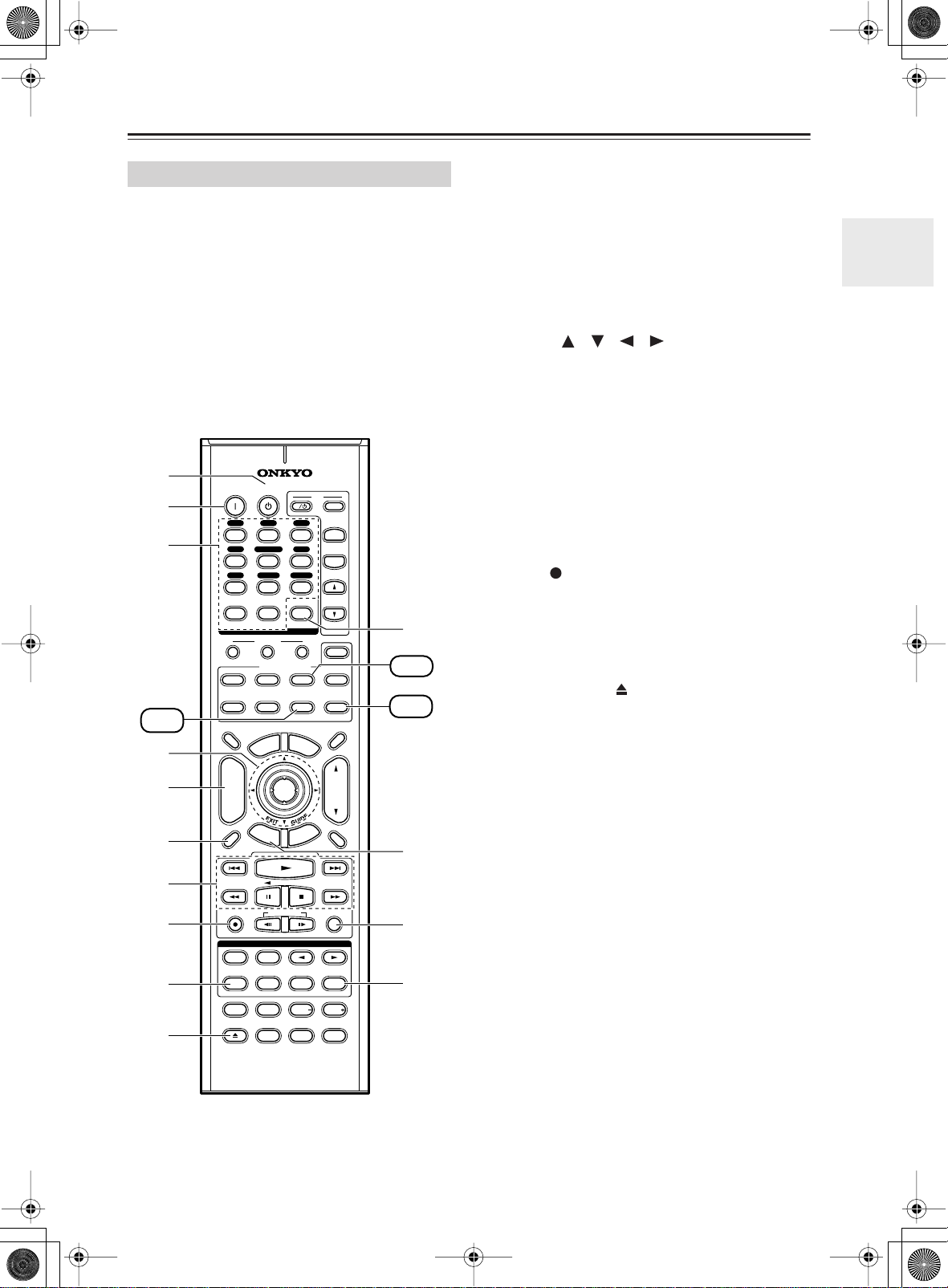
TXSR603X.book 17 ページ 2005年8月3日 水曜日 午後2時2分
Remote Controller —Continued
CD, MD & CDR Modes
To control an Onkyo CD player, or a CD/MD
recorder made by another manufacturer, press the
[CD] REMOTE MODE button to select the CD
remote controller mode.
To control an Onkyo MD recorder or CD recorder,
press the [MD] or [CDR] REMOTE MODE button to
select the MD or CDR remote controller mode.
To control an Onkyo MD recorder or CD recorder, or a
component made by another manufacturer, you must
first enter the appropriate remote control code (see
page 78).
A
B
C
CDR
D
E
F
7
8
9
J
ON STANDBY
V1 V2 V3
12
MULTI CH
V4
456
CD
TAPE
789
+
10 0
10
INPUT SELECTOR
MACRO
1
REMOTE MODE
DVD CD
TV
VCR
N
E
M
P
O
T
R
E
T
U
R
N
LISTENING MODE
SURR
DIRECT
CH SEL LEVEL LEVEL
VIDEO OFF
11 12
U
ENTER
--/---
RECEIVER
TAPE/AMP
DIMMER
+
CH
DISC
ALBUM
-
PREV
CH
DISPLAY
STEREO
REPEAT
TEST TONE
OPEN/CLOSE
DVD
TUNER
CLEAR
CABLE
M
S
SUBTITLEAUDIO
L NIGHT
V
T
I
INPUT
+
3
T V CH
-
V VOL
T
K
32
ZONE2
HDD
SAT
MDCDR
SLEEP
E
N
U
VOL
P
U
T
E
MUTING
RANDOMREC PLAYLIST
CD
MD
L
M
PLAY MODE
ALLST
CINE FLTR
N
A
STANDBY button
This button sets the CD player or MD/CD recorder
to Standby.
B
ON button
This button is used to set the CD player or MD/CD
recorder to On or Standby.
C
Number buttons
These buttons are used to enter track numbers and
to enter times for locating specific points in time.
D
Arrow [ ]/[ ]/[ ]/[ ] & ENTER buttons
These buttons can be used with some components.
E
DISC +/– button
This button selects discs on a CD changer.
F
DISPLAY button
This button is used to display information about the
current disc or track on the CD player or MD/CD
recorder’s display, including the elapsed time,
remaining time, total time, and so on.
G
Playback buttons
From left to right: Previous, Play, Next, Fast
Reverse, Pause, Stop, and Fast Forward.
REC [ ] button
H
This button is used to start recording on an MD or
CD recorder.
REPEAT button
I
This button is used to set the repeat playback functions.
J
OPEN/CLOSE [ ] button
This button is used to open and close the disc tray,
or eject the MiniDisc.
K
CLEAR button
This button is used to cancel functions and to clear
entered numbers.
L
RETURN button
This button can be used with some components.
M
RANDOM button
This button is used with the random playback function.
N
PLAY MODE button
This button is used to select play modes on a component with selectable play modes.
RC-623M
17
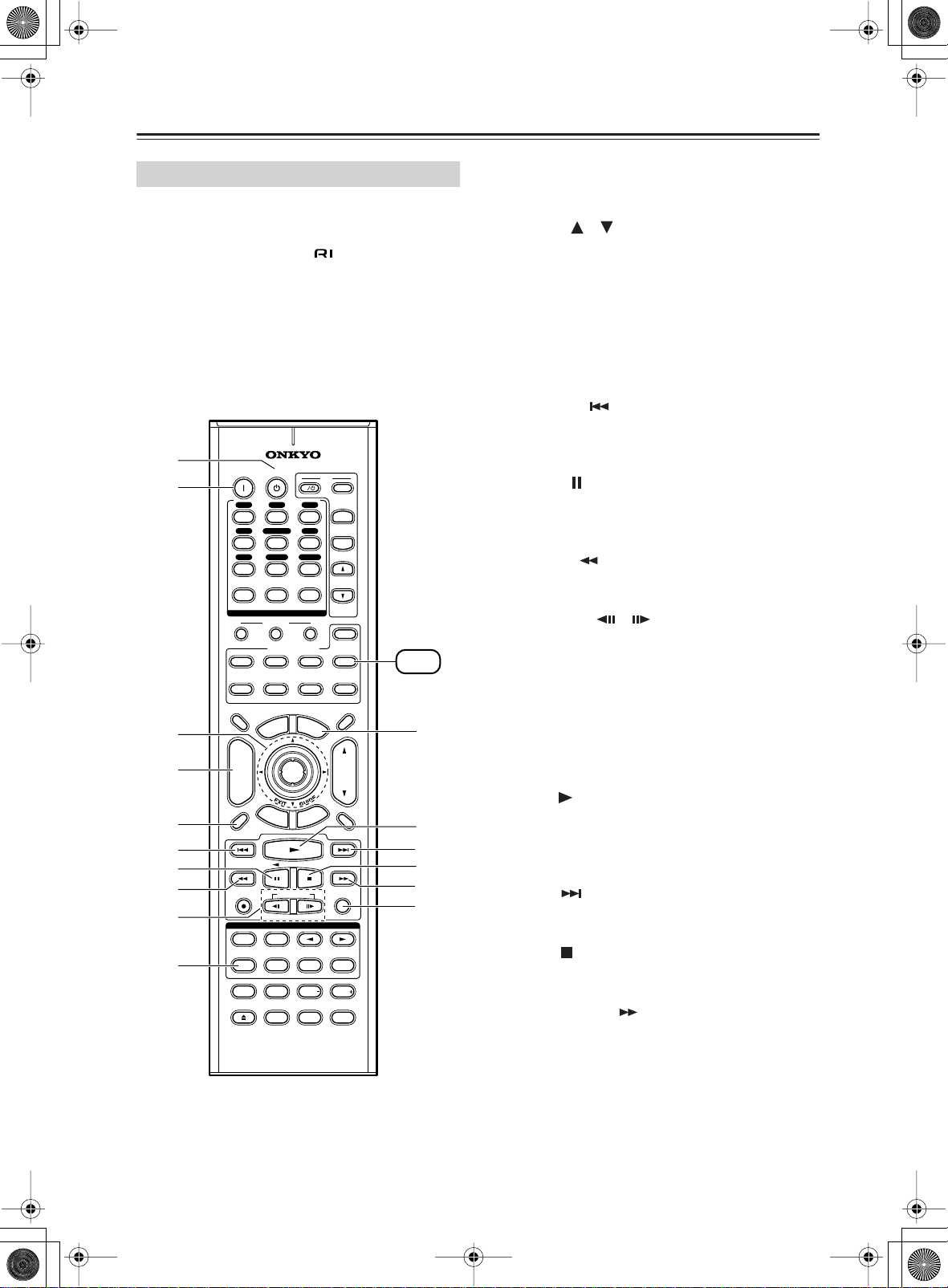
TXSR603X.book 18 ページ 2005年8月3日 水曜日 午後2時2分
Remote Controller —Continued
HDD Mode
HDD mode is for controlling Onkyo’s next generation
HDD-compatible components. As of 2005, it can be
used with the Onkyo DS-A1 Remote Interactive Dock
and Apple iPod connected via .
When Using the DS-A1:
• Connect the DS-A1 to the TAPE IN or VIDEO 3 IN
jacks.
• Set the DS-A1’s RI MODE switch to HDD.
• Set the AV receiver’s input display to HDD (see
page 50).
• Refer to the DS-A1’s instruction manual.
A
B
C
D
5
F
G
8
9
J
A
STANDBY button
This button turns off the HDD-compatible component.
ON STANDBY
V1 V2 V3
12
MULTI CH
V4
456
CD
TAPE
789
+
10 0
10
INPUT SELECTOR
MACRO
1
REMOTE MODE
DVD CD
TV
VCR
N
E
M
P
O
T
+
CH
-
R
E
T
U
R
N
LISTENING MODE
SURR
DIRECT
CH SEL LEVEL LEVEL
VIDEO OFF
RC-623M
11 12
U
ENTER
--/---
RECEIVER
TAPE/AMP
DIMMER
DISC
ALBUM
PREV
CH
DISPLAY
STEREO
REPEAT
TEST TONE
OPEN/CLOSE
TUNER
CLEAR
CABLE
SUBTITLEAUDIO
L NIGHT
DVD
M
S
V
T
I
INPUT
+
3
T V CH
-
T
V VOL
32
ZONE2
HDD
SAT
MDCDR
SLEEP
E
N
U
VOL
P
U
T
E
MUTING
HDD
K
L
M
N
RANDOMREC PLAYLIST
O
P
PLAY MODE
ALLST
CINE FLTR
B
ON button*
This button turns on the HDD-compatible component.
Arrow [ ]/[ ] and ENTER buttons*
C
These buttons are used to navigate menus on the
HDD-compatible component.
ALBUM +/– button*
D
This button selects the next or previous album on
the HDD-compatible component.
DISPLAY button*
E
This button turns on the backlight for 30 seconds on
the HDD-compatible component.
Previous [ ] button
F
This button restarts the current song on the HDDcompatible component. Press it twice to select the
previous song.
G
Pause [ ] button
This button pauses playback on the HDD-compatible component. (With 3rd generation iPods, it
works as a Play/Pause button.)
Rewind [ ] button
H
Press and hold to rewind the HDD-compatible component.
PLAYLIST [ ]/[ ] buttons*
I
These buttons select the previous or next playlist on
the HDD-compatible component.
REPEAT button*
J
This button sets the Repeat function to One, All, or
Off on the HDD-compatible component.
MENU button*
K
This button is used to navigate menus on the HDDcompatible component.
L
Play [ ] button
This button starts playback on the HDD-compatible
component. If the component is off, it will turn on
automatically. (With 3rd generation iPods, this button works as a Play/Pause button.)
Next [ ] button
M
This button selects the next song on the HDD-compatible component.
Stop [ ] button
N
This button stops playback and displays the menu
on the HDD-compatible component.
O
Fast Forward [ ] button
Press and hold to fast forward the HDD-compatible
component.
P
RANDOM button*
This button sets the Shuffle function to Songs,
Albums, or Off on the HDD-compatible component.
* Buttons marked with an asterisk (*) are not supported by
3rd generation iPods.
18
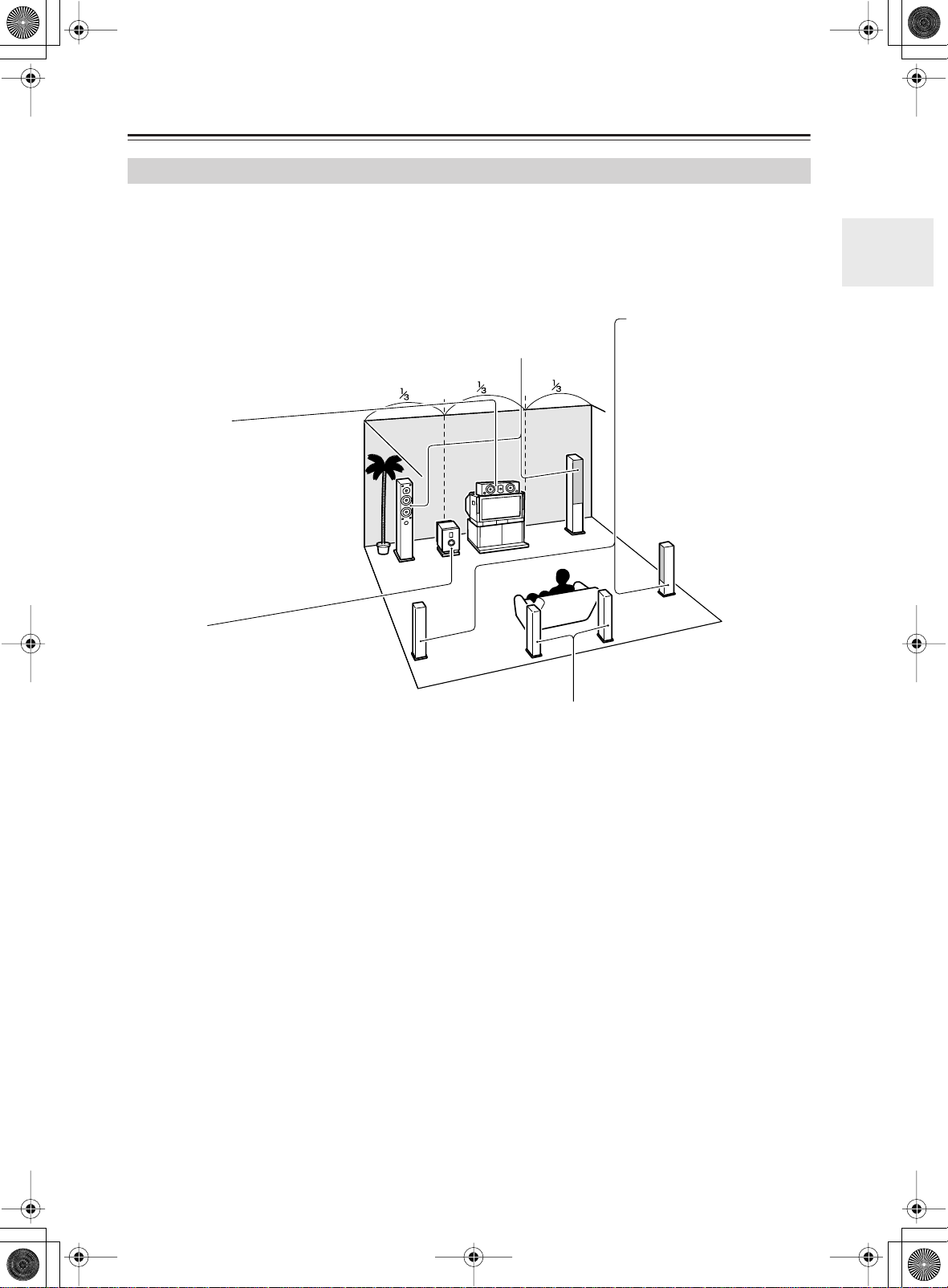
TXSR603X.book 19 ページ 2005年8月3日 水曜日 午後2時2分
About Home Theater
Enjoying Home Theater
Thanks to the AV receiver’s superb capabilities, you can enjoy surround sound with a real sense of movement in your
own home—just like being in a movie theater or concert hall. With DVDs you can enjoy DTS and Dolby Digital. With
analog and digital TV you can enjoy Dolby Pro Logic IIx or Onkyo’s own DSP surround listening modes.
Front left and right speakers
These output the overall sound. Their role in a home theater is to provide a solid
anchor for the sound image. They should be positioned facing the listener at about
ear level, and equidistant from the TV. Angle them inward so as to create a triangle,
with the listener at the apex.
Center speaker
This speaker enhances the front left
and right speakers, making sound
movements distinct and providing a
full sound image. In movies it’s used
mainly for dialog.
Position it close to your TV (preferably
on top) facing forward at about ear
level, or at the same height as the
front left and right speakers.
Surround left and right
speakers
These speakers are used for
precise sound positioning and
to add realistic ambience.
Position them at the sides of
the listener, or slightly behind,
about 2–3 feet (60–100 cm)
above ear level. Ideally they
should be equidistant from the
listener.
Subwoofer
The subwoofer handles the bass sounds of
the LFE (Low-Frequency Effects) channel.
The volume and quality of the bass output
from your subwoofer will depend on its position, the shape of your listening room, and
your listening position. In general, a good
bass sound can be obtained by installing the
subwoofer in a front corner, or at one-third
the width of the wall, as shown.
Tip: To find the best position for your subwoofer, while playing a movie or some
music with good bass, experiment by placing your subwoofer at various positions
within the room, and choose the one that
provides the most satisfying results.
Surround back left and right speakers
These speakers are necessary to enjoy Dolby Digital EX, DTS-ES
Matrix, and DTS-ES Discrete. They enhance the realism of surround
sound and improve sound localization behind the listener. Position them
behind the listener about 2–3 feet (60–100 cm) above ear level.
19
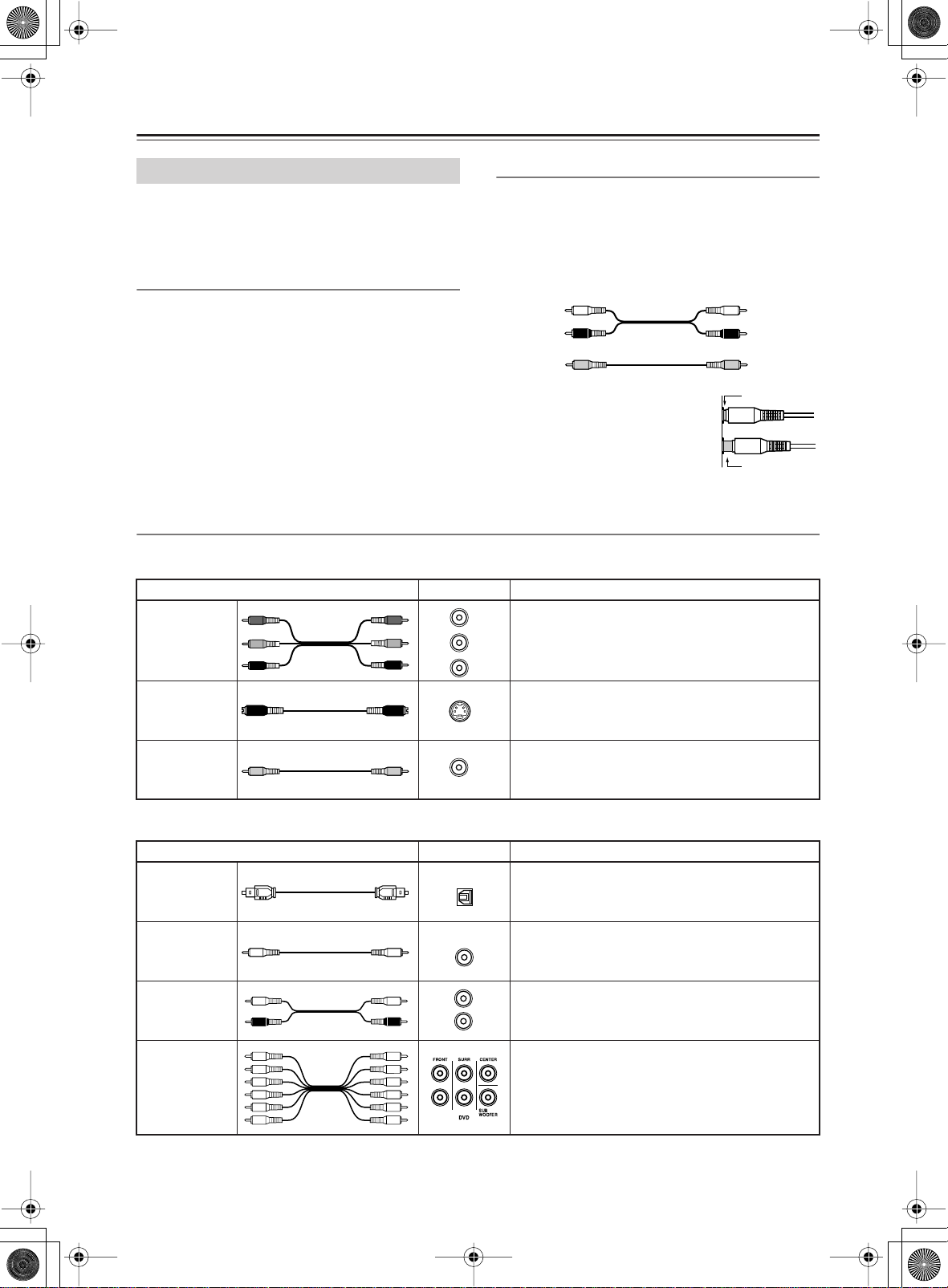
TXSR603X.book 20 ページ 2005年8月3日 水曜日 午後2時2分
Connecting the AV Receiver
About AV Connections
• Before making any AV connections, read the manuals
supplied with your other AV components.
• Don’t connect the power cord until you’ve completed
and double-checked all AV connections.
Optical Digital Jacks
The AV receiver’s optical digital jacks have shutter-type
covers that open when an optical plug is inserted and
close when it’s removed. Push plugs in all the way.
Caution: To prevent shutter damage, hold the optical
plug straight when inserting and removing.
AV Cables & Jacks
Video
Cable Jack Description
Y
Component
video cable
S-Video cable
Composite
video cable
B
P
PR
AV Connection Color Coding
RCA-type AV connections are usually color-coded: red,
white, and yellow. Use red plugs to connect rightchannel audio inputs and outputs (typically labeled “R”).
Use white plugs to connect left-channel audio inputs and
outputs (typically labeled “L”). And use yellow plugs to
connect composite video inputs and outputs.
Left (white)
Right (red)
(Yellow)
• Push plugs in all the way to make
good connections (loose connections can cause noise or malfunctions).
• To prevent interference, keep
audio and video cables away from
power cords and speaker cables.
Component video separates the luminance (Y) and
color difference signals (P
picture quality (some TV manufacturers label their
component video sockets slightly differently).
S-Video separates the luminance and color signals
S
and provides better picture quality than composite
video.
Composite video is commonly used on TVs, VCRs,
V
and other video equipment. Use only dedicated
composite video cables.
Analog audio
Composite video
, P
R
B
Left (white)
Right (red)
(Yellow)
Right!
Wrong!
), providing the best
Audio
Cable Jack Description
Optical digital
audio cable
Coaxial digital
audio cable
Analog audio
cable (RCA)
Multichannel
analog audio
cable (RCA)
Note: The AV receiver does not support SCART plugs.
20
OPTICAL
COAXIAL
L
R
Offers the best sound quality and allows you to
enjoy surround sound (e.g., Dolby Digital, DTS).
The audio quality is the same as for coaxial.
Offers the best sound quality and allows you to
enjoy surround sound (e.g., Dolby Digital, DTS).
The audio quality is the same as for optical.
This cable carries analog audio. It’s the most
common connection format for analog audio, and
can be found on virtually all AV components.
This cable carries multichannel analog audio and
it’s typically used to connect DVD players with a
5.1-channel analog audio output. Several standard
analog audio cables can be used instead of a multichannel cable.
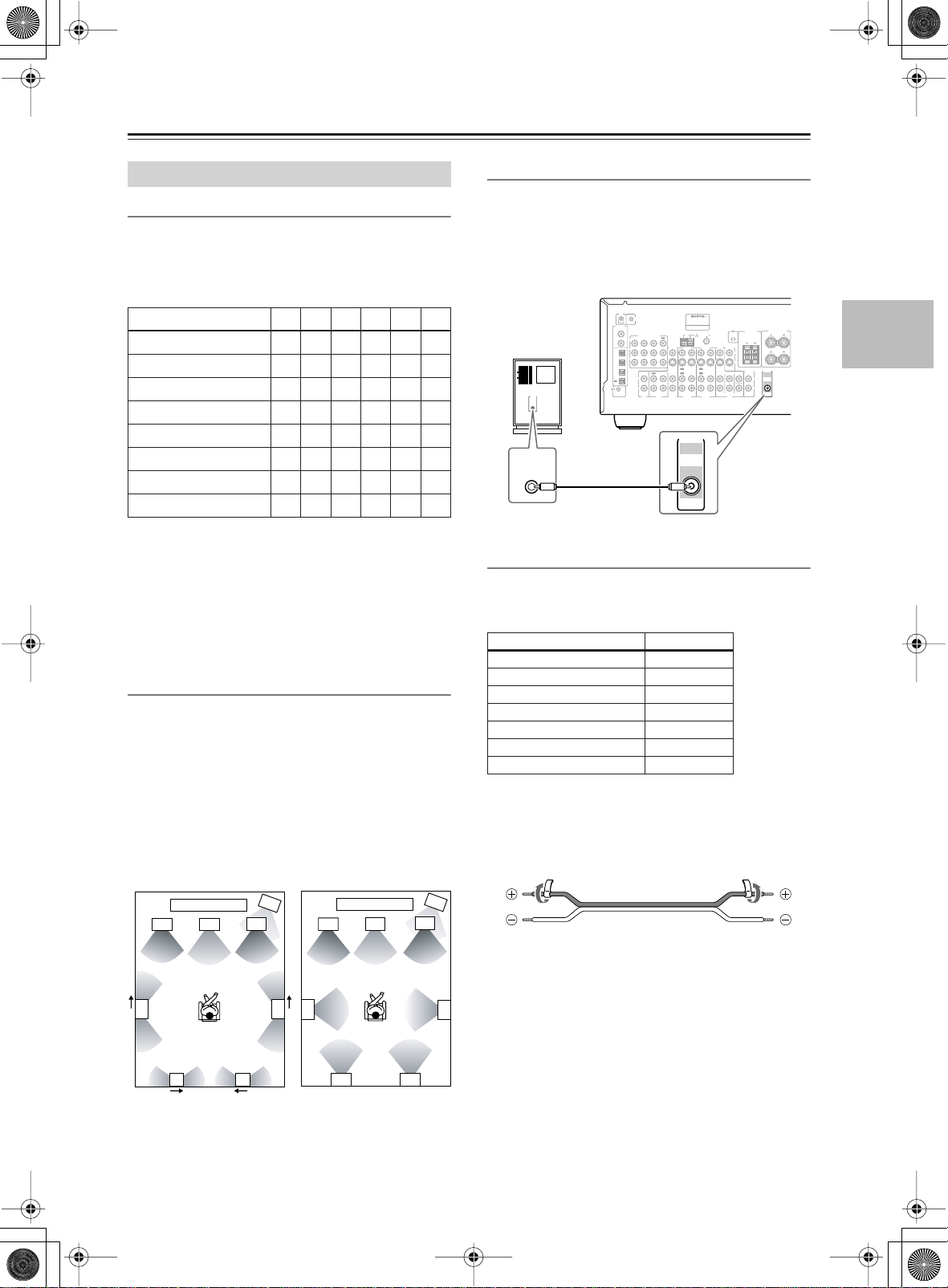
TXSR603X.book 21 ページ 2005年8月3日 水曜日 午後2時2分
Connecting the AV Receiver —Continued
✓
✓
Connecting Your Speakers
Speaker Configuration
For the best surround sound experience, you should connect seven speakers and a powered subwoofer.
The following table indicates the channels you should
use depending on the number of speakers that you have.
Number of speakers: 234567
Front left
Front right
Center
Surround left
Surround right
Surround back
Surround back left*
Surround back right*
*If you’re using only one surround back speaker, connect it to
the left (L) SURROUND BACK SPEAKERS terminals.
No matter how many speakers you use, a powered subwoofer is recommended for a really powerful and solid
bass.
To get the best from your surround sound system, you
need to set the speaker settings by using the supplied
setup microphone (see page 38).
Using Dipole Speakers
You can use dipole speakers for the surround left and
right and surround back left and right speakers. Dipole
speakers output the same sound in two directions.
Dipole speakers typically have an arrow printed on them to
indicate how they should be positioned. The surround left
and right
arrows point toward the TV/screen, while the surround
back left and right dipole speakers should be positioned so
that their arrows point toward each other, as shown.
dipole
speakers should be positioned so that their
Dipole speakers
TV/screen
2
3
✓✓✓✓✓✓
✓✓✓✓✓✓
✓ ✓✓✓
✓✓✓✓
✓✓✓✓
Normal speakers
2
TV/screen
3
1
4
✓
1
4
Connecting a Powered Subwoofer
Using a suitable cable, connect the AV receiver’s SUBWOOFER PRE OUT to an input on your powered subwoofer, as shown. If your subwoofer is unpowered and
you’re using an external amplifier, connect the SUBWOOFER PRE OUT to an input on the amp.
IR IN
TRIGGER OUT
Powered
subwoofer
LINE INPUT
LINE INPUT
12 V
ZONE 2
DIGITAL
COAXIAL
IN 1
COMPONENT VIDEO
IN 2IN 3
Y
IN 2
-
OPTI
P
B
CAL
IN 1
P
R
IN 2
IN 3
L
OUT
R
REMOTE
CONTROL
CD
AV RECEIVER
-
MODEL NO. TX
SR
603X
ZONE 2
SURROUND BACK
SPEAKERS
AM
75
FM
ANTENNA
OUT
IN 1
VIDEO 3
VIDEO 2
VIDEO 1
DVD
OUT
OUT
ININININ
OUT
OUT
OUT
IN
TAPE
ININ
VIDEO 3
IN IN
VIDEO 2
PRE OUT
SUB
WOOFER
FRONT
VIDEO 1
SPEAKERS
L
MONITOR
OUT
L
V
R
R
S
ZONE 2
PRE OUT
LINEOUT
SURROUND
CENTER
SUB
L
WOOFER
R
SUB
WOOFER
DVD
Attaching the Speaker Labels
The AV receiver’s positive (+) speaker terminals are
color-coded for ease of identification (the negative (–)
speaker terminals are all black).
Speaker terminal Color
Front left, Zone 2 left White
Front right, Zone 2 right Red
Center Green
Surround left Blue
Surround right Gray
Surround back left Brown
Surround back right Tan
The supplied speaker labels are also color-coded and you
should attach them to the positive (+) side of each
speaker cable in accordance with the above table. Then
all you need to do is to match the color of each label to
the corresponding speaker terminal.
5
7 8
1. Subwoofer
2. Front left speaker
3. Center speaker
4. Front right speaker
5. Surround left speaker
5
6
78
6. Surround right speaker
7. Surround back left
speaker
8. Surround back right
speaker
6
21
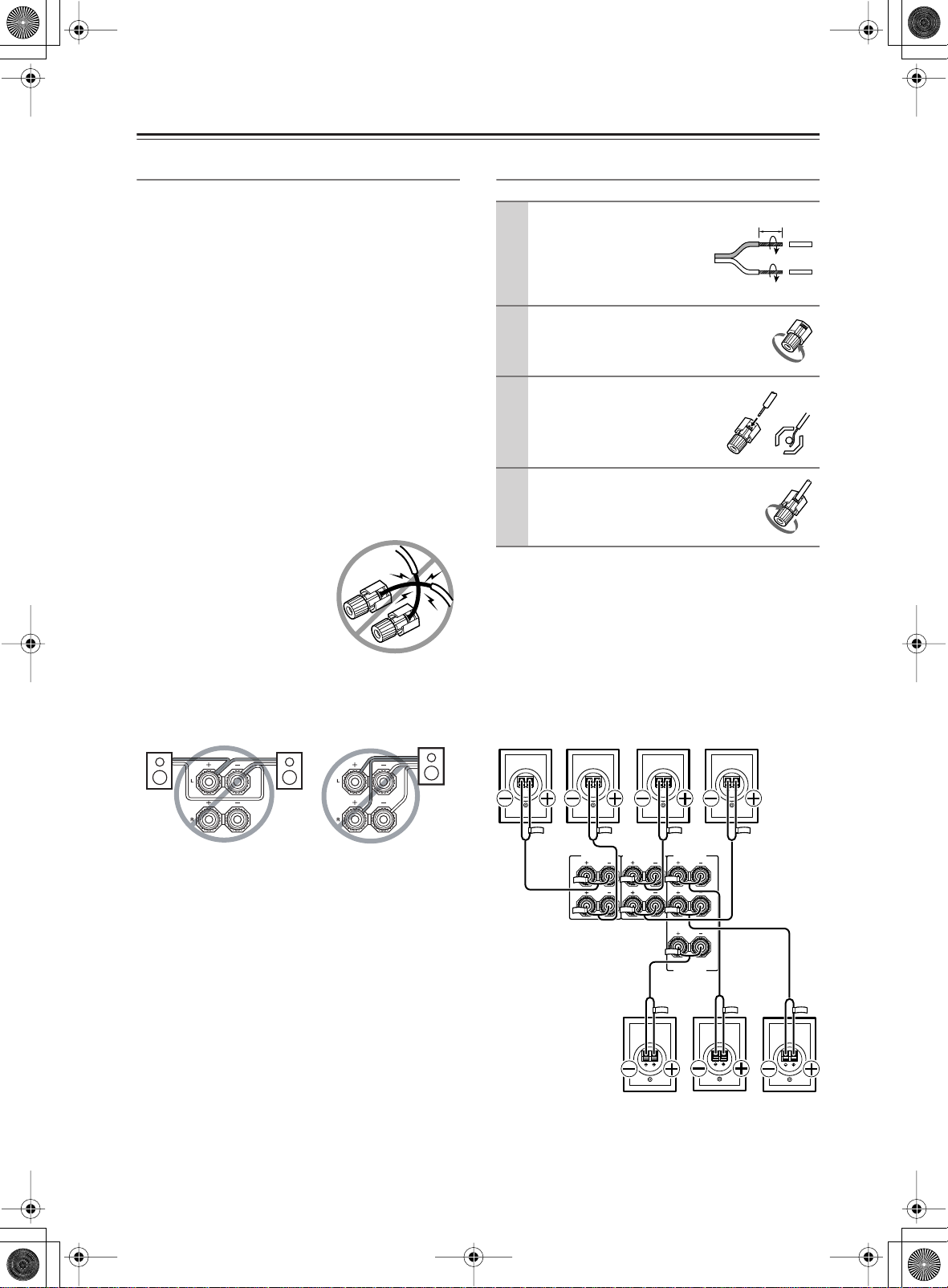
TXSR603X.book 22 ページ 2005年8月3日 水曜日 午後2時2分
Connecting the AV Receiver —Continued
Speaker Connection Precautions
Read the following before connecting your speakers:
• Only connect speakers with an impedance of 6 ohms
or higher. If you use speakers with a lower impedance,
and use the amplifier at high volume levels for a long
period of time, the built-in protection circuit may be
activated.
• Disconnect the power cord from the wall outlet before
making any connections.
• Read the instructions supplied with your speakers.
• Pay close attention to speaker wiring polarity. In other
words, connect positive (+) terminals only to positive
(+) terminals, and negative (–) terminals only to negative (–) terminals. If you get them the wrong way
around, the sound will be out of phase and will sound
unnatural.
• Unnecessarily long, or very thin speaker cables may
affect the sound quality and should be avoided.
• If you use 4 or 5 speakers, connect each of the two
surround speakers to the SURROUND SPEAKERS
terminals. Do not connect them to the SURROUND
BACK SPEAKERS terminals.
• Be careful not to short the
positive and negative wires.
Doing so may damage the AV
receiver.
• Make sure the metal core of the
wire does not have contact with
the TX-SR603X’s rear panel.
Doing so may damage the AV
receiver.
• Don’t connect more than one cable to each speaker
terminal. Doing so may damage the AV receiver.
• Don’t connect one speaker to several terminals.
Connecting the Speaker Cables
Strip about 5/8" (15 mm)
1
of insulation from the
ends of the speaker
cables, and twist the bare
wires tightly, as shown.
Unscrew the terminal.
2
Fully insert the bare
3
wires.
Screw the terminal tight.
4
The following illustration shows which speaker should
be connected to each pair of terminals.
If you’re using only one surround back speaker, connect
it to the left (L) SURROUND BACK SPEAKERS terminals.
Surround
back left
speaker
Surround
back right
speaker
Surround
left
speaker
5/8" (15 mm)
Surround
right
speaker
22
L
R
SURROUND BACK
SPEAKERS
SURROUND SPEAKERS
Center
speaker
FRONT SPEAKERS
CENTER SPEAKER
L
R
Front left
speaker
Front right
speaker

TXSR603X.book 23 ページ 2005年8月3日 水曜日 午後2時2分
Connecting the AV Receiver —Continued
Connecting Antenna
This section explains how to connect the supplied indoor
FM antenna and AM loop antenna, and how to connect
commercially available outdoor FM and AM antennas.
The AV receiver won’t pick up any radio signals without
any antenna connected, so you must connect the antenna
to use the tuner.
AM antenna push terminals
FM antenna connector
IR IN
12 V
TRIGGER OUT
COMPONENT VIDEO
L
R
AV RECEIVER
-
MODEL NO. TX
SR
603X
75
AM
FM
ANTENNA
OUT
IN 1
IN 2IN 3
VIDEO 3
VIDEO 2
VIDEO 1
OUT
OUT
OUT
OUT
OUT
ININ
IN IN
IN
CD
VIDEO 3
VIDEO 2
VIDEO 1
TAPE
SURROUND BACK
ZONE 2
SPEAKERS
L
MONITOR
OUT
DVD
L
V
R
R
S
ININININ
ZONE 2
LINEOUT
FRONT
SURROUND
CENTER
L
R
SUB
WOOFER
DVD
FRONT SPEAKERS
SURROUND SPEAKERS
SPEAKERS
PRE OUT
SUB
WOOFER
L
R
CENTER SPEAKER
Insert the plug fully
into the jack.
ZONE 2
DIGITAL
COAXIAL
IN 1
Y
IN 2
-
OPTI
P
B
CAL
IN 1
P
R
IN 2
IN 3
OUT
REMOTE
CONTROL
Connecting the Indoor FM Antenna
The supplied indoor FM antenna is for indoor use only.
Attach the FM antenna, as shown.
1
Connecting the AM Loop Antenna
The supplied indoor AM loop antenna is for indoor use
only.
Assemble the AM loop antenna, inserting
1
the tabs into the base, as shown.
Connect both wires of the AM loop
2
antenna to the AM push terminals, as
shown.
(The antenna’s wires are not polarity sensitive, so
they can be connected either way around).
Make sure that the wires are attached securely and
that the push terminals are gripping the bare
wires, not the insulation.
Push Insert wire Release
Once your AV receiver is ready for use, you’ll
need to tune into an FM radio station and adjust
the position of the FM antenna to achieve the best
possible reception.
Use thumbtacks or something similar to
2
fix the FM antenna into position.
Thumbtacks, etc.
Caution: Be careful that you don’t injure yourself
when using thumbtacks.
If you cannot achieve good reception with the supplied
indoor FM antenna, try a commercially available outdoor FM antenna instead (see page 24).
Once your AV receiver is ready for use, you’ll
need to tune into an AM radio station and adjust
the position of the AM antenna to achieve the best
possible reception.
Keep the antenna as far away as possible from
your AV receiver, TV, speaker cables, and power
cords.
If you cannot achieve good reception with the supplied
indoor AM loop antenna, try using it with a commercially available outdoor AM antenna (see page 24).
23
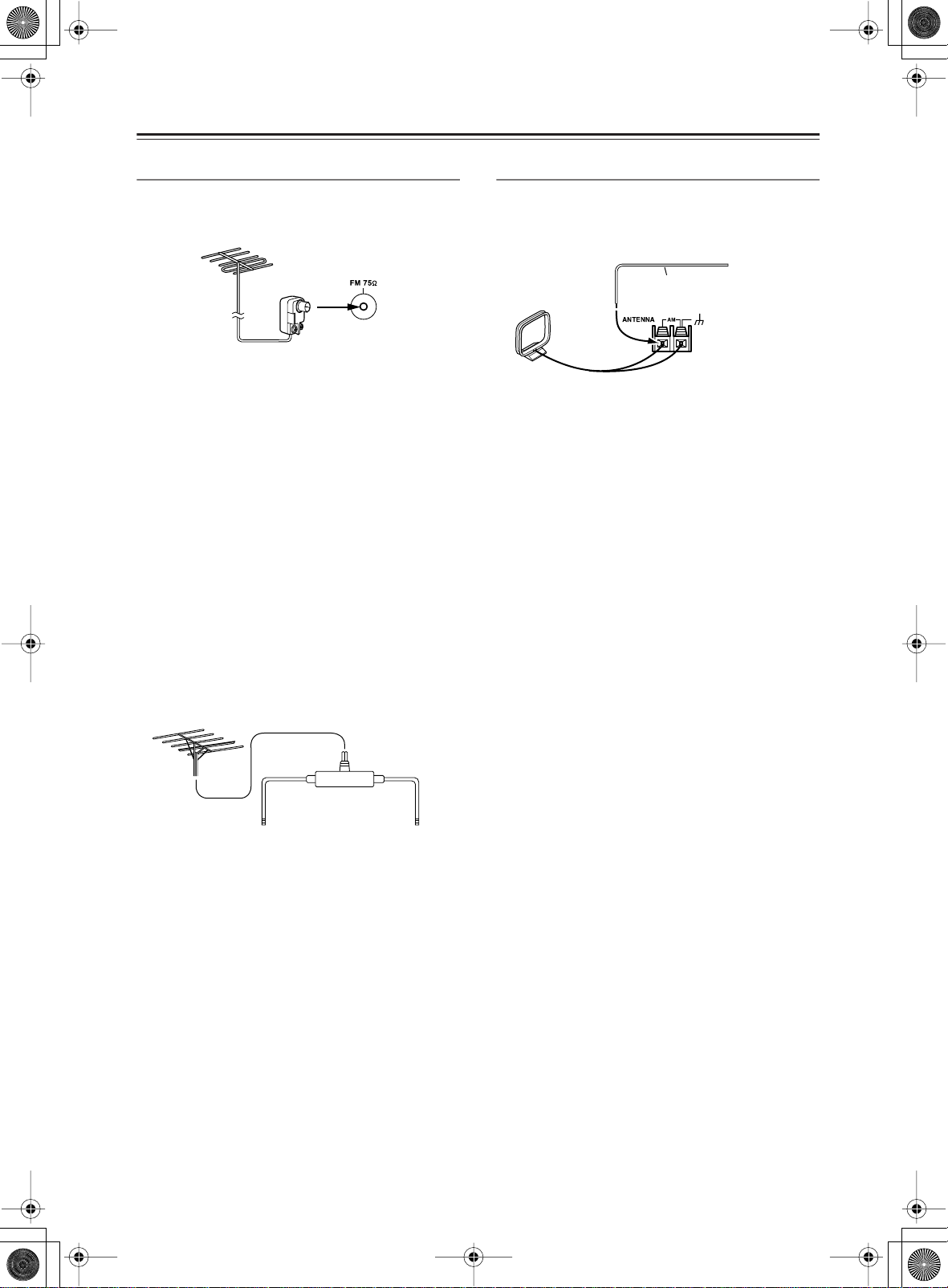
TXSR603X.book 24 ページ 2005年8月3日 水曜日 午後2時2分
Connecting the AV Receiver —Continued
■
Connecting an Outdoor FM Antenna
If you cannot achieve good reception with the supplied
indoor FM antenna, try a commercially available outdoor FM antenna instead.
Notes:
• Outdoor FM antennas work best outside, but usable
results can sometimes be obtained when installed in
an attic or loft.
• For best results, install the outdoor FM antenna well
away from tall buildings, preferably with a clear line
of sight to your local FM transmitter.
• Outdoor antenna should be located away from possible noise sources, such as neon signs, busy roads, etc.
• For safety reasons, outdoor antenna should be situated
well away from power lines and other high-voltage
equipment.
• Outdoor antenna must be grounded in accordance
with local regulations to prevent electrical shock hazards.
Using a TV/FM Antenna Splitter
It’s best not to use the same antenna for both FM and TV
reception, as this can cause interference problems. If circumstances demand it, use a TV/FM antenna splitter, as
shown.
Connecting an Outdoor AM Antenna
If good reception cannot be achieved using the supplied
AM loop antenna, an outdoor AM antenna can be used
in addition to the loop antenna, as shown.
Outdoor antenna
Insulated antenna cable
AM loop antenna
Outdoor AM antennas work best when installed outside
horizontally, but good results can sometimes be obtained
indoors by mounting horizontally above a window. Note
that the AM loop antenna should be left connected.
Outdoor antenna must be grounded in accordance with
local regulations to prevent electrical shock hazards.
24
TV/FM antenna splitter
To AV receiver To TV (or VCR)
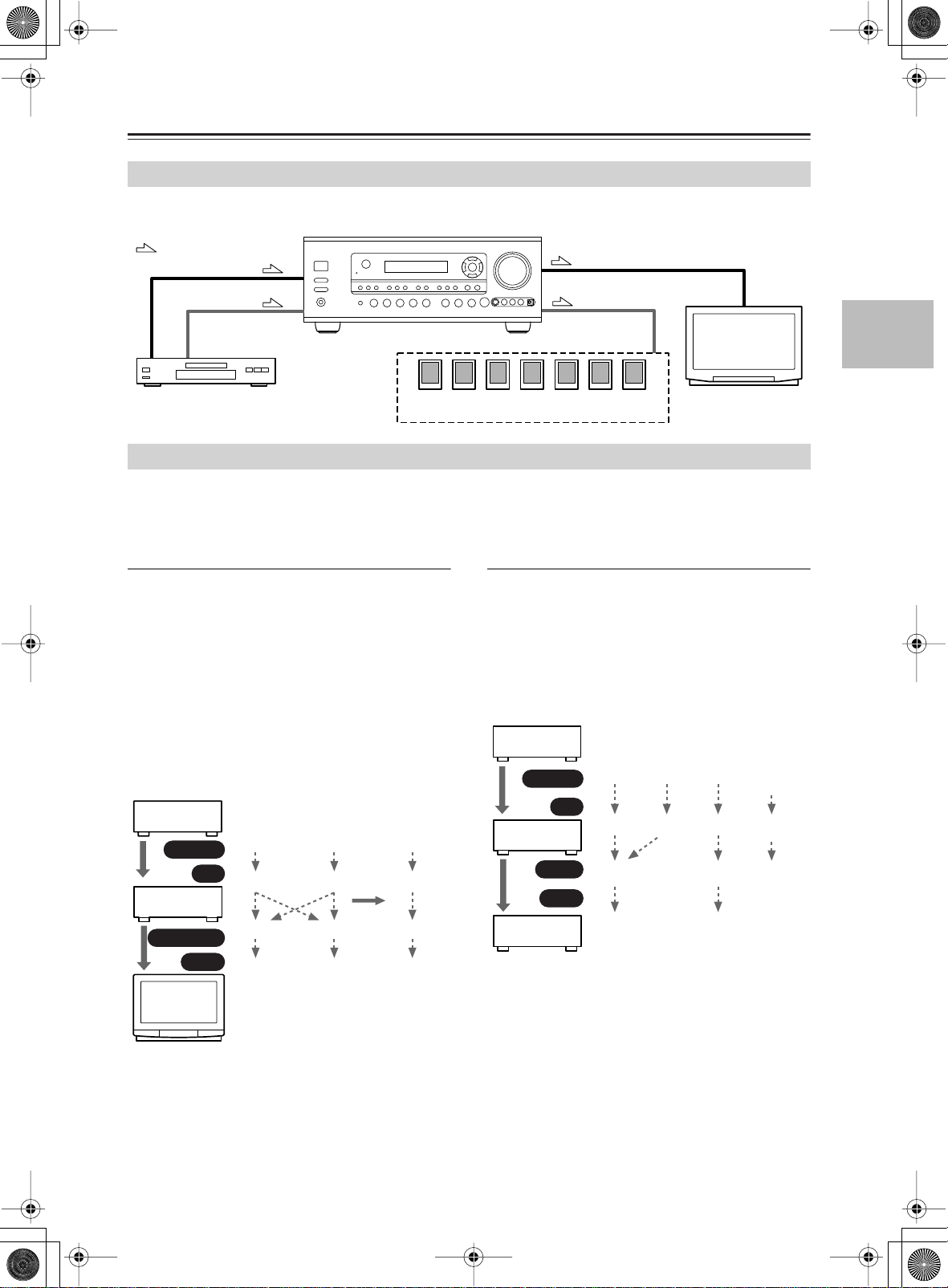
TXSR603X.book 25 ページ 2005年8月3日 水曜日 午後2時2分
Connecting the AV Receiver —Continued
Connecting Both Audio & Video
By connecting both the audio and video outputs of your DVD player and other AV components to the AV receiver, you
can select both the audio and video simultaneously simply by selecting the appropriate input source on the AV receiver.
: Signal Flow
Video
Audio
TV, projector,
etc.
DVD player, etc.
Video
Audio
Speakers (see page 22 for connection information)
Which Connections Should I Use?
The AV receiver supports several connection formats for compatibility with a wide range of AV equipment. The format
you choose will depend on the formats supported by your other components. Use the following sections as a guide.
For video components, you must make two connections—one for audio, one for video.
Video Connection Formats
Video equipment can be connected to the AV receiver by
using any one of the following video connection formats: composite video, S-Video, or component video,
the latter offering the best picture quality.
A video signal connected to a V or S IN jack will be
converted—composite video to S-Video or S-Video to
composite video—but only for the MONITOR OUT
jacks, not the VIDEO 1 and VIDEO 2 OUT V and S
jacks.
Note: The TX-SR603X can be set to upconvert com-
posite video and S-Video input signals and output them
from the COMPONENT VIDEO OUT (see page 43).
DVD player,
etc.
Output
IN
AV Receiver
MONITOR OUT
Input
TV, pro-
jector,
etc.
Composite
Composite
Composite
Composite
S-Video
S-Video
S-Video
S-Video
Component
Component
page 43
Component
Component
Audio Connection Formats
Audio equipment can be connected to the AV receiver by
using any of the following audio connection formats:
analog, optical, coaxial, or multichannel.
When choosing a connection format, bear in mind that
the AV receiver doesn’t convert between them. For
example, audio signals connected to an OPTICAL or
COAXIAL input are not output by the analog TAPE
OUT.
DVD player,
etc.
Output
IN
AV Receiver
OUT
Input
MD recorder,
etc.
Optical
Optical
Optical
Optical
Coaxial
Coaxial
Analog
Analog
Analog
Analog
Multichannel
Multichannel
Only front
left and
right
25
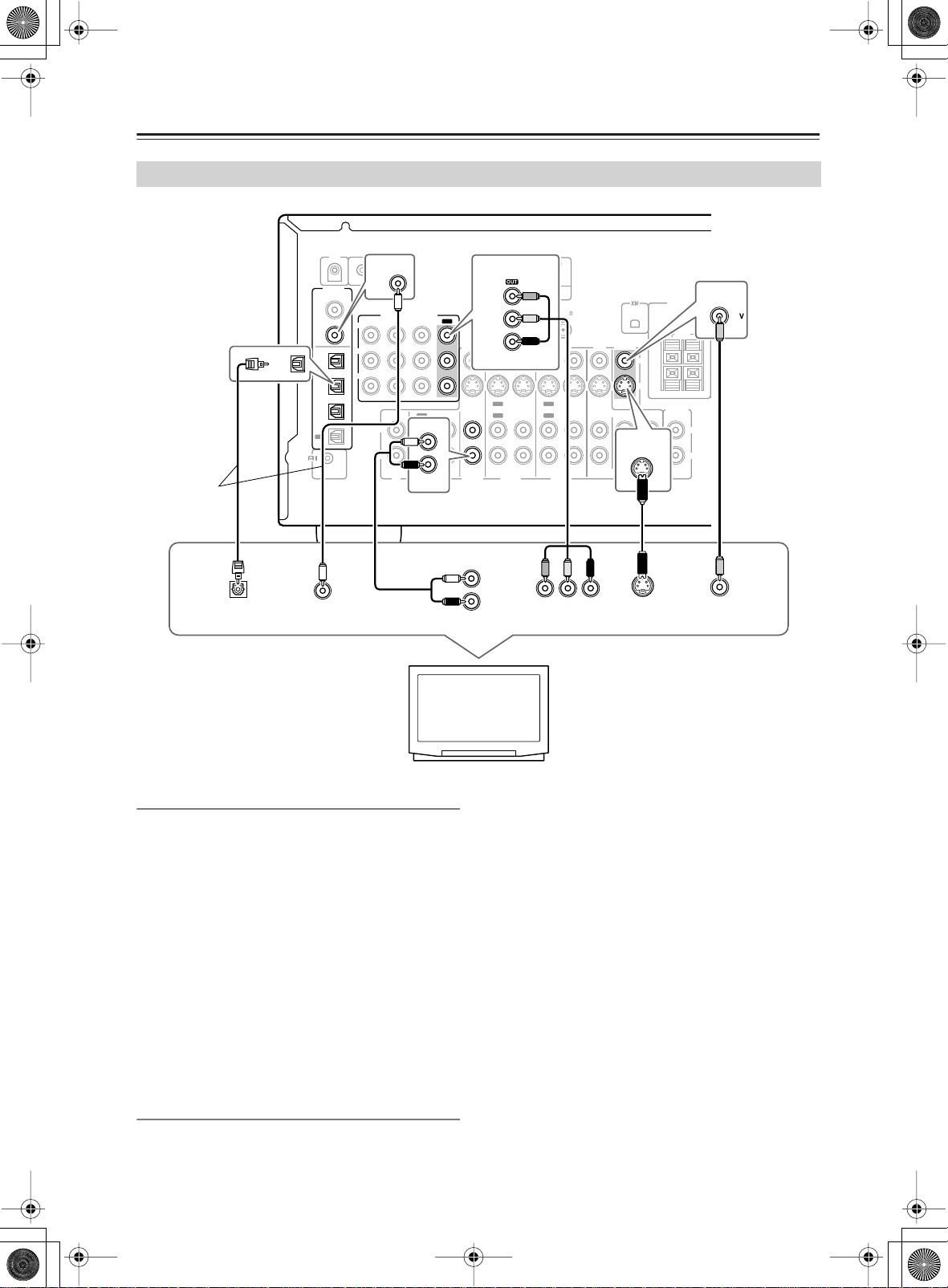
TXSR603X.book 26 ページ 2005年8月3日 水曜日 午後2時2分
Connecting the AV Receiver —Continued
Connecting Your TV or Projector
IR IN
12 V
TRIGGER OUT
COAXIAL
ZONE 2
IN 2
Y
P
B
P
R
L
R
COMPONENT VIDEO
IN 2IN 3
IN 1
OUT
IN
IN
CD
TAPE
VIDEO 3
OUT
Connect one
or the other
OPTICAL
DIGITAL
COAXIAL
IN 1
IN 2
-
OPTI
CAL
IN 1
IN
IN 2
IN 3
OUT
REMOTE
CONTROL
■
COMPONENT VIDEO
Y
ANTENNA
P
B
PR
VIDEO 3
VIDEO 2
OUT
OUT
ININ
VIDEO 3
VIDEO 2
■
■
AV RECEIVER
MODEL NO. TX
AM
IN IN
■
■
-
SR
603X
MONITOR
OUT
ZONE 2
OUT
V
S
MONITOR
OUT
DVD
CENTER
SUB
WOOFER
L
R
S
SPEAKERS
ZONE 2
LINEOUT
L
R
OUT
OUT
FM
VIDEO 1
VIDEO 1
75
MONITOR
DVD
ININININ
FRONT
SURROUND
DIGITAL OUT
OPTICAL
DIGITAL OUT
COAXIAL
TV, projector,
etc.
Monitor Out
You only need to use one of the following connection
methods.
Using Composite Video
Use a composite video cable to connect the AV
receiver’s V MONITOR OUT jack to a composite video
input on your TV, as shown.
Using S-Video
Use an S-Video cable to connect the AV receiver’s
S MONITOR OUT jack to an S-Video input on your TV,
as shown.
Using Component Video
Use a component video cable to connect the AV
receiver’s COMPONENT VIDEO OUT jacks to a com-
ponent video input on your TV, as shown.
Audio Connections
These connections will allow you to listen to audio from
your TV via the AV receiver.
AUDIO
OUTPUT
L
R
YPB PR
COMPONENT
VIDEO IN
S VIDEO IN VIDEO IN
If your TV doesn’t have an audio output, connect the AV
receiver to your VCR and use its tuner (see page 29).
Using Coaxial or Optical Connections
If you connect to a digital audio input, you’ll need to
assign it (see page 42).
• Use an optical digital audio cable to connect one of the
AV receiver’s OPTICAL DIGITAL IN jacks to an
optical output on your TV, as shown.
OR
• Use a coaxial digital audio cable to connect one of the
AV receiver’s COAXIAL DIGITAL IN jacks to a
coaxial output on your TV, as shown.
Using Analog Connections
If your TV doesn’t have a digital audio output, or you
want to record from it, you’ll need to make the following
analog audio connection.
Use an analog audio cable to connect the AV receiver’s
VIDEO 3 IN L/R jacks to an analog audio output on
your TV, as shown.
26
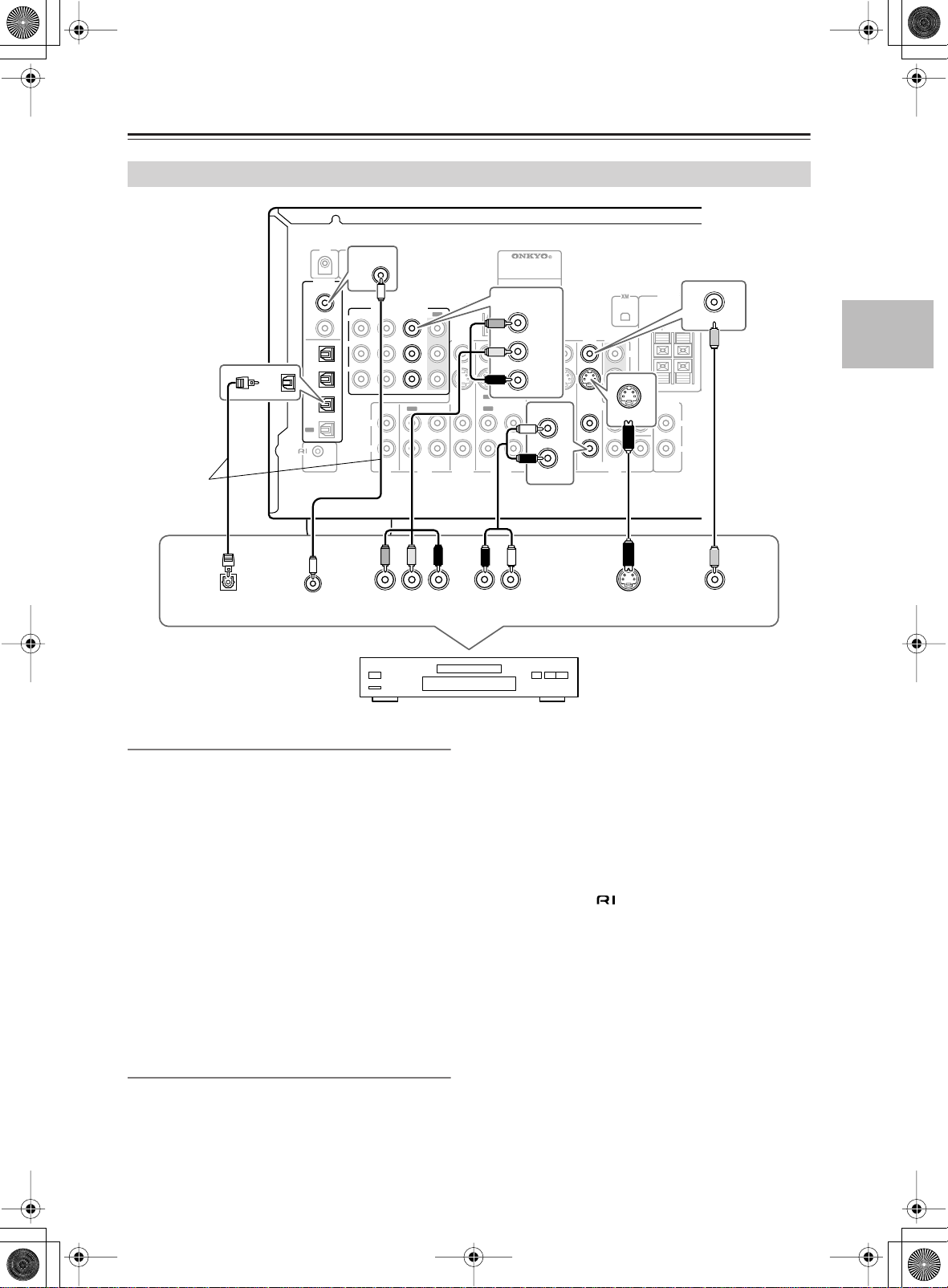
TXSR603X.book 27 ページ 2005年8月3日 水曜日 午後2時2分
Connecting the AV Receiver —Continued
Connecting a DVD Player
IR IN
DIGITAL
12 V
TRIGGER OUT
COAXIAL
ZONE 2
IN 1
DIGITAL
COAXIAL
Connect one
or the other
OPTICAL
IN 1
IN 2
-
OPTI
CAL
IN 1
IN 2
IN
IN 3
OUT
REMOTE
CONTROL
Y
P
B
P
R
L
R
COMPONENT VIDEO
IN 2IN 3
IN 1
OUT
IN
CD
TAPE
ANTENNA
OUT
VIDEO 3
ININ
VIDEO 3
■
MODEL NO. TX
COMPONENT VIDEO
AM
VIDEO 2
OUT
OUT
VIDEO 2
■
■
■
AV RECEIVER
-
SR
FM
IN 1
Y
VIDEO 1
B
P
PR
OUT
OUT
IN IN
FRONT
VIDEO 1
603X
■
DVD
ZONE 2
DVD
75
MONITOR
DVD
ININININ
FRONT
SURROUND
L
R
SPEAKERS
OUT
L
V
R
S
DVD
S
ZONE 2
LINEOUT
CENTER
IN
R
SUB
WOOFER
DVD
V
IN
L
DIGITAL OUT
OPTICAL
DIGITAL OUT
COAXIAL
YPB PR
COMPONENT
VIDEO OUT
Video Connections
You only need to use one of the following connection
methods.
Using Composite Video
Use a composite video cable to connect the AV
receiver’s V DVD IN jack to the composite video output
on your DVD player, as shown.
Using S-Video
Use an S-Video cable to connect the AV receiver’s
S DVD IN jack to the S-Video output on your DVD
player, as shown.
Using Component Video
Use a component video cable to connect the AV
receiver’s COMPONENT VIDEO IN1 jacks to the com-
ponent video output on your DVD player, as shown.
• Your TV must also be connected via component video.
AUDIO
OUTPUT
LR
S VIDEO OUT
VIDEO OUT
DVD player
• Use an optical digital audio cable to connect one of the
AV receiver’s OPTICAL DIGITAL IN jacks to the
optical output on your DVD player, as shown.
Initially, the COAXIAL IN 1 jack is assigned to the
DVD input source. If you connect your DVD player to a
different digital input, you’ll need to reassign the DVD
input source (see page 42).
Using Analog Connections
Even if your DVD player is connected digitally (optical
or coaxial), to use , or to record audio from your
DVD player, you’ll need to make an analog connection
as well.
Use an analog audio cable to connect the AV receiver’s
DVD IN L/R jacks to the analog audio output on your
DVD player, as shown.
If your DVD player has stereo (L/R) and multichannel
outputs, be sure to use the left and right outputs.
Audio Connections
Using Coaxial or Optical Connections
• Use a coaxial digital audio cable to connect one of the
AV receiver’s COAXIAL DIGITAL IN jacks to the
coaxial output on your DVD player, as shown.
OR
27
