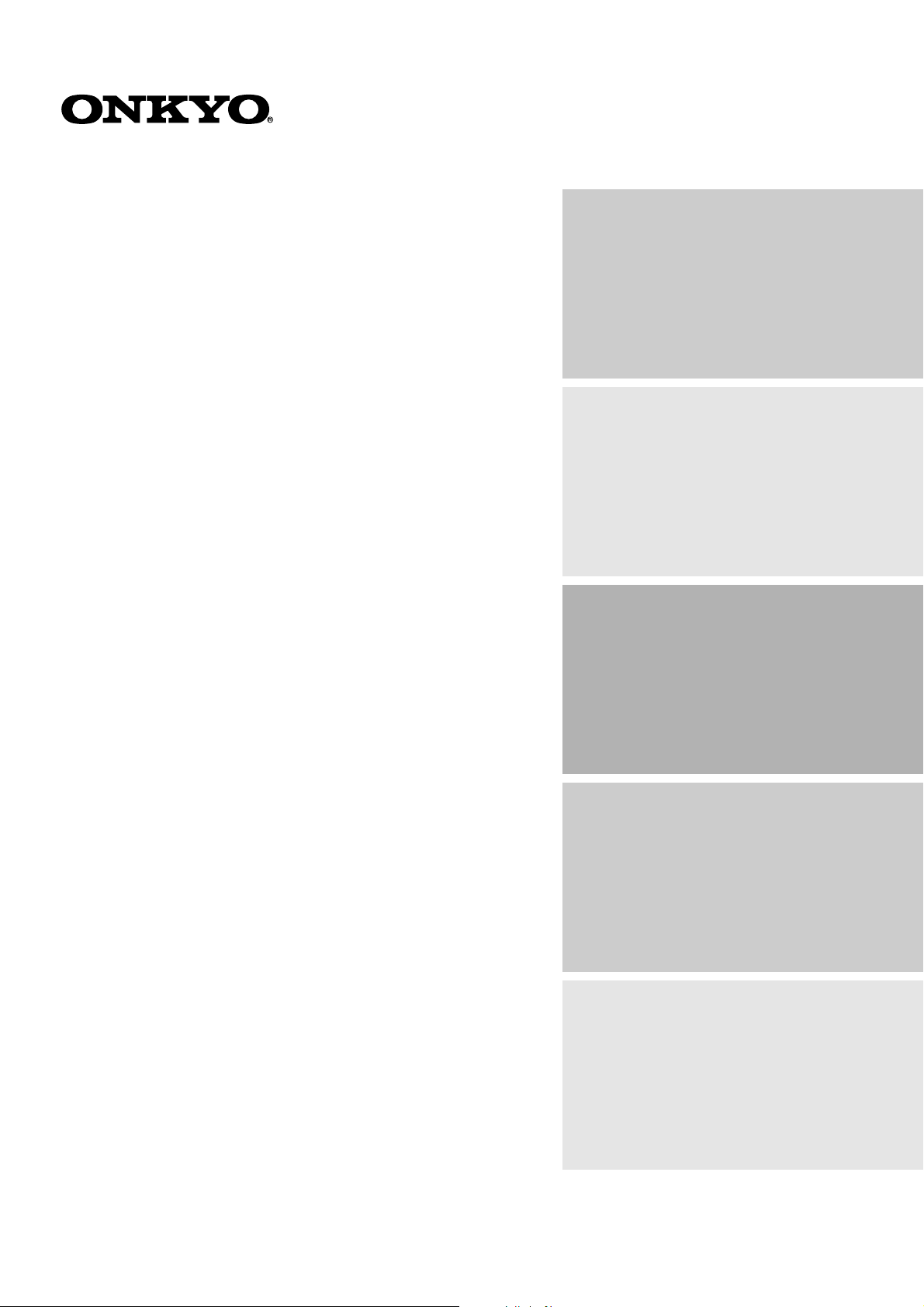
AV Receiver
TX-DS696
Contents
Before using 2
Instruction Manual
Thank you for purchasing the Onkyo AV Receiver.
Please read this manual thoroughly before making
connections and plugging in the unit. Following the
instructions in this manual will enable you to obtain
optimum performance and listening enjoyment from
your new AV Receiver. Please retain this manual for
future reference.
Facilities and connections 8
Setup and operation 22
Remote controller 46
Appendix 61
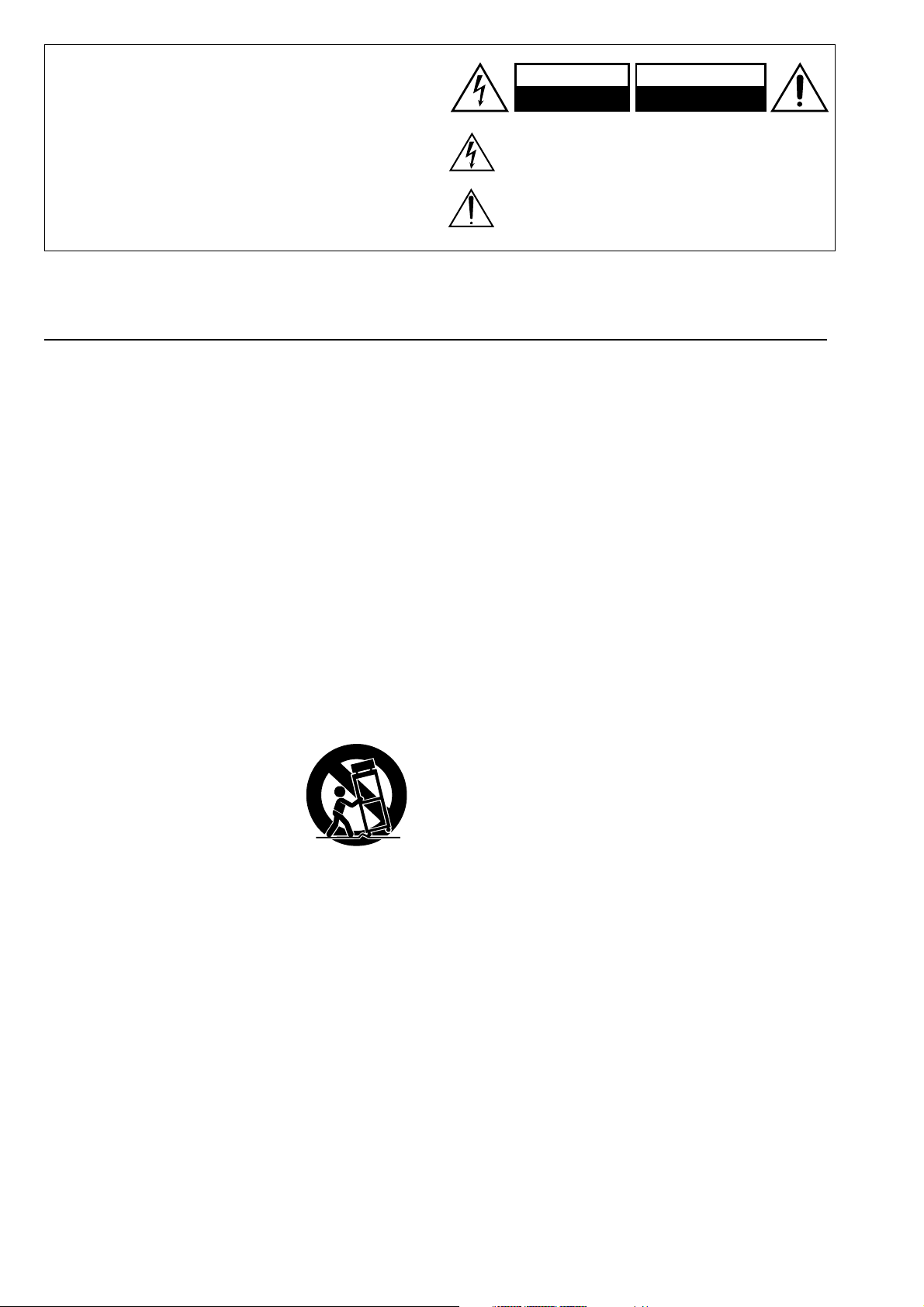
WARNING:
TO REDUCE THE RISK OF FIRE OR ELECTRIC SHOCK,
DO NOT EXPOSE THIS APPLIANCE TO RAIN OR
MOISTURE.
CAUTION:
TO REDUCE THE RISK OF ELECTRIC SHOCK, DO NOT
REMOVE COVER (OR BACK). NO USER-SERVICEABLE
PARTS INSIDE. REFER SERVICING TO QUALIFIED
SERVICE PERSONNEL.
Important Safeguards
WARNING
RISK OF ELECTRIC SHOCK
DO NOT OPEN
The lightning flash with arrowhead symbol, within an equilateral
triangle, is intended to alert the user to the presence of uninsulated
“dangerous voltage” within the product’s enclosure that may be of
sufficient magnitude to constitute a risk of electric shock to persons.
The exclamation point within an equilateral triangle is intended to
alert the user to the presence of important operating and maintenance
(servicing) instructions in the literature accompanying the appliance.
AVIS
RISQUE DE CHOC ELECTRIQUE
OUVRIR
NE PAS
1. Read Instructions – All the safety and operating instructions
should be read before the appliance is operated.
2. Retain Instructions – The safety and operating instructions
should be retained for future reference.
3. Heed Warnings – All warnings on the appliance and in the
operating instructions should be adhered to.
4. Follow Instructions – All operating and use instructions
should be followed.
5. Cleaning – Unplug the appliance from the wall outlet before
cleaning. The appliance should be cleaned only as recommended by the manufacturer.
6. Attachments – Do not use attachments not recommended by
the appliance manufacturer as they may cause hazards.
7. Water and Moisture – Do not use the appliance near water –for
example, near a bath tub, wash bowl, kitchen sink, or laundry
tub; in a wet basement; or near a swimming pool; and the like.
8. Accessories – Do not place the appliance on an unstable cart,
stand, tripod, bracket, or table. The appliance may fall, causing
serious injury to a child or adult, and serious damage to the
appliance. Use only with a cart, stand, tripod, bracket, or table
recommended by the manufacturer, or sold with the appliance.
Any mounting of the appliance should follow the
manufacturer’s instructions,
and should use a mounting accessory recommended by the
manufacturer.
9. An appliance and cart combination should be moved with care.
Quick stops, excessive force,
and uneven surfaces may cause
the appliance and cart combination to overturn.
10. Ventilation – Slots and openings in the cabinet are provided
for ventilation and to ensure reliable operation of the appliance
and to protect it from overheating, and these openings must not
be blocked or covered. The openings should never be blocked
by placing the appliance on a bed, sofa, rug, or other similar
surface. The appliance should not be placed in a built-in installation such as a bookcase or rack unless proper ventilation is
provided. There should be free space of at least 20 cm (8 in.)
and an opening behind the appliance.
11. Power Sources – The appliance should be operated only from
the type of power source indicated on the marking label. If you
are not sure of the type of power supply to your home, consult
your appliance dealer or local power company.
12. Grounding or Polarization – The appliance may be equipped
with a polarized alternating current line plug (a plug having one
blade wider than the other). This plug will fit into the power
outlet only one way. This is a safety feature. If you are unable to
insert the plug fully into the outlet, try reversing the plug. If the
plug should still fail to fit, contact your electrician to replace
your obsolete outlet. Do not defeat the safety purpose of the
polarized plug.
PORTABLE CART WARNING
S3125A
13. Power-Cord Protection – Power-supply cords should be
routed so that they are not likely to be walked on or pinched by
items placed upon or against them, paying particular attention
to cords at plugs, convenience receptacles, and the point where
they exit from the appliance.
14. Outdoor Antenna Grounding – If an outside antenna or cable
system is connected to the appliance, be sure the antenna or
cable system is grounded so as to provide some protection
against voltage surges and built-up static charges. Article 810
of the National Electrical Code, ANSI/NFPA 70, provides information with regard to proper grounding of the mast and supporting structure, grounding of the lead-in wire to an antennadischarge unit, size of grounding conductors, location of antenna-discharge unit, connection to grounding electrodes, and
requirements for the grounding electrode. See Figure 1.
15. Lightning – For added protection for the appliance during a
lightning storm, or when it is left unattended and unused for
long periods of time, unplug it from the wall outlet and disconnect the antenna or cable system. This will prevent damage to
the appliance due to lightning and power-line surges.
16. Power Lines – An outside antenna system should not be lo-
cated in the vicinity of overhead power lines or other electric
light or power circuits, or where it can fall into such power lines
or circuits. When installing an outside antenna system, extreme
care should be taken to keep from touching such power lines or
circuits as contact with them might be fatal.
17. Overloading – Do not overload wall outlets, extension cords,
or integral convenience receptacles as this can result in a risk
of fire or electric shock.
18. Object and Liquid Entry – Never push objects of any kind
into the appliance through openings as they may touch dangerous voltage points or short-out parts that could result in a fire or
electric shock. Never spill liquid of any kind on the appliance.
19. Servicing – Do not attempt to service the appliance yourself as
opening or removing covers may expose you to dangerous voltage or other hazards. Refer all servicing to qualified service
personnel.
20. Damage Requiring Service – Unplug the appliance form the
wall outlet and refer servicing to qualified service personnel
under the following conditions:
A. When the power-supply cord or plug is damaged,
B. If liquid has been spilled, or objects have fallen into the
appliance,
C. If the appliance has been exposed to rain or water,
D. If the appliance does not operate normally by following the
operating instructions. Adjust only those controls that are
covered by the operating instructions as an improper ad-
justment of other controls may result in damage and will
often require extensive work by a qualified technician to
restore the appliance to its normal operation,
E. If the appliance has been dropped or damaged in any way,
and
F. When the appliance exhibits a distinct change in perfor-
mance – this indicates a need for service.
2
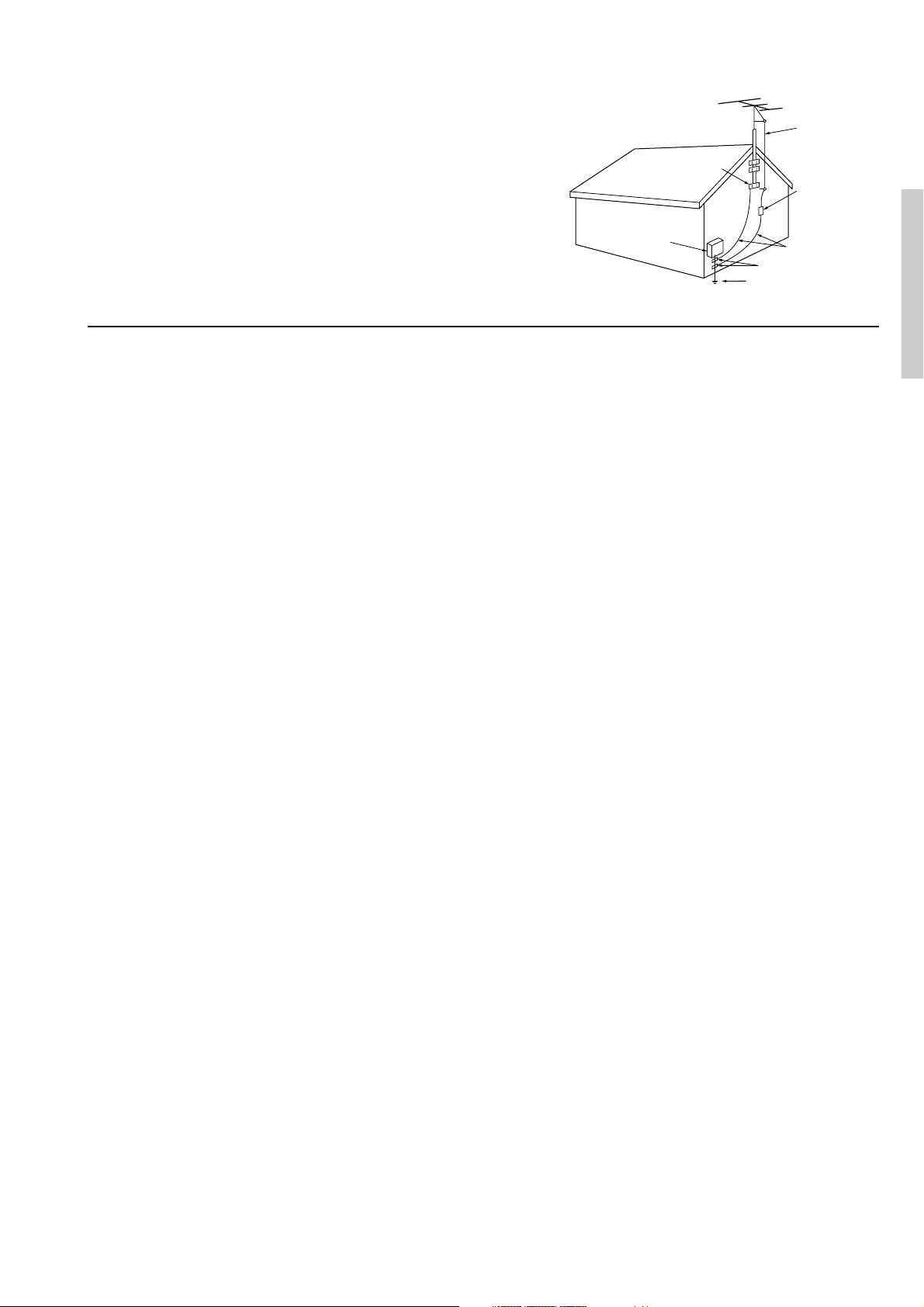
21. Replacement Parts – When replacement parts are required, be
sure the service technician has used replacement parts specified
by the manufacturer or have the same characteristics as the
original part. Unauthorized substitutions may result in fire,
electric shock, or other hazards.
22. Safety Check – Upon completion of any service or repairs to the
appliance, ask the service technician to perform safety checks to
determine that the appliance is in proper operation condition.
23. Wall or Ceiling Mounting – The appliance should be mounted
to a wall or ceiling only as recommended by the manufacturer.
24. Heat – The appliance should be situated away from heat
sources such as radiators, heat registers, stoves, or other appliances (including amplifiers) that produce heat.
Precautions
FIGURE 1:
EXAMPLE OF ANTENNA GROUNDING AS PER NATIONAL
ELECTRICAL CODE, ANSI/NFPA 70
ANTENNA
LEAD IN
WIRE
GROUND
CLAMP
ANTENNA
DISCHARGE UNIT
(NEC SECTION 810-20)
ELECTRIC
SERVICE
EQUIPMENT
NEC – NATIONAL ELECTRICAL CODE
S2898A
GROUNDING CONDUCTORS
(NEC SECTION 810-21)
GROUND CLAMPS
POWER SERVICE GROUNDING
ELECTRODE SYSTEM
(NEC ART 250, PART H)
1. Warranty Claim
You can find the serial number on the rear panel of this unit. In case
of warranty claim, please report this number.
2. Recording Copyright
Recording of copyrighted material for other than personal use is
illegal without permission of the copyright holder.
3. AC Fuse
The fuse is located inside the chassis and is not user-serviceable. If power
does not come on, contact your Onkyo authorized service station.
4. Care
From time to time you should wipe the front and rear panels and the
cabinet with a soft cloth. For heavier dirt, dampen a soft cloth in a
weak solution of mild detergent and water, wring it out dry, and
wipe off the dirt. Following this, dry immediately with a clean
cloth. Do not use rough material, thinners, alcohol or other chemical solvents or cloths since these could damage the finish or remove
the panel lettering.
5. Power
WARNING
BEFORE PLUGGING IN THE UNIT FOR THE FIRST TIME,
READ THE FOLLOWING SECTION CAREFULLY.
The voltage of the available power supply differs according to
country or region. Be sure that the power supply voltage of the area
where this unit will be used meets the required voltage (e.g., AC
230 V, 50 Hz or AC 120 V, 60 Hz) written on the rear panel.
Worldwide models are equipped with a voltage selector to conform
to local power supplies. Be sure to set this switch to match the voltage of the power supply in your area before plugging in the unit.
For British models
Replacement and mounting of an AC plug on the power supply cord
of this unit should be performed only by qualified service personnel.
IMPORTANT
The wires in the mains lead are coloured in accordance with the
following code:
Blue : Neutral
Brown : Live
As the colours of the wires in the mains lead of this apparatus may
not correspond with the coloured markings identifying the terminals in your plug, proceed as follows:
The wire which is coloured blue must be connected to the terminal
which is marked with the letter N or coloured black.
The wire which is coloured brown must be connected to the terminal which is marked with the letter L or coloured red.
IMPORTANT
A 5 ampere fuse is fitted in this plug. Should the fuse need to be
replaced, please ensure that the replacement fuse has a rating of 5
amperes and that it is approved by ASTA or BSI to BS1362. Check
for the ASTA mark or the BSI mark on the body of the fuse.
IF THE FITTED MOULDED PLUG IS UNSUITABLE FOR THE
SOCKET OUTLET IN YOUR HOME THEN THE FUSE
SHOULD BE REMOVED AND THE PLUG CUT OFF AND DISPOSED OF SAFELY. THERE IS A DANGER OF SEVERE
ELECTRICAL SHOCK IF THE CUT OFF PLUG IS INSERTED
INTO ANY 13 AMPERE SOCKET.
If in any doubt, consult a qualified electrician.
For U.S. models
Note to CATV system installer:
This reminder is provided to call the CATV system installer’s attention to Section 820-40 of the NEC which provides guidelines for
proper grounding and, in particular, specifies that the cable ground
shall be connected to the grounding system of the building, as close
to the point of cable entry as practical.
FCC Information for User
CAUTION:
The user changes or modifications not expressly approved by the
party responsible for compliance could void the user’s authority to
operate the equipment.
NOTE:
This equipment has been tested and found to comply with the limits
for a Class B digital device, pursuant to Part 15 of the FCC Rules.
These limits are designed to provide reasonable protection against
harmful interference in a residential installation. This equipment
generates, uses and can radiate radio frequency energy and, if not
installed and used in accordance with the instructions, may cause
harmful interference to radio communications. However, there is
no guarantee that interference will not occur in a particular installation. If this equipment does cause harmful interference to radio or
television reception, which can be determined by turning the equipment off and on, the user is encouraged to try to correct the interference by one or more of the following measures:
• Reorient or relocate the receiving antenna.
• Increase the separation between the equipment and receiver.
• Connect the equipment into an outlet on a circuit different from
that to which the receiver is connected.
• Consult the dealer or an experienced radio/TV technician for
help.
For Canadian models
NOTE:
THIS CLASS B DIGITAL APPARATUS COMPLIES WITH CANADIAN ICES-003.
For models having a power cord with a polarized plug:
CAUTION: TO PREVENT ELECTRIC SHOCK, MATCH
WIDE BLADE OF PLUG TO WIDE SLOT, FULLY INSERT.
Modele pour les Canadien
REMARQUE:
CET APPAREIL NUMÉRIQUE DE LA CLASSE B EST CONFORME À LA NORME NMB-003 DU CANADA.
Sur les modèles dont la fiche est polarisée:
ATTENTION: POUR ÉVITER LES CHOCS
ÉLECTRIQUES, INTRODUIRE LA LAME LA PLUS LARGE
DE LA FICHE DANS LA BORNE CORRESPONDANTE DE LA
PRISE ET POUSSER JUSQU’AU FOND.
3
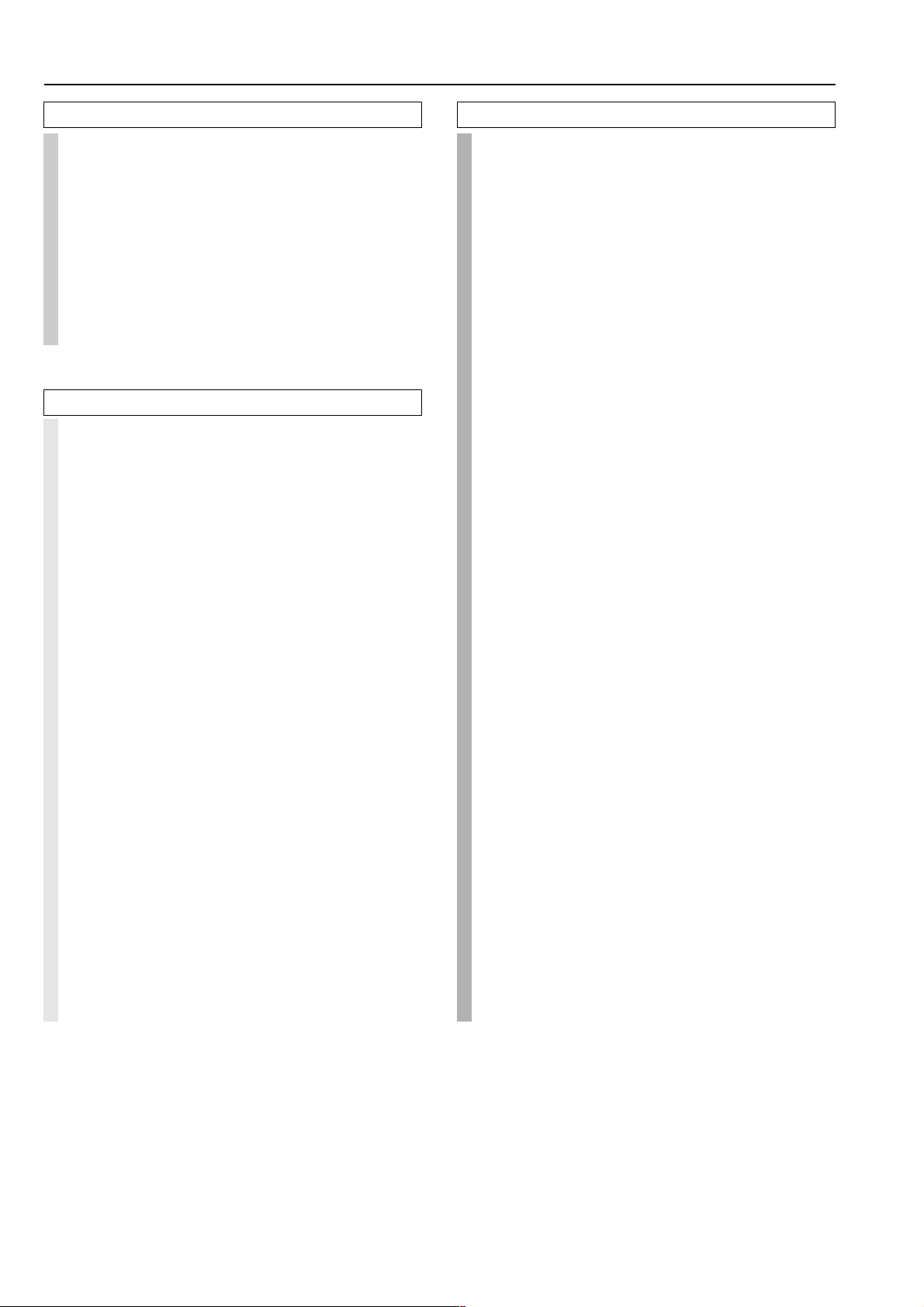
Contents
Before using
Important Safeguards......................................... 2
Precautions ......................................................... 3
Contents .............................................................. 4
Features ...............................................................6
Supplied accessories ......................................... 6
Before using this unit......................................... 7
Setting the Voltage selector .............................................. 7
Installing the remote controller batteries ......................... 7
Using the remote controller.............................................. 7
Facilities and connections
Front panel facilities........................................... 8
Remote controller .............................................10
Connections ...................................................... 12
Connecting your audio components .............................. 13
Connecting your video components .............................. 14
Connect to devices with z terminals ........................... 16
Cautions regarding the AC OUTLETS connectors ....... 16
Connecting power amplifiers ......................................... 16
Connect to devices with multichannel output................ 17
Connecting speakers ....................................... 17
Positioning speakers ....................................................... 17
Connecting speakers ....................................................... 17
Connecting the speaker cable......................................... 18
Connecting a subwoofer ................................................. 18
Connecting the remote zone speakers ............................ 18
Connecting the power ...................................... 19
Connecting antennas ....................................... 20
Assembling the AM loop antenna.................................. 20
Connecting the AM antenna cable ................................. 20
Connecting the included antennas ................................. 20
Connecting an FM outdoor antenna............................... 21
Connecting an AM outdoor antenna .............................. 21
Directional linkage ......................................................... 21
Connecting the antenna cable to the 75/300 Ω
antenna adapter ....................................................... 21
Setup and operation
Speaker setup ................................................... 22
Speaker Configuration submenu .................................... 22
Speaker Distance submenu ............................................ 23
Level Calibration submenu ............................................ 24
About the other settings ................................................. 24
Listening to Radio Broadcasts........................ 25
Tuning into a radio station ............................................. 25
Listening to a stereo radio station (FM mode) .............. 25
Presetting a radio station ................................................ 26
Selecting a preset radio station ...................................... 26
Erasing a preset radio station ......................................... 26
Listening to RDS broadcasts ..............................
Listening to RDS broadcasts .......................................... 27
PTY program types in Europe ....................................... 27
Displaying Radio Text (RT) ........................................... 28
Performing a PTY scan .................................................. 28
Performing a TP scan ..................................................... 28
Enjoying music or videos with the TX-DS696 ...
Basic operation ............................................................... 29
Temporarily turning off the sound ..................................... 29
Adjusting the bass and treble ......................................... 29
Listening with headphones............................................. 29
Switching the display ..................................................... 30
Adjusting the brightness of the front display ................ 30
Using the sleep time (remote controller only) ............... 30
Temporarily changing the speaker output levels ........... 30
Changing the audio mode............................................... 31
Enjoying the multichannel output .................................. 31
Using listening mode ....................................... 32
Listening modes ............................................................. 32
Changing the listening mode.......................................... 33
Using Cinema Re-Equalization...................................... 33
Setup menus ..................................................... 34
Navigating through the Setup menu .............................. 35
1. Speaker Setup menu................................................. 36
1-1. Speaker Config sub-menu....................................... 37
1-2. Speaker Distance sub-menu.................................... 37
1-3. Level Calibration sub-menu ................................... 37
27
29
4
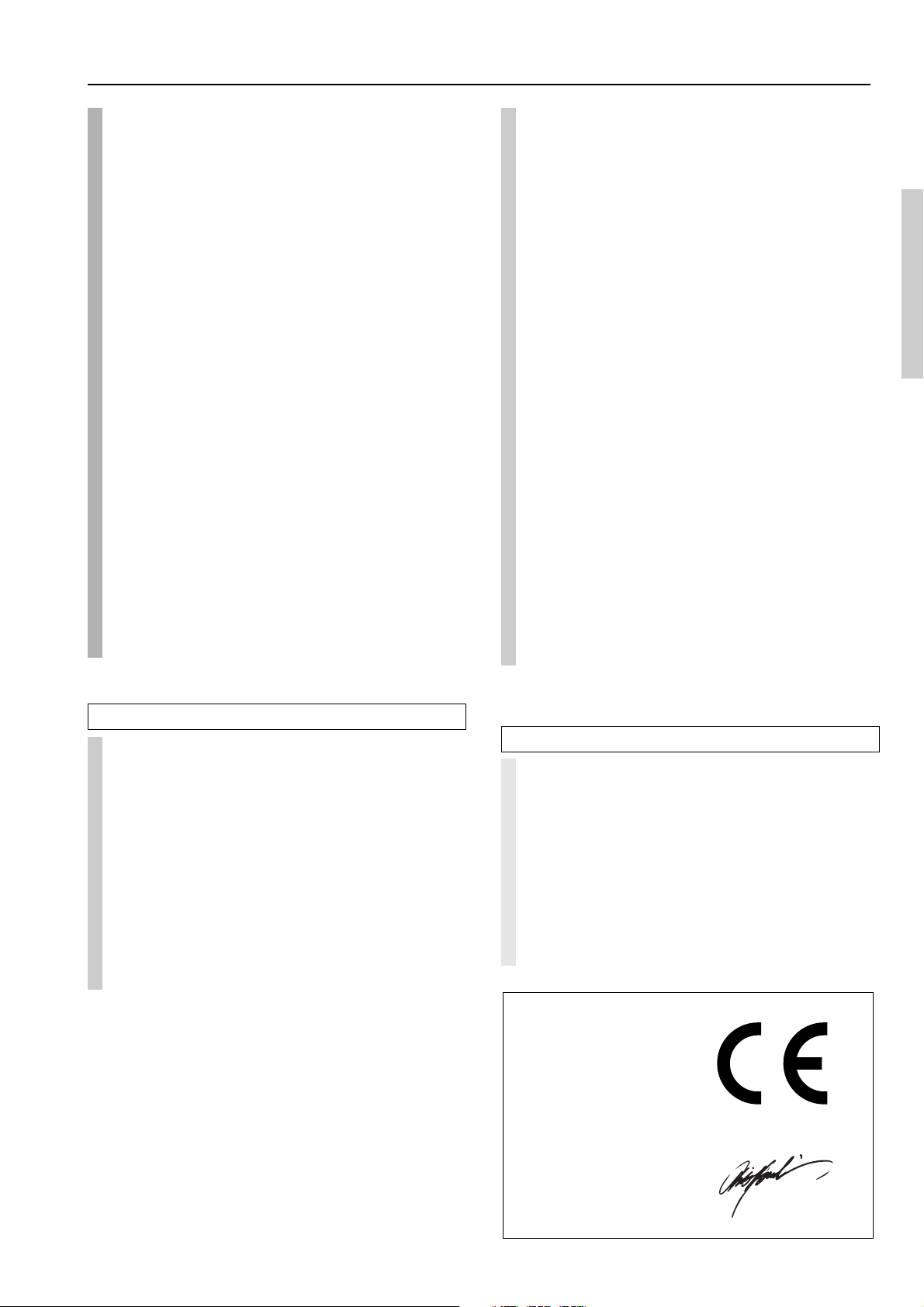
Contents
Declaration of Conformity
We,
ONKYO EUROPE
ELECTRONICS GmbH
INDUSTRIESTRASSE 20
82110 GERMERING,
GERMANY
GERMERING, GERMANY
ONKYO EUROPE ELECTRONICS GmbH
A.HORIUCHI
declare in own responsibility, that the ONKYO product described
in this instruction manual is in compliance with the corresponding
technical standards such as EN60065, EN55013, EN55020 and
EN61000-3-2, -3-3 (or EN60555-2, -3)
2. Input Setup menu ..................................................... 38
2-1. Audio Setup sub-menu............................................ 39
2-2. Video Setup sub-menu ............................................ 39
2-3. Listening Mode Preset sub-menu ........................... 40
2-4. IntelliVolume sub-menu .......................................... 40
3. Listening Mode Setup menu ................................... 41
Description listening mode parameters ......................... 41
4. Preference menu ....................................................... 42
4-1. Volume Setup sub-menu ......................................... 42
4-2. Headphones Level sub-menu.................................. 42
4-3. Late Night Setup sub-menu .................................... 42
4-4. AM Freq Step Setup sub-menu............................... 42
5. OSD Setup menu ...................................................... 43
5-1. OSD Setup sub-menu.............................................. 43
5-2. OSD Position sub-menu ......................................... 43
5-3. OSD Config sub-menu............................................ 43
Recording .......................................................... 44
Recording the input source (REC OUT selector) .......... 44
Recording both the audio and video .............................. 44
Enjoying music in the remote zone ................ 45
Selecting an input source and adjusting the
volume on the TX-DS696....................................... 45
Selecting an input source and adjusting the
volume using the remote controller ........................ 45
Operationing your programmed remote
controller ...................................................... 52
DVD MODE (DVD Player Mode) ................................ 52
SAT MODE (Satellite Tuner Mode) .............................. 52
CABLE MODE (Cable Tuner Mode) ............................ 52
VCR MODE (VCR Mode) ............................................. 53
TV MODE (TV Mode)................................................... 53
Programming the commands of remote
controllers for other devices into the
remote controller ......................................... 54
Programming procedure ................................................. 54
Erasing the programmed command from one button .... 56
Erasing all the commands programmed
under a MODE button............................................. 56
Using a Macro function .................................... 57
What is a Macro function? ............................................. 57
Programming a Macro function ..................................... 57
Running a Macro function ............................................. 57
Programming the Direct Macro function....................... 58
Running a Direct Macro function .................................. 58
Erasing a macro from the MODE MACRO button ....... 59
Erasing a direct macro from the DIRECT MACRO button ......
Erasing all commands and macros that have been
programmed ............................................................ 60
(Macro mode programming memo ............................... 60)
59
Remote controller
Using remote controller ................................... 46
Overview ......................................................................... 46
Calling up a preset radio station .................................... 46
Controlling an Onkyo cassette tape deck....................... 46
Controlling an Onkyo CD player ................................... 47
Controlling an Onkyo DVD player ................................ 48
Controlling an Onkyo MD recorder............................... 49
SAT, CABLE, VCR, and TV MODE buttons ................ 49
Learning a pre-programming code ................. 50
Learning a pre-programming code................................. 50
Pre-programming codes ................................................. 51
Appendix
Specifications ................................................... 61
Troubleshooting guide .....................................62
POWER .......................................................................... 62
SPEAKERS .................................................................... 62
FM/AM TUNER............................................................. 62
VIDEO and AUDIO ....................................................... 63
REMOTE CONTROLLER ............................................ 63
OTHER ........................................................................... 63
If one of the messages shown below appears ................ 63
5

Features
Amplifier Features
■ 100 Watts minimum of continuous RMS
power to each of the five channels into 8 Ω
from 20 Hz to 20 kHz with no more than
0.08% THD (North American models, FTC
rated)
■ 130 Watts minimum of continuous RMS
power to each of the five channels into 6 Ω
at 1 kHz (European models, DIN)
■ Wide Range Amplifier Technology (WRAT)
■ DVD-Audio Capability
■ Zone-2 Capability
■ State-of-the-art linear PCM 96 kHz/24-bit
DACs for all channels
■ Fully discrete output stages for all five
channels
■ Tone control (bass, treble) for front L/R
speakers
Audio/Video Features
■ Dolby®* Digital, DTS®, Dolby Pro Logic II
decoding
■ 5.1-Channel input
■ 4 Assignable digital inputs (2 coaxial, 2
optical)
■ 5 S-video inputs and 5 A/V inputs
■ Rec out selector (sound)
■ 7 Sets of heavy-duty multiway speaker
binding posts (dual banana-plug
compatible)
FM/AM Tuner Features
■ 40 FM/AM random presets
■ FM auto tuning
■ RDS (European models only) with PS, PTY,
RT, TP
Other Performance Features
■ IntelliVolume
■ 3-Mode display dimmer
■ Battery-free memory backup
■ Powerful backlit/ programmed learning
remote with macro and mode-key LEDs
■ Non-Scaling Configuration
■ 2 Component-Video Inputs/1 Output
■ Y/C Composite signal separation
■ Cinema Re-EQ
TM
■ Onscreen graphical displays in 7 colors
and a superimpose mode
■ Smart Scan Navigator with LEDs
Supplied accessories
Check that the following accessories are supplied with the TX-DS696.
AM loop antenna × 1 FM indoor antenna × 1
(connector will vary depending
on model specifications)
* Manufactured under license from Dolby Laboratories.
“Dolby”, “Pro Logic” and the double-D symbol are trademarks of Dolby
Laboratories. Confidential Unpublished Works. ©1992-1997 Dolby
Laboratories, Inc. All rights reserved.
• Re-Equalization and the “Re-EQ” logo are trademarks of Lucasfilm Ltd.
Manufactured under license of Lucasfilm Ltd.
• Manufactured under license from Digital Theater Systems, Inc. US Pat.
No.5,451,942 and other worldwide patents issues and pending. “DTS”
and “DTS Digital Surround” are trademarks of Digital Theater Systems,
Inc.© 1996 Digital Theater Systems, Inc. All rights reserved.
75/300 Ω antenna adapter × 1
(For all models other than USA,
Canadian and European models)
Remote controller × 1
Batteries (AA, R6 or UM-3) × 2
6
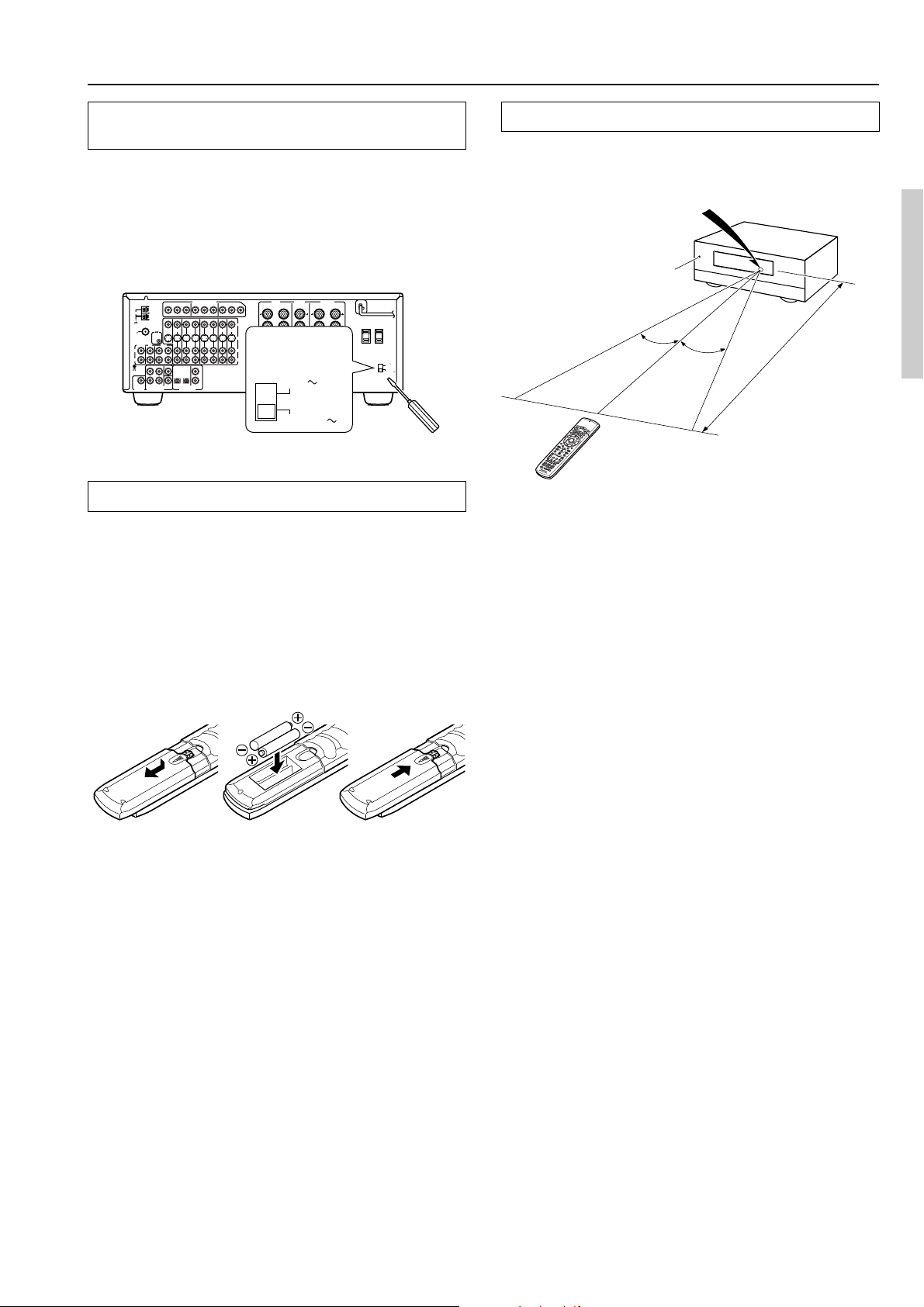
Before using this unit
Setting the Voltage selector
(Worldwide models only)
Worldwide models are equipped with a voltage selector to conform
with local power supplies. Be sure to set this switch to match the
voltage of the power supply in your area before plugging in the unit.
Determine the proper voltage for your area: 220-230 V or 120 V.
If the preset voltage is not correct for your area, insert a screwdriver
into the groove in the switch. Slide the switch all the way to the upper
(120 V) or to the lower (220-230 V), whichever is appropriate.
FRONT
CENTER
SURROUND
SPEAKER
SPEAKERS
L
R
AV RECEIVER
:
TX-DS696
VOLTAGE
SELECTOR
R
R
PRE OUT
CAUTION
FRONT SURR
CENTER
SEE INSTRUCTION MANUAL
FOR CORRECT SETTING.
1
L
6 OHMS
MIN.
/ SPEAKER
2
R
120V
SET BEFORE POWER ON
IMPEDANCE SELECTOR
220-230V
L
AC OUTLET
SWITCHED
100W MAX.
ZONE 2
SPEAKERS
VOLTAGE
L
L
:
4 OHMS
MIN.
/ SPEAKER
SELECTOR
120V
220-230V
REMOTE
CONTROL
CD
FRONT
L
R
MULTI
CHANNEL INPUT
COMPONENT VIDEO
Y
Y
Y
P
B
P
B
P
R
P
R
INPUT 1
OUT
IN
IN
OUT
MONITOR
TAPE
OUT
SURR
CENTER
SUB
WOOFER
IN IN
VIDEO 1
DVD
VIDEO
2
OPTICAL
12
DIGITAL INPUT
VIDEO 3
COAXIAL
1
2
OUT
IN
SPEAKERS
B
P
P
R
R
INPUT 2OUTPUT
IN
VIDEO
VIDEO
4
S
VIDEO
MODEL NO. /
L
R
ANTENNA
AM
FM
75
PHONO
L
R
GND
SUBWOOFER
PRE OUT
Installing the remote controller batteries
1. Remove the battery compartment cover by pressing
and sliding the cover.
2. Insert two AA (R6 or UM-3) batteries into the battery
compartment. Carefully follow the polarity diagram
(positive (+) and negative (–) symbols) inside the
battery compartment.
3. After batteries are installed and seated correctly,
replace the compartment cover.
321
Using the remote controller
Point the remote controller toward the remote control sensor. The
STANDBY indicator lights up when the unit receives a signal from
the remote controller.
Remote control sensor
STANDBY indicator
30˚
30˚
Approx. 5 meters
(16 feet)
Notes:
• Place the unit away from strong light such as direct sunlight or
inverted fluorescent light which can prevent proper operation of
the remote controller.
• Using another remote controller of the same type in the same
room or using the unit near equipment which uses infrared rays
may cause operational interference.
• Do not put objects on the remote controller. Its buttons may be
pressed by mistake and drain the batteries.
• Make sure the audio rack doors do not have colored glass.
Placing the unit behind such doors may prevent proper remote
controller operation.
• If there is any obstacle between the remote controller and the
remote control sensor, the remote controller will not operate.
TX-DS696
Notes:
• Do not mix new batteries with old batteries or different kinds of
batteries.
• To avoid corrosion, remove the batteries if the remote controller
is not to be used for a long time.
• Remove dead batteries immediately to avoid damage from
corrosion. If the remote controller does not operate smoothly,
replace both the batteries at the same time.
• The life of the batteries supplied is about six months but this will
vary depending on usage.
7
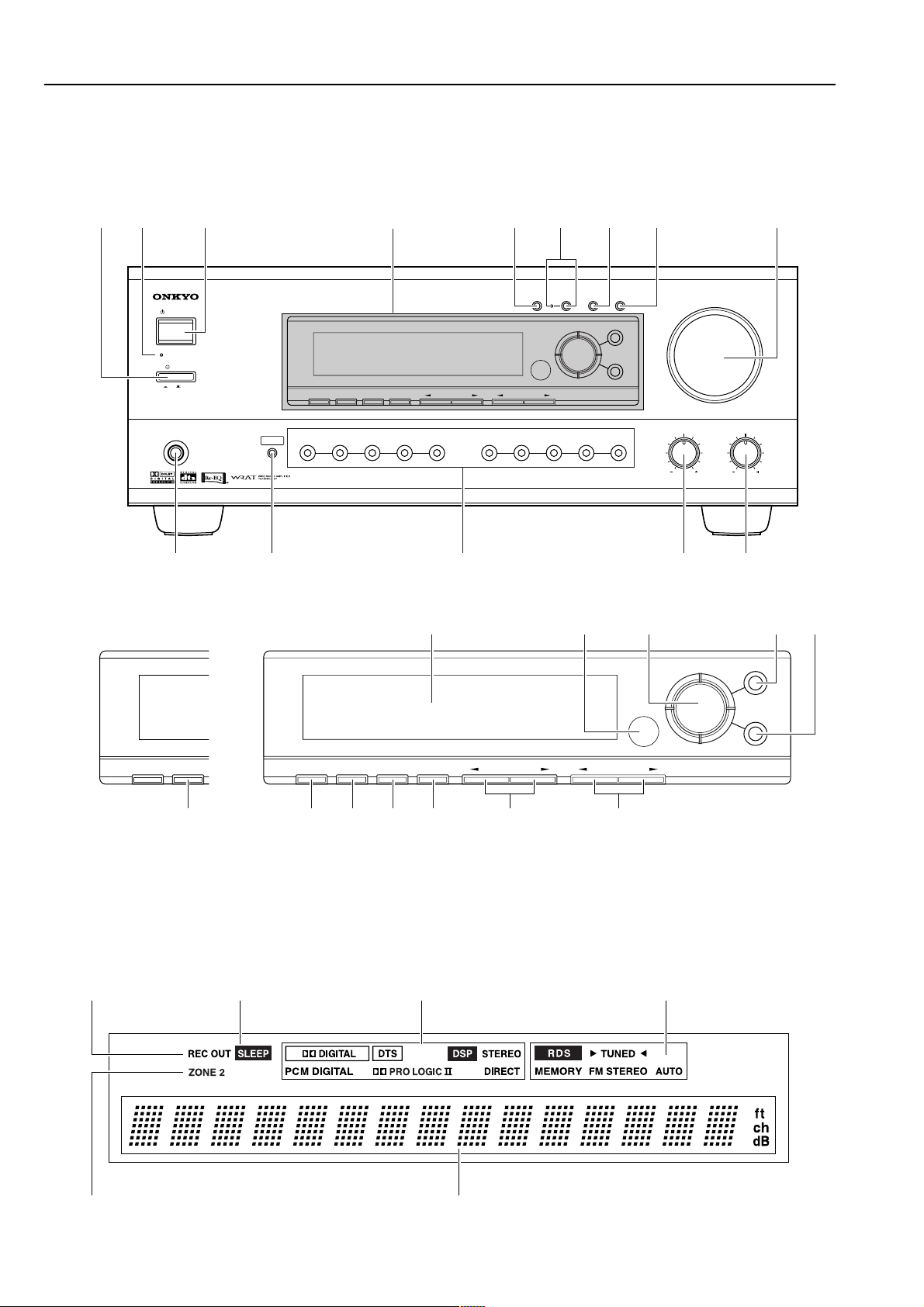
Front panel facilities
Here is an explanation of the controls and displays on the front panel of the TX-DS696.
Front panel
12 3 7645
STANDBY/ON
STANDBY
POWER
ON
OFF
PHONES
9
For European model
AUDIO
SELECTOR
0B
See illustration below
PRESET MEMORY
FM MODEDISPLAY DIMMER
VIDEO 3VIDEO
VIDEO
VIDEO
2
1
VCR
2
VCR
1
TUNING PRESET
4
FM AM PHONO C
ZONE
2
REC OUT
ZONE 2 LEVEL
/
MODE ADJ
DSP
PUSH TO ENTER
SMART
EDG
SETUP
RETURN
SCAN NAVIGATOR
CH LEVEL
8
MASTER VOLUME
DTAPEDVD
BASS
AV RECEIVER
TREBLE
TX-DS
696
CA
F
DSP
/
MODE ADJ
SETUP
H
DISPLAY RT/PTY/TP TUNING PRESET
Front panel display
Rec out indicator Sleep indicator
PUSH TO ENTER
PRESET MEMORY
FM MODEDISPLAY DIMMER
J K L NJ
IM
Listening mode or digital input
format indicators Tuning indicators
SMART
RETURN
SCAN NAVIGATOR
Multi fanction displayZone 2 indicator
8
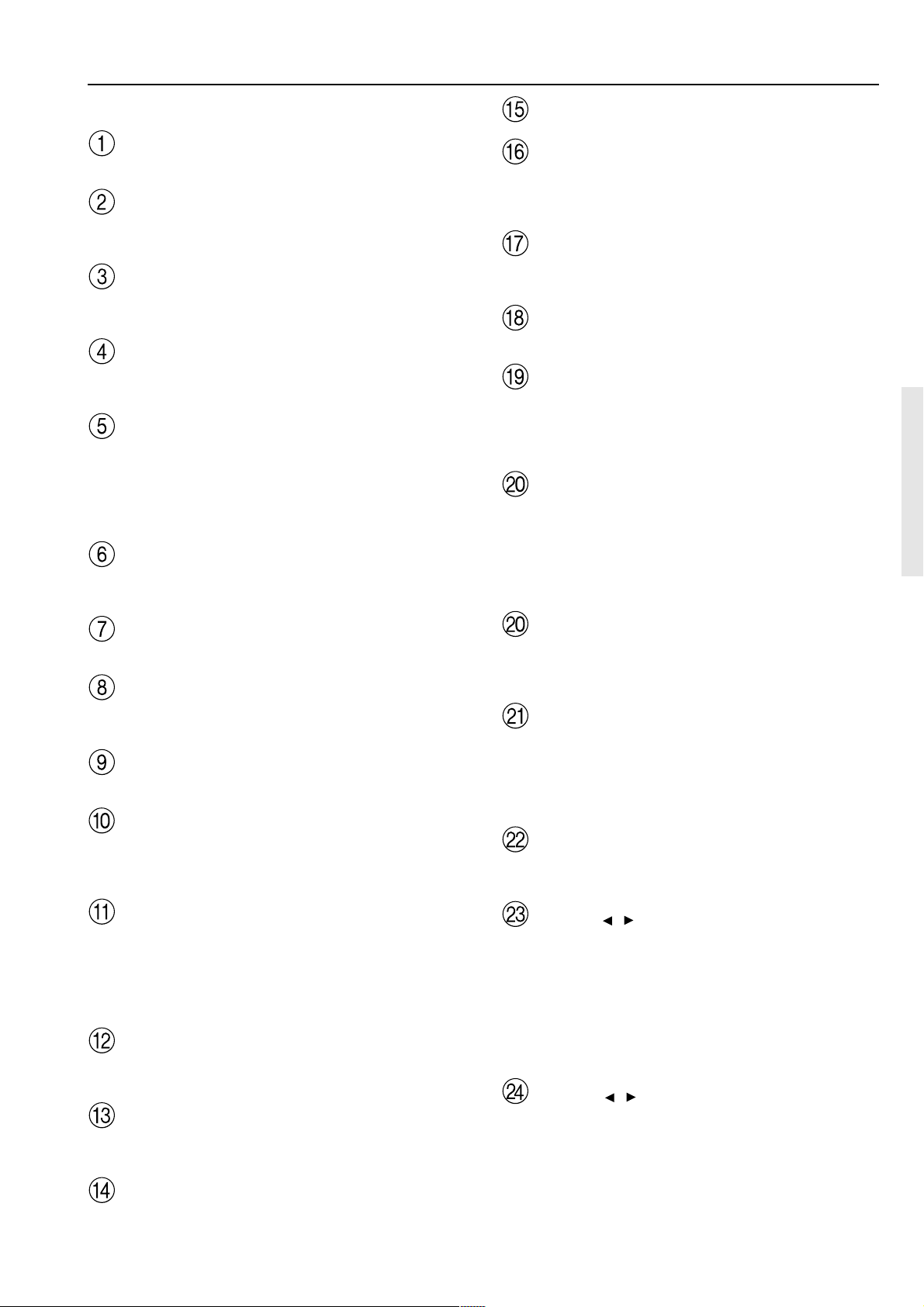
Front panel facilities
For operational instructions, see page indicated in brackets [ ].
POWER switch [19]
Turns on and off the main power supply for the TX-DS696.
STANDBY indicator [7, 19]
Lights when the TX-DS696 is in the standby state and flashes when
a signal is received from the remote controller.
STANDBY/ON button [19]
Press to turn on the TX-DS696 when in the standby state. Press again
to return the TX-DS696 to the standby state.
REC OUT button [44]
Press the REC OUT button to output the audio signals to a recording
component for recording purposes.
ZONE 2 button [45] and indicator
Press the ZONE 2 button to enjoy the output from the TX-DS696 in
a different room, which is referred to as a remote zone (Zone 2).
ZONE 2 indicator lights when a signal is output to the remote zone
(Zone 2). When the ZONE 2 indicator is off, then either output to the
remote zone is turned off or Rec Out is selected.
ZONE 2 LEVEL button [45]
Press to enter the mode for adjusting the volume in the remote zone
(Zone 2).
Remote control sensor [7]
SMART SCAN NAVIGATOR jog dial and indicators
[22-24, 26, 28, 30, 31, 33, 35, 45]
Used to make settings in the Setup menu, change listening mode
settings, and more.
SETUP button [22-24, 35]
Press to bring up the Setup menu. The OSD menu will appear on the
TV monitor as well as the front display on the TX-DS696.
RETURN button [22-24, 35]
Press to exit the Main menu level or go back one level up.
DISPLAY button [30]
The DISPLAY button is used to display information about the
current input source signal. Each time you press the display button,
the screen changes to show you different information concerning the
input signal.
RT/PTY/TP (European models only) button [28]
This button is only available on European models. Use this button to
help tune into the Radio Data System (RDS) for FM broadcasting.
RDS was developed within the European Broadcasting Union
(EBU) and is available in most European countries. Each time the
button is pressed, the display changes from RT (radio text) to PTY
(program type) to TP (traffic program) and then back to RT again.
CH LEVEL button [30]
Press to select the channel whose level is to be adjusted.
MASTER VOLUME dial [29, 31]
The MASTER VOLUME dial is used to control the volume for the
main zone. The volume for the remote zone (Zone 2) is independent.
PHONES jack [29]
This is a standard stereo jack for connecting stereo headphones.
AUDIO SELECTOR button [31]
This button is used to select the type of audio input signal. Each time
pressed, the setting cycles from “AUTO” → “Multich” → “Analog”
and back.
Input source buttons (DVD, VIDEO 1–4, TAPE, FM,
AM, PHONO, and CD) [25, 26, 28, 29, 44, 45]
These buttons are used to select the input source for the main zone.
To select the input source for the remote zone (Zone 2) or recording
out (Rec Out), first press the Zone 2 or Rec Out button, and then the
desired input source button.
BASS dial [31]
Boosts or cuts the bass response. Bass adjustment is effective only
for the front speakers and headphones.
TREBLE dial [31]
Boosts or cuts the treble response. Treble adjustment is effective
only for the front speakers and headphones.
Front display
DIMMER (other than European models) button
[30]
Press to set the brightness of the front display. There are 3 settings
available: normal, dark, and very dark.
FM MODE button [25]
If you are listening to an FM radio station in stereo and the sound
cuts out or there is a great deal of noise, switch from STEREO to
MONO. Each time this button is pressed, the AUTO indication
flashes and the stereo mode changes from AUTO to MONO and vice
versa. This button also turns on and off the FM MUTE.
PRESET MEMORY button [26]
This button is used to assign the radio station that is currently tuned
in to a preset channel or delete a previously preset station.
TUNING / buttons [25]
Use these buttons to change the tuner frequency. The tuner
frequency is displayed in the front display and it can be changed in
50 kHz increments for FM and 10 kHz (or 9 kHz) increments for
AM.
When FM is selected, you can hold down one of the tuning buttons
and then release it to activate the auto-search feature. It will search
for a station in the direction of the button you pressed and stop
when it tunes into one.
PRESET / buttons [26]
When AM or FM is selected as the input source, press one of these
buttons to jump to a radio station that you preset using the PRESET
MEMORY button. Pressing the right button moves from the most
recently preset station to older ones, and pressing the left button
moves in the reverse order.
9
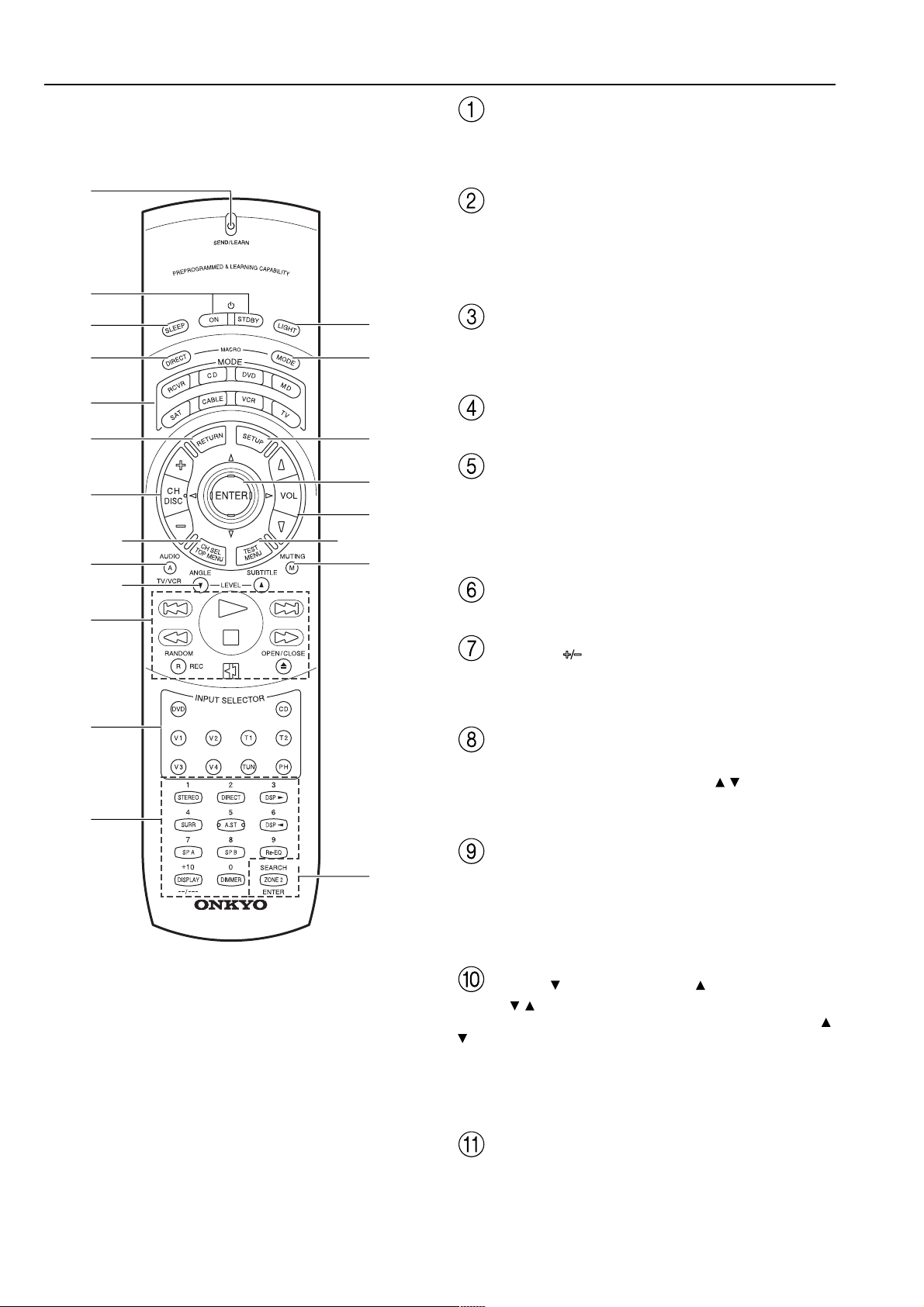
Remote controller
1
2
SEND/LEARN indicator [50, 54, 56]
This indicator acts as a guide when commands are programmed into
or sent by the remote controller. It also warns the user when an error
is made or battery power is low.
ON/STDBY button [19, 47-50, 52, 53, 60]
ON: Turns on the TX-DS696.
STDBY: Places the TX-DS696 in the standby state.
Be aware that pressing the STDBY button only places the TXDS696 in standby and does not turn the power completely off.
3
4
5
6
7
9
A
B
C
8
0
I
D
E
F
G
H
J
SLEEP button [30]
Sets the sleep function.
The SLEEP button enables you to set the TX-DS696 to turn off
automatically after a specified time period.
DIRECT MACRO button [58, 59]
For executing and programming the Direct Macro function.
MODE buttons and indicators [19, 26, 46-59]
For selecting the component to be operated by the remote controller.
When a MODE button is pressed, it will light green for 8 seconds.
The selected MODE button will also light whenever any other
operation button is pressed to tell you which mode the remote
controller is in.
RETURN button [35, 48]
For entering the selected setting and returning to the previous menu.
CH/DISC button [26, 46-48, 52, 53]
When in the RCVR mode, for selecting a tuner preset channel.
For selecting the disc to be played back for components with disc
changers when in the DVD or CD modes.
CH SEL/TOP MENU button
CH SEL: For selecting the speaker for level adjustment when in the
RCVR mode. Used together with the LEVEL
TOP MENU: When in the DVD mode, for displaying the menu
screen(s) recorded on DVD media. [48]
/ buttons. [30]
10
HOME THEATER CONTROLLER
RC-440M
K
AUDIO/A/TV/VCR button
AUDIO/A: For selecting the audio input signal. The setting changes
from “AUTO” to “Multich” to “Analog” and back each time this
button is pressed. [31, 48]
TV/VCR: Must be preprogrammed for use in the TV and VCR
modes. [53]
LEVEL /ANGLE and LEVEL /SUBTITLE buttons
LEVEL / : Select the speaker whose volume is to be adjusted
using the CH SEL button and adjust the volume using the LEVEL
buttons in the RCVR mode. [30]
ANGLE: When in the DVD mode, for selecting a camera angle
when a DVD-Video is recorded with multiple angle playback. [48]
SUBTITLE: When in the DVD mode, for selecting one of the
subtitle languages recorded on a DVD-Video. [48]
CD/TAPE/DVD/MD operation buttons [46-48, 53]
For operating Onkyo components connected to the TX-DS696.
/
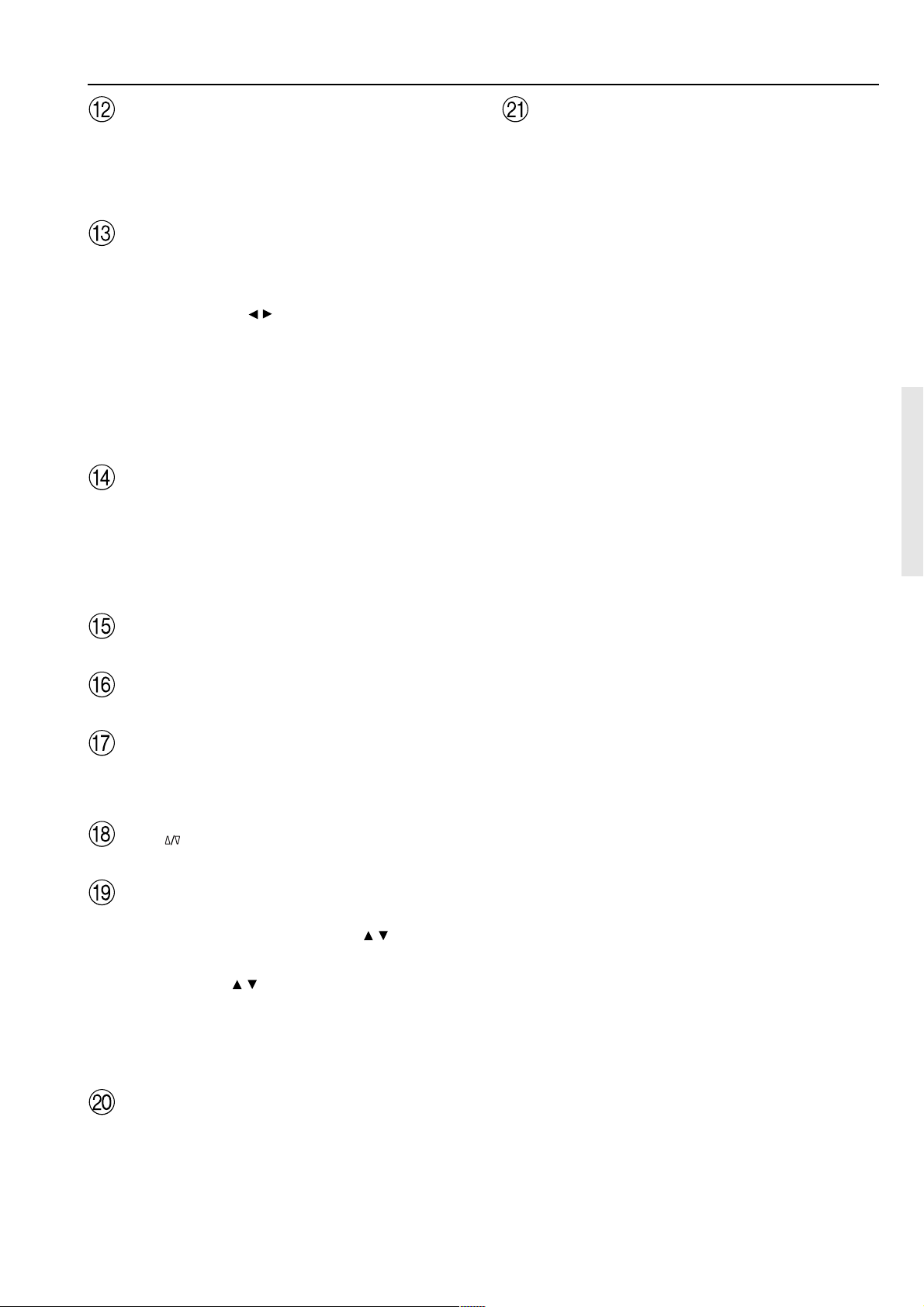
Remote controller
INPUT SELECTOR buttons [26, 29, 45, 46, 49]
Selects an input source.
Same as the input selector buttons on front panel of the TX-DS696.
The input source for each buttons is given here. DVD:DVD, CD:CD,
V1:VIDEO1, V2:VIDEO2, V3:VIDEO3, V4:VIDEO4, T1:TAPE,
T2:Not used with the TX-DS696, TUN:FM/AM, PH:PHONO.
Numeric key/Listening mode selector/SP A, B/
Re-EQ/DISPLAY/DIMMER buttons
1 to 9, +10, --/---, 0: For entering the number of a track. [47-50, 52,
53]
STEREO, DIRECT, DSP / , SURR, A.ST: You can select a
listening mode. [33]
Re-EQ: Depending on the listening mode, you can turn the cinema
re-equalization function on or off. [33]
SP A, SP B: Not used with the TX-DS696.
DISPLAY: For changing the display in the front display. [30, 50]
DIMMER: Adjusts the display brightness.
There are three settings available: normal, dark and very dark. [30]
LIGHT button
For illuminating the buttons of the remote controller.
This is button is useful when using the remote controller in dark
locations. When pressed, the buttons on the remote controller light
green.
The button for the mode currently selected lights brighter than the
rest.
ZONE 2/SEARCH/ENTER button
ZONE 2: When in the RCVR mode, press this button to perform
operations on the remote zone (Zone 2). [45]
SEARCH: When in the DVD mode, for finding the specific section
on a disc where you want to start playback. [48]
ENTER: When in the MD mode, for confirming the selection. [49,
52-54, 56, 60]
MODE MACRO button [57, 59]
For executing and programming the Macro function.
SETUP button [35]
For displaying and quitting the Setup menu.
ENTER/cursor button [35, 48]
When selecting items in the Setup menu, press the upper and lower
portions to select item, press the right and left portions to select
parameter values or modes, and press ENTER to select item.
VOL button [29, 31, 46-49, 52, 53]
For adjusting the volume.
TEST/MENU button
TEST: Outputs a test tone for setting speaker levels.
Use this button in conjunction with the LEVEL
buttons to calibrate the speakers levels without entering the Setup
menu. When TEST button is pressed, the test noise (pink noise) is
output. Use the LEVEL
sound level. Use the CH SEL button to change from speaker to
speaker. For a more detailed explanation of how to calibrate the
speaker levels, see page 24.
MENU: When in the DVD mode, this button displays the DVD
menu. [48, 52]
/ buttons to increase or decrease the
/ and CH SEL
MUTING/M button [29, 46-49, 52, 53]
Activates the mute function.
11
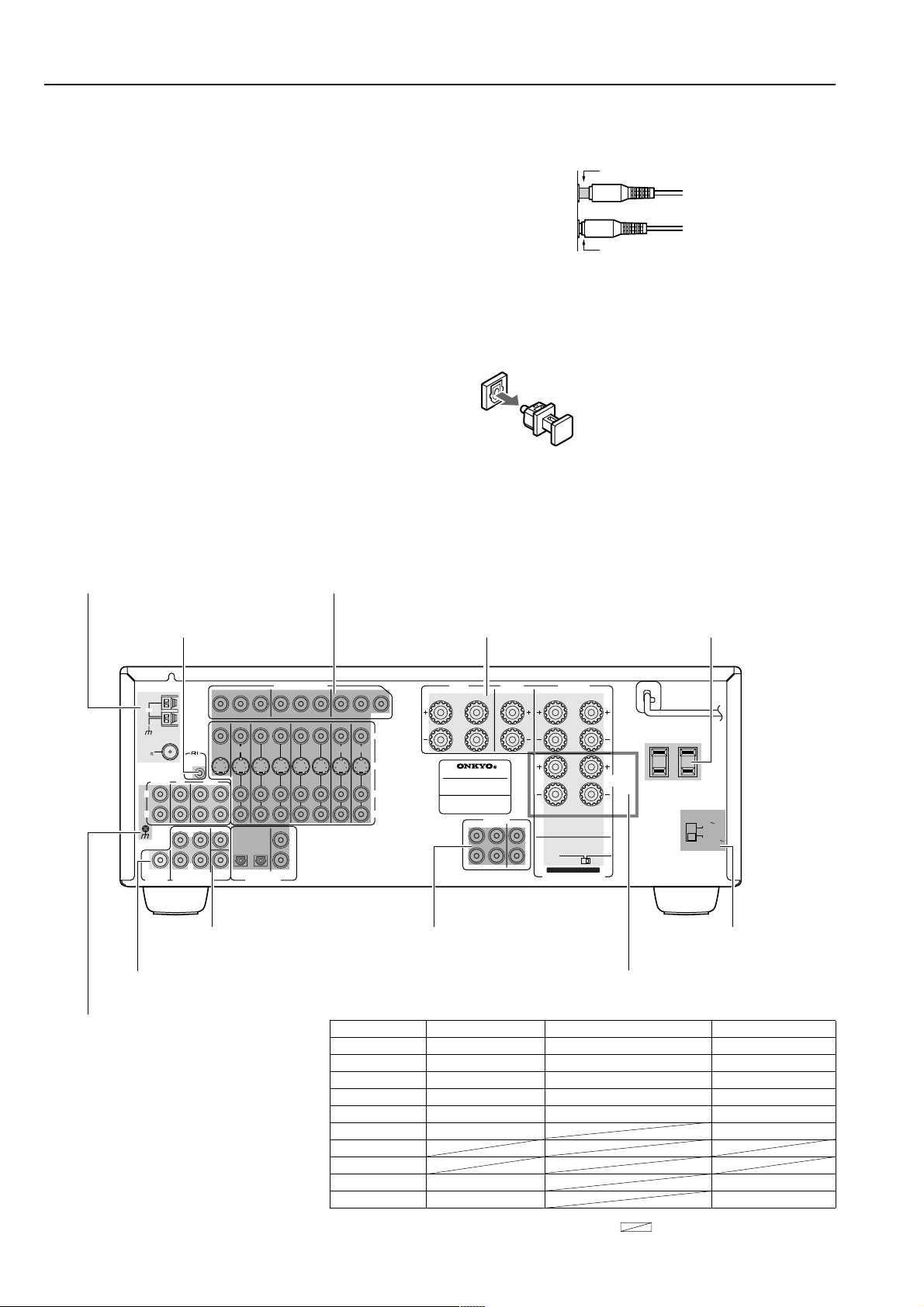
Connections
Here is explanation of how to connect the main components to the
TX-DS696 in the standard manner. There are many ways that any
one component can be connected, and it is up to you to decide which
method best fits your situation. The directions given here are only
one option and should only be thought of as such. It is best to fully
understand the nature of each connector and terminal as well as each
of your components and their features to ascertain which method of
connection is best.
• Be sure to always refer to the instructions that came with the
component that you are connecting.
• Do not plug in the power cord until all connections have been
made.
• For input jacks, red connectors (marked R) are used for the
right channel, white connectors (marked L) are used for the
left channel, and yellow connectors (marked V) are used for
video connection.
• Do not bind audio/video connection cables with power cords
and speaker cables. Doing so may adversely affect the
picture and sound quality.
• When using the digital inputs, make sure to also connect the
analog connections whenever possible.
• Insert all plugs and connectors securely. Improper
connections can result in noise, poor performance, or
damage to the equipment.
Improper connection
Inserted completely
• When using one of the optical input jacks, remove the
protective cap and keep it safely. When the jack is not
used, replace the protective cap.
• When using an optical input jack, always use an optical
fiber cable.
Optical digital input terminal
An optical digital input terminal is equipped
with a protection cap. When connecting,
remove this cap. When not using, put the
cap back on the terminal.
Connecting antennas [20, 21]
Connect to devices with
z terminals [16]
ANTENNA
AM
FM
75
REMOTE
CONTROL
PHONO
CD
TAPE
OUT
L
R
FRONT
SURR
SUBWOOFER
PRE OUT
L
R
MULTI
CHANNEL INPUT
GND
multichannel output [17]
Connecting a subwoofer [18]
Connecting your
audio components
[13]
Y
MONITOR
OUT
CENTER
SUB
WOOFER
IN
P
B
P
OUT
IN
DVD
OPTICAL
12
DIGITAL INPUT
Connecting your video
components [14, 15]
COMPONENT VIDEO
R
VIDEO 1
IN
COAXIAL
Y
INPUT 1
1
2
Y
P
B
P
R
OUT
VIDEO
INPUT 2OUTPUT
IN
IN
2
3
VIDEO
VIDEO
Connecting power amplifiers [16]Connect to devices with
Default setting
Input source Digital input Component video Multichannel
DVD COAX 1 INPUT 1 Yes
VIDEO 1 COAX 2 INPUT 2 No
VIDEO 2 ---- INPUT 1 No
VIDEO 3 OPT 2 INPUT 1 No
VIDEO 4 ---- INPUT 1 No
TAPE ---- No
FM
AM
PHONO ---- No
CD OPT 1 No
Connecting speakers [17, 18]
FRONT
B
P
P
R
IN
VIDEO
4
VIDEO
S
L
R
SPEAKERS
R
MODEL NO. /
L
AV RECEIVER
:
TX-DS696
FRONT
L
R
PRE OUT
SURR
CENTER
SPEAKER
CENTER
R
R
R
CAUTION
SEE INSTRUCTION MANUAL
FOR CORRECT SETTING.
1
2
SET BEFORE POWER ON
IMPEDANCE SELECTOR
SURROUND
SPEAKERS
:
6 OHMS
MIN.
SPEAKER
/
L
L
L
4 OHMS
MIN.
SPEAKER
/
ZONE 2
SPEAKERS
OUTLETS connectors [16]
AC OUTLET
SWITCHED
100W MAX.
VOLTAGE
SELECTOR
120V
220-230V
Voltage selector [7]
Connecting the remote zone speakers [18]
Cautions regarding the AC
12
COAX: Coaxial OPT: Optical ----: No setting : Not applicable
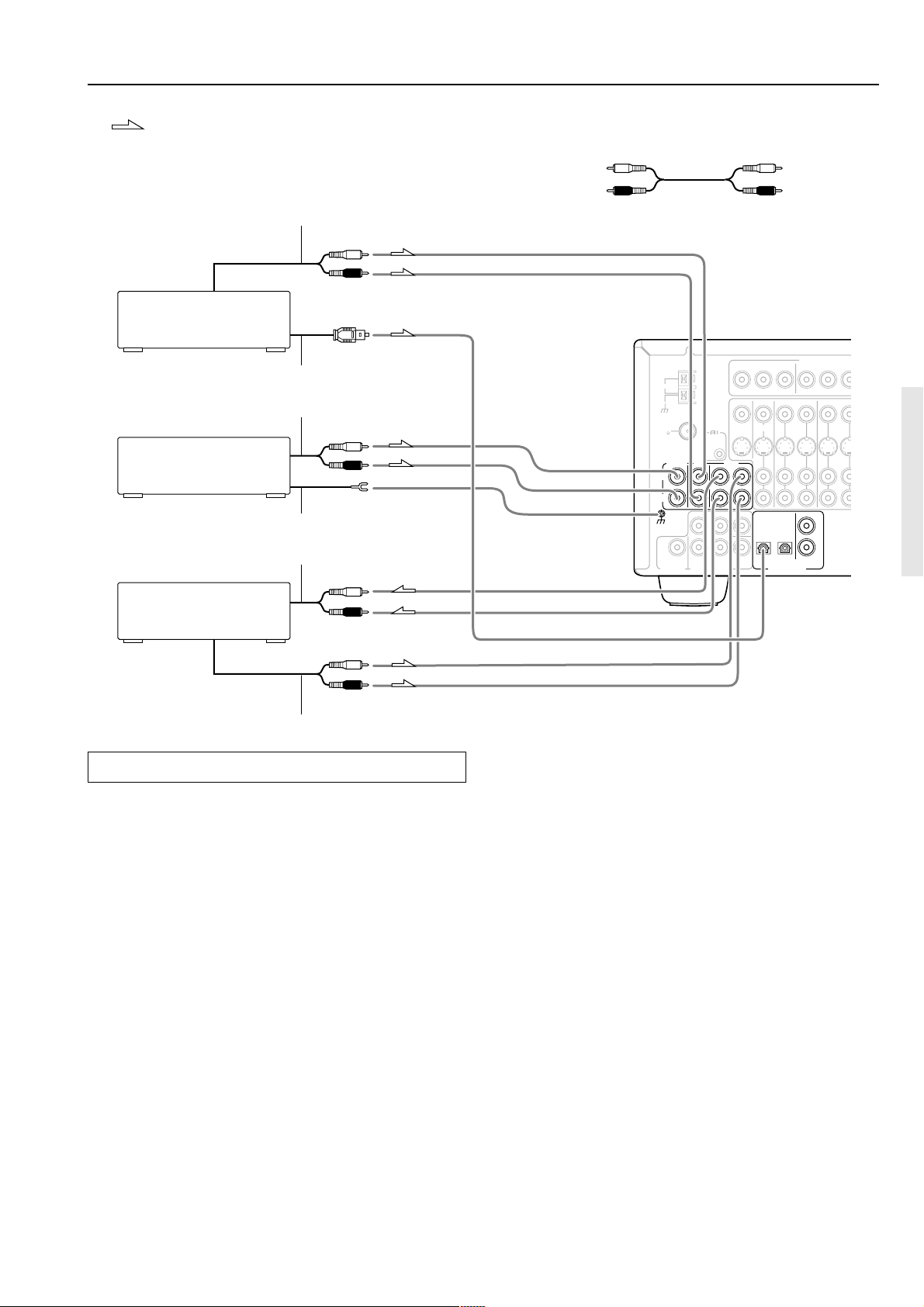
R
O
N
2. CD player
(CD)
1. Turntable
(PHONO)
Analog audio output
Analog audio output
Digital audio output (optical)
Ground wire (earth)
L (White)
R (Red)
L (White)
R (Red)
L (White)
R (Red)
L (White)
R (Red)
3. Tape deck, MD recorder,
DAT deck, CD recorder,
(TAPE)
Analog audio input
Analog audio output
Connections
: Signal flow
Audio connection cable
L(Left)
R(Right)
ANTENNA
AM
FM
75
PHONO
CD
L
R
FRONT
GND
SUBWOOFER
MULTI
PRE OUT
CHANNEL INPUT
REMOTE
CONTROL
OUT
SURR
L
R
TAPE
Y
MONITOR
OUT
CENTER
SUB
WOOFER
OUTPUT
IN
L
R
P
B
P
OUT
IN
DVD
OPTICAL
12
DIGITAL INPUT
COMPONENT VIDE
Y
R
IN
VIDEO 1
COAXIAL
INPUT 1
OUT
1
2
P
B
VIDEO
P
I
2
Connecting your audio components
Below is an example of how you can connect your audio
components to the TX-DS696. Refer to the diagram above for the
following connection examples.
1. Connecting a turntable (PHONO)
Using an RCA-type audio connection cable, connect the output
terminal on the turntable to the PHONO input jacks on the TXDS696. Make sure that you properly connect the left channel to the L
jack and the right channel to the R jack.
Note:
The TX-DS696 is designed for use with moving magnet cartridges.
For proper operation, connect a ground (or earth) wire to the GND
terminal. For some turntables, however, connecting the ground wire
may cause increased noise, and in such a case, a ground wire is not
necessary and should not be connected.
2. Connecting a compact disc player (CD)
Using an RCA-type audio connection cable, connect the output
terminal on the compact disc player to the CD input jacks on the TXDS696. Make sure that you properly connect the left channel to the L
jack and the right channel to the R jack.
If the compact disc player has a digital output jack as well, be sure to
also connect it to either a DIGITAL INPUT (COAXIAL) or
DIGITAL INPUT (OPTICAL) jack on the TX-DS696 depending on
the type of connector on the compact disc player.
With the initial settings of the TX-DS696, the CD input source is
set for digital input at the OPTICAL 1 jack.
If the digital connection is made at a different jack, this must be
changed at the Setup menu: Input Setup → Audio Setup → Digital
Input (see pages 24, 39).
3. Connecting a cassette tape deck, MD recorder, DAT
deck, or CD recorder (TAPE)
Using an RCA-type audio connection cable, connect the output
terminals (PLAY) of the device to the TAPE IN jacks on the TXDS696 and the input terminals (REC) to the TAPE OUT jacks. Make
sure that you properly connect the left channel to the L jack and the
right channel to the R jack.
If the device has a digital output jack as well, be sure to also connect
it to either a DIGITAL INPUT (COAXIAL) or DIGITAL INPUT
(OPTICAL) jack on the TX-DS696 depending on the type of
connector on the device.
With the initial settings of the TX-DS696, the TAPE input source is
set for no digital input.
If you connect the device to the DIGITAL INPUT terminal, then this
input source must be set for digital input at the Setup menu: Input
Setup → Audio Setup → Digital Input(see pages 24, 39).
13
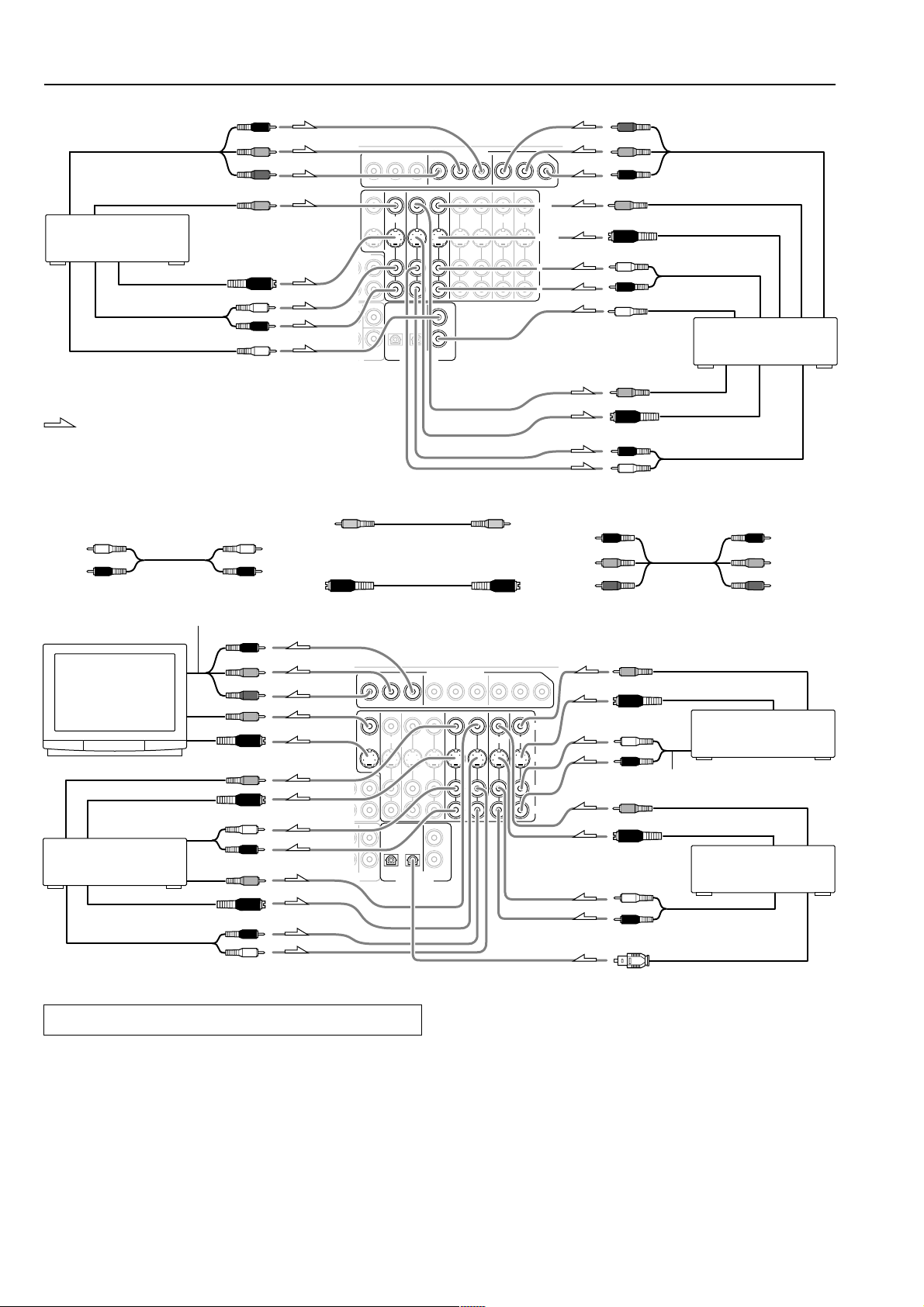
Connections
CR/PR
CB/PB
Y
CR/PR
CB/PB
Y
R/PR
C
B/PB
Component video output Component video output
Video output
4. DVD player
(DVD)
S video output
Analog audio output
Digital audio output (Coaxial)
C
Y
L (White)
R (Red)
MONITOR
APE
T
OUT
CENTER
SUB
WOOFER
Y
IN
C
B
C
R
OUT
IN
VIDEO 1
DVD
OPTICAL
12
DIGITAL INPUT
COMPONENT VIDEO
Y
C
B
INPUT 1
IN
OUT
VIDEO
COAXIAL
1
2
Y
B
C
C
R
IN
2
VIDEO 3
C
R
INPUT 2OUTPUT
IN
IN
VIDEO
VIDEO
4
S VIDEO
L
R
: Signal flow
Y
C
B/PB
R/PR
C
V
S video
Video output
S video output
L (White)
Analog audio output
R (Red)
Digital audio output
(Coaxial)
Video input
S video input
R (Red)
Analog audio input
L (White)
7. DVD recorder or
other digital video
recording device (VIDEO 1)
Audio connection cable
Left (White)
Right (Red)
Component video input
8. TV monitor or Projector
(MONITOR OUT)
Video input
S video input
Analog audio input
5. VCR
(VIDEO 2)
S video output
Analog audio output
L
R
R/PR
C
C
B/PB
Y
Video input
S video input
L (White)
R (Red)
Video output
R (Red)
L (White)
Video connection cable
S video connection cable
C
B
C
OUT
IN
DVD
OPTICAL
12
DIGITAL INPUT
COMPONENT VIDEO
Y
R
IN
VIDEO 1
COAXIAL
INPUT 1
OUT
1
2
C
B
VIDEO
C
R
IN
2
MONITOR
APE
CENTER
SUB
WOOFER
T
Y
OUT
IN
VIDEO 3
Component video connection cable
Video output
Y
C
B
C
R
INPUT 2OUTPUT
IN
IN
VIDEO
4
VIDEO
S
VIDEO
L (White)
R (Red)
L
R
L (White)
R (Red)
S video output
9. Settop box or
Video camera, etc.
(VIDEO 4)
Analog audio output
Video output
S video output
6. Satellite tuner or TV
(VIDEO 3)
Analog audio output
Digital audio output (optical)
Connecting your video components
Below is an example of how you can connect your video
components to the TX-DS696. Refer to the diagram above for the
following connection examples.
The flow of the video signals is as follows:
• The signal that comes in from VIDEO IN is sent to VIDEO OUT
and S VIDEO OUT.
• The signal that comes in from S VIDEO IN is sent to S VIDEO
OUT and VIDEO OUT.
• The signal that comes in from COMPONENT VIDEO IN is only
sent to COMPONENT VIDEO OUT.
14
4. Connecting a DVD player (DVD)
If the device is equipped with an S video output terminal, connect it
to the DVD S VIDEO IN terminal with an S video cable. If it does
not have an S video output terminal, connect its video output
terminal to the DVD VIDEO IN terminal using an RCA-type video
connection cable. You do not need to connect to both the DVD S
VIDEO IN and DVD VIDEO IN terminals. If the device has
component video outputs, connect them to one of the
COMPONENT VIDEO INPUT jacks.
With the initial settings of the TX-DS696, the DVD input source
is set for the COMPONENT VIDEO INPUT 1 jack.
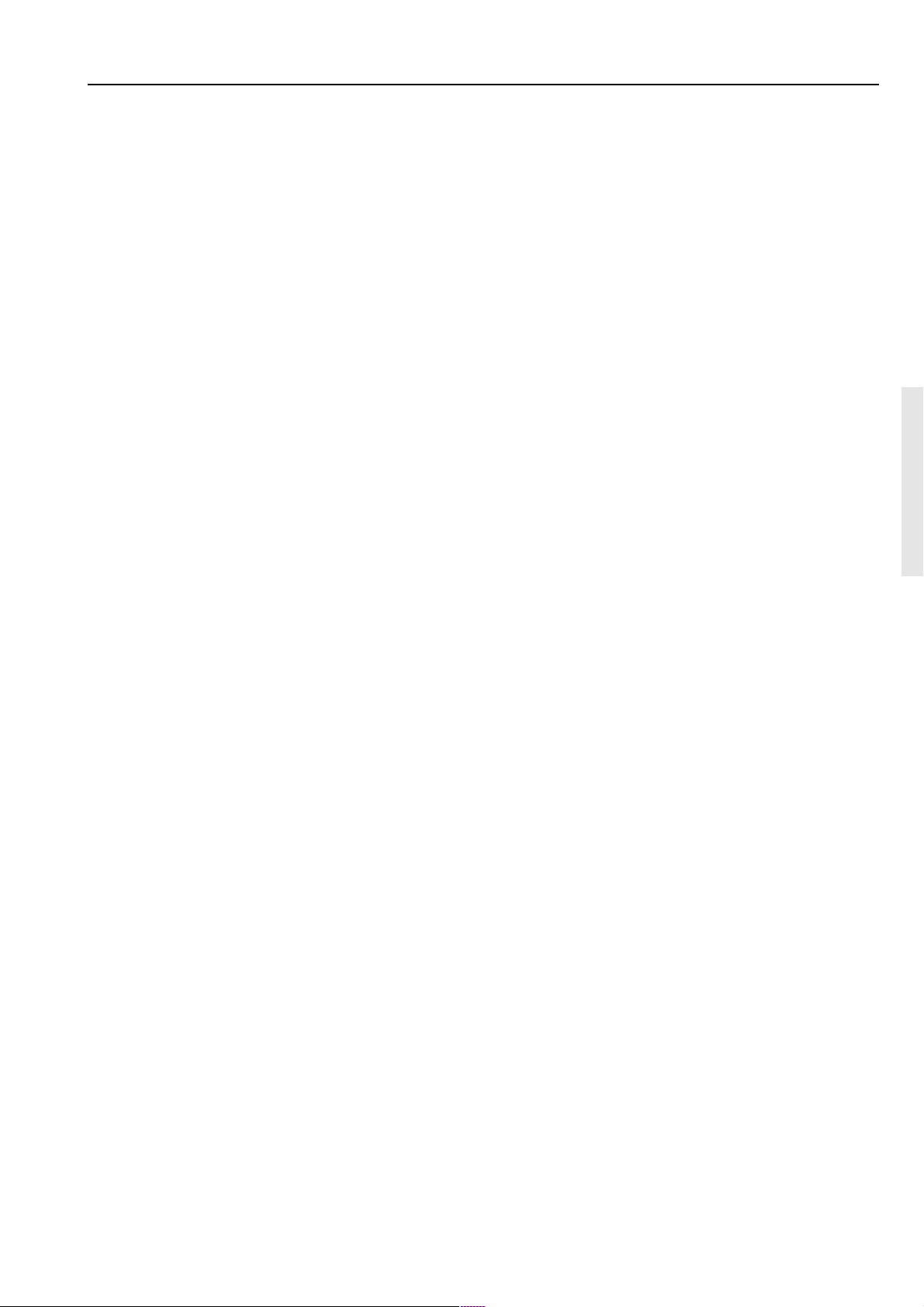
Connections
If the video connection is made at COMPONENT VIDEO INPUT 2,
this must be changed at the Setup menu: Input Setup → Video Setup
→ Component Video (see pages 24, 39).
Using an RCA-type audio connection cable, connect the audio
output terminal on the device to the audio DVD IN jacks on the TXDS696. Make sure that you properly connect the left channel to the L
jack and the right channel to the R jack.
If the device has a digital output jack as well, be sure to also connect
it to either a DIGITAL INPUT (COAXIAL) or DIGITAL INPUT
(OPTICAL) jack on the TX-DS696 depending on the type of
connector on the DVD player.
With the initial settings of the TX-DS696, the DVD input
source is set for digital input at the COAXIAL 1 jack.
If the digital connection is made at a different jack, this must be
changed at the Setup menu: Input Setup → Audio Setup → Digital
Input (see pages 24, 39).
5. Connecting a video cassette recorder (VIDEO 2)
If the video cassette recorder is equipped with an S video output
terminal, connect it to the S VIDEO 2 IN terminal with an S video
cable. If it does not have an S video output terminal, connect its
video output terminal to the VIDEO 2 IN terminal using an RCAtype video connection cable. You do not need to connect to both the
S VIDEO 2 IN and VIDEO 2 IN terminals. If the video cassette
recorder has component video outputs, connect them to one of the
COMPONENT VIDEO INPUT jacks.
With the initial settings of the TX-DS696, the VIDEO 2 input
source is set for the COMPONENT VIDEO INPUT 1 jack.
If the video connection is made at COMPONENT VIDEO INPUT 2,
this must be changed at the Setup menu: Input Setup → Video Setup
→ Component Video (see pages 24, 39).
Using an RCA-type audio connection cable, connect the audio
output terminal on the video cassette recorder to the same VIDEO 2
IN audio jacks on the TX-DS696 and audio input terminal to the
VIDEO 2 OUT audio jacks. Make sure that you properly connect the
left channel to the L jack and the right channel to the R jack.
6. Connecting a satellite tuner or television (VIDEO 3)
If the satellite tuner or television is equipped with an S video output
terminal, connect it to the S VIDEO 3 IN terminal with an S video
cable. If it does not have an S video output terminal, connect its
video output terminal to the VIDEO 3 IN terminal using an RCAtype video connection cable. You do not need to connect to both the
S VIDEO 3 IN and VIDEO 3 IN terminals. If the satellite tuner or
television has component video outputs, connect them to one of the
COMPONENT VIDEO INPUT jacks.
With the initial settings of the TX-DS696, the VIDEO 3 input
source is set for the COMPONENT VIDEO INPUT 1 jack.
If the video connection is made at COMPONENT VIDEO INPUT
2, this must be changed at the Setup menu: Input Setup → Video
Setup → Component Video (see pages 24, 39).
Using an RCA-type audio connection cable, connect the audio
output terminal on the satellite tuner or television to the same
VIDEO 3 IN audio jacks on the TX-DS696. Make sure that you
properly connect the left channel to the L jack and the right channel
to the R jack.
If the satellite tuner or television has a digital output jack as well, be
sure to also connect it to either a DIGITAL INPUT (COAXIAL) or
DIGITAL INPUT (OPTICAL) jack on the TX-DS696 depending on
the type of connector on the set top box or television.
With the initial settings of the TX-DS696, the VIDEO 3 input
source is set for digital input at the OPTICAL 2 jack.
If the digital connection is made at a different jack, this must be
changed at the Setup menu: Input Setup → Audio Setup → Digital
Input (see pages 24, 39).
7. Connecting a DVD recorder or other digital video
recording device (VIDEO 1)
If the device is equipped with an S video output terminal, connect it
to the S VIDEO 1 IN terminal with an S video cable. If it does not
have an S video output terminal, connect its video output terminal to
the VIDEO 1 IN terminal using an RCA-type video connection
cable. You do not need to connect to both the S VIDEO 1 IN and
VIDEO 1 IN terminals. If the device has component video outputs,
connect them to one of the COMPONENT VIDEO INPUT jacks.
With the initial settings of the TX-DS696, the VIDEO 1 input
source is set for the COMPONENT VIDEO INPUT 2 jack.
If the video connection is made at COMPONENT VIDEO INPUT 1,
this must be changed at the Setup menu: Input Setup → Video Setup
→ Component Video (see pages 24, 39).
Using an RCA-type audio connection cable, connect the audio
output terminal on the device to the same VIDEO 1 IN audio jacks
on the TX-DS696 and audio input terminal to the VIDEO 1 OUT
audio jacks. Make sure that you properly connect the left channel to
the L jack and the right channel to the R jack.
If the device has a digital output jack as well, be sure to also connect
it to either a DIGITAL INPUT (COAXIAL) or DIGITAL INPUT
(OPTICAL) jack on the TX-DS696 depending on the type of
connector on the device.
With the initial settings of the TX-DS696, the VIDEO 1 input
source is set for digital input at the COAXIAL 2 jack.
If the digital connection is made at a different jack, this must be
changed at the Setup menu: Input Setup → Audio Setup → Digital
Input (see pages 24, 39).
8. Connecting a television monitor or projector
(MONITOR OUT)
The TX-DS696 is equipped with a simple Y/C separate circuit and
simple Y/C mixed circuit. Since both the signal from the S VIDEO
and VIDEO inputs are output to the MONITOR OUT S VIDEO
output, if the television or projector is equipped with an S video
input, it is unnecessary to connect the video connectors. If it is
equipped with only a video input, connect it to the MONITOR OUT
VIDEO output.
If the monitor or projector is equipped with an S video output
terminal, connect it to the MONITOR OUT S VIDEO terminal with
an S video cable. If it does not have an S video output terminal,
connect its video output terminal to the MONITOR OUT VIDEO
terminal using an RCA-type video connection cable. You do not
need to connect to both the MONITOR OUT S VIDEO and
MONITOR OUT VIDEO terminals. If the device has component
video inputs, connect them to the COMPONENT VIDEO OUTPUT
jacks.
Caution:
Note that the Setup menu will only be displayed on the monitor
connected to MONITOR OUT and not those connected to the
COMPONENT VIDEO OUTPUT jacks.
9. Connecting settop box or video camera, etc.
(VIDEO 4)
If the device is equipped with an S video output terminal, connect it
to the S VIDEO 4 IN terminal with an S video cable. If it does not
have an S video output terminal, connect its video output terminal to
the VIDEO 4 IN terminal using an RCA-type video connection
cable. You do not need to connect to both the S VIDEO 4 IN and
VIDEO 4 IN terminals.
15
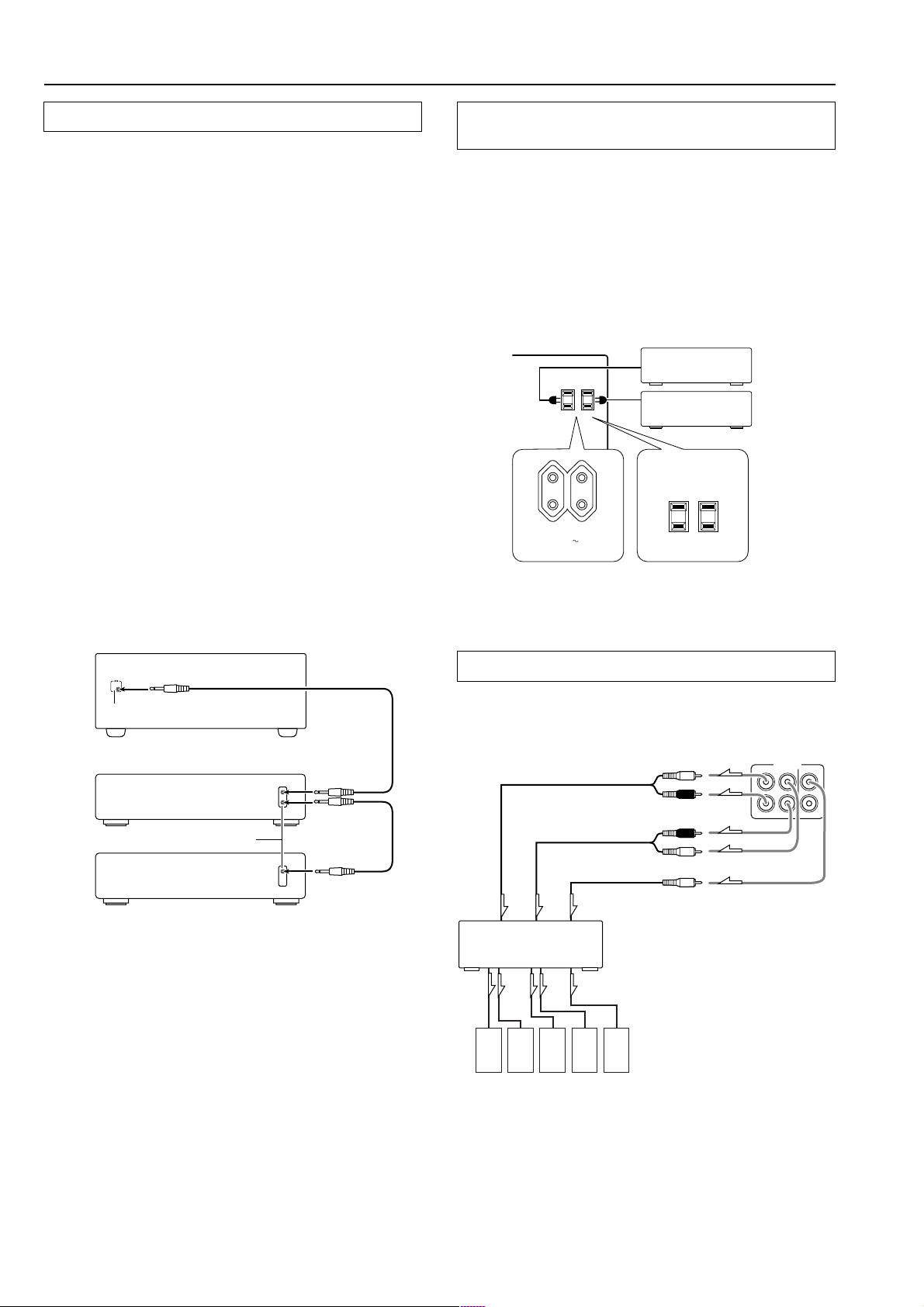
Connections
Connect to devices with z terminals
The z terminal on the TX-DS696 is for connecting other Onkyo
components equipped with the same z terminal. When a
component are z-connected, you can point the remote controller
supplied with the TX-DS696 at the sensor on the TX-DS696 and
operate that component without having to switch remote controllers.
In addition, by connecting components to the z terminal, you can
also perform the system operations given below.
Power on/ready function
When the TX-DS696 is in the standby state, if an z-connected
component is turned on, then the TX-DS696 also turns on and the
input source selected at the TX-DS696 automatically switches to
that component.
If the power cord for an z-connected component is connected to
the AC OUTLET on the TX-DS696, or if the TX-DS696 is turned
on, this function will not work. Also, if you are using the TX-DS696
for the remote zone (Zone 2), this function will not work.
Direct change function
When the play button is pressed at an z-connected component, the
input source selected at the TX-DS696 automatically changes to that
component. However, if you are using the TX-DS696 for the remote
zone (Zone 2), this function will not work.
Power off function
When the TX-DS696 is placed in the standby state, all z-
connected components are also automatically put into the standby
state.
CAUTION
If an MD recorder is connected to the TAPE jack on the TX-DS696,
switch the Input Selector from TAPE to MD (see page 19).
Cautions regarding the AC OUTLETS
connectors
The TX-DS696 is supplied with AC mains outlets for connecting
the power cords from other devices so that their power is supplied
through the TX-DS696. By doing this, you can use the STANDBY/
ON button on the TX-DS696 to turn on and off the connected
devices as well.
The shape, number, and total capacity of the AC outlets may
differ depending on the area of purchase.
Caution:
Make sure that the total capacity of the other components connected
to this unit does not exceed the capacity that is printed on the rear
panel (e.g., 120 watts).
AC OUTLET
SWITCHED
100W MAX.
AC OUTLETS
AC 230-240 V 50 Hz
SWITCHED
TOTAL 100
W MAX.
ex. European and
some Asian models
ex. USA and Canadian
models
REMOTE
CONTROL
TX-DS696
z connector
Ex: Onkyo CD player
z connector
Ex: Onkyo cassette tape deck
To connect components using the z terminal, simply connect a
remote control cable from this z terminal to the z terminal of the
other component. An z remote control cable with a 1/8-inch (3.5mm) miniature two-conductor plug comes with every cassette tape
deck, compact disc player, MD recorder, and DVD player that has an
z terminal.
• For remote control operation, the audio connection cables must
also be connected.
• The RC-440M remote controller does not support turntables.
• If a component has two z terminals, you can use either one to
connect to the TX-DS696. The other one can be used to daisy
chain with another component.
• With Onkyo DVD players, you can enter the pre-program code
so that you can operate the DVD player directly with the remote
controller without connecting the z terminals (see page 50).
Connecting power amplifiers
Using auxiliary power amplifiers allows you to listen at louder
volumes than with the TX-DS696 alone. If power amplifiers are
used, connect each speaker to the corresponding power amplifier.
PRE OUT
SURR
FRONT
CENTER
L
R
1
2
Power amplifier
Front input
Surround input
Center input
L (White)
R (Red)
R (Red)
L (White)
1. Front left speaker
2. Front right speaker
3. Surround left speaker
4. Surround right speaker
5. Center speaker
54321
16
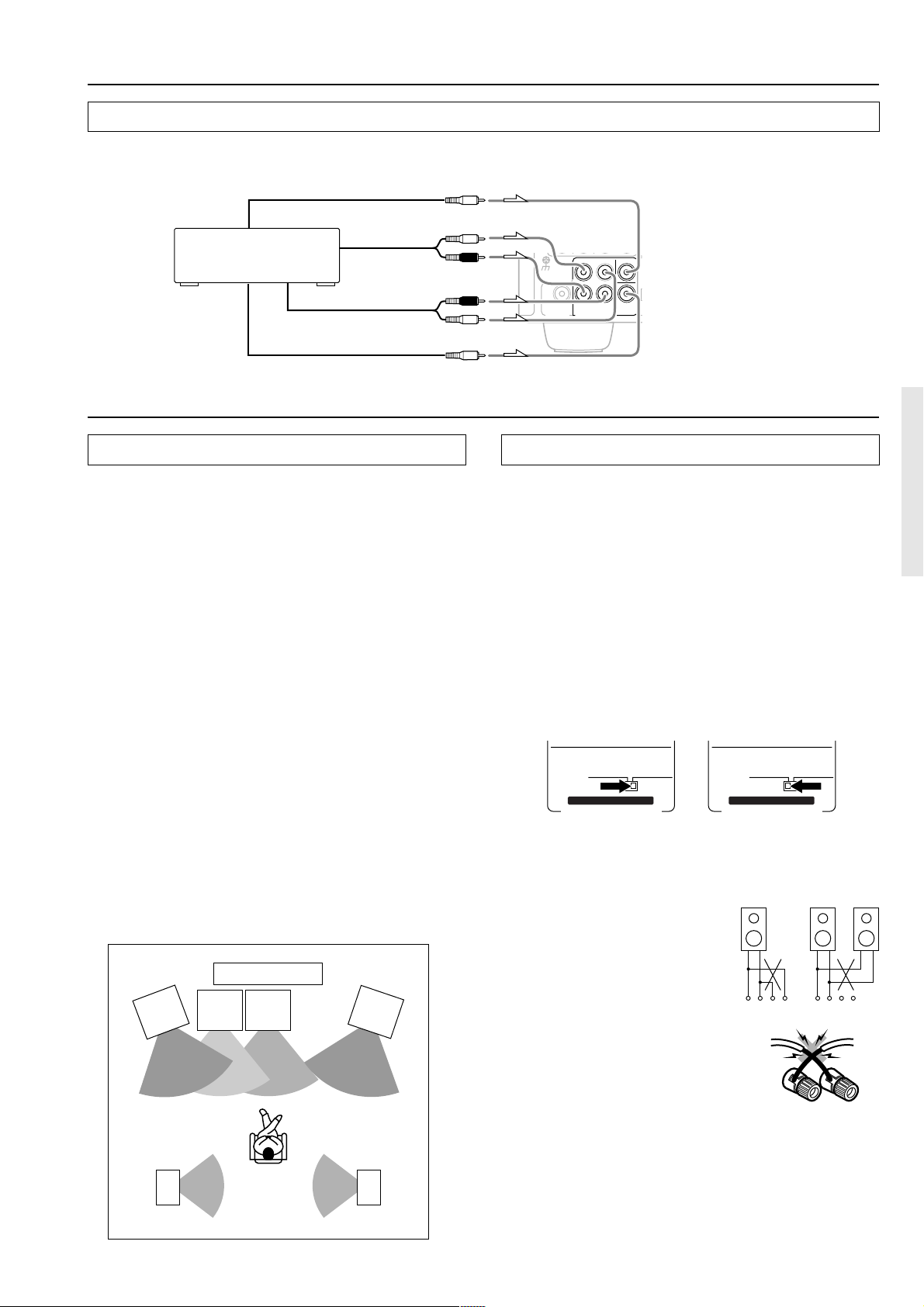
Connections
Connect to devices with multichannel output
By connecting a DVD player, MPEG decoder, or other component that has a multi channel port, you can playback the audio with 5.1 channel
output. So, be sure to prepare a cable that can properly connect the TX-DS696 to the peripheral device.
Center output
Front output
DVD Player/MPEG decoder
Surround output
Subwoofer output
L (White)
R (Red)
R (Red)
L (White)
Connecting speakers
Positioning speakers
Speaker placement plays an important role in the reproduction of
Surround sound. The placement of the speakers varies depending on
the size of the room and the wall coverings used in the room. The
illustration shows an example of a layout for standard speaker
placement. Refer to this example when you position the speakers in
order to experience the best of Surround sound.
Standard speaker placement
For ideal Surround effects, all speakers should be installed. If a
center speaker or subwoofer is not connected, the sound from the
unused channel is properly distributed to the connected speakers in
order to produce the best Surround sound possible.
Front: The left, right, and center speakers should face the seated
listener and be placed at ear level. The center speaker produces a
richer sound image by enhancing the perception of the sound’s
source and movement.
Surround: Place the left and right Surround speakers 3 feet (1
meter) above the listener’s ear level and facing toward the sides of
the room, making sure that the listener is within the speakers’ dispersion angle. These speakers produce the feel of a moving sound
while creating the sensation of being in the middle of the action.
Subwoofer: Install a subwoofer with a built-in power amplifier for
powerful bass sounds. The placement of the subwoofer does not
affect the final quality of the sound image too much, so you can
install it with the room layout in mind.
Refer to the speaker’s instruction manual for more details.
TV or Screen
Front
left
speaker
Sub-
woofer
Center
speaker
Front
right
speaker
FRONT
SURR
CENTER
SUBWOOFER
PRE OUT
L
R
MULTI
CHANNEL INPUT
SUB
WOOFER
GND
Connecting speakers
Make the connections while referring to the explanations on the next
page.
1. Check the impedance of the speakers you are
connecting.
The TX-DS696 requires speakers with an impedance of 4 or
greater. Connecting speakers with an impedance of less than 4
may damage the TX-DS696.
2. Set the IMPEDANCE SELECTOR switch according to
the impedance of the speakers being connected.
If all speakers have an impedance of 6 or greater, slide the
IMPEDANCE SELECTOR switch to the left (6 OHMS MIN./
SPEAKER). If one or more speakers have an impedance of less
than 6 , slide the IMPEDANCE SELECTOR switch to the
right (4 OHMS MIN./SPEAKER).
6 OHMS
MIN.
/
SET BEFORE POWER ON
IMPEDANCE SELECTOR
SPEAKER
4 OHMS
MIN.
/
SPEAKER
4 or above/speaker 6 or above/speaker
6 OHMS
MIN.
/
SET BEFORE POWER ON
IMPEDANCE SELECTOR
SPEAKER
4 OHMS
MIN.
/
SPEAKER
Notes:
• The power to the TX-DS696 must not be turned on when
changing the IMPEDANCE SELECTOR setting.
• When you are using only one speaker
or when you wish to listen to
monaural (mono) sound, a single
NO!
speaker should never be connected in
parallel to both the right and leftchannel terminals simultaneously.
+ ––++––+
RL RL
• To prevent damage to circuitry,
never short-circuit the positive (+)
and negative (–) speaker wire.
NO!
Surround
left
speaker
Listener
Surround
right
speaker
• Be sure to connect the positive and negative cables for the
speakers properly. If they are mixed up, the left and right signals
will be reversed and the audio will sound unnatural.
• Do not connect more than one speaker cable to one speaker
terminal. Doing so may damage the TX-DS696.
17
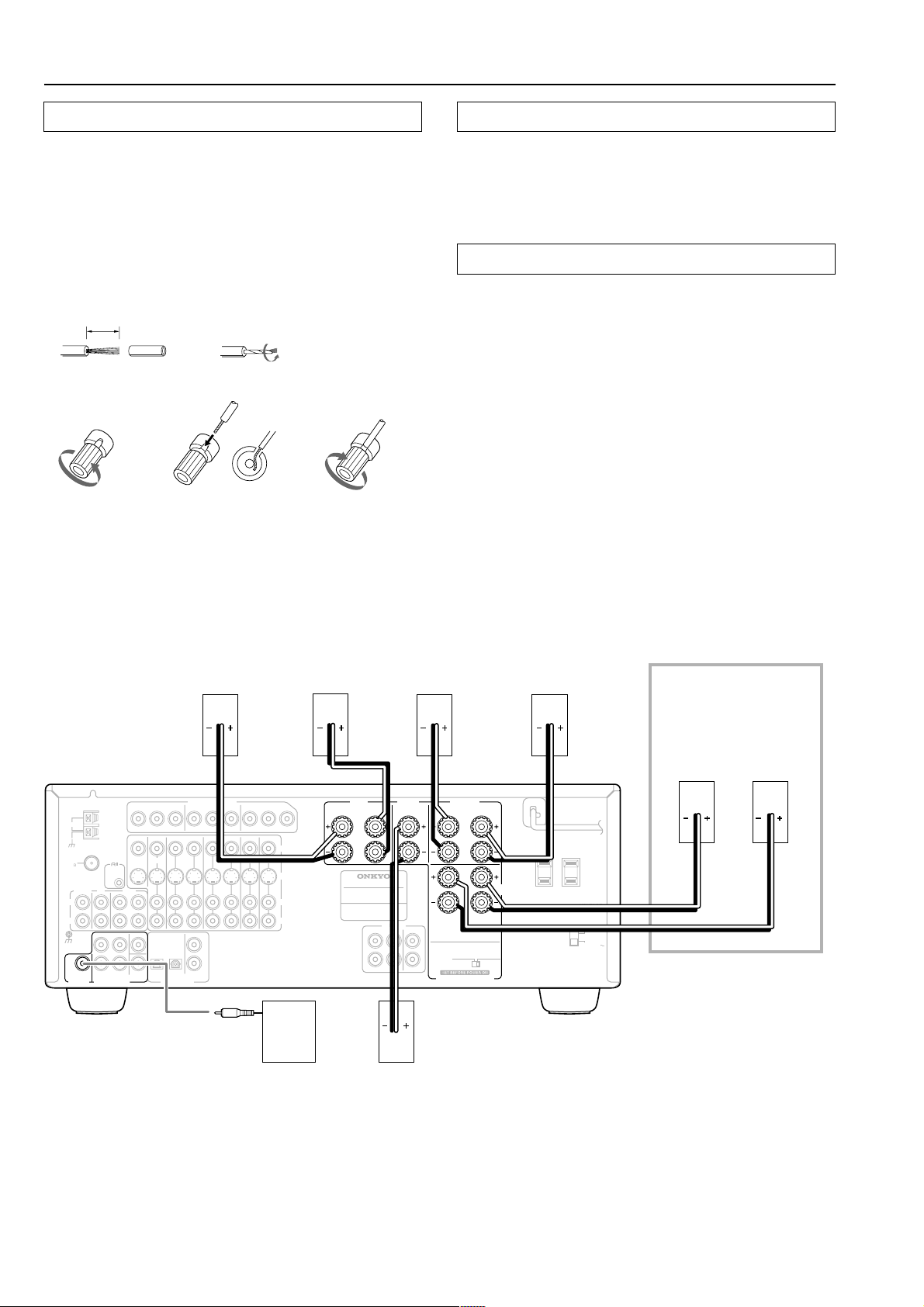
Connecting speakers
Connecting the speaker cable
1. Strip away 5/8 inch (15 mm) of wire insulation.
2. Twist wire ends very tight.
3. Unscrew
4. Insert wire
5. Screw
12
15mm
(5/8")
34 5
Connecting a subwoofer
Use the PRE OUT SUBWOOFER jack to connect a subwoofer with
a built-in power amplifier. If your subwoofer does not have a built-in
amplifier, connect an amplifier to the PRE OUT SUBWOOFER jack
and the subwoofer to the amplifier.
Connecting the remote zone speakers
The TX-DS696 allows you to connect another set of speakers and
place them in a different room or separated area for listening to
music. This other room or area is referred to as the remote zone
(Zone 2), while the room where the TX-DS696 is located is the main
zone. The diagram below shows how to make the proper connections
for the remote zone.
Note:
It is important to be aware of the speaker impedance.
ANTENNA
AM
FM
75
L
R
GND
SUBWOOFER
PRE OUT
PHONO
REMOTE
CONTROL
CD
OUT
FRONT
SURR
L
R
MULTI
CHANNEL INPUT
TAPE
MONITOR
OUT
CENTER
SUB
WOOFER
Y
IN
PB
PR
OUT
IN
DVD
OPTICAL
12
DIGITAL INPUT
Front right
speaker
COMPONENT VIDEO
Y
PB
INPUT 1
IN
OUT
VIDEO 1
COAXIAL
1
2
VIDEO
PR
IN
2
VIDEO 3
Y
P
B
PR
INPUT 2OUTPUT
IN
IN
VIDEO
VIDEO
4
S
VIDEO
L
R
Subwoofer
Front left
speaker
R
FRONT
SPEAKERS
MODEL NO.
L
AV RECEIVER
:
TX-DS696
FRONT
L
R
Surround right
speaker
CENTER
SPEAKER
PRE OUT
SURR
CENTER
1
2
IMPEDANCE SELECTOR
Center
speaker
SURROUND
SPEAKERS
L
R
L
L
R
R
:
CAUTION
SEE INSTRUCTION MANUAL
FOR CORRECT SETTING.
6 OHMS
4 OHMS
MIN.
MIN.
/
SPEAKER
/
SPEAKER
Surround left
speaker
AC OUTLET
SWITCHED
100W MAX.
ZONE 2
SPEAKERS
VOLTAGE
SELECTOR
120V
220-230V
ZONE 2
Zone 2
left
speaker
Zone 2
right
speaker
18
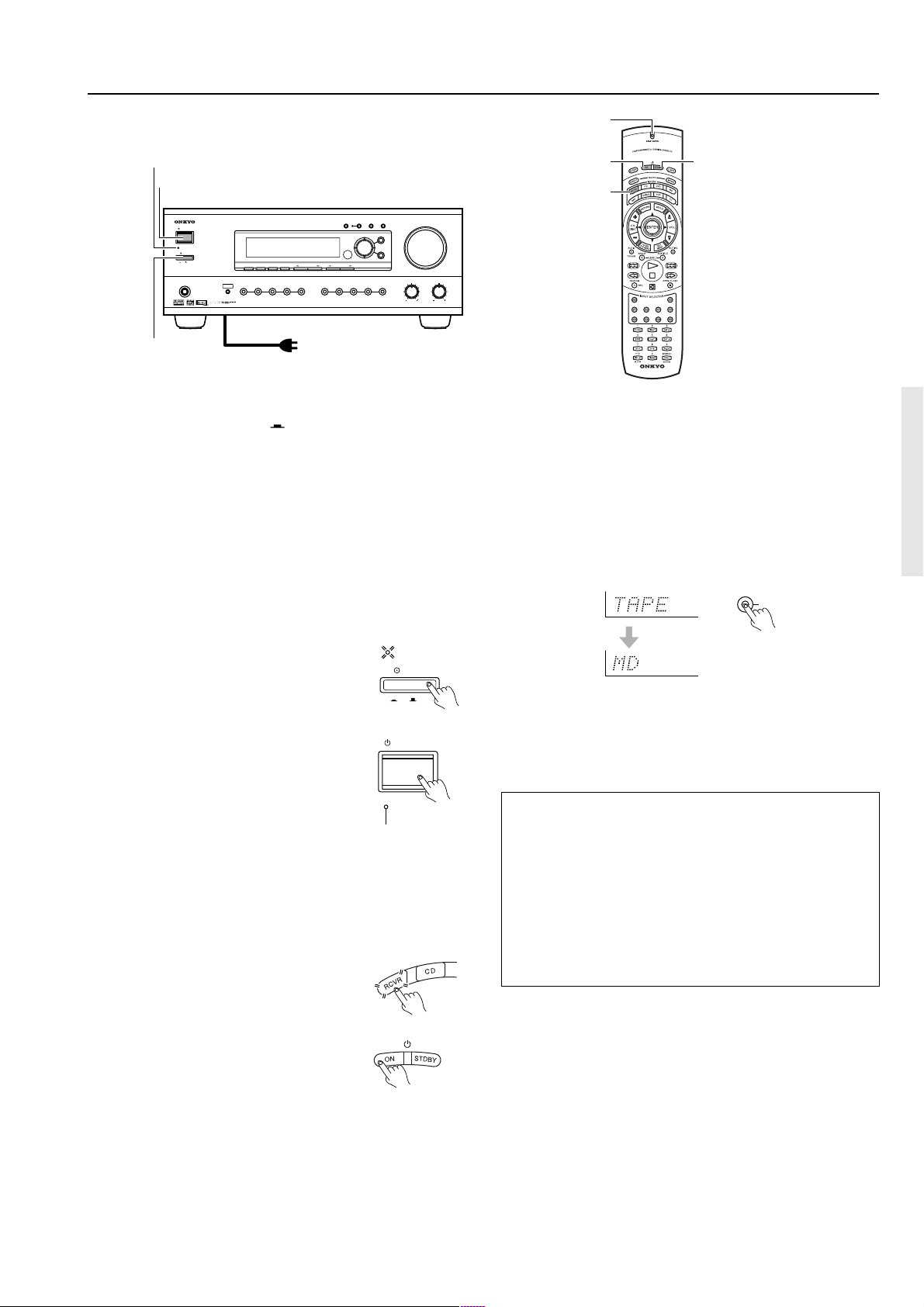
Connecting the power
TAPE
STANDBY indicator
STANDBY/ON
ZONE
2
ZONE 2 LEVEL
REC OUT
CH LEVEL
SCAN NAVIGATOR
MASTER VOLUME
SETUP
RETURN
BASS
AV RECEIVER
TREBLE
TX-DS
696
DTAPEDVD
STANDBY/ON
STANDBY
PHONES
/
MODE ADJ
DSP
POWER
ON
OFF
AUDIO
SELECTOR
TUNING PRESET
PRESET MEMORYFM
MODEDISPLAY DIMMER
VIDEO 3VIDEO
4
VIDEO 2VIDEO
1
VCR 2VCR
1
PUSH TO ENTER
SMART
FM AM PHONO C
SEND/LEARN
indicator
ON
RCVR MODE
STDBY
MUTING
POWER
To wall outlet
• The TX-DS696 is shipped with the main power (POWER)
switch in the on position (
ON
). When the power cord is
plugged in for the first time, the TX-DS696 will automatically
enter the standby state and the STANDBY indicator will light
(same condition after step 2 below).
• Before you plug in the TX-DS696, confirm that all connections
have been made properly.
• Turning on the power may cause a momentary power surge,
which might interfere with other electrical equipment on the
same circuit, such as computers. If this happens, use a wall outlet
on a different circuit.
1. Plug the power cord into an AC wall outlet.
2. Press the POWER switch to set the
TX-DS696 to standby state.
The STANDBY indicator will light up.
3. Press the STANDBY/ON button to
STANDBY
POWER
ON
OFF
STANDBY/ON
turn on the TX-DS696. The display
and four jog dial indicators will light
up and the STANDBY indicator will
turn off.
If you press the STANDBY/ON button
again, the receiver returns to Standby mode.
STANDBY
Turn off
Turning the power on from the remote controller:
Before you can use the remote controller, you must perform steps 1
and 2 above and place the TX-DS696 in the standby state.
1. Press the RCVR MODE button.
The RCVR MODE button lights green.
HOME THEATER CONTROLLER
RC-440M
To change the display of the input source from TAPE to
MD:
If you connected an MD recorder to the TAPE jack on the TXDS696, you can have “MD” appear when the TAPE source button is
pressed. By changing the display, if an Onkyo MD recorder z-
connected, the z system functions will become enabled.
Changing the display:
Press and hold down the TAPE source button until the display
changes from TAPE to MD (approx. 3 seconds).
To return the display to its original setting, perform the same
procedure. This setting is necessary to allow z system functions
for the connected cassette tape or MD recorder.
Memory preservation
This unit does not require memory preservation batteries. A builtin memory power backup system preserves the contents of the
memory during power failures and even when the POWER
switch is set to off. The POWER switch must be set to on in order
to charge the backup system.
The memory preservation period after the unit has been turned off
varies depending on climate and placement of the unit. On the
average, memory contents are protected over a period of a few
weeks after the last time the unit has been turned off. This period
is shorter when the unit is exposed to a highly humid climate.
2. Press the ON button to turn on the
TX-DS696 (take it out of the standby
state).
To return the TX-DS696 to the standby
state, press the STDBY button.
19
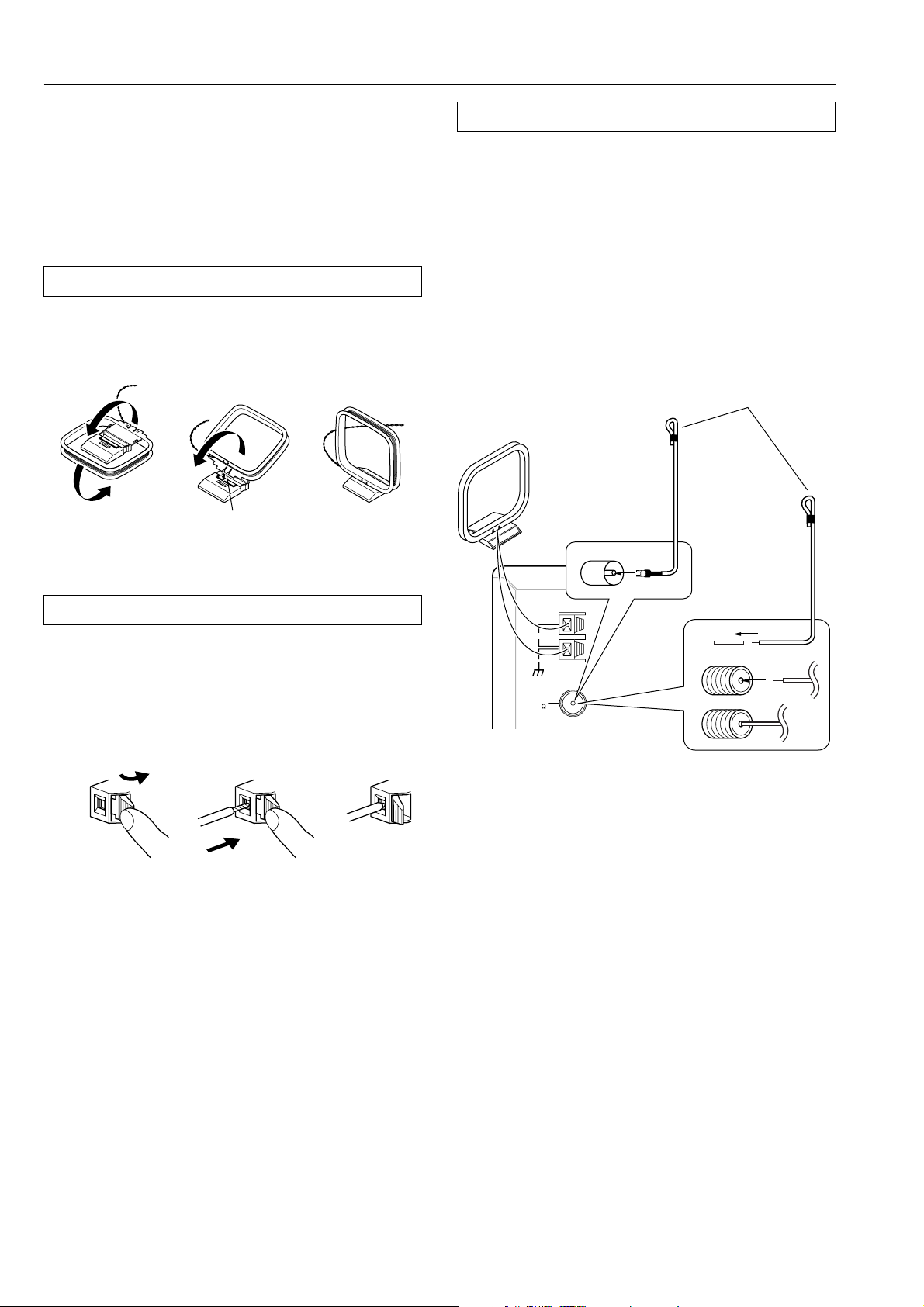
Connecting antennas
To use the tuner of TX-DS696, it is necessary to prepare the supplied
FM and AM antennas.
• Adjustment and placement of the FM and AM antennas for
better reception must be done while listening to a station
broadcast.
• If better reception cannot be obtained, then placement of an
outside antenna is recommended.
Assembling the AM loop antenna
Assemble the loop antenna as shown in the illustration.
• Refer to “Connecting the AM loop antenna” below for details on
connecting the loop antenna.
Insert into the hole.
Connecting the included antennas
Connecting the FM indoor antenna:
The FM indoor antenna is for indoor use only. During use, extend the
antenna and move it in various directions until the clearest signal is
received. Fix it with push pins or similar implements in the position
that will cause the least amount of distortion.
If the reception is not very clear with the attached FM indoor
antenna, the use of an outdoor antenna is recommended.
Connecting the AM loop antenna:
The AM loop antenna is for indoor use only. Set it in the direction
and position where you receive the clearest sound. Put it as far away
as possible from the TX-DS696, televisions, speaker cables, and
power cords.
When reception is not satisfactory with the attached AM loop
antenna alone, connection of an outdoor antenna is recommended.
FM antenna
(Indoor) AM loop antenna
Other
models
Connecting the AM antenna cable
1. Press down the lever.
2. Insert the wire into the hole.
3. Release the lever.
12
USA and
ANTENNA
AM
FM
75
3
Strip away the insulation from the end of
the cable, then fully insert the stripped
end of the cable.
Canadian
models
Hint:
Either of the split ends of the AM antenna can be connected to either
terminal. Unlike speaker cabling, there is no polarity for AM
broadcast signals.
20
