Page 1
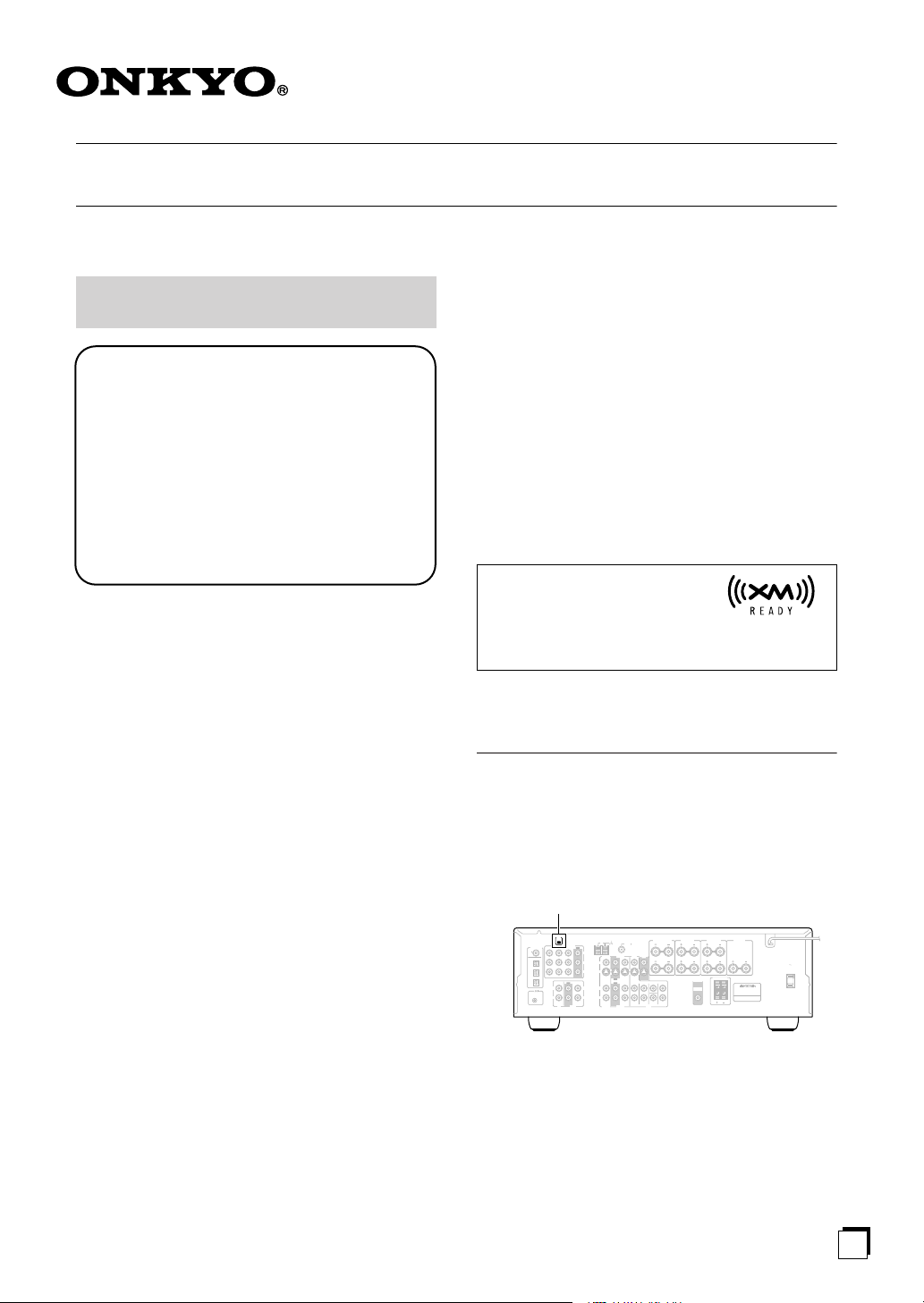
Using XM Satellite Radio
Listening to XM Satellite Radio
®
(North American Models Only)
Important XM Radio Information
To receive XM Radio on this receiver you need to
purchase an optional XM Passport System and subscribe to XM’s paid programming. Please note that
XM is currently only licensed to provide service to
the contiguous 48 United States (not available in
Alaska and Hawaii) and portions of Canada. XM
Radio service is not currently available in Mexico or
any other region outside the continental U.S. and
portions of Canada. For updates on service availability please visit XM's website at
http://www.xmradio.com or http://www.xmradio.ca
Note:
Hardware and required basic monthly subscription sold
separately. Premium Channels available at additional
monthly cost. Installation costs and other fees and taxes,
including a one-time activation fee may apply. Subscription fee is consumer only. All fees and programming
subject to change.
About XM Radio:
There is a world beyond AM and FM. It is XM Satellite
Radio. XM offers more than 160 digital channels of
audio entertainment, including 100% commercial-free
music channels, in the top markets in the U.S.
Channels with frequent explicit language are indicated
with an XL. Channel blocking is available for XM radio
receivers by calling 1-800-XMRADIO.
About XM Canada:
XM Canada offers the most commercial-free music –
and engaging talk show programs. XM Canada creates
original content that reflects our unique Canadian culture
and broadcasts it throughout North America.
Canadian Satellite Radio Inc. offers its satellite radio service and operates under the XM Canada™ brand. XM
Canada has an exclusive Canadian licence from XM Satellite Radio Inc.
For more information about XM Canada, visit
www.xmradio.ca or call 1-877-GET-XMSR
A warning against reverse engineering:
It is prohibited to copy, decompile, disassemble, reverse
engineer, or manipulate any technology incorporated in
receivers compatible with the XM Satellite Radio system. Furthermore, the AMBE
®
voice compression software included in this product is protected by intellectual
property rights including patent rights, copyrights, and
trade secrets of Digital Voice Systems, Inc. The user of
this or any other software contained in an XM Radio is
explicitly prohibited from attempting to copy, decompile, reverse engineer, or disassemble the object code, or
in any other way convert the object code into humanreadable form. The software is licensed solely for use
within this product.
®
XM Ready
, XM Public Radio™
are trademarks of XM Satellite
Radio Inc. ©2005 XM Satellite
Radio Inc. All rights reserved. All other trademarks are
the property of their respective owners.
Connecting the XM Passport System
The XM Passport System is sold separately. You can purchase the XM Passport System from the XM Web site at:
http://www.xmradio.com (U.S.A.)
http://www.xmradio.ca (Canada)
Connect the Passport System to the XM antenna jack on
the rear panel.
XM antenna jack
DIGITAL IN
COA
XIAL
OPTICAL
1
2
3
REMOTE
CONTROL
XM
COMPONENT
VIDEO
OUT
IN 3
IN 2 IN 1
IN IN
OUT
LRLRL
CD TAPE
Y
PB
V
PR
S
R
ANTENNA
FMAM75
VIDEO 2 VIDEO 1
DVD
IN IN IN
OUT
IN IN
FRONT
OUT
VIDEO 2 VIDEO 1 DVD
SURROUND BACK
L
MONITOR
OUT
R
SURROUND
CENTER
SUB
WOOFER
Put the XM Passport System by a southerly facing window, with nothing obstructing its path to the sky.
FRONT
CENTER
SURROUND
SPEAKERS A
SPEAKERS
SURR BACK
SPEAKER
SPEAKERS
L
R
FRONT
SPEAKERS B
PRE OUT
L
SUB
WOOFER
R
AC OUTLET
60Hz
AC 120V
SWITCHED
120W1A MAX.
AV RECEIVER
E
n
Page 2
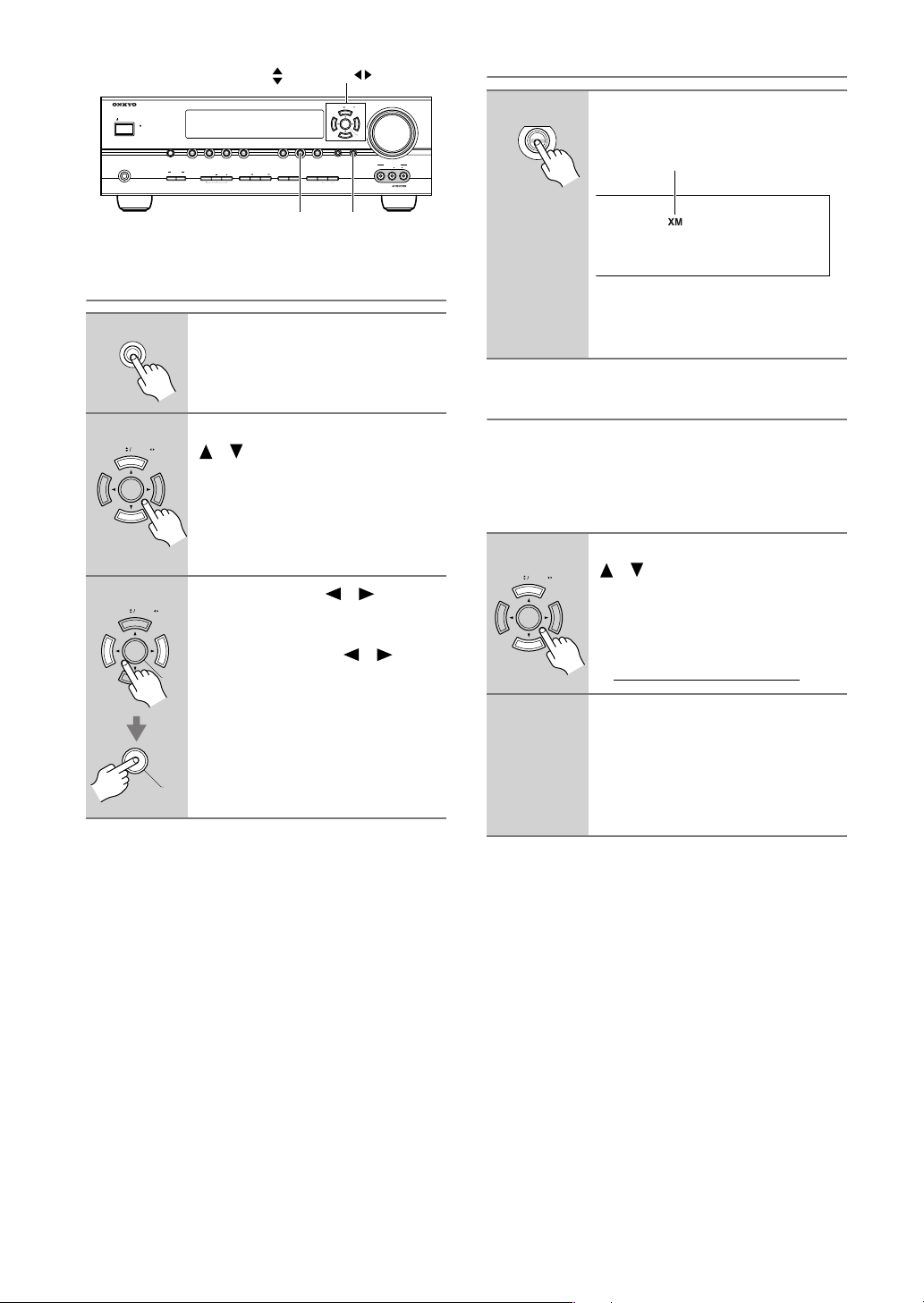
TUNING
STANDBY/ON
STANDBY
DVDMULTI CH C
PHONES
VCR
SPEAKERS
TONE
, PRESET , ENTER
TUNERTAPE
DIGITAL
DISPLAYTHX DIMMER MEMORY
INPUT
D
VIDEO
3VIDEO 2VIDEO 1
LISTENING MODE
MASTER VOLUME
TUNING PRESET
ENTER
SETUPRETURN
VIDEO 3 INPUT
VIDEO
TUNING
MODEAB
CLEAR
AUDIOLR
Selecting XM Satellite Radio
1
TUNER
Press the [TUNER] input selector
button repeatedly to select XM.
Lights up when XM radio is selected.
TUNER
SETUP
Setting the Satellite Radio Mode
1
2
3
SETUP
TUNING PRESET
TUNING PRESET
On the AV receiver, press the
[SETUP] button.
Use the TUNING Up and Down
[ ]/[ ] buttons to select “6. SAT
RadioMode,” and then press
[ENTER].
Use the PRESET [ ]/[ ] buttons
to select “XM,” and then press
[ENTER].
Pressing the PRESET [ ]/[ ] buttons cycles through the following SAT
ENTER
options: None
None
↔
XM.
: Select if you’re not using sat-
ellite radio.
XM
: Select to use XM satellite
ENTER
radio.
If “CHECK ANTENNA” appears on
the display, make sure the XM Passport
System is connected properly.
Signing Up for XM Satellite Radio
Before you can use XM Satellite Radio, you must first
sign up for an account. You’ll need a major credit card
and your
the AV receiver, as explained below, or from the Passport
System package and itself.
1
2
XM Satellite Radio ID,
Use the TUNING Up and Down
TUNING PRESET
[ ]/[ ] buttons to select
channel 0.
Your XM Satellite Radio ID number is
displayed. Write it below.
To sign up, go to:
http://activate.xmradio.com
Or call: 1-800-967-2346
For XM Canada, go to:
http://xmradio.ca
Or call: 1-877-GET-XMSR
which you can get from
ID
Notes:
• Channel 0 cannot be selected in Category Search
mode. You must select Channel Search mode (see
page 3).
• The following letters are not used in XM Satellite
Radio IDs: I, O, S, F.
2
Page 3
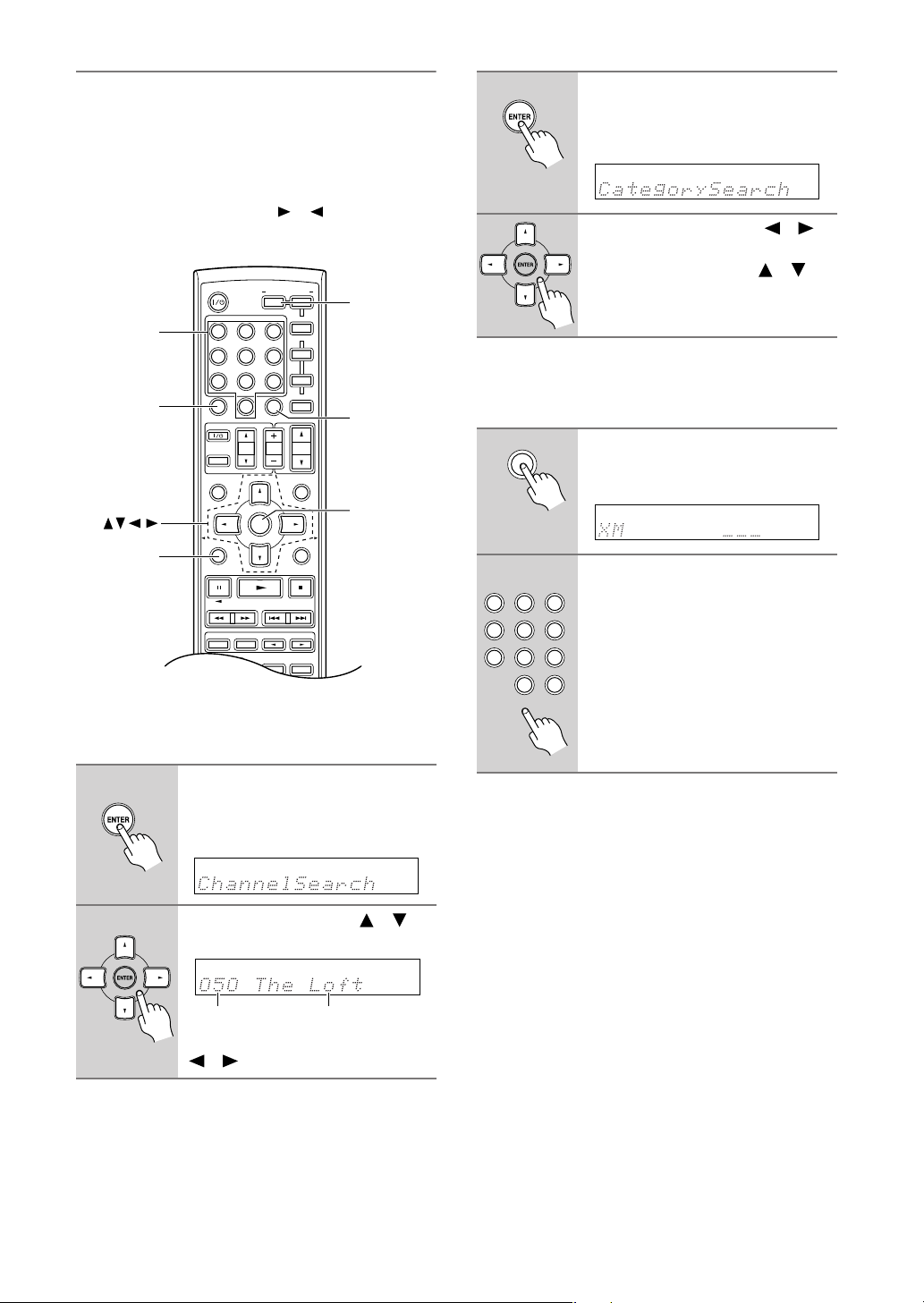
Selecting XM Radio Channels
There are three ways to select XM radio channels:
•
Channel Search mode:
•
Category Search mode:
•
Direct tuning: enter channel number.
Note:
You can’t select Channel Search or Category Search
mode, while the Tuning Arrow indicators are
flashing, as tuning is in progress.
Number
buttons
D TUN
RETURN
■
Channel Search Mode
1
Press the [RECEIVER] button,
followed by the [ENTER] button
to select “Channel Search”
mode.
select any channel.
select channels by category.
ON/STANDBY
D TUN
GUIDE
TOP MENU
SP A / B
PLAYLIST/CAT PLAYLIST/CAT
STEREO
AUDIO REPEAT
TEST TONE
DISPLAY
REMOTE MODE
RECEIVER
TAPE
INPUT SELECTOR
123
V1 V2 V3
456
DVD
MULTI CH
789
C DTAPE TUNER
10 11 12
+
--/---
INPUT
10
TV
PLAY MODE
0
ENT
DIMMER
VOL
ENTER
LISTENING MODE
SURROUND
RANDOM
SUBTITLE
CH SEL
CLR
SLEEP
CH
DISC
ALBUM
LEVEL
L NIGHT
-
DVD
M
D/CDR
C D
HDD
TV
VCR
CABLE
SAT
VOL
PREVIOUS
MENU
MUTING
SETUPRETURN
LEVEL
CINE FLTR
HDDDVDVCR
+
RECEIVER
ENT
ENTER
■
Category Search Mode
1
Press the [RECEIVER] button,
followed by the [ENTER] button
to select “Category Search”
mode.
2
Use the Left and Right [ ]/[ ]
buttons to select a category, and
use the Up and Down [ ]/[ ]
buttons to select a channel in
that category.
■
Direct Tuning
You can select an XM radio channel directly by entering
its number.
1
D TUN
2
123
V1 V2 V3
456
MULTI CH
789
0
DIMMER
Press the [RECEIVER] button,
followed by the [D TUN] button.
The [RECEIVER] button flashes.
Within 8 seconds, use the number buttons to enter the channel
number.
The channel is selected.
DVD
For example, to select channel #20,
C DTAPE TUNER
press 0, 2, 0, or 2, 0, [ENT].
11 12
CLR
ENT
SLEEP
Note
: While the [RECEIVER] button is
flashing, the input source cannot be
changed by using the remote controller.
2
Use the Up and Down [ ]/[ ]
buttons to select a channel.
Channel nameChannel number
You can also use the Left and Right
[ ]/[ ] buttons to select a category.
3
Page 4

STANDBY/ON
SAT
STANDBY
PHONES
RETURN
DVDMULTI CH C
VIDEO
3VIDEO 2VIDEO 1
VCR
SPEAKERS
LISTENING MODE
TONE
DISPLAY
PLAYLIST/CAT PLAYLIST/CAT
DIGITAL
DISPLAYTHX DIMMER MEMORY
INPUT
ENTER
TUNERTAPE
ENTER
TUNINGTUNER
MASTER VOLUME
TUNING PRESET
ENTER
SETUPRETURN
D
VIDEO 3 INPUT
VIDEO
TUNING
MODEAB
CLEAR
RETURN
TUNING MODE
SETUPRETURN
AUDIOLR
Selecting the Previous Channel:
1
AV receiver
RETURN
Remote
controller
RETURN
To listen to the previously
selected XM channel, press the
[RETURN] button.
Presetting XM Channels
LISTENING MODE
SURROUND
STEREO
RANDOM
SUBTITLE
DISPLAY
AUDIO REPEAT
TEST TONE
CH SEL
PLAY MODE
DISPLAY
RC
+
-
LEVEL
LEVEL
Re-EQ
L NIGHT
HDDDVDVCR
-
650M
Selecting XM Channels from the Front Panel:
1
2
3
TUNING
MODE
TUNING PRESET
Press the [TUNING MODE] button
to select “Channel Search” or
“Category Search” mode.
Press the [ENTER] button repeatedly to select a category.
ENTER
Use the TUNING Up and Down
[ ]/[ ] buttons to select a chan-
nel.
In Channel Search mode, you can
select any channel.
In Category Search mode, you can only
select channels from the currently
selected category.
PRESET
MASTER VOLUME
STANDBY/ON
STANDBY
DVDMULTI CH C
VIDEO
3VIDEO 2VIDEO 1
PHONES
VCR
SPEAKERS
TONE
LISTENING MODE
DISPLAYTHX DIMMER MEMORY
MEMORY
TUNING PRESET
ENTER
SETUPRETURN
TUNERTAPE
D
DIGITAL
TUNING
INPUT
MODEAB
CLEAR
TUNING MODE
VIDEO 3 INPUT
VIDEO
AUDIOLR
You can store a combination of up to 40 of your favorite
XM channels and AM/FM radio stations as presets.
1
2
MEMORY
Tune into the XM channel that
you want to store as a preset.
Press the [MEMORY] button.
The MEMORY indicator appears and
the preset number flashes.
3
TUNING PRESET
While the MEMORY indicator is
displayed (about 8 seconds), use
the PRESET [ ]/[ ] buttons to
select a preset from 1 through 40.
ENTER
4
MEMORY
Press the [MEMORY] button
again to store the channel.
The channel is stored and the preset
number stops flashing.
Repeat this procedure for all of your
favorite XM channels.
4
Page 5

■
R
Selecting Presets
Displaying XM Radio Information
TUNING PRESET
1
ENTE
CH
DISC
ALBUM
■
Deleting Presets
1
2
TUNING
MEMORY
MODE
CLEAR
To select a preset, use the PRESET [ ]/[ ] buttons, or the
remote controller’s CH [+/–] button.
Select the preset that you want to
delete.
See the previous section.
While holding down the [MEMORY] button, press the
[TUNING MODE] button.
The preset is deleted and its number
disappears from the display.
1
AV receiver
Remote
controller
DISPLAY
DISPLAY
Press the [DISPLAY] button
repeatedly to cycle through the
available information.
The following information can be displayed:
Channel name
Channel number
& preset number
Category
Artist
Song title
Listening mode
Notes:
• If the category, artist, or song title is not available,
“- - -” will be displayed instead.
• The listening mode is displayed only when speaker set
A is on.
5
Page 6

TUNINGENTER
MASTER VOLUME
STANDBY/ON
STANDBY
DVDMULTI CH C
VIDEO
3VIDEO 2VIDEO 1
PHONES
VCR
SPEAKERS
TONE
LISTENING MODE
DISPLAYTHX DIMMER MEMORY
TUNING PRESET
ENTER
TUNERTAPE
DIGITAL
INPUT
SETUPRETURN
D
VIDEO 3 INPUT
VIDEO
TUNING
MODEAB
CLEAR
AUDIOLR
SETUP
Positioning the XM Passport System
You can check the signal strength of the XM radio signal
and adjust the position of the XM Passport System
accordingly.
1
2
SETUP
TUNING PRESET
On the AV receiver, press the
[SETUP] button.
Use the TUNING Up and Down
[ ]/[ ] buttons to select “7. ANT
Aiming,” and then press
[ENTER].
XM Radio Messages
The following messages may appear while using XM
radio.
❑
CHECK ANTENNA
The XM Passport System is not connected properly.
Check the connection.
❑
UPDATING
The XM user encryption code is being updated. Please
wait.
❑
NO SIGNAL
The signal is too weak. Check the XM Passport System
connection and reposition it for the best reception.
❑
LOADING
3
Adjust the position of the XM
Passport System so that the SAT
signal strength bar is as long as
possible.
If you can’t receive a satellite signal,
press the Down [ ] button to display
the terrestrial (TER) signal strength
meter and adjust your XM Passport
System so that the bar is as long as possible.
Terrestrial signals are only available in
certain areas.
So long as the signal strength is good,
you can enjoy XM Radio by using
either satellite or terrestrial reception.
The AV receiver is tuning or decoding audio or text data.
Please wait.
❑
OFF AIR
The XM channel you selected is not currently broadcasting. Select another channel.
6
Page 7

Memo
7
Page 8

SN 29344279
(C) Copyright 2006 ONKYO CORPORATION Japan. All rights reserved.
8
I0604-1
* 2 9 3 4 4 2 7 9 *
