Page 1
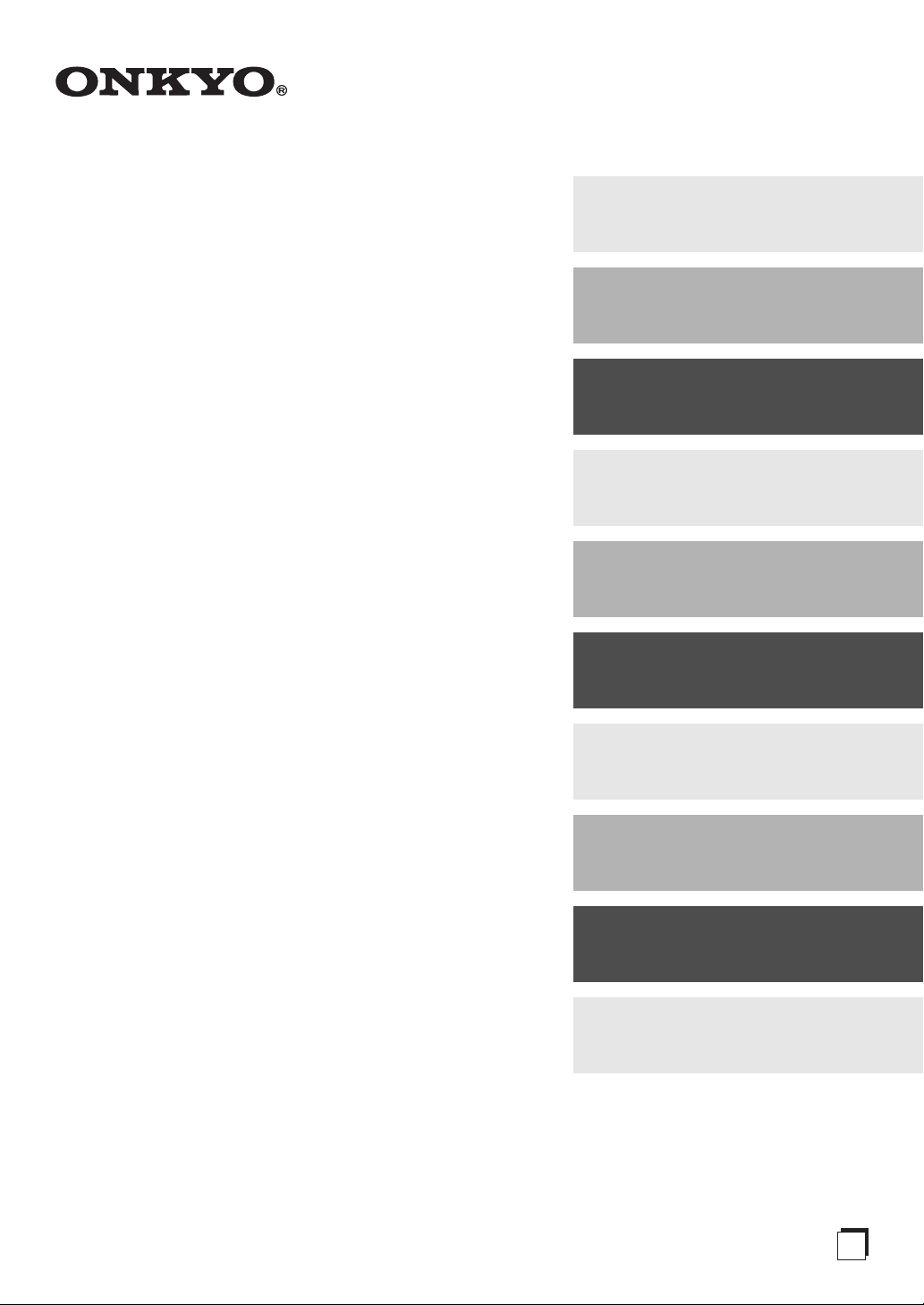
AV Receiver
TX-SR876
TX-NR906
Contents
Introduction ................................... 2
Connection ..................................23
First Time Setup ..........................52
Basic Operation...........................70
Using the Listening Modes ........81
Advanced Setup ..........................92
Instruction Manual
Thank you for purchasing an Onkyo AV Receiver.
Please read this manual thoroughly before making
connections and plugging in the unit.
Following the instructions in this manual will enable
you to obtain optimum performance and listening
enjoyment from your new AV Receiver.
Please retain this manual for future reference.
NET/USB (TX-NR906 only)........ 121
Zone 2 and Zone 3.....................130
Controlling Other Components
Others......................................... 142
..137
E
n
Page 2
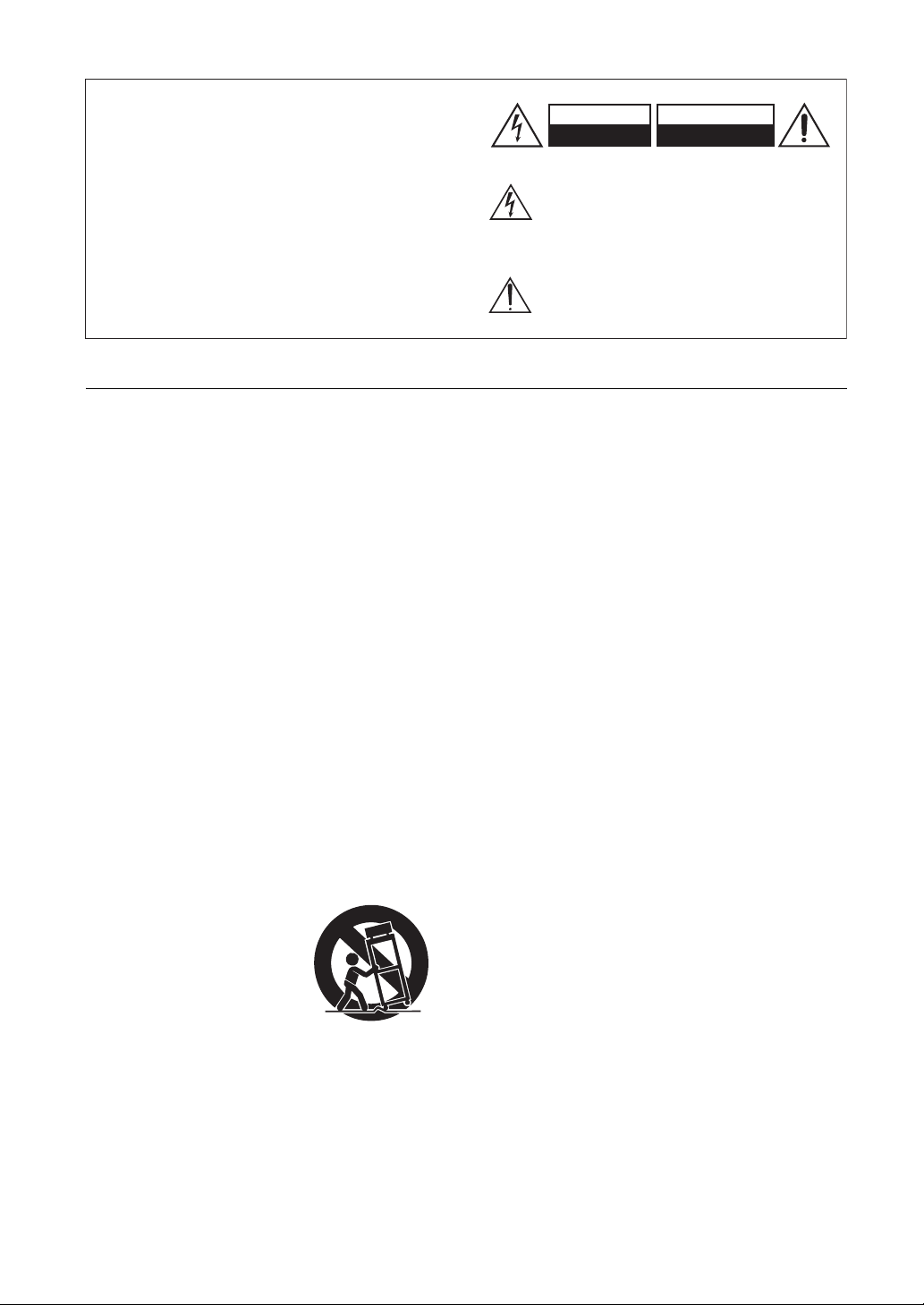
WARNING:
TO REDUCE THE RISK OF FIRE OR ELECTRIC
SHOCK, DO NOT EXPOSE THIS APPARATUS
TO RAIN OR MOISTURE.
CAUTION:
TO REDUCE THE RISK OF ELECTRIC SHOCK,
DO NOT REMOVE COVER (OR BACK). NO
USER-SERVICEABLE PARTS INSIDE. REFER
SERVICING TO QUALIFIED SERVICE
PERSONNEL.
Important Safety Instructions
1. Read these instructions.
2. Keep these instructions.
3. Heed all warnings.
4. Follow all instructions.
5. Do not use this apparatus near water.
6. Clean only with dry cloth.
7. Do not block any ventilation openings. Install in
accordance with the manufacturer’s instructions.
8. Do not install near any heat sources such as radiators, heat registers, stoves, or other apparatus
(including amplifiers) that produce heat.
9. Do not defeat the safety purpose of the polarized or
grounding-type plug. A polarized plug has two
blades with one wider than the other. A grounding
type plug has two blades and a third grounding
prong. The wide blade or the third prong are provided for your safety. If the provided plug does not
fit into your outlet, consult an electrician for
replacement of the obsolete outlet.
10. Protect the power cord from being walked on or
pinched particularly at plugs, convenience receptacles, and the point where they exit from the apparatus.
11. Only use attachments/accessories specified by the
manufacturer.
12.
Use only with the cart, stand,
tripod, bracket, or table specified by the manufacturer, or
sold with the apparatus.
When a cart is used, use caution when moving the cart/
apparatus combination to
avoid injury from tip-over.
13. Unplug this apparatus during lightning storms or
when unused for long periods of time.
14. Refer all servicing to qualified service personnel.
Servicing is required when the apparatus has been
damaged in any way, such as power-supply cord or
plug is damaged, liquid has been spilled or objects
have fallen into the apparatus, the apparatus has
been exposed to rain or moisture, does not operate
normally, or has been dropped.
PORTABLE CART WARNING
S3125A
WARNING
RISK OF ELECTRIC SHOCK
DO NOT OPEN
The lightning flash with arrowhead symbol, within an
equilateral triangle, is intended to alert the user to the
presence of uninsulated “dangerous voltage” within
the product’s enclosure that may be of sufficient
magnitude to constitute a risk of electric shock to
persons.
The exclamation point within an equilateral triangle is
intended to alert the user to the presence of important
operating and maintenance (servicing) instructions in
the literature accompanying the appliance.
AVIS
RISQUE DE CHOC ELECTRIQUE
NE PAS
OUVRIR
15. Damage Requiring Service
Unplug the apparatus from the wall outlet and refer
servicing to qualified service personnel under the
following conditions:
A. When the power-supply cord or plug is damaged,
B. If liquid has been spilled, or objects have fallen
into the apparatus,
C. If the apparatus has been exposed to rain or
water,
D. If the apparatus does not operate normally by
following the operating instructions. Adjust only
those controls that are covered by the operating
instructions as an improper adjustment of other
controls may result in damage and will often
require extensive work by a qualified technician
to restore the apparatus to its normal operation,
E. If the apparatus has been dropped or damaged in
any way, and
F. When the apparatus exhibits a distinct change in
performance this indicates a need for service.
16. Object and Liquid Entry
Never push objects of any kind into the apparatus
through openings as they may touch dangerous voltage points or short-out parts that could result in a
fire or electric shock.
The apparatus shall not be exposed to dripping or
splashing and no objects filled with liquids, such as
vases shall be placed on the apparatus.
Don’t put candles or other burning objects on top of
this unit.
17. Batteries
Always consider the environmental issues and follow local regulations when disposing of batteries.
18. If you install the apparatus in a built-in installation,
such as a bookcase or rack, ensure that there is adequate ventilation.
Leave 20 cm (8") of free space at the top and sides
and 10 cm (4") at the rear. The rear edge of the shelf
or board above the apparatus shall be set 10 cm (4")
away from the rear panel or wall, creating a fluelike gap for warm air to escape.
2
Page 3
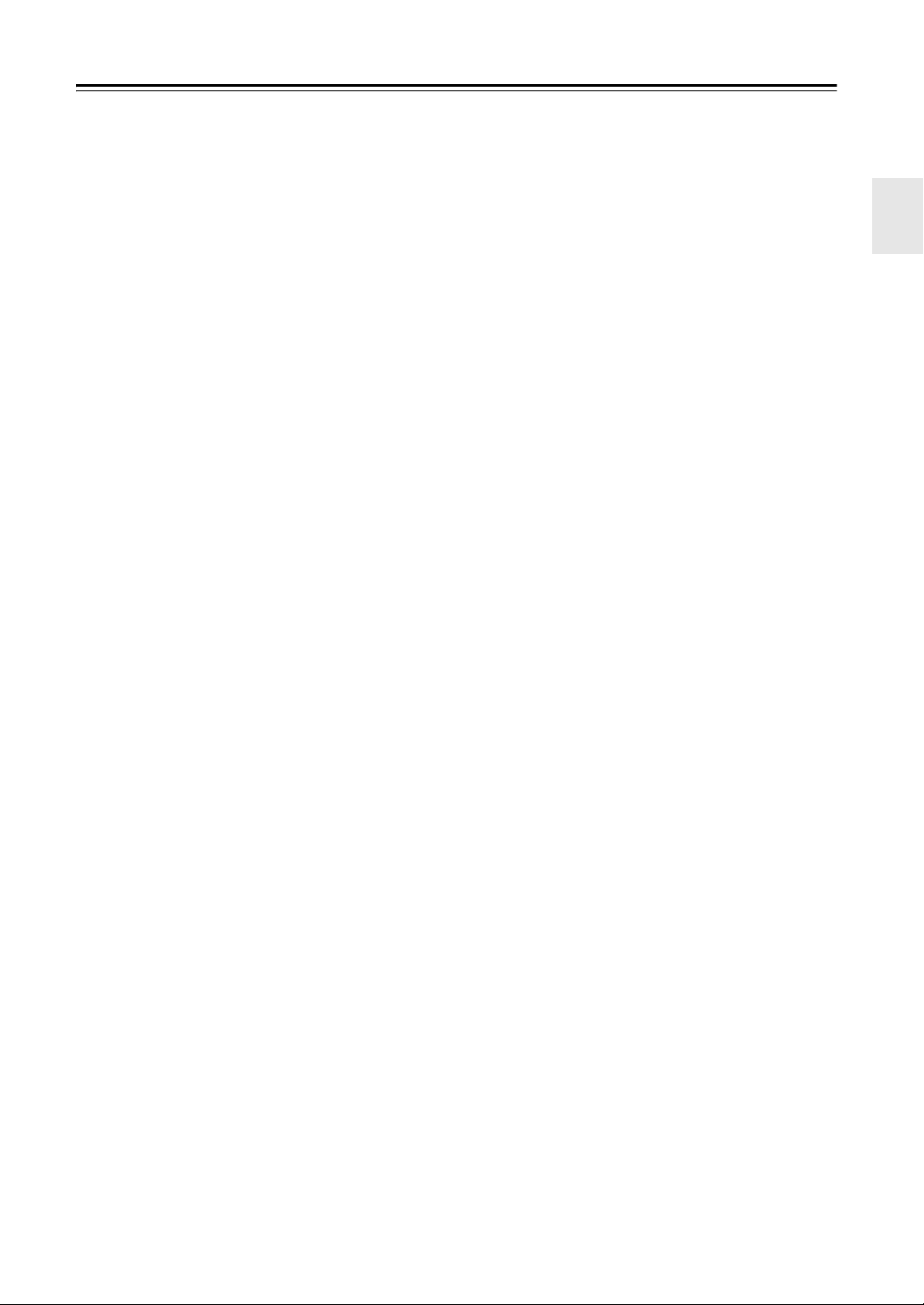
Precautions
1. Recording Copyright—Unless it’s for personal use
only, recording copyrighted material is illegal without the permission of the copyright holder.
2. AC Fuse—The AC fuse inside the unit is not userserviceable. If you cannot turn on the unit, contact
your Onkyo dealer.
3. Care—Occasionally you should dust the unit all
over with a soft cloth. For stubborn stains, use a soft
cloth dampened with a weak solution of mild detergent and water. Dry the unit immediately afterwards
with a clean cloth. Don’t use abrasive cloths, thinners, alcohol, or other chemical solvents, because
they may damage the finish or remove the panel lettering.
4. Power
WARNING
BEFORE PLUGGING IN THE UNIT FOR THE
FIRST TIME, READ THE FOLLOWING SECTION CAREFULLY.
AC outlet voltages vary from country to country.
Make sure that the voltage in your area meets the
voltage requirements printed on the unit’s rear panel
(e.g., AC 230 V, 50 Hz or AC 120 V, 60 Hz).
The power cord plug is used to disconnect this unit
from the AC power source. Make sure that the plug
is readily operable (easily accessible) at all times.
For North American model
Pressing the [ON/STANDBY] button to select
Standby mode does not fully shutdown the unit. If
you do not intend to use the unit for an extended
period, remove the power cord from the AC outlet.
5. Preventing Hearing Loss
Caution
Excessive sound pressure from earphones and headphones can cause hearing loss.
6. Batteries and Heat Exposure
War nin g
Batteries (battery pack or batteries installed) shall
not be exposed to excessive heat as sunshine, fire or
the like.
7. Never Touch this Unit with Wet Hands—Never
handle this unit or its power cord while your hands
are wet or damp. If water or any other liquid gets
inside this unit, have it checked by your Onkyo
dealer.
8. Handling Notes
• If you need to transport this unit, use the original
packaging to pack it how it was when you originally bought it.
• Do not leave rubber or plastic items on this unit
for a long time, because they may leave marks on
the case.
• This unit’s top and rear panels may get warm
after prolonged use. This is normal.
• If you do not use this unit for a long time, it may
not work properly the next time you turn it on, so
be sure to use it occasionally.
For U.S. models
FCC Information for User
CAUTION:
The user changes or modifications not expressly
approved by the party responsible for compliance could
void the user’s authority to operate the equipment.
NOTE:
This equipment has been tested and found to comply
with the limits for a Class B digital device, pursuant to
Part 15 of the FCC Rules. These limits are designed to
provide reasonable protection against harmful interference in a residential installation.
This equipment generates, uses and can radiate radio
frequency energy and, if not installed and used in accordance with the instructions, may cause harmful interference to radio communications. However, there is no
guarantee that interference will not occur in a particular
installation. If this equipment does cause harmful interference to radio or television reception, which can be
determined by turning the equipment off and on, the
user is encouraged to try to correct the interference by
one or more of the following measures:
• Reorient or relocate the receiving antenna.
• Increase the separation between the equipment and
receiver.
• Connect the equipment into an outlet on a circuit different from that to which the receiver is connected.
• Consult the dealer or an experienced radio/TV technician for help.
For Canadian Models
NOTE: THIS CLASS B DIGITAL APPARATUS
COMPLIES WITH CANADIAN ICES-003.
For models having a power cord with a polarized plug:
CAUTION: TO PREVENT ELECTRIC SHOCK,
MATCH WIDE BLADE OF PLUG TO WIDE SLOT,
FULLY INSERT.
Modèle canadien
REMARQUE: CET APPAREIL NUMÉRIQUE DE
LA CLASSE B EST CONFORME À LA NORME
NMB-003 DU CANADA.
Sur les modèles dont la fiche est polarisée:
AT TE NT IO N : POUR ÉVITER LES CHOCS ÉLEC-
TRIQUES, INTRODUIRE LA LAME LA PLUS
LARGE DE LA FICHE DANS LA BORNE CORRESPONDANTE DE LA PRISE ET POUSSER
JUSQU’AU FOND.
3
Page 4
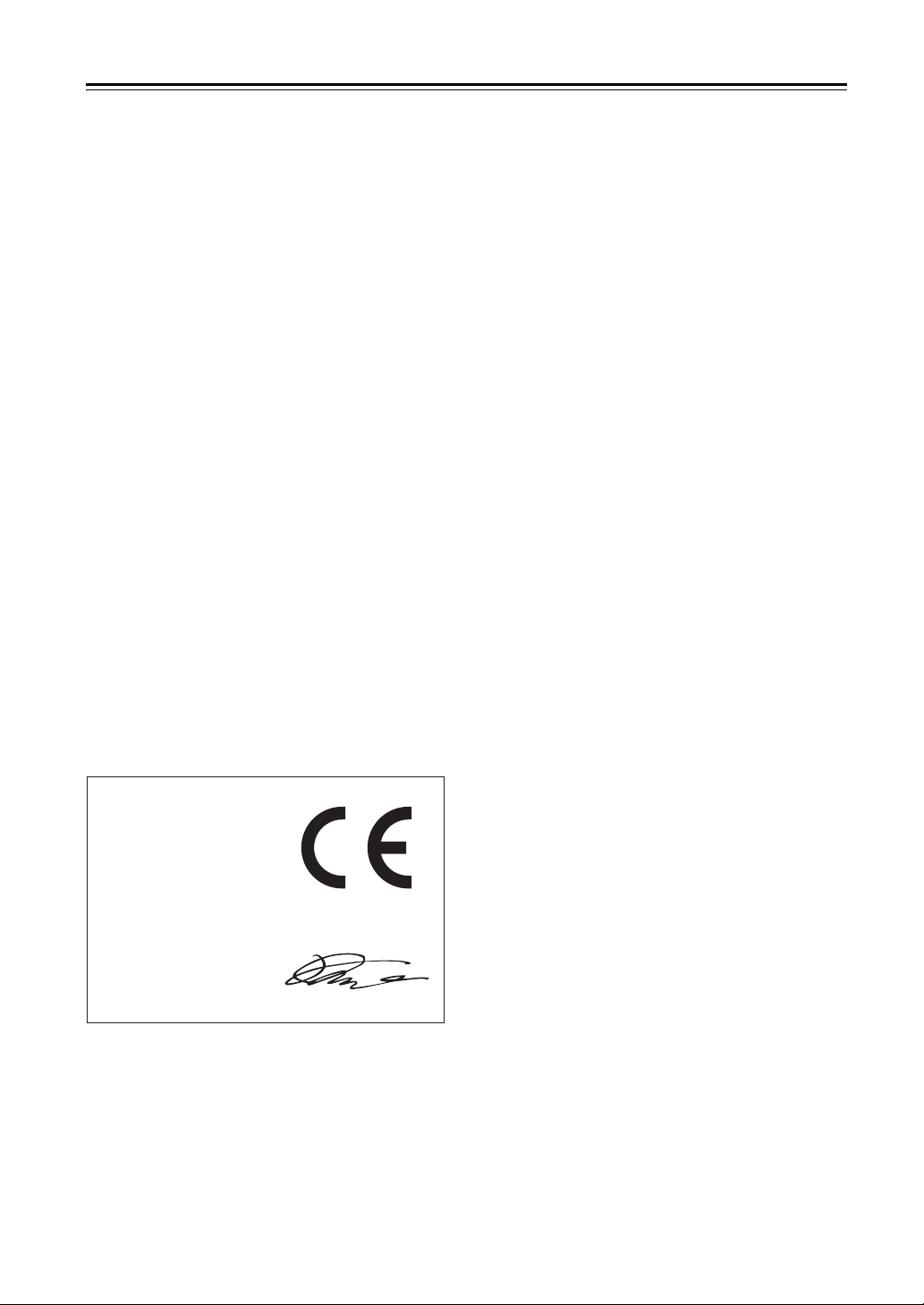
Precautions—Continued
For British models
Replacement and mounting of an AC plug on the power
supply cord of this unit should be performed only by
qualified service personnel.
IMPORTANT
The wires in the mains lead are coloured in accordance
with the following code:
Blue: Neutral
Brown: Live
As the colours of the wires in the mains lead of this
apparatus may not correspond with the coloured mark-
ings identifying the terminals in your plug, proceed as
follows:
The wire which is coloured blue must be connected to
the terminal which is marked with the letter N or
coloured black.
The wire which is coloured brown must be connected to
the terminal which is marked with the letter L or
coloured red.
IMPORTANT
The plug is fitted with an appropriate fuse. If the fuse
needs to be replaced, the replacement fuse must
approved by ASTA or BSI to BS1362 and have the
same ampere rating as that indicated on the plug. Check
for the ASTA mark or the BSI mark on the body of the
fuse.
If the power cord’s plug is not suitable for your socket
outlets, cut it off and fit a suitable plug. Fit a suitable
fuse in the plug.
For European Models
Declaration of Conformity
We,
ONKYO EUROPE
ELECTRONICS GmbH
LIEGNITZERSTRASSE 6,
82194 GROEBENZELL,
GERMANY
declare in own responsibility, that the ONKYO product
described in this instruction manual is in compliance with the
corresponding technical standards such as EN60065,
EN55013, EN55020 and EN61000-3-2, -3-3.
GROEBENZELL, GERMANY
K. MIYAGI
ONKYO EUROPE ELECTRONICS GmbH
4
Page 5
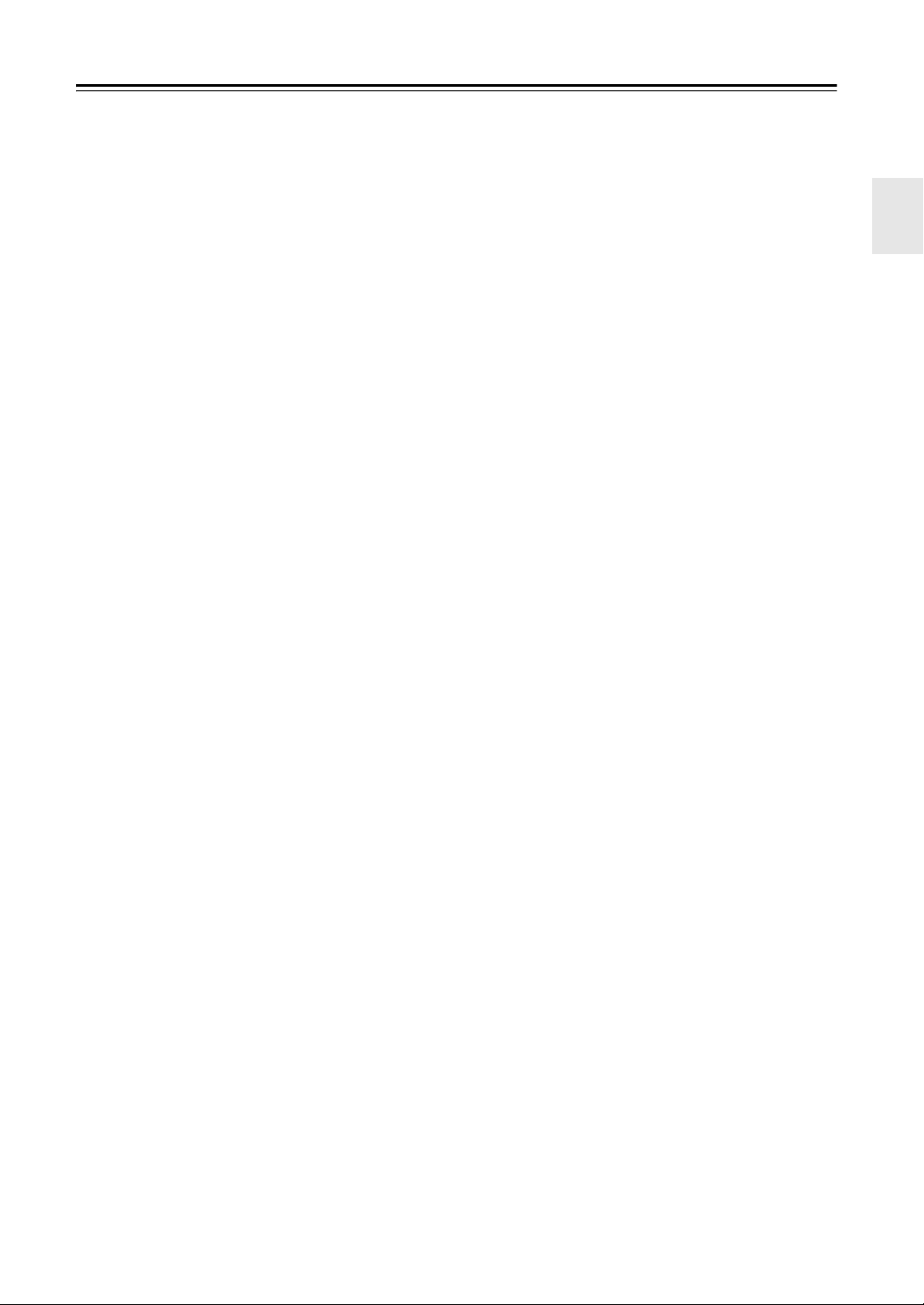
Contents
Features ............................................................6
Supplied Accessories ...................................... 7
Multiroom Capability ........................................8
Front & Rear Panels ......................................... 9
Front Panel ...................................................................9
Display ....................................................................... 11
Rear Panel .................................................................. 12
Remote Controller ..........................................15
Installing the Batteries ...............................................15
Aiming the Remote Controller .................................. 15
About the Remote Controller Modes .........................16
RECEIVER/TAPE Mode ..........................................16
DVD Mode ................................................................ 18
CD/MD/CDR Modes .................................................19
DOCK Mode ..............................................................20
NET/USB Mode (TX-NR906 only) .......................... 21
About Home Theater ......................................22
Enjoying Home Theater .............................................22
Connecting the AV Receiver .........................23
Connecting Your Speakers ........................................ 23
Bi-amping Front Speakers A .....................................27
Bridging Front Speakers A ........................................28
Bi-amping Front Speakers B ......................................29
Bridging Front Speakers B ........................................ 30
Connecting Antenna ..................................................31
About AV Connections ..............................................33
Connecting Both Audio & Video ..............................34
Which Connections Should I Use? ............................34
Connecting a TV or Projector .................................... 36
Connecting a DVD player .......................................... 37
Connecting a VCR or DVD Recorder for Playback
Connecting a VCR or DVD Recorder for Recording
Connecting a Satellite, Cable,
Terrestrial Set-top box, or Other Video Source ......41
Connecting Components with HDMI ........................42
Connecting a Game Console ...................................... 44
Connecting a Camcorder or Other Device ................. 45
Connecting a CD Player or Turntable ........................46
Connecting a Cassette, CDR, MiniDisc, or DAT
Recorder ..................................................................47
Connecting a Power Amplifier ..................................48
Connecting an RI Dock .............................................. 49
Connecting the Power Cords of Other Components
(North American model only) .................................49
Connecting Onkyo u Components .........................50
Connecting the Power Cord .......................................50
......39
....40
Turning On the AV Receiver ..........................51
Turning On and Standby ............................................51
First Time Setup .............................................52
Monitor Setup ............................................................52
Selecting the Language used for the onscreen setup
menus ...................................................................... 53
Using the Onscreen Setup Menus .............................. 54
Monitor Out Setup .....................................................55
Video Input Setup ......................................................56
Digital Audio Input Setup ..........................................59
Analog Audio Input Setup .........................................60
Speaker Settings .........................................................61
TV Format Setup (not North American models) ....... 62
AM Frequency Step Setup (on some models) ...........63
Changing the Input Display .......................................63
Automatic Speaker Setup (Audyssey MultEQ®XT)
....64
Basic Operations ............................................70
Selecting the Input Source ......................................... 70
Setting the Display Brightness .................................. 71
Adjusting Speaker Levels .......................................... 71
Muting the AV Receiver ........................................... 71
Using the Sleep Timer ............................................... 72
Using Headphones .....................................................72
Adjusting the Bass & Treble ..................................... 72
Displaying Source Information ................................. 72
Listening to the Radio ....................................73
Listening to AM/FM Stations .................................... 73
Presetting AM/FM Stations ....................................... 75
Listening to HD Radio™ Stations
(North American model only) ................................. 76
Using RDS ................................................................. 77
Recording ........................................................80
Recording the Input Source ....................................... 80
Recording from Different AV Sources ...................... 80
Using the Listening Modes ............................81
Selecting the Listening Modes .................................. 81
Listening Modes Available for Each Source Format
About the Listening Modes ....................................... 88
.... 82
Advanced Setup ..............................................92
Menu Map ................................................................. 92
Monitor Out Setup ..................................................... 93
Speaker Setup ............................................................ 95
Audio Adjust ........................................................... 105
Adjust Using the Direct Button ............................... 108
Using the Re-EQ Function ...................................... 108
Using the Late Night Function ................................ 109
Source Setup ............................................................ 109
Listening Mode Presets ........................................... 114
Miscellaneous Setup ................................................ 115
Hardware Setup ....................................................... 117
Lock Setup ............................................................... 119
Selecting Audio Inputs ............................................ 120
Specifying the Digital Signal Format ...................... 120
NET/USB (TX-NR906 only) ...........................121
About NET/USB ..................................................... 121
Connecting the AV Receiver ................................... 123
Playing Music Files on a Server .............................. 123
Windows Media Player 11 Setup ............................ 124
Playing Music Files on a USB Device .................... 125
Listening to Internet Radio ...................................... 127
Network Settings ..................................................... 128
Zone 2 and Zone 3 ........................................130
Connecting Zone 2 .................................................. 130
Connecting Zone 3 .................................................. 131
Powered Zone2 Setting ............................................ 132
Zone 2/Zone 3 Out Settings ..................................... 133
Using Zone 2 and Zone 3 ........................................ 133
Using the Remote Controller in Zone 2/3
and Multiroom Control Kits ................................. 136
Controlling Other Components ...................137
Entering Remote Control Codes .............................. 137
Resetting the Remote Controller ............................. 138
Learning Commands ............................................... 140
Using Macros ........................................................... 141
Troubleshooting ...........................................142
Specifications (TX-SR876) ...........................148
Specifications (TX-NR906) ...........................149
5
Page 6
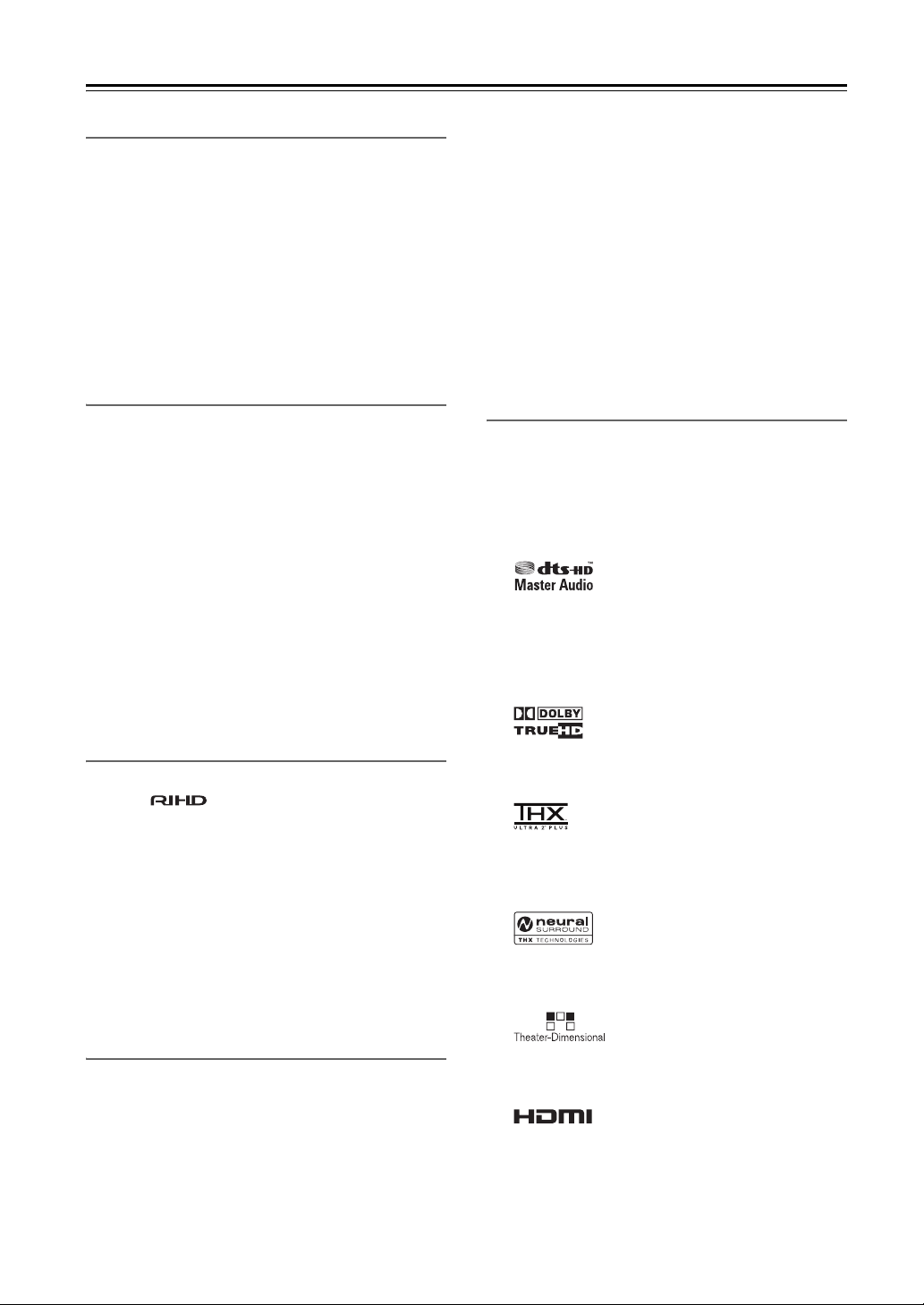
Features
Amplifier
• 140 Watts/Channel (2ch Driven) @ 8 ohms (FTC)
• 200 Watts/Channel @ 6 ohms (IEC)
• 250 Watts/Channel @ 6 ohms (JEITA)
• WRAT-Wide Range Amplifier Technology
(5 Hz-100 kHz bandwidth)
• VLSC (Vector Linear Shaping Circuitry)
• Parallel Push-Pull Amplifier Design with 3-Step
Inverted Darlington Circuitry
• H.C.P.S. (High Current Power Supply) Massive High
Power Transformer
Processing
• HDMI Audio and Video Processing (Deep Color,
x.v.Color, Lip Sync, DTS*1-HD Master Audio,
DTS-HD High Resolusion Audio, Dolby TrueHD
Dolby Digital Plus, SA-CD and Multi-CH PCM)
*3
• THX Ultra2 Plus
Certified
• HQV-Reon-VX Video Processing with 1080p Video
Upscaling of All Video Sources via HDMI
• Component Video Upconversion
• Burr-Brown 192 kHz/24-bit D/A Converters
• Three-TI (Aureus) 32-Bit DSP Chips
*4
• Neural Surround
• Theater-Dimensional
, THX-Neural
*5
virtual surround sound
•DSD Direct
*6
•Re-EQ
function
*2
Audyssey
•
MultEQ®XT
*12
to Correct Room Acoustic
Problems
™*12
• Audyssey Dynamic EQ
• Audyssey Dynamic Volume
Loudness Correction
™*12
• Indepedent Crossover Adjustment
(40/50/60/70/80/90/100/120/150/200 Hz)
*13
• Music Optimizer
for Compressed Music Files
• ISF (Imaging Science Foundation) Video Calibration
• Newly Designed GUI for System Set-up
• Compatible with RI Dock for iPod
• Preprogrammed u-Compatible Remote with 3 Macros and Mode-Key LEDs
TX-NR906 Only
• Microsoft Plays For Sure Certified for Windows Vista
• Network Capability for Streaming Audio Files and
,
Internet Radio (vTuner Portal)
• USB Port for a Mass USB Strage Device (Audio
Only)
*1
Manufactured under license under U.S. Patent #’s: 5,451,942;
5,956,674; 5,974,380; 5,978,762; 6,226,616; 6,487,535 &
other U.S. and worldwide patents issued & pending.
DTS is a registered trademark and the DTS logos, Symbol,
DTS-HD and DTS-HD Master Audio are trademarks of DTS,
Inc. ©1996-2007 DTS, Inc. All Rights Reserved.
*2
Connections
• 4 HDMI*7 Inputs and 2 Outputs
• Onkyo for System Control
• 6 Digital Inputs (3 Optical / 3 Coaxial),
1 Output (Optical)
• 5 S-Video Inputs / 2 Outputs
• Component Video Switching (3 Inputs/1 Output)
• Banana Plug-Compatible Speaker Posts
*8
• Powered Zone 2 and Zone 2 and Zone 3 Pre Out
• IR Input/Output and 12 V Trigger
• RS232 Port for Interface Control
• Bi-Amping and BTL Capability
Miscellaneous
• SIRIUS Ready*9 / XM Ready
round (North American models only)
*11
• HD Radio
reception (North American models
only)
• 40 SIRIUS/XM/AM/FM Presets (North American
models)
• 40 AM/FM Presets (European and Asian models)
*10
with XMHD Sur-
Manufactured under license from Dolby Laboratories.
“Dolby”, “Pro Logic” and the double-D symbol are trademarks
of Dolby Laboratories.
*3
THX and Ultra2 Plus are trademarks of THX Ltd. THX may be
registered in some jurisdictions. All rights reserved. Surround
EX is a trademark of Dolby Laboratories. Used with permission.
*4
Neural Surround is a trademark owned by Neural Audio Corporation, THX is a trademark of THX Ltd., which may be registered in some jurisdictions. All rights reserved.
*5
Theater-Dimensional is a trademark of Onkyo Corporation.
*6 Re-Equalization and the “Re-EQ” logo are trademarks of THX
Ltd.
*7
HDMI, the HDMI logo and High Definition Multimedia Interface are trademarks or registered trademarks of HDMI Licensing, LLC.
6
Page 7
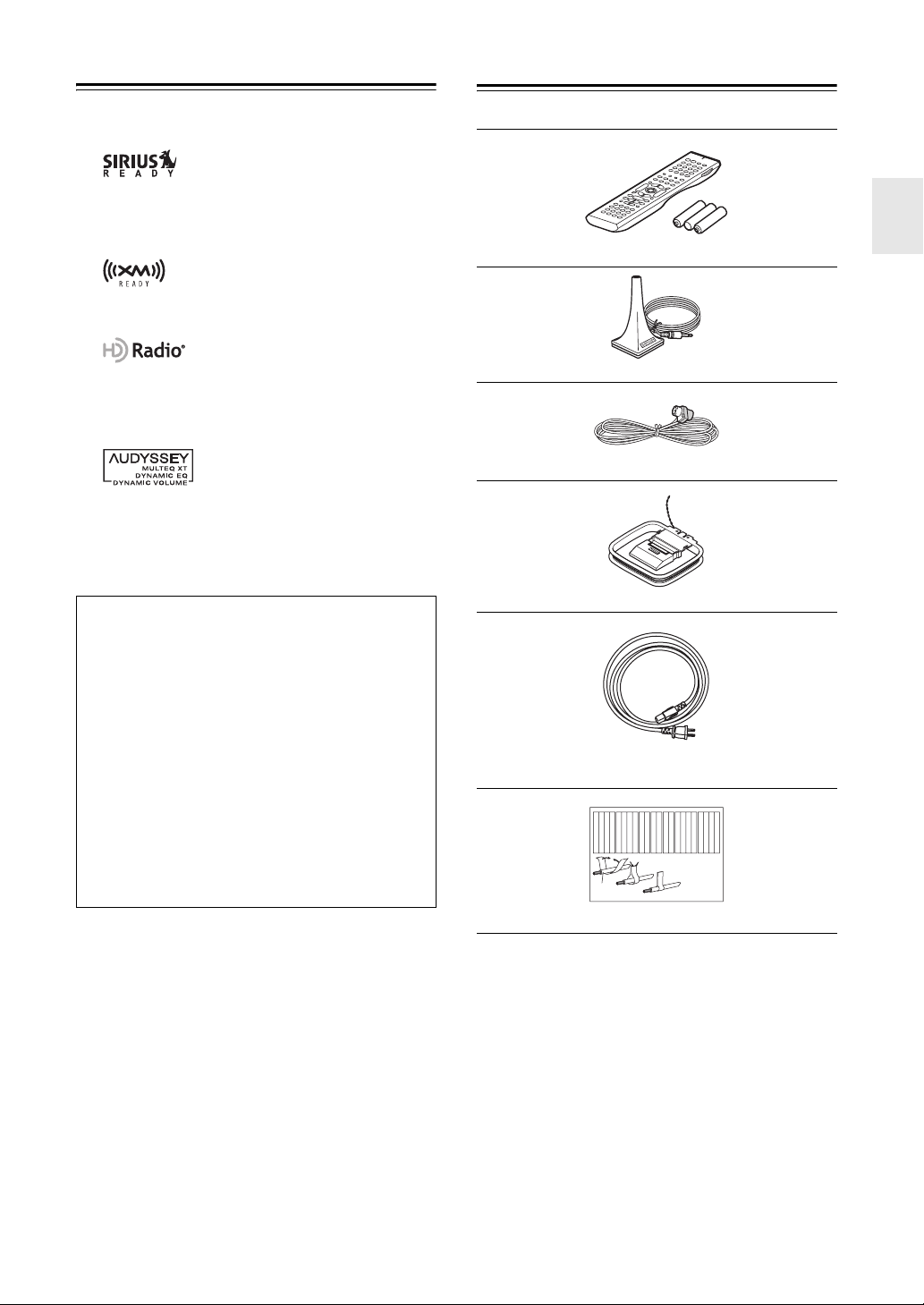
Features—Continued
Supplied Accessories
*8 In Europe, using banana plugs to connect speakers to an audio
amplifier is prohibited.
*9
©2005 SIRIUS Satellite Radio Inc. “SIRIUS”, SiriusConnect,
the SIRIUS dog logo, channel names and logos are trademarks
of SIRIUS Satellite Radio Inc. Available only in the contiguous
United States (excluding Alaska and Hawaii) and Canada.
*10
XM Ready® is a trademark of XM Satellite Radio Inc. ©2005
XM Satellite Radio Inc. All rights reserved.
*11
HD Radio™ Technology Manufactured Under License From
iBiquity Digital Corp. U.S. and Foreign Patents.
HD Radio™ and the HD Radio logo are proprietary trademarks
of iBiquity Digital Corp.
*12
Manufactured under license from Audyssey Laboratories. U.S.
and foreign patents pending. Audyssey MultEQ®XT,
Audyssey Dynamic Volume™, and Audyssey Dynamic EQ™
are trademark of Audyssey Laboratories.
*13 Music Optimizer™ is a trademark of Onkyo Corporation.
THX Ultra2 Plus
Before any home theater component can be THX
Ultra2 Plus certified, it must pass a rigorous series of
quality and performance tests. Only then can a product feature the THX Ultra2 Plus logo, which is your
guarantee that the Home Theater products you purchase will give you superb performance for many
years to come. THX Ultra2 Plus requirements define
hundreds of parameters, including power amplifier
performance, and pre-amplifier performance and
operation for both digital and analog domains. THX
Ultra2 Plus receivers also feature proprietary THX
technologies (e.g., THX Mode) which accurately
translate movie soundtracks for home theater playback.
Make sure you have the following accessories:
Remote controller and three batteries (AA/R6)
Speaker setup microphone
Indoor FM antenna
AM loop antenna
Power cord
(Power cord varies from country to country.)
Left
Left
Left
Left
Front
Front
Front
Front
Right
Right
Right
Right
Zone 2
Zone 2
Zone 2
Zone 2
/
/
/
/
Surround
SP-B
SP-B
SP-B
SP-B
Zone 2
Zone 2
Zone 2
Zone 2
/
/
/
/
Front
Right
Front
Left
SP-B
Left
SP-B
Right
Surround
Front
Right
Front
Left
SP-B
Left
SP-B
Right
1
2
Speaker Cable
Left
Left
Left
Left
Left
Left
Right
Right
Surround
Surround
Surround
Left
Surround
Right
Surround
Left
Surround
Right
3
Right
Right
Right
Right
Center
Center
Zone 2
Zone 2
Zone 2
Zone 2
Surround Back
Surround Back
Surround Back
Surround Back
Zone 2
Right
Zone 2
Left
Center
Zone 2
Right
Zone 2
Left
Surround Back
Right
Surround Back
Left
Center
Surround Back
Right
Surround Back
Left
* “Xantech” is a registered trademark of Xantech Corporation.
* “Niles” is a registered trademark of Niles Audio Corporation.
* Apple and iPod are trademarks of Apple Inc., registered in the
U.S. and other countries.
* “x.v.Color” is a trademark of Sony Corporation.
This product incorporates copyright protection technology that is protected by U.S. patents and other intellectual property rights. Use of this copyright protection
technology must be authorized by Macrovision Corporation, and is intended for home and other limited consumer uses only unless otherwise authorized by
Macrovision. Reverse engineering or disassembly is prohibited.
Speaker cable labels
* In catalogs and on packaging, the letter at the end of the product
name indicates the color. Specifications and operation are the
same regardless of color.
7
Page 8
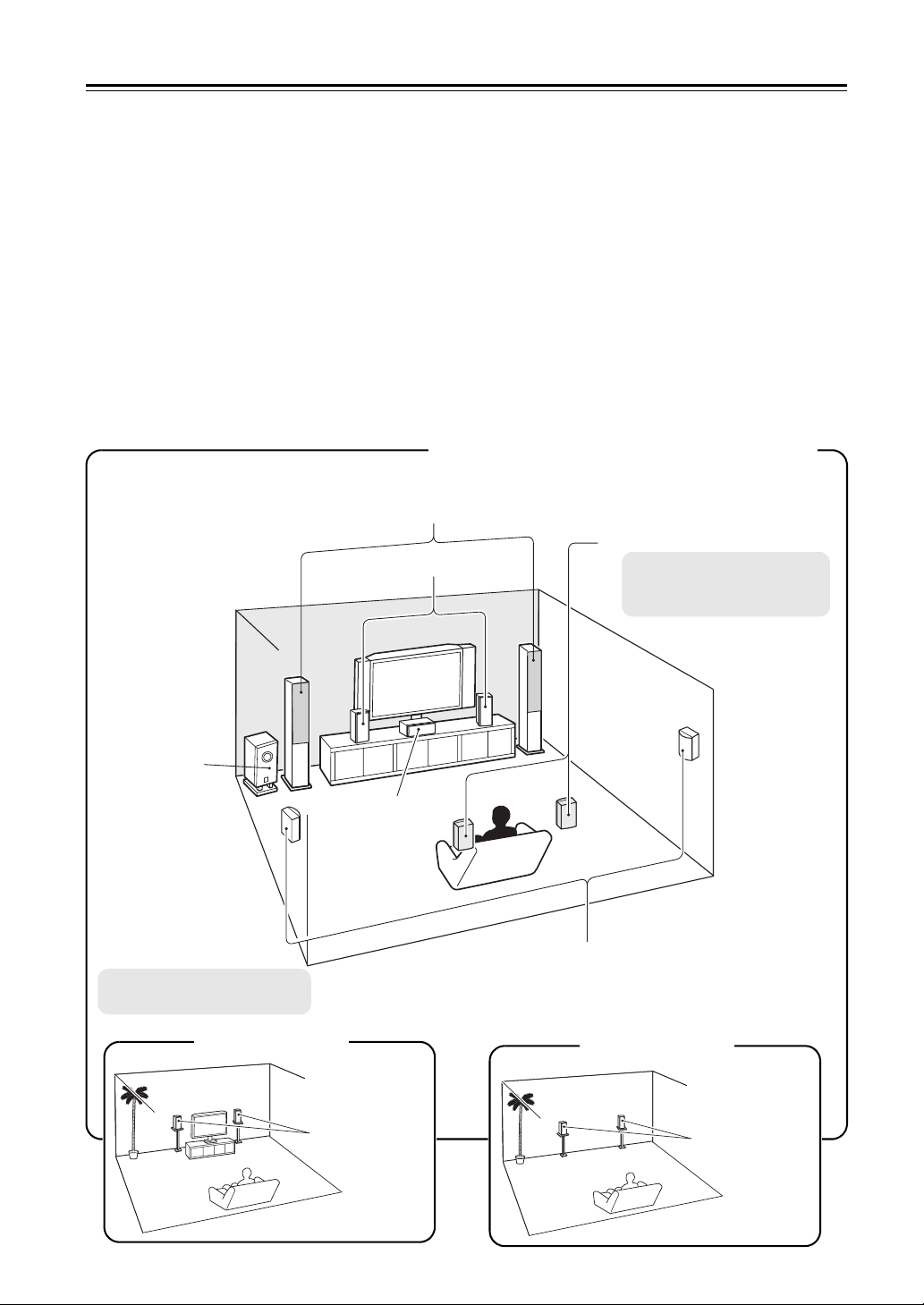
Multiroom Capability
You can use four speaker systems with this AV receiver—Speakers A: a surround-sound speaker system (up to 7.1
channels) for enjoying DVD movies in your main room, Speakers B: a pair of stereo speakers for serious music listening in your main room, Zone 2: a stereo speaker system in a second room, Zone 3: a stereo speaker system in a third
room. And, you can select a different audio source for each room.
Speakers A: Enjoy up to 7.1-channel surround-sound playback (see page 23).
You can enjoy the various listening modes, such as Dolby, DTS, and THX (see pages 81–91).
*While Powered Zone 2 is being used, playback is reduced to 5.1-channels (see page 130).
Speakers B: Use a pair for stereo speakers for serious music listening in main room (see page 23).
*Can be used with the subwoofer, center, surround, or surround back speakers as required (see page 98).
Zone 2: Enjoy 2-channel stereo playback and video playback in a second room (see page 130).
*The listening modes cannot be used with Zone 2 and Zone 3.
*External power amplifier required if Speakers B is used.
Zone 3: Enjoy 2-channel stereo playback in a third room (see page 131).
*The listening modes cannot be used with Zone 2 and Zone 3.
*External power amplifier required.
Main Room: Speakers A and Speakers B
Front Speakers B
Surround back left and right
speakers
Front Speakers A
*
While Powered Zone 2 is being
used, nothing is output by these
speakers (page 132).
Subwoofer
Can be used with Speakers A
*
and Speakers B.
*
Zone 2 Room
Center speaker
Left and right
stereo speakers
*
Surround left and right speakers
*
Zone 3 Room
Left and right
stereo speakers
8
Page 9
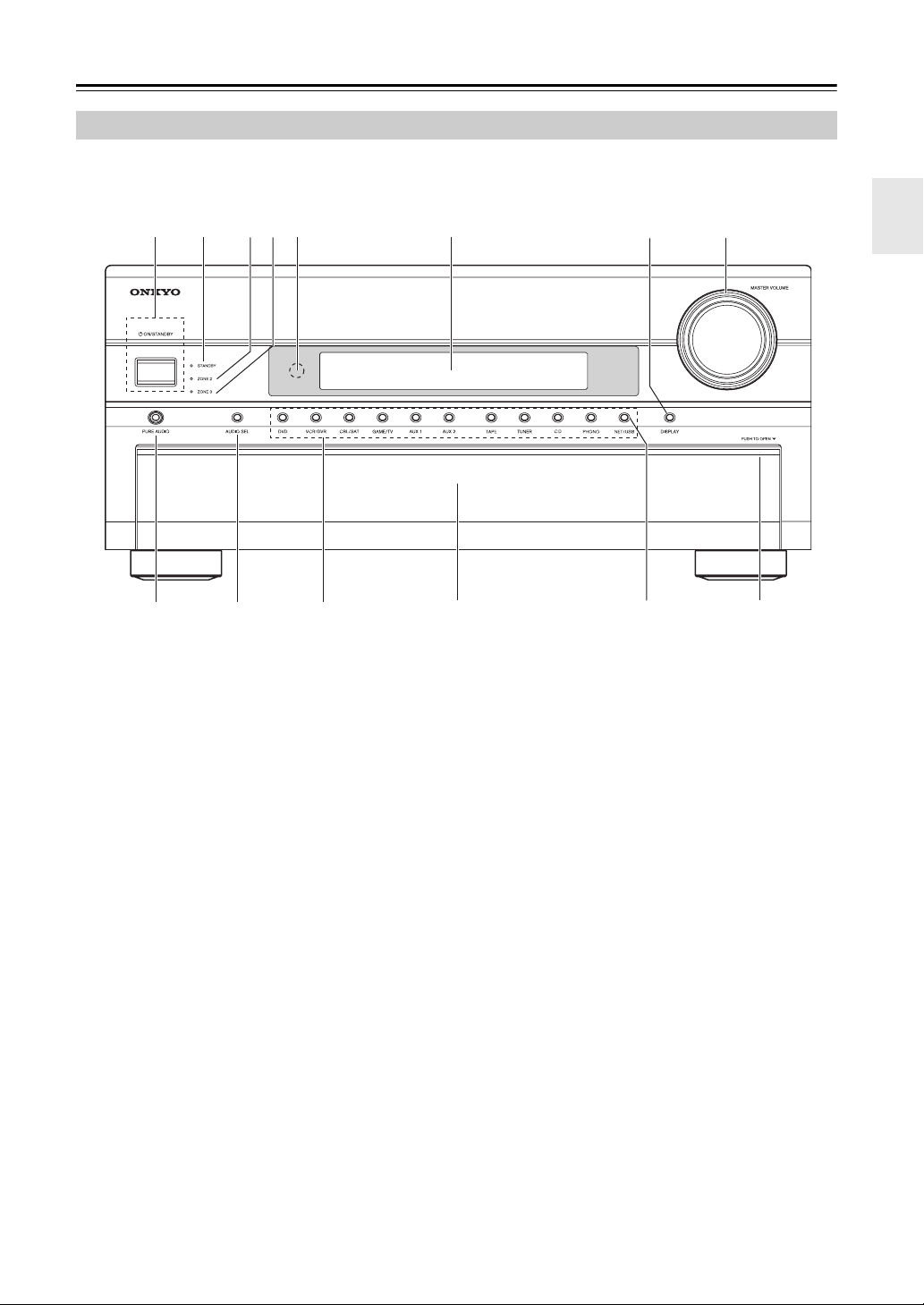
Front & Rear Panels
Front Panel
5 61 2
43
87
Front flap
The actual front panel has various logos printed on it. They are not shown here for clarity.
The page numbers in parentheses show where you can find the main explanation for each item.
a ON/STANDBY button (51)
Sets the AV receiver to On or Standby.
b STANDBY indicator (51)
Lights up when the AV receiver is on Standby and
flashes while a signal is being received from the
remote controller.
c ZONE 2 indicator (134)
This indicator lights up when Zone 2 is selected.
d ZONE 3 indicator (134)
This indicator lights up when Zone 3 is selected.
e Remote-control sensor (15)
Receives control signals from the remote controller.
f Display
See “Display” on page 11.
g DISPLAY button (72)
Displays various information about the currently
selected input source.
h MASTER VOLUME control (70) and indicator
Sets the volume of the AV receiver to
–81.5 dB through +18.0 dB (relative display).
The volume level can also be displayed as an absolute value. See “Volume Setup” on page 115.
−∞ dB,
i PURE AUDIO button and indicator (81)
Selects the Pure Audio listening mode. The indicator lights up when this mode is selected. Pressing
this button again selects the previous listening
mode.
j AUDIO SEL button (120)
Selects the audio input: analog, digital, HDMI, or
multichannel.
k Input selector buttons (70)
Select the following input sources: DVD,
VCR/DVR, CBL/SAT, GAME/TV, AUX 1,
AUX 2, TAPE, TUNER, CD, PHONO, NET/USB
(TX-NR906 only).
TX-NR906 only
Push here to open
the flap
9
Page 10
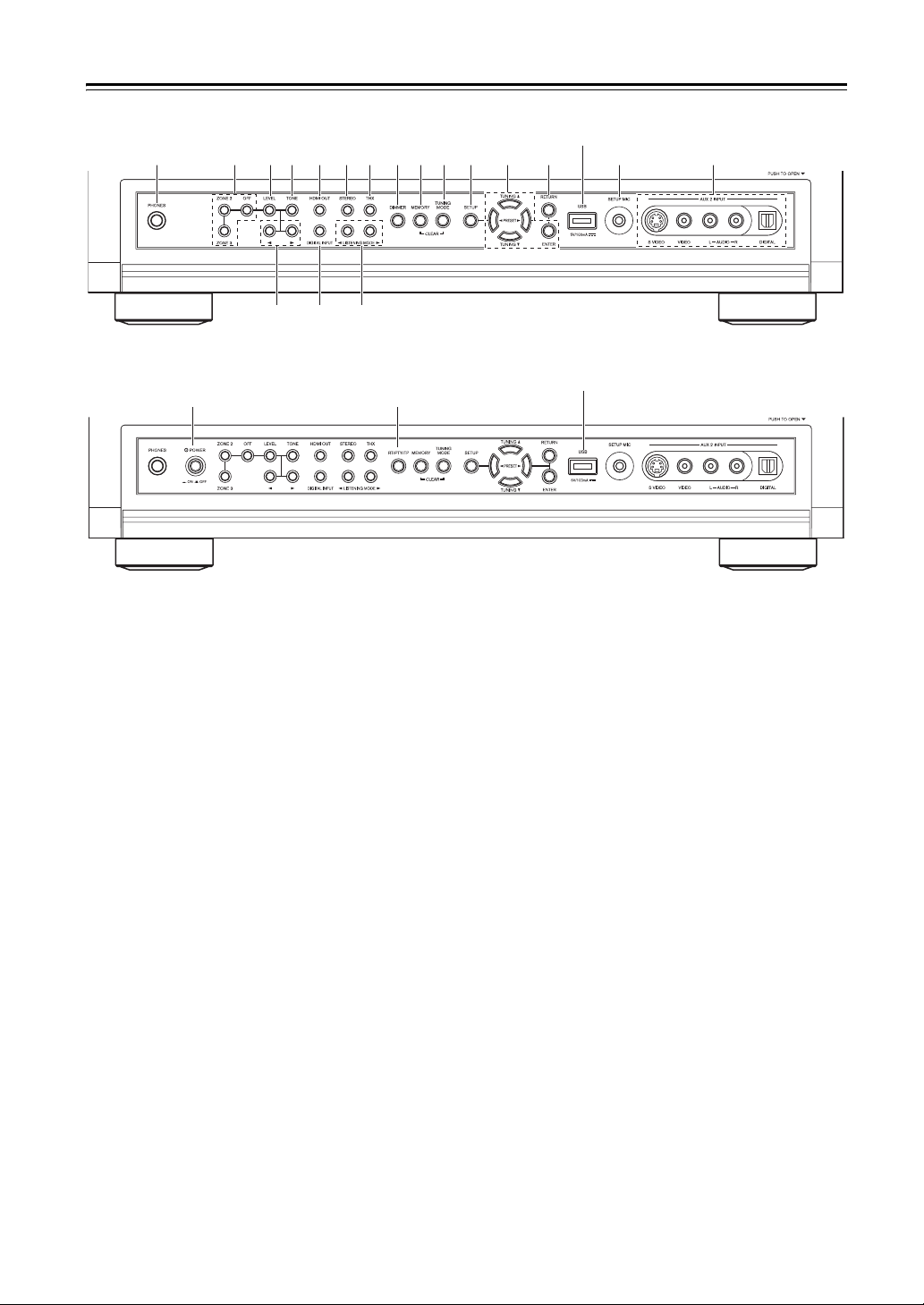
Front & Rear Panels—Continued
North American model
TX-NR906 only
cp
bm bn bo bp bq br bs bt ck cl cm co cq
dkcs ct
Other models
TX-NR906 only
cp
btdl
The page numbers in parentheses show where you can find the main explanation for each item.
l PHONES jack (72)
This 1/4-inch phone jack is for connecting a standard pair of stereo headphones for private listening.
m ZONE 2, ZONE 3, and OFF buttons (134)
The ZONE 2 button is used when setting Zone 2.
The ZONE 3 button is used when setting Zone 3.
The OFF button is used to turn off Zone 2 or Zone 3.
n LEVEL button (135)
Used when adjusting the volume level of Zone 2 or Zone 3.
o TONE button (135)
Used to adjust the tone (bass and treble).
p HDMI OUT button (55)
Used to set the “Monitor Out” setting.
q STEREO button (81)
Selects the Stereo listening mode.
r THX button (81)
Selects the THX listening modes.
s DIMMER (RT/PTY/TP) button (71, 78)
This button is used to adjust the display brightness.
Other models, this is the [RT/PTY/TP] button, and
it’s for RDS (Radio Data System). See “Using
RDS” on page 77.
t MEMORY button (75)
Used when storing or deleting radio presets.
u TUNING MODE button (73)
Selects the Auto or Manual tuning mode.
v SETUP button
This button is used to access the onscreen setup
menus that appear on the connected TV.
w TUNING, PRESET, Arrow, and ENTER
buttons
When the AM or FM input source is selected, the
TUNING [q]/[w] buttons are used to tune the tuner,
and the PRESET [e]/[r] buttons are used to select
radio presets (see page 75).
When the onscreen setup menus are used, they work
as arrow buttons and are used to select and set
items. The [ENTER] button is also used with the
onscreen setup menus.
x RETURN button
Selects the previously displayed onscreen setup
menu.
y USB port (TX-NR906 only)
A USB mass storage device, such as a USB flash
drive or MP3 player, containing music files (MP3,
WMA, WAV, AAC) can be plugged in here and the
music selected and played through the AV receiver.
z SETUP MIC (64)
The included speaker setup microphone is connected here for automatic speaker setup.
cr AUX 2 INPUT (45, 80)
Used to connect a camcorder, game console, and so
on. There are input jacks for optical digital audio,
S-Video, composite video, and analog audio.
crcn
10
Page 11
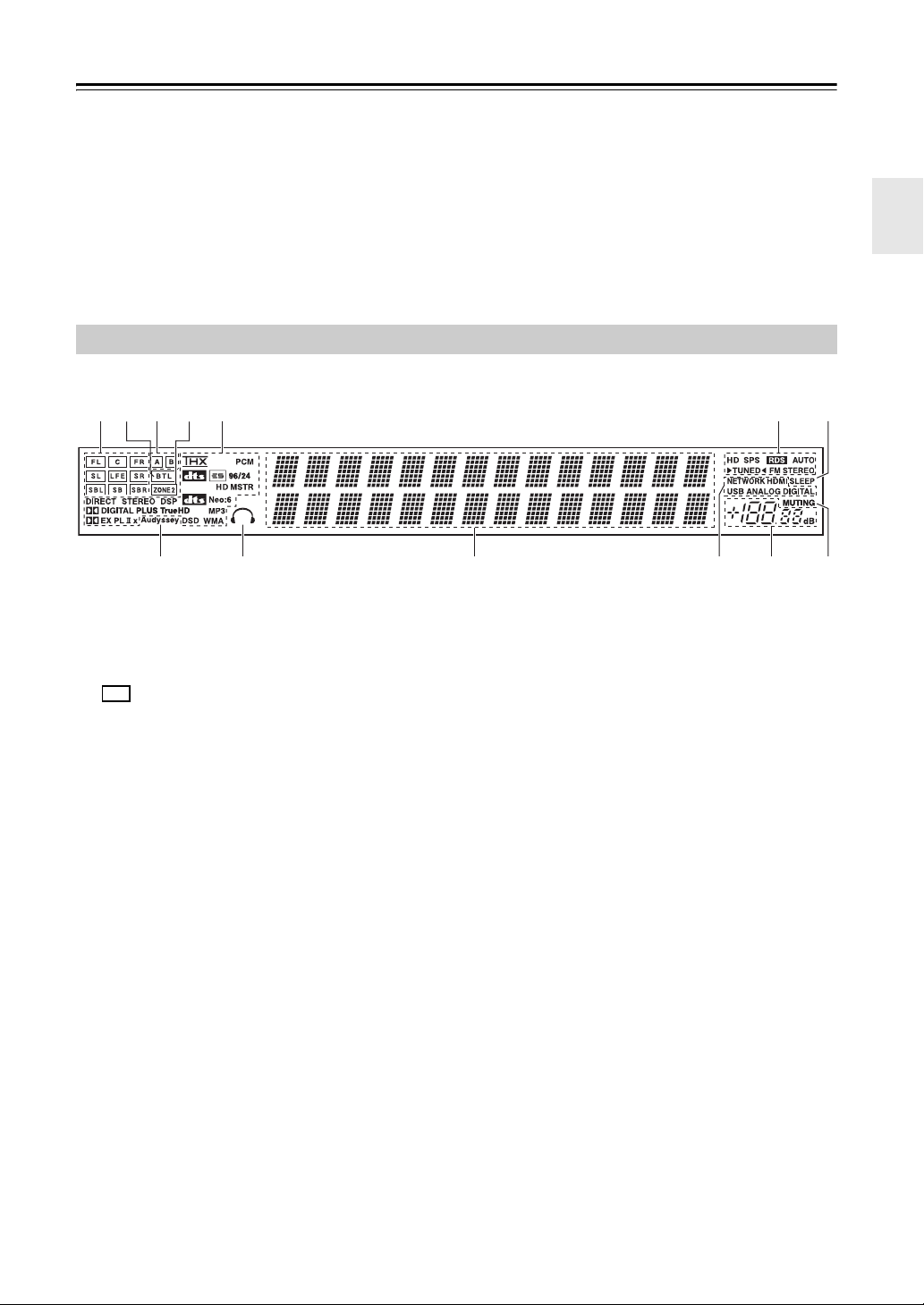
Front & Rear Panels—Continued
cs Up [r] and Down [e] buttons (106, 135)
Used to adjust the tone, and the volume and balance
of Zone 2 and Zone 3.
ct DIGITAL INPUT button (64)
Used to assign digital inputs to input selectors.
Display
1
2
3
4
5
98
For detailed information, see the pages in parentheses.
a Speaker/channel indicators (88)
Indicate the speaker configuration and channels
used by the current input source.
: A box is displayed for each speaker that’s set
in the Speaker Configuration. No box appears for
speakers that are set to No or None.
The following abbreviations indicate which audio
channels are included in the current input signal.
FL: Front left
C: Center
FR: Front right
SL: Surround left
LFE: Subwoofer (Low Frequency Effects)
SR: Surround right
SBL: Surround back left
SB: Surround back
SBR: Surround back right
b BTL indicator (61)
Lights up when the “Speaker Type” setting is set to
“BTL” for bridged front speaker operation.
c A and B indicators (70)
Indicate which speaker set is selected: A or B.
d ZONE 2 indicator (134)
Lights up when Powered Zone 2 is being used.
e Listening mode and format indicators (81)
Show the selected listening mode and audio input
signal format.
dk LISTENING MODE [e]/[r] buttons (81)
Select the Onkyo original listening modes.
dl POWER switch (51)
American models do not have this switch.
This is the main power switch. When set to OFF,
the AV receiver is completely shutdown. It must be
set to ON to set the AV receiver to On or Standby.
6
bmblbk
f Tuning indicators (73)
HD (North American model only) (76): Lights
up if the current AM or FM station supports HD
Radio technology.
SPS (North American model only) (79):
Lights up when tuned to a HD Radio station that’s
transmitting secondary multicast channels.
RDS (77): Lights up when tuned to a radio station
that supports RDS (Radio Data System).
AUTO (73): Lights up when Auto Tuning mode is
selected for AM or FM radio. Goes off when Manual Tuning mode is selected.
TUNED (73): Lights up when tuned to a radio station.
FM STEREO (73): Lights up when tuned to a stereo FM station.
g SLEEP indicator (72)
Lights up when the Sleep function has been set.
h Audyssey indicator (64)
Flashes during automatic speaker setup. Lights up
when the “Equalizer Settings” is set to “Audyssey”.
i Headphone indicator (72)
Lights up when a pair of headphones are plugged
into the PHONES jack.
j Message area
Displays various information.
7
bn
11
Page 12
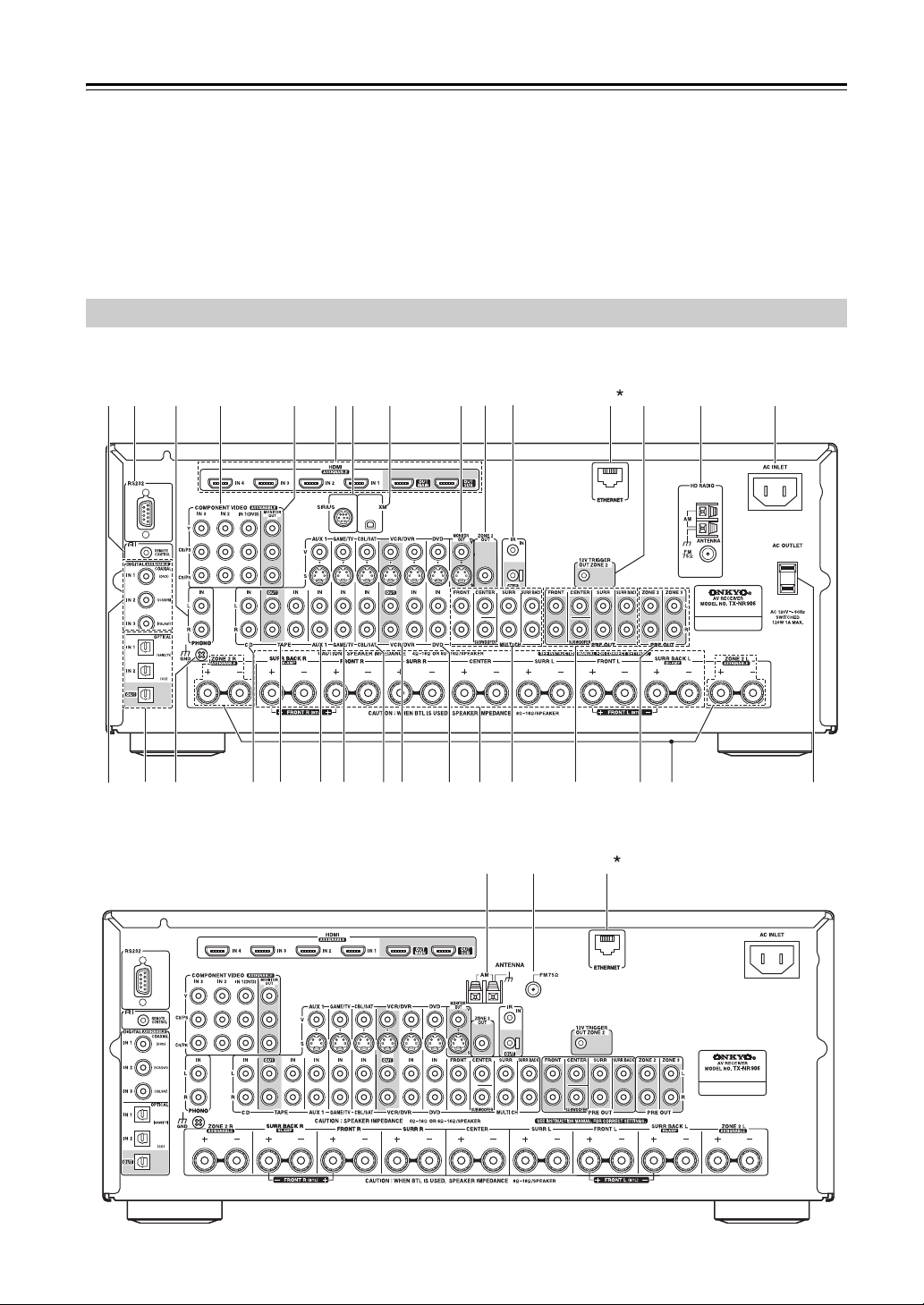
Front & Rear Panels—Continued
k Audio input indicators (76, 120)
Indicate the type of audio input that’s selected as the
audio source: HDMI, ANALOG, or DIGITAL.
While a digital HD Radio transmission is being
received, the DIGITAL indicator lights up. While an
analog HD Radio transmission is being received,
the ANALOG indicator lights up.
Rear Panel
North American model
21
367blbn
549bqbo bp
8
l Volume level (70)
Displays the volume level.
m MUTING indicator (71)
Flashes while the AV receiver is muted.
1
br
12
Other models
*1 TX-NR906 only
bk bm bo
1
Page 13
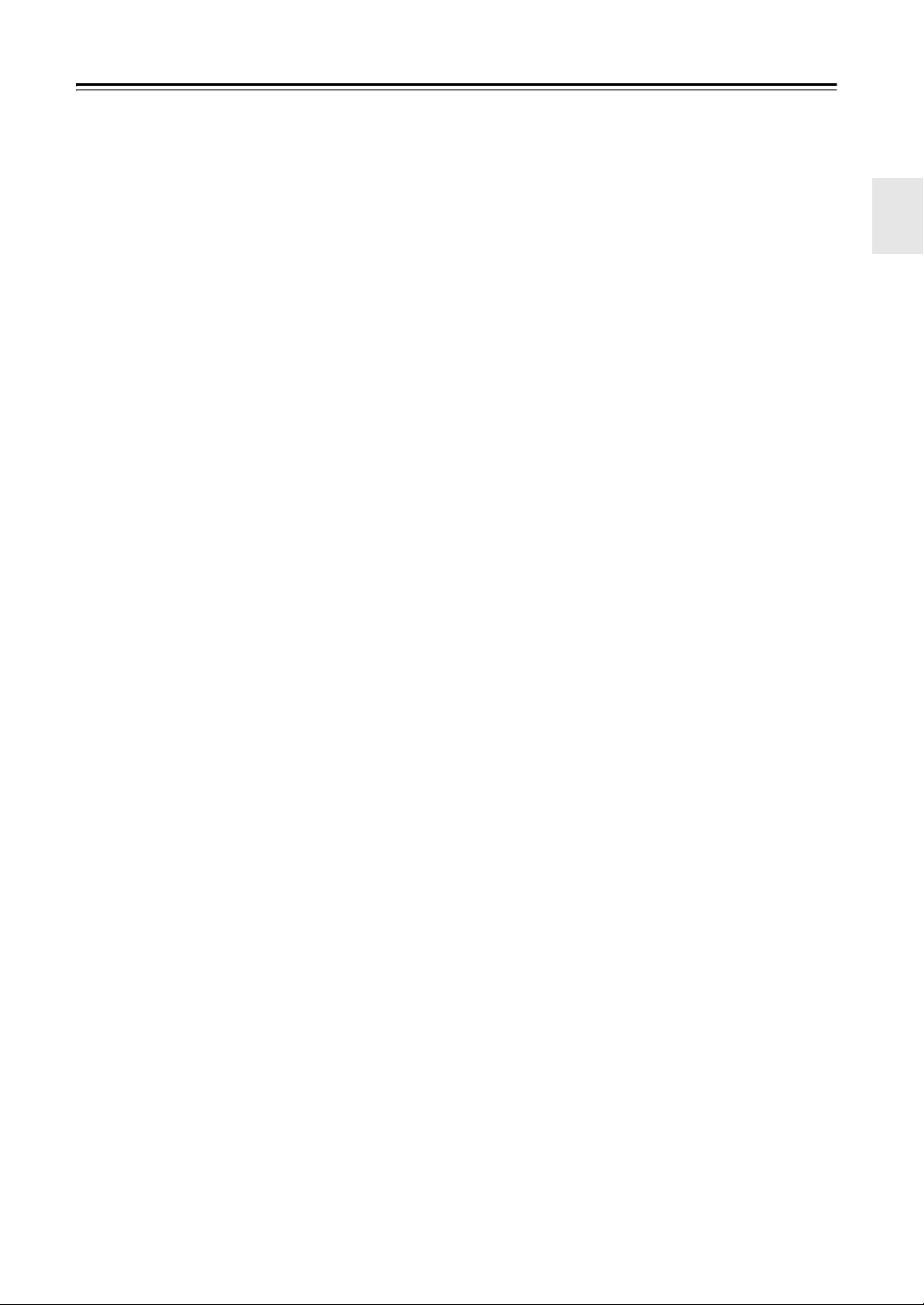
Front & Rear Panels—Continued
a u REMOTE CONTROL
This u (Remote Interactive) jack can be connected to the u jack on another u-capable
Onkyo component for remote and system control.
To use u, you must make an analog audio connec-
tion (RCA) between the AV receiver and the other
component, even if they are connected digitally.
b RS232
c PHONO IN
This audio input is for connecting a turntable.
d COMPONENT VIDEO IN 1, 2, and 3
These RCA component video inputs are for connecting components with a component video output, such as a DVD player, DVD recorder, or DVR
(digital video recorder). They’re assignable, which
means you can assign each one to an input selector
to suit your setup. See “Component Video Setup”
on page 58.
e COMPONENT VIDEO MONITOR OUT
This RCA component video output is for connecting a TV or projector with a component video input.
f HDMI IN 1–4, OUT MAIN, and OUT SUB
HDMI (High Definition Multimedia Interface) connections carry digital audio and digital video.
The HDMI inputs are for connecting components
with an HDMI output, such as a DVD player, DVD
recorder, or DVR (digital video recorder). They’re
assignable, which means you can assign each one to
an input selector to suit your setup. See “Video
Input Setup” on page 56.
The HDMI outputs are for connecting a TV or projector with an HDMI input.
g SIRIUS antenna (on North American model)
This jack is for connecting a SIRIUS digital
antenna, sold separately (see the separate SIRIUS
instructions).
h XM antenna (on North American model)
This jack is for connecting an XM Mini-Tuner and
Home Dock, sold separately (see the separate XM
instructions).
i MONITOR OUT
The S-Video or composite video jack should be
connected to a video input on your TV or projector.
j AM ANTENNA (not North American model)
These push terminals are for connecting an AM
antenna.
k ZONE 2 OUT
This composite video output can be connected to a
video input on a TV in Zone 2.
l FM ANTENNA (not North American model)
This jack is for connecting an FM antenna.
m IR IN/OUT
A commercially available IR receiver can be connected to the IR IN jack, allowing you to control the
AV receiver while you’re in Zone 2, or control it
when it’s out of sight, for example, installed in a
cabinet.
A commercially available IR emitter can be connected to the IR OUT jack to pass IR (infrared)
remote control signals through to other components.
n ETHERNET port (TX-NR906 only)
This port is for connecting the AV receiver to your
Ethernet network (e.g., router or switch) for playing
music files on a networked computer or media
server, or for listening to Internet radio.
o 12V TRIGGER OUT ZONE 2
This output can be connected to the 12-volt trigger
input on a component in Zone 2. When Zone 2 is
turned on, a 12-volt trigger signal is output.
p AM and FM ANTENNA (HD Radio reception)
(on North American model)
The AM push terminals are for connecting an AM
antenna. The FM jack is for connecting an FM
antenna.
q AC INLET
The supplied power cord is connected here. The
other end of the power cord should be connected to
a suitable wall outlet.
r DIGITAL COAXIAL IN 1, 2, and 3
These coaxial digital audio inputs are for connecting components with a coaxial digital audio output,
such as a CD player or DVD player. They’re assignable, which means you can assign each one to an
input selector to suit your setup. See “Digital Audio
Input Setup” on page 59.
s DIGITAL OPTICAL IN 1, 2, and OUT
These optical digital audio inputs are for connecting
components with an optical digital audio output,
such as a CD player or DVD player. They’re assignable, which means you can assign each one to an
input selector to suit your setup. See “Digital Audio
Input Setup” on page 59.
The optical digital audio output is for connecting a
digital recorder with an optical digital input, such as
a CD recorder.
t GND screw
This screw is for connecting a turntable’s ground
wire.
u CD IN
This analog audio input is for connecting a CD
player’s analog audio output.
13
Page 14
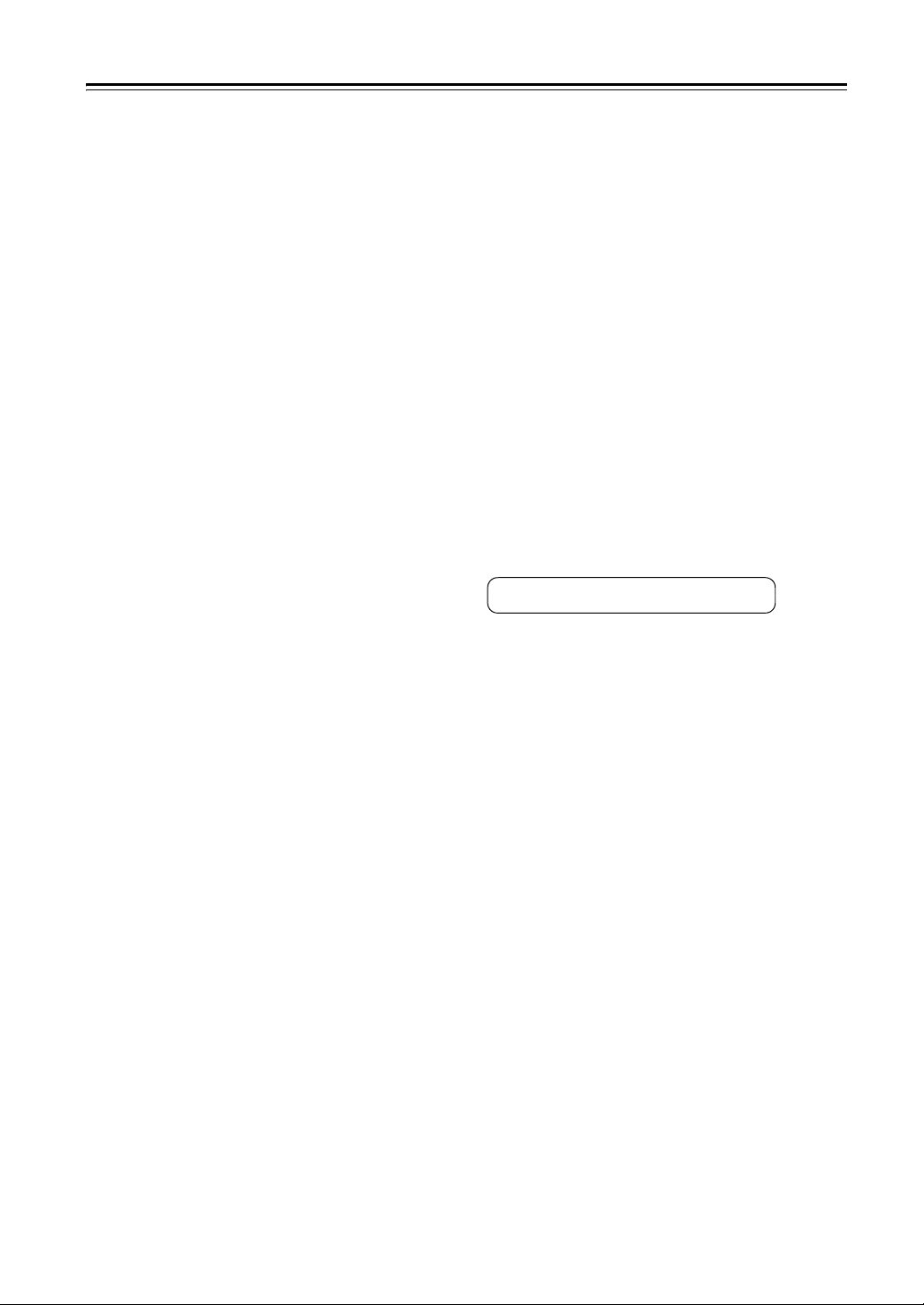
Front & Rear Panels—Continued
v TAPE IN/OUT
These analog audio input and output jacks are for
connecting a recorder with an analog audio input
and output, such as a cassette deck, MD recorder,
etc.
w AUX 1 IN
A VCR for playback only or other video source can
be connected here. There’s S-Video and composite
video input jacks for connecting the video signal.
x GAME/TV IN
A game console or TV output can be connected
here. There’s S-Video and composite video input
jacks for connecting the video signal.
y CBL/SAT IN
A cable or satellite receiver can be connected here.
There’s S-Video and composite video input jacks
for connecting the video signal.
z VCR/DVR IN/OUT
A video component, such as a VCR or DVR, can be
connected here for recording and playback. There’s
S-Video and composite video input and output jacks
for connecting the video signal.
cr DVD IN
This input is for connecting a DVD player. There’s
S-Video and composite video input jacks for connecting the video signal.
cs FRONT L/R, CENTER, SURR L/R, and SURR
BACK L/R speakers
These terminal posts are for connecting the front
Speakers A, center, surround, and surround back
speakers.
The FRONT L/R and SURR BACK L/R terminal
posts can be used with front Speakers A and surround back speakers, respectively, or used to bi-amp
or bridge front Speakers A. See “Bi-amping Front
Speakers A” on page 27 and “Bridging Front
Speakers A” on page 28.
ct MULTI CH input: FRONT L/R, CENTER,
SUBWOOFER, SURR L/R, and SURR BACK
L/R
This analog multichannel input is for connecting a
component with a 5.1/7.1-channel analog audio output, such as a DVD player, DVD-Audio or
SACD-capable player, or an MPEG decoder.
dk PRE OUT: FRONT L/R, CENTER,
SUBWOOFER, SURR L/R, and SURR BACK
L/R
This 5.1/7.1 multichannel analog audio output can
be connected to the analog audio input on a multichannel power amplifier for when you want to use
the AV receiver solely as a preamplifier. The SUBWOOFER jack is for connecting a powered subwoofer.
dl PRE OUT: ZONE 2, ZONE 3 L/R
These analog audio outputs can be connected to the
line inputs on amplifiers in Zone 2 and Zone 3.
dm ZONE 2 L/R speakers
These terminal posts are for connecting speakers in
Zone 2 or front Speakers B.
The ZONE 2 L/R and SURR BACK L/R terminal
posts can be used with front Speakers B and surround back speakers, respectively, or used to bi-amp
or bridge front Speakers B. See “Bi-amping Front
Speakers A” on page 27 and “Bridging Front
Speakers A” on page 28.
dn AC OUTLET (North American model only)
These switched AC outlets can be used to supply
power to other AV components. The type and number of outlets depends on the country in which you
purchased your AV receiver.
See pages 22–50 for hookup information.
14
Page 15
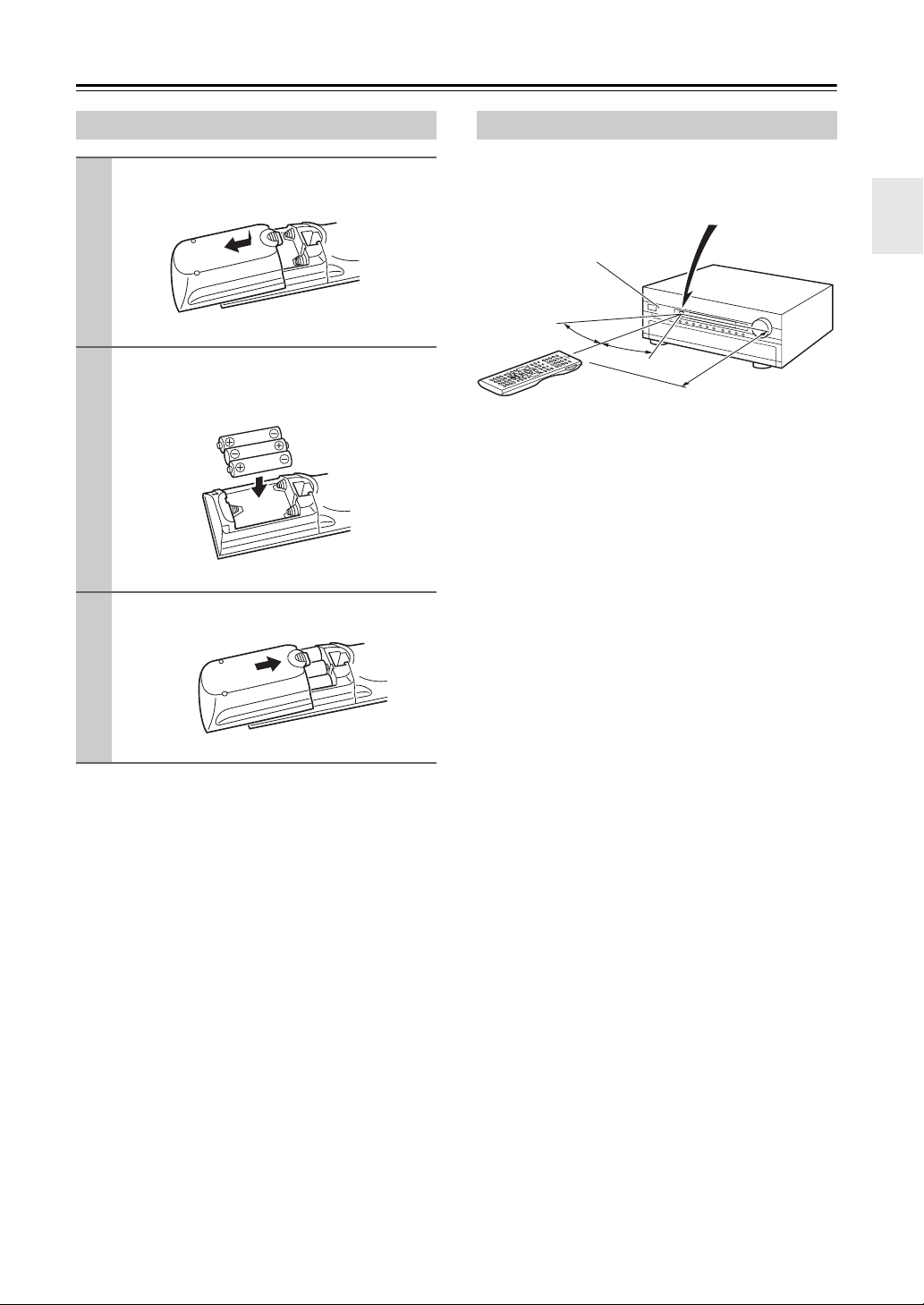
Remote Controller
Installing the Batteries
To open the battery compartment, press
1
the small hollow and slide open the cover.
Insert the three supplied batteries (AA/R6)
2
in accordance with the polarity diagram
inside the battery compartment.
Slide the cover shut.
3
Notes:
• If the remote controller doesn’t work reliably, try
replacing the batteries.
• Don’t mix new and old batteries or different types of
batteries.
• If you intend not to use the remote controller for a long
time, remove the batteries to prevent damage from
leakage or corrosion.
• Expired batteries should be removed as soon as possible to prevent damage from leakage or corrosion.
Aiming the Remote Controller
When using the remote controller, point it toward the AV
receiver’s remote control sensor, as shown below.
Remote control sensor
STANDBY indicator
30˚
30˚
Notes:
• The remote controller may not work reliably if the AV
receiver is subjected to bright light, such as direct sunlight or inverter-type fluorescent lights. Keep this in
mind when installing.
• If another remote controller of the same type is used in
the same room, or the AV receiver is installed close to
equipment that uses infrared rays, the remote controller may not work reliably.
• Don’t put anything on top of the remote controller,
such as a book or magazine, because a button may be
pressed continuously, thereby draining the batteries.
• The remote controller may not work reliably if the AV
receiver is installed in a rack behind colored glass
doors. Keep this in mind when installing.
• The remote controller will not work if there’s an
obstacle between it and the AV receiver’s remote control sensor.
AV r ecei ver
Approx. 16 ft.
(5 m)
15
Page 16
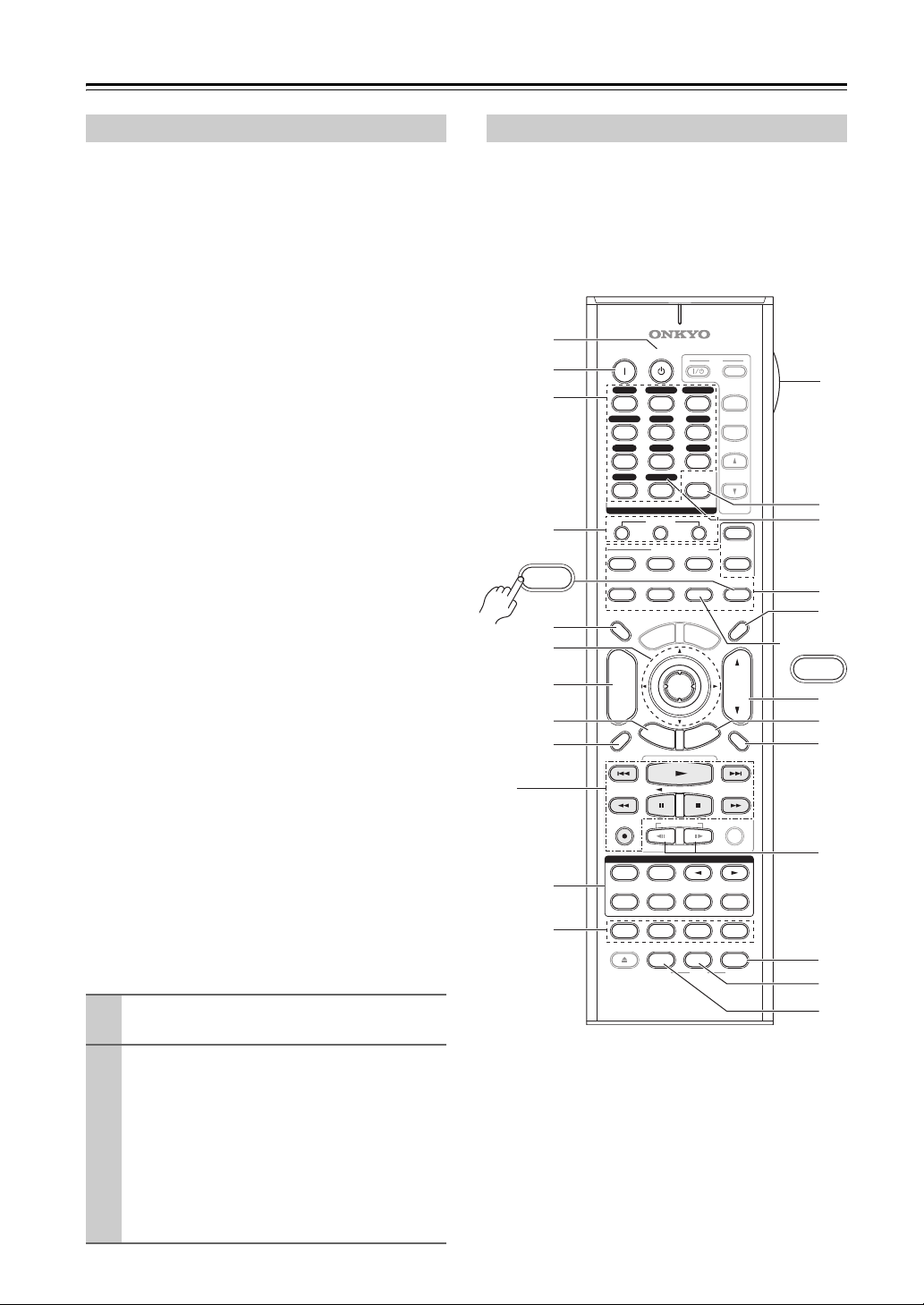
Remote Controller—Continued
About the Remote Controller Modes
As well as the AV receiver, you can also use the remote
controller to control your other AV components. The
remote controller has a specific operating mode for use
with each type of component. Modes are selected by
using the REMOTE MODE buttons.
■ RECEIVER/TAPE Mode
In RECEIVER/TAPE mode, you can control the AV
receiver and an Onkyo cassette recorder connected via
u.
■ DVD Mode
By default, you can control an Onkyo DVD player in this
mode. By entering the appropriate remote control code,
you can control components made by other manufacturers (see page 137).
■ CD/CDR/MD Mode
By default, you can control an Onkyo CD player in this
mode. By entering the appropriate remote control code,
you can control a CD player, MD recorder, or CD
recorder made by another manufacturer (see page 137).
■ DOCK Mode
This mode is for controlling an Apple iPod in an Onkyo
RI Dock. You must enter the appropriate remote control
code first (see page 137).
■ NET/USB Mode (TX-NR906 only)
This mode is for playing music files on a networked
computer, media server, or USB mass storage device, or
for listening to Internet radio.
■ TV and VCR Modes
With these modes, you can control a TV and VCR. You
must enter the appropriate remote control code first (see
page 137).
■ CABLE/SAT Mode
In CABLE/SAT mode, you can control a cable or satellite TV receiver. You must enter the appropriate remote
control code first (see page 137).
■ ZONE 2/ZONE 3 Modes
These modes are for controlling Zone 2 and Zone 3 (see
page 133).
Use the REMOTE MODE buttons to select
1
a mode.
Use the buttons supported by that mode
2
to control the component.
RECEIVER/TAPE mode:
DVD mode: see page 18
CD/MD/CDR mode: see page 19
DOCK mode: see page 20
NET/USB mode (TX-NR906 only):
TV, VCR, CABLE/SAT modes: see page 139
see right column
see page 21
RECEIVER/TAPE Mode
RECEIVER/TAPE mode is used to control the AV
receiver. It can also be used to control an Onkyo cassette
recorder connected via u.
To set the remote controller to RECEIVER/TAPE
mode, press the [RECEIVER] REMOTE MODE
button.
1
2
3
4
RECEIVER
TAPE/AMP
5
6
7
8
9
ON STANDBY
DVD
123
GAME/TV
AUX1 AUX
456
TUNER
TAPE
789
PHONO
NET/USB
+10
10 11 12
--/---
INPUT SELECTOR
MACRO
123
REMOTE MODE
VCR
DVD
TV
CABLE
SAT
DIMMER
P
O
T
0
U
N
E
M
TV
CBL/SATVCR/DVR
2
CD
D. TUN
CLEAR
CD
CDR/MD/DOCK
NET/USB
M
E
N
U
INPUT
+
TV CH
-
TV VOL
ZONE
ZONE
RECEIVER
TAPE/AMP
SLEEP
+
CH
DISC
ALBUM
PREV
CH
DISPLAY MUTING
ENTER
-
G
U
I
D
E
S
E
T
U
P
VOL
T
I
X
E
N
R
U
T
E
R
3
2
bm
bn
1
*
bo
bp
TX-SR876
(RC-690M)
DOCK
bq
br
bs
1
bk
bl
REC
STEREO
REPEAT
PURE A
TEST TONE
PLAYLIST
SP A SP B
LISTENING MODE
SURR
AUDIO
DIRECT
CH SEL
VIDEO OFFOPEN/CLOSE
AUDIO SEL
VCRVCR DVDDVD HDDHDD
RC-
SUBTITLE
LEVEL
L NIGHT
687
THX
M
PLAY MODE
-
RANDOM
ALL ST
LEVEL
Re-EQ
*
bt
+
ck
cl
cm
*1 TX-NR906 only (RC-687M)
Note:
Some of the remote controller functions described in this
manual may not work as expected with other components.
1
16
Page 17
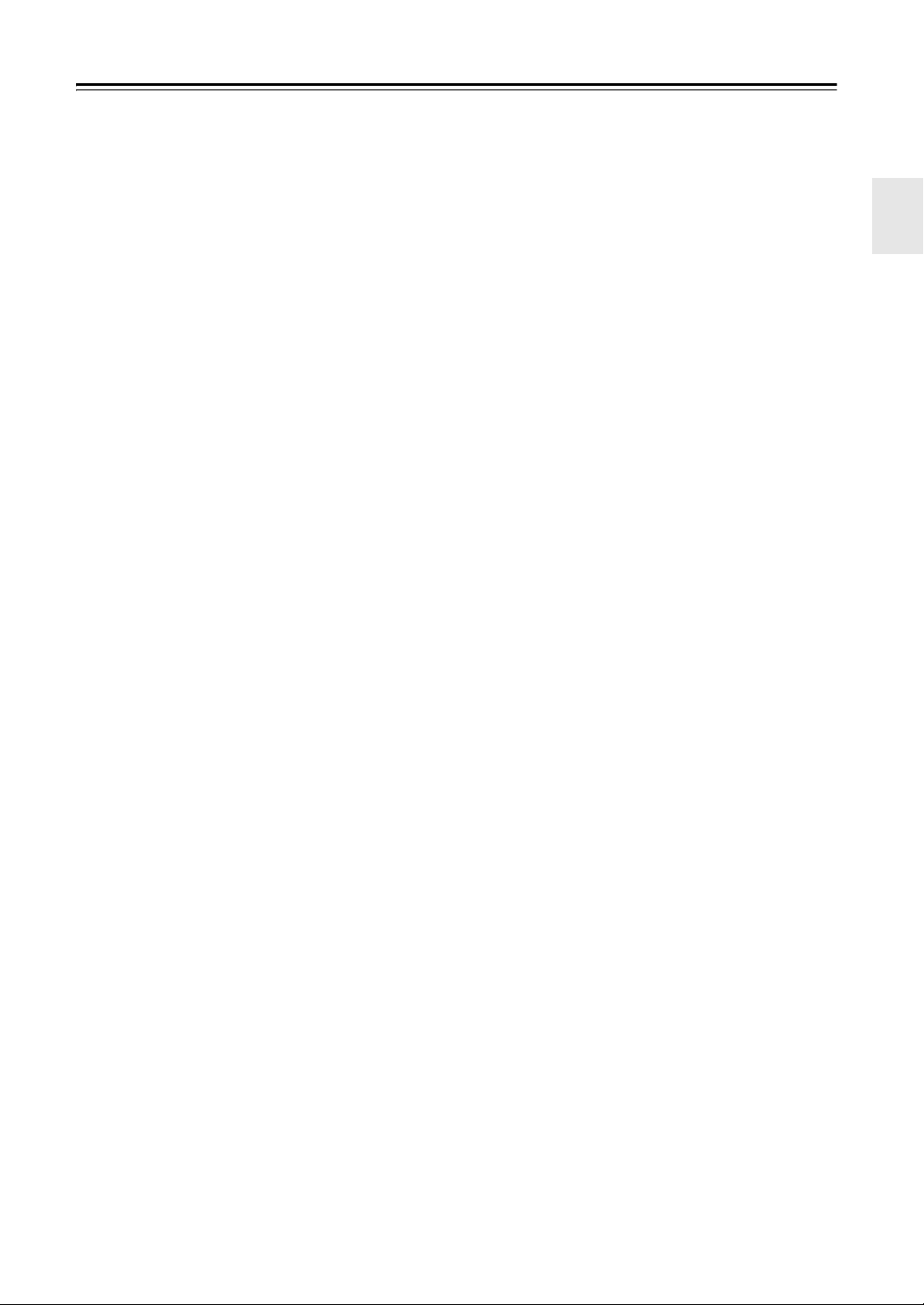
Remote Controller—Continued
For detailed information, see the pages in parentheses.
a STANDBY button (51)
Sets the AV receiver to Standby.
b ON button (51)
Turns on the AV receiver.
c INPUT SELECTOR buttons (70)
Used to select the input source.
d MACRO buttons (141)
Used with the Macro function.
e DIMMER button (71)
Adjusts the display brightness.
f Arrow [q]/[w]/[e]/[r] and ENTER buttons
Used to select and adjust settings.
g CH +/– button (75)
Selects radio presets.
h SETUP button
Used to change settings.
i DISPLAY button (72)
Displays information about the current input source.
j LISTENING MODE buttons (81)
Used to select the listening modes. The [STEREO],
[SURR], and LISTENING MODE [e]/[r] buttons
can be used at any time, regardless of the currently
selected remote controller mode.
k TEST TONE, CH SEL, LEVEL–, and LEVEL+
buttons (71, 100)
Used to adjust the level of each speaker.
l LIGHT button
Turns the remote controller’s illuminated buttons on
or off.
m D.TUN button (74)
Selects the Direct tuning mode for radio.
n REMOTE MODE buttons (16)
Used to select the remote controller modes. When
you press a button, the REMOTE MODE button for
the currently selected mode lights up.
o SLEEP button (72)
Used with the Sleep function.
p VOL [q]/[w] button (70)
Adjusts the volume of the AV receiver regardless of
the currently selected remote controller mode.
q RETURN button
Returns to the previous display when changing settings.
r MUTING button (71)
Mutes or unmutes the AV receiver.
s SP A and SP B buttons (TX-NR906 only)
(8, 23)
Used to select Speakers A or Speakers B.
t Re-EQ button (108)
Turns the Re-EQ function on or off.
u L NIGHT button (109)
Turns the Late Night function on or off.
v AUDIO SEL button (120)
Selects the audio input: analog, digital, HDMI, or
multichannel.
■ TAPE mode
On twin cassette decks, only Deck B can be controlled.
1 Previous and Next [7]/[6] buttons
The Previous [7] button selects the previous
track. During playback it selects the beginning of
the current track. The Next [6] button selects the
next track.
Depending on how they were recorded, the Previous
and Next [7]/[6] buttons may not work prop-
erly with some cassette tapes.
Play [1] button
Starts playback.
Rewind and Fast Forward [5]/[4]
buttons
The Rewind [5] button starts rewind. The Fast
Forward [4] button starts fast forward.
Reverse Play [t] button
Starts reverse playback.
Stop [2] button
Stops playback.
REC [y] button
Starts recording.
17
Page 18
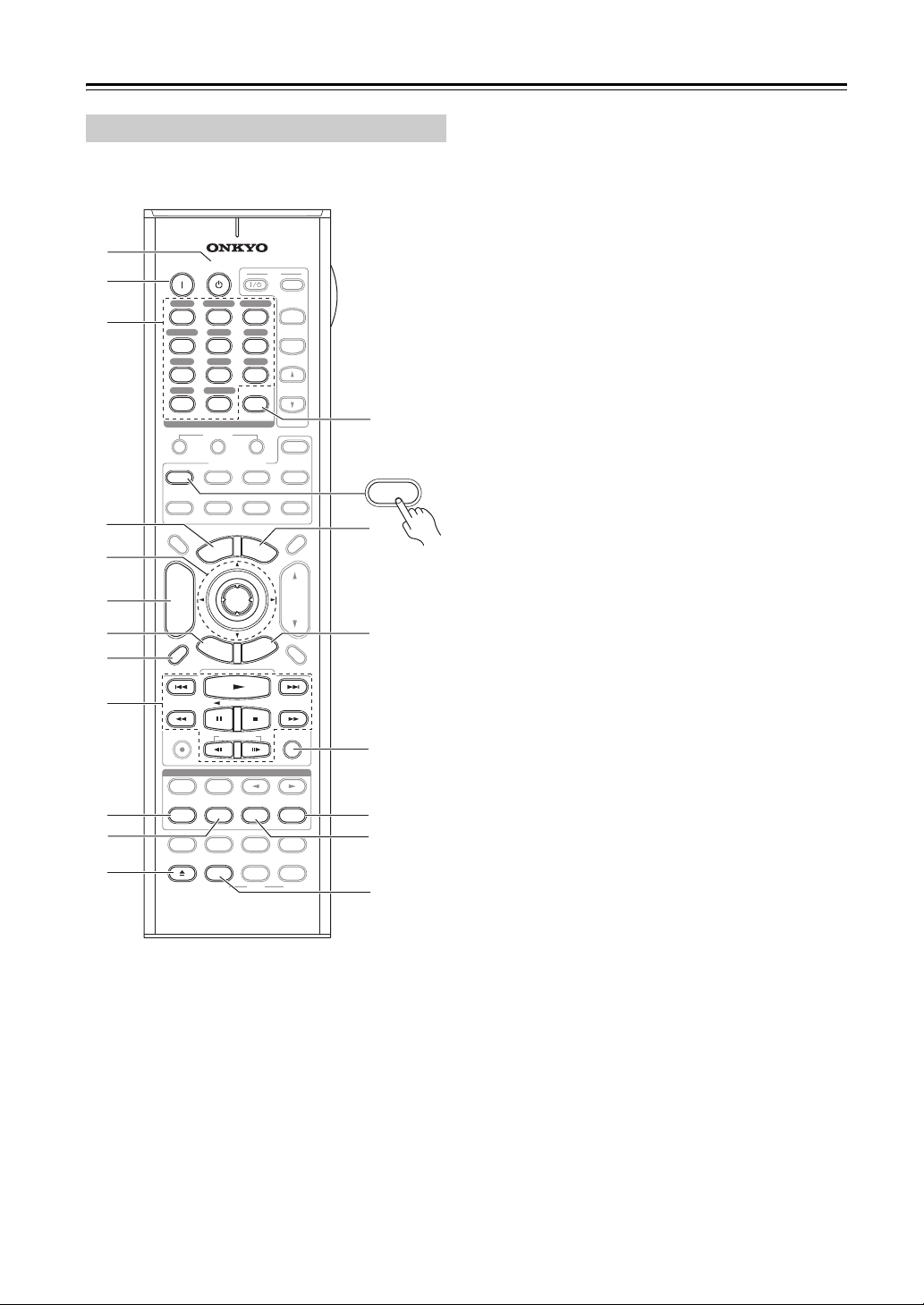
Remote Controller—Continued
DVD Mode
To set the remote controller to DVD mode, press the
[DVD] REMOTE MODE button.
1
2
3
4
5
6
7
8
ON STANDBY
DVD
123
GAME/TV
AUX1 AUX
456
TUNER
TAPE
789
PHONO
NET/USB
+10
10 11 12
--/---
INPUT SELECTOR
MACRO
123
REMOTE MODE
VCR
DVD
TV
CABLE
SAT
DIMMER
P
O
T
0
U
N
E
M
TV
CBL/SATVCR/DVR
2
CD
D. TUN
CLEAR
CD
CDR/MD/DOCK
NET/USB
M
E
N
U
INPUT
+
TV CH
-
TV VOL
ZONE
ZONE
RECEIVER
TAPE/AMP
SLEEP
+
CH
DISC
ALBUM
PREV
CH
DISPLAY MUTING
ENTER
-
G
U
I
D
E
S
E
T
U
P
VOL
T
I
X
E
N
R
U
T
E
R
bn
3
2
DVD
bo
bp
9
bk
bl
bm
REC
STEREO
REPEAT
PURE A
TEST TONE
PLAYLIST
SP A SP B
LISTENING MODE
SURR
AUDIO
DIRECT
CH SEL
VIDEO OFFOPEN/CLOSE
AUDIO SEL
VCRVCR DVDDVD HDDHDD
RC-
SUBTITLE
LEVEL
L NIGHT
687
RANDOM
bq
PLAY MODE
THX
ALL ST
+
-
LEVEL
Re-EQ
br
bs
bt
M
a STANDBY button
Sets the DVD player to Standby.
b ON button
Turns on the DVD player.
c Number buttons
Used to enter title, chapter, and track numbers, and
to enter times for locating specific points.
d TOP MENU button
Selects a DVD’s top menu.
e Arrow [q]/[w]/[e]/[r] and ENTER buttons
Used to navigate menus and select items.
f DISC +/– button
Selects discs on a DVD changer.
g SETUP button
Used to access the DVD player’s settings.
h DISPLAY button
Displays information about the current disc, title,
chapter, or track, including elapsed time, remaining
time, total time, and so on.
i Playback buttons
From left to right: Previous, Play, Next, Fast
Reverse, Pause, Stop, Fast Forward, Slow Reverse,
and Slow Forward.
j REPEAT button
Used with the repeat playback function.
k AUDIO button
Selects foreign language soundtracks and audio formats (e.g., Dolby Digital or DTS).
l OPEN/CLOSE [0] button
Opens and closes the disc tray.
m CLEAR button
Cancels functions and clears entered numbers.
n MENU button
Displays a DVD’s menu.
o RETURN button
Exits the DVD player’s onscreen setup menu.
p RANDOM button
Used with the random playback function.
q PLAY MODE button
Selects play modes on components with selectable
play modes.
r SUBTITLE button
Selects subtitles.
s VIDEO OFF button
Turns off the internal video circuitry, eliminating
any possibility of interference.
18
Page 19
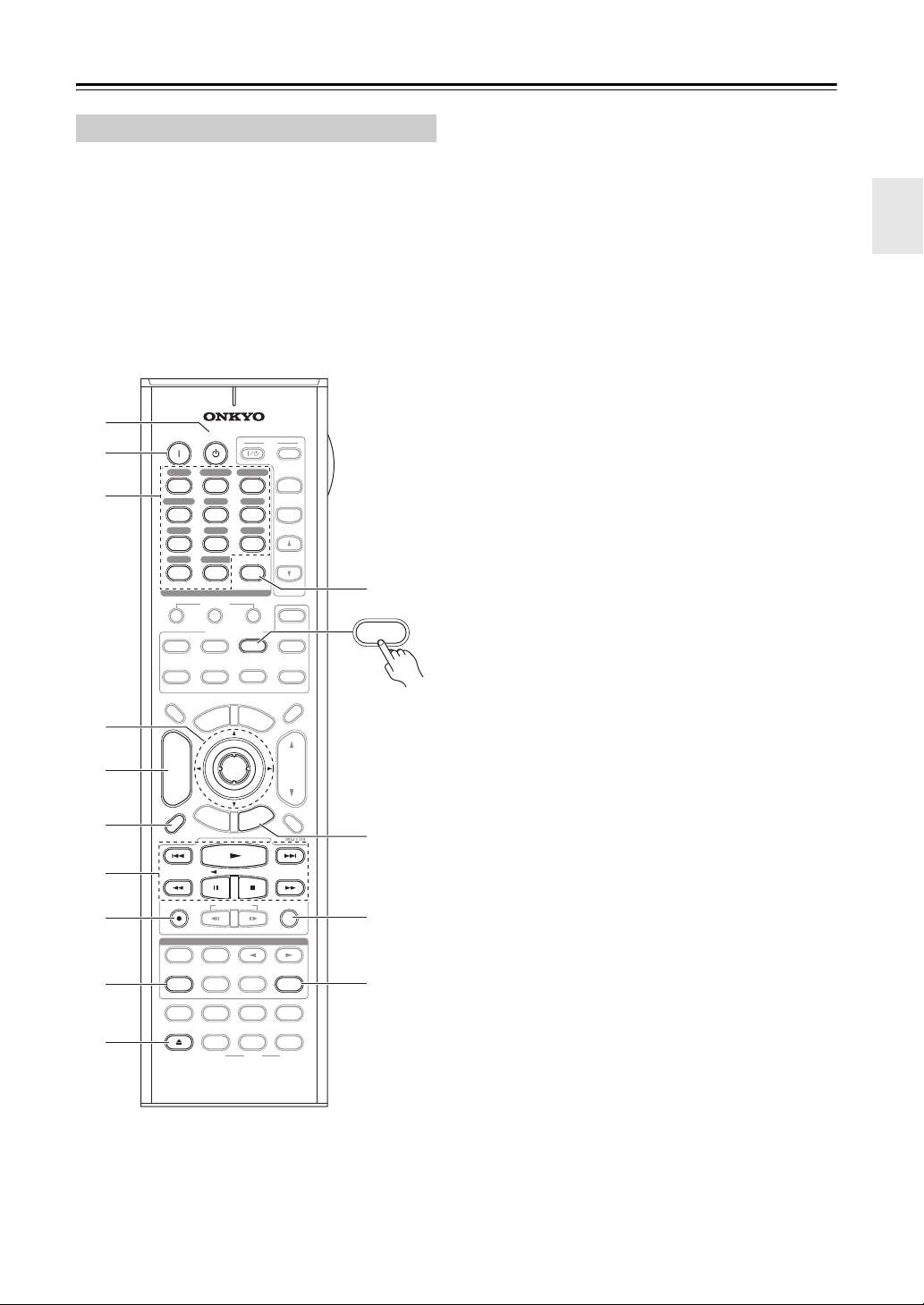
Remote Controller—Continued
CD/MD/CDR Modes
To control an Onkyo CD player, MD recorder, or CD
recorder, or a CD or MD player/recorder made by
another manufacturer, press the [CD] REMOTE
MODE button to select the CD/MD/CDR remote controller mode.
In order to control an Onkyo MD recorder or CD
recorder, or a component made by another manufacturer,
you must first enter the appropriate remote control code
(see page 137).
1
2
3
4
5
6
ON STANDBY
DVD
123
GAME/TV
AUX1 AUX
456
TUNER
TAPE
789
PHONO
NET/USB
+10
10 11 12
--/---
INPUT SELECTOR
MACRO
123
REMOTE MODE
VCR
DVD
TV
CABLE
SAT
DIMMER
P
O
T
0
U
N
E
M
TV
CBL/SATVCR/DVR
2
CD
D. TUN
CLEAR
CD
CDR/MD/DOCK
NET/USB
M
E
N
U
INPUT
+
TV CH
-
TV VOL
ZONE
ZONE
RECEIVER
TAPE/AMP
SLEEP
+
CH
DISC
ALBUM
PREV
CH
DISPLAY MUTING
ENTER
-
G
U
I
D
E
S
E
T
U
P
VOL
T
I
X
E
N
R
U
T
E
R
3
2
CDR/MD/DOCK
bl
CD
bm
7
8
9
bk
REC
STEREO
REPEAT
PURE A
TEST TONE
PLAYLIST
SP A SP B
LISTENING MODE
SURR
AUDIO
DIRECT
CH SEL
VIDEO OFFOPEN/CLOSE
AUDIO SEL
VCRVCR DVDDVD HDDHDD
RC-
SUBTITLE
687
THX
LEVEL
L NIGHT
M
PLAY MODE
-
RANDOM
ALL ST
LEVEL
Re-EQ
bn
bo
+
a STANDBY button
Sets the component to Standby.
b ON button
Set the component to On or Standby.
c Number buttons
Used to enter track numbers and times for locating
specific points.
d Arrow [q]/[w]/[e]/[r] and ENTER buttons
Used with some components.
e DISC +/– button
Selects discs on a CD changer.
f DISPLAY button
Displays information about the current disc or track,
including elapsed time, remaining time, total time,
and so on.
g Playback buttons
From left to right: Previous, Play, Next, Fast
Reverse, Pause, Stop, and Fast Forward.
h REC [y] button
Starts recording.
i REPEAT button
Used with the repeat playback function.
j OPEN/CLOSE [0] button
Opens or closes the disc tray or ejects the MiniDisc.
k CLEAR button
Cancels functions and clears entered numbers.
l RETURN button
Used with some components.
m RANDOM button
Used with the random playback function.
n PLAY MODE button
Selects play modes on components with selectable
play modes.
19
Page 20
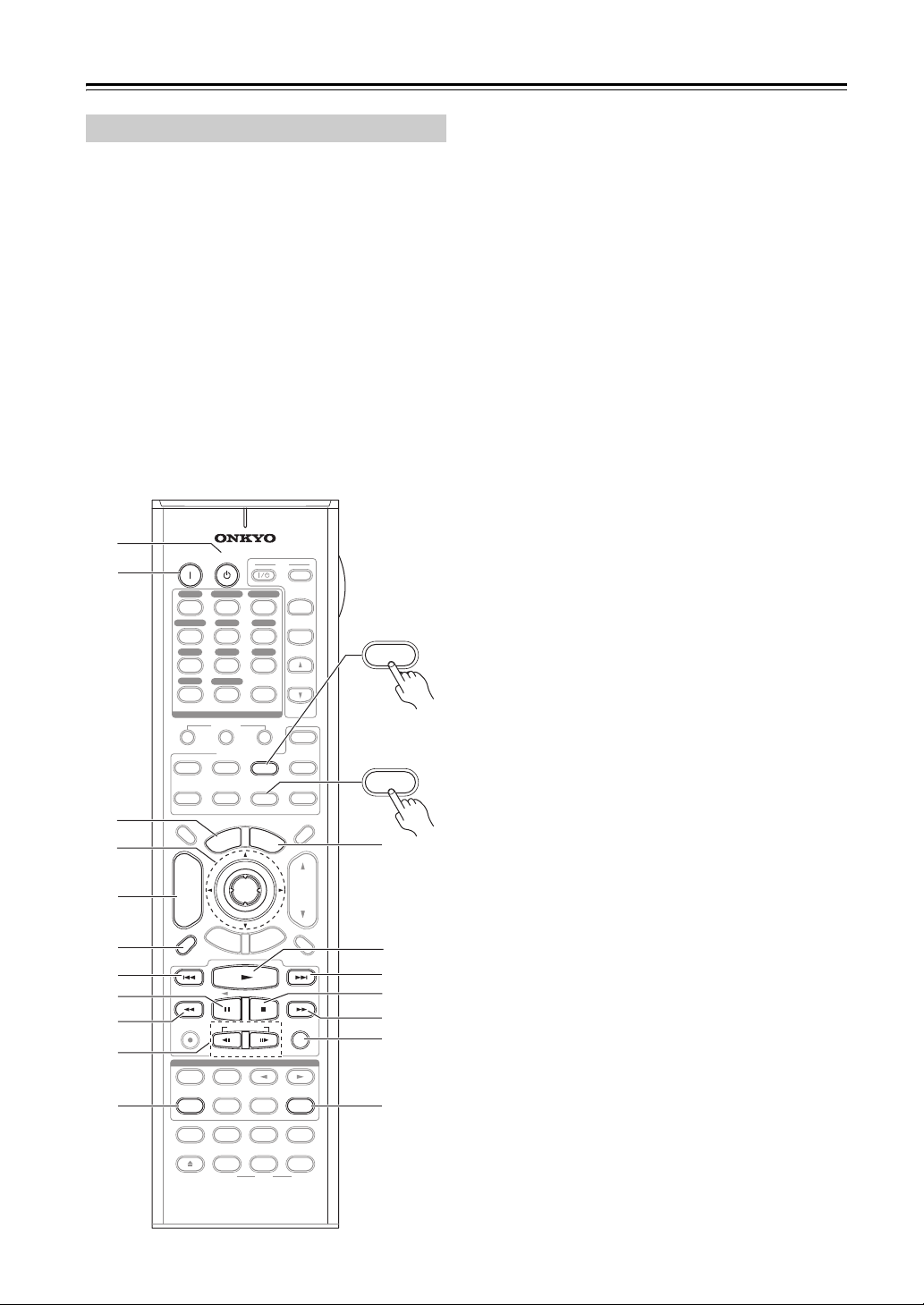
Remote Controller—Continued
DOCK Mode
Dock mode is for controlling an Apple iPod in an Onkyo
RI Dock.
To control an RI Dock, press the [CD] (TX-NR906) or
[DOCK] (TX-SR876) REMOTE MODE button to
select the DOCK remote controller mode.
In order to control an RI Dock, you must first enter the
appropriate remote control code (see page 137).
When Using an RI Dock:
• Connect the RI Dock to the TAPE IN or AUX 1 IN
L/R jacks.
• Set the RI Dock’s RI MODE switch to HDD or
HDD/DOCK.
• Set the AV receiver’s Input Display to “DOCK” (see
page 63).
• See to the RI Dock’s instruction manual for more
information.
1
2
3
4
5
6
7
8
9
bk
bl
ON STANDBY
DVD
123
GAME/TV
AUX1 AUX
456
TUNER
TAPE
789
PHONO
NET/USB
+10
10 11 12
--/---
INPUT SELECTOR
MACRO
123
REMOTE MODE
VCR
DVD
TV
CABLE
SAT
DIMMER
M
P
O
T
0
U
N
E
TV
CBL/SATVCR/DVR
2
CD
D. TUN
CLEAR
CD
CDR/MD/DOCK
NET/USB
M
E
N
U
INPUT
+
TV CH
-
TV VOL
ZONE
ZONE
RECEIVER
TAPE/AMP
SLEEP
+
CH
-
REC
S
E
SP A SP B
LISTENING MODE
SURR
AUDIO
DIRECT
CH SEL
VIDEO OFFOPEN/CLOSE
AUDIO SEL
ENTER
G
U
I
D
E
T
U
P
PLAYLIST
VCRVCR DVDDVD HDDHDD
RC-
687
DISC
ALBUM
PREV
CH
DISPLAY MUTING
STEREO
REPEAT
PURE A
TEST TONE
T
I
X
E
U
T
E
R
SUBTITLE
THX
LEVEL
L NIGHT
M
N
R
RANDOM
PLAY MODE
-
VOL
ALL ST
LEVEL
Re-EQ
TX-NR906
CDR/MD/DOCK
3
2
+
(RC-687M)
CD
TX-SR876
(RC-690M)
DOCK
bm
bn
bo
bp
bq
br
bs
a STANDBY button
Turns off the iPod.
b ON button*
Turns on the iPod.
c TOP MENU button
Works as a Mode button when used with a DS-A2
RI Dock.
d Arrow [q]/[w] and ENTER buttons*
Used to navigate menus and select items.
e ALBUM +/– button*
Selects the next or previous album.
f DISPLAY button*
Turns on the backlight for 30 seconds.
g Previous [7] button
Restarts the current song. Press it twice to select the
previous song.
h Pause [3] button
Pauses playback. (With 3rd generation iPods, it
works as a Play/Pause button.)
i Fast Reverse [5] button
Press and hold to fast reverse.
j PLAYLIST Up/Down [i]/[o] buttons*
Used to select the previous or next playlist on the
iPod.
k REPEAT button*
Used with the repeat function.
l MENU button*
Used to access menus.
m Play [1] button
Starts playback. If the component is off, it will turn
on automatically. (With 3rd generation iPods, this
button works as a Play/Pause button.)
n Next [6] button
Selects the next song.
o Stop [2] button
Stops playback and displays a menu.
p Fast Forward [4] button
Press and hold to fast forward.
q RANDOM button*
Used with the shuffle function.
r PLAY MODE button
Used to select play modes on components with
selectable play modes.
Works as a Resume button when used with a DS-A2
RI Dock.
* Buttons marked with an asterisk (*) are not supported by 3rd
generation iPods.
20
Page 21
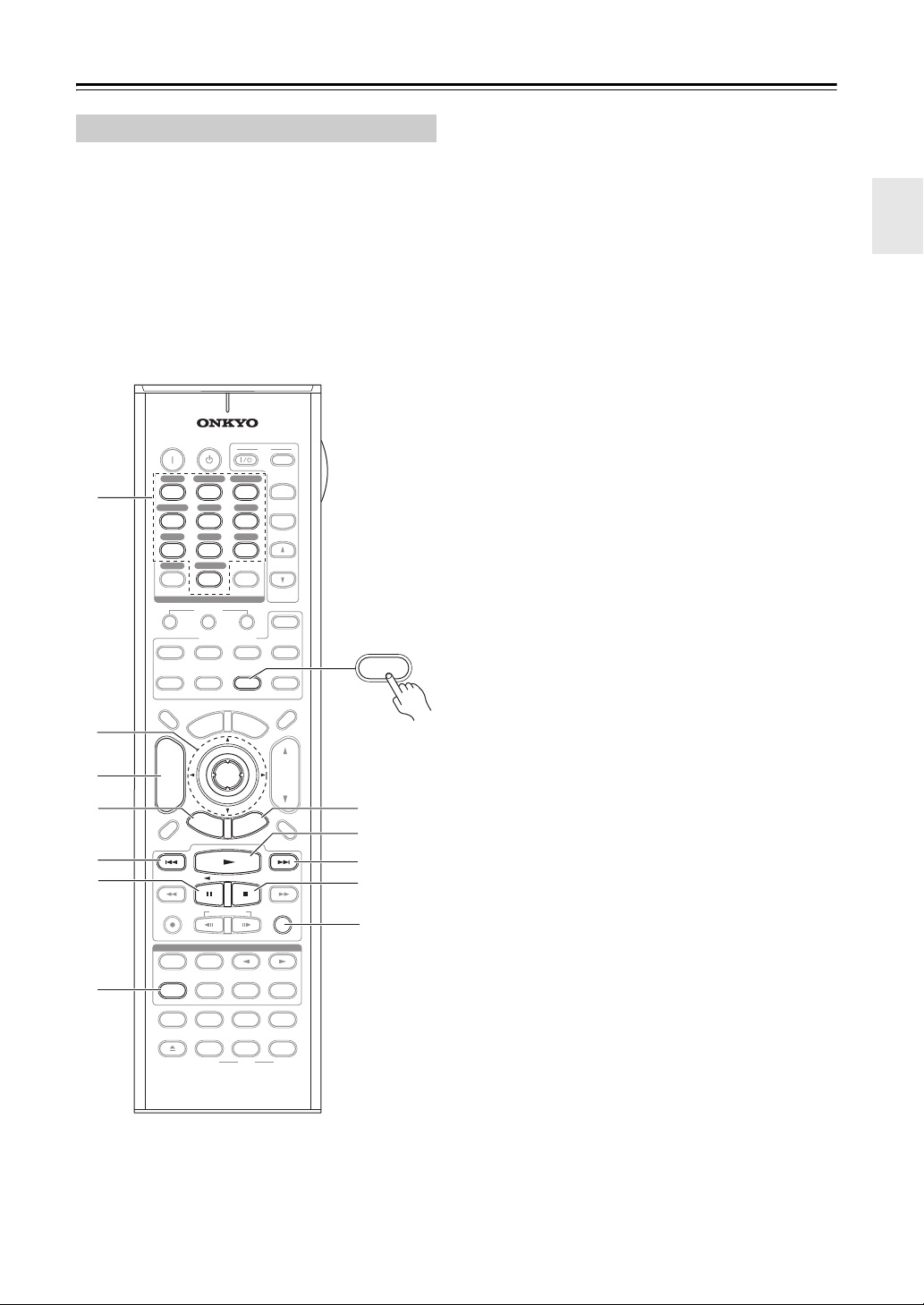
Remote Controller—Continued
NET/USB Mode (TX-NR906 only)
NET/USB mode is for playing music files on a networked computer, media server, or USB mass storage
device, or for listening to Internet radio.
To set the remote controller to NET/USB mode, press
the [NET/USB] REMOTE MODE button.
1
2
3
4
5
6
7
ON STANDBY
DVD
123
GAME/TV
AUX1 AUX
456
TUNER
TAPE
789
NET/USB
PHONO
+10
10 11 12
--/---
INPUT SELECTOR
MACRO
123
REMOTE MODE
DVD CD
VCR
TV
CABLE
SAT
DIMMER
P
O
T
+
CH
DISC
ALBUM
-
REC
STEREO
REPEAT
PURE A
TEST TONE
G
S
E
T
SP A SP B
LISTENING MODE
SURR
AUDIO
DIRECT
CH SEL
VIDEO OFFOPEN/CLOSE
AUDIO SEL
VCRVCR DVDDVD HDDHDD
RC-
PREV
CH
DISPLAY MUTING
0
N
E
M
U
I
D
U
P
PLAYLIST
U
ENTER
E
CBL/SATVCR/DVR
2
CD
D. TUN
CLEAR
CDR/MD/DOCK
NET/USB
M
E
N
U
T
I
X
E
R
U
T
E
R
SUBTITLE
THX
-
LEVEL
L NIGHT
687
M
TV
INPUT
TV CH
TV VOL
TAPE/AMP
N
RANDOM
PLAY MODE
ALL ST
LEVEL
Re-EQ
+
-
ZONE
3
ZONE
2
RECEIVER
SLEEP
VOL
+
NET/USB
8
9
bk
bl
bm
a Number buttons
Used to enter track numbers.
b Arrow [q]/[w]/[e]/[r] and ENTER buttons
Used to navigate menus and select items.
c CH +/– button
Used to select Internet radio stations.
d SETUP button
Displays the URL input screen for Internet radio.
e Previous [7] button
Restarts the current song. Press it twice to select the
previous song.
f Pause [3] button
Pauses playback of music stored on a USB mass
storage device.
g REPEAT button
Used with the repeat playback function, which can
be used with music files on a networked computer,
media server, or USB mass storage device.
h RETURN button
Returns to the previous display.
i Play [1] button
Starts playback.
j Next [6] button
Selects the next song.
k Stop [2] button
Stops playback.
l RANDOM button
Used with the random playback function, which can
be used with music files on a networked computer,
media server, or USB mass storage device.
21
Page 22
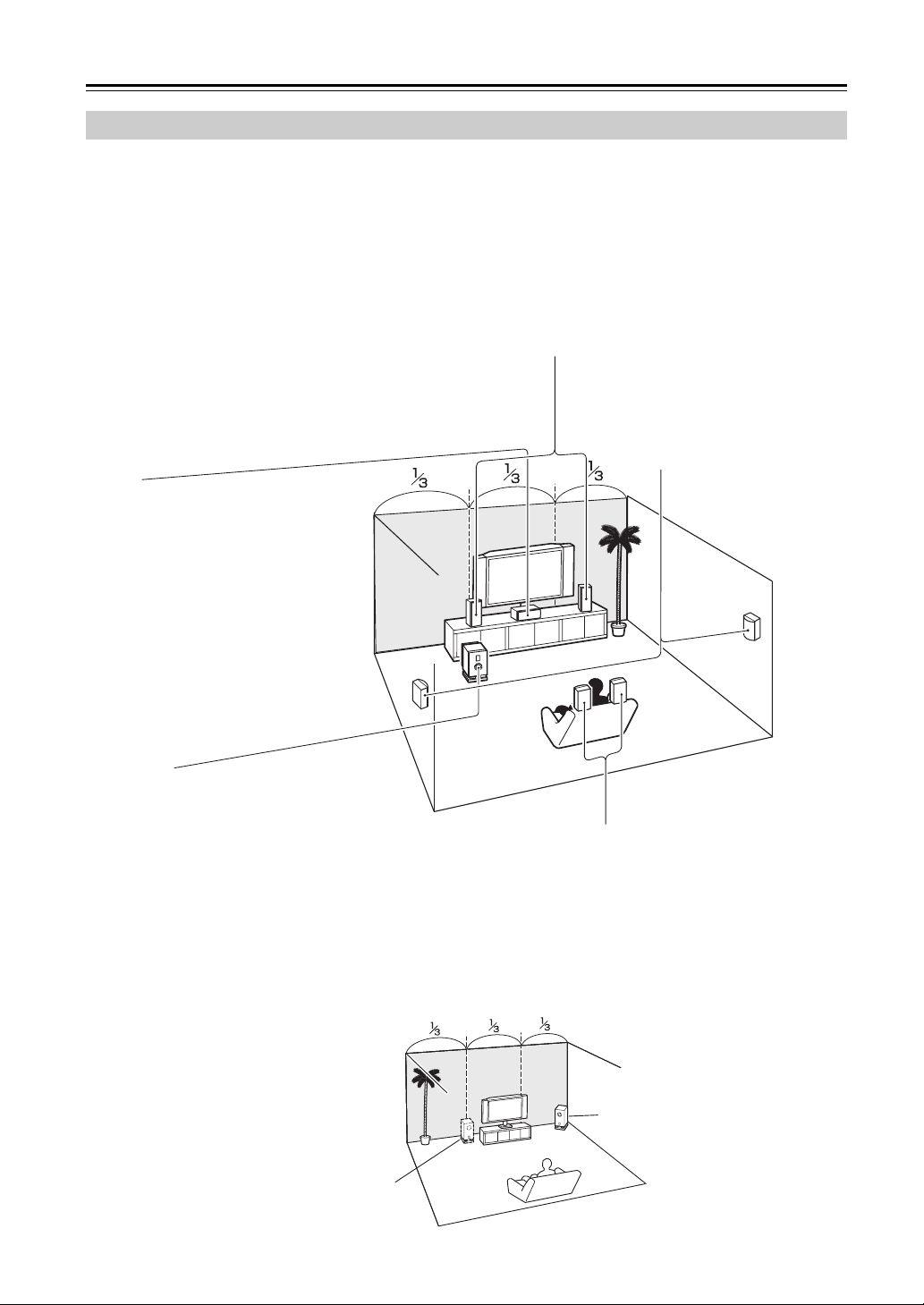
About Home Theater
Enjoying Home Theater
Thanks to the AV receiver’s superb capabilities, you can enjoy surround sound with a real sense of movement in your
own home—just like being in a movie theater or concert hall. With DVDs you can enjoy DTS and Dolby Digital. With
analog or digital TV, you can enjoy Dolby Pro Logic IIx, DTS Neo:6, or Onkyo’s original DSP listening modes. You
can also enjoy THX Surround EX (THX-certified THX speaker system recommended).
Front left and right speakers
These output the main sound. Their role in a home theater is to provide a solid
anchor for the sound image. They should be positioned facing the listener at
about ear level, and equally spaced from the TV. Angle them inward slightly
so as to create a triangle, with the listener at the apex.
Center speaker
This speaker enhances the front left
and right speakers, making sound
movements distinct and providing a
full sound image. For movies it’s used
mainly for dialog.
Position it close to your TV (preferably
on top) facing forward at about ear
level, or at the same height as the
front left and right speakers.
Surround left and right speakers
These speakers are used for precise
sound positioning and to add realistic
ambience.
Position them at the sides of the listener, or slightly behind, about
2–3 feet (60–100 cm) above ear
level. Ideally they should be equally
spaced from the listener.
Subwoofer
The subwoofer handles the bass sounds of the
LFE (Low-Frequency Effects) channel. The
volume and quality of the bass output from
your subwoofer will depend on its position, the
shape of your listening room, and your listening position. In general, a good bass sound
can be obtained by installing the subwoofer in
a front corner, or at one-third the way along the
front wall, as shown.
Tip: To find the best position for your subwoofer, while playing a movie or some music
with good bass, experiment by placing your
subwoofer at various positions within the room
and choose the one that provides the most
satisfying results.
22
Surround back left and right speakers
These speakers are necessary to enjoy Dolby Digital
EX, DTS-ES Matrix, DTS-ES Discrete, THX Surround
EX, etc. They enhance the realism of surround sound
and improve sound localization behind the listener. Position them behind the listener about 2–3 feet
(60–100 cm) above ear level.
Corner
position
1/3 of wall
position
Page 23

Connecting the AV Receiver
Connecting Your Speakers
About Speakers A and Speakers B (TX-NR906 only)
Speakers A and Speakers B allows you to have two speaker configurations of up to 7.1 speakers. Each configuration has
its own pair of stereo front speakers and can use the same subwoofer, center, surround, and surround back speakers, as
required. You could, for example, use Speakers A when watching a DVD movie with 7.1-channels surround sound and
use Speakers B for serious music listening with a pair of stereo speakers and the subwoofer (2.1-channels).
The speakers are configured by using the “Speaker Settings” on page 61 and “Speaker Setup” on page 95.
Front Speakers A and front Speakers B can be wired normally, bi-amped, or bridged, but A and B cannot be bi-amped
or bridged at the same time. For example, if front Speakers A are bridged, front Speakers B can only be wired normally.
Similarly, if front Speakers B are bi-amped, Speakers A can only be wired normally. When bridging is used, the AV
receiver can drive 2 speakers in the main room (2.1 speakers if you're using a powered subwoofer). When bi-amping is
used, the AV receiver can drive up to 5.1 speakers in the main room. See pages 27–30 for more information.
The Speakers A and Speakers B configurations are selected by using the [SP A] and [SP B] buttons on the remote
controller. Only one configuration can be selected at a time.
The versatility offered by the Speakers A and Speakers B configurations means you can configure the AV receiver to
suit your exact requirements and application. Two typical applications are shown below.
■ 7.1-channel Playback with Speakers A and
Stereo Playback with Speakers B
In this example, Speakers A provides 7.1-channel
surround sound for enjoying DVD movies, while
Speakers B is used for serious music listening with a
pair of top-quality stereo speakers.
Speakers B
FL FR
FL C FR
SW
Speakers A
SL
SBL SBR
2–1. Speaker Settings
Speaker impedance
Speaker Type
Front(Speaker A)
Front(Speaker B)
2–2. Speaker Config
Subwoofer
Front
Center
Surround
SurrBack
Use
Use
Use
Use
Use
SR
6ohms
Normal
Normal
Speaker A
■ 7.1-channel Playback with Bridged Front
Speakers
In this example, Speakers A provides 7.1-channel
surround sound for enjoying DVD movies, while
Speakers B is bridged for use with a pair of highpower stereo speakers, the subwoofer is used with
Speakers A and Speakers B.
Speakers B
FL FR
FL C FR
Subwoofer
used with A
and B
Speaker impedance
Speaker Type
Front(Speaker A)
Front(Speaker B)
Subwoofer
Front
Center
Surround
SurrBack
SW
Speakers A
SL
SBL SBR
2–1. Speaker Settings
2–2. Speaker Config
Use
Use
Use
Use
Use
8ohms
Normal
BTL
Speaker A
SR
2–2. Speaker Config
Subwoofer
Front
Center
Surround
SurrBack
Not Use
Use
Not Use
Not Use
Not Use
Speaker B
2–2. Speaker Config
Subwoofer
Front
Center
Surround
SurrBack
Use
Use
Not Use
Not Use
Not Use
Speaker B
23
Page 24

Connecting the AV Receiver—Continued
Speaker Configuration
For 7.1-channel surround-sound playback, you need
seven speakers and a powered subwoofer.
The following table shows which channels you should
use based on the number of speakers you have.
Number of speakers: 2 3 4 5 6 7
Front left ✓✓✓✓✓✓
Front right ✓✓✓✓✓✓
Center ✓✓✓✓
Surround left ✓✓✓✓
Surround right ✓✓✓✓
Surround back* ✓
Surround back left ✓
Surround back right ✓
* If you’re using only one surround back speaker, connect it to the
SURR BACK L terminals.
No matter how many speakers you use, a powered subwoofer is recommended for a powerful and solid bass.
To get the best from your surround-sound system, you
must set the speaker settings. You can do this automatically (see page 64) or manually (see page 95).
Using Dipole Speakers
You can use dipole speakers for the surround left and
right and surround back left and right speakers. Dipole
speakers output the same sound in two directions.
Dipole speakers typically have an arrow printed on them
to indicate how they should be positioned. The surround
left and right dipole speakers should be positioned so that
their arrows point toward your TV or screen, while the surround back left and right dipolar speakers should be positioned so that their arrows point toward each other, as
shown.
Dipole speakers
TV/screen TV/screen
2
3
1
4
Normal speakers
3
2
1
4
Connecting a Powered Subwoofer
Using a suitable cable, connect the AV receiver’s PRE
OUT: SUBWOOFER to the input on your powered subwoofer. If your subwoofer is unpowered and you’re
using an external amplifier, connect the PRE OUT:
SUBWOOFER to the amp’s input.
Powered
subwoofer
LINE INPUT
LINE INPUT
LINE INPUT
LINE INPUT
Attaching the Speaker Labels
The AV receiver’s positive (+) speaker terminals are
color-coded for ease of identification. (The negative (–)
speaker terminals are all black.)
Speaker terminal Color
Front left, Zone 2 left White
Front right, Zone 2 right Red
Center Green
Surround left Blue
Surround right Gray
Surround back left Brown
Surround back right Tan
The supplied speaker labels are also color-coded and you
should attach them to the positive (+) side of each
speaker cable in accordance with the above table. All
you need to do then is to match the color of each label to
the corresponding speaker terminal.
5
1. Subwoofer
2. Front left speaker
3. Center speaker
4. Front right speaker
5. Surround left speaker
24
7 8
5
6
78
6. Surround right speaker
7. Surround back left
speaker
8. Surround back right
speaker
For North American model
• If you are using banana plugs, tighten the speaker ter-
6
minal before inserting the banana plug.
• Do not insert the speaker code directly into the center
hole of the speaker terminal.
Page 25
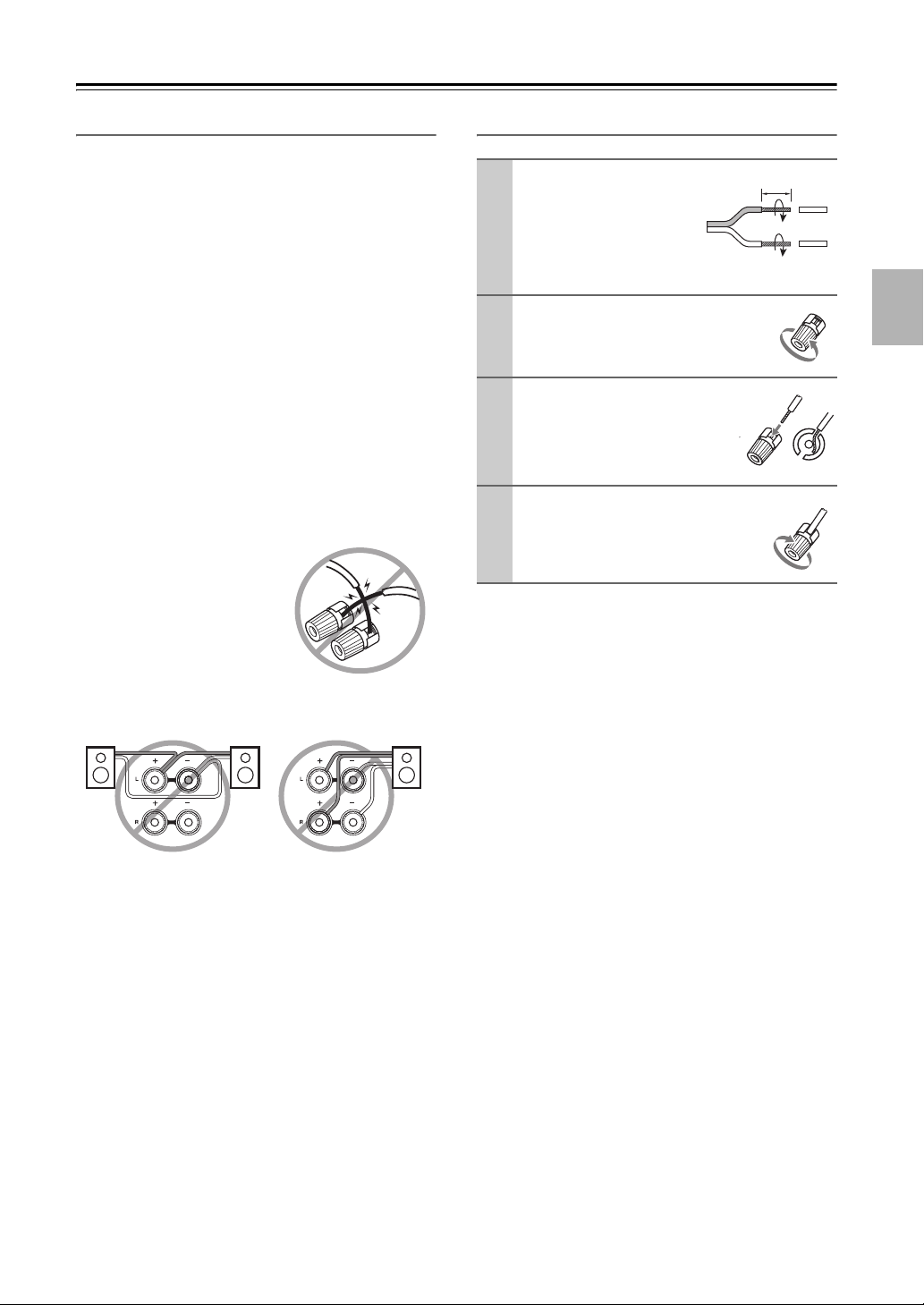
Connecting the AV Receiver—Continued
Speaker Connection Precautions
Read the following before connecting your speakers:
• You can connect speakers with an impedance of
between 4 and 16 ohms. If the impedance of any of the
connected speakers is 4 ohms or more but less than 6,
be sure to set the speaker impedance to 4 ohms (see
page 61). If you use speakers with a lower impedance,
and use the amplifier at high volume levels for a long
period of time, the built-in amp protection circuit may
be activated.
• Disconnect the power cord from the wall outlet before
making any connections.
• Read the instructions supplied with your speakers.
• Pay close attention to speaker wiring polarity. Connect
positive (+) terminals to only positive (+) terminals,
and negative (–) terminals to only negative (–) terminals. If you get them the wrong way around, the sound
will be out of phase and will sound unnatural.
• Unnecessarily long or very thin speaker cables may
affect the sound quality and should be avoided.
• Be careful not to short the
positive and negative wires.
Doing so may damage the AV
receiver.
• Don’t connect more than one
cable to each speaker terminal. Doing so may damage the
AV r ec eiv er .
• Don’t connect a speaker to several terminals.
Connecting the Speaker Cables
Strip about 5/8"
1
(15 mm) of insulation
from the ends of the
speaker cables, and
twist the bare wires
tightly, as shown.
Unscrew the terminal.
2
Fully insert the bare wire.
3
Screw the terminal tight.
4
5/8" (15 mm)
25
Page 26
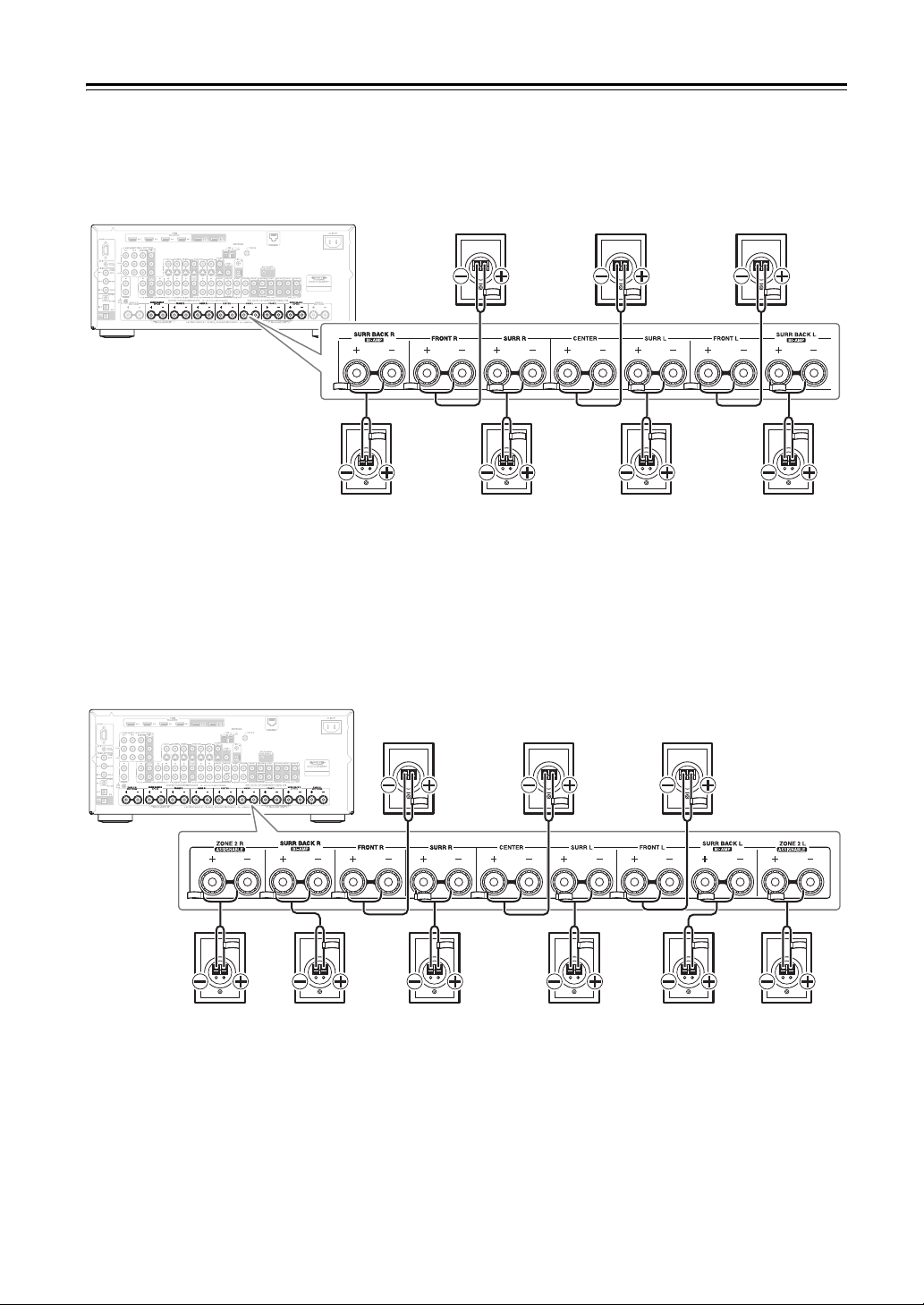
Connecting the AV Receiver—Continued
■ 7.1-channel Playback with Speakers A
The following illustration shows which speaker should be connected to each pair of terminals for 7.1-channel playback
with Speakers A.
If you’re using only one surround back speaker, connect it to the SURR BACK L terminals.
Front left speakerFront right speaker Center speaker
Surround back
right speaker
Surround right
speaker
Surround left
speaker
Surround back
left speaker
■ 7.1-channel Playback with Speakers A or Speakers B
The following illustration shows which speaker should be connected to each pair of terminals for up to 7.1-channel
playback with Speakers A or Speakers B.
If you’re using only one surround back speaker, connect it to the SURR BACK L terminals.
Front left
speaker A
Surround back
left speaker
Front left
speaker B
Front right
speaker B
Surround back
right speaker
Front right
speaker A
Surround right
speaker
Center speaker
Surround left
speaker
Notes:
• When Speakers A is selected, the front left speaker A and front right speaker A become the main front speakers. When
Speakers B is selected, the front left speaker B and front right speaker B become the main front speakers.
• The speakers are configured by using the “Speaker Settings” on page 61 and “Speaker Setup” on page 95.
• You can choose which of the spakers you want to use with the Speakers A and Speakers B configurations (see
page 98).
26
Page 27

Connecting the AV Receiver—Continued
Bi-amping Front Speakers A
The FRONT L/R and SURR BACK L/R terminal posts
can be used with front Speakers A and surround back
speakers respectively, or bi-amped to provide separate
tweeter and woofer feeds for front Speakers A, providing
improved bass and treble performance.
• When bi-amping is used, the AV receiver is able to
drive up to 5.1 speakers in the main room.
• For bi-amping, the FRONT L/R terminal posts connect to the front speakers’ tweeter terminals. And the
SURR BACK L/R terminal posts connect to the front
speakers’ woofer terminals.
• Once you’ve completed the bi-amping connections
shown below and turned on the AV receiver, you must
set the “Speaker Type: Front(Speaker A)” setting to
“Bi-Amp” to enable bi-amping (see page 61).
• When front Speakers A are biamped, front Speakers B
must be wired normally or not used.
Important:
• When making the bi-amping connections, be sure
to remove the jumper bars that link the speakers’
tweeter (high) and woofer (low) terminals.
• Bi-amping can only be used with speakers that support
bi-amping. Refer to your speaker manual.
Bi-amping Speaker Hookup
Connect the AV receiver’s FRONT R positive (+)
1
terminal to the right speaker’s positive (+) woofer
(low) terminal. And connect the AV receiver’s
FRONT R negative (–) terminal to the right
speaker’s negative (–) woofer (low) terminal.
Connect the AV receiver’s SURR BACK R posi-
2
tive (+) terminal to the right speaker’s positive (+)
tweeter (high) terminal. And connect the AV
receiver’s SURR BACK R negative (–) terminal
to the right speaker’s negative (–) tweeter (high)
terminal.
Connect the AV receiver’s FRONT L positive (+)
3
terminal to the left speaker’s positive (+) woofer
(low) terminal. And connect the AV receiver’s
FRONT L negative (–) terminal to the left
speaker’s negative (–) woofer (low) terminal.
Connect the AV receiver’s SURR BACK L posi-
4
tive (+) terminal to the left speaker’s positive (+)
tweeter (high) terminal. And connect the AV
receiver’s SURR BACK L negative (–) terminal to
the left speaker’s negative (–) tweeter (high) terminal.
Tweeter (high) Tweeter (high)
Woofer (low)
Right speaker Left speaker
Woofer (low)
27
Page 28
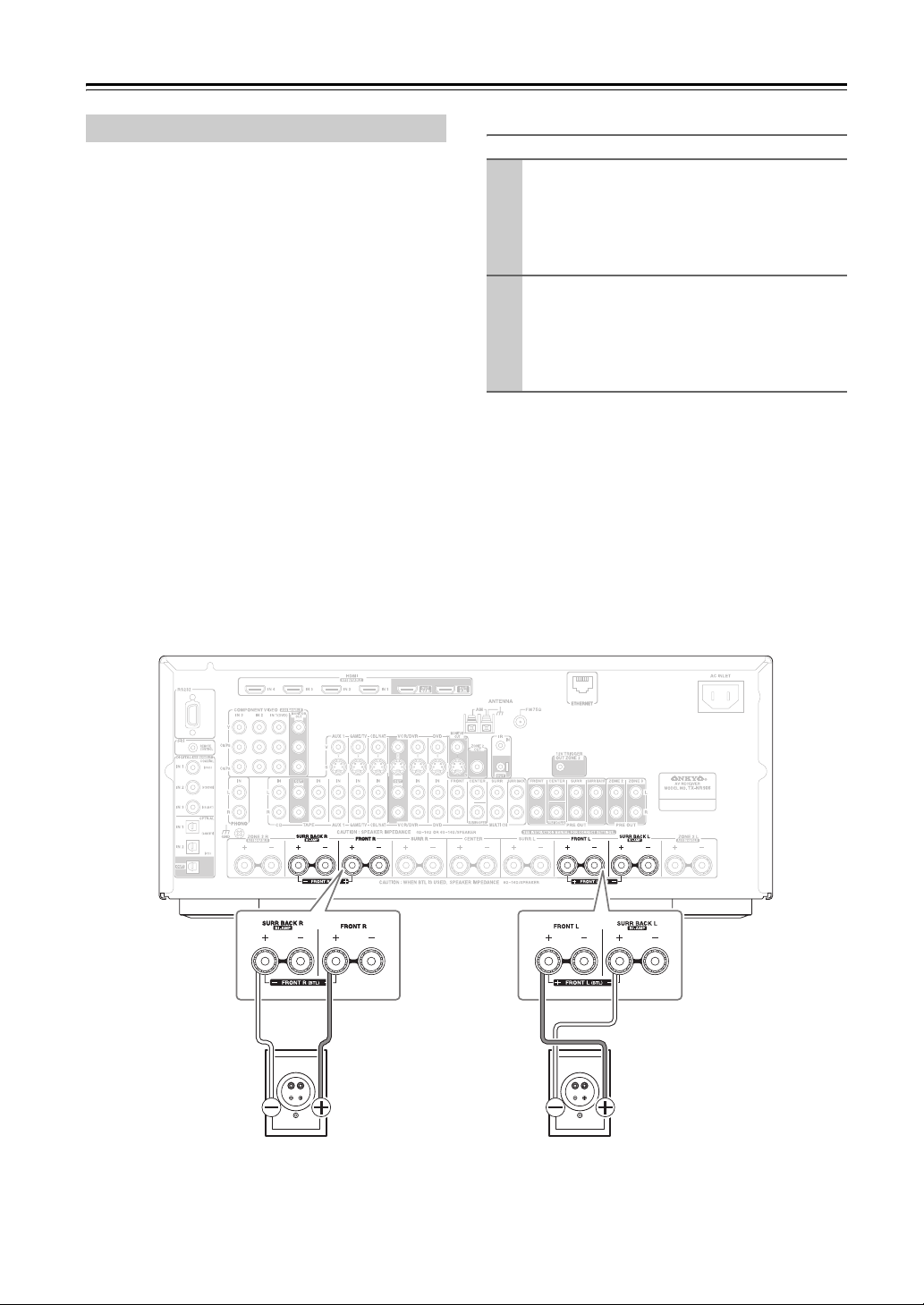
Connecting the AV Receiver—Continued
Bridging Front Speakers A
The FRONT L/R and SURR BACK L/R terminal posts
can be used with front speakers and surround back
speakers respectively, or bridged together to provide
almost double the output power for the front speakers.
• When bridging is used, the AV receiver is able to drive
2 speakers in the main room (2.1 speakers if you’re
using a powered subwoofer).
• For bridging, the positive (+) FRONT L/R and SURR
BACK L/R terminal posts are used, but the negative
(–) FRONT L/R and SURR BACK L/R terminals are
not.
• Once you’ve completed the bridging connections
shown below and turned on the AV receiver, you must
set the “Speaker Type: Front(Speaker A)” setting to
“BTL” to enable bridging (see page 61).
• When front Speakers A are bridged, front Speakers B
must be wired normally or not used.
Notes:
• Use only front speakers with an impedance of 8
ohms or higher for bridging. Failure to do so may
seriously damage the AV receiver.
• When using bridging, make sure that your front speakers can handle the additional power.
Bridged Speaker Hookup
Connect the AV receiver’s FRONT R positive (+)
1
terminal to the right speaker’s positive (+) terminal. And connect the AV receiver’s SURR
BACK R positive (+) terminal to the right
speaker’s negative terminal.
Connect the AV receiver’s FRONT L positive (+)
2
terminal to the left speaker’s positive (+) terminal.
And connect the AV receiver’s SURR BACK L
positive (+) terminal to the left speaker’s negative
terminal.
28
Right speaker Left speaker
Page 29
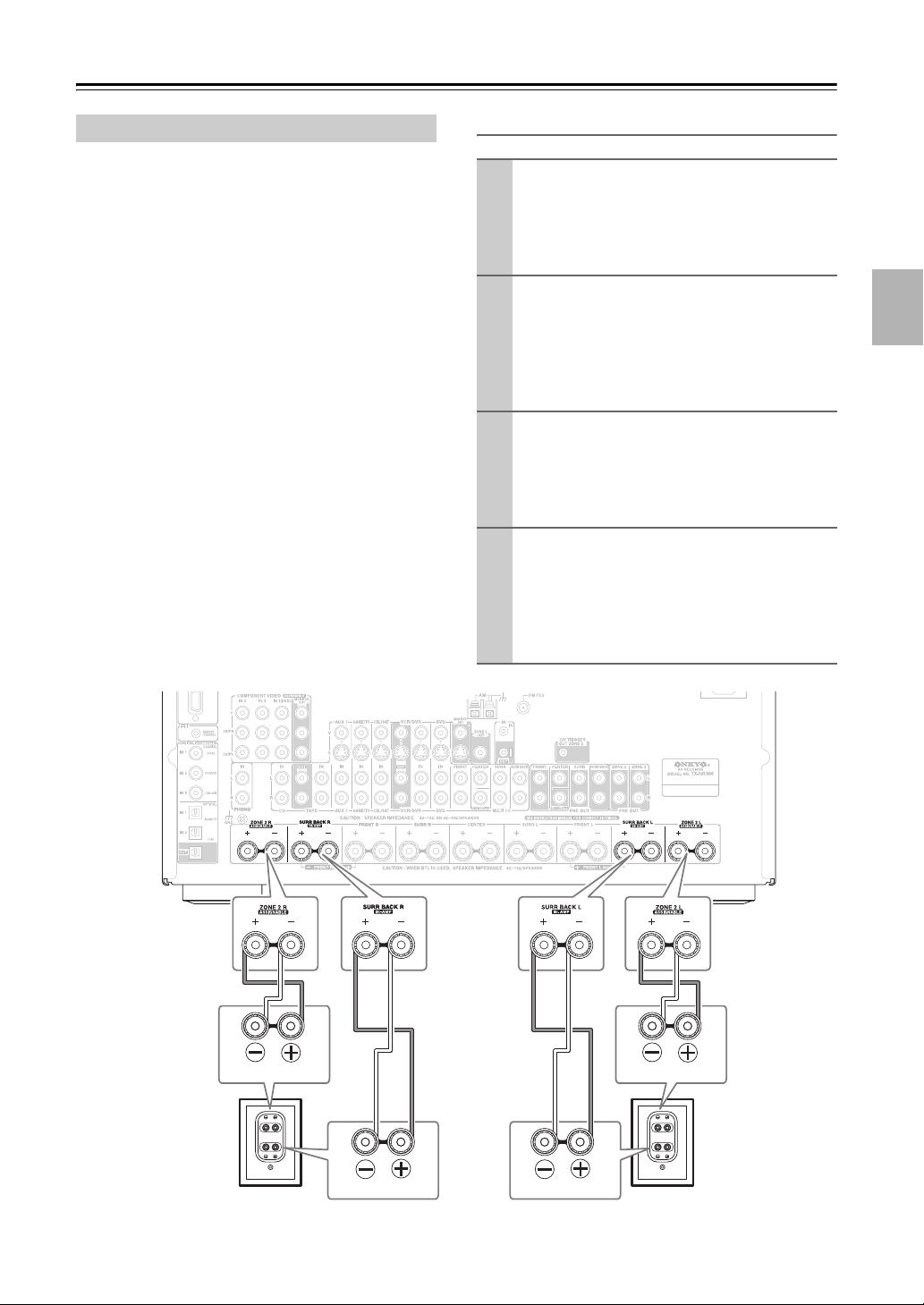
Connecting the AV Receiver—Continued
Bi-amping Front Speakers B
The ZONE 2 L/R and SURR BACK L/R terminal posts
can be used with front Speakers B and surround back
speakers respectively, or bi-amped to provide separate
tweeter and woofer feeds for front Speakers B, providing
improved bass and treble performance.
• When bi-amping is used, the AV receiver is able to
drive up to 5.1 speakers in the main room.
• For bi-amping, the ZONE 2 L/R terminal posts connect to the front speakers’ tweeter terminals. And the
SURR BACK L/R terminal posts connect to the front
speakers’ woofer terminals.
• Once you’ve completed the bi-amping connections
shown below and turned on the AV receiver, you must
set the “Speaker Type: Front(Speaker B)” setting to
“Bi-Amp” to enable bi-amping (see page 61).
• When front Speakers B are biamped, front Speakers A
must be wired normally.
Important:
• When making the bi-amping connections, be sure
to remove the jumper bars that link the speakers’
tweeter (high) and woofer (low) terminals.
• Bi-amping can only be used with speakers that support
bi-amping. Refer to your speaker manual.
Bi-amping Speaker Hookup
Connect the AV receiver’s ZONE 2 R positive (+)
1
terminal to the right speaker’s positive (+) tweeter
(high) terminal. And connect the AV receiver’s
ZONE 2 R negative (–) terminal to the right
speaker’s negative (–) tweeter (high) terminal.
Connect the AV receiver’s SURR BACK R posi-
2
tive (+) terminal to the right speaker’s positive (+)
woofer (low) terminal. And connect the AV
receiver’s SURR BACK R negative (–) terminal
to the right speaker’s negative (–) woofer (low)
terminal.
Connect the AV receiver’s ZONE 2 L positive (+)
3
terminal to the left speaker’s positive (+) tweeter
(high) terminal. And connect the AV receiver’s
ZONE 2 L negative (–) terminal to the left
speaker’s negative (–) tweeter (high) terminal.
Connect the AV receiver’s SURR BACK L posi-
4
tive (+) terminal to the left speaker’s positive (+)
woofer (low) terminal. And connect the AV
receiver’s SURR BACK L negative (–) terminal to
the left speaker’s negative (–) woofer (low) terminal.
Tweeter (high)
Right speaker
Woofer (low)
Tweeter (high)
Woofer (low)
Left speaker
29
Page 30
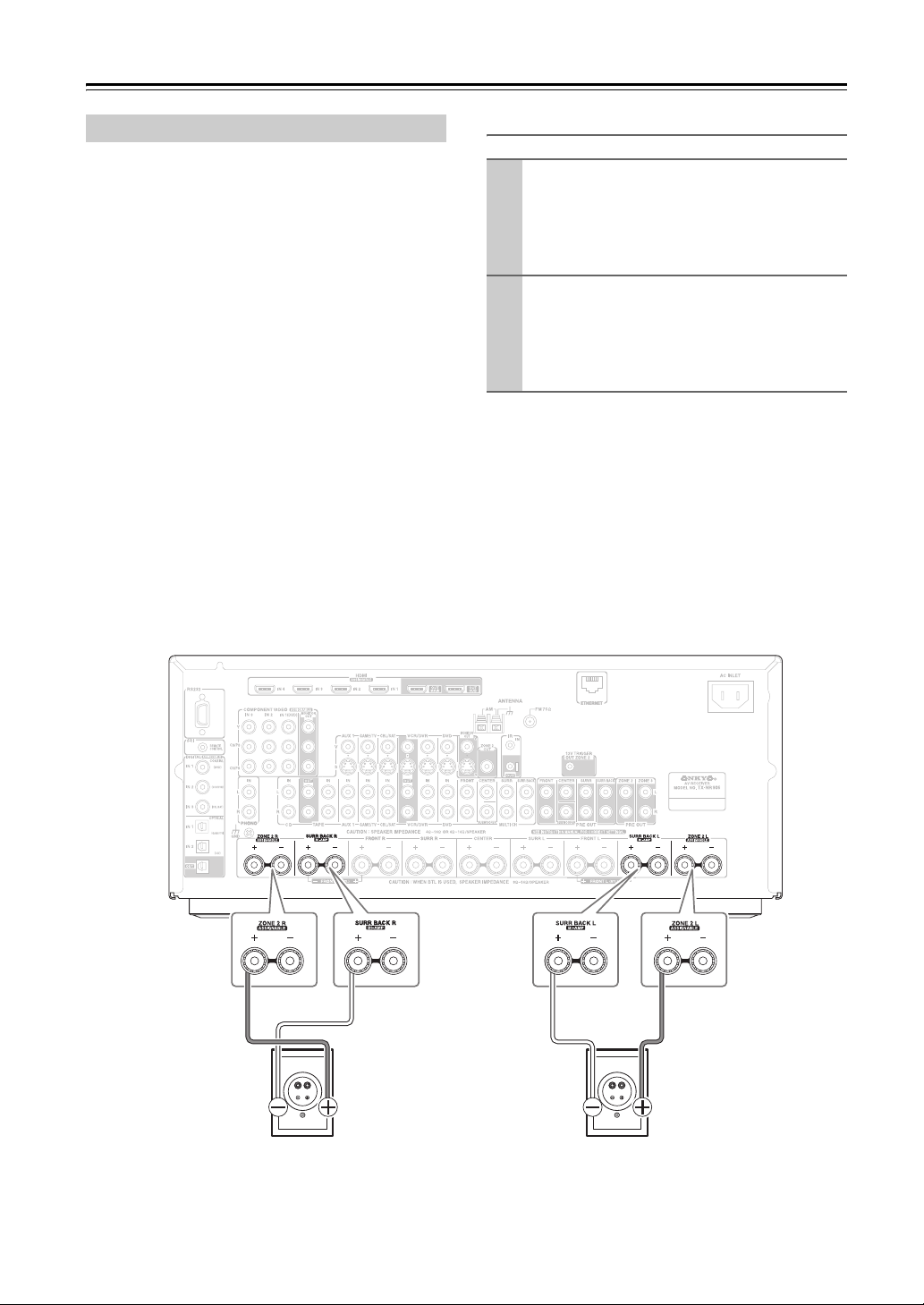
Connecting the AV Receiver—Continued
Bridging Front Speakers B
The ZONE 2 L/R and SURR BACK L/R terminal posts
can be used with front speakers and surround back
speakers respectively, or bridged together to provide
almost double the output power for the front speakers.
• When bridging is used, the AV receiver is able to drive
2 speakers in the main room (2.1 speakers if you’re
using a powered subwoofer).
• For bridging, the positive (+) ZONE 2 L/R and SURR
BACK L/R terminal posts are used, but the negative
(–) ZONE 2 L/R and SURR BACK L/R terminals are
not.
• Once you’ve completed the bridging connections
shown below and turned on the AV receiver, you must
set the “Speaker Type: Front(Speaker B)” setting to
“BTL” to enable bridging (see page 61).
• When front Speakers B are bridged, front Speakers A
must be wired normally.
Notes:
• Use only front speakers with an impedance of 8
ohms or higher for bridging. Failure to do so may
seriously damage the AV receiver.
• When using bridging, make sure that your front speakers can handle the additional power.
Bridged Speaker Hookup
Connect the AV receiver’s ZONE 2 R positive (+)
1
terminal to the right speaker’s positive (+) terminal. And connect the AV receiver’s SURR
BACK R positive (+) terminal to the right
speaker’s negative terminal.
Connect the AV receiver’s ZONE 2 L positive (+)
2
terminal to the left speaker’s positive (+) terminal.
And connect the AV receiver’s SURR BACK L
positive (+) terminal to the left speaker’s negative
terminal.
30
Right speaker Left speaker
Page 31
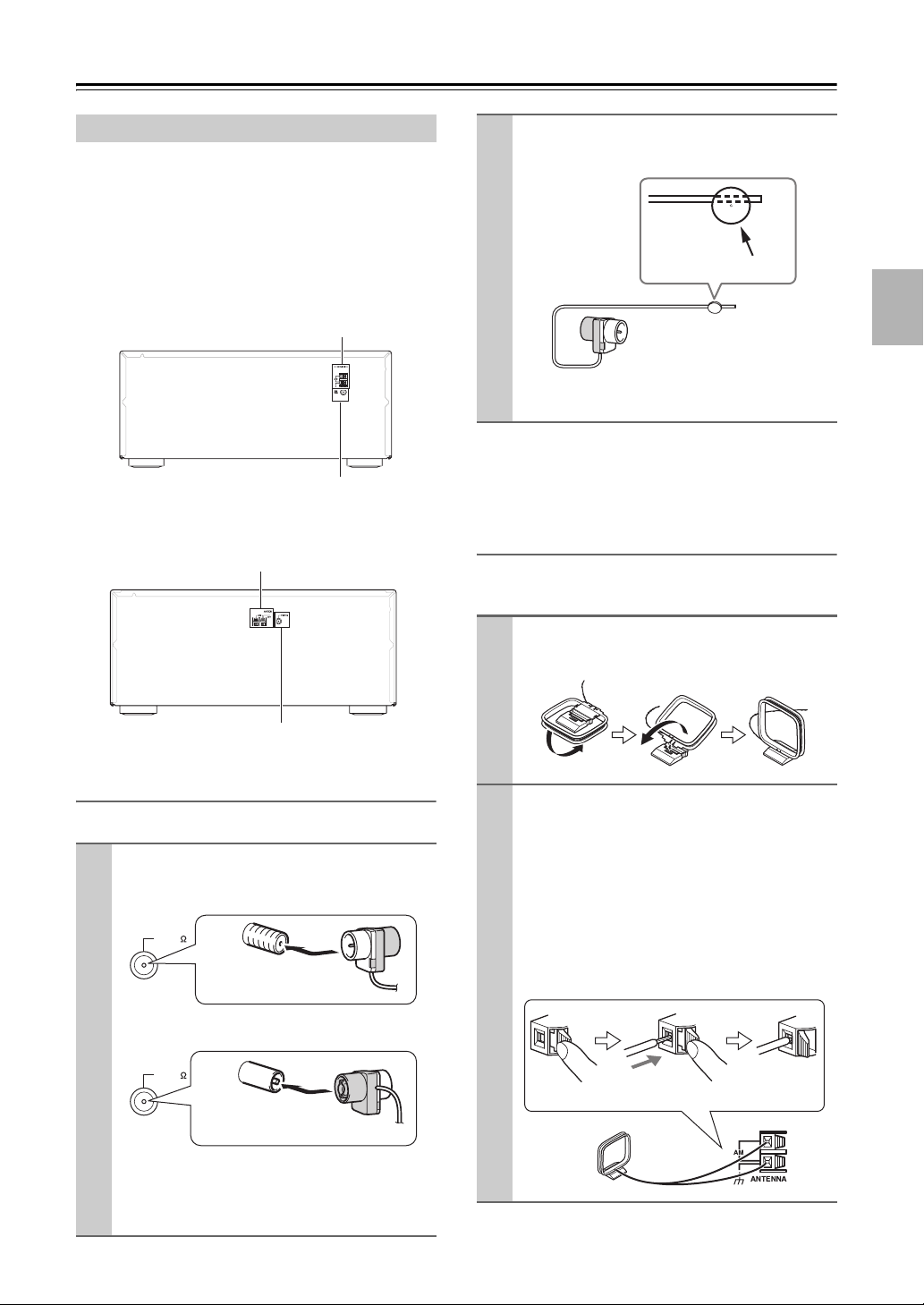
Connecting the AV Receiver—Continued
Connecting Antenna
This section explains how to connect the supplied indoor
FM antenna and AM loop antenna, and how to connect
commercially available outdoor FM and AM antennas.
The AV receiver won’t pick up any radio signals without
any antenna connected, so you must connect the antenna
to use the tuner.
■ North American Model
AM ANTENNA push terminals
FM ANTENNA jack
■ Other Models
AM ANTENNA push terminals
Use thumbtacks or something similar to
2
fix the FM antenna into position.
Thumbtacks, etc.
Caution: Be careful that you don’t injure yourself
when using thumbtacks.
If you cannot achieve good reception with the supplied
indoor FM antenna, try a commercially available outdoor FM antenna instead (see page 32).
Connecting the AM Loop Antenna
The supplied indoor AM loop antenna is for indoor use
only.
Assemble the AM loop antenna, inserting
1
the tabs into the base, as shown.
FM ANTENNA jack
Connecting the Indoor FM Antenna
The supplied indoor FM antenna is for indoor use only.
Attach the FM antenna, as shown.
1
■ North American Model
FM75
Insert the plug fully
into the jack.
■ Other Models
FM75
Insert the plug fully
into the jack.
Once your AV receiver is ready for use, you’ll
need to tune into an FM radio station and adjust
the position of the FM antenna to achieve the best
possible reception.
Connect both wires of the AM loop
2
antenna to the AM push terminals, as
shown.
(The antenna’s wires are not polarity sensitive, so
they can be connected either way around).
Make sure that the wires are attached securely and
that the push terminals are gripping the bare
wires, not the insulation.
■ North American Model
Push Insert wire Release
31
Page 32

Connecting the AV Receiver—Continued
■ Other Models
3
Push Insert wire Release
Once your AV receiver is ready for use, you’ll
need to tune into an AM radio station and adjust
the position of the AM antenna to achieve the best
possible reception.
Keep the antenna as far away as possible from
your AV receiver, TV, speaker cables, and power
cords.
If you cannot achieve good reception with the supplied
indoor AM loop antenna, try using it with a commercially available outdoor AM antenna (see page 32).
Connecting an Outdoor FM Antenna
If you cannot achieve good reception with the supplied
indoor FM antenna, try a commercially available outdoor FM antenna instead.
cumstances demand it, use a TV/FM antenna splitter, as
shown.
TV/FM antenna splitter
To AV receiver To TV (or VCR)
Connecting an Outdoor AM Antenna
If good reception cannot be achieved using the supplied
AM loop antenna, an outdoor AM antenna can be used
in addition to the loop antenna, as shown.
■ North American Model
Outdoor antenna
Insulated antenna cable
AM loop antenna
■ Other Models
Outdoor antenna
Insulated antenna cable
AM loop antenna
FM 75
Notes:
• Outdoor FM antennas work best outside, but usable
results can sometimes be obtained when installed in an
attic or loft.
• For best results, install the outdoor FM antenna well
away from tall buildings, preferably with a clear line
of sight to your local FM transmitter.
• Outdoor antenna should be located away from possible noise sources, such as neon signs, busy roads, etc.
• For safety reasons, outdoor antenna should be situated
well away from power lines and other high-voltage
equipment.
• Outdoor antenna must be grounded in accordance
with local regulations to prevent electrical shock hazards.
■ Using a TV/FM Antenna Splitter
It’s best not to use the same antenna for both FM and TV
reception, as this can cause interference problems. If cir-
32
Outdoor AM antennas work best when installed horizontally outside, but good results can sometimes be obtained
indoors by mounting horizontally above a window. Note
that the AM loop antenna should be left connected.
Outdoor antenna must be grounded in accordance with
local regulations to prevent electrical shock hazards.
Page 33

Connecting the AV Receiver—Continued
K
About AV Connections
• Before making any AV connections, read the manuals
supplied with your other AV components.
• Don’t connect the power cord until you’ve completed
and double-checked all AV connections.
Optical Digital Jacks
The AV receiver’s optical digital jacks have shutter-type
covers that open when an optical plug is inserted and
close when it’s removed. Push plugs in all the way.
Caution: To prevent shutter damage, hold the optical
plug straight when inserting and removing.
AV Cables and Jacks
Video
Cable Jack Description
HDMI
YY
Component
video cable
S-Video cable
Composite
video cable
CB/
P
B
CR/
P
R
CB/
P
B
CB/P
CR/
P
R
CR/P
AV Connection Color Coding
RCA-type AV connections are usually color coded: red,
white, and yellow. Use red plugs to connect rightchannel audio inputs and outputs (typically labeled “R”).
Use white plugs to connect left-channel audio inputs and
outputs (typically labeled “L”). And use yellow plugs to
connect composite video inputs and outputs.
Left (white)
Right (red)
(Yellow)
• Push plugs in all the way to make
good connections (loose connections can cause noise or malfunctions).
• To prevent interference, keep
audio and video cables away from
power cords and speaker cables.
HDMI
HDMI connections can carry uncompressed standard- or high-definition digital video and audio and
offer the best picture and sound quality.
Y
B
R
Component video separates the luminance (Y) and
color difference signals (P
picture quality. (Some TV manufacturers label their
component video jacks slightly differently.)
S-Video separates the luminance and color signals
S
and provides better picture quality than composite
video.
Composite video is commonly used on TVs, VCRs,
V
and other video equipment.
Analog audio
Composite video
R, PB), providing the best
Left (white)
Right (red)
(Yellow)
Right!
Wrong!
Audio
FRONT CENTER
SUBWOOFER
OPTICAL
COAXIAL
L
R
SURR
MULTI CH
Optical digital
audio cable
Coaxial digital
audio cable
Analog audio
cable (RCA)
Multichannel
analog audio
cable (RCA)
Note: The AV receiver does not support SCART connections.
This offers the best sound quality and allows you to
enjoy Dolby Digital and DTS. The audio quality is
the same as for coaxial.
This offers the best sound quality and allows you to
enjoy Dolby Digital and DTS. The audio quality is
the same as for optical.
This cable carries analog audio. It’s the most
common connection format for analog audio and
can be found on virtually all AV components.
This cable carries multichannel analog audio and is
SURR BAC
typically used to connect DVD players with a 7.1channel analog audio output. Several standard
analog audio cables can be used instead of a multichannel cable.
33
Page 34

Connecting the AV Receiver—Continued
Connecting Both Audio & Video
By connecting both the audio and video outputs of your DVD player and other AV components to the AV receiver, you
can switch the audio and video signals simultaneously simply by changing the input source on the AV receiver.
: Signal Flow
Video
Video
Audio
DVD player, etc.
Speakers (see page 26 for hookup details)
Audio
TV, projector,
etc.
Which Connections Should I Use?
The AV receiver supports several connection formats for compatibility with a wide range of AV equipment. The format
you choose will depend on the formats supported by your other components. Use the following sections as a guide.
For video components, you must make an audio connection and a video connection.
Video Connection Formats
Video equipment can be connected to the AV receiver by using any one of the following video connection formats:
composite video, S-Video, component video, or HDMI, the latter offering the best picture quality.
The AV receiver can upconvert and downconvert between video formats, depending on the “Monitor Out” setting, which
generally determines whether video signals are upconverted for the component video output or the HDMI outputs.
For optimal video performance, THX recommends that video signals pass through the system without upconversion (e.g., component video input through to component video output). It’s also recommended that you set the
“Immediate Display” preference to “Off” (see page 116), the “Picture Adjust” setting to the default (see
page 111), and the “Resolution” setting to “Through” (see page 55).
■ “Monitor Out” Setting Set to “HDMI Main” or “HDMI Sub”
With the “Monitor Out” setting set to “HDMI
Main” or “HDMI Sub” (see page 52), video
input signals flow through the AV receiver as
Video Signal Flow Chart
DVD player, etc.
shown, with composite video, S-Video, and
component video sources all being upconverted for the respective HDMI output. Use the
“HDMI Main” or “HDMI Sub” setting if
you connect the AV receiver’s HDMI OUT
MAIN or HDMI OUT SUB, respectively, to
your TV.
AV receiver
The composite video, S-Video, and component
video outputs pass through their respective
input signals as they are.
TV, projector, etc.
34
Composite S-Video Component
IN
MONITOR OUT
Composite S-Video Component
HDMI
HDMI
Page 35

Connecting the AV Receiver—Continued
■ “Monitor Out” Setting Set to
“Analog”
With the “Monitor Out” setting set to “Analog”
(see page 52), video input signals flow through
the AV receiver as shown, with composite
video and S-Video sources being upconverted
for the component video output. Use this set-
ting if you connect the AV receiver’s COMPONENT VIDEO MONITOR OUT to your
TV.
Composite video is upconverted to S-Video
and S-Video is downconverted to composite
video. Note that these conversions only apply
to the MONITOR OUT V and S outputs, not
the VCR/DVR OUT V and S outputs.
The composite video, S-Video, and component
video outputs pass through their respective
input signals as they are.
This signal flow also applies when the Monitor
Out “Resolution” setting is set to “Through” (see page 55).
Video Signal Flow and the
Resolution
Setting
When the “Monitor Out” setting is set to “Analog” (see page 52), if the Monitor Out “Resolution” setting is set to anything other than
“Through” (see page 55), the video signal flow
will be as shown here, with composite video
and S-Video sources being upconverted for the
component video output.
The composite video, S-Video, and component
video outputs pass through their respective
analog input signals as they are. HDMI input
signals are not output.
Video Signal Flow Chart
DVD player, etc.
AV receiver
TV, projector, etc.
Video Signal Flow Chart
DVD player, etc.
AV receiver
Composite S-Video Component
IN
Composite S-Video Component
Composite S-Video
MONITOR OUT
Component
IN
MONITOR OUT
HDMI
HDMI
HDMIS-Video
HDMIComposite S-Video Component
Audio Connection Formats
Audio equipment can be connected to the AV
receiver by using any of the following audio
connection formats: analog, optical, coaxial,
analog multichannel, or HDMI.
When choosing a connection format, bear in
mind that the AV receiver does not convert digital input signals for analog line outputs and
vice versa. For example, audio signals connected to an optical or coaxial digital input are
not output by the analog TAPE OUT.
TV, projector, etc.
Audio Signal Flow Chart
DVD player, etc.
Analog
AV receiver
MD recorder, etc.
Optical
2
*
Analog
*1 Depends on the “Audio TV Out” setting (see page 118).
*2 Only the front L/R channels are output.
Optical
CoaxialMultichannel
HDMI
HDMI
1
*
35
Page 36

Connecting the AV Receiver—Continued
Connecting a TV or Projector
See “Connecting Components with HDMI” on page 42 for HDMI connection information.
Step 1: Video Connection
Choose a video connection that matches your TV ( , , or ), and then make the connection.
Step 2: Audio Connection
Choose an audio connection that matches your TV ( , , or ), and then make the connection.
A B C
a b c
• With connection , you can listen to and record audio from your TV or listen in Zone 2 or Zone 3.
• To enjoy Dolby Digital and DTS, use connection or . (To record or listen in Zone 2 or Zone 3 as well, use
and , or and .)
a b a c
Connection AV receiver Signal flow TV
A
B
C
a
b
c
a
COMPONENT VIDEO MONITOR OUT
MONITOR OUT S
MONITOR OUT V
GAME/TV IN L/R
DIGITAL COAXIAL IN 2 (VCR/DVR)
DIGITAL OPTICAL IN 1 (GAME/TV)
b c
⇒
⇒
⇒
⇐
⇐
⇐
Component video input
S-Video input
Composite video input
Analog audio L/R output
Digital coaxial output
Digital optical output
C
C
b
B
B
c
a
A
Connect one or the other
Connection must be assigned (see page 59)
b
If your TV has no audio outputs, connect an audio output from your VCR or cable or satellite
Hint!
receiver to the AV receiver and use its tuner to listen to TV programs through the AV receiver (see
pages 39 and 41).
36
OUT
OPTICAL
OUT
YCOAXIAL
PB
R S VIDEO
COMPONENT VIDEO IN
P
TV, projector,
etc.
LR
AUDIO
OUT
IN
VIDEO
IN
Page 37

Connecting the AV Receiver—Continued
Connecting a DVD player
Step 1: Video Connection
Choose a video connection that matches your DVD player ( , , or
If you use connection , you must connect the AV receiver to your TV with the same type of connection.
A
A B C
Step 2: Audio Connection
Choose an audio connection that matches your DVD player ( , , or ), and then make the connection.
a b c
), and then make the connection.
• With connection , you can listen to and record audio from a DVD or listen in Zone 2 or Zone 3.
• To enjoy Dolby Digital and DTS, use connection or . (To record or listen in Zone 2 or Zone 3 as well, use
and , or and .)
a b a c
a
b c
• If your DVD player has main left and right outputs and multichannel left and right outputs, be sure to use the
main left and right outputs for connection .
Connection AV receiver Signal flow DVD player
A
B
C
a
b
c
COMPONENT VIDEO IN 1 (DVD)
DVD IN S
DVD IN V
DVD IN L/R
DIGITAL COAXIAL IN 1 (DVD)
DIGITAL OPTICAL IN 1 (GAME/TV)
a
⇐
⇐
⇐
⇐
⇐
⇐
Component video output
S-Video output
Composite video output
Analog audio L/R output
Digital coaxial output
Digital optical output
C
C
b
B
B
c
a
A
OPTICAL
OUT
Connect one or the other
Connection must be assigned (see page 59)
c
OUT
YCOAXIAL
COMPONENT VIDEO OUT
To connect a DVD player or DVD-Audio/SACD-capable player with a
multichannel analog audio output, see page 38.
PB
LR
R S VIDEO
P
AUDIO
OUT
DVD player
OUT
VIDEO
OUT
37
Page 38

Connecting the AV Receiver—Continued
Hooking Up the Multichannel Input
If your DVD player supports multichannel audio formats such as DVD-Audio and SACD, and it has a multichannel
analog audio output, you can connect it to the AV receiver’s multichannel input.
Use a multichannel analog audio cable, or several normal audio cables, to connect the AV receiver’s MULTI CH:
FRONT L/R, CENTER, SURR L/R, SURR BACK L/R, and SUBWOOFER jacks to the 7.1-channel analog audio
output on your DVD player. If your DVD player has a 5.1-channel analog audio output, don’t connect anything to the
AV receiver’s SURR BACK L/R jacks.
Before using the multichannel input, you must assign it to an input selector. See “Analog Audio Input Setup” on page 60.
To select the multichannel input, see “Selecting Audio Inputs” on page 120. To adjust the subwoofer sensitivity for the
multichannel input, see “Subwoofer Input Sensitivity” on page 118.
7.1 ch
5.1 ch
FRONT
FRONT CENTER
L
R
SUBWOOFER
R
CENTER SUB
DVD player
SURR
SURR BACK
L
MULTI CH
LLR
WOOFER
SURROUND
R
LR
SURR
BACK
38
Page 39

Connecting the AV Receiver—Continued
Connecting a VCR or DVD Recorder for Playback
Hint!
With this hookup, you can use the tuner in your VCR or DVR to listen to your favorite TV programs
via the AV receiver, which is useful if your TV has no audio outputs.
Step 1: Video Connection
Choose a video connection that matches your VCR or DVD recorder ( , , or
If you use connection , you must connect the AV receiver to your TV with the same type of connection.
A
A B C
), and then make the connection.
Step 2: Audio Connection
Choose an audio connection that matches your VCR or DVD recorder ( , , or ), and then make the connection.
• With connection , you can listen to the VCR or DVD recorder in Zone 2 or Zone 3.
• To enjoy Dolby Digital and DTS, use connection or . (To listen in Zone 2 or Zone 3 as well, use and
, or and .)
b a c
Connection AV receiver Signal flow VCR or DVD recorder
A
B
C
a
b
c
a
COMPONENT VIDEO IN 2
VCR/DVR IN S
VCR/DVR IN V
VCR/DVR IN L/R
DIGITAL COAXIAL IN 2 (VCR/DVR)
DIGITAL OPTICAL IN 1 (GAME/TV)
b c a
⇐
⇐
⇐
⇐
⇐
⇐
a b c
Component video output
S-Video output
Composite video output
Analog audio L/R output
Digital coaxial output
Digital optical output
Connection
must be
A
assigned
(see
page 58)
b
c
A
OPTICAL
OUT
Connect one or the other
Connection must be assigned (see page 59)
c
OUT
YCOAXIAL
COMPONENT VIDEO OUT
PB
LR
R S VIDEO
P
AUDIO
OUT
VCR,
DVD recorder
OUT
VIDEO
OUT
C
C
B
B
a
39
Page 40

Connecting the AV Receiver—Continued
Connecting a VCR or DVD Recorder for Recording
Step 1: Video Connection
Choose a video connection that matches your VCR or DVD recorder ( or ), and then make the connection. The
video source to be recorded must be connected to the AV receiver via the same type of connection.
Step 2: Audio Connection
Choose an audio connection that matches your VCR or DVD recorder ( or ), and then make the connection.
Connection AV receiver Signal flow VCR or DVD recorder
A
B
a
b
VCR/DVR OUT S
VCR/DVR OUT V
VCR/DVR OUT L/R
DIGITAL OPTICAL OUT
⇒
⇒
⇒
⇒
A B
a b
S-Video input
Composite video input
Audio L/R input
Digital optical input
B
A
a
b
LR
OPTICAL
IN
AUDIO
Notes:
• The AV receiver must be turned on for recording. Recording is not possible while it’s on Standby mode.
• If you want to record directly from your TV or another video source without going through the AV receiver, connect
the audio and video outputs from your TV or other video component directly to the recording VCR/DVD recorder’s
audio and video inputs. See the manuals supplied with your TV or VCR/DVD recorder for details.
• Video signals connected to composite video inputs can only be recorded via the VCR/DVR OUT V jack. So if your
source TV or VCR is connected to a composite video input, the recording VCR/DVR must be connected to the
VCR/DVR OUT V jack. Likewise, video signals connected to S-Video inputs can only be recorded via the VCR/DVR
OUT S jack. So if your source TV or VCR is connected to an S-Video input, the recording VCR/DVD recorder must
be connected to the VCR/DVR OUT S jack.
S VIDEO
IN
DVD recorder
IN
VCR,
VIDEO
IN
40
Page 41

Connecting the AV Receiver—Continued
Connecting a Satellite, Cable, Terrestrial Set-top box, or Other Video Source
Hint!
With this hookup, you can use your satellite or cable receiver to listen to your favorite TV programs
via the AV receiver, which is useful if your TV has no audio outputs.
Step 1: Video Connection
Choose a video connection that matches the video source ( , , or
If you use connection , you must connect the AV receiver to your TV with the same type of connection.
A
A B C
), and then make the connection.
Step 2: Audio Connection
Choose an audio connection that matches the video source ( , , or ), and then make the connection.
• With connection , you can listen to and record audio from the video source or listen in Zone 2 or Zone 3.
a
• To enjoy Dolby Digital and DTS, use connection or . (To record or listen in Zone 2 or Zone 3 as well, use
and , or and .)
a b a c
Connection AV receiver Signal flow Video source
A
B
C
a
b
c
COMPONENT VIDEO IN 3
CBL/SAT IN S
CBL/SAT IN V
CBL/SAT IN L/R
DIGITAL COAXIAL IN 3 (CBL/SAT)
DIGITAL OPTICAL IN 2 (CD)
b c
a b c
⇐
⇐
⇐
⇐
⇐
⇐
Component video output
S-Video output
Composite video output
Analog audio L/R output
Digital coaxial output
Digital optical output
b
c
A
OPTICAL
OUT
OUT
Connect one or the other
Connection must be assigned (see page 59)
c
YCOAXIAL
COMPONENT VIDEO OUT
PB
LR
R S VIDEO
P
AUDIO
OUT
OUT
Satellite, cable, set-top box, etc.
VIDEO
OUT
C
BCB
a
41
Page 42
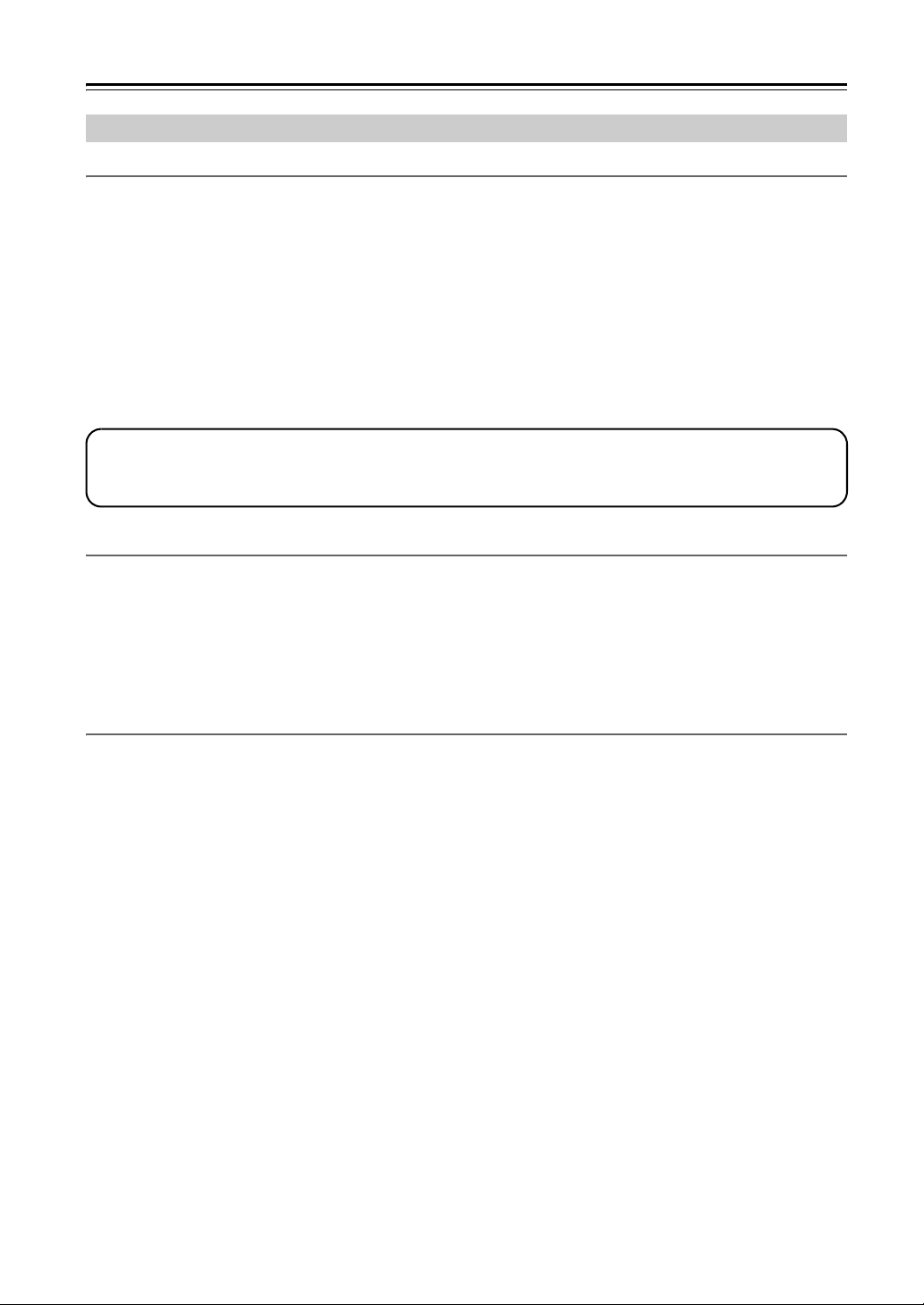
Connecting the AV Receiver—Continued
Connecting Components with HDMI
About HDMI
Designed to meet the increased demands of digital TV, HDMI (High Definition Multimedia Interface) is a new digital
interface standard for connecting TVs, projectors, DVD players, set-top boxes, and other video components. Until now,
several separate video and audio cables have been required to connect AV components. With HDMI, a single cable can
carry control signals, digital video, and up to eight channels of digital audio (2-channel PCM, multichannel digital
audio, or multichannel PCM).
*1
The HDMI video stream (i.e., video signal) is compatible with DVI (Digital Visual Interface)
with a DVI input can be connected by using an HDMI-to-DVI adapter cable. (This may not work with some TVs and
displays, resulting in no picture.)
*2
The AV receiver uses HDCP (High-bandwidth Digital Content Protection)
will display a picture.
The AV receiver’s HDMI interface is based on the following standard:
Repeater System, Deep Color, Lip Sync, DTS-HD Master Audio, DTS-HD High Resolution Audio, Dolby TrueHD,
Dolby Digital Plus, SA-CD, and Multichannel PCM
, so only HDCP-compatible components
Supported Audio Formats
• 2-channel linear PCM (32–192 kHz, 16/20/24 bit)
• Multichannel linear PCM (7.1 ch, 32–192 kHz, 16/20/24 bit)
• Bitstream (DSD, Dolby Digital, Dolby Digital Plus, Dolby TrueHD, DTS, DTS-HD High Resolution, DTS-HD Master Audio)
Your DVD player must be able to output these formats from its HDMI OUT.
, so TVs and displays
About Copyright Protection
The AV receiver supports HDCP (High-bandwidth Digital Content Protection)*2, a copy-protection system for digital
video signals. Other devices connected to the AV receiver via HDMI must also support HDCP.
Use a commercially available HDMI cable (supplied with some components) to connect the AV receiver’s HDMI OUT
MAIN or HDMI OUT SUB to the HDMI input on your TV or projector.
*1 DVI (Digital Visual Interface): The digital display interface standard set by the DDWG*3 in 1999.
*2 HDCP (High-bandwidth Digital Content Protection): The video encryption technology developed by Intel for HDMI/DVI. It’s designed to
protect video content and requires a HDCP-compatible device to display the encrypted video.
*3 DDWG (Digital Display Working Group): Lead by Intel, Compaq, Fujitsu, Hewlett Packard, IBM, NEC, and Silicon Image, this open
industry group’s objective is to address the industry's requirements for a digital connectivity specification for high-performance PCs and
digital displays.
42
Page 43
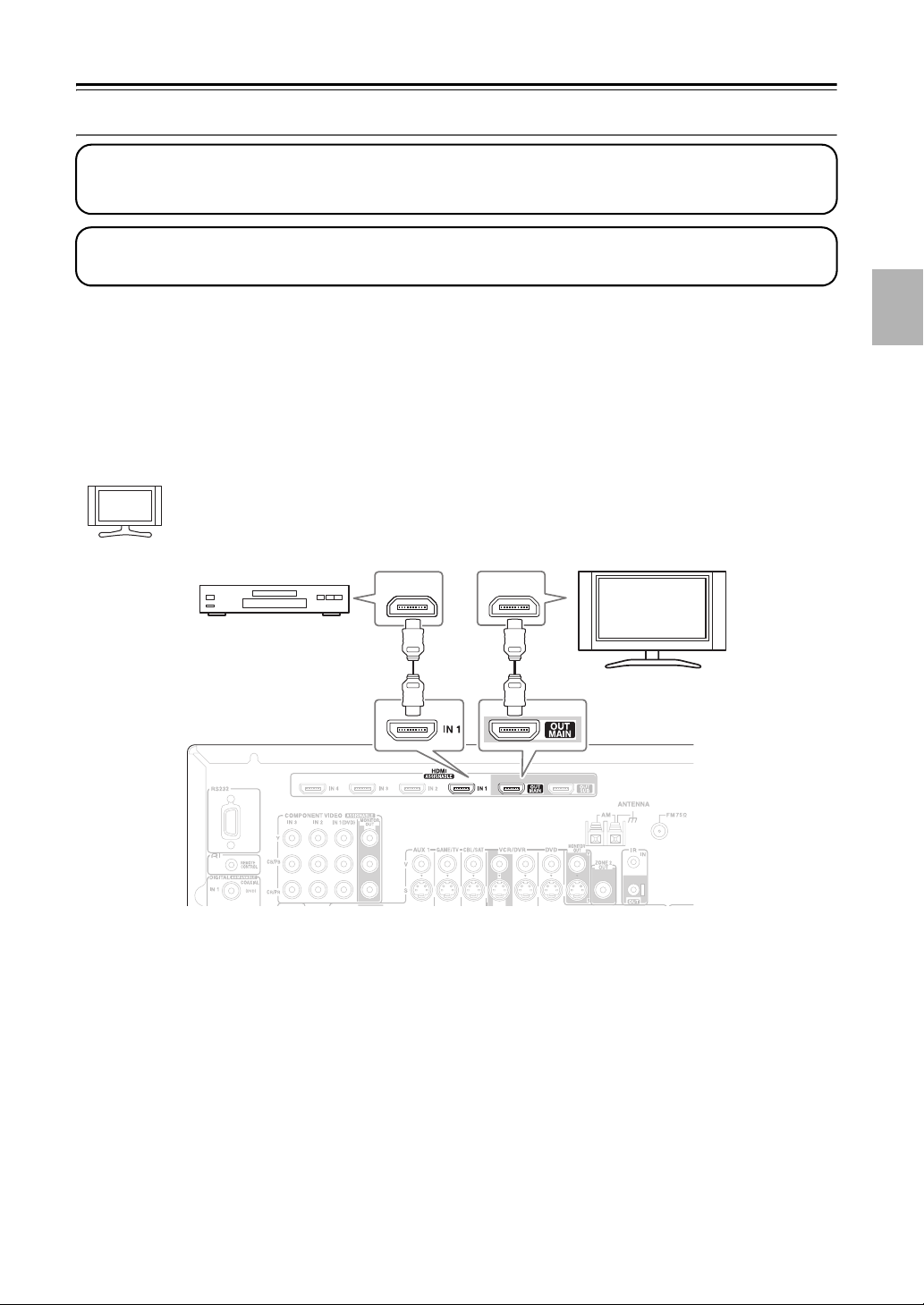
Connecting the AV Receiver—Continued
Making HDMI Connections
Step 1:
Use HDMI cables to connect the AV receiver’s HDMI jacks to your HDMI-compatible Blu-ray player/DVD player,
TV, projector, and so on.
Step 2:
Assign each HDMI IN to an input selector. See “Video Input Setup” on page 56.
■ Video Signals
Digital video signals received by the HDMI IN jacks are normally output by the HDMI MAIN OUT and SUB OUT for
display on your TV. Composite video, S-Video, and component video sources can be upconverted for the HDMI outputs.
See “Video Connection Formats” on page 34 for more information.
■ Audio Signals
Digital audio signals received by the HDMI IN jacks are output by the speakers and headphones connected to the AV
receiver. Normally, they are not output by the HDMI outputs, unless the “Audio TV Out” setting is set to “On” (see
page 118).
To listen to audio received by the HDMI IN jacks through your TV’s speakers, set the “Audio TV Out”
Hint!
setting to “On” (see page 118), and set your DVD player’s “Audio TV Out” put setting to PCM.
Blu-ray player/
DVD player
HDMI
OUT
HDMI
HDMI
IN
TV
HDMI
Notes:
• The HDMI video stream is compatible with DVI (Digital Visual Interface), so TVs and displays with a DVI input can
be connected by using an HDMI-to-DVI adapter cable. (Note that DVI connections only carry video, so you’ll need
to make a separate connection for audio.) However, reliable operation with such an adapter is not guaranteed. In
addition, video signals from a PC are not supported.
• When listening to an HDMI component through the AV receiver, set the HDMI component so that its video can be
seen on the TV screen (on the TV, select the input of the HDMI component connected to the AV receiver). If the TV
power is off or the TV is set to another input source, this may result in no sound from the AV receiver or the sound
may be cut off.
• When the “Audio TV Out” setting is set to “On” (see page 118), or “TV Control” is set to “Enable” (see page 119)
and you’re listening through your TV’s speakers, if you turn up the AV receiver volume control, the sound will be
output by the AV receiver’s speakers. To stop the AV receiver’s speakers producing sound, change the settings, change
your TV’s settings, or turn down the AV receiver’s volume.
• The HDMI audio signal (sampling rate, bit length, etc.) may be restricted by the connected source component. If the
picture is poor or there’s no sound from a component connected via HDMI, check its setup. Refer to the connected
component’s instruction manual for details.
43
Page 44

Connecting the AV Receiver—Continued
Connecting a Game Console
Step 1: Video Connection
Choose a video connection that matches your game console ( , , or
If you use connection , you must connect the AV receiver to your TV with the same type of connection.
A
A B C
Step 2: Audio Connection
Choose an audio connection that matches your DVD player ( , , or ), and then make the connection.
a b c
), and then make the connection.
• With connection , you can listen to and record audio from your game console or listen in Zone 2 or Zone 3.
• To enjoy Dolby Digital and DTS, use connection . (To record or listen in Zone 2 or Zone 3 as well, use
and .)
b
a
b a
Connection AV receiver Signal flow Game console
A
B
C
a
b
COMPONENT VIDEO IN 3
GAME/TV IN S
GAME/TV IN V
GAME/TV IN L/R
DIGITAL OPTICAL IN 1 (GAME/TV)
⇐
⇐
⇐
⇐
⇐
Component video output
S-Video output
Composite video output
Analog audio L/R output
Digital coaxial output
C
BCB
b
a
44
Connection
A
must be
assigned (see
page 58)
A
OPTICAL
OUT
YPB
COMPONENT VIDEO OUT
LR
R S VIDEO
P
AUDIO
OUT
Game Console
OUT
VIDEO
OUT
Page 45

Connecting the AV Receiver—Continued
Connecting a Camcorder or Other Device
Step 1: Video Connection
Choose a video connection that matches your camcorder ( or ), and then make the connection.
Step 2: Audio Connection
Choose an audio connection that matches your camcorder ( or ), and then make the connection.
A B
a b
AUX 2 INPUT
DIGITAL
b
a
AUX 2 INPUT
S VIDEO
AUX 2 INPUT
VIDEO
A
S VIDEO
OUT
B
VIDEO
OUT
Camcorder, etc.
Connection AV receiver Signal flow Camcorder
A
B
a
b
AUX 2 INPUT S VIDEO
AUX 2 INPUT VIDEO
AUX 2 INPUT L-AUDIO-R
AUX 2 INPUT DIGITAL
⇐
⇐
⇐
⇐
AUX 2 INPUT
LR
AUDIO
LR
AUDIO
OUT
OPTICAL
Composite video output
Analog audio L/R output
OUT
S-Video output
Digital optical output
45
Page 46
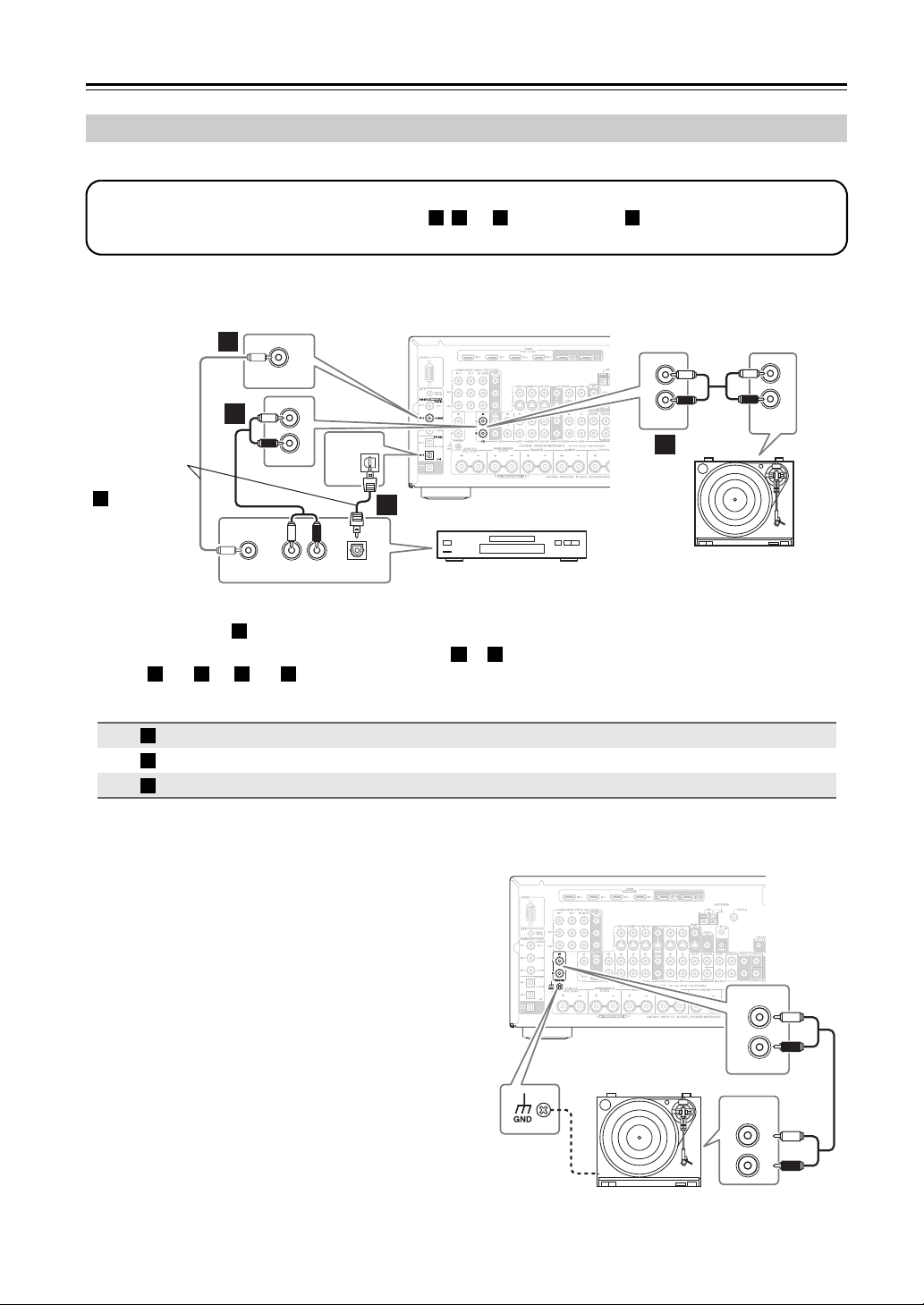
Connecting the AV Receiver—Continued
Connecting a CD Player or Turntable
■ CD Player or Turntable (MM) with Built-in Phono Preamp
Step 1:
Choose a connection that matches your CD player ( , , or ). Use connection for a turntable with a built-in
phono preamp.
IN 2
b
(VCR/DVR)
COAXIAL
OUT
LR
IN
CD
L
R
AUDI O
OUT
OPTICAL
IN 2
(CD)
OPTICAL
OUT
Connect one
or the other
Connection
must be
b
assigned
(see page 59)
a
COAXIAL
a b c a
c
CD player
IN
L
R
CD
a
Turntable (MM) with
built-in phono preamp
AUDI O
OUTPUT
L
R
• With connection , you can listen to and record audio from the CD player or listen in Zone 2 or Zone 3.
• To connect the CD player digitally, use connection or . (To record or listen in Zone 2 or Zone 3 as well,
use and , or and .)
a b a c
a
b c
Connection AV receiver Signal flow CD or turntable
a
b
c
DIGITAL COAXIAL IN 2 (VCR/DVR)
DIGITAL OPTICAL IN 2 (CD)
CD IN L/R
⇐
⇐
⇐
Analog audio L/R output
Digital coaxial output
Digital optical output
■ Turntable (MM) with no Phono Preamp Built-in
The AV receiver’s PHONO IN is designed for use with a
moving magnet (MM) type cartridge.
Use an analog audio cable to connect the AV receiver’s
PHONO IN L/R jacks to the audio output on your turntable.
Notes:
• If your turntable has a ground wire, connect it to the
AV receiver’s GND screw. With some turntables, connecting the ground wire may produce an audible hum.
If this happens, disconnect it.
• If your turntable has a moving coil (MC) type cartridge, you’ll need a commercially available MC head
IN
L
R
PHONO
amp or MC transformer. Connect your turntable to the
head amp or transformer, and connect that to the AV
receiver’s PHONO IN L/R jacks.
AUDIO
OUTPUT
L
• You can also use a phono equalizer to connect a turntable with an MC-type cartridge. See your phono
R
equalizer’s manual for details.
46
Page 47
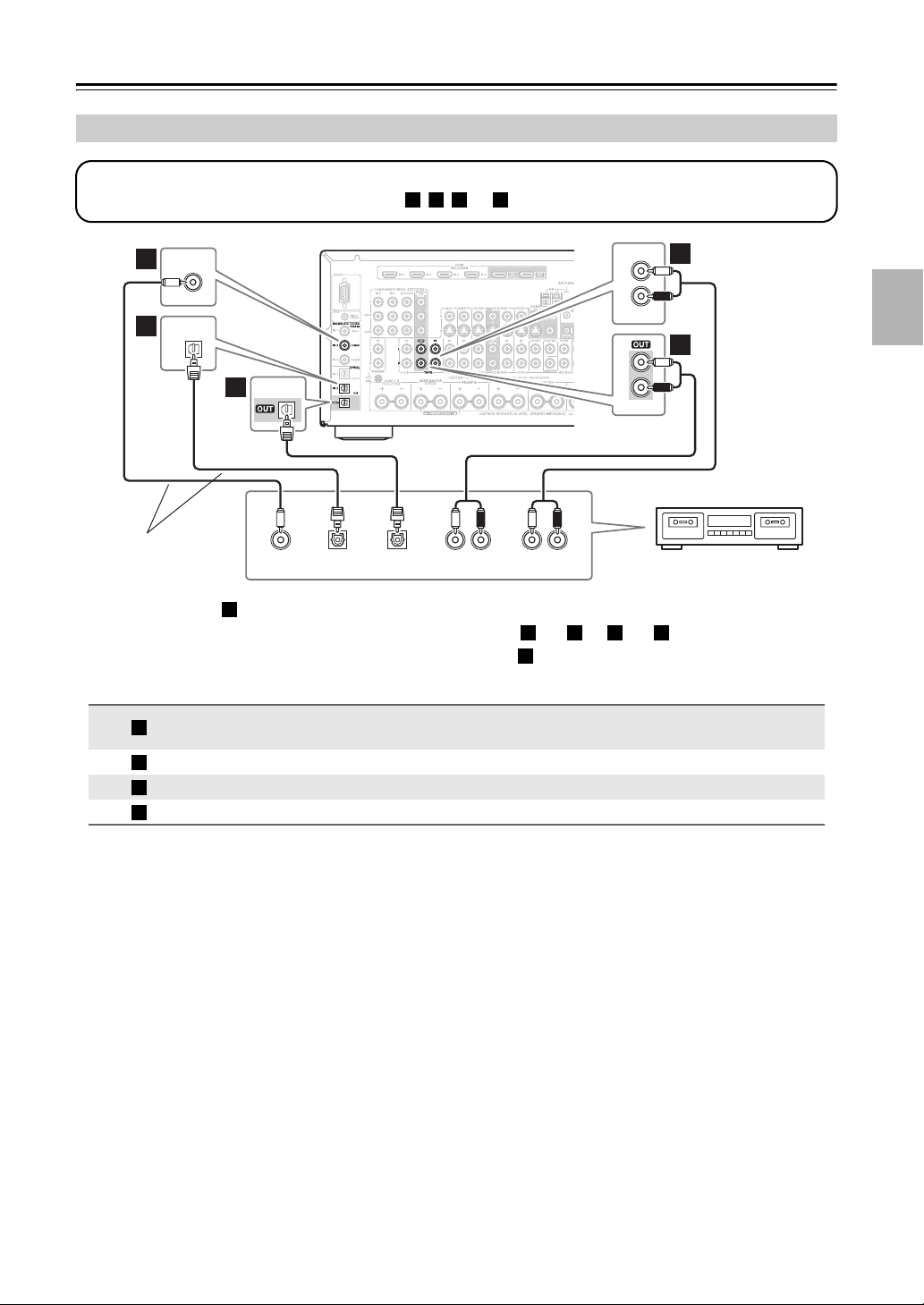
Connecting the AV Receiver—Continued
Connecting a Cassette, CDR, MiniDisc, or DAT Recorder
Step 1:
Choose a connection that matches your recorder ( , , , or ), and then make the connection.
COAXIAL
b
IN 2
(VCR/DVR)
c
OPTICAL
IN 2
(CD)
OPTICAL
d
a b c d
IN
a
L
R
TAPE
a
L
R
TAPE
Connect one
or the other
• With connection , you can play and record or listen in Zone 2 or Zone 3.
COAXIAL
OUT
OPTICAL
OUT
OPTICAL
a
LR
IN
AUDIO
• To connect the recorder digitally for playback, use connections and , or and .
• To connect the recorder digitally for recording, use connection .
IN
LR
AUDIO
OUT
a b a c
d
Cassette, CDR, MD, etc.
Connection AV receiver Signal flow Cassette, CDR, MD, or DAT recorder
a
b
DIGITAL COAXIAL IN 2 (VCR/DVR)
c
d
TAPE IN L/R
TAPE OUT L/R
DIGITAL OPTICAL IN 2 (CD)
DIGITAL OPTICAL OUT
⇐
⇒
⇐
⇐
⇒
Analog audio L/R output
Analog audio L/R input
Digital coaxial output
Digital optical output
Digital optical input
47
Page 48

Connecting the AV Receiver—Continued
Connecting a Power Amplifier
If you want to use a more powerful power amplifier and use the AV receiver solely as a preamp, connect the amp to the
PRE OUT jacks, and connect all speakers and the subwoofer to the power amplifier. If you have a powered subwoofer,
connect it to the AV receiver’s PRE OUT: SUBWOOFER jack.
See “Connecting a Powered Subwoofer”
on page 24 for more information.
1. Front left speaker
2. Center speaker
3. Front right speaker
4. Surround left speaker
5. Surround right speaker
6. Surround back left speaker
7. Surround back right speaker
Power amplifier
2 3 4 5 6 71
Powered subwoofer
FRONT CENTER SURR
SUBWOOFER
PRE OUT
FRONT CENTER SURR
SUBWOOFER
SURR BACK
SURR BACK
48
Page 49

Connecting the AV Receiver—Continued
Connecting an RI Dock
Not all iPod models output video. For information
about which iPod models are supported by the RI
Dock, see the RI Dock’s instruction manual.
■ If Your iPod Doesn’t Support Video:
Connect your RI Dock’s audio output jacks to the
AV receiver’s AUX 1 IN L/R jacks.
(Onkyo DS-A2X hookup shown below.)
■ If Your iPod Supports Video:
Connect your RI Dock’s audio output jacks to the
AV receiver’s AUX 1 IN L/R jacks, and connect its
video output jack to the AV receiver’s AUX 1 IN V
IN
L
R
jack.
(Onkyo DS-A2X hookup shown below.)
V
IN
L
R
■ If you have an Onkyo DS-A1 RI Dock
• Connect its video output jack to the AV receiver’s AUX 1 jack.
Notes:
• Connect the RI Dock to the AV receiver with an u cable (see page 50).
• Set the RI Dock’s RI MODE switch to “HDD” or “HDD/DOCK”.
• Set the AV receiver’s Input Display to “DOCK” (see page 63).
• By using the [CD] (TX-NR906) or [DOCK] (TX-SR876) REMOTE MODE button on the remote controller of
the AV receiver to change the remote mode to “DOCK”, you can operate your iPod in the RI Dock (see page 20).
If you cannot operate it, you will need to enter the appropriate remote control code (see page 137).
• See the RI Dock’s instruction manual for more information.
Connecting the Power Cords of Other Components (North American model only)
The AV receiver has AC outlet on its rear panel that can be used to
connect the power cords of other components that you intend to use
with the AV receiver. These components can then be left turned on so
that they turn on and off as and when the AV receiver is set to On or
Standby.
Caution:
• Make sure that the total capacity of the components that you connect to the AC OUTLET does not exceed the stated capacity.
Notes:
• When the “HDMI Control” setting is set to “Enable” (page 118),
the AC outlet are on all the time regardless of whether the AV
receiver is set to On or Standby, or Ready mode in this case, so any
components connected to them cannot be turned on or off automatically.
• Onkyo components connected via u should be connected
directly to a wall outlet, not an AC OUTLET on the AV receiver.
North American model
AC OUTLET
AC 120V
SWITCHED
120W 1A MAX.
60Hz
49
Page 50

Connecting the AV Receiver—Continued
Connecting Onkyo u Components
Step 1: Make sure that each Onkyo component is connected to the AV receiver with an analog audio cable (RCA).
Step 2: Make the necessary u connections (see illustration below).
Step 3: If you’re using an MD, CDR, or RI DOCK component, change the Input Display (see page 63).
With u (Remote Interactive), you can use the following special functions:
Auto Power On/Standby
When you start playback on a component connected via u, if the AV receiver is on Standby, it will automatically turn
on and select that component as the input source. Similarly, when the AV receiver is set to Standby, all components
connected via u will also go on Standby. This function will not work with components that are connected to an AC
OUTLET on the AV receiver.
Direct Change
When playback is started on a component connected via u, the AV receiver automatically selects that component as
the input source. If your DVD player is connected to the AV receiver’s multichannel input, you’ll need to press the
[AUDIO SEL] button repeatedly and select Multich to hear all channels (see page 80), as the Direct Change u function selects the DVD IN L/R jacks.
Remote Control
You can use the AV receiver’s remote controller to control your other u-capable Onkyo components. You must enter
the appropriate remote control code first (see page 138). And remember to point the remote controller at the AV receiver
and not the other component.
Notes:
• Use only u cables for u connections. u cables
are supplied with Onkyo players (DVD, CD, etc.).
• Some components have two u jacks. You can con-
IN
L
R
CD
nect either one to the AV receiver. The other jack is
for connecting additional u-capable components.
• Connect only Onkyo components to u jacks. Connecting other manufacturer’s components may cause
a malfunction.
• Some components may not support all u functions.
Refer to the manuals supplied with your other Onkyo
components.
• While Zone 2 or Zone 3 is on, the Auto Power
On/Standby and Direct Change u functions do not
work.
REMOTE
CONTROL
e.g., CD player
e.g., DVD player
FRONT
ANALOG
AUDIO OUT
ANALOG
AUDIO OUT
L
R
DVD
LR
LR
Connecting the Power Cord
• Before connecting the power cord, connect all your speakers and AV components.
• Connect the power cord to the AV receiver’s AC INLET.
• Plug the other end of the power cord into a suitable wall outlet.
• Turning on the AV receiver may cause a momentary power surge that might interfere with other electrical equipment
on the same circuit. If this is a problem, plug the AV receiver into a different branch circuit.
50
Page 51

Turning On the AV Receiver
R
• North American model • Other models
ON/STANDBY ON/STANDBY
STANDBY indicator
Turning On and Standby
1
2
AV receiver
or
emote
controller
Set the [POWER] switch to the ON position ( ).
(Skip this step if you have the North American model.)
The AV receiver enters Standby mode, and the STANDBY indicator comes on.
On the AV receiver, press the [ON/STANDBY] button.
On the remote controller, press the [RECEIVER] REMOTE MODE button,
followed by the [ON] button.
The AV receiver comes on, the display lights up, and the STANDBY indicator goes off.
Pressing the remote controller’s [ON] button again will turn on any components con-
nected via u.
STANDBY indicator
POWER
STANDBY
ON
RECEIVER
ON STANDBY
DVD
123
GAME/TV
AUX1 AUX
456
TUNER
TAPE
789
NET/USB
PHONO
+10
0
10 11 12
--/---
INPUT SELECTOR
MACRO
123
REMOTE MODE
DVD
VCR
CDR/MD/DOCK
TV
CABLE
SAT
DIMMER
CBL/SATVCR/DVR
CD
D. TUN
CLEAR
CD
NET/USB
2
TV
TV VOL
TAPE/AMP
INPUT
+
TV CH
-
ZONE
ZONE
RECEIVER
3
2
SLEEP
To turn the AV receiver off, press the [ON/STANDBY] button, or press the remote
controller’s [STANDBY] button. The AV receiver will enter Standby mode. To prevent
any loud surprises the next time you turn on the AV receiver, turn down the volume
before you turn it off.
For non-North American models: To completely shut down the AV receiver, set the [POWER] switch to the OFF
position ( ).
Up and Running in a Few Easy Steps
To get your system up and running with the minimum of fuss, here’s a few pointers to help you configure the AV
receiver before you use it for the very first time. These settings only need to be made once.
■ Do the automatic speaker setup—this is essential!
See “Automatic Speaker Setup (Audyssey MultEQ
page 64.
■ Did you connect your TV to an HDMI OUT or COMPONENT
VIDEO MONITOR OUT?
If you did, see “Monitor Out Setup” on page 55.
■ Did you connect a component to an HDMI input,
component video input, or digital audio input?
If you did, see “Video Input Setup” on page 56, “Component Video
Setup” on page 58, or “Digital Audio Input Setup” on page 59
respectively.
■ Did you connect an Onkyo MD recorder, CD recorder, or RI
Dock?
If you did, see “Changing the Input Display” on page 63.
®
XT)” on
HDMI
OUT IN
Y
P
B
PR
TAPE
MD recorder, CD recorder,
RI Dock
COAXIAL
OPTICAL
51
Page 52

First Time Setup
This section explains the settings that you need to make before using the AV receiver for the very first time.
Monitor Setup
On the “Monitor Out” settings, you can select whether or
not to have the video sources’ images output through the
HDMI OUT, as well as whether to have the onscreen
setup menu output through the HDMI OUT or through
an analog output.
1, 2
If you connect your TV to the COMPONENT VIDEO
MONITOR OUT, set the “Monitor Out” setting to “Analog” so that the onscreen setup menus are displayed and
composite video and S-Video sources are upconverted*
and output by the COMPONENT VIDEO MONITOR
OUT.
Composite video, S-Video
Composite video, S-Video
If you connect your TV to the HDMI OUT MAIN or
HDMI OUT SUB, set the “Monitor Out” setting to
“HDMI Main” or “HDMI Sub” so that the onscreen
setup menus are displayed and composite video, SVideo, and component video sources are upconverted*
and output by the HDMI OUT MAIN or HDMI OUT
SUB. The onscreen setup menus are displayed on the
HDMI OUT MAIN or HDMI OUT SUB only.
Component video
IN
OUT
Component video
1
2
Note:
See page 34 for charts showing how the “Monitor Out”
and “Resolution” (see pages 55, 56) settings affect the
video signal flow through the AV receiver.
Press the [HDMI OUT] button.
The current setting is displayed.
Press the [HDMI OUT] button
repeatedly to select:
Analog:
Select this if your TV is connected
to the COMPONENT VIDEO
MONITOR OUT, S MONITOR
OUT, or V MONITOR OUT.
HDMI Main:
Select this if your TV is connected
to the HDMI OUT MAIN.
HDMI Sub:
Select this if your TV is connected
to the HDMI OUT SUB.
Note:
When “HDMI Main” or “HDMI Sub”
is selected, the onscreen setup menus
are output by only the HDMI outputs.
If you’re not using the HDMI outputs
and select “HDMI Main” or “HDMI
Sub” by mistake and the menus disappear, press the [HDMI OUT] button to select “Analog”.
Composite video, S-Video,
component video
IN
OUT
Composite video, S-Video,
component video
You can specify the output resolution for the HDMI
OUT MAIN or HDMI OUT SUB and COMPONENT
VIDEO MONITOR OUT and have the AV receiver
upconvert the picture resolution as necessary to match
the resolution supported by your TV (see page 111).
HDMI
HDMI
52
Page 53

First Time Setup—Continued
In this Instruction Manual, illustrations from the onscreen menu or explanations referring to the menu will be in the
same language as the Instruction Manual. The default Language setting for the onscreen menu is English. If your
Instruction Manual is in a language other than English, first follow the instructions below to change the Language.
Selecting the Language used for the onscreen setup menus
This setting determines the language used for the
onscreen setup menus. You can select: English, German,
French, Spanish, Italian, Dutch, Swedish, or Japanese.
1
2
Press the [RECEIVER] button,
followed by the [SETUP] button.
The main menu appears onscreen.
If the main menu doesn’t appear, make
sure the appropriate external input is
selected on your TV.
Use the Up and Down [ q]/[w] buttons to select “6. Miscellaneous”, and then press [ENTER].
The “Miscellaneous” menu appears.
6. Miscellaneous
1. Volume Setup
2. OSD Setup
4
5
Use the Up and Down [q]/[w] buttons to select “Language”, and
then use the Left and Right
[e]/[r] buttons to select:
English, German, French, Spanish,
Italian, Dutch, Swedish, Japanese
Press the [SETUP] button.
The setup menu closes.
3
ENTER
RETURN
MOVE ENTER RETURN
SETUP
EXIT
Use the Up and Down [q]/[w] buttons to select “2. OSD Setup”,
and then press [ENTER].
The “OSD Setup” menu appears.
6–2. OSD Setup
Immediate Display
Monitor Type
Display Position
TV Format
Language
MOVE VALUE RETURN
RETURN
On
16 : 9
Bottom
Auto
English
SETUP
EXIT
Note:
The “TV Format” (*) setting is not
available on the North American models.
53
Page 54

First Time Setup—Continued
INPUT SELECTOR
2
1
MACRO
123
REMOTE MODE
DVD
VCR
TV
CABLE
SAT
DIMMER
P
O
T
+
CH
DISC
ALBUM
-
G
PREV
S
E
T
CH
DISPLAY MUTING
SP A SP B
M
N
E
U
I
U
P
PLAYLIST
CDR/MD/DOCK
U
ENTER
D
E
E
CD
NET/USB
M
E
N
T
I
X
T
E
R
ZONE
3
ZONE
2
RECEIVER
TAPE/AMP
U
VOL
N
R
U
RANDOMREC
SLEEP
1
Using the Onscreen Setup Menus
Carry out the settings for the AV receiver by using the
Onscreen Setup Menu.
1
Press the [RECEIVER] button followed by the [SETUP] button.
The main menu appears onscreen.
If the main menu doesn’t appear, make
sure the appropriate external input is
selected on your TV.
■ Menus for First Time Setup
Submenus
1. Input/Output Assign
1. Monitor Out
2. HDMI Input
3. Component Video Input
4. Digital Audio Input
5. Analog Audio Input
MOVE ENTER RETURN
2. Speaker Setup
1. Speaker Settings
2. Speaker Config
3. Speaker Distance
4. Level Calibration
5. Equalizer Settings
6. THX Audio Setup
MOVE ENTER RETURN
Main menu
MENU
1. Input/Output Assign
2. Speaker Setup
3. Audio Adjust
4. Source Setup
5. Listening Mode Preset
6. Miscellaneous
7. Hardware Setup
8. Lock Setup
ENTER
RETURN
MOVE ENTER RETURN
SETUP
EXIT
ENTER
ENTER
RETURN
RETURN
SETUP
SETUP
p. 55
p. 59
EXIT
p. 61
EXIT
2
MENU
1. Input/Output Assign
2. Speaker Setup
3. Audio Adjust
4. Source Setup
5. Listening Mode Preset
6. Miscellaneous
7. Hardware Setup
8. Lock Setup
ENTER
RETURN
MOVE ENTER RETURN
SETUP
EXIT
Use the Up and Down [q]/[w] buttons to select submenu and then
press [ENTER].
The submenu appears.
Press the [SETUP] button to close the
menu.
Press the [RETURN] button to return to
the previous menu.
6. Miscellaneous
1. Volume Setup
2. OSD Setup
ENTER
ENTER
RETURN
RETURN
MOVE ENTER RETURN
7. Hardware Setup
1. Remote Control
2. Zone2/Zone3
3. Tuner
4. Analog Multich
5. HDMI
6. Network
MOVE ENTER RETURN
* TX-NR906 only
SETUP
SETUP
p. 62
EXIT
p. 63
*
EXIT
54
Page 55

First Time Setup—Continued
5
Monitor Out Setup
ON STANDBY
DVD
123
GAME/TV
456
TAPE
789
PHONO
+10
10 11 12
--/---
INPUT SELECTOR
123
DVD
TV
DIMMER
2, 3
1, 6
+
CH
DISC
ALBUM
-
PREV
CH
DISPLAY MUTING
REC
STEREO
REPEAT
If you connect your TV to the COMPONENT VIDEO
MONITOR OUT, set the “Monitor Out” setting to
“Analog” so that the onscreen setup menus are displayed
and composite video and S-Video sources are upconverted and output by the COMPONENT VIDEO MONITOR OUT.
If you connect your TV to the HDMI OUT MAIN or
HDMI OUT SUB, set the “Monitor Out” setting to
“HDMI Main” or “HDMI Sub”, respectively, so that the
onscreen setup menus are displayed and composite
video, S-Video, and component video sources are
upconverted and output by the HDMI OUT MAIN or
HDMI OUT SUB.
You can specify the output resolution for the HDMI outputs and COMPONENT VIDEO MONITOR OUT and
have the AV receiver upconvert the picture resolution as
necessary to match the resolution supported by your TV.
1
Press the [RECEIVER] button,
followed by the [SETUP] button.
The main menu appears onscreen.
If the main menu doesn’t appear, make
sure the appropriate external input is
selected on your TV.
CBL/SATVCR/DVR
AUX1 AUX
TUNER
NET/USB
D. TUN
CLEAR
0
MACRO
REMOTE MODE
VCR
CDR/MD/DOCK
NET/USB
CABLE
SAT
M
U
N
E
M
P
O
T
ENTER
G
U
I
D
E
E
S
E
T
U
P
R
PLAYLIST
SP A SP B
LISTENING MODE
SURR
SUBTITLE
AUDIO
TV
INPUT
+
TV CH
2
-
CD
TV VOL
ZONE
3
CD
ZONE
2
RECEIVER
TAPE/AMP
E
N
U
VOL
T
I
X
N
R
U
T
E
RANDOM
PLAY MODE
SLEEP
1
2–
2
3
4
Use the Up and Down [q]/[w] buttons to select “1. Input/Output
Assign”, and then press
[ENTER].
The “Input/Output Assign” menu
appears.
1. Input/Output Assign
1. Monitor Out
2. HDMI Input
3. Component Video Input
4. Digital Audio Input
5. Analog Audio Input
Use the Up and Down [q]/[w] buttons to select “1. Monitor Out”,
and then press [ENTER].
The “Monitor Out” menu appears.
1–1. Monitor Out
Monitor Out
Resolution
Brightness
Contrast
Hue
Saturation
MOVE VALUE RETURN
RETURN
Analog
Through
0
0
0
SETUP
EXIT
Use the Up and Down [q]/[w] buttons to select “Monitor Out”, and
use the Left and Right [e]/[r]
buttons to select:
Analog:
Select this if your TV is connected
to the COMPONENT VIDEO
MONITOR OUT, S MONITOR
OUT, or V MONITOR OUT.
HDMI Main:
Select this if your TV is connected
to the HDMI OUT MAIN.
HDMI Sub:
Select this if your TV is connected
to the HDMI OUT SUB.
Note:
When “HDMI Main” or “HDMI Sub”
is selected, the onscreen setup menus
are output by only the HDMI outputs.
If you’re not using the HDMI outputs
and select “HDMI Main” or “HDMI
Sub” by mistake and the menus disappear, press the AV receiver’s
[HDMI OUT] button so that “Monitor Out: Analog” appears on the display.
55
Page 56

First Time Setup—Continued
5
Use the Up and Down [q]/[w] buttons to select “Resolution”, and
use the Left and Right [e]/[r]
buttons to select:
Through:
Select this to pass video through the
AV receiver at the same resolution
and with no conversion.
Auto:
Select this to have the AV receiver
automatically convert video at resolutions not supported by your TV.
(Not available when the “Monitor
Out” setting is set to “Analog”.)
480p:
Select this for 480p output and
video conversion as necessary.
720p:
Select this for 720p output and
video conversion as necessary.
1080i:
Select this for 1080i output and
video conversion as necessary.
1080p:
Select this for 1080p output and
video conversion as necessary. (Not
available when the “Monitor Out”
setting is set to “Analog”.)
Source:
Output will be according to the resolution level which was set with
Resolution inside Source:
4-4. Picture Adjust. (Setting for
each Source becomes possible.)
Video Input Setup
HDMI Input Setup
If you connect a video component to an HDMI IN, you
must assign that input to an input selector. For example,
if you connect your DVD player to HDMI IN 1, you
must assign HDMI IN 1 to the DVD input selector.
By default, none of the HDMI inputs are assigned.
If you’ve connected your TV to the AV receiver with an
HDMI cable, you can set the AV receiver so that composite video, S-Video, and component video sources are
upconverted
set this for each input selector by selecting the “- - -”
option.
Composite video, S-Video,
Composite video, S-Video,
1
*
and output by the HDMI outputs. You can
component video
IN
OUT
component video
Press the [RECEIVER] button,
followed by the [SETUP] button.
The main menu appears onscreen.
If the main menu doesn’t appear, make
sure the appropriate external input is
selected on your TV.
HDMI
HDMI
6
Notes:
• See page 35 for charts showing how the “Monitor
Out” and “Resolution” settings affect the video signal
flow through the AV receiver.
• This procedure can also be performed on the AV
receiver by using its [SETUP] button, arrow buttons,
and [ENTER] button.
Press the [SETUP] button.
Setup closes.
56
2
Use the Up and Down [q]/[w] buttons to select “1. Input/Output
Assign”, and then press
[ENTER].
The “Input/Output Assign” menu
appears.
1. Input/Output Assign
1. Monitor Out
2. HDMI Input
3. Component Video Input
4. Digital Audio Input
5. Analog Audio Input
Page 57

First Time Setup—Continued
3
4
Use the Up and Down [q]/[w] buttons to select “2. HDMI Input”,
and then press [ENTER].
The “HDMI Input” menu appears.
1–2. HDMI Input
DVD
VCR/DVR
CBL/SAT
GAME/TV
AUX1
AUX2
MOVE VALUE RETURN
RETURN
- - -
- - -
- - -
- - -
- - -
- - -
SETUP
EXIT
Use the Up and Down [q]/[w] buttons to select an input selector,
and use the Left and Right
[e]/[r] buttons to select:
HDMI1, HDMI2, HDMI3, HDMI4:
Select the HDMI IN to which the
video component has been connected.
- - -:
Output composite video, S-Video,
and component video sources from
the HDMI OUT. The video output
signal from the HDMI OUT is the
one configured in “Component
Video Setup” (see page 58).
Each HDMI IN cannot be assigned to
more than one input selector. When
HDMI1 - HDMI4 have already been
assigned, you must set first any unused
input selectors to “- - -” or you will be
unable to assign HDMI1 - HDMI4 to
input selector.
• This procedure can also be performed on the AV
receiver by using its [SETUP] button, arrow buttons,
and [ENTER] button.
5
Press the [SETUP] button.
Setup closes.
Notes:
• For composite video, S-Video, and component video
upconversion for the HDMI OUT MAIN or HDMI
OUT SUB, the “Monitor Out” setting must be set to
“HDMI Main” or “HDMI Sub”, respectively (see
page 55), and the “HDMI Input” setting must be set to
“- - -”. See page 34 for more information on video signal flow and upconversion.
• When an HDMI IN is assigned to an input selector as
explained here, the digital audio input for that input
selector is automatically set to the same HDMI IN.
See “Digital Audio Input Setup” on page 59.
• The “TUNER” input selector cannot be assigned and
is fixed at the “- - -” option.
57
Page 58
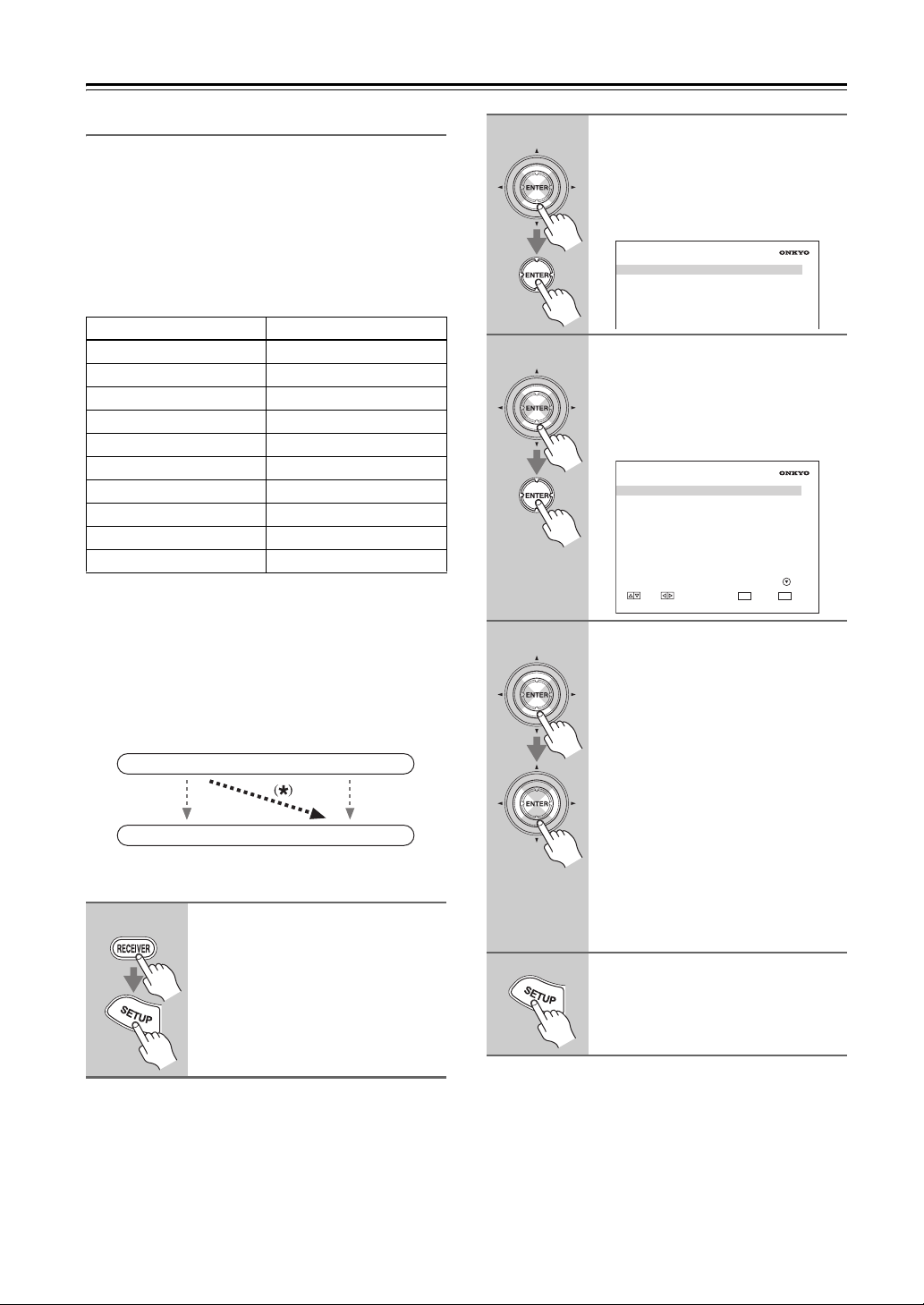
First Time Setup—Continued
Component Video Setup
If you connect a video component to a COMPONENT
VIDEO IN, you must assign that input to an input
selector. For example, if you connect your DVD player
to COMPONENT VIDEO IN 3, you must assign COMPONENT VIDEO IN 3 to the DVD input selector.
By default, the DVD input selector is assigned to COMPONENT VIDEO IN 1, and all of the other input selectors are assigned to the “- - -” option.
Input selector Default assignment
DVD IN 1
VCR/DVR ---
CBL/SAT ---
GAME/TV ---
AUX1 ---
AUX2 ---
TAPE - - -
TUNER - - - (Fixed)
CD ---
PHONO ---
If you’ve connected your TV to the AV receiver with a
component video cable, you can set the AV receiver so
that composite video and S-Video sources are upconverted* and output by the COMPONENT VIDEO MONITOR OUT. You can set this for each input selector by
selecting the “- - -” option.
Composite video, S-Video
Composite video, S-Video
1
Press the [RECEIVER] button,
followed by the [SETUP] button.
The main menu appears onscreen.
If the main menu doesn’t appear, make
sure the appropriate external input is
selected on your TV.
OUT
Component video
IN
Component video
2
3
4
5
Use the Up and Down [q]/[w] buttons to select “1. Input/Output
Assign”, and then press
[ENTER].
The “Input/Output Assign” menu
appears.
1. Input/Output Assign
1. Monitor Out
2. HDMI Input
3. Component Video Input
4. Digital Audio Input
5. Analog Audio Input
Use the Up and Down [q]/[w] buttons to select “3. Component
Video Input”, and then press
[ENTER].
The “Component Video Input” menu
appears.
1–3. Component Video Input
DVD
VCR/DVR
CBL/SAT
GAME/TV
AUX1
AUX2
MOVE VALUE RETURN
RETURN
IN1
- - -
- - -
- - -
- - -
- - -
SETUP
EXIT
Use the Up and Down [q]/[w] buttons to select an input selector,
and use the Left and Right
[e]/[r] buttons to select:
IN1: Use the video component
connected to COMPONENT
VIDEO IN 1.
IN2: Use the video component
connected to COMPONENT
VIDEO IN 2.
IN3: Use the video component
connected to COMPONENT
VIDEO IN 3.
---: Output composite video and
S-Video sources from the
COMPONENT VIDEO
MONITOR OUT.
Press the [SETUP] button.
Setup closes.
58
Notes:
• For composite video and S-Video upconversion for
the COMPONENT VIDEO MONITOR OUT, the
“Monitor Out” setting must be set to “Analog” (see
page 55), and the “Component Video Input” setting
must be set to “- - -”. See page 35 for more information on video signal flow and upconversion.
• This procedure can also be performed on the AV
receiver by using its [SETUP] button, arrow buttons,
and [ENTER] button.
Page 59
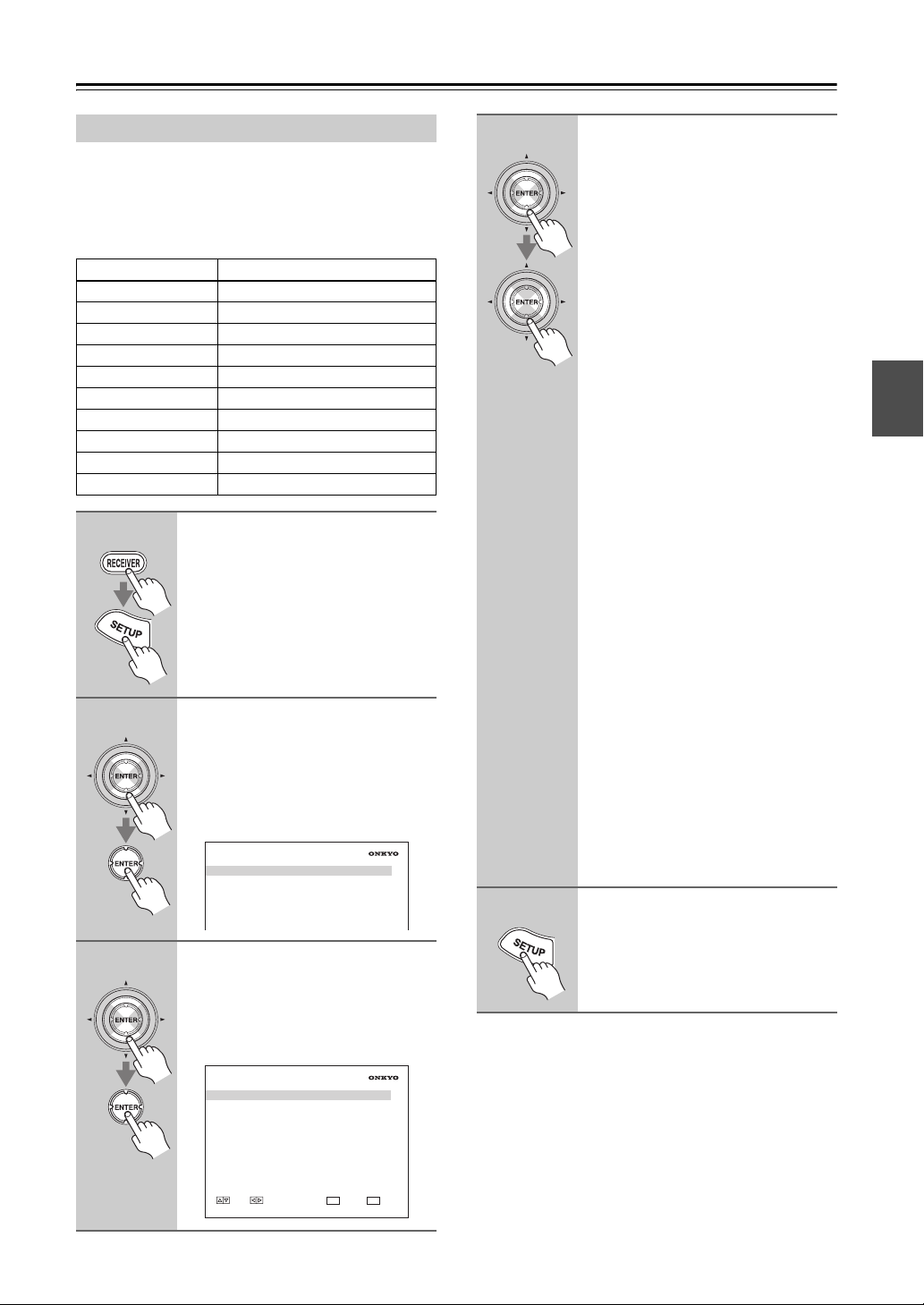
First Time Setup—Continued
Digital Audio Input Setup
If you connect a component to a digital audio input, you
must assign that input to an input selector. For example,
if you connect your CD player to OPTICAL IN 2, you
must assign OPTICAL IN 2 to the “CD” input selector.
Here are the default assignments.
Input selector Default assignment
DVD COAX1
VCR/DVR COAX2
CBL/SAT COAX3
GAME/TV OPT1
AUX1 - - -
AUX2 FRONT (Fixed)
TAPE - - -
TUNER - - - (Fixed)
CD OPT2
PHONO - - -
1
2
Press the [RECEIVER] button,
followed by the [SETUP] button.
The main menu appears onscreen.
If the main menu doesn’t appear, make
sure the appropriate external input is
selected on your TV.
Use the Up and Down [q]/[w] buttons to select “1. Input/Output
Assign”, and then press
[ENTER].
The “Input/Output Assign” menu
appears.
1. Input/Output Assign
1. Monitor Out
2. HDMI Input
3. Component Video Input
4. Digital Audio Input
5. Analog Audio Input
4
5
Use the Up and Down [q]/[w] buttons to select an input selector,
and then use the Left and Right
[e]/[r] buttons to select:
“COAX1”, “COAX2”, “COAX3”,
“OPT1”, “OPT2”, or “- - - (analog)”.
• When an HDMI IN is assigned to an
input selector in “HDMI Input
Setup” on page 56, this input assignment is automatically set to the same
HDMI IN. And in addition to the
usual inputs (e.g., COAX1, COAX2,
etc.), you can also select HDMI
inputs. If you change the input
assignment from an HDMI IN to one
of the other inputs (e.g., COAX1 or
COAX2), be sure to set the “Using
the DIGITAL INPUT Button” on
page 64 to the same input (e.g.,
COAX1 or COAX2).
• “AUX2” is used only for digital input
from the front panel terminals. When
HDMI IN is assigned to “AUX2” in
the “HDMI Input Setup” on page 56,
the same HDMI IN can be selected.
Examples:
If you connect your DVD player to the
OPTICAL IN 1 jack, set “DVD” to
“OPT1”.
If you want to listen to audio from the
component connected to the OPTICAL
IN 2 jack when the VCR/DVR input
selector is selected, set “VCR/DVR” to
“OPT2”.
If you want to listen to audio from the
component connected to the COAXIAL IN 1 jack when the CBL/SAT
input selector is selected, set
“CBL/SAT” to “COAX1”.
For input selectors that you don’t want
to assign a digital input jack, set to
“- - - (analog)”.
Press the [SETUP] button.
Setup closes.
3
Use the Up and Down [q]/[w] buttons to select “4. Digital Audio
Input”, and then press [ENTER].
The “Digital Audio Input” menu
appears.
1–4. Digital Audio Input
DVD
VCR/DVR
CBL/SAT
GAME/TV
AUX
AUX2
TAPE
TUNER
CD
PHONO
MOVE VALUE RETURN
RETURN
COAX1
COAX2
COAX3
OPT1
- - -
FRONT
- - -
- - -
OPT2
- - -
SETUP
EXIT
Notes:
• Only FRONT can be assigned to the AUX 2 input
selector.
• This procedure can also be performed on the AV
receiver by using its [SETUP] button, arrow buttons,
and [ENTER] button.
59
Page 60

First Time Setup—Continued
4
Analog Audio Input Setup
ON STANDBY
DVD
123
GAME/TV
456
TAPE
789
PHONO
+10
10 11 12
--/---
INPUT SELECTOR
123
DVD
TV
DIMMER
2, 3
1, 5
+
CH
DISC
ALBUM
-
PREV
CH
DISPLAY MUTING
REC
STEREO
REPEAT
PURE A
If you connect a component to the AV receiver’s analog
multichannel input, you must assign that input to an
input selector. For example, if you connect your DVD
player to the MULTI CH input, you must assign it to the
DVD input selector.
1
Press the [RECEIVER] button,
followed by the [SETUP] button.
The main menu appears onscreen.
CBL/SATVCR/DVR
AUX1 AUX
CD
TUNER
NET/USB
D. TUN
CLEAR
0
MACRO
REMOTE MODE
VCR
CDR/MD/DOCK
NET/USB
CABLE
SAT
M
U
N
E
M
P
O
T
ENTER
G
U
I
D
X
E
E
S
E
T
U
P
R
PLAYLIST
SP A SP B
LISTENING MODE
SURR
SUBTITLE
AUDIO
DIRECT
THX
TV
INPUT
+
TV CH
2
-
TV VOL
ZONE
3
CD
ZONE
2
RECEIVER
TAPE/AMP
E
N
U
VOL
T
I
N
R
U
T
E
RANDOM
PLAY MODE
ALL ST
SLEEP
1
2–
3
Use the Up and Down [q]/[w] buttons to select “5. Analog Audio
Input”, and then press [ENTER].
The “Analog Audio Input” menu
appears.
1–5. Analog Audio Input
Multich DVD
RETURN
SETUP
EXIT
4
VALUE RETURN
Use the Left and Right [e]/[r]
buttons to select an input selector.
You can assign the multichannel input
to the following input selectors:
“DVD”, “VCR/DVR”, “CBL/SAT”,
“GAME/TV”, “AUX1”, “AUX2”,
“TAPE”, “CD”, or “PHONO”.
5
Press the [SETUP] button.
Setup closes.
Notes:
• To listen to the component connected to the multichannel input, press the [AUDIO SEL] button repeatedly to select Multich (see page 120).
• This procedure can also be performed on the AV
receiver by using its [SETUP] button, arrow buttons,
and [ENTER] button.
60
2
Use the Up and Down [q]/[w] buttons to select “1. Input/Output
Assign”, and then press
[ENTER].
The “Input/Output Assign” menu
appears.
1. Input/Output Assign
1. Monitor Out
2. HDMI Input
3. Component Video Input
4. Digital Audio Input
5. Analog Audio Input
Page 61
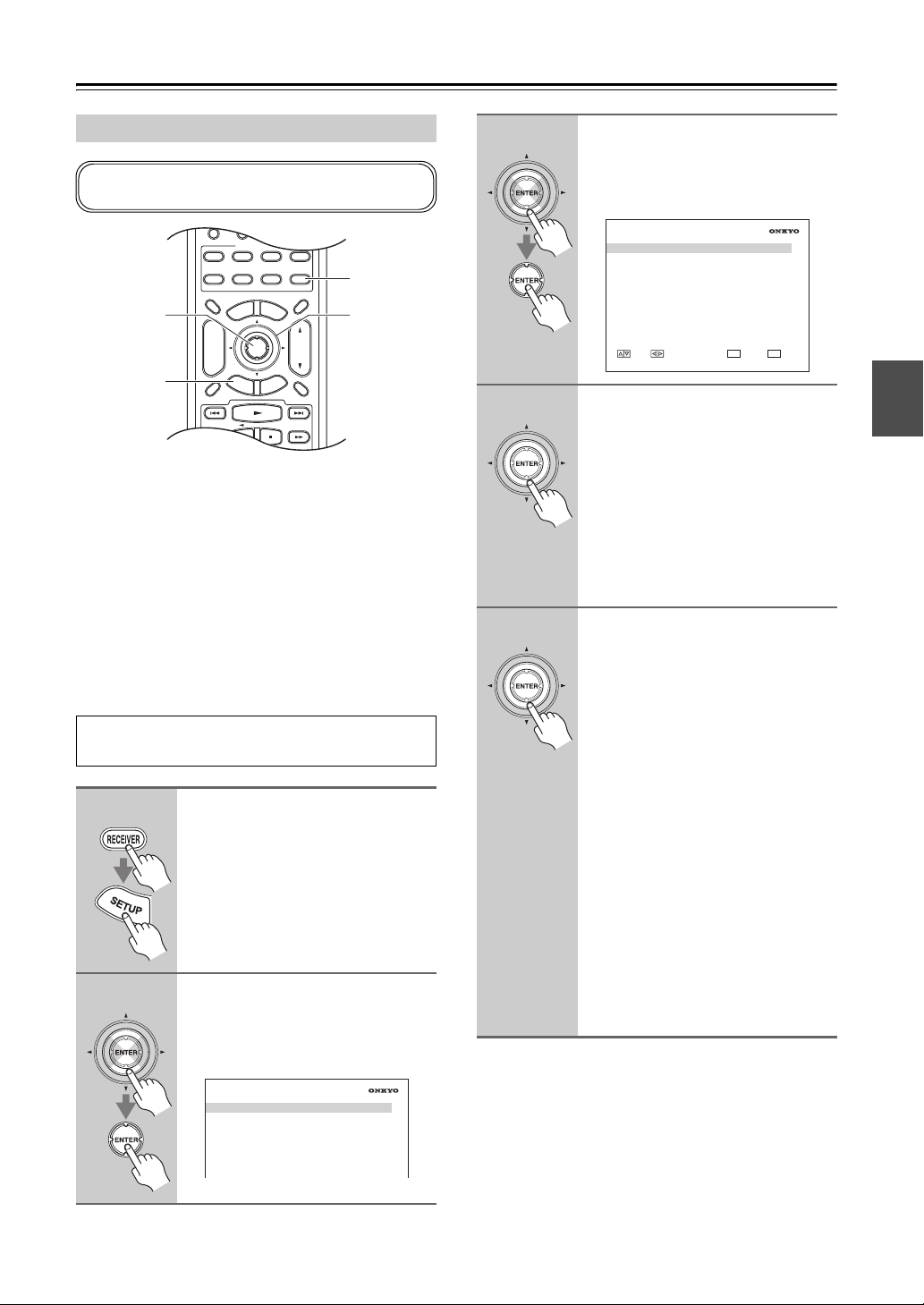
First Time Setup—Continued
456
6
Speaker Settings
-
CD
TUNER
If you change these settings, you must run the automatic speaker setup again (see page 64).
2, 3
1, 7
If the impedance of any speaker is 4 ohms or more but
less than 6, set the Speaker Impedance to 4 ohms.
To use bi-amping or bridging, you must change the
“Speaker Type” setting. For hookup information, see
pages 27–30.
Notes:
• When bridging is used, the AV receiver is able to drive
up to 5.1 speakers in the main room.
• When bi-amping is used, the AV receiver is able to
drive up to 5.1 speakers in the main room.
• Before you change these settings, turn down the volume.
The onscreen menus shown in this manual may be
slightly different from what you see on your TV.
1
2
TAPE
789
NET/USB
PHONO
+10
10 11 12
--/---
INPUT SELECTOR
MACRO
123
DVD
TV
CABLE
DIMMER
O
T
+
CH
DISC
ALBUM
-
PREV
S
CH
DISPLAY MUTING
REC
0
REMOTE MODE
VCR
CDR/MD/DOCK
SAT
U
N
E
M
P
ENTER
G
U
I
D
E
E
T
U
P
PLAYLIST
D. TUN
CLEAR
CD
NET/USB
M
X
E
E
R
TV VOL
ZONE
3
ZONE
2
RECEIVER
TAPE/AMP
SLEEP
E
N
U
VOL
T
I
N
R
U
T
RANDOM
1
2–
Press the [RECEIVER] button,
followed by the [SETUP] button.
The main menu appears onscreen.
If the main menu doesn’t appear, make
sure the appropriate external input is
selected on your TV.
Use the Up and Down [q]/[w] buttons to select “2. Speaker
Setup”, and then press [ENTER].
The “Speaker Setup” menu appears.
3
4
5
Use the Up and Down [q]/[w] buttons to select “1. Speaker Settings”, and then press [ENTER].
The “Speaker Settings” menu appears.
2–1. Speaker Settings
Speaker impedance
Speaker Type
Front(Speaker A)
Front(Speaker B)
MOVE VALUE RETURN
RETURN
6ohms
Normal
Not Use
SETUP
EXIT
Use the Up and Down [q]/[w] buttons to select “Speaker impedance”, and use the Left and Right
[e]/[r] buttons to select:
4ohms: Select if the impedance of any
speaker is 4 ohms or more but
less than 6.
6ohms: Select if the impedances of all
speakers are between 6 and
16 ohms.
Use the Up and Down [q]/[w] buttons to select “Front(Speaker
A)”, and use the Left and Right
[e]/[r] buttons to select:
Normal:
Select this if you’ve connected your
front Speakers A normally.
Bi-Amp:
Select this if you’ve connected your
front Speakers A for bi-amped
operation.
BTL:
Select this if you’ve connected your
front Speakers A for bridged operation. The BTL indicator will appear
on the display.
Note:
“Bi-Amp” and “BTL” cannot be
selected if “Front(Speaker B)” is set to
“Bi-Amp” or “BTL”.
2. Speaker Setup
1. Speaker Settings
2. Speaker Config
3. Speaker Distance
4. Level Calibration
5. Equalizer Settings
6. THX Audio Setup
61
Page 62
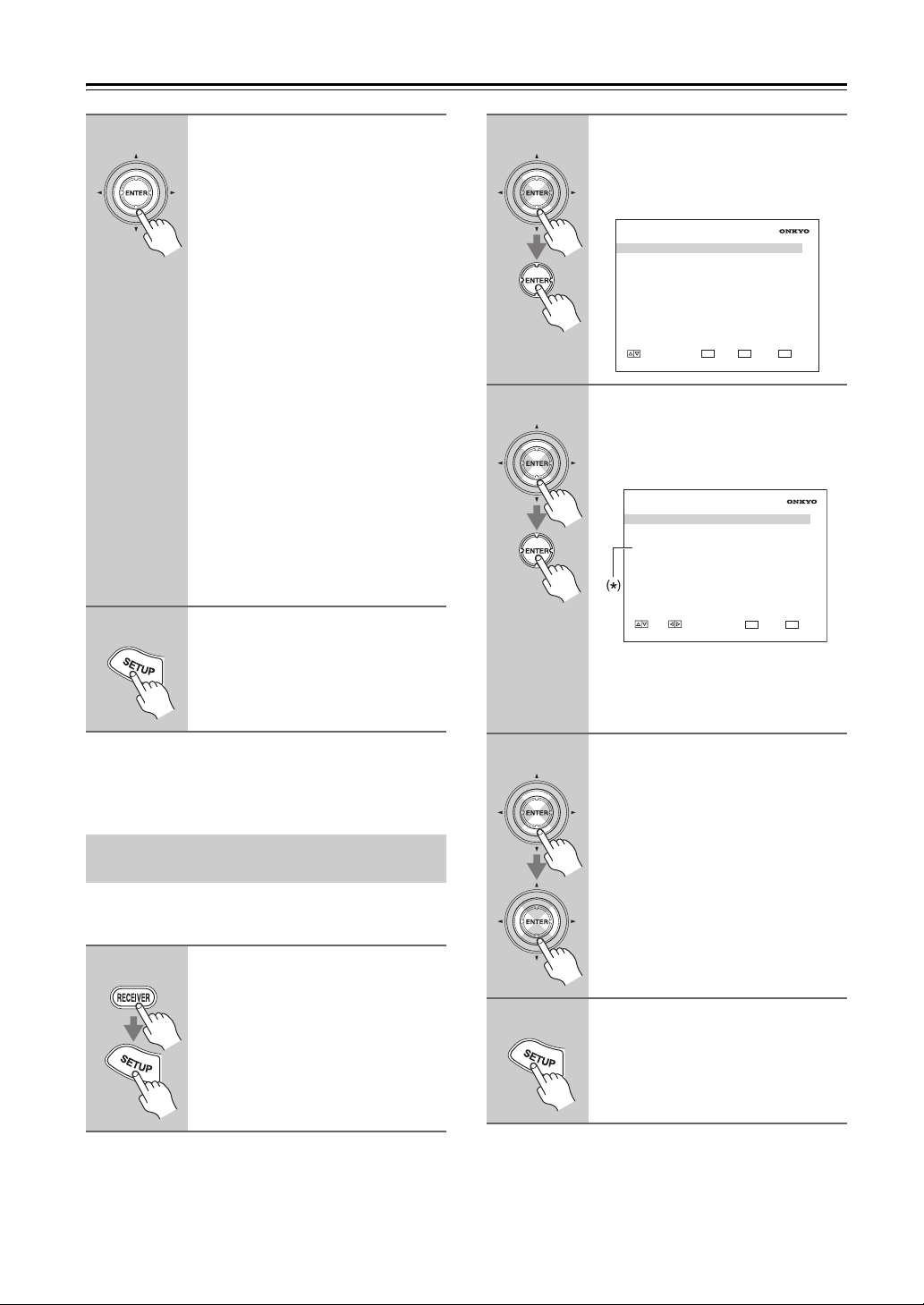
First Time Setup—Continued
6
7
Use the Up and Down [q]/[w] buttons to select “Front(Speaker
B)”, and use the Left and Right
[e]/[r] buttons to select:
Not Use:
Select this if you’re not using
Speakers B.
Normal:
Select this if you’ve connected your
front Speakers B normally.
Bi-Amp:
Select this if you’ve connected your
front Speakers B for bi-amped
operation.
BTL:
Select this if you’ve connected your
front Speakers B for bridged operation. The BTL indicator will appear
on the display.
Note:
“Bi-Amp” and “BTL” cannot be
selected if “Front(Speaker A)” is set to
“Bi-Amp” or “BTL”.
Press the [SETUP] button.
Setup closes.
2
3
Use the Up and Down [q]/[w] buttons to select “6. Miscellaneous”, and then press [ENTER].
The “Miscellaneous” menu appears.
6. Miscellaneous
1. Volume Setup
2. OSD Setup
ENTER
RETURN
MOVE ENTER RETURN
SETUP
EXIT
Use the Up and Down [q]/[w] buttons to select “2. OSD Setup”,
and then press [ENTER].
The “OSD Setup” menu appears.
6–2. OSD Setup
Immediate Display
Monitor Type
Display Position
TV Format
Language
MOVE VALUE RETURN
RETURN
On
16 : 9
Bottom
Auto
English
SETUP
EXIT
Note:
The “TV Format” (*) setting is not
available on the North American models.
Note:
This procedure can also be performed on the AV receiver
by using its [SETUP] button, arrow buttons, and
[ENTER] button.
TV Format Setup (not North American models)
For the onscreen setup menus to display properly, you
must specify the TV system used in your area.
1
Press the [RECEIVER] button,
followed by the [SETUP] button.
The main menu appears onscreen.
If the main menu doesn’t appear, make
sure the appropriate external input is
selected on your TV.
62
4
Use the Up and Down [q]/[w] buttons to select “TV Format”, and
then use the Left and Right
[e]/[r] buttons to select:
Auto: Select this to have the AV
receiver automatically detect
the TV system from the video
input signals.
NTSC: Select if the TV system in
your area is NTSC.
PAL : Select if the TV system in
your area is PAL.
5
Press the [SETUP] button.
Setup closes.
Note:
This procedure can also be performed on the AV receiver
by using its [SETUP] button, arrow buttons, and
[ENTER] button.
Page 63
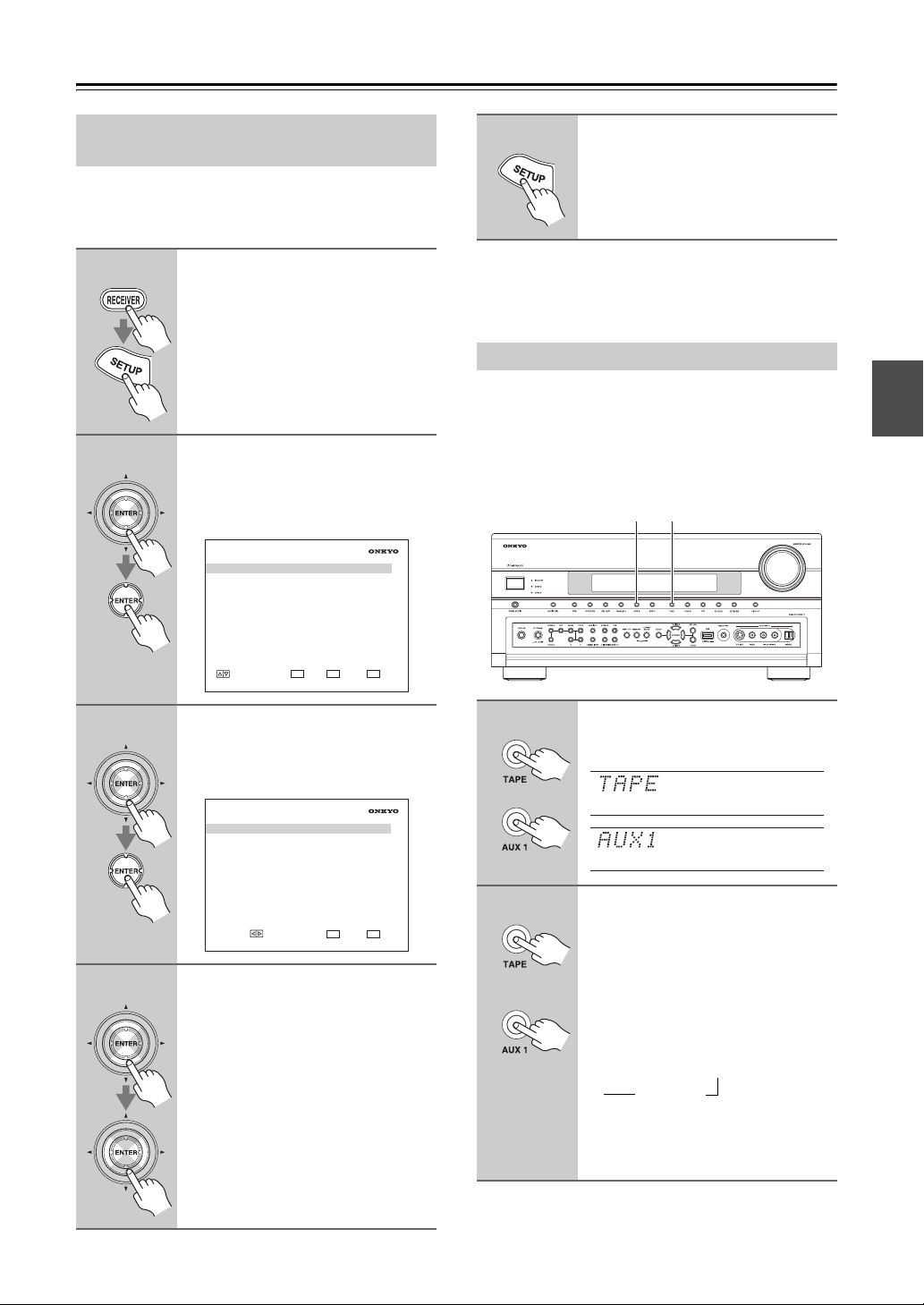
First Time Setup—Continued
AM Frequency Step Setup (on some models)
For AM tuning to work properly, you must specify the
AM frequency step used in your area. Note that when
this setting is changed, all radio presets are deleted.
1
2
Press the [RECEIVER] button,
followed by the [SETUP] button.
The main menu appears onscreen.
Use the Up and Down [q]/[w] buttons to select “7. Hardware
Setup”, and then press [ENTER].
The “Hardware Setup” menu appears.
7. Hardware Setup
1. Remote Control
2. Zone2/Zone3
3. Tuner
4. Analog Multich
5. HDMI
6. Network
5
Press the [SETUP] button.
Setup closes.
Note:
This procedure can also be performed on the AV receiver
by using its [SETUP] button, arrow buttons, and
[ENTER] button.
Changing the Input Display
If you connect an u-capable Onkyo MiniDisc
recorder, CD recorder, or RI Dock to the TAPE IN/OUT
jacks, or connect an RI Dock to the AUX 1 jacks, for u
to work properly, you must change this setting.
This setting can only be changed on the AV receiver.
1, 2 1, 2
3
4
ENTER
RETURN
MOVE ENTER RETURN
SETUP
EXIT
Use the Up and Down [q]/[w] buttons to select “3. Tuner”, and
then press [ENTER].
The “Tuner” menu appears.
7–3. Tuner
AM Freq Step 9kHz
RETURN
VALUE RETURN
SETUP
EXIT
Use the Up and Down [q]/[w] buttons to select “AM Freq Step”,
and then use the Left and Right
[e]/[r] buttons to select:
10kHz: Select if 10 kHz steps are
used in your area.
9kHz: Select if 9 kHz steps are used
in your area.
1
or
2
(3 seconds)
or
(3 seconds)
Press the [TAPE] or [AUX 1] input
selector button so that “TAPE” or
“AUX1” appears on the display.
Press and hold down the [TAPE]
or [AUX 1] input selector button
(about 3 seconds) to change the
setting.
Repeat this step to select MD, CDR, or
DOCK.
For the TAPE input selector, the setting
changes in this order:
TA PE → MD → CDR
→
DOCK
→
For the AUX 1 input selector, the setting changes in this order: AUX1
↔
DOCK
Note:
DOCK can be selected for the TAPE input selector or
AUX 1 input selector, but not both at the same time.
63
Page 64

First Time Setup—Continued
Using the DIGITAL INPUT Button
Digital inputs can also be assigned to input selectors by
using the [DIGITAL INPUT] button on the AV receiver.
1
2, 3
1
2
3
Press the input selector button
for the input selector that you
want to assign.
Press the [DIGITAL INPUT] button.
The current assignment is displayed.
Press the [DIGITAL INPUT] button repeatedly to select an
option.
Available options are the same as for
the Digital Input menu. See step 4 on
page 59.
Automatic Speaker Setup
®
(Audyssey MultEQ
With the supplied calibrated microphone, Audyssey
MultEQ XT automatically determines the number of
speakers connected, their size for purposes of bass
management, optimum crossover frequencies to the
subwoofer (if present), and distances from the primary
listening position.
Audyssey MultEQ
caused by room acoustics by capturing room acoustical
problems over the listening area in both the frequency
and time domain. The result is clear, well-balanced
sound for everyone. Enabling Audyssey MultEQ
allows you to also use Audyssey Dynamic EQ™, which
maintains the proper octave-to-octave balance at any
volume level.
Before using this function, connect and position all of
your speakers.
If Audyssey Dynanic EQ is set to “Enable”,
Audyssey Dynamic Volume
About Audyssey Dynamic Volume
Audyssey Dynamic Volume solves the problem of
large variations in volume level between television
programs, commercials, and between the soft and
loud passages of movies. Dynamic Volume looks at
the preferred volume setting by the user and then
monitors how the volume of program material is
being perceived by listeners in real time to decide
whether an adjustment is needed. Whenever
necessary, Dynamic Volume makes the necessary
rapid or gradual adjustments to maintain the desired
playback volume level while optimizing the dynamic
range. Audyssey Dynamic EQ is integrated into
Dynamic Volume so that as the playback volume is
adjusted automatically, the perceived bass response,
tonal balance, surround impression, and dialog
clarity remain the same whether watching movies,
flipping between television channels, or changing
from stereo to surround sound content.
About Dynamic EQ
Audyssey Dynamic EQ solves the problem of
deteriorating sound quality as volume is decreased by
taking into account human perception and room
acoustics. Dynamic EQ selects the correct frequency
response and surround levels moment-by-moment at
any user-selected volume setting. The result is bass
response, tonal balance, and surround impression
that remain constant despite changes in volume.
Dynamic EQ combines information from incoming
source levels with actual output sound levels in the
room, a prerequisite for delivering a loudness
correction solution. Audyssey Dynamic EQ works in
tandem with Audyssey MultEQ to provide wellbalanced sound for every listener at any volume level.
XT
XT)
then removes the distortion
XT
™
becomes available.
64
Page 65

First Time Setup—Continued
Measurement Positions
To create a listening environment in your home theater
that all listeners will enjoy, Audysssey MultEQ
measurements at up to eight positions within the listening area.
■ 1st measurement position
This is the center position of your listening area, or
the listening position if there’s only one listener.
■ 2nd–8th measurement positions
These are the other listening positions (i.e., the
places where the other listeners will sit). You can
measure up to eight positions.
The following examples show some typical home theater
seating arrangements. Choose the one that best matches
yours, and position the microphone accordingly when
prompted.
TV TV TV
TVTVTV
®
takes
Using Audyssey MultEQ® XT
1
2, 11
3–10
ON STANDBY
DVD
123
GAME/TV
456
TAPE
789
PHONO
+10
10 11 12
--/---
INPUT SELECTOR
123
DVD
TV
DIMMER
+
CH
DISC
ALBUM
-
PREV
CH
DISPLAY MUTING
AUX1 AUX
TUNER
NET/USB
0
MACRO
REMOTE MODE
VCR
CABLE
SAT
U
N
E
M
P
O
T
ENTER
G
U
I
D
E
S
E
T
U
P
TV
CBL/SATVCR/DVR
2
CD
D. TUN
CLEAR
CD
CDR/MD/DOCK
NET/USB
M
E
N
U
T
I
X
E
N
R
U
T
E
R
INPUT
+
TV CH
-
TV VOL
ZONE
ZONE
RECEIVER
TAPE/AMP
SLEEP
VOL
3
2
SETUP MIC
TV TV TV
: listening area : listening position
–
PLAYLIST
REC
SP A SP B
RANDOM
LISTENING MODE
Notes:
• If any of your speakers is 4 ohms, change the
“Speaker impedance” setting before running the
automatic speaker setup (see page 61).
• If the AV receiver is muted, it will be unmuted
automatically when the automatic speaker setup
starts.
• Automatic speaker setup can only be used with
Speakers A.
• Automatic speaker setup cannot be performed
while a pair of headphones is connected, or Speakers B is selected.
• It takes about 15 minutes to complete the automatic speaker setup for three positions. Total measurement time varies depending on the number of
positions and speakers.
• Do not disconnect the speaker setup microphone
during the automatic speaker setup, unless you
want to cancel the setup.
• Do not connect or disconnect any speakers during
the automatic speaker setup.
65
Page 66

First Time Setup—Continued
The onscreen menus shown in this manual may be
slightly different from what you see on your TV.
1
Turn on the AV receiver and the
connected TV.
On the TV, select the input to which the
AV receiver is connected.
2
Place the speaker setup microphone at measurement point 1
(page 64), and connect it to the
SETUP MIC jack.
Auto Speaker Setup
Next
1
Please place microphone at center of listening area at
ear height.
ENTER
ENTER
Notes:
Before starting Audyssey MultEQ® XT
•
Automatic Speaker Setup, arrange
the room and connect the speakers as
you would for enjoying movies.
Changes to the room after auto setup
requires you run the auto setup again,
as room EQ characteristics may have
changed.
• When starting the automatic speaker
setup, do not stand between the
speakers and microphone, and avoid
obstacles blocking the path between
speakers and microphone. This will
produce inaccurate results.
• Position the microphone at ear height
of a seated listener with the microphone tip pointed directly at the ceiling using a tripod. Do not hold the
microphone in your hand during
measurements as this will produce
innacurate results.
• Make the room as quiet as possible.
Background noise can disrupt the
room measurements. Close windows, silence cell phones, televisions, radios, air conditioners,
fluorescent lights, home appliances,
light dimmers, or other devices.
• Cell phones should be turned off or
placed away from all audio electronics during the measurement process
as Radio Frequency Interference
(RFI) may cause measurement disruptions (even if the cell phone is not
in use).
3
Press [ENTER].
The automatic speaker setup starts.
Auto Speaker Setup
Do not unplug Setup Mic.
Please keep quiet.
Now measuring. . .
2
Test tones are played through each
speaker as Audyssey MultEQ
®
XT
Automatic Speaker Setup runs. This
process takes a few minutes. Please
refrain from talking during
measurements and do not stand
between speakers and the microphone.
4
The speaker detect results
appear.
Auto Speaker Setup
Next
Retry
Cancel
:Yes :No
Speaker Detect Result
ENTER
MOVE
ENTER
“Yes” means that the speaker was
detected. “No” means that no speaker
was detected.
If you agree with the results, use
the Up and Down [q]/[w] buttons
to select “Next”, and then press
[ENTER].
The options are:
Next: Proceed to the next step.
Retry: Return to step 2 and try again.
Cancel: Cancel the automatic speaker
setup.
5
The following screen appears.
Auto Speaker Setup
Next
2
Please place microphone at next position at ear height.
ENTER
ENTER
Place the setup microphone at
the next position (see page 65),
and then press [ENTER].
Audyssey MultEQ® XT performs more
measurements. This takes a few minutes.
Auto Speaker Setup
Do not unplug Setup Mic.
Please keep quiet.
Now measuring. . .
2
66
Page 67

First Time Setup—Continued
6
7
When prompted, place the setup
microphone at the next position,
and repeat step 5.
After the 3rd or 7th measurement, the following screen
appears.
Auto Speaker Setup
Next
Finish(Calculate )
Select [Next] to measure the next position, or select
[Finish] to calculate the Audyssey MultEQ room EQ
solution.
MOVE
ENTER
ENTER
Use the Up and Down [q]/[w] buttons to select an option, and then
press [ENTER].
Next:
Select “Next” to begin measuring
the next measurement position.
After the 8th measurement has been
taken, the procedure automatically
proceeds to step 8.
Finish(Calculate):
Select this if you don’t want to
measure any more listening positions and are ready to calculate the
results, then go to step 8.
10
Use the Up and Down [q]/[w] buttons to select an option, and then
press [ENTER].
Save:
Save the calculated settings and exit
the automatic speaker setup.
Review SP Config:
Review the speaker configuration
settings (see “Reviewing the
Results” on page 69).
Review SP Distance:
Review the speaker distance settings (see “Reviewing the Results”
on page 69).
Review SP Level:
Review the speaker level settings
(see “Reviewing the Results” on
page 69).
Cancel:
Cancel the automatic speaker setup.
If you selected “Save”, the results are
saved, and the following screen
appears.
Auto Speaker Setup
Saving...
8
9
When the measurements are
complete, the following screen
appears.
Auto Speaker Setup
Calculating...
When the calculations are complete, the following screen
appears.
Auto Speaker Setup
Save
Review SP Config
Review SP Distance
Review SP Level
Cancel
ENTER
MOVE
ENTER
11
Disconnect the setup MIC.
Auto Speaker Setup
Please, unplug Setup Mic.
Notes:
• When the automatic speaker setup is complete, the
“Equalizer Settings” (page 102) will be set to
sey
.
Audys-
• You can cancel the automatic speaker setup at any
point in the procedure simply by disconnecting the
setup microphone.
67
Page 68

First Time Setup—Continued
Error Messages
While the automatic speaker setup is in progress, one of
the following error messages may appear:
❑ Ambient noise is too high
Auto Speaker Setup
Retry
Cancel
Ambient noise is too high.
!
MOVE
This message appears if the background noise is too
loud and the measurements cannot be performed
properly.
Remove the source of the noise and try again.
Retry: Return to the measured point immediately
before and start set up again.
Cancel: Cancel the automatic speaker setup.
❑ Speaker Detect Error
Next
Cancel
:Yes
!
MOVE
This message appears if a speaker is not detected. “Yes”
means that a speaker was detected. “No” means that no
speaker was detected. Check your speaker connections
and retry, or cancel the automatic speaker setup.
Next
Cancel
ENTER
ENTER
Auto Speaker Setup
:No
!
:---
:Error
Speaker Detect Error
ENTER
ENTER
Auto Speaker Setup
Auto Speaker Setup
Next
Cancel
:Yes
:No
!
:---
:Error
Speaker Detect Error
!
MOVE
ENTER
ENTER
The surround back left speaker has not been detected.
Auto Speaker Setup
Next
Cancel
:Yes
:---
!
MOVE
:No
!
:Error
Speaker Detect Error
ENTER
!
ENTER
There is a problem with the front left speaker. If the
warning triangle ( ) appears for the subwoofer, it may
be that the output from the subwoofer is too loud.
Auto Speaker Setup
Retry
Cancel
Speaker Detect Error
!
MOVE
ENTER
ENTER
The number of speakers detected on the second or
third measurement was different to the number
detected on the first measurement.
Make sure speakers that cannot be detected are connected property.
Retry: Return to step 2 and try again.
Cancel: Cancel the automatic speaker setup.
❑ Writing Error!
:Yes
:No
!
:---
:Error
Speaker Detect Error
!
MOVE
ENTER
ENTER
The front right speaker has not been detected.
Auto Speaker Setup
Next
Cancel
:Yes
:No
!
:---
:Error
Speaker Detect Error
!
MOVE
ENTER
ENTER
The surround right speaker has not been detected.
68
Auto Speaker Setup
Retry
Cancel
MOVE
Writing Error!
ENTER
ENTER
!
This message appears if saving fails.
Try saving again. If this message appears after 2 or 3
attempts, the AV receiver is probably malfunctioning.
Contact your Onkyo dealer.
Retry: Return to step 2 and try again.
Cancel: Cancel the automatic speaker setup.
Page 69

First Time Setup—Continued
Reviewing the Results Changing the Speaker Settings Manually
In rare situations, proper measurements taken may not
Use the Up and Down [q]/[w] buttons to select the settings that
you want to review, and then
press [ENTER].
Auto Speaker Setup
Save
Review SP Config
Review SP Distance
Review SP Level
Cancel
ENTER
MOVE
ENTER
The options are:
Review SP Config
Review the speaker configuration
settings.
Auto Speaker Setup
Review SP Config
Subwoofer
Front
Center
Surround
Surr Back
Surr Back Ch
Yes
Full Band
80Hz
100Hz
150Hz
2ch
RETURN
RETURN
Review SP Distance
Review the speaker distance settings.
Auto Speaker Setup
Review SP Distance
Left
Center
Rightr
Surr Right
SurrBack
Surr Left
Subwoofer
15.0ft
15.0ft
15.0ft
7.0ft
7.0ft
7.0ft
15.0ft
RETURN
RETURN
be obtainable by the by the automatic speaker setup. For
example, there may be too much noise in the room. If
running the speaker setup a second time is still unsuccessful you will have to set the speaker settings manually. (see pages 95–102).
Notes:
• For THX-certified speakers, the 80 Hz (THX) crossover frequency is recommended. If you use the automatic speaker setup, you’ll need to manually select
80 Hz (THX) for each THX-certified speaker (see
page 95).
• Because of the complexities of low-frequency sounds
and the way they interact with a room, THX recommends setting the subwoofer level and distance manually.
Using a Powered Subwoofer
If you’re using a powered subwoofer and it outputs very
low-frequency sound at a low volume level, it may not be
detected by the automatic speaker setup.
If the “Subwoofer” appears on the “Review SP Config”
screen as “No”, increase the subwoofer’s volume to the
half-way point, set it to its highest crossover frequency,
and then try running the automatic speaker setup again.
Note that if the volume is set too high and the sound distorts, detection issues may occur, so use an appropriate
volume level. If the subwoofer has a low-pass filter
switch, set it to Off or Direct. Refer to your subwoofer’s
instruction manual for details.
Review SP Level
Review the speaker level settings.
Auto Speaker Setup
Review SP Level
Left
Center
Rightr
Surr Right
SurrBack
Surr Left
Subwoofer
+12.0dB
0.0dB
-12.0dB
+3.0dB
+4.0dB
-3.0dB
0.0dB
RETURN
RETURN
Press [RETURN] to return to the previous screen.
69
Page 70

Basic Operations
R
R
Selecting the Input Source
1
ON STANDBY
TV
CBL/SATVCR/DVR
AUX1 AUX
TUNER
NET/USB
D. TUN
CLEAR
0
10 11 12
MACRO
REMOTE MODE
VCR
CDR/MD/DOCK
NET/USB
CABLE
SAT
U
N
E
M
P
O
T
ENTER
G
U
I
D
E
E
S
E
T
U
P
PLAYLIST
SP A SP B
LISTENING MODE
SURR
INPUT
+
TV CH
2
-
CD
TV VOL
ZONE
3
CD
ZONE
2
RECEIVER
1
TAPE/AMP
SLEEP
M
E
N
U
VOL
T
I
X
U
T
E
R
4
N
R
RANDOM
2
DVD
123
GAME/TV
4
1
456
TAPE
789
PHONO
+10
--/---
INPUT SELECTOR
123
DVD
TV
DIMMER
+
CH
DISC
ALBUM
-
PREV
CH
DISPLAY MUTING
REC
STEREO
1
AV receiver
2
3
4
AV receiver
Use the AV receiver’s input selector buttons to select an input source.
emote
controller
To select an input source with the remote controller, press its
[RECEIVER] REMOTE MODE button, and then use its INPUT SELECTOR
buttons.
Remote
controller
To switch between Speakers A and Speakers B, use the remote controller’s [SPA] and
A and B indicators
[SP B] buttons (TX-NR906 only).
Start playback on the source component.
When you select DVD or another video component, on your TV, you’ll need to select
the video input that’s connected to the AV receiver’s COMPONENT VIDEO MONITOR OUT, HDMI OUT MAIN, HDMI OUT SUB, or MONITOR OUT.
On some DVD players, you may need to turn on the digital audio output.
To adjust the volume, use the MASTER VOLUME control, or the remote
emote
controller
controller’s VOL [q]/[w] button.
The volume can be set to
−∞ dB, −81.5 dB through +18.0 dB (relative display).
The AV receiver is designed for home theater enjoyment. It has a wide volume range,
allowing precise adjustment.
The volume level can also be displayed as an absolute value. See “Volume Setup” on
page 115.
70
5
Select a listening mode and enjoy!
See “Using the Listening Modes” on page 81.
Page 71

Basic Operations—Continued
This section explains functions that can be used with any
input source.
DIMMER
DISPLAY
CH SEL
GAME/TV
456
TUNER
TAPE
789
NET/USB
PHONO
+10
10 11 12
--/---
INPUT SELECTOR
MACRO
123
DVD
TV
CABLE
DIMMER
O
T
+
CH
DISC
ALBUM
-
PREV
S
CH
DISPLAY MUTING
REC
SP A SP B
LISTENING MODE
STEREO
REPEAT
AUDIO
DIRECT
PURE A
TEST TONE
VIDEO OFFOPEN/CLOSE
AUDIO SEL
AUX1 AUX
2
CD
D. TUN
CLEAR
0
REMOTE MODE
CD
VCR
CDR/MD/DOCK
NET/USB
SAT
M
U
N
E
E
N
M
U
P
ENTER
G
U
T
I
I
D
X
E
E
N
E
R
T
U
U
T
P
E
R
PLAYLIST
RANDOM
SURR
PLAY MODE
SUBTITLE
THX
-
CH SEL
LEVEL
L NIGHT
VCRVCR DVDDVD HDDHDD
RC-
687
M
TV CH
-
TV VOL
ZONE
ZONE
RECEIVER
TAPE/AMP
SLEEP
VOL
ALL ST
LEVEL
Re-EQ
3
2
+
Press
[RECEIVER]
first
SLEEP
MUTING
LEVEL – +
Adjusting Speaker Levels
You can adjust the volume of each speaker while listening to an input source. These temporary adjustments are
cancelled when the AV receiver is set to Standby.
Use the remote controller’s
[CH SEL] button to select each
speaker, and use the [LEVEL–]
and [LEVEL+] buttons to adjust
the volume.
You can adjust the volume of each
speaker from –12 dB to +12 dB
(–15 dB to +12 dB for the subwoofer).
Notes:
• You cannot use this function while the AV receiver is
muted.
• Speakers that are set to “No” or “None” in the
“Speaker Config” cannot be adjusted (see page 95).
■ Headphones
While a pair of headphones is connected, you can use the
[CH SEL], [LEVEL–], and [LEVEL+] buttons to adjust
the volume of each headphone speaker (left and right),
from –12 dB to +12 dB each.
PHONES DIMMER DISPLAY
Setting the Display Brightness
You can adjust the brightness of the display.
Remote
controller
AV receiver
Press the remote controller’s
[DIMMER] button repeatedly to
select:
• Normal + VOLUME light on.
• Normal + VOLUME light off.
• Dim + VOLUME light off.
• Dimmer + VOLUME light off.
You can also use the AV receiver’s
[DIMMER] button (not European models).
These settings are stored when the AV receiver is set to
Standby.
Muting the AV Receiver
You can temporarily mute the output of the AV receiver.
Press the remote controller’s
[MUTING] button.
The output is muted and the MUTING
indicator flashes on the display, as
shown.
To unmute the AV receiver, press the
[MUTING] button again, or adjust the
volume.
The Mute function is cancelled when
the AV receiver is set to Standby.
Tip:
• You can specify how much the output is muted with
the “Muting Level” setting (see page 115).
71
Page 72

Basic Operations—Continued
Using the Sleep Timer
With the sleep timer, you can set the AV receiver to turn
off automatically after a specified period.
Press the [RECEIVER] button,
and then press the [SLEEP] button repeatedly to select the
required sleep time.
The sleep time can be set from 90 to 10
minutes in 10 minute steps.
The SLEEP indicator appears on the
display when the sleep timer has been
set. The specified sleep time appears on
the display for about five seconds, then
the previous display reappears.
If you need to cancel the sleep timer, press the [SLEEP]
button repeatedly until the SLEEP indicator disappears.
To check the time remaining until the AV receiver sleeps,
SLEEP
press the [
[
SLEEP
] button while the sleep time is being displayed,
you’ll shorten the sleep time by 10 minutes.
] button. Note that if you press the
Using Headphones
For private listening, you can connect a pair of stereo
headphones (1/4-inch phone plug) to the AV receiver’s
PHONES jack.
Adjusting the Bass & Treble
You can adjust the bass and treble for the front speakers,
except when the Direct, Pure Audio or THX listening
mode is selected.
1
2
■ Bass
You can boost or cut low-frequency sounds output by the
front speakers from –10 dB to +10 dB in 1 dB steps.
■ Treble
You can boost or cut high-frequency sounds output by
the front speakers from –10 dB to +10dB in 1dB steps.
Notes:
• This setting is not available when the multichannel
Analog input is selected.
• The tone can be adjusted for Speakers A or Speakers
B. The same values are used for both.
• The tone control settings do not apply to the Direct,
Pure Audio, or THX listening modes.
Press the AV receiver’s [TONE]
button repeatedly to select Bass
or Treble for Front, Center, Surround, SurrBack, or Subwoofer.
Use the Up [r] and Down [e]
buttons to adjust.
Notes:
• Always turn down the volume before connecting your
headphones.
• While the headphones plug is inserted in the PHONES
jack, the speakers are turned off and the Headphone
indicator lights up. (The Powered Zone 2 speakers are
not turned off.)
• When you connect a pair of headphones, the listening
mode is set to Stereo, unless it’s already set to Stereo,
Mono, Direct, or Pure Audio.
• Only the Stereo, Direct, Pure Audio, and Mono listening modes can be used with headphones (the listening
modes available also depend on the currently selected
input source).
• When the multichannel input is used, only the front
left and right audio can be heard in the headphones.
72
Displaying Source Information
You can display various information about the current
input source as follows.
Remote
controller
AV receiver
The following information can typically be displayed:
Input source
Listening
Signal format*
Sampling
frequency
* If the input signal is analog, no format information is displayed.
If the input signal is PCM, the sampling frequency is displayed.
If the input signal is digital but not PCM, the signal format and
the number of channels is displayed. For some digital input signals, including multichannel PCM, the signal format, number of
channels, and sampling frequency is displayed.
Information is displayed for about three seconds, then the previously displayed information reappears.
Press the [DISPLAY] button
repeatedly to cycle through the
available information.
mode
Page 73
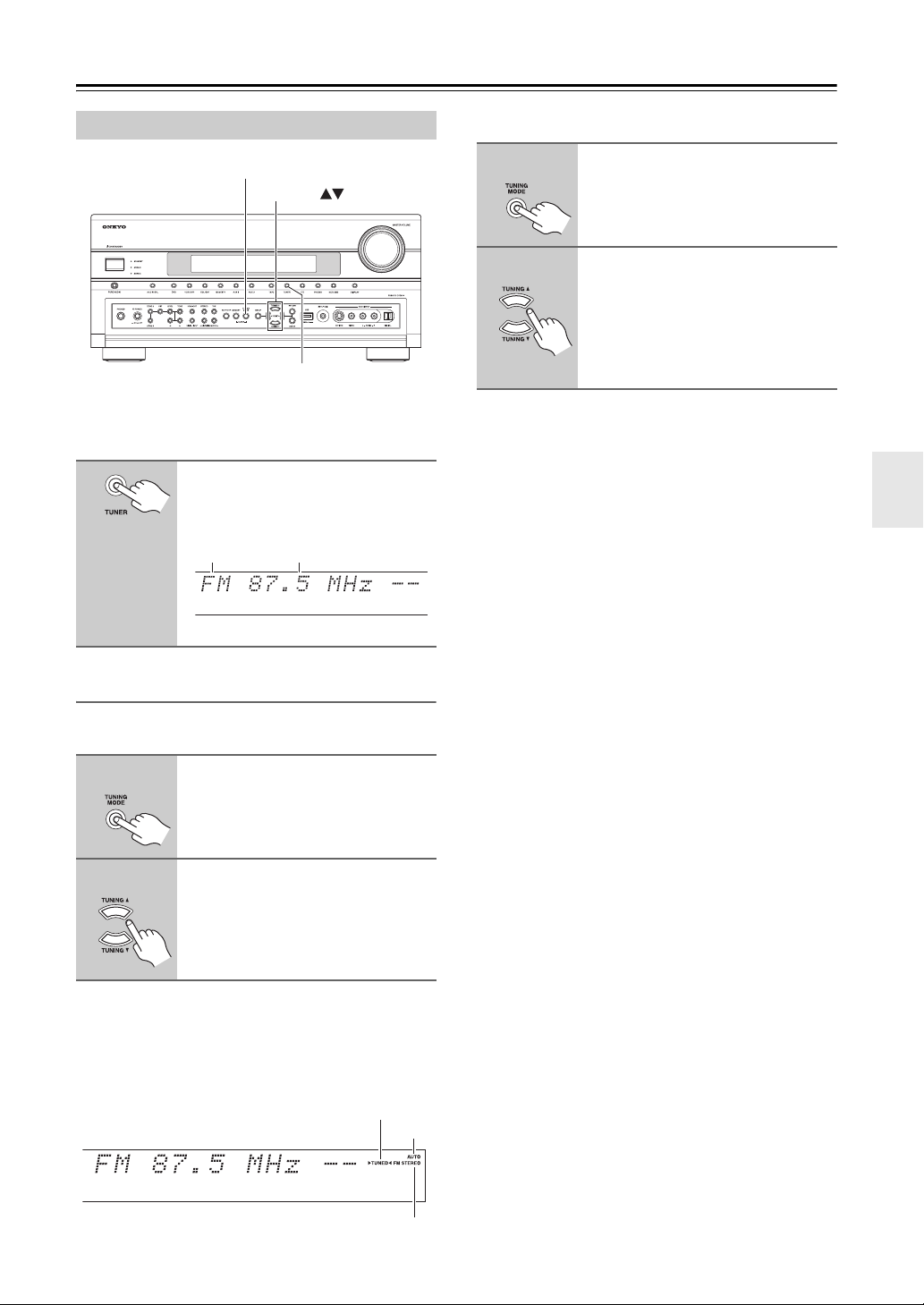
Listening to the Radio
Listening to AM/FM Stations
TUNING MODE
TUNING
TUNER
With the built-in tuner, you can enjoy AM and FM radio
stations and store your favorite stations as presets for
easy selection.
Use the [TUNER] input selector
button to select AM or FM.
In this example, FM has been selected.
Band Frequency
(Actual display depends on country.)
■ Manual Tuning Mode
1
2
The North American model changes FM frequency in
0.2 MHz steps, 10 kHz steps for AM. For other models
it’s 0.05 MHz steps for FM and 9 kHz steps for AM.
In Manual Tuning mode, FM stations will be in mono.
Tuning into Weak FM Stereo Stations
If the signal from a stereo FM station is weak, it may be
impossible to get good reception. In this case, switch to
Manual Tuning mode and listen to the station in mono.
Press the [TUNING MODE] button so that the AUTO indicator
disappears from the display.
Press and hold the TUNING Up or
Down [q]/[w] button.
The frequency stops changing when
you release the button.
Press the button repeatedly to change
the frequency one step at a time.
Tuning into AM/FM Radio Stations
■ Auto Tuning Mode
1
2
When tuned into a station, the TUNED indicator
appears. When tuned into a stereo FM station, the FM
STEREO indicator also appears. (The FM STEREO
indicator will not appear on models that have
HD Radio reception.)
Press the [TUNING MODE] button so that the AUTO indicator
appears on the display.
Press the TUNING Up or Down
[q]/[w] button.
Searching stops when a station is
found.
TUNED
AUTO
FM STEREO
73
Page 74
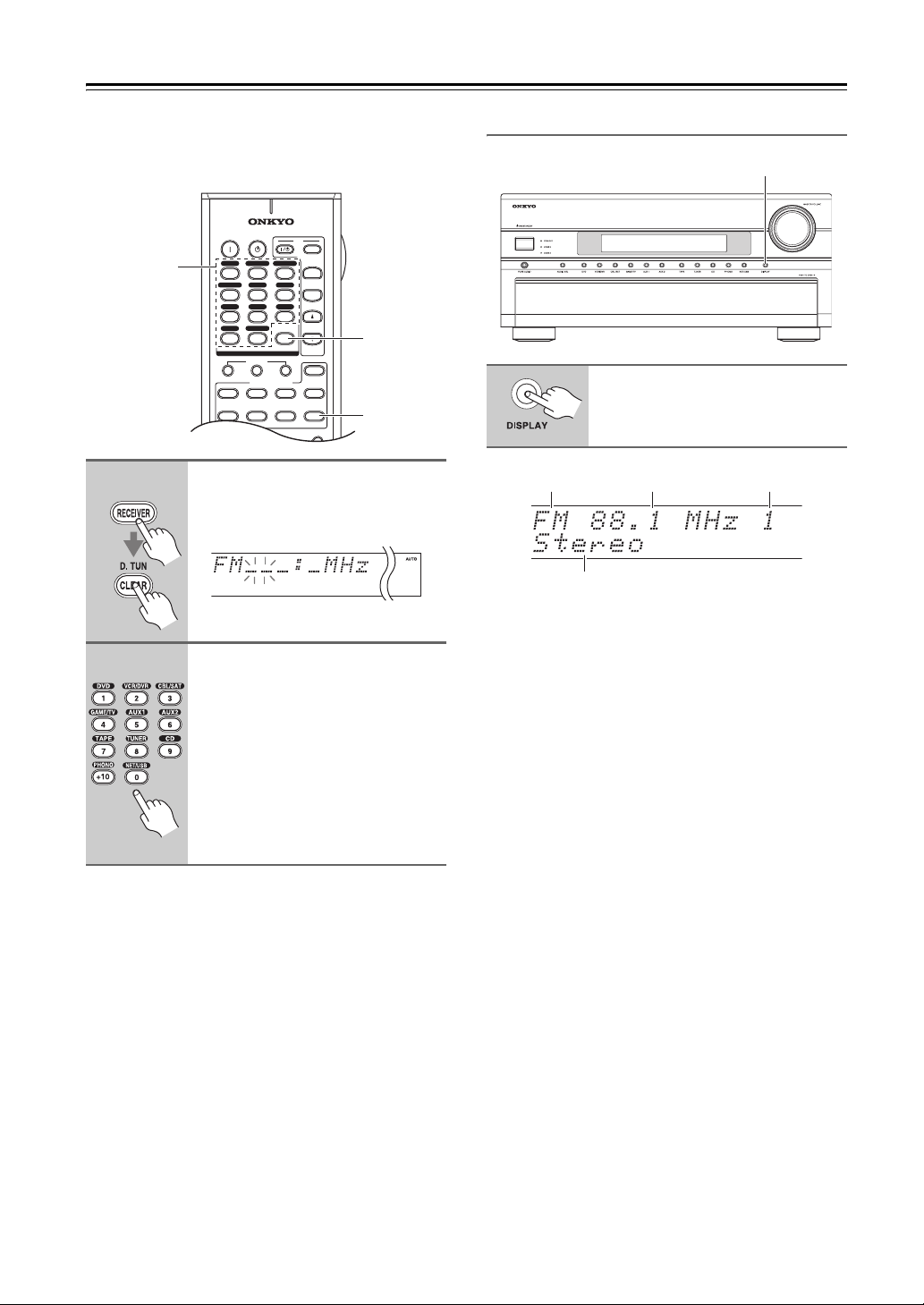
Listening to the Radio—Continued
■ Tuning into Stations by Frequency
You can tune into AM and FM stations directly by entering the appropriate frequency.
1
Number
buttons
ON STANDBY
DVD
123
GAME/TV
456
TAPE
789
PHONO
+10
10 11 12
--/---
INPUT SELECTOR
123
DVD
TV
DIMMER
Press the [RECEIVER] button,
followed by the [D.TUN] button.
AUX1 AUX
TUNER
NET/USB
0
MACRO
REMOTE MODE
VCR
CABLE
SAT
TV
CBL/SATVCR/DVR
2
CD
D. TUN
CLEAR
CD
CDR/MD/DOCK
NET/USB
INPUT
+
TV CH
-
TV VOL
ZONE
ZONE
RECEIVER
TAPE/AMP
SLEEP
D.TUN
3
2
RECEIVER
The [RECEIVER] button flashes.
(Actual display depends on country.)
2
Within 8 seconds, use the number buttons to enter the frequency of the radio station.
For example, to tune to 87.5 (FM),
press 8, 7, 5.
Displaying AM/FM Radio Information
DISPLAY
Press the [DISPLAY] button to
display the available information.
Band
Note:
When you select a preset with a custom name (see
page 110), its name is displayed instead of the band and
frequency.
Frequency Preset #
Listening mode
74
Note:
While the [RECEIVER] button is flashing, you cannot select another input
source with the remote controller.
Page 75
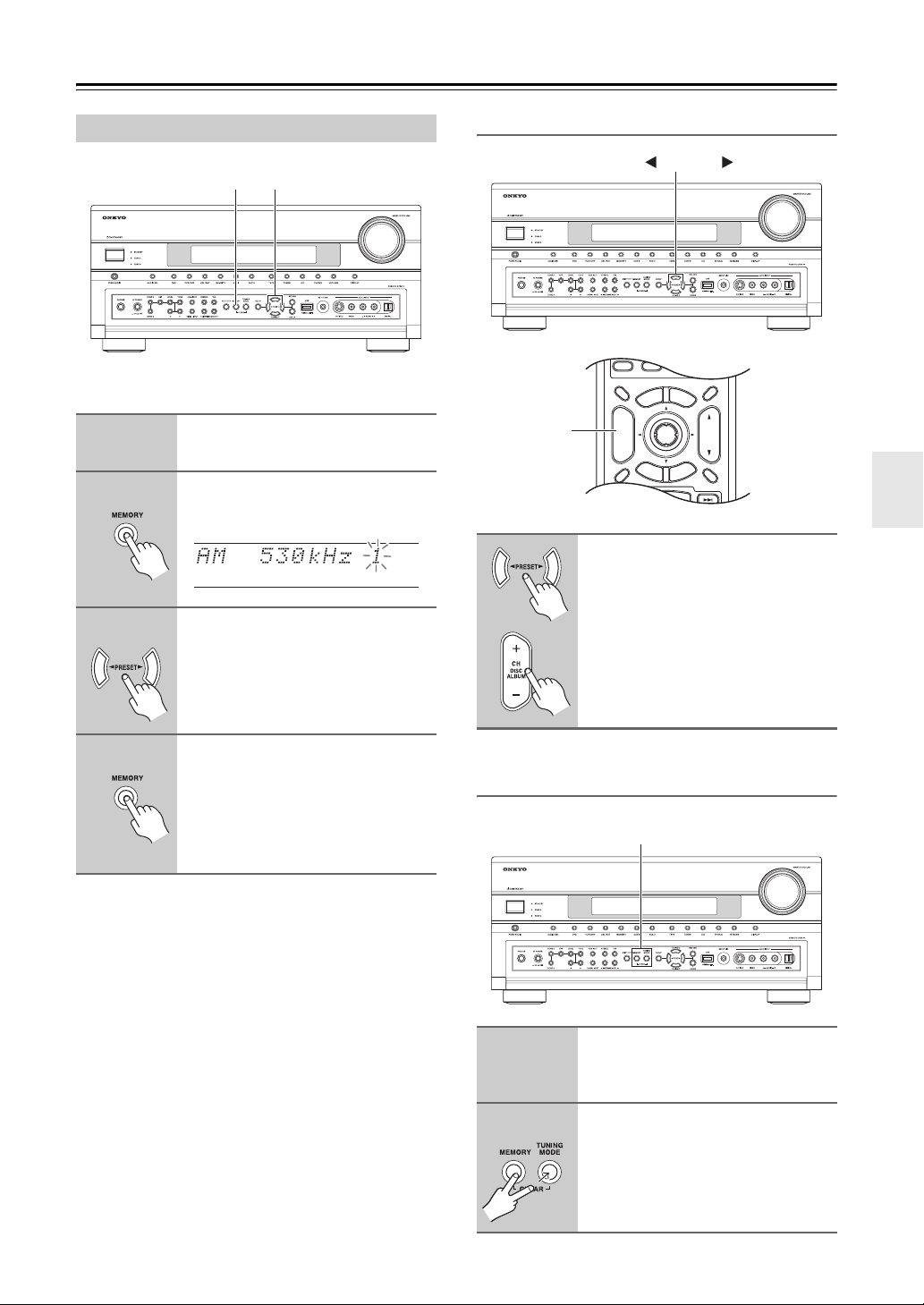
Listening to the Radio—Continued
Presetting AM/FM Stations
2, 4
You can store a combination of up to 40 of your favorite
AM and FM radio stations.
1
2
3
Tune into the AM or FM station
you want to store as a preset.
Press the [MEMORY] button.
The preset number flashes.
While the preset number is flashing (about 8 seconds), use the
PRESET [e]/[r] buttons to
select a preset from 1 through 40.
3
Selecting Presets
DIMMER
CH +/–
PREV
CH
DISPLAY MUTING
To select a preset, use the PRESET [e]/[r] buttons or the
remote controller’s CH [+/–] button.
PRESET
ON STANDBY
DVD
CBL/SATVCR/DVR
123
GAME/TV
AUX1 AUX
456
CD
TUNER
TAPE
789
NET/USB
PHONO
--/---
DVD
DISC
ALBUM
D. TUN
CLEAR
+10
0
10 11 12
INPUT SELECTOR
MACRO
123
REMOTE MODE
CD
VCR
CDR/MD/DOCK
NET/USB
TV
CABLE
SAT
M
U
N
E
E
M
P
O
T
+
CH
ENTER
-
G
U
I
D
X
E
E
S
E
T
U
P
E
R
TV
INPUT
+
TV CH
2
-
TV VOL
ZONE
3
ZONE
2
RECEIVER
TAPE/AMP
SLEEP
N
U
VOL
T
I
N
R
U
T
4
Press the [MEMORY] button
again to store the station.
The station is stored and the preset
number stops flashing.
Repeat this procedure for all of your
favorite stations.
Note:
You can name your radio presets for easy identification
(see page 110).
Deleting Presets
1
2
Select the preset that you want to
delete.
See the previous section.
While holding down the [MEMORY] button, press the [TUNING
MODE] button.
The preset is deleted and its number
disappears from the display.
2
75
Page 76

Listening to the Radio—Continued
TV CH
AUX1 AUX
2
GAME/TV
Listening to HD Radio™ Stations (North American model only)
HD Radio technology brings digital radio to conventional analog AM and FM radio stations, with improved
sound quality, better reception, and new data services.
HD Radio technology provides CD-quality sound for
FM stations and FM-quality sound for AM stations. In
addition, FM HD Radio stations can transmit multiple
programs on the same frequency by using multicast
channels. Text data display incudes station name, song
title, artist name, and so on.
For more information about HD Radio technology, visit:
www.ibiquity.com
www.hdradio.com
About HD Radio Stations
HD Radio stations broadcast on the same AM and FM
frequencies they’ve always used, and you can receive
them by tuning into your favorite station as normal (see
page 73). You can store them as presets just like AM and
FM stations (see page 75).
If the current AM or FM station supports HD Radio technology, the HD indicator lights up.
While a digital HD Radio transmission is being received,
the DIGITAL indicator lights up. While an analog HD
Radio transmission is being received, the ANALOG
indicator lights up.
ENTER
DISPLAY
AUDIO SEL
AUDIO SEL
E
U
I
P
PLAYLIST
U
N
ENTER
D
E
CD
D. TUN
CLEAR
CD
CDR/MD/DOCK
NET/USB
M
E
N
T
I
X
E
U
T
E
R
SUBTITLE
THX
LEVEL
L NIGHT
687
M
U
N
R
-
-
TV VOL
ZONE
ZONE
RECEIVER
TAPE/AMP
SLEEP
VOL
RANDOM
PLAY MODE
ALL ST
LEVEL
Re-EQ
456
TUNER
TAPE
789
NET/USB
PHONO
+10
0
10 11 12
--/---
INPUT SELECTOR
MACRO
123
REMOTE MODE
DVD
VCR
TV
CABLE
SAT
DIMMER
M
P
O
T
+
CH
DISC
ALBUM
-
G
PREV
S
E
T
CH
U
DISPLAY MUTING
REC
SP A SP B
LISTENING MODE
SURR
STEREO
REPEAT
AUDIO
DIRECT
PURE A
TEST TONE
CH SEL
VIDEO OFFOPEN/CLOSE
AUDIO SEL
VCRVCR DVDDVD HDDHDD
RC-
3
2
,
+
Station name
Artist nameSong title
• If the current AM or FM station supports HD Radio
HD Radio channel number
HD indicator
technology, the station’s name will be displayed
instead of the band and frequency.
• When music data is received, song title and artist
name information is displayed.
• If the current HD Radio station supports multicast
channels, the name of the currently selected multicast
channel will be displayed.
ENTER DISPLAY
76
Page 77
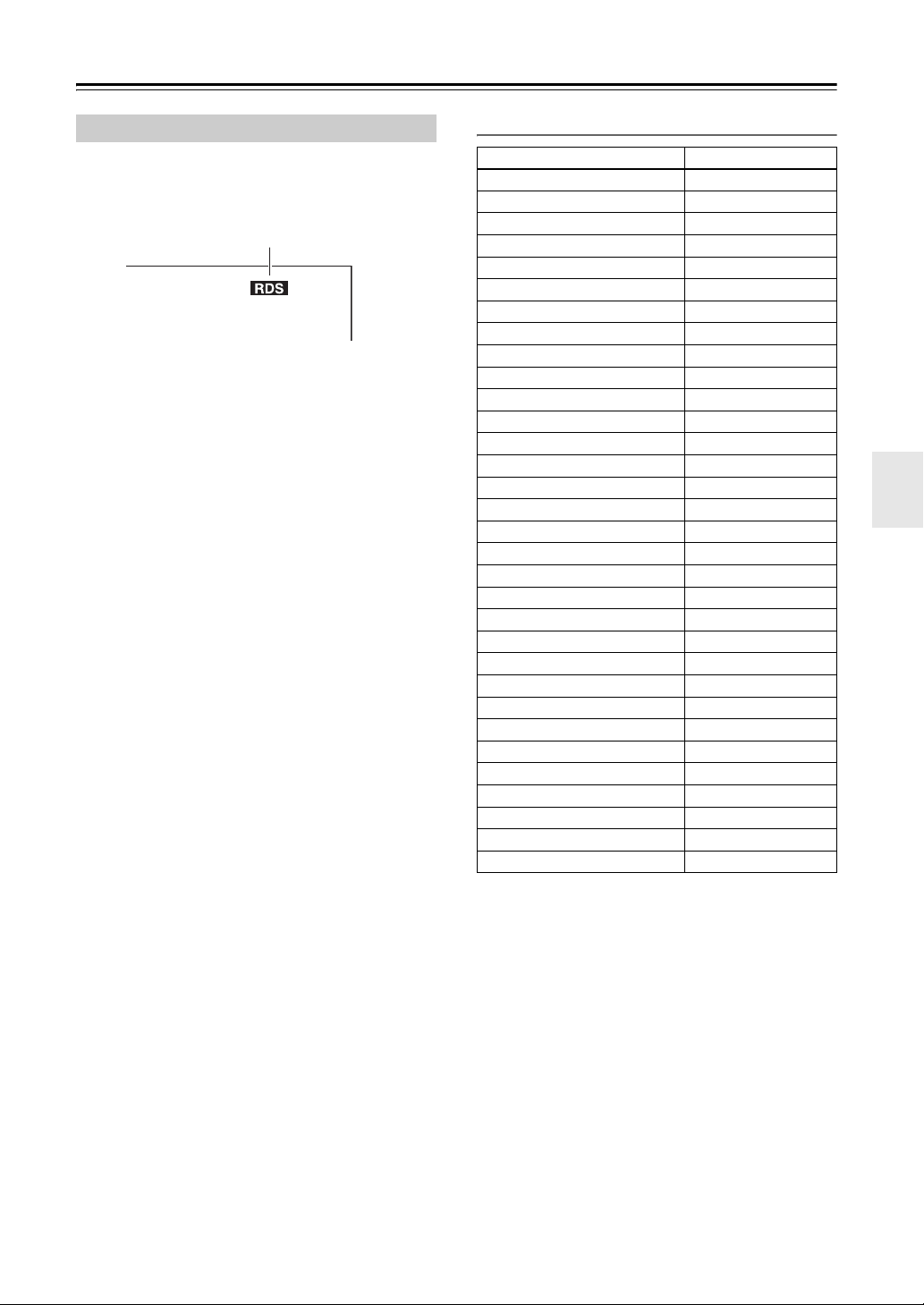
Listening to the Radio—Continued
Using RDS
RDS only works in areas where RDS broadcasts are
available. When tuned to an RDS station, the RDS indicator appears.
RDS indicator
■ What is RDS?
RDS stands for Radio Data System and is a method of
transmitting data in FM radio signals. It was developed
by the European Broadcasting Union (EBU) and is available in most European countries. RDS is approved by the
National Radio Systems Committee (NRSC) and is
available in North America.
Many FM stations use it these days. In addition to displaying text information, RDS can also help you find
radio stations by type (e.g., news, sport, rock, etc.).
The AV receiver supports four types of RDS information:
PS (Program Service)
When tuned to an RDS station that’s broadcasting PS
information, the station’s name will be displayed. Pressing the [DISPLAY] button will display the frequency for
3 seconds.
RT (Radio Text)
When tuned to an RDS station that’s broadcasting text
information, the text will be shown on the display (see
page 78).
PTY (Program Type)
This allows you to search RDS radio stations by type
(see page 78).
TP (Traffic Program)
This allows you to search for RDS radio stations that
broadcast traffic information (see page 78).
Notes:
• In some cases, the characters displayed on the AV
receiver may not be identical to those broadcast by the
radio station. Also, unexpected characters may be displayed when unsupported characters are received.
This is not a malfunction.
• If the signal from an RDS station is weak, RDS data
may be displayed intermittently or not at all.
RDS Program Types (PTY)
Type Display
None NONE
News reports NEWS
Current affairs AFFAIRS
Information INFO
Sport SPORT
Education EDUCATE
Drama DRAMA
Culture CULTURE
Science and technology SCIENCE
Var ied VAR IED
Pop musi c PO P M
Rock music ROCK M
Middle of the road music EASY M
Light classics LIGHT M
Serious classics CLASSICS
Other music OTHER M
Weather WEATHER
Finance FINANCE
Children’s programmes CHILDREN
Social affairs SOCIAL
Religion RELIGION
Phone in PHONE IN
Travel TRAVEL
Leisure LEISURE
Jazz music JAZZ
Country music COUNTRY
National music NATION M
Oldies music OLDIES
Folk music FOLK M
Documentary DOCUMENT
Alarm test TEST
Alarm ALARM
77
Page 78
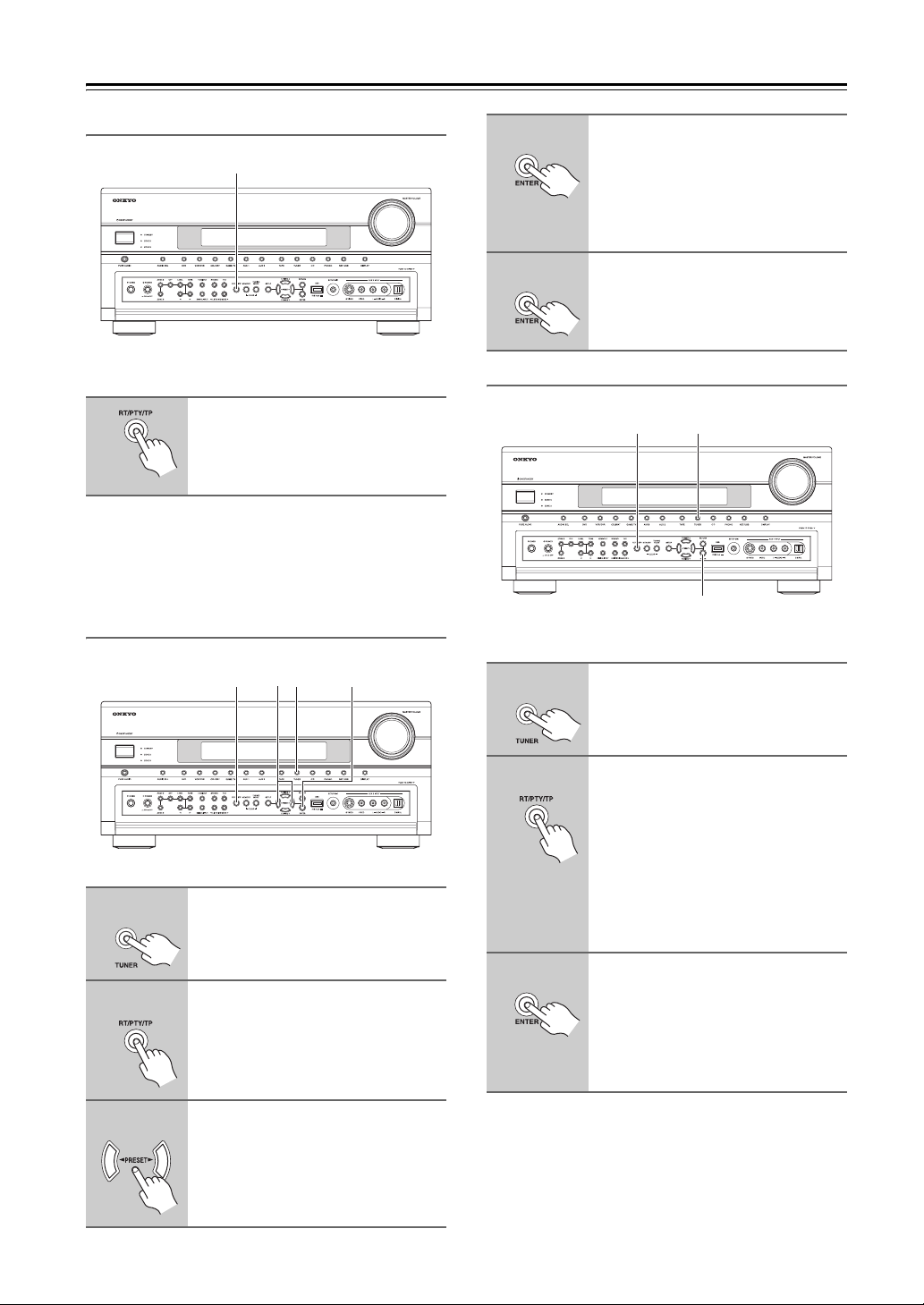
Listening to the Radio—Continued
Displaying Radio Text (RT)
RT/PTY/TP
When tuned to an RDS station that’s broadcasting text
information, the text can be displayed.
Press the [RT/PTY/TP] button
once.
The RT information scrolls across the
display.
Notes:
• The message “Waiting” may appear while the AV
receiver waits for the RT information.
• If the message “No Text Data” appears on the display,
no RT information is available.
Finding Stations by Type (PTY)
4
5
Listening to Traffic News (TP)
To start the search, press
[ENTER].
The AV receiver searches until it finds
a station of the type you specified, at
which point it stops briefly before continuing with the search.
When a station you want to listen
to is found, press [ENTER].
If no stations are found, the message
“Not Found” appears.
2 1
3
You can search for stations that broadcast traffic news.
2
3 1
You can search for radio stations by type.
1
2
3
Use the [TUNER] input selector
button to select FM.
Press the [RT/PTY/TP] button
twice.
The current program type appears on
the display.
Use the PRESET [e]/[r] buttons
to select the type of program you
want.
See the table on page 77.
4, 5
1
2
3
Use the [TUNER] input selector
button to select FM.
Press the [RT/PTY/TP] button
three times.
If the current radio station is broadcasting TP (Traffic Program), “[TP]” will
appear on the display and traffic news
will be heard as and when it’s broadcast. If “TP” without square brackets
appears, this means that the station is
not broadcasting TP.
To locate a station that is broadcasting TP, press [ENTER].
The AV receiver searches until it finds
a station that’s broadcasting TP.
If no stations are found, the message
“Not Found” appears.
78
Page 79
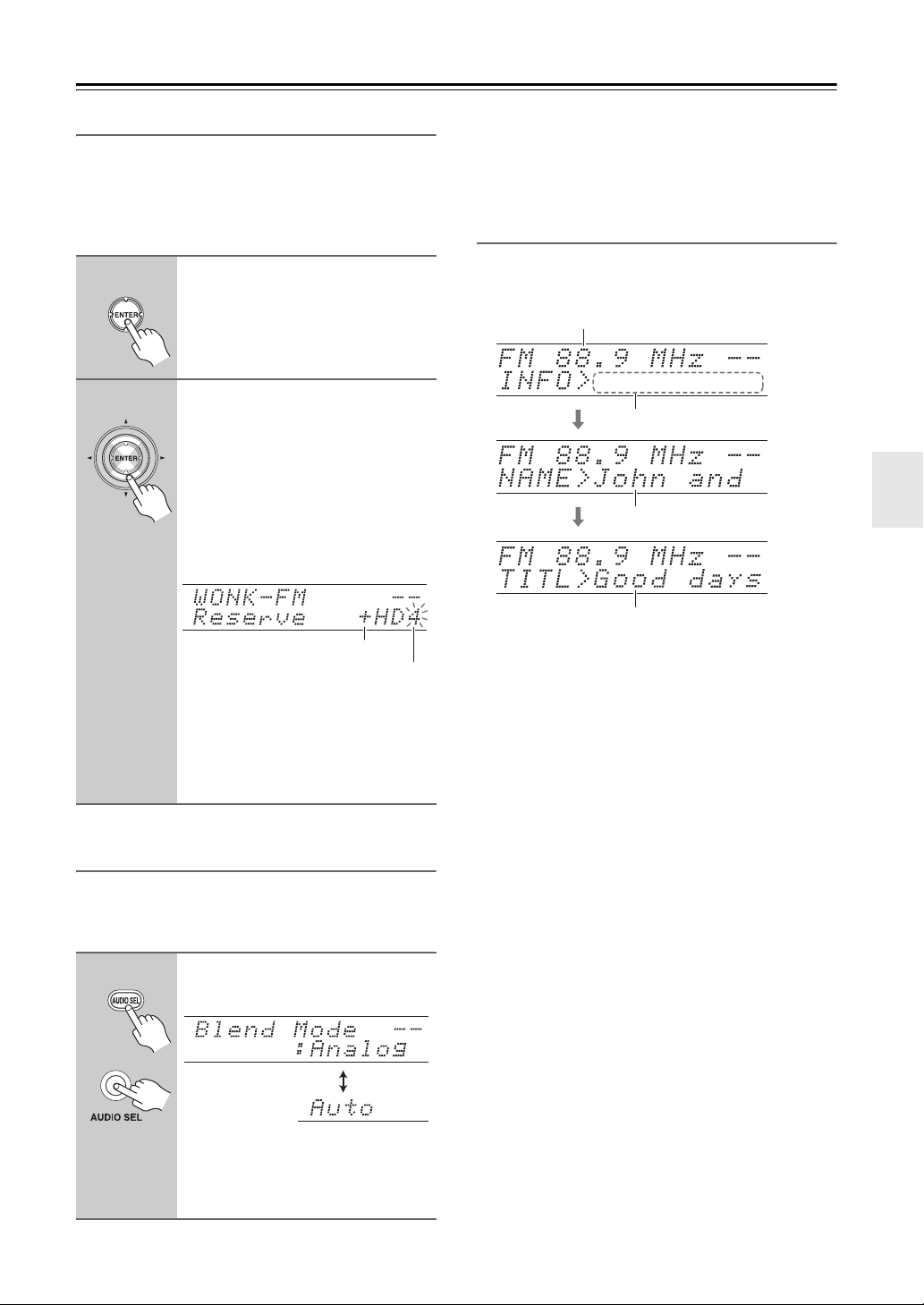
Listening to the Radio—Continued
Selecting Multicast Channels
FM HD Radio stations can transmit multiple programs
on the same frequency by using what are called multicast
channels. If the current HD Radio station is broadcasting
multicast channels, the SPS (secondary program services) indicator lights up.
1
2
Press [ENTER].
The SPS indicator flashes.
Use the Up and Down Arrow
[q]/[w] buttons to select a multi-
cast channel.
If you select a multicast channel that is
not currently broadcasting, a plus [+]
symbol will appear, indicating that the
channel has been reserved. When
broadcasting commences, that channel
will be selected automatically.
Note:
Multicast channels 2 through 8 only carry a digital signal, so to select an audio format, you must select multicast channel #1 first.
Displaying HD Radio Information
Press the [DISPLAY] button repeatedly to cycle through
the available information.
Frequency
Station information
Artist information
Song title information
Reserved channel indication
HD Radio channel number
Within 5 seconds, press [ENTER] to set
the multicast channel.
Note:
Multicast channels are not available on
AM.
Selecting the Audio Format (Blend Mode)
HD Radio stations transmit both analog and digital versions of their programs and you can choose which one
you want to listen to.
Remote
controller
AV receiver
Use the [AUDIO SEL] button to
select “Auto” or “Analog”.
Auto: Select to use the digital sig-
nal.
Analog: Select to use the analog sig-
nal.
79
Page 80
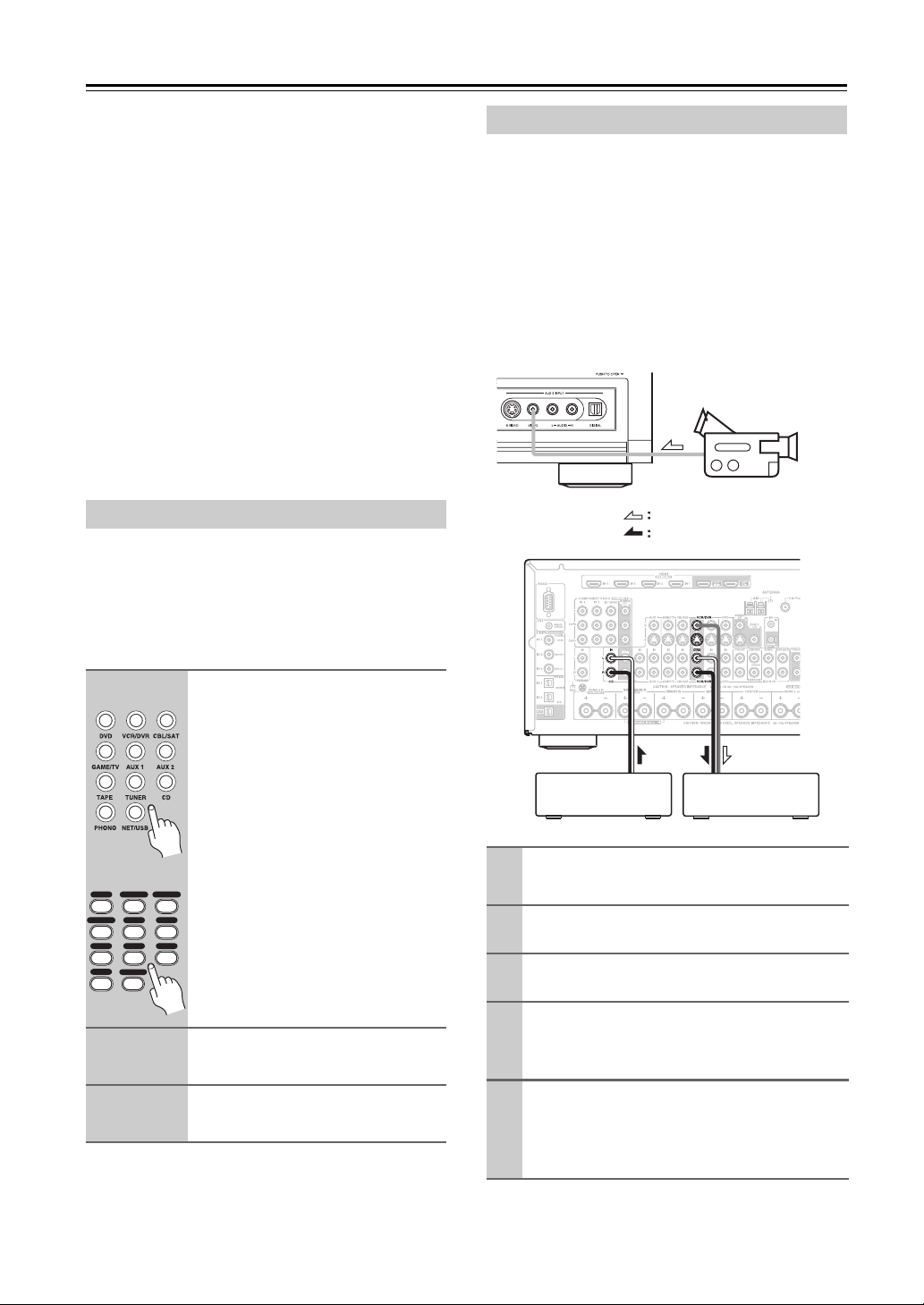
Recording
This section explains how to record the input source and
how to record audio and video from separate sources.
Notes:
• The surround sound and DSP listening modes cannot
be recorded.
• Copy-protected DVDs cannot be recorded.
• Sources connected to the analog multichannel input
cannot be recorded.
• Various restrictions apply to digital recording. Refer
to the manuals supplied with your digital recording
equipment for more details.
• Digital input signals are output by only the digital outputs, and analog input signals are output by only the
analog outputs. There is no internal conversion from
digital to analog or vice versa.
• DTS signals will be recorded as noise, so don’t
attempt analog recording of DTS CDs or LDs.
• While the Pure Audio listening mode is selected, the
VCR/DVR OUT V and S jacks don’t output video signals, so select another mode when recording.
Recording the Input Source
Audio sources can be recorded to a recorder (e.g., cassette deck, CDR, MD) connected to the TAPE OUT or
DIGITAL OPTICAL OUT jacks. Video sources can be
recorded to a video recorder (e.g., VCR, DVR) connected to the VCR/DVR OUT jacks. See pages 33 to 50
for hookup information.
Recording from Different AV Sources
You can overdub audio onto your video recordings by
simultaneously recording audio and video from two separate sources. This is possible because only the audio
source is switched when an audio-only input source,
such as TAPE, TUNER, or CD, is selected, the video
source remains the same.
In the following example, audio from the CD player connected to the CD IN and video from the camcorder connected to the AUX 2 INPUT VIDEO jack are recorded
by the VCR connected to the VCR/DVR OUT jacks.
Camcorder
video signal
audio signal
1
Use the input selector buttons to
select the source that you want
to record.
See “Which Connections Should I
Use?” on page 34 to see which signals
can be output and recorded.
You can watch the source while recording it. The AV receiver’s MASTER
Remote
controller
DVD
123
GAME/TV
AUX1 AUX
456
TUNER
TAPE
789
PHONO
NET/USB
+10
0
2
3
VOLUME control has no effect on
recording.
CBL/SATVCR/DVR
2
CD
On your recorder, start recording.
On the source component, start
playback.
Note:
If you select a different input source during recording,
that input source will be recorded instead.
CD Player VCR
Prepare the camcorder and CD player for
1
playback.
Prepare the VCR for recording.
2
Press the [AUX 2] input selector button.
3
Press the [CD] input selector button.
4
This selects the CD player as the audio source but
leaves the camcorder as the video source.
Start recording on the VCR, then start
5
playback on the camcorder and CD player.
Video from the camcorder and audio from the CD
player are recorded by the VCR.
80
Page 81

Using the Listening Modes
Selecting the Listening Modes
For a description of each listening mode, see “About the
Listening Modes” on page 88.
• The Dolby Digital and DTS listening modes
can only be selected if your DVD player is
connected to the AV receiver with a digital
audio connection (coaxial, optical, or HDMI).
• The listening modes you can select depends
on the format of the input signal. To check
the format, see “Displaying Source Information” on page 72.
• While a pair of headphones is connected,
you can only select the Pure Audio, Mono,
Direct, or Stereo listening mode.
Selecting on the AV Receiver
STEREO
THX
Selecting with the Remote Controller
M
U
N
E
E
N
M
U
P
O
T
+
CH
ENTER
U
I
D
U
P
PLAYLIST
E
687
T
I
X
E
T
E
R
SUBTITLE
THX
LEVEL
L NIGHT
M
R
U
-
N
RANDOM
PLAY MODE
ALL ST
LEVEL
Re-EQ
VOL
ALL ST
+
THX
DISC
ALBUM
-
G
PREV
S
E
T
CH
DISPLAY MUTING
SURR
STEREO
PURE A
DIRECT
REC
STEREO
REPEAT
PURE A
TEST TONE
SP A SP B
LISTENING MODE
SURR
AUDIO
DIRECT
CH SEL
VIDEO OFFOPEN/CLOSE
AUDIO SEL
VCRVCR DVDDVD HDDHDD
RC-
■ [STEREO] button
This button selects the Stereo listening mode.
■ [SURR] button
This button selects the Dolby Digital and DTS listening modes.
■ LISTENING MODE [e]/[r] buttons
Pressing these buttons repeatedly cycles through all
of the listening modes that can be used with the current input source.
,
PURE AUDIO
LISTENING MODE
■ [PURE AUDIO] button
This button selects the Pure Audio listening mode.
When this mode is selected, the AV receiver’s display is turned off and only video signals input
through HDMI IN can be output. Pressing this button again will select the previous listening mode.
■ [STEREO] button
This button selects the Stereo listening mode.
■ [THX] button
This button selects the THX listening modes.
■ LISTENING MODE [e]/[r] buttons
Pressing these buttons repeatedly cycles through all
of the listening modes that can be used with the current input source.
■ [PURE A] button
This button selects the Pure Audio listening mode.
When this mode is selected, the AV receiver’s display is turned off and only video signals input
through HDMI IN can be output.
■ [DIRECT] button
This button selects the Direct listening mode.
■ [THX] button
This button selects the THX listening modes.
■ [ALL ST] button
This button selects the All Channel Stereo listening
mode.
81
Page 82

Using the Listening Modes—Continued
Listening Modes Available for Each Source Format
Analog and PCM Sources
Multichannel PCM
*1
Mono/Mul
tiplex
*5*7
✔
✔
*3
*3
*3
*7
✔✔
Source format
Listening Mode
Pure Audio
Direct
Stereo
Mono
Multichannel
Neo:6
Neural THX
Dolby PLII Movie/
Dolby PLIIx Movie
Dolby PLII Music/
Dolby PLIIx Music
Dolby PLII Game/
Dolby PLIIx Game
Dolby EX
Neo:6 Cinema
Neo:6 Music
THX Cinema/Music/Games
Dolby PLII/Dolby PLIIx Movie
+ THX Cinema
Dolby PLII/Dolby PLIIx Music
+ THX Music
Dolby PLII/Dolby PLIIx Game
+ THX Games
Neo:6 Cinema/Music
+THX Cinema/Music
Neo:6 + THX
Cinema/Music/Game
PLII Game
+ THX Ultra2 Games
THX Surround EX
THX Ultra2
Cinema/Music/Games
Neural THX
+ THX Cinema/Music/Games
MonoMovie
Orchestra
Unplugged
Studio-Mix
TV Logic
AllChStereo
FullMono
T- D
*5*6
*5*6
*5*6
*5*6
*6
Media
*3
*3
*3
*5
*5
*5
*5
*5*6
Analog/PCM
32–96
kHz
CD, TV, radio, DVD DVD DVD
176.4/
*1
192kHz
*2
Multi
channel
Analog
Multi
channel
32–96 kHz
2ch
✔✔✔✔✔✔✔✔✔
✔✔✔✔✔✔✔✔✔
✔✔ ✔✔✔✔✔✔
✔ ✔✔✔
✔✔ ✔
*4
✔
*7
✔
✔
✔
✔
✔
✔
*4
*4
✔✔
*4
✔
✔✔
✔✔
*5
*3
✔
*3
✔
*3
✔
✔
*4
✔
✔
✔
*4
✔
✔
✔✔
*4
✔
✔ ✔
*4
✔
*4
✔
✔
*5
*7
✔
✔
✔ ✔✔✔
✔ ✔✔✔
✔ ✔✔✔
✔
✔
✔ ✔✔✔
✔ ✔✔✔
✔ ✔✔✔
✔ ✔✔✔
*1. 32/44.1/48/88.2/96kHz
*2. DVD-Audio discs output multichannel 176.4/192 kHz PCM only via HDMI.
*3. If there are no surround back speakers, or Powered Zone 2 is being used, Dolby Pro Logic II is used.
*4. Cannot be selected with some source formats.
*5. Available only when using surround speakers.
*6. PCM of 88.2kHz and 96kHz are processed at 44.1kHz and 48kHz respectively.
*7. It is possible to select it by the signal of 32-48kHz.
✔: Available Listening Modes
Multi
channel
176.4/192 kHz
2ch
*2
Mono/Mul
tiplex
82
: Requires 6.1/7.1 speakers. Not available while Powered Zone 2 is being used.
: Requires 7.1 speakers. Not available while Powered Zone 2 is being used.
Page 83

Using the Listening Modes—Continued
Dolby Digital, and Dolby Digital Plus Sources
Source format
Listening Mode
Multichannel 2ch Mono/Multiplex Multichannel 2ch Mono/Multiplex
Media
Dolby Digital Dolby Digital Plus
DVD, DTV, etc. Blu-ray, HD DVD
Pure Audio ✔✔✔✔✔✔
Direct ✔✔✔✔✔✔
Stereo ✔✔✔✔✔✔
Mono ✔✔✔✔✔✔
✔: Available Listening Modes
Neo:6
✔
Neural THX ✔
*3
*4
✔
*3
✔
✔✔
*4
DolbyDigital ✔
DolbyDigital Plus
Dolby PLII Movie/
Dolby PLIIx Movie
Dolby PLII Music/
Dolby PLIIx Music
Dolby PLII Game/
Dolby PLIIx Game
Dolby EX
*3
*2
*2
*2
✔
*3
✔
*3
✔
✔
✔
✔✔
✔
*1
✔
*3
✔
*3
✔
*3
✔
✔
✔
Neo:6 Cinema ✔✔
Neo:6 Music ✔✔
THX Cinema/Music/Games
Dolby PLII/Dolby PLIIx Movie
+ THX Cinema
Dolby PLII/Dolby PLIIx Music
+ THX Music
Dolby PLII/Dolby PLIIx Game
+ THX Games
Neo:6 Cinema/Music
+ THX Cinema/Music
Neo:6 + THX
Cinema/Music/Game
*4
*4
*4
*4
PLII Game
+ THX Ultra2 Games
THX Surround EX
THX Ultra2
Cinema/Music/Games
Neural THX
+ THX Cinema/Music/Games
MonoMovie
Orchestra
Unplugged
Studio-Mix
TV Logic
*4
*4
*4
*4
*4
*4
*4
✔✔
*3
✔
*3
✔
*2
✔
*2
✔
*2
✔
*3
✔
*3
✔
*2
✔
*2
✔
*2
✔
✔✔
*3
✔
*3
✔
✔ ✔
*3
✔
*3
✔
*3
✔
*3
✔
✔ ✔ ✔ ✔
✔✔✔✔✔✔
✔✔✔✔✔✔
✔✔✔✔✔✔
✔✔✔✔✔✔
✔✔✔✔✔✔
AllChStereo ✔✔✔✔✔✔
FullMono ✔✔✔✔✔✔
T- D ✔✔✔✔✔✔
*1. If there are no surround back speakers, depending on the input signal, Dolby Digital may be used.
*2. If there are no surround back speakers, or Powered Zone 2 is being used, Dolby Pro Logic II is used.
*3. Cannot be selected with some source formats.
*4. Available only when using surround speakers.
: Requires 6.1/7.1 speakers. Not available while Powered Zone 2 is being used.
: Requires 7.1 speakers. Not available while Powered Zone 2 is being used.
Note:
With some HD DVD and Blu-ray discs, a noise may be heard during playback. This may occur when the audio format
changes during playback. It is not a malfunction.
83
Page 84

Using the Listening Modes—Continued
DTS Sources
✔: Available Listening Modes
Source format
Listening Mode
Multichannel 2ch Mono
Media
DTS, DTS96/24
DVD, CD, etc. DVD, CD, et c.
Pure Audio ✔✔✔✔
Direct ✔✔✔✔
Stereo ✔✔✔✔
Mono ✔✔✔✔
DTS, DTS 96/24 ✔ ✔
DTS-ES Discrete/Matrix
Neo:6
Neural THX
Dolby PLII Movie/
Dolby PLIIx Movie
Dolby PLII Music/
Dolby PLIIx Music
Dolby PLII Game/
Dolby PLIIx Game
Dolby EX
*2
*2
*2
*3
✔
*5
✔
*3
✔
*3
✔
*4*5
✔
✔
✔
✔
*3
✔
Neo:6 Cinema ✔✔
Neo:6 Music ✔✔
THX Cinema/Music/Games
DTS-ES Discrete/Matrix
+ THX Cinema/Music/Games
Dolby PLII/Dolby PLIIx Movie
+ THX Cinema/Music
Dolby PLII/Dolby PLIIx Music
+ THX Music
Dolby PLII/Dolby PLIIx Game
+ THX Games
Neo:6 Cinema/Music
*4
*4
+ THX Cinema/Music
Neo:6 + THX
Cinema/Music/Game
*4
*4
*4
PLII Game
+ THX Ultra2 Games
THX Surround EX
THX Ultra2
Cinema/Music/Games
Neural THX
+ THX Cinema/Music/Games
MonoMovie
Orchestra
Unplugged
Studio-Mix
TV Logic
*4 *5
*4*5
*4*5
*4*5
*4*5
*4
*4
✔
*3
✔
*2
✔
*2
✔
*2
✔
✔
*3
✔
✔
*3
✔
*3
✔
*5
✔
*5
✔
✔✔✔✔
✔✔✔✔
✔✔✔✔
✔✔✔✔
✔✔✔✔
AllChStereo ✔✔✔✔
FullMono ✔✔✔✔
T- D
*5
✔✔✔✔
*1. If there are no surround back speakers, or Powered Zone 2 is being used, DTS is used.
*2. If there are no surround back speakers, or Powered Zone 2 is being used, Dolby Pro Logic II is used.
*3. Cannot be selected with some source formats.
*4. Available only when using surround speakers.
*5. DTS 96/24 is processed as DTS.
DTS-ES
Discrete/Matrix
*1
✔
*1
✔
84
: Requires 6.1/7.1 speakers. Not available while Powered Zone 2 is being used.
: Requires 7.1 speakers. Not available while Powered Zone 2 is being used.
Page 85

Using the Listening Modes—Continued
TrueHD Sources
✔: Available Listening Modes
Source format
Listening Mode
Pure Audio ✔✔✔✔✔
Direct ✔✔✔✔✔
Stereo ✔✔✔✔✔
Mono ✔✔✔
Tru eH D ✔✔
Neo:6
Neural THX
Dolby PLII Movie/
Dolby PLIIx Movie
Dolby PLII Music/
Dolby PLIIx Music
Dolby PLII Game/
Dolby PLIIx Game
Dolby EX
Neo:6 Cinema ✔
Neo:6 Music ✔
THX Cinema/Music/Games
Dolby PLII/Dolby PLIIx Movie
+ THX Cinema
Dolby PLII/Dolby PLIIx Music
+ THX Music
Dolby PLII/Dolby PLIIx Game
+ THX Games
Neo:6 Cinema/Music
+ THX Cinema/Music
Neo:6 + THX
Cinema/Music/Game
PLII Game
Media
*1
*1
*1
*3
*3
*3
*3
Multichannel 2ch Mono/Multiplex Multichannel 2ch Mono/Multiplex
*2
✔
*4
✔
*2
✔
*2
✔
*2
✔
*3
✔
*2
✔
*2
✔
*2
✔
+ THX Ultra2 Cinema
THX Surround EX
THX Ultra2
Cinema/Music/Games
Neural THX
+ THX Cinema/Music/Games
MonoMovie
Orchestra
Unplugged
Studio-Mix
TV Logic
AllChStereo ✔✔✔
FullMono ✔✔✔
T- D ✔✔✔
*3
*3
*3
*3
*3
*3
*1. If there are no surround back speakers, or Powered Zone 2 is being used, Dolby Pro Logic II is used.
*2. Cannot be selected with some source formats.
*3. Available only when using surround speakers.
*4. It is possible to select it by the signal of 32-48kHz.
*2
✔
*2
✔
*4
✔
✔✔✔
✔✔✔
✔✔✔
✔✔✔
✔✔✔
TrueHD TrueHD 192kHz
Blu-ray, HD DVD Blu-ray, HD DVD
*3*4
✔
✔
✔
✔
*1
✔
*1
✔
*1
✔
✔
✔
*4
✔
Requires 6.1/7.1 speakers. Not available while Powered Zone 2 is being used.
:
Requires 7.1 speakers. Not available while Powered Zone 2 is being used.
:
Note:
With some HD DVD and Blu-ray discs, a noise may be heard during playback. This may occur when the audio format
changes during playback. It is not a malfunction.
85
Page 86

Using the Listening Modes—Continued
DTS-HD Sources
Source format
Listening Mode
Pure Audio ✔✔✔✔✔✔✔✔
Direct ✔✔✔✔✔✔✔✔
Stereo ✔✔✔✔✔✔✔✔
Mono
DTS-HD High Resolution ✔
DTS-HD Master Audio ✔✔
Neo:6
Neural THX
Dolby PLII Movie/
Dolby PLIIx Movie
Dolby PLII Music/
Dolby PLIIx Music
Dolby PLII Game/
Dolby PLIIx Game
Dolby EX
Neo:6 Cinema
Neo:6 Music
THX Cinema/Music/Games
Dolby PLII/Dolby PLIIx Movie
+ THX Cinema
Dolby PLII/Dolby PLIIx Music
+ THX Music
Dolby PLII/Dolby PLIIx Game
+ THX Games
Neo:6 Cinema/Music
+ THX Cinema/Music
Neo:6 + THX
Cinema/Music/Game
PLII Game
Media
*1
*1
*1
*3
*3
*3
*3
+ THX Ultra2 Games
THX Surround EX
THX Ultra2
Cinema/Music/Games
Neural THX
+ THX Cinema/Music/Games
MonoMovie
Orchestra
Unplugged
Studio-Mix
TV Logic
AllChStereo ✔✔✔✔✔✔
FullMono ✔✔✔✔✔✔
T- D ✔✔✔✔✔✔
*3
*3
*3
*3
*3
DTS-HD High Resolution DTS-HD Master Audio DTS-HD Master Audio 192kHz
Multi
channel
2ch Mono
Blu-ray, HD DVD Blu-ray, HD DVD Blu-ray, HD DVD
✔✔✔
*2
✔
*4
✔
*2
✔
*2
✔
*3*4
✔
✔
✔
✔
*2
✔
✔
✔
*3
✔✔
*2
✔
*2
✔
*2
✔
*2
✔
*2
✔
*4
✔
*3
✔✔✔✔✔✔
✔✔✔✔✔✔
✔✔✔✔✔✔
✔✔✔✔✔✔
✔✔✔✔✔✔
*1
✔
*1
✔
*1
✔
✔✔
✔ ✔
*4
✔
Multi
channel
✔✔✔
✔
✔
✔
✔
✔
✔
✔
✔
✔
✔
✔
*2
*4
*2
*2
*2
*2
*2
*2
*2
*2
*4
2ch Mono
*3*4
✔
✔
✔
✔
✔
✔
*1
✔
*1
✔
*1
✔
*4
✔
✔: Available Listening Modes
Multi
channel
2ch Mono
*1. If there are no surround back speakers, or Powered Zone 2 is being used, Dolby Pro Logic II is used.
*2. Cannot be selected with some source formats.
*3. Available only when using surround speakers.
*4. It is possible to select it by the signal of 32-48kHz.
Requires 6.1/7.1 speakers. Not available while Powered Zone 2 is being used.
:
Requires 7.1 speakers. Not available while Powered Zone 2 is being used.
:
Note:
With some HD DVD and Blu-ray discs, a noise may be heard during playback. This may occur when the audio format
changes during playback. It is not a malfunction.
86
Page 87

Using the Listening Modes—Continued
DTS Express and DSD Sources
Source format
Listening Mode
Pure Audio ✔✔✔✔✔
Direct ✔✔✔✔✔
Stereo ✔✔✔✔✔
Mono ✔✔✔✔✔
DTS Express ✔
DSD
Neo:6
Neural THX
Dolby PLII Movie/
Dolby PLIIx Movie
Dolby PLII Music/
Dolby PLIIx Music
Dolby PLII Game/
Dolby PLIIx Game
Dolby EX
Neo:6 Cinema ✔✔
Neo:6 Music ✔✔
THX Cinema/Music/Games
Dolby PLII/Dolby PLIIx Movie
+ THX Cinema
Dolby PLII/Dolby PLIIx Music
+ THX Music
Dolby PLII/Dolby PLIIx Game
+ THX Games
Neo:6 Cinema/Music
+ THX Cinema/Music
Neo:6 + THX
Cinema/Music/Game
PLII Game
Media
*2
*2
*2
*4
*4
*4
*4
Multichannel 2ch Mono
*3
✔
✔
*3
✔
*3
✔
*3
✔
*4
✔✔
*3
✔
*3
✔
*3
✔
+ THX Ultra2 Games
THX Surround EX
THX Ultra2
Cinema/Music/Games
Neural THX
+ THX Cinema/Music/Games
MonoMovie
Orchestra
Unplugged
Studio-Mix
TV Logic
AllChStereo ✔✔✔✔✔
FullMono ✔✔✔✔✔
T- D ✔✔✔✔✔
*4
*4
*4
*4
*4
*4
*3
✔
*3
✔
✔✔ ✔✔
✔✔✔✔✔
✔✔✔✔✔
✔✔✔✔✔
✔✔✔✔✔
✔✔✔✔✔
DTS Express
Blu-ray, HD DVD SACD
*4
✔
✔ ✔ ✔
✔ ✔ ✔
✔✔
*2
✔
*2
✔
*2
✔
✔✔
✔ ✔
✔: Available Listening Modes
Multichannel
(3/2.1)
✔
✔
✔
✔
✔
✔
✔
✔
✔
DSD
*1
2ch
*4
✔
*2
✔
*2
✔
*2
✔
*1. DSD sources are converted and handled as PCM.
*2. If there are no surround back speakers, or Powered Zone 2 is being used, Dolby Pro Logic II is used.
*3. Cannot be selected with some source formats.
*4. Available only when using surround speakers.
Requires 6.1/7.1 speakers. Not available while Powered Zone 2 is being used.
:
Requires 7.1 speakers. Not available while Powered Zone 2 is being used.
:
Hint!
If you can select PCM or DSD output on your SACD player, in some cases, selecting PCM will provide
the best sound quality.
Note:
With some HD DVD and Blu-ray discs, a noise may be heard during playback. This may occur when the audio format
changes during playback. It is not a malfunction.
87
Page 88

Using the Listening Modes—Continued
About the Listening Modes
The AV receiver’s listening modes can transform your
listening room into a movie theater or concert hall, with
high fidelity and stunning surround sound.
The LISTENING MODE button illustration shows
that listening modes can be selected.
Button:
The LISTENING MODE button illustration shows
the remote controller buttons with the exception of
the [PURE A] button (All buttons with the exception
of the [PURE A] button are on both the AV receiver
and the remote controller).
See “Selecting the Listening Modes” on page 81 for
information on the use of the LISTENING MODE
buttons.
Pure Audio
Button:
In this mode, the display and video circuitry are turned
off, minimizing possible noise sources for the ultimate in
high-fidelity reproduction. (As the video circuitry is
turned off, only video signals input through HDMI IN
can be output.)
Note:
• The Pure Audio listening mode cannot be selected
while Zone 2 is on.
Direct
Button:
In this mode, audio from the input source is output
directly with minimal processing, providing high-fidelity reproduction. All of the source’s audio channels are
output as they are.
Stereo
Button:
Sound is output by the front left and right speakers and
subwoofer.
Mono
Use this mode when watching an old movie with a mono
soundtrack, or use it with the foreign language
soundtracks recorded in the left and right channels of some
movies. It can also be used with DVDs or other sources
containing multiplexed audio, such as karaoke DVDs.
Multichannel
This mode is for use with analog or PCM multichannel
sources.
PURE A
PURE A
PURE AUDIO
DIRECT
STEREO
Dolby Pro Logic IIx
Dolby Pro Logic II
Dolby Pro Logic IIx expands any 2-channel source for
7.1-channel playback. It provides a very natural and
seamless surround-sound experience that fully envelops
the listener. As well as music and movies, video games
can also benefit from the dramatic spatial effects and
vivid imaging. If you’re not using any surround back
speakers, Dolby Pro Logic II will be used instead of
Dolby Pro Logic IIx.
• Dolby PLIIx Movie
Use this mode with any stereo or Dolby Surround
(Pro Logic) movie (e.g., TV, DVD, VHS).
• Dolby PLIIx Music
Use this mode with any stereo or Dolby Surround
(Pro Logic) music source (e.g., CD, radio, cassette,
TV, VHS, DVD).
• Dolby PLIIx Game
Use this mode with video games, especially those
that bear the Dolby Pro Logic II logo.
Dolby Digital
Use this mode with DVDs that bear the Dolby Digital
logo, and Dolby Digital TV broadcasts. This is the most
common digital surround-sound format, and it’ll put you
right in the middle of the action, just like being in a
movie theater or concert hall.
5.1-channel source + Dolby EX
These modes expand 5.1-channel sources for 6.1/7.1channel playback. They’re especially suited to Dolby EX
soundtracks that include a matrix-encoded surround
back channel. The additional channel adds an extra
dimension and provides an enveloping surround sound
experience, perfect for rotating and fly-by sound effects.
Dolby Digital Plus
Developed for use with HDTV, including the new video
disc formats Blu-ray and HD DVD, this is the latest multichannel audio format from Dolby. It supports up to 7.1
channels with 48 kHz sampling rate.
88
Page 89

Using the Listening Modes—Continued
Dolby TrueHD
Designed to take full advantage of the additional storage
space offered by the new Blu-ray and HD DVD disc formats, this new Dolby format offers up to 7.1 discrete
channels of digital audio with 48/96 kHz, up to 5.1-channels with 192 kHz sampling rate.
For the signals supported by the AV receiver, see
page 84.
5.1-channel source + Dolby PLIIx Music
These modes use the Dolby Pro Logic IIx Music mode to
expand 5.1-channel sources for 6.1/7.1-channel playback.
5.1-channel source + Dolby PLIIx Movie
These modes use the Dolby Pro Logic IIx Movie mode
to expand 5.1-channel sources for 7.1-channel playback.
DTS
The DTS digital surround-sound format supports up to
5.1 discrete channels and uses less compression for highfidelity reproduction. Use it with DVDs and CDs that
bear the DTS logo.
DTS 96/24
This mode is for use with DTS 96/24 sources. This is
high-resolution DTS with a 96 kHz sampling rate and
24-bit resolution, providing superior fidelity. Use it with
DVDs that bear the DTS 96/24 logo.
DTS-ES Discrete
This mode is for use with DTS-ES Discrete soundtracks,
which use a discrete surround back channel for true
6.1/7.1-channel playback. The seven totally separate
audio channels provide better spatial imaging and 360degree sound localization, perfect for sounds that pan
across the surround channels. Use it with DVDs that bear
the DTS-ES logo, especially those with a DTS-ES Discrete soundtrack.
DTS-ES Matrix
This mode is for use with DTS-ES Matrix soundtracks,
which use a matrix-encoded back-channel for 6.1/7.1channel playback. Use it with DVDs that bear the DTSES logo, especially those with a DTS-ES Matrix
soundtrack.
DTS Neo:6
This mode expands any 2-channel source for up to 7.1channel playback. It uses seven full-bandwidth channels
of matrix decoding for matrix-encoded material, providing a very natural and seamless surround sound experience that fully envelops the listener.
•Neo:6 Cinema
Use this mode with any stereo movie (e.g., TV,
DVD, VHS).
• Neo:6 Music
Use this mode with any stereo music source (e.g.,
CD, radio, cassette, TV, VHS, DVD).
5.1-channel source + Neo:6
This mode uses Neo:6 to expand 5.1-channel sources for
6.1/7.1-channel playback.
DTS-HD High Resolution Audio
Developed for use with HDTV, including the new video
disc formats Blu-ray and HD DVD, this is the latest multichannel audio format from DTS. It supports up to 7.1
channels with 96 kHz sampling rate.
DTS-HD Master Audio
Designed to take full advantage of the additional storage
space offered by the new Blu-ray and HD DVD disc formats, this new DTS format offers up to 7.1 discrete channels of digital audio with 48/96 kHz, up to 5.1-channels
with 192 kHz sampling rate.
For the signals supported by the AV receiver, see
page 86.
DTS Express
This format supports up to 5.1 channels and a lower sampling rate of 48 kHz. Applications include interactive
audio and commentary encoding for HD DVD Sub
Audio and Blu-ray Secondary Audio. Also broadcast
and media servers.
89
Page 90
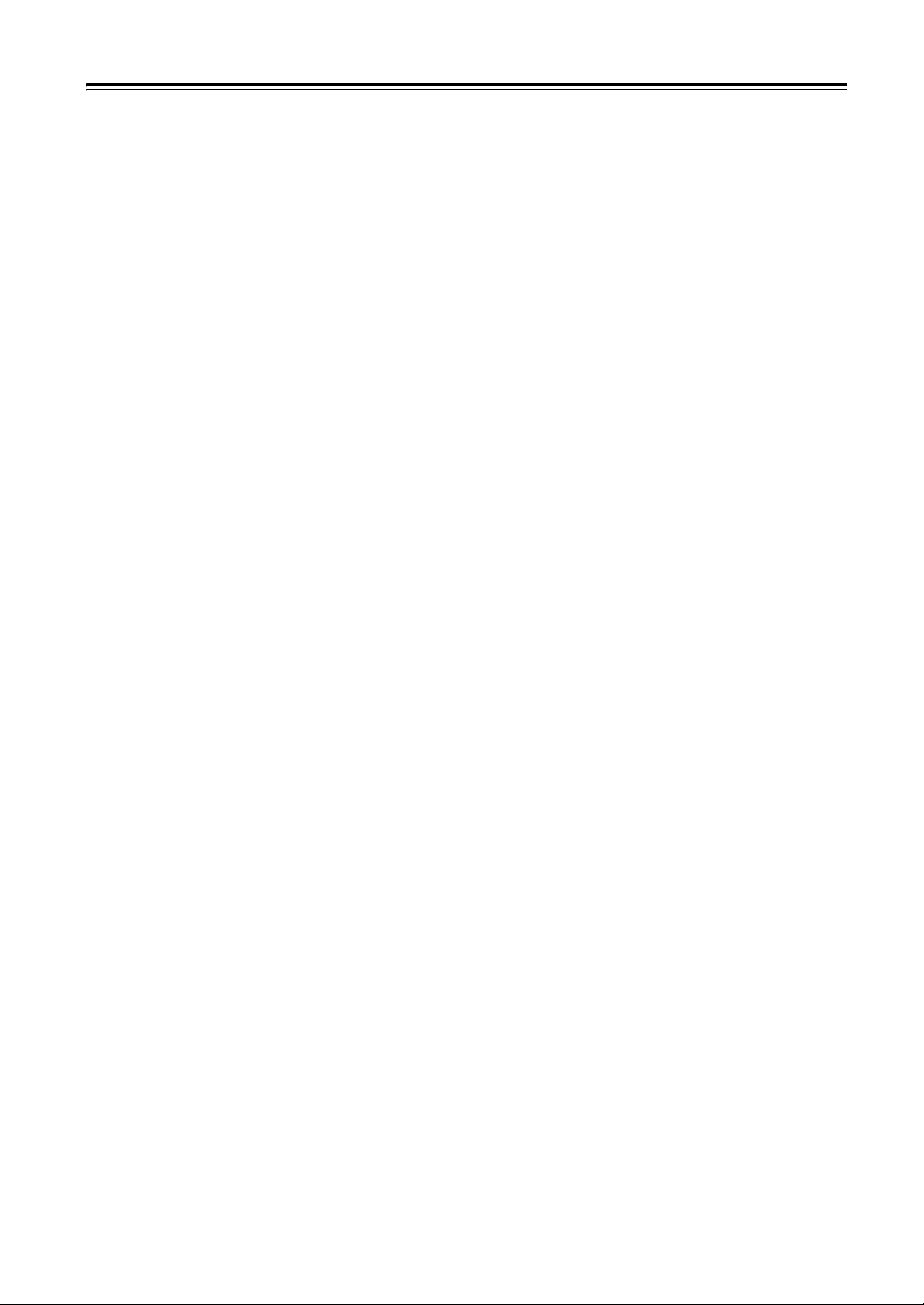
Using the Listening Modes—Continued
Neural THX 5.1/7.1
Neural-THX Surround employs psychoacoustic frequency domain processing, which allows delivery of a
more detailed sound stage, with superior channel separation and localization of audio elements. The Neural THX
5.1 and Neural THX 7.1 modes can expand any 2-chan-
nel stereo source for 5.1- or 7.1-channel playback,
respectively. Use them with CD, radio, cassette, TV,
VHS, DVD, and other 2-channel stereo sources, including video games. Neural-THX Surround can also be
used by broadcasters to encode and transmit surroundsound content over a stereo signal, which listeners can
enjoy as either surround sound or normal stereo. XM
Satellite Radio, for example, is using Neural-THX Surround on select channels, which the AV receiver can
expand from 5.1 channels to 7.1 channels.
DSD
DSD stands for Direct Stream Digital and is the format
used to store digital audio on Super Audio CDs (SACD).
This mode can be used with SACDs that feature multichannel audio.
THX
Founded by George Lucas, THX develops stringent standards that ensure movies are reproduced in movie theaters and home theaters just as the director intended.
THX Modes carefully optimize the tonal and spatial
characteristics of the soundtrack for reproduction in the
home-theater environment. They can be used with 2channel matrixed and multichannel sources.
Surround back speaker output depends on the source
material and the selected listening mode.
•THX Cinema
THX Cinema mode corrects theatrical soundtracks
for playback in a home theater environment. In this
mode, THX Loudness Plus is configured for cinema
levels and Re-EQ, Timbre Matching, and Adaptive
Decorrelation are active.
•THX Music
THX Music mode is tailored for listening to music,
which is typically mastered at significantly higher
levels than movies. In this mode, THX Loudness
Plus is configured for music playback and only Timbre Matching is active.
•THX Games
THX Games mode is meant for spatially accurate
playback of game audio, which is often mixed similarly to movies but in a smaller environment. THX
Loudness Plus is configured for game audio levels,
with Timbre Matching active.
• THX Ultra2 Cinema
This mode expands 5.1-channel sources for 7.1channel playback. It does this by analyzing the composition of the surround source, optimizing the
ambient and directional sounds to produce the surround back channel output.
• THX Ultra2 Music
This mode is designed for use with music. It expands
5.1-channel sources for 7.1-channel playback.
• THX Ultra2 Games
This mode is designed for use with video games. It
can expand 5.1-channel sources for 6.1/7.1-channel
playback.
• THX Surround EX
This mode expands 5.1-channel sources for 6.1/7.1channel playback. It’s especially suited to Dolby
Digital EX sources. THX Surround EX, also known
as Dolby Digital Surround EX, is a joint development between Dolby Laboratories and THX Ltd.
90
Page 91

Using the Listening Modes—Continued
Onkyo Original DSP Modes
Mono Movie
This mode is suitable for old movies and other mono
sources. The center speaker outputs the sound as it is,
while reverb is applied to the sound output by the other
speakers, giving presence to even mono material.
Orchestra
Suitable for classical or operatic music, this mode
emphasizes the surround channels in order to widen the
stereo image, and simulates the natural reverberation of
a large hall.
Unplugged
Suitable for acoustic instruments, vocals, and jazz, this
mode emphasizes the front stereo image, giving the
impression of being right in front of the stage.
Studio-Mix
Suitable for rock or pop music, listening to music in this
mode creates a lively sound field with a powerful acoustic image, like being at a club or rock concert.
TV Logic
This mode adds realistic acoustics to TV shows produced in a TV studio, surround effects to the entire
sound, and clarity to voices.
All Ch Stereo
Ideal for background music, this mode fills the entire listening area with stereo sound from the front, surround,
and surround back speakers.
Full Mono
In this mode, all speakers output the same sound in
mono, so the sound you hear is the same regardless of
where you are within the listening room.
T-D (Theater-Dimensional)
With this mode you can enjoy a virtual 5.1 surround
sound even with only two or three speakers. This works
by controlling how sounds reach the listener’s left and
right ears. Good results may not be possible if there’s too
much reverb, so we recommend that you use this mode
in an environment with little or no natural reverb.
91
Page 92

Advanced Setup
The onscreen setup menus appear on the connected TV and provide a convenient way
to change the AV receiver’s various settings. Settings are organized into eight categories on the main menu, most containing a submenu.
The onscreen menus shown in this manual may be
slightly different from what you see on your TV.
MENU
1. Input/Output Assign
2. Speaker Setup
3. Audio Adjust
4. Source Setup
5. Listening Mode Preset
6. Miscellaneous
7. Hardware Setup
8. Lock Setup
MOVE ENTER RETURN
ENTER
RETURN
SETUP
EXIT
Menu Map
The following map shows how the setup menus are organized. Use the page numbers to locate information about items.
Main menu Submenu
☞
MENU
1. Input/Output Assign
2. Speaker Setup
3. Audio Adjust
4. Source Setup
5. Listening Mode Preset
6. Miscellaneous
7. Hardware Setup
8. Lock Setup
☞
page 115
6. Miscellaneous
1. Volume Setup
2. OSD Setup
pages 55–60
1. Input/Output Assign
1. Monitor Out
2. HDMI Input
3. Component Video Input
4. Digital Audio Input
5. Analog Audio Input
☞
pages 95–104
2. Speaker Setup
1. Speaker Settings
2. Speaker Config
3. Speaker Distance
4. Level Calibration
5. Equalizer Settings
6. THX Audio Setup
☞
page 105
page 61
☞
page 117
7. Hardware Setup
1. Remote Control
2. Zone2/Zone3
3. Tuner
4. Analog Multich
5. HDMI
6. Network
☞
page 119
8. Lock Setup
Lock Unlocked
page 62
page 63
3. Audio Adjust
1. Tone Control
2. DSD
3. Multiplex/Mono
4. PLIIx/Neo:6
5. Dolby EX
6. Theater-Dimensional
7. LFE Level
☞
pages 109–110
4. Source Setup
1. IntelliVolume
2. A/V Sync
3. Name Edit
4. Picture Adjust
5. Satellite Radio
6. SIRIUS Parental Lock
☞
page 114
5. Listening Mode Preset
1. DVD
2. VCR/DVR
3. CBL/SAT
4. GAME/TV
5. AUX1
6. AUX2
7. TAPE
8. TUNER
9. CD
10. PHONO
11. NET/USB
DVD
92
Page 93
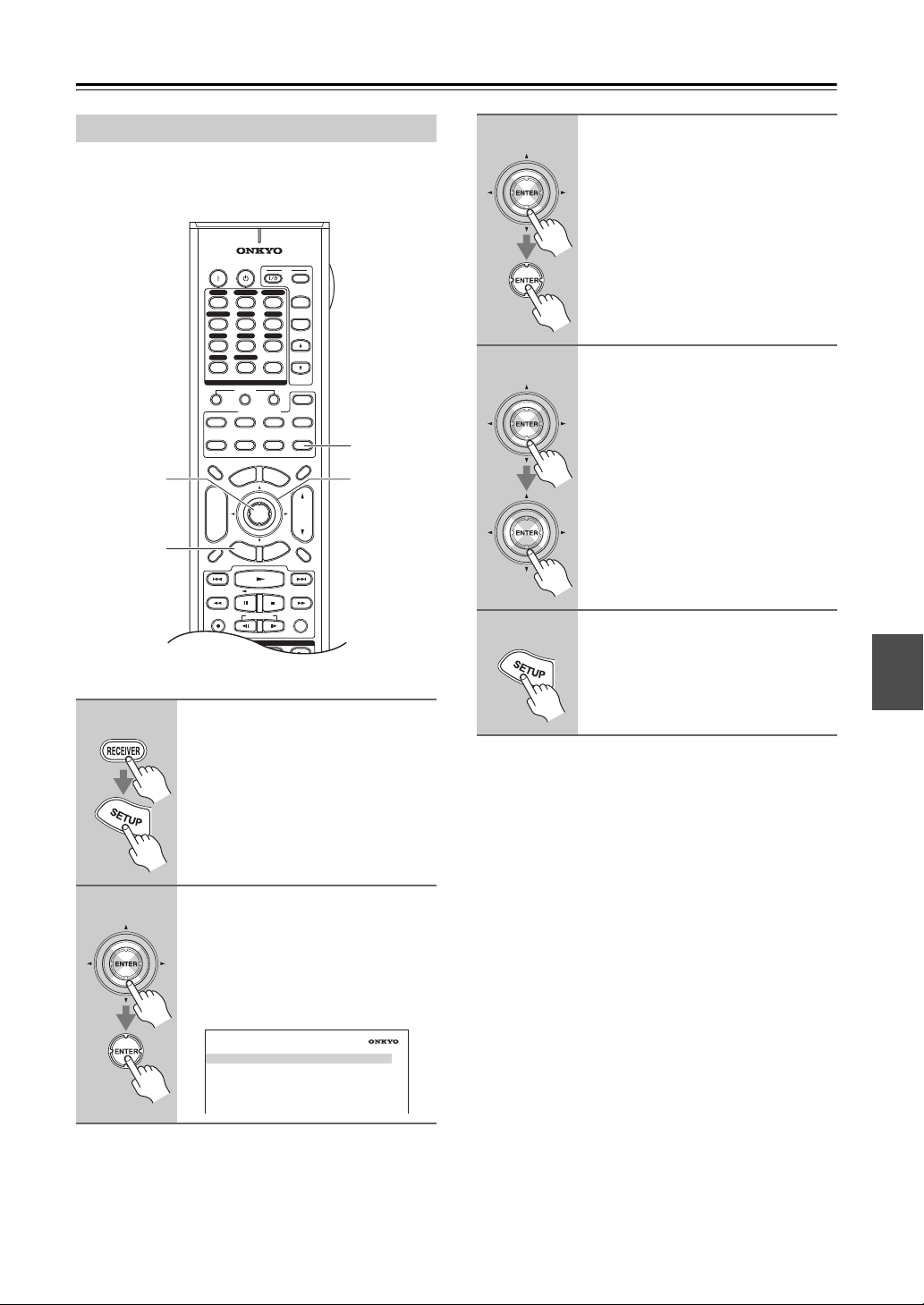
Advanced Setup—Continued
4
Monitor Out Setup
This section explains items on the “Input/Output
Assign” menu.
2, 3
1, 5
ON STANDBY
DVD
123
GAME/TV
456
TAPE
789
PHONO
+10
10 11 12
--/---
INPUT SELECTOR
123
DVD
TV
DIMMER
+
CH
DISC
ALBUM
-
PREV
CH
DISPLAY MUTING
REC
STEREO
REPEAT
CBL/SATVCR/DVR
AUX1 AUX
TUNER
NET/USB
D. TUN
CLEAR
0
MACRO
REMOTE MODE
VCR
CDR/MD/DOCK
NET/USB
CABLE
SAT
M
U
N
E
M
P
O
T
ENTER
G
U
I
D
E
E
S
E
T
U
P
R
PLAYLIST
SP A SP B
LISTENING MODE
SURR
SUBTITLE
AUDIO
TV
INPUT
+
TV CH
2
-
CD
TV VOL
ZONE
3
CD
ZONE
2
RECEIVER
TAPE/AMP
E
N
U
VOL
T
I
X
N
R
U
T
E
RANDOM
PLAY MODE
SLEEP
1
2–
3
4
5
Use the Up and Down [q]/[w] buttons to select an item, and then
press [ENTER].
The screen for that item appears.
Use the Up and Down [q]/[w] buttons to select an item, and use
the Left and Right [e]/[r] buttons to change it.
The items are explained below.
When you’ve finished, press the
[SETUP] button.
Setup closes.
1
2
Press the [RECEIVER] button,
followed by the [SETUP] button.
The main menu appears onscreen.
If the main menu doesn’t appear, make
sure the appropriate external input is
selected on your TV.
Use the Up and Down [q]/[w] buttons to select “1. Input/Output
Assign”, and then press
[ENTER].
The “Input/Output Assign” menu
appears.
1. Input/Output Assign
1. Monitor Out
2. HDMI Input
3. Component Video Input
4. Digital Audio Input
5. Analog Audio Input
Note:
This procedure can also be performed on the AV receiver
by using its [SETUP] button, arrow buttons, zand
[ENTER] button.
93
Page 94
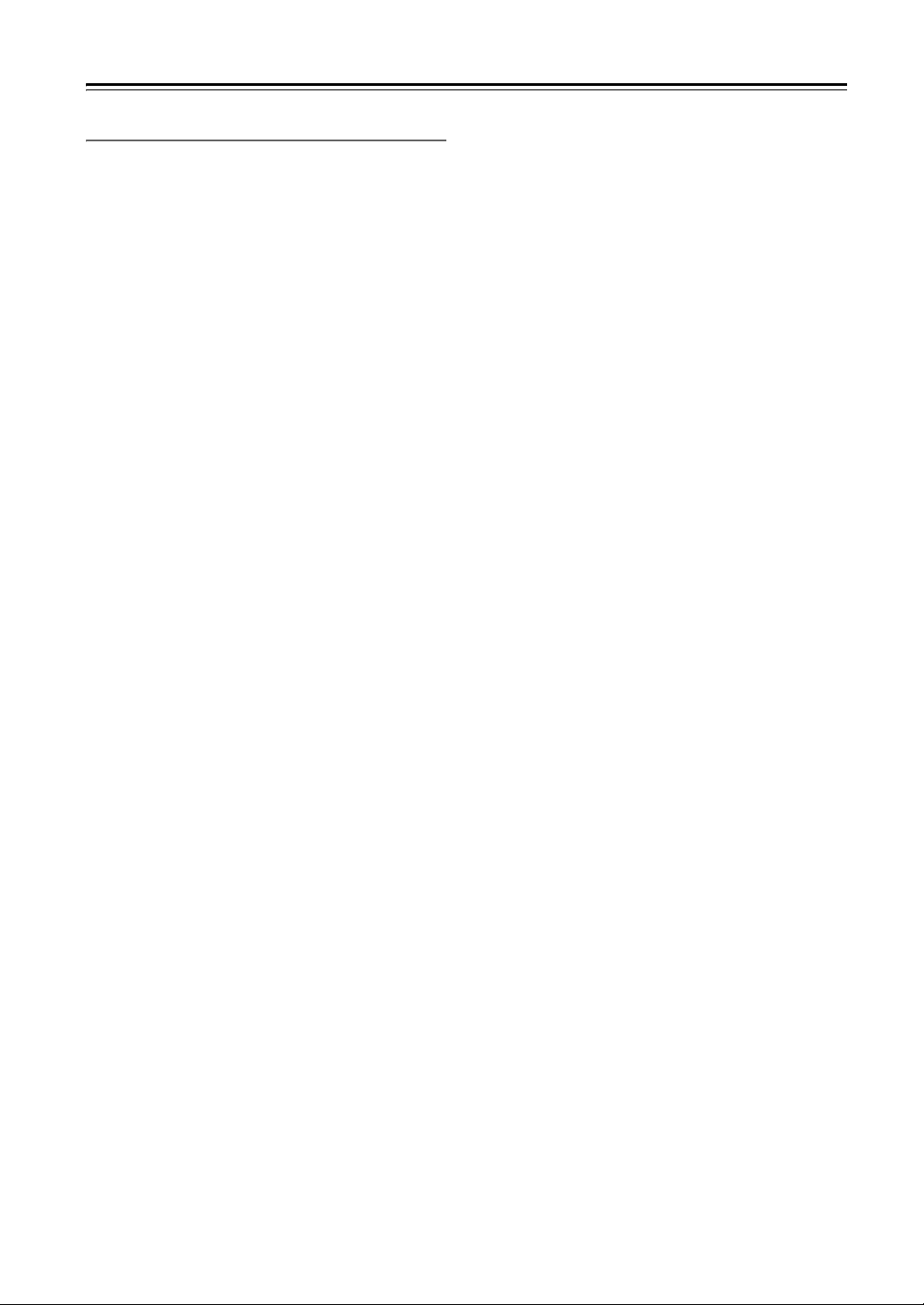
Advanced Setup—Continued
Monitor Out
Resolution
You can specify the output resolution for the HDMI outputs and have the AV receiver upconvert the picture resolution as necessary to match the resolution supported
by your TV.
Through: Select this to pass video through the AV
Auto: Select this to have the AV receiver automat-
480p (480/576p):
720p: Select this for 720p output and video con-
1080i: Select this for 1080i output and video con-
1080p: Select this for 1080p output and video con-
Source:
Brightness
With this setting you can adjust the picture brightness.
Can be adjusted from –50 to +50 in steps of 1 (default is
0).
“–50” is the darkest.
“+50” is the brightest.
Contrast
With this setting you can adjust Contrast.
Can be adjusted from –50 to +50 in steps of 1 (default is
0).
“–50” is the least.
“+50” is the greatest.
Hue
With this setting you can adjust the red/green balance.
Can be adjusted from –20 to +20 in steps of 1 (default is
0).
“–20” is the strongest green.
“+20” is the strongest red.
Saturation
With this setting you can adjust saturation.
Can be adjusted from –50 to +50 in steps of 1 (default is
0).
“–50” is the weakest color.
“+50” is the strongest color.
receiver at the same resolution and with no
conversion (default).
ically convert video at resolutions not supported by your TV.
(Not available when the “Monitor Out” setting is set to “Analog”.)
Select this for 480p or 576p output and
video conversion as necessary.
version as necessary.
version as necessary.
version as necessary.
(Not available when the “Monitor Out” setting
is set to “Analog”.)
Output will be according to the resolution level
which was set with Resolution inside Source:
4-4. Picture Adjust. (Setting for each Source
becomes possible.)
Gamma
Adjust the balance of incoming picture R (red), G
(green), and B (blue) color data signal to the output color
data signal.
Can be adjusted from –3 to +3 in steps of 1 (default is 0).
R Brightness
With this setting you can adjust the picture red brightness.
Can be adjusted from –50 to +50 in steps of 1 (default is
0).
“–50” is the darkest.
“+50” is the brightest.
R Contrast
With this setting you can adjust red Contrast.
Can be adjusted from –50 to +50 in steps of 1 (default is
0).
“–50” is the least.
“+50” is the greatest.
GBrightness
With this setting you can adjust the picture green brightness.
Can be adjusted from –50 to +50 in steps of 1 (default is
0).
“–50” is the darkest.
“+50” is the brightest.
G Contrast
With this setting you can adjust green Contrast.
Can be adjusted from –50 to +50 in steps of 1 (default is
0).
“–50” is the least.
“+50” is the greatest.
B Brightness
With this setting you can adjust the picture blue brightness.
Can be adjusted from –50 to +50 in steps of 1 (default is
0).
“–50” is the darkest.
“+50” is the brightest.
B Contrast
With this setting you can adjust blue Contrast.
Can be adjusted from –50 to +50 in steps of 1 (default is
0).
“–50” is the least.
“+50” is the greatest.
94
Page 95
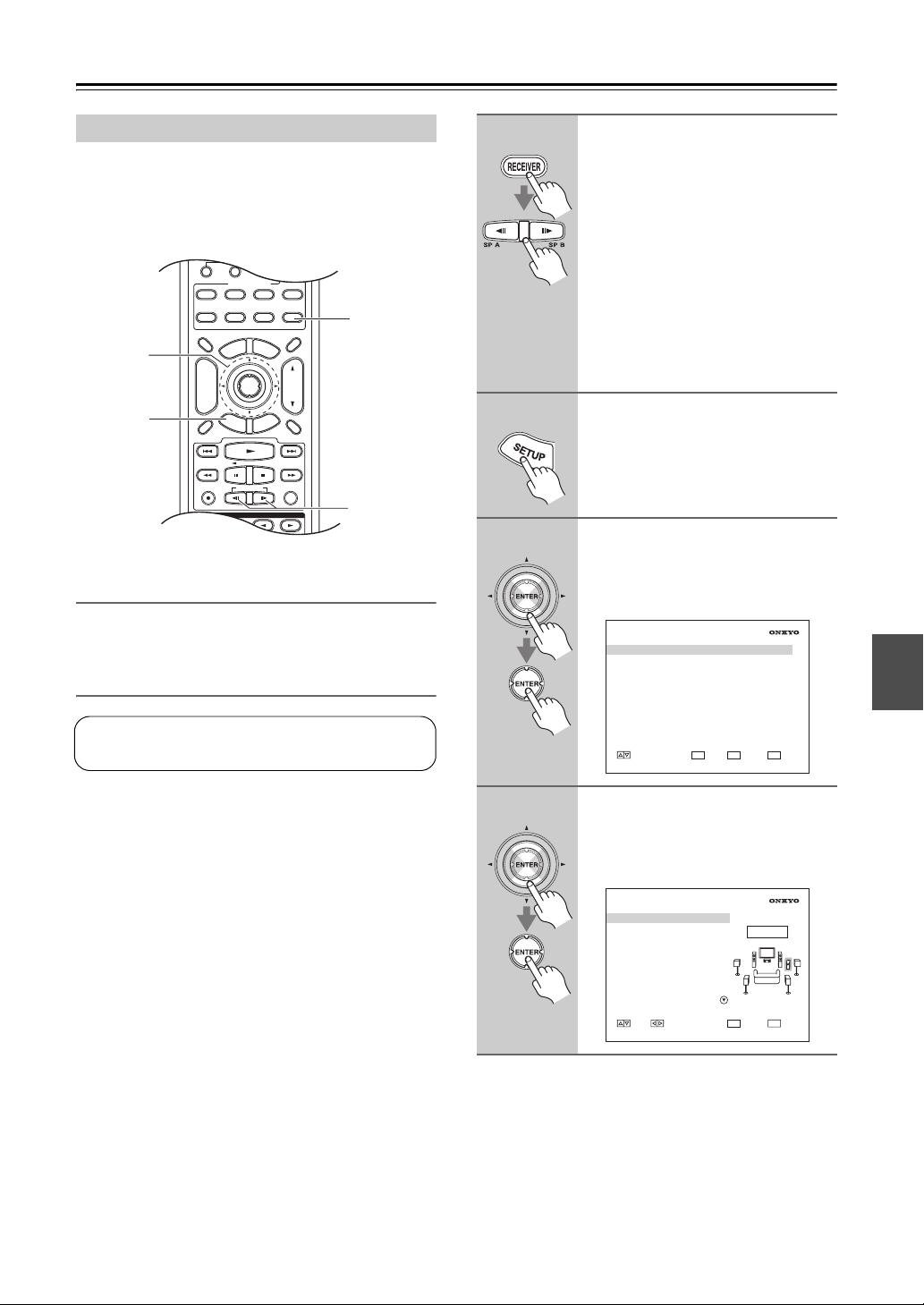
Advanced Setup—Continued
10 11 12
Speaker Setup
This section explains items on the “Speaker Setup”
menu.
Some of the speaker settings are set automatically by the
Automatic Speaker Setup function (see page 64).
--/---
INPUT SELECTOR
MACRO
123
REMOTE MODE
VCR
DVD
TV
CABLE
SAT
DIMMER
P
O
2-4
1, 5
T
+
CH
DISC
ALBUM
-
PREV
S
E
CH
DISPLAY MUTING
SP A SP B
LISTENING MODE
SURR
STEREO
REPEAT
AUDIO
DIRECT
PURE A
Speaker Settings
See “Speaker Settings” on page 61.
Speaker Configuration
G
T
N
E
M
U
I
U
P
PLAYLIST
CDR/MD/DOCK
U
ENTER
D
E
SUBTITLE
CD
NET/USB
M
E
N
T
I
X
E
T
E
R
THX
ZONE
3
ZONE
2
RECEIVER
TAPE/AMP
SLEEP
U
VOL
N
R
U
RANDOMREC
PLAY MODE
ALL ST
*TX-NR906 only
1
1*
1
2
3
Press the [RECEIVER] REMOTE
MODE button, and then use the
remote controller’s [SP A] or
[SP B] button to select Speakers
A or Speakers B, respectively
(TX-NR906 only).
Note:
• Speakers B cannot be selected if
“Speaker Type: Front(Speaker B)” is
set to “Not Use”.
• TX-SR876 continue with step 2 after
press the [RECEIVER] REMOTE
MODE button.
Press the [SETUP] button.
The main menu appears onscreen.
Use the Up and Down [q]/[w] buttons to select “2. Speaker
Setup”, and then press [ENTER].
The “Speaker Setup” menu appears.
2. Speaker Setup
1. Speaker Settings
2. Speaker Config
3. Speaker Distance
4. Level Calibration
5. Equalizer Settings
6. THX Audio Setup
These settings are set automatically by the Automatic
Speaker Setup function (see page 64).
With the Speaker Configuration settings, you can specify
which speakers are connected and a crossover frequency,
distance, and level for each speaker.
You can choose which of the speakers you want to use
with the Speakers A and Speakers B configurations, and
set the crossover frequencies, distances, and levels of the
front Speakers A and front Speakers B independently.
The other speakers (i.e., subwoofer, center, surround,
and surround back) use the same crossover frequencies,
distances, and levels for Speakers A and Speakers B.
The following crossover frequencies can be specified:
Full Band, 40 Hz, 50 Hz, 60 Hz, 70 Hz, 80 Hz (THX),
90 Hz, 100 Hz, 110 Hz, 120 Hz, 130 Hz, 150 Hz, or
200 Hz.
Specify Full Band for speakers that can output low-frequency bass sounds adequately, for example, speakers
with a good sized woofer. For smaller speakers, specify
a crossover frequency. Sounds below the crossover frequency will then be output by the subwoofer instead of
the speaker. Refer to your speakers’ manuals to determine the optimum crossover frequencies.
If you’re using THX-certified speakers, specify
80 Hz (THX) for all speakers.
4
ENTER
RETURN
MOVE ENTER RETURN
SETUP
EXIT
Use the Up and Down [q]/[w] buttons to select “2. Speaker Config”, and then press [ENTER].
The “Speaker Config” screen appears.
2–2. Speaker Config
Subwoofer
Front
Center
Surround
SurrBack
SurrBack Ch
LPF of LFE
DoubleBass
MOVE VA LUE
Yes
Full Band
100Hz
100Hz
100Hz
2ch
120Hz
On
RETURN
Speaker A
RETURN
SETUP
EXIT
95
Page 96

Advanced Setup—Continued
5
6
7
Use the Up and Down [q]/[w] buttons to select “Subwoofer”, and
then use the Left and Right
[e]/[r] buttons to select:
Ye s: Select if a subwoofer is con-
nected.
No: Select if no subwoofer is con-
nected.
Note:
The same setting is used for Speakers A
and Speakers B.
Use the Up and Down [q]/[w] buttons to select “Front”, and then
use the Left and Right [e]/[r]
buttons to select a crossover frequency.
Notes:
• This setting can be set independently
for front Speakers A and front
Speakers B.
• Fixed at “Full Band” if “Subwoofer”
(step 5) is set to “No”.
Use the Up and Down [q]/[w] buttons to select “Center”, and then
use the Left and Right [e]/[r]
buttons to select a crossover frequency.
If no center speaker is connected, select
None.
Notes:
• The same setting is used for Speakers
A and Speakers B.
• Can be set if the currently selected
speakers (Speakers A or Speakers B)
is set to “BTL” (page 61).
• Cannot select “Full Band” if “Front”
(step 6) is set to anything other than
“Full Band”.
• For Speakers B, if any channel is set
to “Full Band”, “Center” is fixed at
“Full Band”.
8
9
10
Use the Up and Down [q]/[w] buttons to select “Surround”, and
then use the Left and Right
[e]/[r] buttons to select a crossover frequency.
If no surround left and right speakers
are connected, select “None”.
Notes:
• The same setting is used for Speakers
A and Speakers B.
• Can be set if the currently selected
speakers (Speakers A or Speakers B)
is set to “BTL” (page 61).
• Cannot select “Full Band” if “Front”
(step 6) is set to anything other than
“Full Band”.
Use the Up and Down [q]/[w] buttons to select “SurrBack”, and
then use the Left and Right
[e]/[r] buttons to select a crossover frequency.
If no surround back speakers are connected, select “None”.
Notes:
• The same setting is used for Speakers
A and Speakers B.
• Cannot be set if “Speaker Type:
Front(Speaker A) or Front(Speaker
B)” is set to “Bi-Amp” or “BTL”
(page 61), “Surround” is set to
“None” (step 8), or “Powered
Zone2” is being used (page 132).
• Cannot select “Full Band” if “Surround” (step 8) is set to anything
other than “Full Band”.
Use the Up and Down [q]/[w] buttons to select “SurrBack Ch”,
and then use the Left and Right
[e]/[r] buttons to select:
1ch: Select if one surround back
speaker is connected.
2ch: Select if two (left and right)
surround back speakers are
connected.
Notes:
• The same setting is used for Speakers
A and Speakers B.
• Cannot be set if “Speaker Type:
Front(Speaker A) or Front(Speaker
B)” is set to “Bi-Amp” or “BTL”
(page 61), “SurrBack” is set to
“None” (step 9), or “Powered
Zone2” is being used (page 132).
96
Continue with step 11 on the next page.
Page 97

Advanced Setup—Continued
Low-Pass Filter for the LFE Channel
This setting is not set automatically by the Automatic
Speaker Setup function (see page 64).
With this setting, you can specify the cutoff frequency of
the LFE channel’s low-pass filter (LPF), which can be
used to filter out unwanted hum. The LPF only applies to
sources that use the LFE channel.
*If you’re using THX-certified speakers, select
“80Hz(THX)”.
11
Use the Up and Down [q]/[w] buttons to select “LPF of LFE”, and
then use the Left and Right
[e]/[r] buttons to select a lowpass filter frequency.
The following low-pass filter frequencies can be selected: “80Hz(THX)”,
“90Hz”, “100Hz”, “110Hz”, or
“120Hz”.
Note:
The same setting is used for Speakers A
and Speakers B.
Continue with step 12 in the next column.
Double Bass
This setting is not set automatically by the Automatic
Speaker Setup function (see page 64).
With this setting, you can boost bass output by feeding
front left and right channel bass sounds to the subwoofer.
This setting can only be made if the “Subwoofer” setting
in step 4 is set to “Yes”, and the “Front” setting in step 5
is set to “Full Band”.
*
If you’re using THX-certified speakers, select
“Off(THX)”.
12
Use the Up and Down [q]/[w] buttons to select “DoubleBass”, and
then use the Left and Right
[e]/[r] buttons to select:
Off(THX):
The subwoofer only outputs the
LFE channel.
On:
In addition to LFE channel sounds,
the subwoofer outputs front left and
right channel bass sounds.
Note:
• The same setting is used for Speakers
A and Speakers B.
Continue with step 13 on the next page
(TX-NR906 only).
TX-SR876 continue with step 18 on
page 99.
97
Page 98

Advanced Setup—Continued
Setting Speakers A and Speakers B
(TX-NR906 only)
These settings are not set automatically by the Automatic Speaker Setup function (see page 64).
If you’re using Speakers B, you can choose whether or
not to use the subwoofer, center, surround, and surround
back speakers with the Speakers A and Speakers B configurations independently. You cannot choose whether
or not to use the front speakers.
Use the remote controller’s [SPA] or [SP B] button to
select Speakers A or Speakers B, respectively.
13
14
Press the Down [w] button to display the bottom half of the
“Speaker Config” screen.
2–2. Speaker Config
Subwoofer
Front
Center
Surround
SurrBack
MOVE VA LUE
Not Use
Use
Not Use
Use
Use
RETURN
Speaker A
RETURN
SETUP
EXIT
Notes:
• The bottom half of the “Speaker
Config” screen can only be displayed
when the “Speaker Type:
Front(Speaker B)” setting is set to
something other than “Not Use”
(page 61).
• You can switch between the Speakers A and Speakers B settings on
either half of the “Speaker Config”
screen.
Use the Up and Down [q]/[w] buttons to select “Subwoofer”, and
then use the Left and Right
[e]/[r] buttons to select:
Not Use: Select if you don’t want to
use the subwoofer with
Speakers A or Speakers B.
Use: Select if you do want to use
the subwoofer with Speakers
A or Speakers B.
Note:
Cannot be set if “Subwoofer” (step 5) is
set to “No”.
15
16
17
Use the Up and Down [q]/[w] buttons to select “Center”, and then
use the Left and Right [e]/[r]
buttons to select:
Not Use: Select if you don’t want to
use the center speaker with
Speakers A or Speakers B.
Use: Select if you do want to use
the center speaker with
Speakers A or Speakers B.
Note:
Cannot be set if the “Center” (step 7) is
set to “None”.
Use the Up and Down [q]/[w] buttons to select “Surround”, and
then use the Left and Right
[e]/[r] buttons to select:
Not Use: Select if you don’t want to
use the surround speakers
with Speakers A or Speakers
B.
Use: Select if you do want to use
the surround speakers with
Speakers A or Speakers B.
Note:
Cannot be set if the “Center” (step 8) is
set to “None”.
Use the Up and Down [q]/[w] buttons to select “SurrBack”, and
then use the Left and Right
[e]/[r] buttons to select:
Not Use: Select if you don’t want to
use the surr back speakers
with Speakers A or Speakers
B.
Use: Select if you do want to use
the surr back speakers with
Speakers A or Speakers B.
Note:
• Fixed at “Not Use” if “Surround”
(step 16) is set to “Not Use”.
• Cannot be set if “Speaker Type:
Front(Speaker B)” is set to
“Bi-Amp” or “BTL” (page 61),
“SurrBack” is set to “None” (step 9),
or “Powered Zone2” is being used
(page 132).
98
Page 99

Advanced Setup—Continued
LISTENING MODE
DISPLAY MUTING
G
U
I
D
E
E
X
I
T
PREV
CH
DIMMER
CDR/MD/DOCK
SAT
TAPE/AMP
SLEEP
REMOTE MODE
SUBTITLE
AUDIO
REPEAT
PLAY MODE
PLAYLIST
RANDOMREC
ENTER
SURR
DIRECT
THX
PURE A
STEREO
ALL ST
T
O
P
M
E
N
U
M
E
N
U
VOL
CH
DISC
ALBUM
TV
VCR
CABLE
NET/USB
DVD
RECEIVER
CD
ZONE
2
+
-
S
E
T
U
P
R
E
T
U
R
N
SP A SP B
18
Press the [SETUP] button.
Setup closes.
Note:
This procedure can also be performed on the AV receiver
by using its [SETUP] button, arrow buttons, and
[ENTER] button.
Speaker Distance
These settings are set automatically by the Automatic
Speaker Setup function (see page 64).
With the “Speaker Distance” settings, you can specify
the distance from each speaker to the listening position.
You can set the distances for front Speakers A and front
Speakers B independently. The other speakers (i.e., subwoofer, center, surround, and surround back) use the
same distance settings for Speakers A and Speakers B.
2
4-8
3, 9
3
4
5
Press the [SETUP] button.
The main menu appears onscreen.
Use the Up and Down [q]/[w] buttons to select “2. Speaker
Setup”, and then press [ENTER].
The “Speaker Setup” menu appears.
2. Speaker Setup
1. Speaker Settings
2. Speaker Config
3. Speaker Distance
4. Level Calibration
5. Equalizer Settings
6. THX Audio Setup
ENTER
RETURN
MOVE ENTER RETURN
SETUP
EXIT
Use the Up and Down [q]/[w] buttons to select “3. Speaker Distance”, and then press [ENTER].
The “Speaker Distance” screen
appears.
2–3. Speaker Distance
Unit
Left
Center
Right
SurrRight
SurrBack R
SurrBack L
SurrLeft
Subwoofer
MOVE VA LUE
feet
12.0ft
12.0ft
12.0ft
12.0ft
12.0ft
12.0ft
12.0ft
12.0ft
RETURN
Speaker A
RETURN
SETUP
EXIT
1
2
*TX-NR906 only
Measure and make a note of the
distance from each speaker to
the listening position.
Press the [RECEIVER] REMOTE
MODE button, and then use the
remote controller’s [SPA] or
[SP B] button to select Speakers
A or Speakers B, respectively
(TX-NR906 only).
Note:
• Speakers B cannot be selected if
“Speaker Type: Front(Speaker B)” is
set to “Not Use”.
• TX-SR876 continue with step 3 after
press the [RECEIVER] REMOTE
MODE button.
2*
6
Note:
Speakers that you set to “No” or
“None” in the Speaker Configuration
(page 95) cannot be selected.
Use the Up and Down [q]/[w] buttons to select “Unit”, and then
use the Left and Right [e]/[r]
buttons to select:
feet: Select if you want to enter
distances in feet. Can be set
from 0.5 to 30 feet in 0.5-foot
steps.
meters: Select if you want to enter
distances in meters. Can be
set from 0.15 to 9 meters in
0.15-meter steps.
99
Page 100

Advanced Setup—Continued
LISTENING MODE
DISPLAY MUTING
G
U
I
D
E
E
X
I
T
PREV
CH
DIMMER
CDR/MD/DOCK
SAT
TAPE/AMP
SLEEP
REMOTE MODE
SUBTITLE
AUDIO
REPEAT
PLAY MODE
PLAYLIST
RANDOMREC
ENTER
SURR
DIRECT
THX
PURE A
STEREO
ALL ST
T
O
P
M
E
N
U
M
E
N
U
VOL
CH
DISC
ALBUM
TV
VCR
CABLE
NET/USB
DVD
RECEIVER
CD
ZONE
2
+
-
S
E
T
U
P
R
E
T
U
R
N
SP A SP B
7
Use the Up and Down [q]/[w] buttons to select a speaker, and use
the Left and Right [e]/[r] buttons to specify the distance.
Specify the distance from the speaker
to your listening position.
Notes:
• You can specify different distances
for front Speakers A and front
Speakers B, but not the other speakers (i.e., subwoofer, center, surround,
and surround back).
• The “Center” distance cannot be set
if the “Center” is set to “None”
(page 95) or “Not Use” (page 98).
• The “SurrRight” and “SurrLeft” distances cannot be set if the “Surround” is set to “None” (page 95) or
“Not Use” (page 98).
• The “SurrBack R” and “SurrBack L”
distances cannot be set if “Speaker
Type: Front(Speaker A) or
Front(Speaker B)” is set to
“Bi-Amp” or “BTL” (page 61),
“SurrBack” is set to “None”
(page 95) or “Not Use” (page 98), or
“Powered Zone2” is being used
(page 132).
• The “Subwoofer” distance cannot be
set if “Subwoofer” is set to “No”
(page 96).
Speaker Level Calibration
These settings are set automatically by the Automatic
Speaker Setup function (see page 64).
With the “Level Calibration” settings, you can adjust the
level of each speaker while listening to the test tone so
that the volume of each speaker is the same at the listening position. You can adjust the levels of front Speakers
A and front Speakers B independently. The other speakers (i.e., subwoofer, center, surround, and surround back)
use the same level settings for Speakers A and Speakers
B.
Notes:
• The speakers cannot be calibrated while the output of
the AV receiver is muted.
• The test tone is output at the standard level for THX,
which is 0 dB (absolute volume setting 82). If you normally listen at volume settings below this, be careful
because the test tone will be much louder.
1
3-6
2, 7
8
9
Note:
This procedure can also be performed on the AV receiver
by using its [SETUP] button, arrow buttons, and
[ENTER] button.
100
Repeat step 7 for each speaker.
1*
Press the [SETUP] button.
Setup closes.
1
Press the [RECEIVER] REMOTE
MODE button, and then use the
*TX-NR906 only
remote controller’s [SPA] or
[SP B] button to select Speakers
A or Speakers B, respectively
(TX-NR906 only).
Notes:
• Speakers B cannot be selected if
“Speaker Type: Front(Speaker B)” is
set to “Not Use”.
• TX-SR876 continue with step 2 after
press the [RECEIVER] REMOTE
MODE button.
2
Press the [SETUP] button.
The main menu appears onscreen.
