Page 1

1
Firmware Update for the TX-NR709, NR809, NR1009 & HT-RC370
The following outlines the methods to update the firmware via network and via USB storage. Please choose
either one that suits your condition. Before you start, carefully read the update procedu re. It will take about 60
minutes to update the firmware.
Update via network (➔ page 3)
You need a wired Internet connection to update the firmware.
Update via USB storage (➔ page 5)
Please prepare a USB storage device such as a USB flash memory stick. You need at least 32 MB of available
space to update the firmware.
Notes
• Check the network connection before updating.
• Do not touch the any cable or device connected to the AV receiver during the updating process.
• Do not attempt to access the AV receiver from your PC while it is being updated.
• Do not shutdown the power of the AV receiver while it is being updated.
• The storage media in the USB card reader may not work.
• If the USB device is partitioned, each section will be treated as an independent device.
• If the USB device contains a lot of data, the AV receiver may take a while to read it.
• Operation is not guaranteed for all USB devices, which includes the ability to power them.
• Onkyo takes no responsibility whatsoever for the loss or damage of data resulting from the use of a USB device with the AV
receiver. Onkyo recommends that you back up your important music files beforehand.
• If you connect a USB hard disk drive to the USB port, Onkyo recommends that you use its AC adapter to power it.
• USB hubs and USB devices with hub functions are not supported. Do not connect your USB device via a USB hub.
• USB devices with security functions are not supported.
Limitation of liability
The program and accompanying online documentation are furnished to you for use at your own risk. Onkyo
will not be liable and you will have no remedy for damages for any claim of any kind whatsoever concerning
your use of the program or the accompanying online documentation, regardless of legal theory, and whether
arising in tort or contract. In no event will Onkyo be liable to you or any third party for any special, indirect,
incidental, or consequential damages of any kind, including, but not limited to, compensation, reimbursement
or damages on account of the loss of present or prospective profits, loss of data, or for any other reason
whatsoever.
Page 2
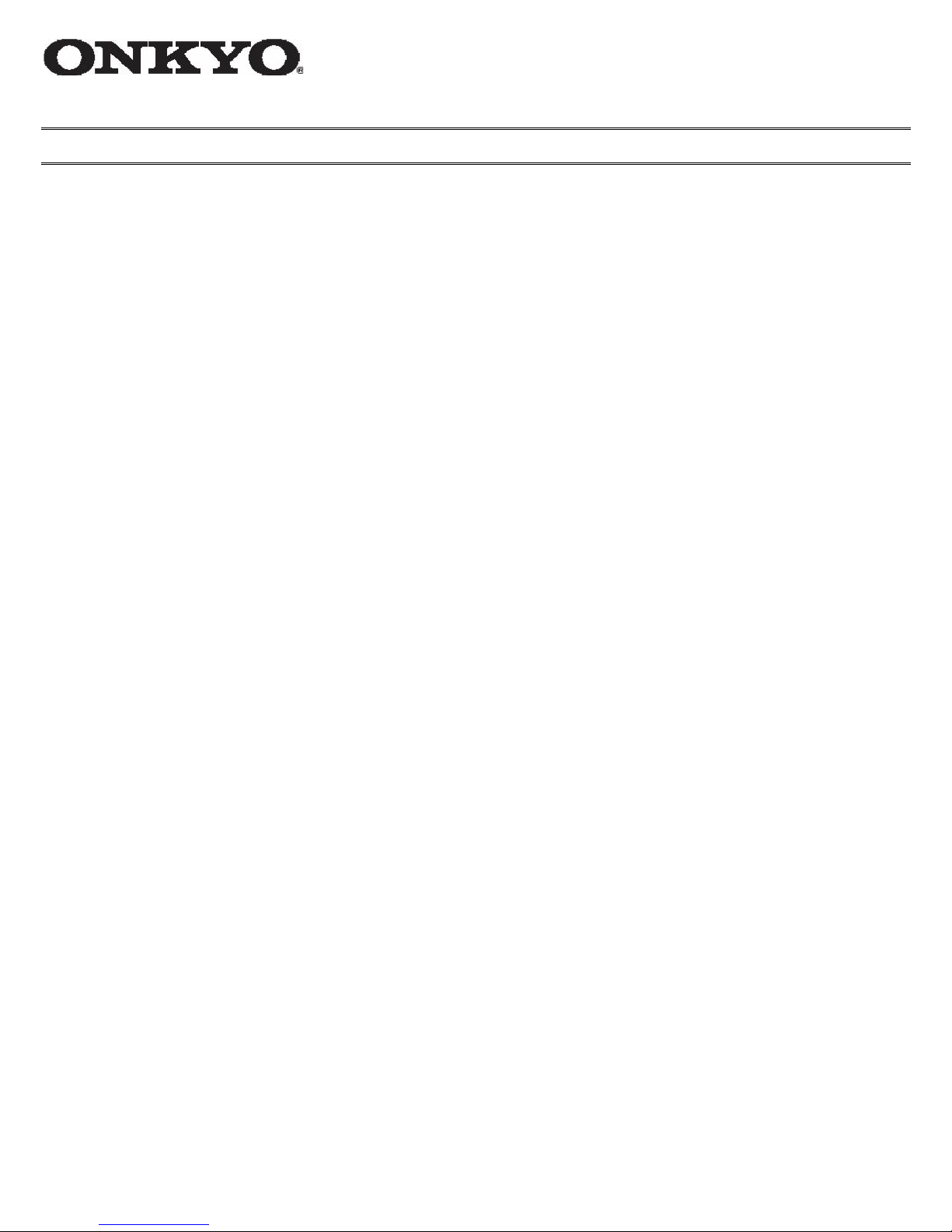
2
Firmware Update for the TX-NR709, NR809, NR1009 & HT-RC370
We are pleased to offer this firmware update for the best possible performance of your AV Receiver .
A firmware update is now available through the Network or USB connections on the TX-NR709, NR809,
NR1009 and HT-RC370.
The 07/14/2011 update addresses the following (all models):
1. Improves picture output of 1080p/24 sources
2. Support of Spotify Internet Radio Service
The 06/14/2011 update addresses the following (all models):
1. Improves audio/video output in HDMI Through mode
2. Stabilizes setting of a static IP address in Network Settings
3. Improves UWF-1 connectivity.
Supports access points with non-alphanumeric SSID. (e.g. !, #, &, etc...)
4. Reduces noise during audio playback from iPod/iPhone via USB port.
The 04/20/2011 update addresses the following (TX-NR709 and HT-RC370 only):
1. Enhances video output
2. Improves update functionality
3. Supports hexadecimal WEP keys in manual setting of UWF -1
The latest update includes all prior updates.
We hope you enjoy the improved functionality this update provi des to your AV Receiver.
Page 3
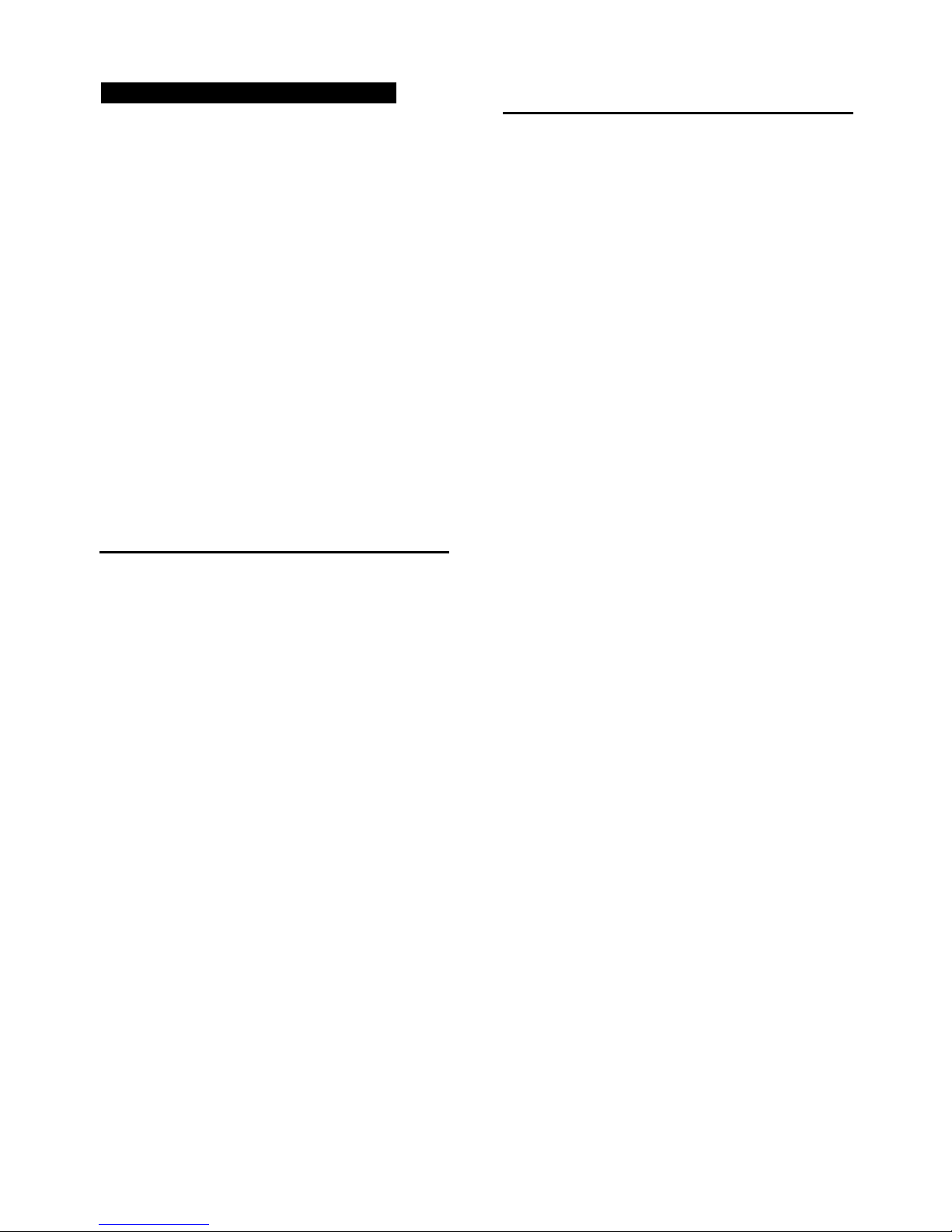
Firmware Update via Network
3
Updating the Firmware via the Network
The AV receiver allows you to update the
firmware using network connection on the rear
panel.
Note
Make sure your AV receiver and TV are turned
on and an Ethernet cable is connected to the rear
panel of the AV receiver.
Never unplug or turn off the AV receiver while it
is being updated.
Never plug or unplug an HDMI or Ethernet cable
during the update process.
Do not attempt to access the AV receiver from
your PC while it is being updated.
Never unplug the power cord during the update
process.
It takes about 60 minutes to complete the
firmware update.
The AV receiver will retain all your settings after
the update is finished.
Before you start
Set the “HDMI Ctrl (RIHD)” setting to
“Off”.
Turn off the controller device connected via
Ethernet cable.
Turn off Zone 2.
Stop playback of contents from Internet
Radio, iPod/iPhone, USB or servers, etc.
■ How to turn off HDMI Control (RIHD)
1 Press RECEIVER followed by SETUP
on the remote controller.
2 Select “Hardware Setup” and press
ENTER.
3 Select “HDMI” and press ENTER.
4 Set “HDMI Control(RIHD)” to “Off”.
Update Procedure
Network
1 Press RECEIVER followed by SETUP
on the remote controller or Press
SETUP button on the front panel.
The Setup menu will be displayed on the
TV screen. The procedures thereafter can
also be performed on the AV receiver by
using its SETUP, arrow and ENTER
buttons.
2 Select “Hardware Setup” and press
ENTER.
3 Select “Firmware Update” and press
ENTER.
Note that the “Firmware Update”
option will be grayed out for a short
while after the AV receiver is turned on.
Please wait until it becomes operable.
4 Select “Via NET” and press ENTER.
5 Select “Update” and press ENTER.
The update process will begin.
During the update process, the on-screen
display may disappear depending on the
updated program. When this occurs, you
can still view the update progress on the
front display of the AV receiver. The
onscreen display will reappear after the
update is complete, and upon turning the
AV receiver off and on again.
6 The message “Completed!” appears on
the front display of the AV receiver,
indicating that the update has been
completed.
7 Using ON/STANDBY on the front
panel, turn off and on the AV receiver.
Do not use RECEIVER on the remote
controller.
Congratulations! You now have the latest
firmware installed on your Onkyo AV
receiver.
Page 4

Troubleshooting
4
Errors during update via Network
Error Code
Description
*-10, *-20
Ethernet cable is not detected.
Connect the cable properly. See the
instruction manual for the network
connection.
*-11, *-13,
*-21, *-28
Internet connection error.
Check the following items:
Make sure the IP address, subnet
mask, gateway address, and DNS
server are configured properly.
Make sure the router is turned on.
Make sure the AV receiver and the
router are connected with an
Ethernet cable.
Make sure your router is
configured properly. See the
instruction manual of the router.
If your network allows only one
client connection and there is any
other device already connected,
the AV receiver will not be able to
access the network. Consult your
Internet Service Provider (ISP).
If your modem does not function
as a router, you will need a router.
Depending on your network, you
may need to configure the proxy
server if necessary. See the
document provided by your ISP. If
you are still unable to access the
Internet, the DNS or proxy server
may be temporarily down. Contact
your ISP.
Others
Retry the update procedure from the
beginning. If the error persists,
please contact Onkyo Support
(indicated in the last page) and
provide the error code.
Troubleshooting
Case 1:
If “No Update” is displayed on the front
display of the AV receiver, it means that the
firmware has already been updated. You do
not need to do anything further.
Case 2:
If an error occurs, “Error!! *-**” is displayed
on the front display of the AV receiver.
(Alpha-numeric characters on the front display
are denoted by asterisks.) Refer to the
following table and take appropriate action.
Case 3:
If an error occurs during the update process,
disconnect then reconnect the AC power cord
and try again.
Case 4:
If an error occurs due to a wrong selection of
input sources, turn off and on the AV receiver.
Then retry the update.
Case 5:
If you do not have an Internet connection to
the network, please contact Onkyo Support.
Page 5

5
Updating the Firmware via USB
The AV receiver allows you to update the
firmware using network connection on the rear
panel.
Note
Make sure your AV receiver and TV are turned
on and an Ethernet cable is connected to the rear
panel of the AV receiver.
Never unplug or turn off the AV receiver while it
is being updated.
Never plug or unplug an HDMI or Ethernet cable
during the update process.
Do not attempt to access the AV receiver from
your PC while it is being updated.
Never unplug the power cord during the update
process.
It takes about 60 minutes to complete the
firmware update.
The AV receiver will retain all your settings after
the update is finished.
Before you start
Set the “HDMI Ctrl (RIHD)” setting to
“Off”.
Turn off the controller device connected via
Ethernet cable.
Turn off Zone 2.
Stop playback of contents from Internet
Radio, iPod/iPhone, USB or servers, etc.
■ How to turn off HDMI Control (RIHD)
1 Press RECEIVER followed by SETUP
on the remote controller.
2 Select “Hardware Setup” and press
ENTER.
3 Select “HDMI” and press ENTER.
4 Set “HDMI Control(RIHD)” to “Off”.
Update Procedure
1 Connect a USB device to your PC. If
there is any data in the USB device,
remove it first.
2 Download the firmware file from the
Onkyo web site. The file name is as
follows:
ONKAVR****_************.zip
Unzip the downloaded file. The following
three files are created:
ONKAVR****_************.of1
ONKAVR****_************.of2
ONKAVR****_************.of3
3 Copy the extracted files to the USB
device. Be careful not to copy the zip file.
4 Remove the USB device from your PC
and connect it to the USB port on the
AV receiver.
5 Make sure the AV receiver and TV are
turned on.
If the AV receiver is in standby mode,
press ON/STANDBY on the AV
receiver to light the front display.
6 Select the USB input source.
“Now Initializing...” is displayed on the
front display and then the name of the
USB device is displayed. It takes 20 to
30 seconds to recognize the USB device.
7 Press RECEIVER followed by SETUP
on the remote controller or Press
SETUP button on the front panel.
Setup menu will be displayed on the TV
screen. The procedures thereafter can also
be performed on the AV receiver by using
its SETUP, arrow and ENTER buttons.
Page 6

6
8 Select “Update” and press ENTER.
9 Select “Via USB” and press ENTER.
10 Select “Update” and press ENTER.
The update process will begin.
During the update process, the on-screen
display may disappear depending on the
updated program. When this occurs, you
can still view the update progress on the
front display of the AV receiver. The
onscreen display will reappear after the
update is complete, and upon turning the
AV receiver off and on again.
Do not turn off the AV receiver and do
not remove the USB device during the
update process.
11 The message “Completed!” appears on
the front display of the AV receiver,
indicating that the update has been
completed.
12 Using ON/STANDBY on the front
panel, turn off the AV receiver and
then remove the USB device.
Do not use RECEIVER on the remote
controller.
Congratulations! You now have the latest
firmware installed on your Onkyo AV
receiver.
Troubleshooting
Case 1:
If “No Update” is displayed on the front
display of the AV receiver, it means that the
firmware has already been updated. You do
not need to do anything further.
Case 2:
If an error occurs, “Error!! *-**” is displayed
on the front display of the AV receiver.
(Alpha-numeric characters on the front display
are denoted by asterisks.) Refer to the
following table and take appropriate action.
Errors during an update via USB
Case 3:
If an error occurs during the update,
disconnect then reconnect the AC power cord
and try again.
Case 4:
If an error occurs due to a wrong selection of
input sources, turn off and on the AV receiver.
Then retry the update.
Error Code
Description
*-10, *-20
USB storage device is not detected. Make
sure the USB flash memory or USB cable is
properly connected to the USB port. If the
USB storage device has its own power
supply, use it to power the USB storage
device.
*-14
An update file is not found in the root folder
of the USB storage device, or an update file
is for other model. Retry download following
instructions at the support website. If the
error persists, please contact Onkyo Support
(indicated at the end of this page) and
provide the error code.
Others
Retry the update procedure from the
beginning. If the error persists, please
contact Onkyo Support (indicated at the end
of this page) and provide the error code.
Page 7

7
Onkyo Sound & Vision Corporation
2-1, Nisshin-cho, Neyagawa-shi, OSAKA 572-8540, JAPAN
<http://www.onkyo.com/>
The Americas
Onkyo U.S.A. Corporation
18 Park Way, Upper Saddle River, N.J. 07458, U.S.A.
Tel: 800-229-1687, 201-785-2600
Fax: 201-785-2650
Hours: M-F 9am-8pm/Sat-Sun 10am-4pm ET
http://www.us.onkyo.com/
Europe
Onkyo Europe Electronics Gmbh
Liegnitzerstrasse 6, 82194 Groebenzell, GERMANY
Tel: +49-8142-4401-0 Fax: +49-8142-4401-555
<http://www.eu.onkyo.com/>
China, Hong Kong
Onkyo China Limited
Unit 1 & 12, 9/F, Ever Gain Plaza Tower 1, 88, Container Port Road, Kwai Chung, N.T., Hong Kong.
Tel: 852-2429-3118 Fax: 852-2428-9039
<http://www.onkyochina.com/>
Asia, Oceania, Middle East, Africa
Please contact an Onkyo distributor referring to Onkyo SUPPORT site.
<http://www.intl.onkyo.com/support/local_support/index.html>
C) Copyright 2011 ONKYO SOUND & VISION CORPORATION Japan. All rights reserved. Y1104-20
