Page 1
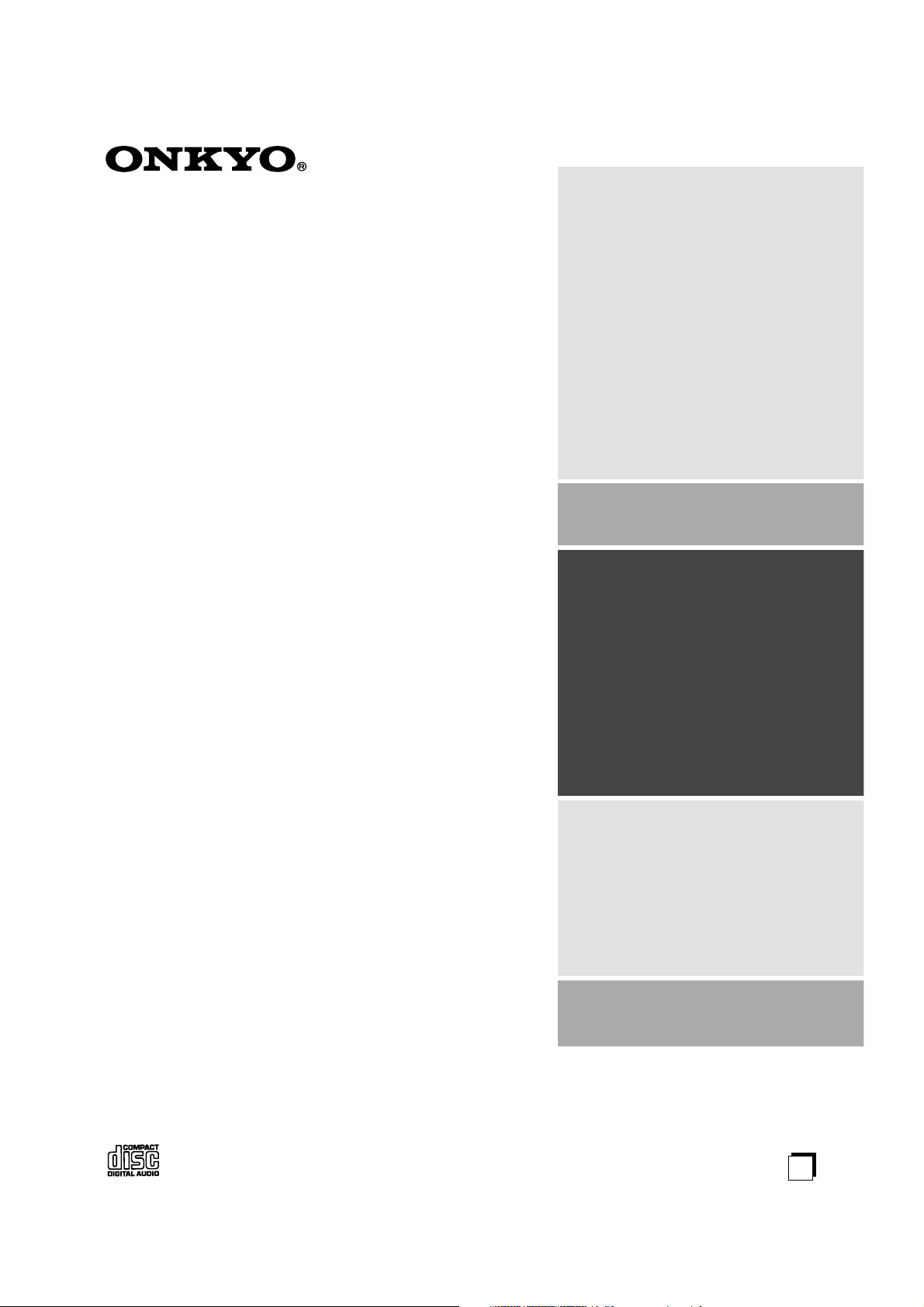
Compact Disc Changer
DX-C390
Getting Started 2
Instruction Manual
Thank you for purchasing an Onkyo Compact
Disc Changer.
Please read this manual thoroughly before making connections and turning on the power.
Following the instructions in this manual will
enable you to obtain optimum performance and
listening enjoyment from your new Compact
Disc Changer.
Please retain this manual for future reference.
Connection 12
Basic Operation 14
Advanced Operation 20
Others 25
En
Page 2
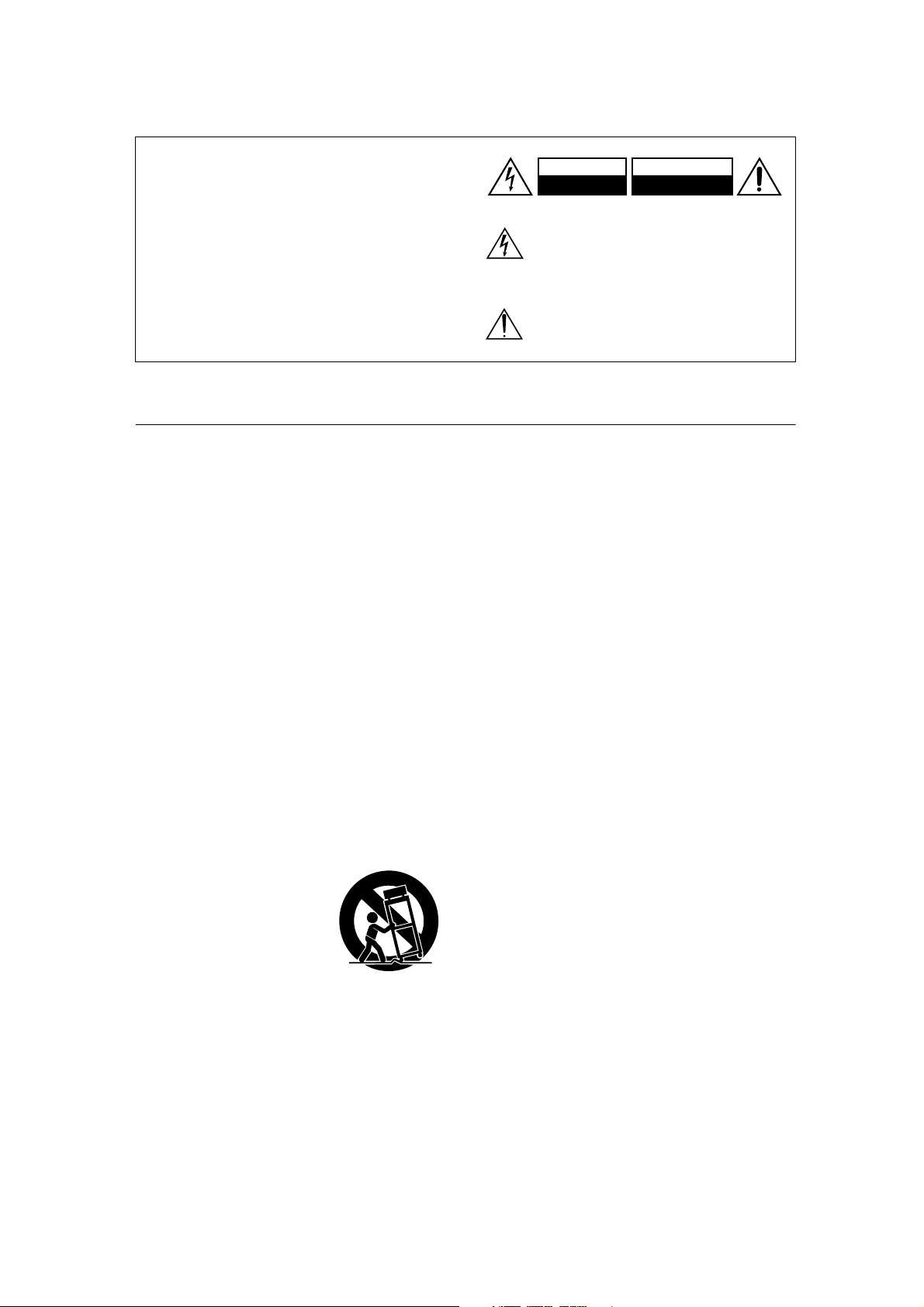
WARNING:
TO REDUCE THE RISK OF FIRE OR ELECTRIC
SHOCK, DO NOT EXPOSE THIS APPARATUS
TO RAIN OR MOISTURE.
CAUTION:
TO REDUCE THE RISK OF ELECTRIC SHOCK,
DO NOT REMOVE COVER (OR BACK). NO
USER-SERVICEABLE PARTS INSIDE. REFER
SERVICING TO QUALIFIED SERVICE
PERSONNEL.
Important Safety Instructions
1. Read these instructions.
2. Keep these instructions.
3. Heed all warnings.
4. Follow all instructions.
5. Do not use this apparatus near water.
6. Clean only with dry cloth.
7. Do not block any ventilation openings. Install in
accordance with the manufacturer’s instructions.
8. Do not install near any heat sources such as radiators, heat registers, stoves, or other apparatus
(including amplifiers) that produce heat.
9. Do not defeat the safety purpose of the polarized or
grounding-type plug. A polarized plug has two
blades with one wider than the other. A grounding
type plug has two blades and a third grounding
prong. The wide blade or the third prong are provided for your safety. If the provided plug does not
fit into your outlet, consult an electrician for
replacement of the obsolete outlet.
10. Protect the power cord from being walked on or
pinched particularly at plugs, convenience receptacles, and the point where they exit from the apparatus.
11. Only use attachments/accessories specified by the
manufacturer.
12.
Use only with the cart, stand,
tripod, bracket, or table specified by the manufacturer, or
sold with the apparatus.
When a cart is used, use caution when moving the cart/
apparatus combination to
avoid injury from tip-over.
13. Unplug this apparatus during lightning storms or
when unused for long periods of time.
14. Refer all servicing to qualified service personnel.
Servicing is required when the apparatus has been
damaged in any way, such as power-supply cord or
plug is damaged, liquid has been spilled or objects
have fallen into the apparatus, the apparatus has
been exposed to rain or moisture, does not operate
normally, or has been dropped.
PORTABLE CART WARNING
S3125A
WARNING
RISK OF ELECTRIC SHOCK
DO NOT OPEN
The lightning flash with arrowhead symbol, within an
equilateral triangle, is intended to alert the user to the
presence of uninsulated “dangerous voltage” within
the product’s enclosure that may be of sufficient
magnitude to constitute a risk of electric shock to
persons.
The exclamation point within an equilateral triangle is
intended to alert the user to the presence of important
operating and maintenance (servicing) instructions in
the literature accompanying the appliance.
AVIS
RISQUE DE CHOC ELECTRIQUE
NE PAS
OUVRIR
15. Damage Requiring Service
Unplug the apparatus from the wall outlet and refer
servicing to qualified service personnel under the
following conditions:
A. When the power-supply cord or plug is damaged,
B. If liquid has been spilled, or objects have fallen
into the apparatus,
C. If the apparatus has been exposed to rain or
water,
D. If the apparatus does not operate normally by
following the operating instructions. Adjust only
those controls that are covered by the operating
instructions as an improper adjustment of other
controls may result in damage and will often
require extensive work by a qualified technician
to restore the apparatus to its normal operation,
E. If the apparatus has been dropped or damaged in
any way, and
F. When the apparatus exhibits a distinct change in
performance this indicates a need for service.
16. Object and Liquid Entry
Never push objects of any kind into the apparatus
through openings as they may touch dangerous voltage points or short-out parts that could result in a
fire or electric shock.
The apparatus shall not be exposed to dripping or
splashing and no objects filled with liquids, such as
vases shall be placed on the apparatus.
Don’t put candles or other burning objects on top of
this unit.
17. Batteries
Always consider the environmental issues and follow local regulations when disposing of batteries.
18. If you install the apparatus in a built-in installation,
such as a bookcase or rack, ensure that there is adequate ventilation.
Leave 20 cm (8") of free space at the top and sides
and 10 cm (4") at the rear. The rear edge of the shelf
or board above the apparatus shall be set 10 cm (4")
away from the rear panel or wall, creating a flue-like
gap for warm air to escape.
2
Page 3
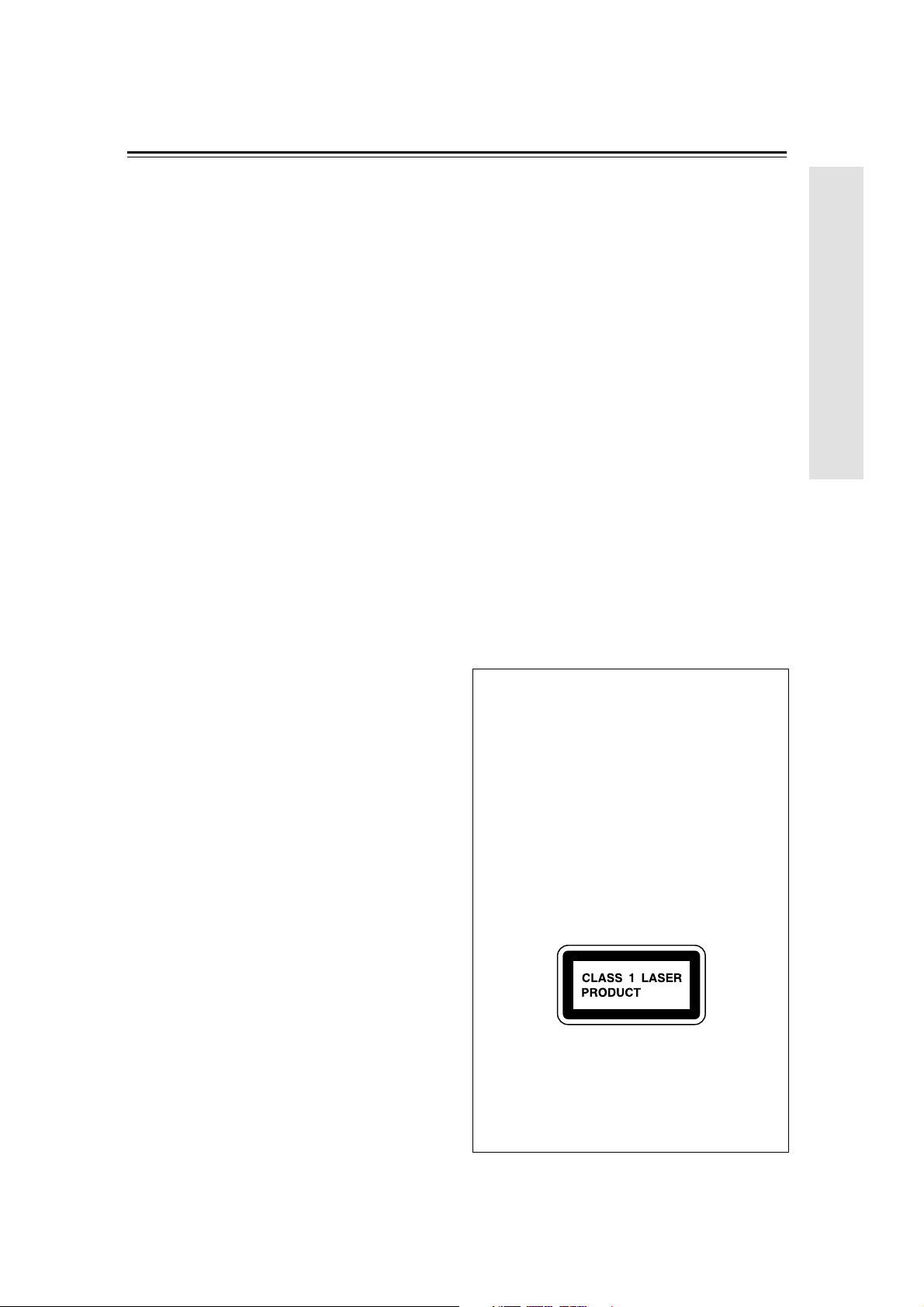
Precautions
1. Recording Copyright
Unless it’s for personal use only, recording copyrighted material is illegal without the permission of
the copyright holder.
2. AC Fuse
The AC fuse inside the DX-C390 is not user-serviceable. If you cannot turn on the DX-C390, contact
your Onkyo dealer.
3. Care
Occasionally you should dust the DX-C390 all over
with a soft cloth. For stubborn stains, use a soft cloth
dampened with a weak solution of mild detergent
and water. Dry the DX-C390 immediately afterwards with a clean cloth. Don’t use abrasive cloths,
thinners, alcohol, or other chemical solvents,
because they may damage the finish or remove the
panel lettering.
4. Power
WARNING
BEFORE PLUGGING IN THE UNIT FOR THE
FIRST TIME, READ THE FOLLOWING SECTION CAREFULLY.
AC outlet voltages vary from country to country.
Make sure that the voltage in your area meets the
voltage requirements printed on the DX-C390’s rear
panel (i.e., AC 120 V, 60 Hz or AC 230 V, 50 Hz).
For North American model
Setting the [STANDBY/ON] switch to STANDBY
does not fully shutdown the DX-C390. If you do not
intend to use the DX-C390 for an extended period,
remove the power cord from the AC outlet.
For non-North American models
To completely shutdown the DX-C390, set the
[POWER] switch to the OFF position.
5. Never Touch This Unit
Never handle this unit or its power cord while your
hands are wet or damp. If water or any other liquid
gets inside this unit, have it checked by your Onkyo
dealer.
6. Installing This Unit
• Install this unit in a well-ventilated location.
• Ensure that there’s adequate ventilation all around
this unit, especially if it’s installed in an audio
rack. If the ventilation is inadequate, the unit may
overheat, leading to malfunction.
• Do not expose this unit to direct sunlight or heat
sources, because its internal temperature may rise,
shortening the life of the optical pickup.
• Avoid damp and dusty places, and places subject
to vibrations from loudspeakers. Never put the
unit on top of, or directly above a loudspeaker.
• Install this unit horizontally. Never use it on its
side or on a sloping surface, because it may cause
a malfunction.
• If you install this unit near a TV, radio, or VCR,
the sound quality may be affected. If this occurs,
move this unit away from the TV, radio, or VCR.
with Wet Hands
7. Moisture Condensation
Moisture condensation may damage this unit.
Read the following carefully:
When you take a glass containing a cold drink out-
side on a summer’s day, drops of water, called condensation, form on the outside of the glass.
Similarly, moisture may condense on the lens of the
optical pickup, one of the most important parts
inside this unit.
• Moisture condensation can occur in the following
situations:
— The unit is moved from a cold place to a warm
place.
— A heater is turned on, or cold air from an air
conditioner is hitting the unit.
— In the summer, when this unit is moved from
an air conditioned room to a hot and humid
place.
— The unit is used in a humid place.
• Do not use this unit when there’s the possibility of
moisture condensation occurring. Doing so may
damage your discs and certain parts inside this
unit.
If condensation does occur, remove all discs and
leave this unit turned on for two to three hours. By
this time, the unit will have warmed up and any condensation will have evaporated. To reduce the risk of
condensation, keep this unit connected to a wall outlet.
This unit contains a semiconductor laser system and is
classified as a “CLASS 1 LASER PRODUCT.” So, to
use this model properly, read this Instruction Manual
carefully. In case of any trouble, please contact the
store where you purchased the unit. To prevent exposure to the laser beam, do not try to open the enclosure.
DANGER:
VISIBLE AND INVISIBLE LASER RADIATION
WHEN OPEN AND INTERLOCK FAILED OR
DEFEATED. DO NOT STARE INTO BEAM.
CAUTION:
THIS PRODUCT UTILIZES A LASER. USE OF
CONTROLS OR ADJUSTMENTS OR PERFORMANCE OF PROCEDURES OTHER THAN
THOSE SPECIFIED HEREIN MAY RESULT IN
HAZARDOUS RADIATION EXPOSURE.
On some products, this label is located on the rear
panel. It indicates that:
1. This unit is a CLASS 1 LASER PRODUCT and
employs a laser inside the cabinet.
2. To prevent the laser from being exposed, do not
remove the cover. Refer servicing to qualified personnel.
3
Page 4
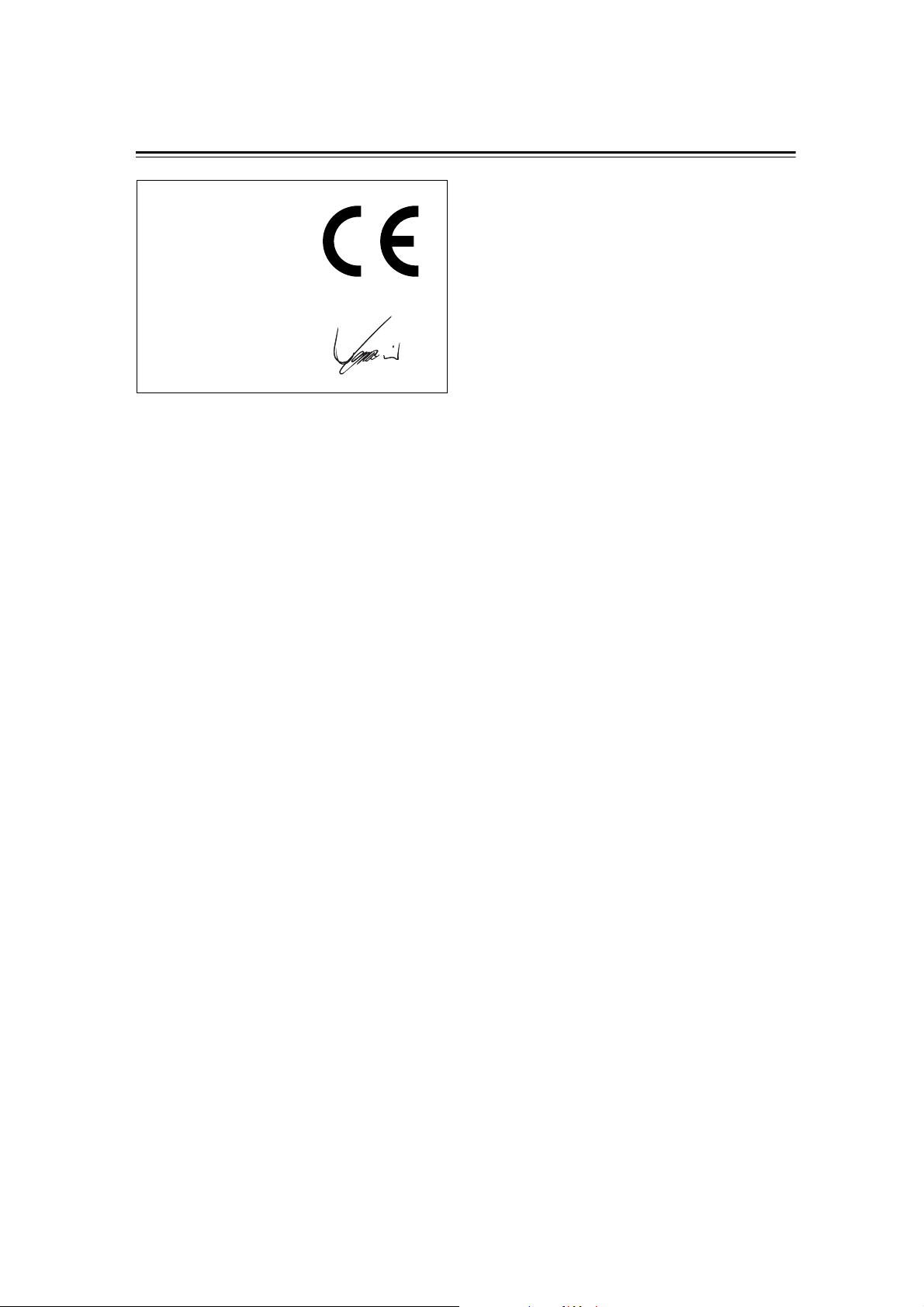
Precautions—Continued
Declaration of Conformity
We,
ONKYO EUROPE
ELECTRONICS GmbH
LIEGNITZERSTRASSE 6,
82194 GROEBENZELL,
GERMANY
declare in own responsibility, that the ONKYO product
described in this instruction manual is in compliance with the
corresponding technical standards such as EN60065,
EN55013, EN55020 and EN61000-3-2, -3-3.
GROEBENZELL, GERMANY
I. MORI
ONKYO EUROPE ELECTRONICS GmbH
For U.S. model
The laser is covered by a housing which prevents exposure during operation or maintenance. However, this
product is classified as a Laser Product by CDRH (Center for Devices and Radiological Health) which is a
department of the Food and Drug Administration.
According to their regulations 21 CFR section 1002.30,
all manufactures who sell Laser Products must maintain
records of written communications between the manufacturer, dealers and customers concerning radiation
safety. If you have any complaints about instructions or
explanations affecting the use of this product, please feel
free to write to the address on the back page of this manual. When you write us, please include the model number and serial number of your unit.
In compliance with Federal Regulations, the certification, identification and the period of manufacture are
indicated on the rear panel.
FCC INFORMATION FOR USER
CAUTION:
The user changes or modifications not expressly
approved by the party responsible for compliance could
void the user’s authority to operate the equipment.
NOTE:
This equipment has been tested and found to comply
with the limits for a Class B digital device, pursuant to
Part 15 of the FCC Rules.
These limits are designed to provide reasonable protection against harmful interference in a residential installation. This equipment generates, uses and can radiate
radio frequency energy and, if not installed and used in
accordance with the instructions, may cause harmful
interference to radio communications. However, there is
no guarantee that interference will not occur in a particular installation.
If this equipment does cause harmful interference to
radio or television reception, which can be determined
by turning the equipment off and on, the user is encouraged to try to correct the interference by one or more of
the following measures:
• Reorient or relocate the receiving antenna.
• Increase the separation between the equipment and
receiver.
• Connect the equipment into an outlet on a circuit different from
• that to which the receiver is connected.
• Consult the dealer or an experienced radio/TV technician for help.
For Canadian model
NOTE: This Class B digital apparatus complies with
Canadian ICES-003.
For models having a power cord with a polarized plug:
CAUTION: TO PREVENT ELECTRIC SHOCK,
MATCH WIDE BLADE OF PLUG TO WIDE SLOT,
FULLY INSERT.
Modèle pour les Canadien
REMARQUE: Cet appareil numérique de la classe B
est conforme à la norme NMB-003 du Canada.
Sur les modèles dont la fiche est polarisee:
ATTENTION: POUR ÉVITER LES CHOCS ÉLEC-
TRIQUES, INTRODUIRE LA LAME LA PLUS
LARGE DE LA FICHE DANS LA BORNE CORRESPONDANTE DE LA PRISE ET POUSSER
JUSQU’AU FOND.
For British models
Replacement and mounting of an AC plug on the power
supply cord of this unit should be performed only by
qualified service personnel.
IMPORTANT
The wires in the mains lead are coloured in accordance
with the following code:
Blue: Neutral
Brown: Live
As the colours of the wires in the mains lead of this appa-
ratus may not correspond with the coloured markings
identifying the terminals in your plug, proceed as follows:
The wire which is coloured blue must be connected to
the terminal which is marked with the letter N or
coloured black.
The wire which is coloured brown must be connected to
the terminal which is marked with the letter L or
coloured red.
IMPORTANT
A 5 ampere fuse is fitted in this plug. Should the fuse
need to be replaced, please ensure that the replacement
fuse has a rating of 5 amperes and that it is approved by
ASTA or BSI to BS1362. Check for the ASTA mark or
the BSI mark on the body of the fuse.
IF THE FITTED MOULDED PLUG IS UNSUITABLE
FOR THE SOCKET OUTLET IN YOUR HOME THEN
THE FUSE SHOULD BE REMOVED AND THE
PLUG CUT OFF AND DISPOSED OF SAFELY.
THERE IS A DANGER OF SEVERE ELECTRICAL
SHOCK IF THE CUT OFF PLUG IS INSERTED INTO
ANY 13 AMPERE SOCKET.
If in any doubt, consult a qualified electrician.
4
Page 5
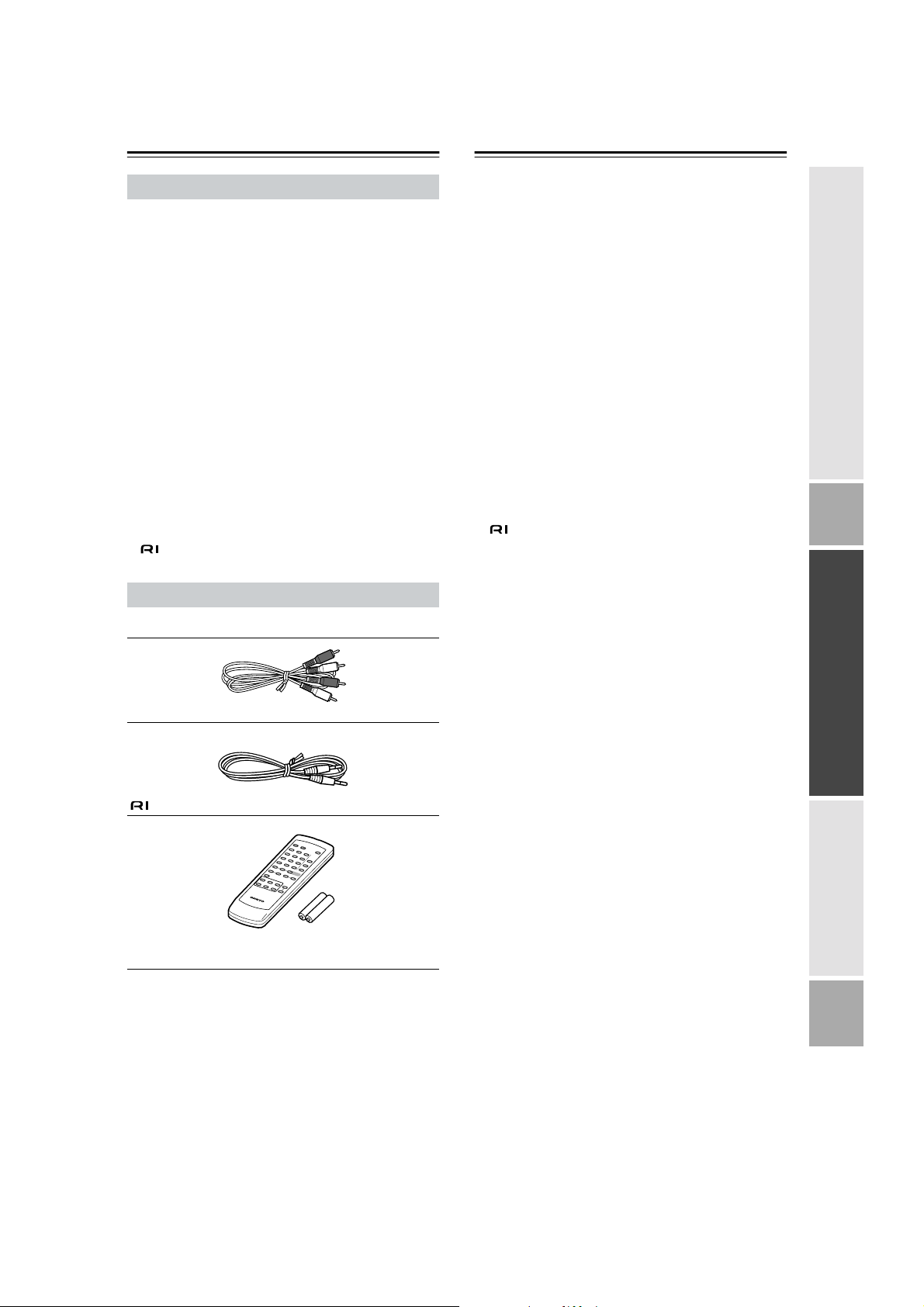
Introduction
Table of Contents
DX-C390 Features
• 6-disc CD changer
• MP3 playback
• Multi-bit D/A converter
• 128-times oversampling
• VLSC (Vector Linear Shaping Circuitry)
• Direct Digital Path
• Change up to 5 discs without stopping playback
• Cue up the next track or disc with the Next
Selection function
• Repeat playback: All Discs, Entire Disc, Random Tracks, Memory Tracks, Random Memory,
Single Folder, Single Track
• 40-track memory playback
• Optical and coaxial digital audio outputs
• Analog outputs
• compatible remote control
Supplied Accessories
Make sure you have the following accessories:
RCA/phono audio connecting cable
cable
Important Safety Instructions.................... 2
Precautions ................................................. 3
Introduction................................................. 5
DX-C390 Features.....................................................5
Supplied Accessories.................................................5
Disc Notes ................................................... 6
Controls & Connectors ..............................8
Front Panel.................................................................8
Display.......................................................................9
Rear Panel..................................................................9
Remote Controller ...................................................10
Before Using the DX-C390 ....................... 11
Installing the Remote Controller’s Batteries ...........11
Using the Remote Controller...................................11
Connecting the DX-C390.......................... 12
Audio Connections ..................................................12
Connections......................................................13
Turning On the DX-C390 .......................... 14
Turning On the DX-C390........................................14
Basic Playback .........................................14
Loading Discs..........................................................14
Starting Playback.....................................................15
Selecting Discs ........................................................15
Loading Discs During Playback..............................15
Adjusting the Display Brightness............................15
Basic Operation .......................................................16
Selecting MP3s........................................................17
Selecting Tracks by Number ...................................18
Selecting MP3 Folders & Tracks by Number .........18
Displaying Information ...........................................19
Advanced Playback..................................20
Cuing Up the Next Track, Folder, or Disc ..............20
Playing All Discs Repeatedly..................................21
Playing One Track, Folder, or Disc Repeatedly......21
Using Random Playback .........................................21
Using Memory Playback .........................................22
Remote controller (RC-547C) and two (AA/R6)
batteries
* In catalogs and on packaging, the letter added to the end of
the product name indicates the color of the DX-C390.
Specifications and operation are the same regardless of
color.
MP3 Preferences....................................... 24
Setting the MP3 Preferences ...................................24
Initializing the MP3 Preferences .............................24
Troubleshooting .......................................25
Specifications ...........................................26
5
Page 6
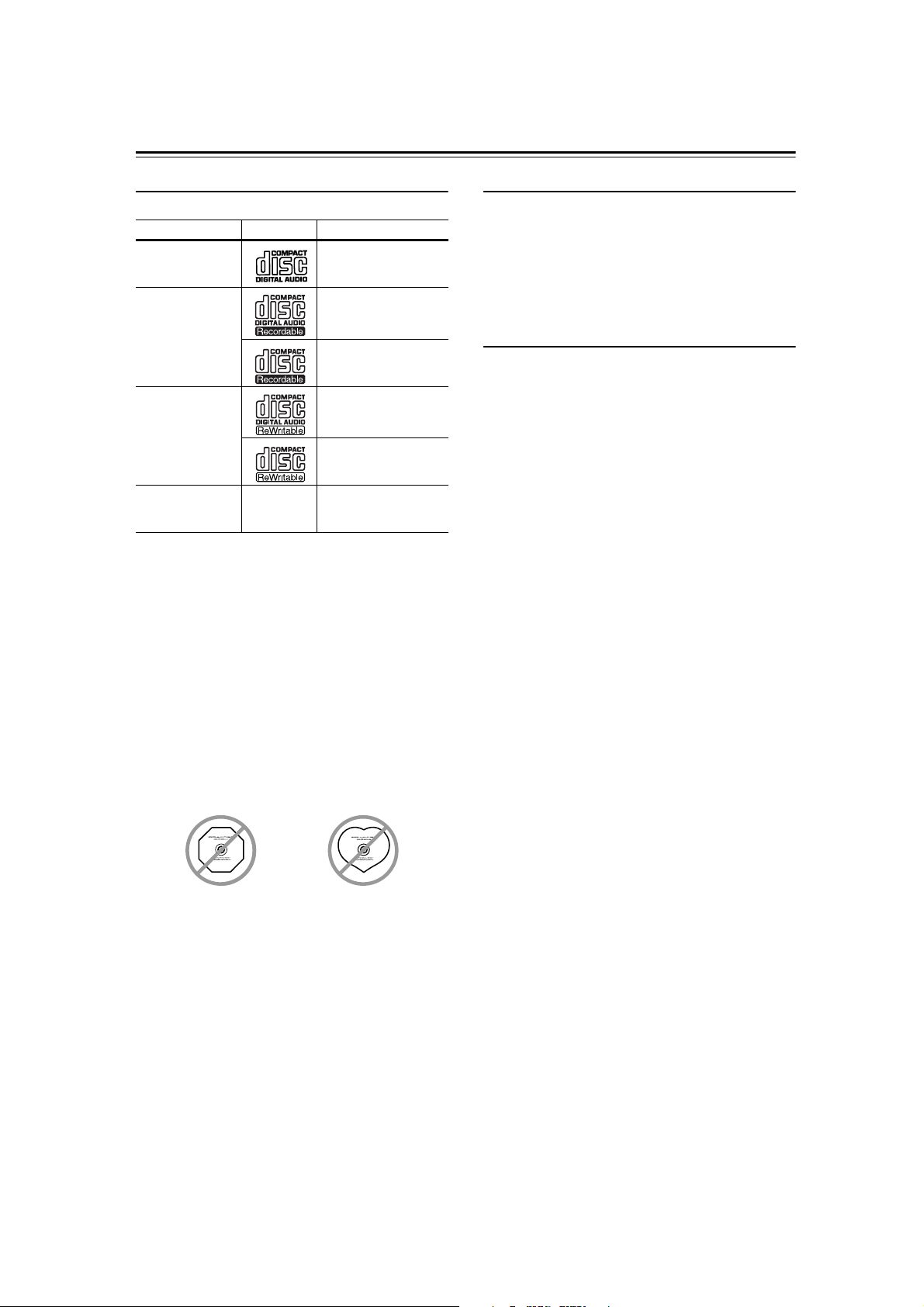
Disc Notes
Supported Discs
The DX-C390 supports the following discs.
Disc Logo Format or file type
Audio CD
CD-R
CD-RW
CD Extra
PCM
Audio CD, MP3
MP3
Audio CD, MP3
MP3
Audio CD (Session 1),
MP3 (Session 2)
• Some audio CDs use copy protection that doesn’t conform to the official CD standard. Since these are nonstandard discs, they may not play properly in the
DX-C390.
• The DX-C390 supports CD-R and CD-RW discs.
However, some CD-R and CD-RW discs may not
work properly for any of the following reasons: disc
burner characteristics, disc characteristics, the disc is
damaged or dirty. See the manual supplied with your
disc burner for more information. Condensation or dirt
on the optical pickup lens can also affect playback.
• The DX-C390 supports 8 cm and 12 cm discs.
• The DX-C390 does not support disc types not listed.
• Don’t use discs with an unusual shape, such as those
shown below, because you may damage the DX-C390.
• Don’t use discs that have residue from adhesive tape,
rental discs with peeling labels, or discs with custommade labels or stickers. Doing so may damage the
DX-C390 and you may not be able to remove the disc
properly.
Discs Made on Personal Computers
Discs made on personal computers, including those of a
compatible format, may not work properly in the
DX-C390 because of incorrect settings in the disc burning software. Check the manuals supplied with your disc
burning software for additional compatibility information.
MP3 Compatibility
• MP3 discs must be ISO 9660 Level 1 or Level 2,
Romeo or Joliet compliant. Supported formats:
Mode 1, Mode 2 XA Form 1.
• Folders can be up to eight levels deep.
• MP3 files must be MPEG-1/MPEG-2 Audio Layer 3
format with a sampling rate of between 8 kHz and 48
kHz and a bit-rate of between 8 kbps and 320 kbps
(128 kbps recommended). Incompatible files cannot
be played.
• Fixed bit-rate MP3 files are recommended, however,
variable bit-rate (VBR) MP3 files between 8 kbps and
320 kbps are supported. (Playing times may display
incorrectly.)
• MP3 files must have a “.mp3” or “.MP3” file name
extension. MP3 files without the proper extension will
not be recognized. To prevent noise and malfunction,
do not use these extensions for other types of files.
• The DX-C390 supports up to 499 MP3 files and up to
99 folders per disc. Files and folders in excess of this
cannot be played. Note that if the file and folder structure is very complicated, the DX-C390 may not be
able to read or play all of the MP3 files on the disc.
• Disc names may contain up to 32 characters. File and
folder names may contain up to 64 characters.
• The maximum time that can be displayed for a single
track is 99 minutes and 59 seconds.
• The remaining time cannot be displayed when playing
MP3 files.
• MP3 file and folder names (excluding the extension)
are shown on the display.
• Multisession discs are supported, however, some multisession discs may take a long time to load and some
may not load at all. When burning CDs we recommend that you use a single-session (disc-at-once), and
select “Disc Close.”
• Normally, the music in the audio session of a CD Extra
disc is played. However, you can set the DX-C390 so
that it plays any MP3 files in the data session of a
CD-R/RW disc instead. If the data session contains no
MP3 tracks, the audio session will be played regardless. See “MP3 Preferences” on page 24 for more
information.
6
Page 7
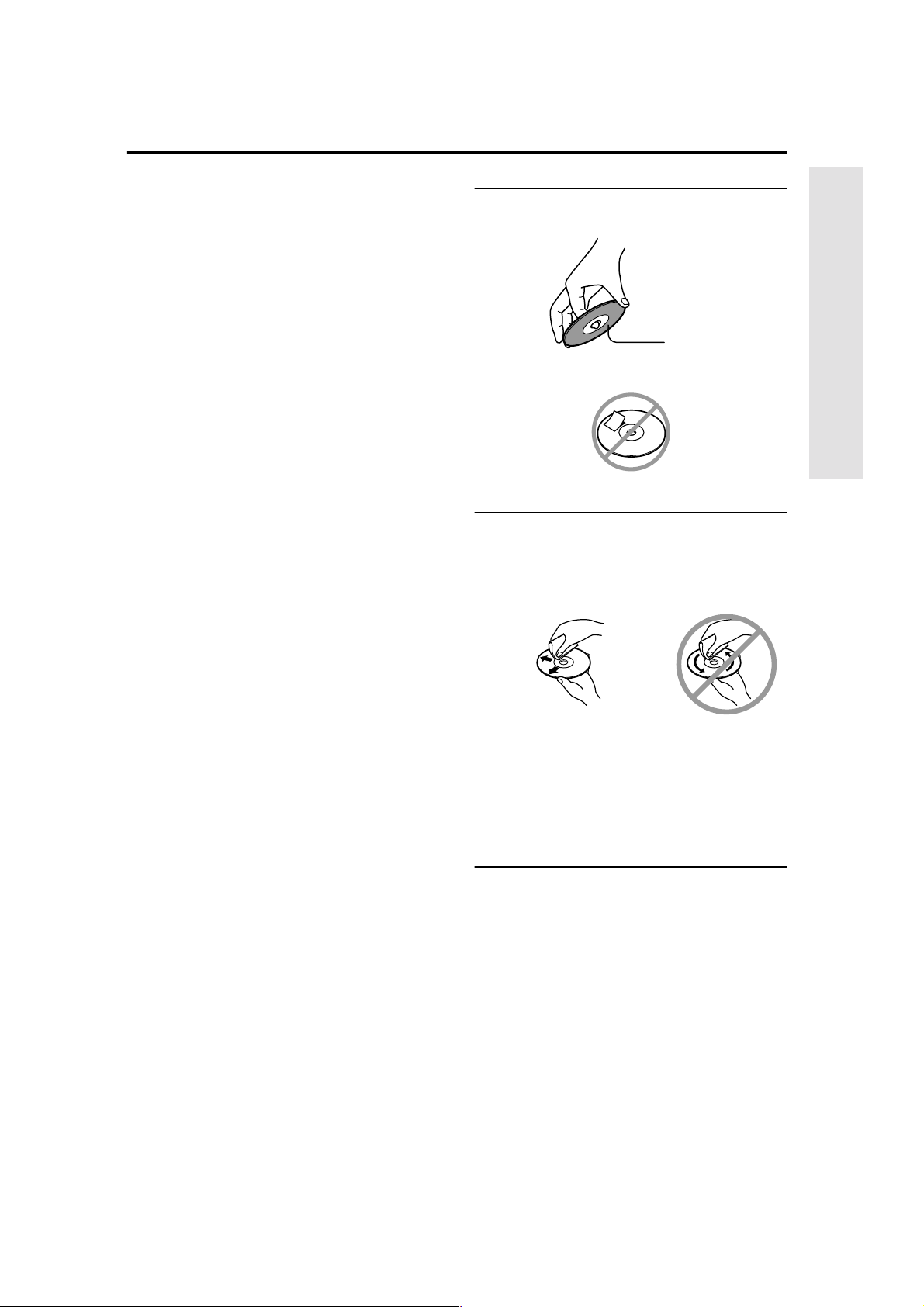
Disc Notes—Continued
• The following ID3 tags are supported: versions 1.0/1.1
and 2.3/2.4. Versions 2.2/2.5 and later are not supported. Normally, version 2.3/2.4 tags have priority
and will be displayed regardless of the ID3 VER 1
preference on page 24.
• For ID3 version 2 tags, information in the first 2,048
bytes at the beginning of the file are recognized. We
recommend that you include only title, artist name,
and album name information in ID3 tags. Compressed, encrypted, and unsynchronized ID3 tags cannot be displayed.
Notes:
• With CD-ROM, CD-R, and CD-RW discs that contain
many files and folders, and files other than MP3s, it
may take a long time to read the disc. We recommend
that you include only MP3 files on your discs, use
about 20 folders, and limit folder nesting to three levels deep.
• In this manual, MP3 files are referred to as tracks.
Handling Discs
• Never touch the underside of a disc. Always hold discs
by the edge, as shown.
Underside
• Never attach adhesive tape or sticky labels to discs.
Cleaning Discs
• For best results, keep your discs clean. Fingerprints
and dust can affect the sound quality and should be
removed as follows. Using a clean soft cloth, wipe
from the center outwards, as shown. Never wipe in a
circular direction.
✔
• To remove stubborn dust or dirt, wipe the disc with a
damp soft cloth, and then dry it with a dry cloth.
• Never use solvent-based cleaning fluids, such as thinner or benzine, commercially available cleaners, or
antistatic sprays intended for vinyl records, because
they may damage the disc.
Storing Discs
• Don’t store discs in places subject to direct sunlight, or
near heat sources.
• Don’t store discs in places subject to moisture or dust,
such as in a bathroom or near a humidifier.
• Always store discs in their cases and vertically. Stacking, or putting objects on unprotected discs may cause
warping, scratches, or other damage.
7
Page 8
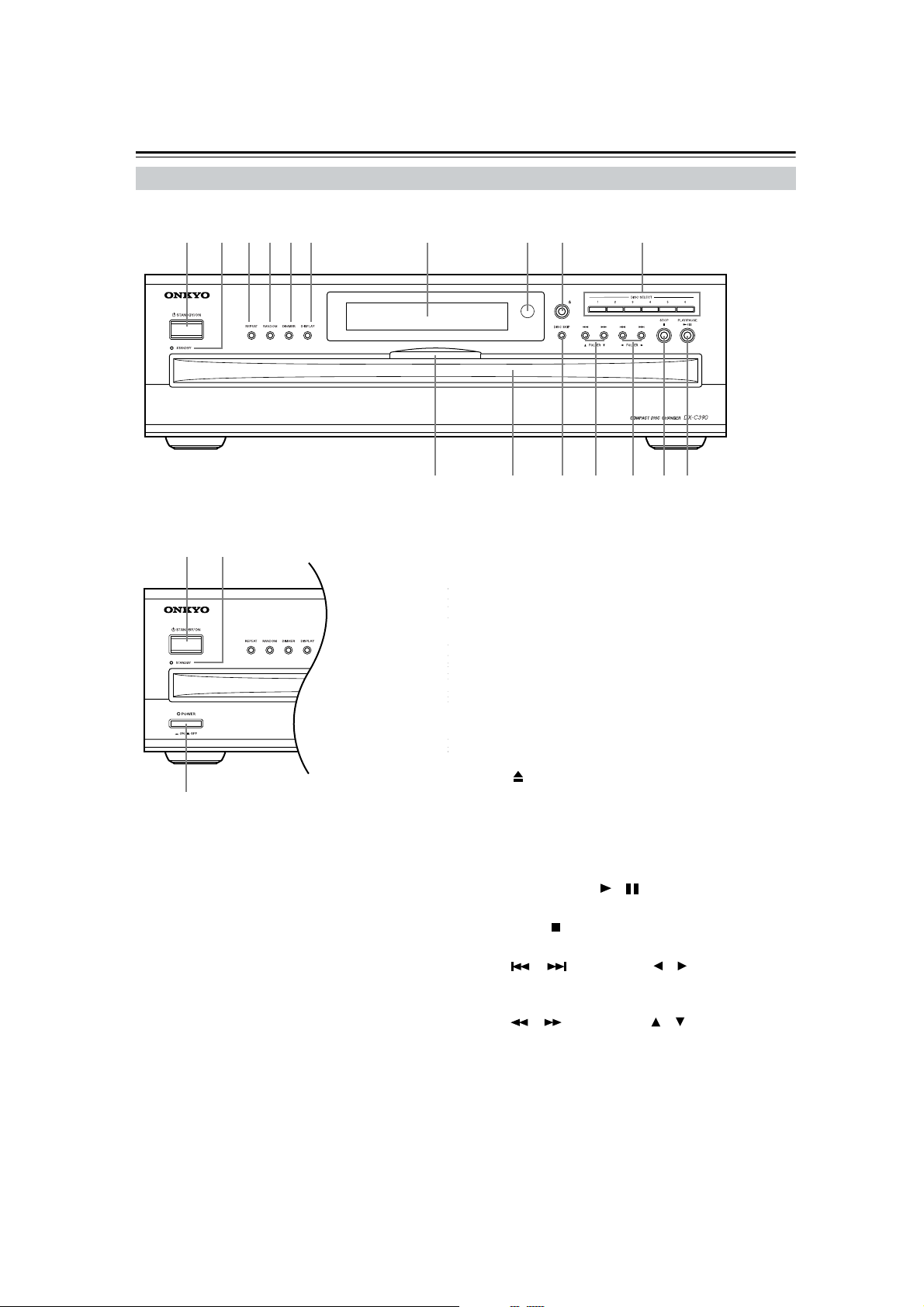
Controls & Connectors
Front Panel
North American Model
1245 6 7 8 9 J
Display
Disc tray light Disc tray
Other Models
12
3
For detailed information, refer to the pages in parenthesis.
A STANDBY/ON button (14)
This button is used to set the DX-C390 to On or
Standby. For models with a POWER switch, this
button has no effect unless that POWER switch is
set to ON.
B STANDBY indicator (14)
This indicator lights up when the DX-C390 is in
Standby mode.
C POWER switch (not North American model)
(14)
This is the main power switch. When set to OFF, the
DX-C390 is completely shutdown.
D REPEAT button (21)
This button is used with the Repeat function.
KLMNO
E RANDOM button (21)
This button is used with the Random function.
F DIMMER button (15)
This button is used to adjust the display brightness.
G DISPLAY button (19)
This button is used to display elapsed, remaining,
and total time information about the current disc or
track and various information about MP3 tracks.
H Remote control sensor (11)
This sensor receives control signals from the remote
controller.
I [ ] button (14)
This button is used to open and close the disc tray.
J DISC SELECT buttons (15)
These buttons are used to select discs. Playback
starts automatically when a disc is selected with one
of these buttons.
K PLAY/PAUSE [ ]/[ ] button (15, 16)
This button is used to start and pause playback.
L STOP [ ] button (16)
This button is used to stop playback.
M
[ ]/[ ] & FOLDER []/[]buttons (16, 17)
These buttons are used to select the previous and
next tracks and to navigate folders on MP3 discs.
N [ ]/[ ] & FOLDER []/[]buttons (16, 17)
These buttons are used for fast reverse and fast forward and to navigate folders on MP3 discs.
O DISC SKIP button (14, 15)
This button is used to turn the disc tray when loading or removing discs and to select discs for playback.
8
Page 9
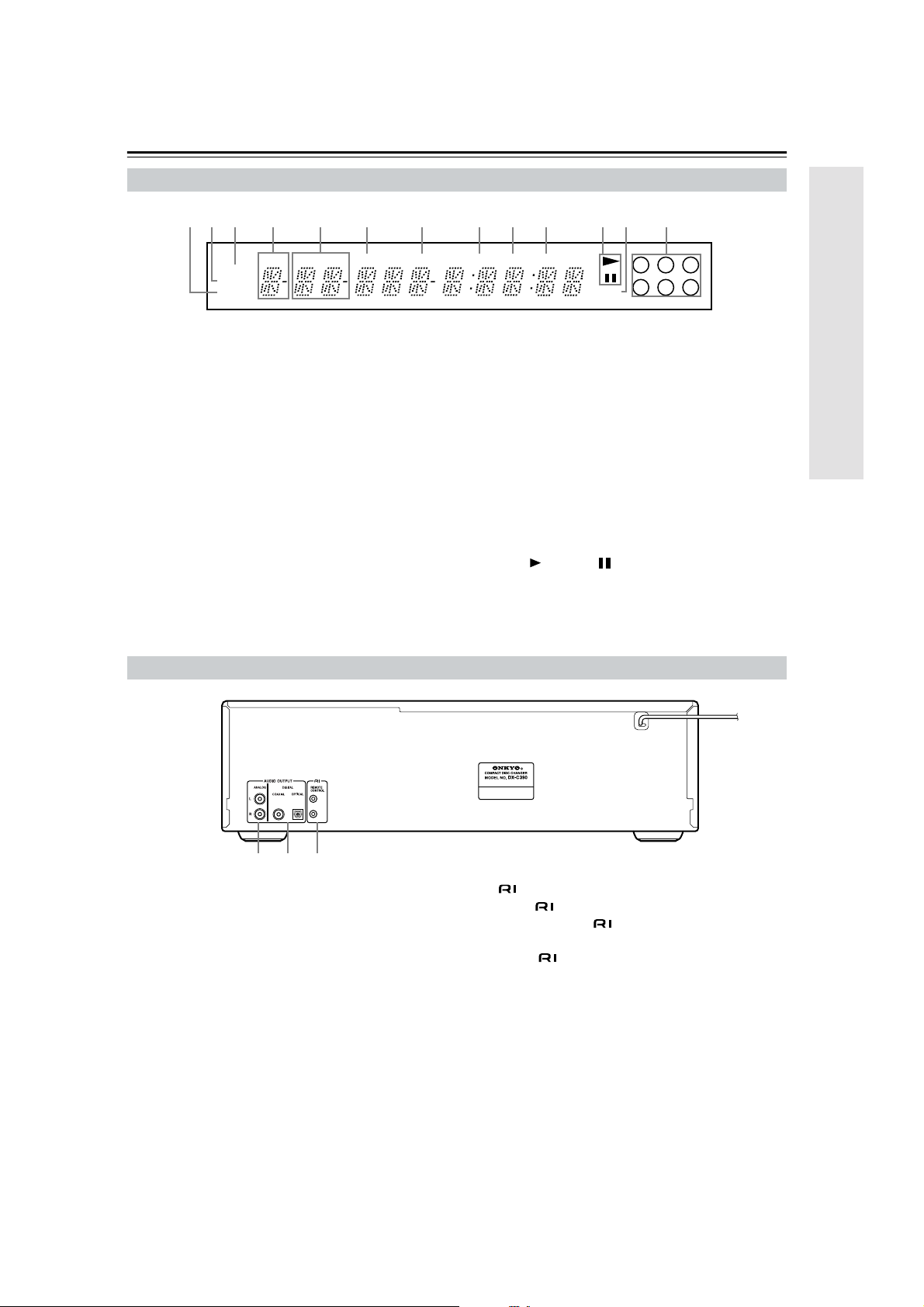
Controls & Connectors—Continued
Display
654970
BA
831 2
C
REPEAT
MEMORY
RANDOM
FLDR
NEXT TOTALDISC
TRACK
For detailed information, refer to the pages in parenthesis.
1 RANDOM indicator (21)
2 MEMORY indicator (22)
3 REPEAT indicator (21)
4 DISC indicator
The number of the current disc appears here.
5 FLDR (FOLDER) indicator
While stopped, the total number of folders on the
current MP3 disc are displayed. During playback,
the number of the current folder is displayed.
6 NEXT indicator (20)
This indicator appears when using the Next Selection function.
Rear Panel
NAME
REMAIN
MP3
3
2
1
6
5
4
7 TRACK indicator
While stopped, the total number of tracks on the
current disc are displayed. During playback, the
number of the current track is displayed.
8 NAME indicator
This indicator appears when the current disc is an
MP3 disc and a name (disc, folder, track) is being
displayed.
9 TOTAL indicator (19)
This indicator appears when the total remain time is
displayed.
0 REMAIN indicator (19)
A Play / Pause indicator
B MP3 indicator
C Disc indicators 1–6 (14, 15)
123
For detailed information, refer to the pages in parenthesis.
A ANALOG AUDIO OUTPUT (12, 13)
These RCA/phono connectors can be connected to
the analog audio inputs on a hi-fi amp or AV
receiver.
B COAXIAL & OPTICAL DIGITAL AUDIO
OUTPUT (12)
These connectors can be used to connect a CD-R,
MiniDisc, DAT recorder, digital amp, or other
equipment with digital inputs.
C REMOTE CONTROL (12, 13)
These (Remote Interactive) connectors can be
connected to the connectors on your other
Onkyo AV components for interactive control.
To use you must also make analog audio connections (RCA/phono) between the DX-C390 and
your other Onkyo equipment.
9
Page 10
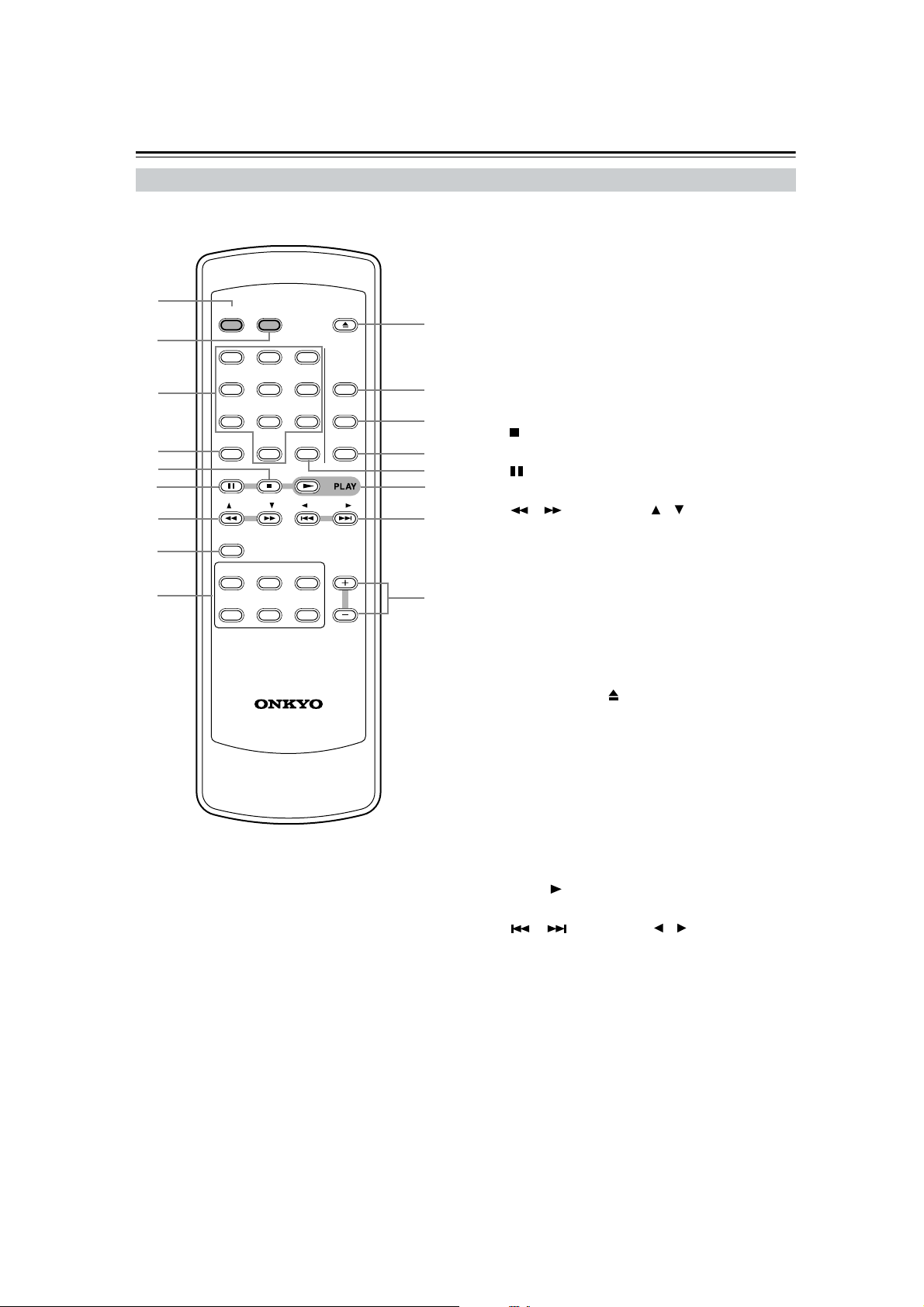
Controls & Connectors—Continued
Remote Controller
1
2
3
4
5
6
7
8
9
ON STANDBY
123
456
789
SEARCH
>
10/0
10
FOLDER FOLDER
NEXT SELECTION
DISC
1
DISC2DISC
DISC4DISC5DISC
RC-547C
OPEN/ CLOSE
CLEAR
3
6
REPEAT
RANDOM
MEMORY
DISC
J
K
L
M
N
O
P
Q
For detailed information, refer to the pages in parenthesis.
A ON button (14)
This button is used to turn on the DX-C390.
B STANDBY button (14)
This button is used to set the DX-C390 to Standby.
C Number buttons (18)
These buttons are used to enter track and MP3
folder numbers.
D SEARCH (>10) button (18)
This button is used to enter track numbers above 10
and to select MP3 folders.
E [ ] button (16)
This button is used to stop playback.
F [ ] button (16)
This button is used to pause playback.
G [ ]/[ ] & FOLDER [ ]/[ ] buttons (16, 17)
These buttons are used for fast reverse and fast forward, and to navigate folders on MP3 discs.
H NEXT SELECTION button (20)
This button is used with the Next Selection function
for cuing up the next track.
I DISC SELECT buttons (15)
These buttons are used to select discs. Playback
starts automatically when a disc is selected with one
of these buttons.
J OPEN/CLOSE [] button (14)
This button is used to open and close the disc tray.
K REPEAT button (21)
This button is used with the Repeat function.
L RANDOM button (21)
This button is used with the Random function.
M MEMORY button (22)
This button is used with the Memory function.
N CLEAR button (23)
This button is used to cancel various functions.
O PLAY [ ] button (15)
This button is used to start playback.
P [ ]/[ ] & FOLDER [ ]/[ ] buttons (16, 17)
These buttons are used to select the previous and
next tracks, and to navigate folders on MP3 discs.
Q DISC [+] & [–] buttons (15)
These buttons are used to select discs.
10
Page 11

Before Using the DX-C390
Installing the Remote Controller’s
Batteries
Remove the battery compartment cover,
1
as shown.
Insert the two supplied batteries (AA/R6)
2
in accordance with the polarity diagram
inside the battery compartment.
Replace the battery compartment cover.
3
Notes:
• The batteries should last for about six months,
although this will vary with usage.
• If the remote controller doesn’t work reliably, try
replacing the batteries.
• Don’t mix new and old batteries or different types of
batteries.
• If you intend not to use the remote controller for a long
time, remove the batteries to prevent damage from
leakage or corrosion.
• Flat batteries should be removed as soon as possible to
prevent damage from leakage or corrosion.
Using the Remote Controller
To use the remote controller, point it at the DX-C390’s
remote control sensor, as shown.
Remote control sensor
30°
30°
Notes:
• The remote controller may not work reliably if the
DX-C390 is subjected to bright light, such as direct
sunlight or inverter-type fluorescent lights. Keep this
in mind when installing the DX-C390.
• If another remote controller of the same type is used in
the same room, or the DX-C390 is installed close to
equipment that uses infrared rays, the remote controller may not work reliably.
• Don’t put anything, such as a book, on the remote controller, because the buttons may be pressed inadvertently, thereby draining the batteries.
• The remote controller may not work reliably if the
DX-C390 is installed in a rack behind colored glass
doors. Keep this in mind when installing the
DX-C390.
• The remote controller will not work if there’s an obstacle between it and the DX-C390’s remote control sensor.
DX-C390
Approx. 16 ft. (5 m)
11
Page 12

Connecting the DX-C390
Audio Connections
• Read the manuals supplied with your other audio
equipment.
• Don’t connect the power cord until you’ve completed
all audio connections.
The DX-C390 has analog and digital (coaxial and optical) audio outputs. The digital outputs offer the best
audio quality, so if your digital recorder or amp has a
digital input you should use it.
ANALOG AUDIO OUTPUT
If your hi-fi amp or AV receiver doesn’t have a digital
input, use the supplied RCA/phono audio connecting
cable to connect the DX-C390’s ANALOG AUDIO
OUTPUTs to your amp’s analog CD inputs.
Notes:
• RCA/phono audio connecting cables are usually color
coded: red and white. Use red plugs to connect rightchannel inputs and outputs, and use white plugs to
connect left-channel inputs and outputs.
• Push each plug in all the way to
make a good connection (loose
connections can cause noise or
malfunctions).
• To prevent interference, keep
audio cables away from power
cords and speaker cables.
Right!
Wrong!
DIGITAL AUDIO OUTPUT
If your CD-R, MiniDisc, or DAT recorder has a digital
input, use a commercially available coaxial or optical
fiber digital audio cable to connect the DX-C390’s
COAXIAL or OPTICAL DIGITAL AUDIO OUTPUT
to your recorder.
You can also use the digital outputs to connect to an amp
that has a digital input, for the best audio quality.
Notes:
• With MP3 tracks, the digital outputs only work if the
sampling rate is 32 kHz, 44.1 kHz, or 48 kHz.
• The OPTICAL DIGITAL AUDIO
OUTPUT has a dust cap for keeping out dust and dirt when it’s not
in use. Remove the cap before
connecting an optical fiber cable.
Push the plug in all the way to
make a good connection. Keep the
dust cap in a safe place for future use.
12
RCA/phono
audio connecting cable
Coaxial cable
(not supplied)
RL
Hi-fi amp, AV receiver
Connect one
or the other
Optical INCoaxial IN
Connect one or
the other
Coaxial cable
(not supplied)
Optical fiber cable
(not supplied)
Disconnect the power
cord before making any
connections!
Optical INCD
CD-R, MiniDisc, DAT recorder
or digital amp
Coaxial IN
Page 13

Connecting the DX-C390—Continued
Connections
With (Remote Interactive) you can control the
DX-C390 together with your other -compatible
Onkyo AV components. With some Onkyo AV receivers
you can use one remote controller to control all your
Onkyo components and use the following special
functions:
■ Auto Power On
If your DX-C390 is connected to an -compatible
Onkyo AV receiver, when you turn on the DX-C390, the
AV receiver will turn on and select the DX-C390 as the
input source.
■ Direct Change
If your DX-C390 is connected to an -compatible
Onkyo AV receiver, when you start playback on the
DX-C390, the AV receiver will select the DX-C390 as
the input source.
■ Auto Power Off
When you set an -compatible Onkyo AV receiver to
Standby, all other AV components connected via
enter Standby as well.
■ Dimmer
When you dim the display brightness on an -compatible Onkyo AV component, the displays on all other AV
components connected via are dimmed as well.
To use the functions, you need to connect one of the
DX-C390’s connectors to an connector on
another AV component in your system by using the supplied cable.
See the manuals supplied with your other -compatible AV components for more information.
Notes:
• Use only cables for connections.
• To use you must make an analog RCA/phono
connection between your DX-C390 and Onkyo AV
receiver even if they are connected digitally.
• The DX-C390 has two connectors. You can connect either one to your Onkyo AV receiver. The other
connector is for connecting additional -compatible
components.
• Connect the DX-C390’s connector to only Onkyo
AV components. Connecting to other manufacturer’s
AV components may cause them to malfunction.
• Some Onkyo -compatible AV components may
not support the special functions described here.
To use you must make an analog audio connection (RCA/phono)
between the DX-C390 and your other Onkyo equipment even if they are
connected digitally.
cable
Coaxial cable (not supplied)
RCA/phono audio connecting cable
RL
CD
Coaxial IN
Hi-fi amp, AV receiver
Disconnect the power
cord before making any
connections!
13
Page 14

Turning On the DX-C390
Basic Playback
North American
Model
STANDBY/ON STANDBY/ON
Other Models
POWER
Turning On the DX-C390
Before connecting the power cord and turning on the
DX-C390, connect all your AV components first (see
page 12).
Don’t forget to turn on your amp, and select the audio
input to which the DX-C390 is connected.
1
2
3
Note:
• You can turn on the DX-C390 and simultaneously
open the disc tray or start playback simply by pressing
the OPEN/CLOSE [ ] button or the PLAY [ ] button respectively. The DX-C390 will take a little longer
to come on.
Connect the power cord to a suitable wall outlet.
Set the [POWER] switch to the ON
position (does not apply to the
North American model).
The DX-C390 enters Standby mode, and
the STANDBY indicator comes on.
Notes:
• The DX-C390 is shipped with the
[POWER] switch in the ON position.
• The remote controller cannot be used
to turn on the DX-C390 while the
[POWER] switch is in the OFF position.
Press the [STANDBY/ON] button
or the remote contoller’s [ON] button.
The DX-C390 comes on, the display
lights up, the disc tray light comes on,
and the STANDBY indicator goes off.
When the DX-C390 is turned on, it
checks the carousel for discs and selects
the first disc that it finds.
To set the DX-C390 to Standby, press the
[STANDBY/ON] button or the remote
controller’s [STANDBY] button.
DIMMER
PLAY/PAUSE
DISC SKIP
Loading Discs
1
2
3
Notes:
• The DX-C390 supports 8 cm and 12 cm discs. To
avoid damaging your discs or DX-C390, be sure to put
discs in the centers of the disc bays.
• Only load discs that are supported by the DX-C390
(see page 6).
• To avoid personal injury, keep your hands away from
the disc tray as it closes.
• Always use the [ ] button to open and close the disc
tray. Never push the disc tray, and don’t touch or
obstruct it while it’s opening or closing. Don’t press
down on the disc tray while it’s open. Doing so may
damage your discs or DX-C390.
To open the disc tray, press the
[ ] button.
Put a disc, label-side up, into
each disc bay.
Current disc
To access the other disc bays,
use the [DISC SKIP] button or the
remote controller’s DISC [+] and
[–] buttons.
To close the disc tray, press the
[ ] button again.
IN
A circle appears around the number of
the current disc.
36251
4
14
Page 15

Basic Playback—Continued
Starting Playback
To start playback, press the PLAY
[ ] button.
DISC
TRACK
REMAIN
36251
4
Playback starts from the first track on
the current disc, continues with the subsequent discs, and stops when disc #6
has been played.
Empty disc bays are skipped.
Tip: If you press one of the DISC
SELECT buttons, playback of the
selected disc will start automatically.
Notes:
• When you close the disc tray, the current disc will be
the one in the front-right disc bay. When you open the
disc tray, the last disc you selected (i.e., the current
disc), will be in the front-right disc bay.
• When the disc tray is closed, all of the disc indicators
appear until the DX-C390 has checked each bay for
the presence of a disc. If a bay is found to have no disc,
the corresponding indicator disappears.
Selecting Discs
The section explains how to select discs.
Remote
controller
DISC1DISC2DISC
DISC4DISC5DISC
When playback is stopped
Use the DISC SELECT buttons to
3
select a disc. Playback will start auto-
6
matically.
Or, use the [DISC SKIP] button or the
remote controller’s DISC [+] and [–]
buttons to select a disc. In this case
you’ll need to press the PLAY [ ] button to start playback.
During playback
Use the DISC SELECT buttons, [DISC
SKIP] button, or the remote controller’s
DISC [+] and [–] buttons to select a
disc. The current disc will stop playing,
and the newly selected disc will be
played.
On the display, the number of the current disc has a circle around it.
Loading Discs During Playback
This section explains how to load discs without stopping
playback.
1
To open the disc tray, press the
[ ] button.
The disc that’s currently playing
remains inside the DX-C390 and its
disc bay is empty and won’t come to the
front.
2
Load or remove your discs, and
use the [DISC SKIP] button or the
remote controller’s DISC [+] and
[–] buttons to access the other
disc bays.
3
To close the disc tray, press the
[ ] button again.
Playback of the current disc continues
uninterrupted until you stop playback
or select another disc.
Tip: If you press one of the DISC
SELECT buttons, the disc tray will
close, and playback of the newly
selected disc will start automatically.
Note:
• The DX-C390 cannot play the next disc while the disc
tray is open. Be sure to close the disc tray as soon as
you’ve finish loading discs.
Adjusting the Display Brightness
You can adjust the brightness of the display as follows.
Press the [DIMMER] button
repeatedly to cycle through the
following options: normal, dim,
dimmer, dimmer with disc tray
light off.
Note:
The disc tray light comes on when the DX-C390 is
turned on, and is brighter while the disc tray is open.
15
Page 16

Basic Playback—Continued
■ Selecting the Next or Previous Track
ON STANDBY
123
456
789
SEARCH
>
10
FOLDER /
//
FOLDER FOLDER
DISC
DISC4DISC5DISC
Basic Operation
■ Stopping Playback
Remote
controller
■ Pausing Playback
Remote
controller
To stop playback, press the
STOP [ ] button.
Playback stops and the Play indicator disappears.
To pause playback, press the
Pause [ ] button.
Playback pauses and the Pause indicator appears on the display.
To resume playback, press the PLAY
[ ] button or [ ] button.
Playback resumes and the Pause
indicator disappears.
10/0
NEXT SELECTION
1
DISC2DISC
CLEAR
OPEN/CLOSE
REPEAT
RANDOM
MEMORY
3
DISC
6
FOLDER /
To select the next track, press
Remote
controller
[ ] button.
To select the previous track,
press [ ] button.
If you press the [ ] button during
playback or while playback is paused,
the beginning of the current track is
selected. Press it twice to select the
beginning of the previous track.
If you use the [ ] or [ ] button to
select a track while playback is
stopped, you’ll need to press the PLAY
[ ] button to start playback.
Notes:
• For MP3 discs, you can also select tracks in other folders.
• The [ ] and [ ] buttons only select tracks on the
current disc. So when the last track is being played, the
[ ] button has no effect, and when the first track is
being played, the [ ] button will select the beginning of that track.
• During random playback, the [ ] button can be used
to select the next random track (see page 21).
• During memory playback, the [ ] and [ ] buttons
can be used to select the next or previous track in
memory (see page 22).
■ Fast Forward & Fast Reverse
Remote
controller
To fast forward during playback,
hold down the [ ] button.
To fast reverse during playback,
hold down the [ ] button.
Release the button to cancel fast forward or fast reverse.
Notes:
• If you fast forward all the way to the end of a disc, fast
forward will be cancelled and the next disc will be
played, unless it’s last disc, in which case playback
will stop.
• If you fast reverse all the way to the beginning of a
disc, fast reverse will be cancelled.
• For MP3 discs, fast reverse only works within the
MP3 track that’s currently playing.
16
Page 17

Basic Playback—Continued
1
4
4
1
4
Selecting MP3s
There are two modes for selecting MP3 tracks: Navigation mode and All Folder mode.
■ Selecting MP3 Tracks in Navigation Mode
With Navigation mode you can select MP3 tracks by
navigating through the folder hierarchy. This mode can
only be used while playback is stopped.
1
2
3
4
While playback is stopped, press
the FOLDER [ ] button.
The DX-C390 enters Navigation mode
and “ [ ROOT ] ” appears on the display.
FLDR
NAME
MP3
Press the FOLDER [ ] button
once more.
The name of the first folder one level
down from root appears on the display.
FLDR
NAME
MP3
If the disc has no folders, the name of
the first track is displayed.
Use the FOLDER [ ]/[ ] buttons
to select other folders and tracks
at the same level.
Folders that do not contain MP3 tracks
or folders cannot be selected.
To access tracks or folders inside
another folder, select the folder,
and then press the FOLDER [ ]
button.
Use the FOLDER [ ]/[ ] buttons to
select the tracks and folders in that
folder.
TRACK
NAME
MP3
To move up a level, press the FOLDER
[ ] button.
■ Selecting MP3 Tracks in All Folder Mode
With All Folder mode you don’t have to navigate the
folder hierarchy to find an MP3 track because all folders
that contain MP3 tracks appear at the same level. This
mode can only be used while playback is stopped.
1
While playback is stopped, press
the FOLDER [ ] button.
The DX-C390 enters All Folder mode
and the name of the first folder appears
on the display.
FLDR
DISC
1
2
4
Use the FOLDER [ ]/[ ] buttons
to select a folder.
You can select any of the folders on the
disc that contain MP3 tracks.
3
To access the tracks inside the
folder, press the FOLDER [ ] button.
The name of the first track inside the
folder appears on the display.
Use the FOLDER [ ]/[ ] buttons to
select the tracks in that folder.
FLDR
DISC
TRACK
To select another folder, press the
FOLDER [ ] button, and then use the
FOLDER [ ]/[ ] buttons.
■ Playing the Selected Track
To play the selected track, press the PLAY [ ] button.
Tip: If you press the PLAY [ ] button while a folder is
selected, playback start with the first track in that folder.
1
■ Cancelling Navigation or All Folder mode
To cancel Navigation mode or All Folder mode while
selecting MP3 tracks, press the STOP [ ] button.
NAME
MP3
NAME
MP3
17
Page 18

Basic Playback—Continued
ON STANDBY
OPEN/CLOSE
Number buttons
SEARCH (>10)
123
456
789
SEARCH
>
10
FOLDER FOLDER
DISC
DISC4DISC5DISC
10/0
NEXT SELECTION
1
DISC2DISC
REPEAT
RANDOM
MEMORY
CLEAR
3
DISC
6
Selecting MP3 Folders & Tracks by Number
This section explains how to select MP3 folders and
tracks by number.
1
Remote
controller
SEARCH
>
10
Press the [SEARCH] (>10) button
repeatedly until “–” appears
below the FLDR indicator on the
display.
FLDR
DISC
Selecting Tracks by Number
This section explains how to select tracks by number.
Use the remote controller’s number buttons to enter the number
of the track that you want to play.
Playback starts automatically.
Remote
controller
SEARCH
>
10
Note:
• For MP3 discs, tracks in the current folder can be
selected.
For track numbers 1 through 10, simply
press the corresponding button. For
track numbers above 10, press the
[SEARCH] (>10) button and then enter
the numbers in order from left-to-right.
For example, to enter 25, press
[SEARCH] (>10), [2], and then [5].
DISC
TRACK
2
Remote
controller
123
456
789
SEARCH
>
10/0
10
3
Remote
controller
SEARCH
>
10
4
Remote
controller
123
456
789
SEARCH
>
10/0
10
If the disc contains ten or more folders,
“– –” appears.
Use the number buttons to enter
the folder number.
Enter the numbers in order from left-toright. For example, to enter folder number 25, press [2] and then [5].
The name of the specified folder
appears on the display.
Press the [SEARCH] (>10) button
again.
Under the TRACK indicator, “–”
appears.
DISC
FLDR
TRACK
Use the number buttons to enter
the track number.
Playback starts automatically.
If the folder contains 100 or more
tracks, single- and double-digit track
numbers must be preceded with zeros.
For example, to enter track number 32,
press [0], [3], and then [2].
Tip:
You can select any MP3 track on the
entire disc without specifying its folder.
To do this, press the [SEARCH] (>10)
button repeatedly until the FLDR indicator disappears and “–” appears below
the TRACK indicator. Then use the
number buttons to enter the track number. Tracks on the disc are numbered in
order of hierarchy. Playback starts
automatically.
18
Page 19

Basic Playback—Continued
M
M
M
M
M
M
M
DISPLAY
Displaying Information
This section explains how to display various information, including the remaining track time, remaining disc
time, disc name, track name, and various ID3 tags for
MP3 tracks, including title name, artist name, and so on.
During playback, press the [DISPLAY] button repeatedly to cycle
through the following options.
■ Audio CD
Elapsed track time: The length of time that the current
track has been playing (default display).
DISC
TRACK
■ MP3 Disc
Elapsed track time: The length of time that the current
track has been playing (default display).
DISC
FLDR
TRACK
Track name: Name of the current track.
TRACK
NAME
Folder name: Name of the current folder.
FLDR
NAME
Title name: Title of the current track (if ID3 tag
present).
Artist name: Name of the artist (if ID3 tag present).
Album name: Name of the album (if ID3 tag present).
Remaining track time: The amount of time remaining
for the current track (REMAIN indicator appears).
DISC
TRACK
REMAIN
Remaining disc time: The amount of time remaining
for the entire disc (REMAIN and TOTAL indicators
appear).
REMAIN
TOTALDISC
Sampling rate and bit rate: Sampling rate and bit rate
of the current track.
Notes:
• To display the disc name, while playback is stopped,
press the [DISPLAY] button.
• If a track or folder name contains a character that cannot be displayed, it will be displayed as “TRACK n”
or “FOLDER n,” “n” being the track or folder number.
You can set the DX-C390 so that it displays underscores in place of any undisplayable characters (see
page 24).
19
Page 20

Advanced Playback
ON STANDBY
OPEN/CLOSE
NEXT
SELECTION
DISC 1–6
123
456
789
SEARCH
>
10
FOLDER FOLDER
DISC
DISC4DISC5DISC
10/0
NEXT SELECTION
1
DISC2DISC
REPEAT
REPEAT
RANDOM
RANDOM
MEMORY
CLEAR
3
6
MEMORY
PLAY
/
DISC
Cuing Up the Next Track, Folder, or Disc
With the Next Selection function you can cue up the
track, folder, or disc that you want to play next.
1
Remote
controller
NEXT SELECTION
2
Remote
controller
DISC1DISC2DISC
DISC4DISC5DISC
During playback, press the
[NEXT SELECTION] button.
The NEXT indicator flashes on the display and “_” appears below the DISC
indicator.
NEXTDISC
Use the DISC SELECT buttons to
select a disc.
3
6
NEXTDISC
TRACK
“ALL,” which means all tracks on the
disc, appears on the display.
To select the entire disc, press the
[NEXT SELECTION] button to complete this function.
TRACK
4
Remote
controller
NEXT SELECTION
Press the [NEXT SELECTION]
button again to set the Next
Selection function.
The specified disc, folder, or track will
be played when, if you specified a disc,
the current disc finishes, if you specified a folder, when the current folder
finishes, and if you specified a track,
when the current track finishes.
■ Cancelling the Next Selection Function
To cancel the Next Selection function, press the [NEXT
SELECTION] button. The number of the specified track,
folder, or disc will flash on the display. Then press the
[CLEAR] button, followed by the [NEXT SELECTION]
button. The NEXT indicator will disappear.
■ Changing the Specified Track, Folder, or Disc
To change the specified track, folder, or disc, press the
[NEXT SELECTION] button. The number of the specified track, folder, or disc will flash on the display. Select
another track, folder, or disc as explained before, and
then press the [NEXT SELECTION] button.
Notes:
• If you specify a folder or track on a disc other than the
current disc, the name of that folder or track will not
be displayed.
• If you set the Next Selection function during memory
playback (page 22) or random playback (page 21),
when the current track finishes, the next specified
track, folder, or disc will be played and the Memory or
Random function will be cancelled.
• If after setting the Next Selection function you use the
DISC SELECT buttons, [DISC SKIP] button, [ ]/
[ ] buttons, the remote controller’s DISC [+]/[–]
buttons, or number buttons to select another track, or
use the STOP [ ] button to stop playback, the Next
Selection function will be cancelled.
• The Next Selection function works only once. When
playback of the specified track, folder, or disc starts,
the Next Selection function is reset.
20
3
Remote
controller
To select a track, use the [ ]/
[ ] buttons.
To select an individual track or folder
on an MP3 disc, you can use All Folder
mode, as explained on page 17 (note
that you don’t need to stop playback in
this case).
You can also select tracks and folders
by using the number buttons (as
explained on page 18). In this case, the
Next Selection function will be set once
you’ve entered the track number.
If you want to play all the MP3 tracks
in a folder, simply select that folder.
Page 21

Advanced Playback—Continued
Playing All Discs Repeatedly
This section explains how to play all loaded discs repeatedly.
1
2
Remote
controller
REPEAT
Remote
controller
Press the [REPEAT] button.
The REPEAT indicator appears.
REPEAT
Press the PLAY [ ] button.
All loaded discs are played repeatedly.
Repeat playback can be used with ran-
dom and memory playback.
3
Remote
controller
REPEAT
To cancel repeat playback, press
the [REPEAT] button again.
The REPEAT indicator disappears.
Playing One Track, Folder, or Disc Repeatedly
This section explains how to play one track, folder, or
disc repeatedly.
1
Remote
controller
MEMORY
During playback, press the
[MEMORY] button repeatedly to
select one of the following
options:
T: Current track.
F: Folder containing the current track.
(only MP3)
D: Disc containing the current track.
The letter “T,” “F,” or “D” appears at
the left of the display
FLDR
MEMORY
TRACK
Using Random Playback
With the Random function you can enjoy a random
selection of tracks from all loaded discs.
1
Remote
controller
RANDOM
2
Remote
controller
Notes:
• Random playback can be combined with repeat playback (see the left column). In this case, random playback continues after all tracks have been played once.
• Random playback can be combined with memory
playback (see page 22). Note that if the memory playlist contains a disc or folder, while that disc or folder
is being played, only tracks on that disc or in that
folder will be played at random. Other tracks will not
be played until all the tracks on that disc or in that
folder have been played once.
• You cannot use the DISC SELECT buttons, [DISC
SKIP] button, the remote controller’s DISC [+]/[–]
buttons, or number buttons during random playback.
• You can load and unload discs during random playback. If you swap a disc with one that has a different
number of tracks, all of the tracks on that disc will be
used for random playback. If the disc has the same
number of tracks, tracks with the same numbers as
those tracks already played, will not be played.
Press the [RANDOM] button.
The RANDOM indicator appears and
tracks from all loaded discs are played
in random order.
Random playback stops when all tracks
have been played once.
RANDOM
To cancel random playback,
press the STOP [ ] button or
[RANDOM] button.
The RANDOM indicator disappears.
2
Remote
controller
REPEAT
Press the [REPEAT] button.
The track, folder, or disc is played
repeatedly.
Note:
• A previously created playlist will be deleted by this
procedure.
21
Page 22

Advanced Playback—Continued
ON STANDBY
OPEN/CLOSE
DISC 1–6
123
456
789
SEARCH
>
10
FOLDER FOLDER
DISC
DISC4DISC5DISC
10/0
NEXT SELECTION
1
DISC2DISC
REPEAT
RANDOM
CLEAR
MEMORY
CLEAR
3
6
MEMORY
PLAY
//
DISC
Using Memory Playback
With the Memory function you can create a playlist of up
to 40 of your favorite tracks, discs, or folders.
1
Remote
controller
MEMORY
2
Remote
controller
DISC1DISC2DISC
DISC4DISC5DISC
While playback is stopped, press
the [MEMORY] button.
The MEMORY indicator appears.
MEMORY
Use the DISC SELECT buttons to
select a disc.
3
6
DISC
MEMORY
TRACK
“ALL,” which means all tracks on the
disc, appears on the display.
To add the entire disc to the playlist,
press the [MEMORY] button.
4
Remote
controller
MEMORY
Press the [MEMORY] button to
add the selected track or folder to
the playlist.
TRACK
After two seconds, the total playlist
time is displayed.
TRACK
TOTAL
REMAIN
Repeat steps 2 through 4 to add more
tracks, discs, or folders to your playlist.
If you try to add more than 40 items, the
message “FULL” will flash on the display.
5
Remote
controller
Press the PLAY [ ] button.
Items in the playlist are played in the
order in which they were added.
Notes:
• During memory playback, the total remaining time
will be the remaining time of the playlist. However, if
the total remaining time exceeds 99 minutes and 59
seconds, the playlist contains items from two or more
discs, or contains one or more MP3 tracks, the total
remaining time cannot be displayed and “--:--” will be
shown instead.
• If you specify a track or disc that does not exist, it will
be added to the playlist, but ignored during memory
playback.
22
3
Remote
controller
To select a track, use the [ ]/
[ ] buttons.
To select an individual track or a folder
on an MP3 disc, you can use either
Navigation mode or All Folder mode,
as explained on page 17 respectively.
You can also select tracks and folders
by using the number buttons (as
explained on page 18). In this case, the
item is added to the playlist once
you’ve entered the track number.
If you want to add all the MP3 tracks in
a folder, simply select that folder.
Page 23

Advanced Playback—Continued
3
3
3
Checking What’s in the Playlist Deleting the Last Item in the Playlist
1
2
3
Remote
controller
Remote
controller
While playback is stopped, press
the [DISPLAY] button repeatedly
until “P-n” appears on the display (“n” being the item number).
On the following display, the playlist
contains a total of 16 tracks, the last one
being track #8 in folder #12 of disc #1.
TRACK
FLDR
DISC
MEMORY
Use the [ ]/[ ] buttons to
scroll through the playlist.
The disc number, folder number, and
track number for each item in the playlist are displayed.
In the following example, item #2 contains track #4 of disc #2.
MEMORY
DISC
TRACK
When you’ve finished, press the
STOP [ ] button.
MEMORY
FLDR
TRACK
REMAIN
TOTALDISC
Remote
controller
CLEAR
Canceling Memory Playback
MP
Remote
controller
MEMORY
MP
MP
To delete the last item in the playlist, while playback is stopped,
press the [CLEAR] button.
The last item in the playlist is deleted.
To cancel memory playback,
press the [MEMORY] button
repeatedly to turn the MEMORY
indicator off.
The Memory function is turned off and
the entire playlist is deleted.
If you are using the Random function
with memory playback, you need to
turn it off (i.e., press the [RANDOM]
button) before you cancel memory
playback.
23
Page 24

MP3 Preferences
Setting the MP3 Preferences
This section explains how to set various preferences for
MP3 discs. Preferences are divided into two groups:
Basic and Extra.
You must use the buttons on the DX-C390 to set the MP3
preferences, not the remote controller.
1. Stop playback.
If the Memory function is on, turn it off.
2. Press and hold the STOP [ ] button until “SETTING” appears on the display (about 4 seconds).
3. Press the STOP [ ] button again.
“BASIC ITEMS” appears on the display.
4. Use the [ ]/[ ] buttons to select “BASIC
ITEMS” or “EXTRA ITEMS,” and then press
the STOP [ ] button.
5. Use the [ ]/[ ] buttons to select a setting for
the first preference, and then press the STOP [ ]
button.
The preference is set and the next preference
appears.
6. Repeat steps 5 to set the other preferences.
When all the preferences in the group have been set,
the previous display reappears.
If you want to cancel this procedure at anytime, press
the [STANDBY] button. The DX-C390 will enter
Standby mode.
Note:
Track and folder names are scrolled in Navigation mode
(page 17) regardless of the TRACK NAME and
FOLDER NAME preferences.
Extra Items
ID3 VER 1 (READ/NOT READ)
This preference determines whether or not version 1.0/
1.1 tags are read and displayed. When set to NOT
READ, version 1.0/1.1 tags will not be displayed.
ID3 VER 2 (READ/NOT READ)
This preference determines whether or not version 2.3/
2.4 tags are read and displayed. When set to NOT
READ, version 2.3/2.4 ID3 tags will not be displayed.
CD-EXTRA (AUDIO/MP3)
This preference applies to CD Extra discs and determines whether music in the audio session or MP3 tracks
in the data session are played.
JOLIET (USE SVD/ISO9660)
This preference applies to MP3 discs in Joliet format and
determines whether the DX-C390 reads the SVD data or
treats the disc as an ISO 9660 disc. Normally, this preference doesn’t need to be changed.
SVD (Supplementary Volume Descriptor) supports long
file and folder names and characters other than letters
and numbers. Some CD burning software refers to the
Joliet format as “Windows format.”
The Basic and Extra preferences are explained in the following sections. The settings available for each preference are shown in parenthesis, with the default setting on
the left.
Basic Items
DISC NAME (DISPLAY/NOT DISPLAY)
This preference determines whether or not the disc name
is displayed when an MP3 disc is read.
TRACK NAME (SCROLL/NOT SCROLL)
This preference determines whether or not the track
name scrolls across the display when an MP3 track is
selected.
FOLDER NAME (SCROLL/NOT SCROLL)
This preference determines whether or not the folder
name scrolls across the display when an MP3 folder is
selected.
BAD NAME (REPLACE/NOT REPLACE)
This preference determines whether or not track and
folder names that contain undisplayable characters are
replaced with “TRACK n” or “FOLDER n,” “n” being
the track or folder number. When set to NOT REPLACE,
displayable characters are displayed and underscores are
used in place of any undisplayable characters.
For ID3 tags, underscores are used in place of undisplayable characters regardless of this preference.
Initializing the MP3 Preferences
This section explains how to initialize the MP3 preferences to their default values.
You must use the buttons on the DX-C390 for this procedure, not the remote controller.
1. Stop playback.
If the Memory function is on, turn it off.
2. Press and hold the STOP [ ] button until “SETTING” appears on the display (about 4 seconds).
3. Press the [ ]/[ ] button.
“INITIALIZE” appears on the display.
4. Press the STOP [ ] button.
“CANCEL” appears on the display.
5. Use the [ ]/[ ] buttons to select “EXECUTE.”
If you want to cancel this procedure, select “CANCEL.”
6. Press the STOP [ ] button.
The MP3 preferences are initialized, “INITIALIZED” appears on the display, and then the
DX-C390 enters Standby mode.
24
Page 25

Troubleshooting
If you have any trouble using your DX-C390, check the following table for possible causes and remedies. If you still
can’t resolve the issue yourself, please contact your Onkyo dealer.
Trouble Possible Cause Remedy
No power. The power cord is not connected properly.
There are no batteries in the remote controller. Install new batteries (page 11).
The batteries are flat. Replace with new batteries (page 11).
The batteries are installed incorrectly.
You’re not pointing the remote controller at the
DX-C390’s remote sensor.
The remote controller does
not work.
Can not play a CD.
There is no sound.
You’re too far away from the DX-C390.
A strong light source is interfering with the
DX-C390’s remote sensor.
If the DX-C390 is installed in a cabinet with
colored glass doors, the remote controller may
not work reliably when the doors are closed.
The disc is upside down.
The disc is dirty. Remove the disc and clean it (page 7).
Condensation has formed inside the DX-C390.
The CD-R/RW disc is nonstandard. See “Disc Notes” on page 6.
The DX-C390 is not connected properly. Check all connections and correct as necessary.
The wrong input source is selected on your
amp.
The DX-C390 is subject to vibration. Install the DX-C390 somewhere free of vibration.
CD playback skips.
Can not enter track numbers for memory playback.
It takes a long time to
locate certain tracks.
does not work.
The digital outputs do not
work.
The disc is dirty. Remove the disc and clean it (page 7).
The disc is very scratched. Buy a new disc.
No disc is loaded. Load a disc (page 14).
The track number entered doesn’t exist on the
disc.
The disc is dirty. Remove the disc and clean it (page 7).
The disc is very scratched. Buy a new disc.
There’s no RCA/phono analog audio connection.
The sampling rate of the currently playing MP3
track is not 32 kHz, 44.1 kHz, or 48 kHz.
Connect the power cord properly to a suitable wall
outlet (page 14).
Check the batteries and correct as necessary
(page 11).
Point the remote controller at the DX-C390’s
remote sensor (page 11).
Use the remote controller closer to the DX-C390
(page 11). The remote controller has a range of
approximately 5 meters (16 ft.).
Make sure that the DX-C390 is not subjected to
direct sunshine or inverter-type fluorescent lights.
Relocate if necessary.
Open the doors, or use a cabinet without colored
glass.
Load the disc with the label-side facing up
(page 14).
Remove your discs and leave the DX-C390 turned
on for several hours until the condensation has
evaporated.
Check your amp’s input source setting. Refer to
your amp’s manual.
Enter the correct track number (page 18).
To use you must make an analog audio connection (RCA/phono) between the DX-C390 and
your Onkyo AV receiver, even if they are connected digitally.
Select a track with a sampling rate of 32 kHz,
44.1 kHz, or 48 kHz.
Abnormal Behavior
The DX-C390 contains a microcomputer for signal processing and control functions. In very rare situations, severe
interference, noise from an external source, or static electricity may cause it to lockup. In the unlikely event that this
should happen, unplug the power cord from the wall outlet, wait at least five seconds, and then plug it back in again.
25
Page 26

Specifications
DX-C390 (Compact Disc Changer)
Signal readout system Optical non-contact
Frequency response 5 Hz–20 kHz
SN ratio 98 dB
Audio Dynamic range 96 dB
THD (Total harmonic distortion) 0.005% (at 1 kHz)
Audio output (Digital/Optical) –22.5 dBm
Audio output/Impedance (Digital/Coaxial) 0.5 V (p-p) / 75 Ω
Audio output/Impedance (Analog) 2.0 V (rms) / 470 Ω
Power supply rating AC 120 V 60 Hz (North American model)
AC 230 V 50 Hz (Other than North American models)
Power consumption 10 W (North American model)
8 W (Other than North American models)
Standby power consumption 4 W
Dimensions (W
Weight 15.0 lbs. (6.8 kg)
Operating conditions Temperature/Humidity 41–95 ˚F (5–35 ˚C) / 25–80%
Disc compatibility CD, CD-R, CD-RW
RC-547C (Remote Controller)
Transmitter Infrared
Signal range Approx. 16 ft., 5 meters
Power supply Two (AA/R6) batteries (1.5 V x 2)
×H×D) 17-1/8" × 5-3/16" × 17" (435 × 131× 432 mm)
Specifications and features are subject to change without notice.
26
Page 27

MEMO
27
Page 28

Sales & Product Planning Div. : 2-1, Nisshin-cho, Neyagawa-shi, OSAKA 572-8540, JAPAN
Tel: 072-831-8023 Fax: 072-831-8124
ONKYO U.S.A. CORPORATION
18 Park Way, Upper Saddle River, N.J. 07458, U.S.A.
Tel: 201-785-2600 Fax: 201-785-2650 http://www.onkyousa.com
ONKYO EUROPE ELECTRONICS GmbH
Liegnitzerstrasse 6, 82194 Groebenzell, GERMANY
Tel: +49-8142-4401-0 Fax: +49-8142-4401-555 http://www.onkyo.net
ONKYO CHINA LIMITED
Units 2102-2107, Metroplaza Tower I, 223 Hing Fong Road, Kwai Chung,
N.T., HONG KONG Tel: 852-2429-3118 Fax: 852-2428-9039
HOMEPAGE
http://www.onkyo.com/
SN 29343568
(C) Copyright 2003 ONKYO CORPORATION Japan. All rights reserved.
28
I0308-1
Page 29

Page 30

Page 31

