Page 1
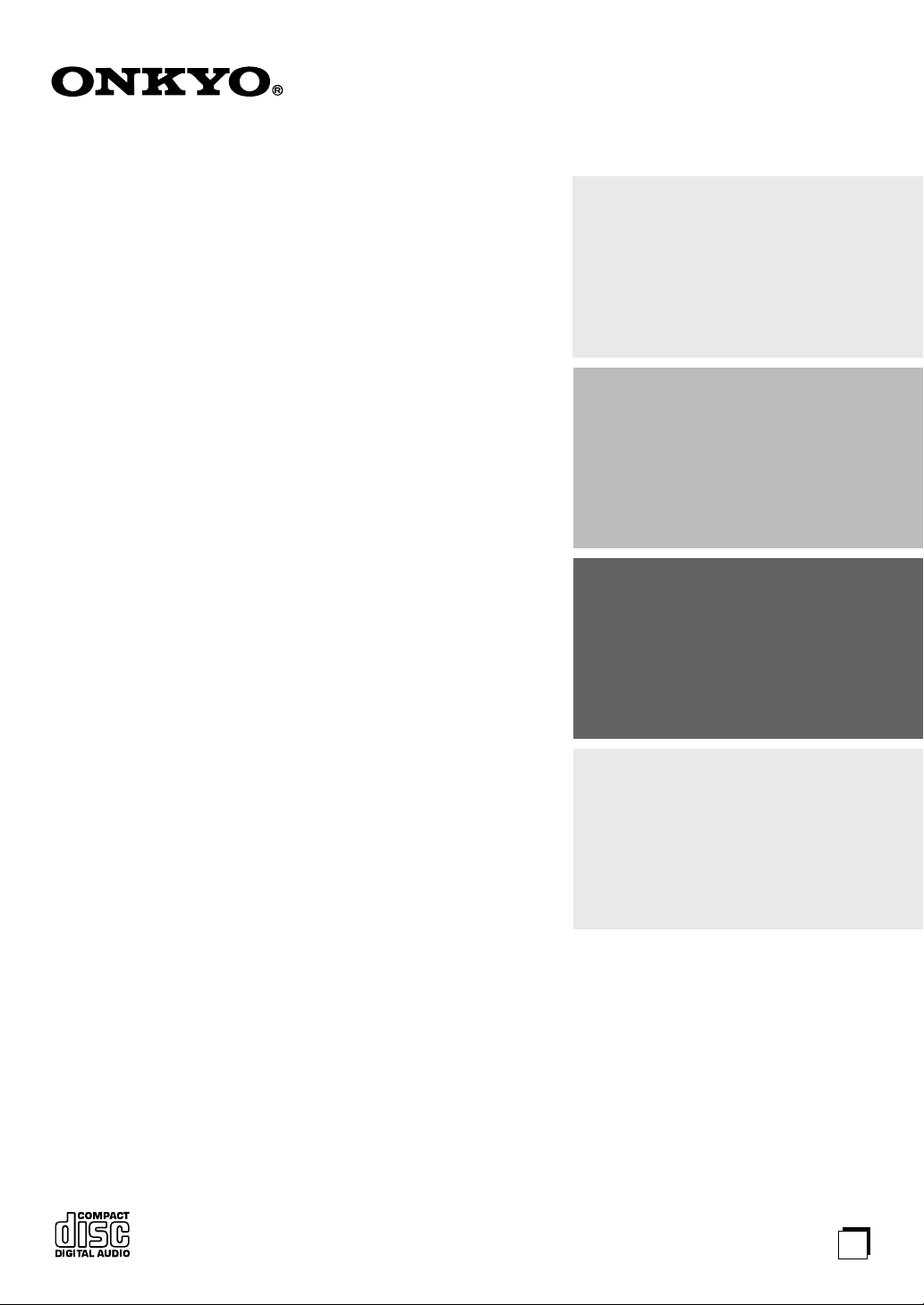
Compact Disc Player
DX-7555
Instruction Manual
Contents
Introduction.................................... 2
Connections ................................. 10
Thank you for purchasing an Onkyo Compact Disc
Player. Please read this manual thoroughly before
making connections and plugging in the unit.
Following the instructions in this manual will enable
you to obtain optimum performance and listening
enjoyment from your new Compact Disc Player.
Please retain this manual for future reference.
Operation...................................... 12
Others ........................................... 23
E
n
Page 2
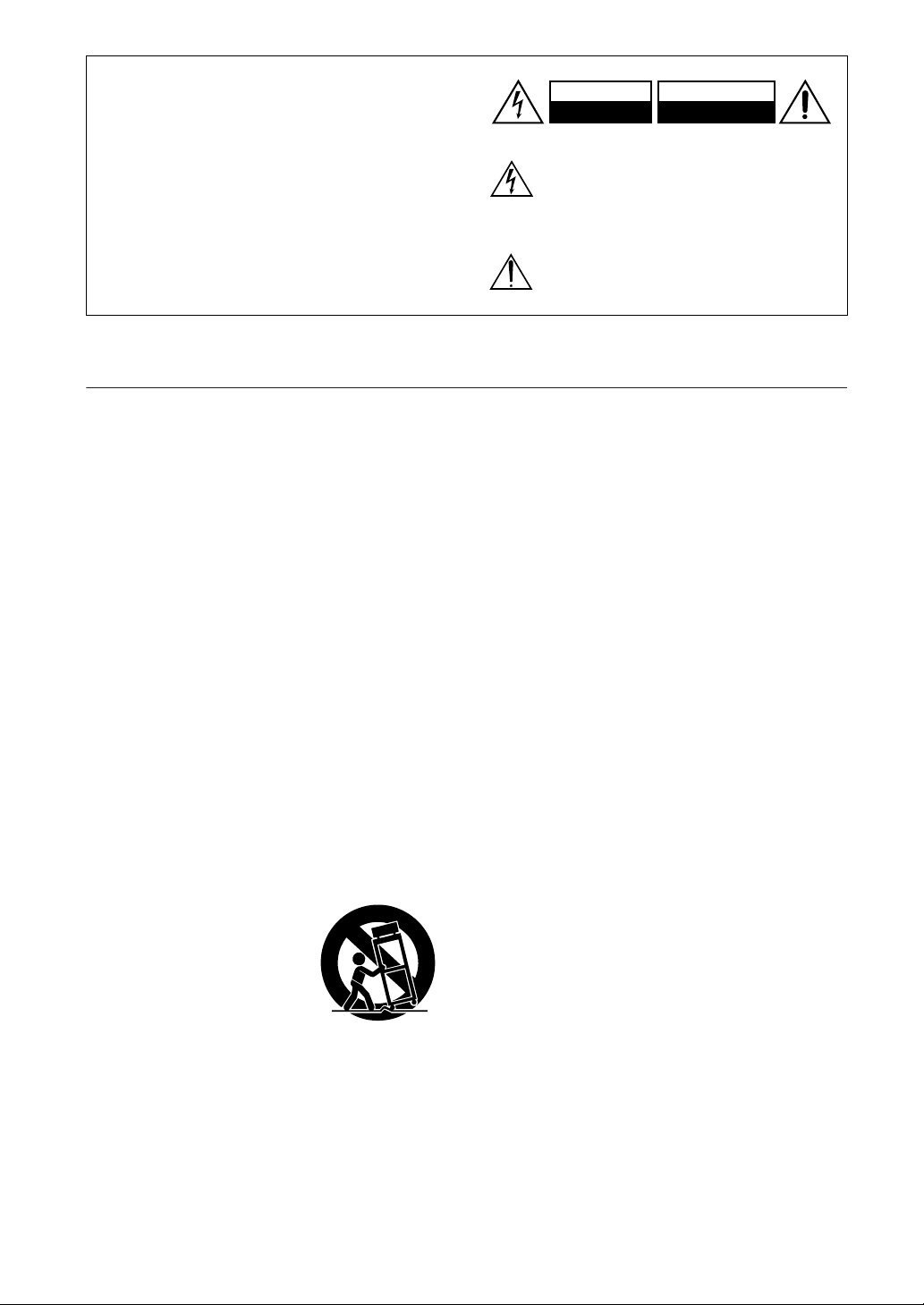
WARNING:
TO REDUCE THE RISK OF FIRE OR ELECTRIC
SHOCK, DO NOT EXPOSE THIS APPARATUS
TO RAIN OR MOISTURE.
CAUTION:
TO REDUCE THE RISK OF ELECTRIC SHOCK,
DO NOT REMOVE COVER (OR BACK). NO
USER-SERVICEABLE PARTS INSIDE. REFER
SERVICING TO QUALIFIED SERVICE
PERSONNEL.
Important Safety Instructions
1. Read these instructions.
2. Keep these instructions.
3. Heed all warnings.
4. Follow all instructions.
5. Do not use this apparatus near water.
6. Clean only with dry cloth.
7. Do not block any ventilation openings. Install in
accordance with the manufacturer’s instructions.
8. Do not install near any heat sources such as radiators, heat registers, stoves, or other apparatus
(including amplifiers) that produce heat.
9. Do not defeat the safety purpose of the polarized or
grounding-type plug. A polarized plug has two
blades with one wider than the other. A grounding
type plug has two blades and a third grounding
prong. The wide blade or the third prong are provided for your safety. If the provided plug does not
fit into your outlet, consult an electrician for
replacement of the obsolete outlet.
10. Protect the power cord from being walked on or
pinched particularly at plugs, convenience receptacles, and the point where they exit from the apparatus.
11. Only use attachments/accessories specified by the
manufacturer.
12.
Use only with the cart, stand,
tripod, bracket, or table specified by the manufacturer, or
sold with the apparatus.
When a cart is used, use caution when moving the cart/
apparatus combination to
avoid injury from tip-over.
13. Unplug this apparatus during lightning storms or
when unused for long periods of time.
14. Refer all servicing to qualified service personnel.
Servicing is required when the apparatus has been
damaged in any way, such as power-supply cord or
plug is damaged, liquid has been spilled or objects
have fallen into the apparatus, the apparatus has
been exposed to rain or moisture, does not operate
normally, or has been dropped.
PORTABLE CART WARNING
S3125A
WARNING
RISK OF ELECTRIC SHOCK
DO NOT OPEN
The lightning flash with arrowhead symbol, within an
equilateral triangle, is intended to alert the user to the
presence of uninsulated “dangerous voltage” within
the product’s enclosure that may be of sufficient
magnitude to constitute a risk of electric shock to
persons.
The exclamation point within an equilateral triangle is
intended to alert the user to the presence of important
operating and maintenance (servicing) instructions in
the literature accompanying the appliance.
AVIS
RISQUE DE CHOC ELECTRIQUE
NE PAS
OUVRIR
15. Damage Requiring Service
Unplug the apparatus from the wall outlet and refer
servicing to qualified service personnel under the
following conditions:
A. When the power-supply cord or plug is dam-
aged,
B. If liquid has been spilled, or objects have fallen
into the apparatus,
C. If the apparatus has been exposed to rain or
water,
D. If the apparatus does not operate normally by
following the operating instructions. Adjust only
those controls that are covered by the operating
instructions as an improper adjustment of other
controls may result in damage and will often
require extensive work by a qualified technician
to restore the apparatus to its normal operation,
E. If the apparatus has been dropped or damaged in
any way, and
F. When the apparatus exhibits a distinct change in
performance this indicates a need for service.
16. Object and Liquid Entry
Never push objects of any kind into the apparatus
through openings as they may touch dangerous voltage points or short-out parts that could result in a
fire or electric shock.
The apparatus shall not be exposed to dripping or
splashing and no objects filled with liquids, such as
vases shall be placed on the apparatus.
Don’t put candles or other burning objects on top of
this unit.
17. Batteries
Always consider the environmental issues and follow local regulations when disposing of batteries.
18. If you install the apparatus in a built-in installation,
such as a bookcase or rack, ensure that there is adequate ventilation.
Leave 20 cm (8") of free space at the top and sides
and 10 cm (4") at the rear. The rear edge of the shelf
or board above the apparatus shall be set 10 cm (4")
away from the rear panel or wall, creating a flue-like
gap for warm air to escape.
2
Page 3
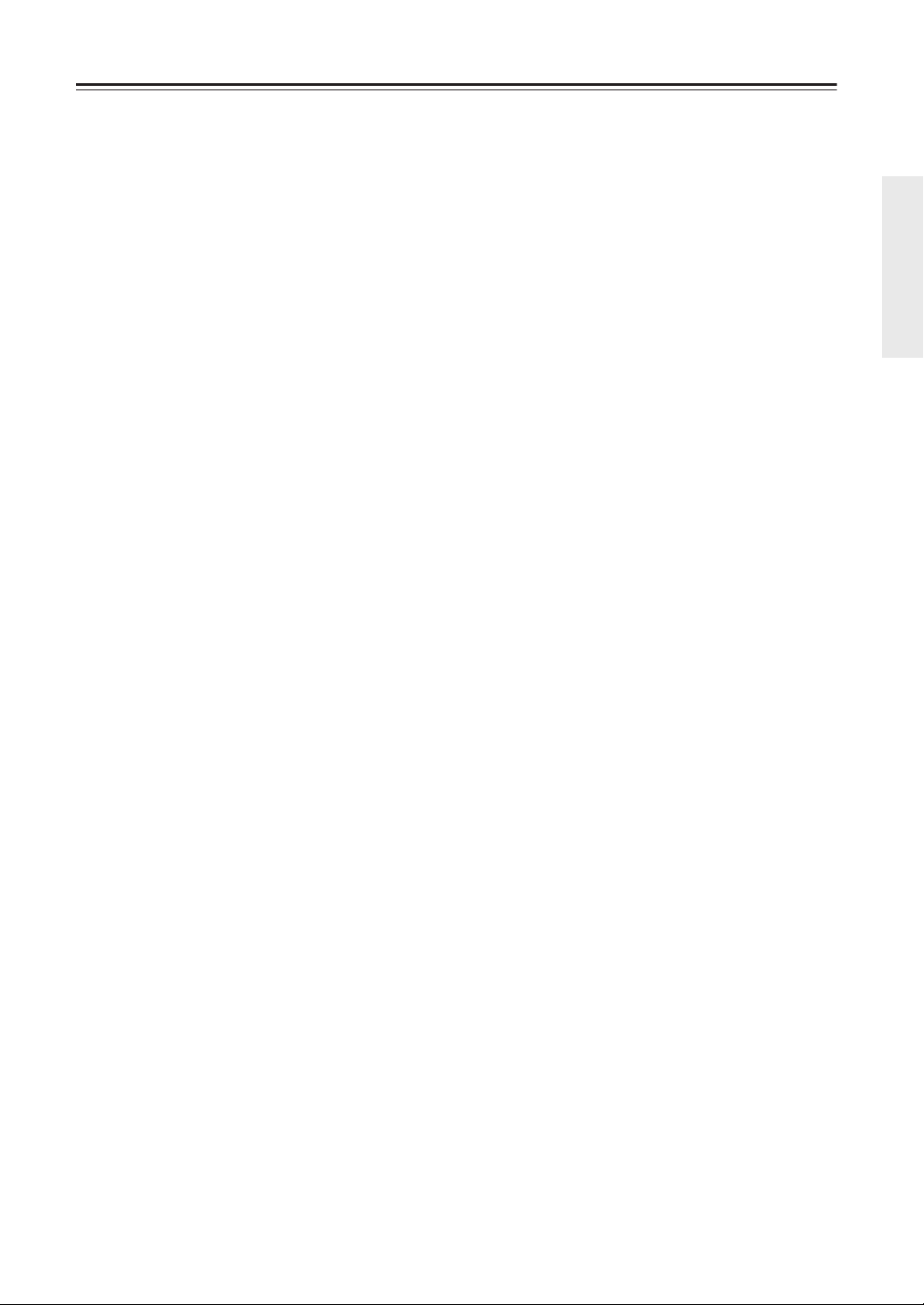
Precautions
1. Recording Copyright —Unless it’s for personal use
only, recording copyrighted material is illegal without the permission of the copyright holder.
2. AC Fuse —The AC fuse inside the unit is not user-
serviceable. If you cannot turn on the unit, contact
your Onkyo dealer.
3. Care —Occasionally you should dust the unit all
over with a soft cloth. For stubborn stains, use a soft
cloth dampened with a weak solution of mild detergent and water. Dry the unit immediately afterwards
with a clean cloth. Don’t use abrasive cloths, thinners, alcohol, or other chemical solvents, because
they may damage the finish or remove the panel lettering.
4. Power
WARNING
BEFORE PLUGGING IN THE UNIT FOR THE
FIRST TIME, READ THE FOLLOWING SECTION CAREFULLY.
AC outlet voltages vary from country to country.
Make sure that the voltage in your area meets the
voltage requirements printed on the unit’s rear panel
(e.g., AC 230 V, 50 Hz or AC 120 V, 60 Hz).
The unit is not fully powered off, while the
STANDBY indicator stays lit up. If you do not
intend to use the unit for an extended period,
remove the power cord from the AC outlet.
5. Never Touch this Unit with Wet Hands—
handle this unit or its power cord while your hands
are wet or damp. If water or any other liquid gets
inside this unit, have it checked by your Onkyo
dealer.
6. Handling Notes
• If you need to transport this unit, use the original
packaging to pack it how it was when you originally bought it.
• Do not leave rubber or plastic items on this unit
for a long time, because they may leave marks on
the case.
• This unit’s top and rear panels may get warm
after prolonged use. This is normal.
• If you do not use this unit for a long time, it may
not work properly the next time you turn it on, so
be sure to use it occasionally.
• When you’ve finished using this unit, remove all
discs and turn off the power.
7. Installing this Unit
• Install this unit in a well-ventilated location.
• Ensure that there’s adequate ventilation all
around this unit, especially if it’s installed in an
audio rack. If the ventilation is inadequate, the
unit may overheat, leading to malfunction.
• Do not expose this unit to direct sunlight or heat
sources, because its internal temperature may
rise, shortening the life of the optical pickup.
Never
• Avoid damp and dusty places, and places subject
to vibrations from loudspeakers. Never put the
unit on top of, or directly above a loudspeaker.
• Install this unit horizontally. Never use it on its
side or on a sloping surface, because it may cause
a malfunction.
• If you install this unit near a TV, radio, or VCR,
the picture and sound quality may be affected. If
this occurs, move this unit away from the TV,
radio, or VCR.
8. To Obtain a Clear Picture
tech, precision device. If the lens on the optical
pickup, or the disc drive mechanism becomes dirty
or worn, the picture quality may be affected. To
maintain the best picture quality, we recommend
regular inspection and maintenance (cleaning or
worn part replacement) every 1,000 hours of use
depending on the operating environment. Contact
your Onkyo dealer for details.
9. Moisture Condensation
Moisture condensation may damage this unit.
Read the following carefully:
Moisture may condense on the lens of the optical
pickup, one of the most important parts inside this
unit.
• Moisture condensation can occur in the following
situations:
– The unit is moved from a cold place to a warm
place.
– A heater is turned on, or cold air from an air
conditioner is hitting the unit.
– In the summer, when this unit is moved from
an air conditioned room to a hot and humid
place.
– The unit is used in a humid place.
• Do not use this unit when there’s the possibility
of moisture condensation occurring. Doing so
may damage your discs and certain parts inside
this unit.
If condensation does occur, remove all discs and
leave this unit turned on for two to three hours. By
this time, the unit will have warmed up and any condensation will have evaporated.
—This unit is a high-
3
Page 4
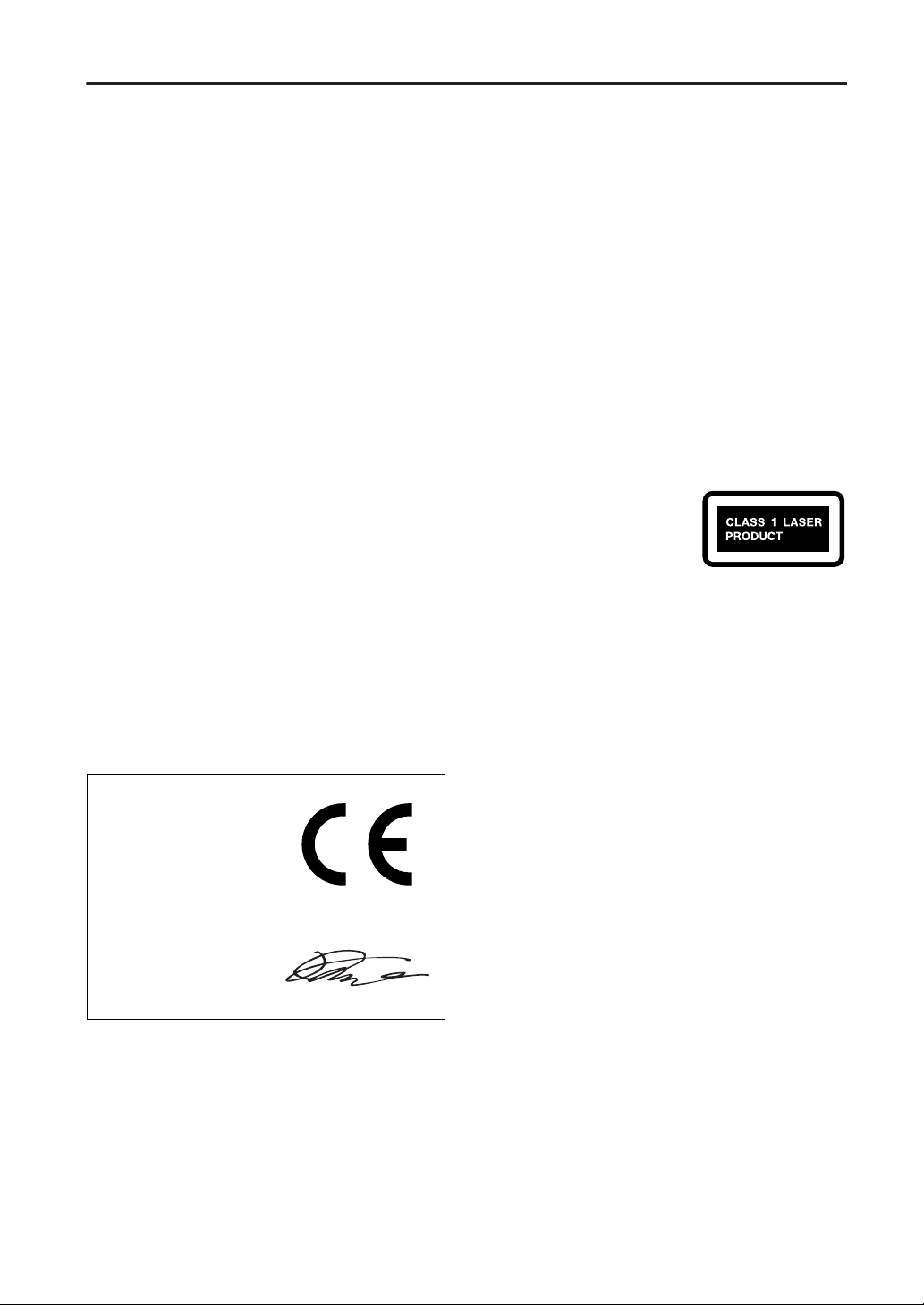
Precautions —Continued
For British models
Replacement and mounting of an AC plug on the power
supply cord of this unit should be performed only by
qualified service personnel.
IMPORTANT
The wires in the mains lead are coloured in accordance
with the following code:
Blue: Neutral
Brown: Live
As the colours of the wires in the mains lead of this
apparatus may not correspond with the coloured markings identifying the terminals in your plug, proceed as
follows:
The wire which is coloured blue must be connected to
the terminal which is marked with the letter N or
coloured black.
The wire which is coloured brown must be connected to
the terminal which is marked with the letter L or
coloured red.
IMPORTANT
The plug is fitted with an appropriate fuse. If the fuse
needs to be replaced, the replacement fuse must
approved by ASTA or BSI to BS1362 and have the
same ampere rating as that indicated on the plug. Check
for the ASTA mark or the BSI mark on the body of the
fuse.
If the power cord’s plug is not suitable for your socket
outlets, cut if off and fit a suitable plug. Fit a suitable
fuse in the plug.
This unit contains a semiconductor laser system and is
classified as a “CLASS 1 LASER PRODUCT”. So, to
use this model properly, read this Instruction Manual
carefully. In case of any trouble, please contact the store
where you purchased the unit.
To prevent being exposed to the laser beam, do not try
to open the enclosure.
DANGER:
VISIBLE AND/OR INVISIBLE LASER RADIATION
WHEN OPEN AND INTERLOCK FAILED OR
DEFEATED. DO NOT STARE INTO BEAM.
CAUTION:
THIS PRODUCT UTILIZES A LASER. USE OF
CONTROLS OR ADJUSTMENTS OR PERFORMANCE OF PROCEDURES OTHER THAN THOSE
SPECIFIED HEREIN MAY RESULT IN HAZARDOUS RADIATION EXPOSURE.
The label on the right is
applied on the rear panel.
1. This unit is a CLASS 1
LASER PRODUCT and
employs a laser inside the cabinet.
2. To prevent the laser from being exposed, do not remove the
cover. Refer servicing to qualified personnel.
For European Models
Declaration of Conformity
We,
ONKYO EUROPE
ELECTRONICS GmbH
LIEGNITZERSTRASSE 6,
82194 GROEBENZELL,
GERMANY
declare in own responsibility, that the ONKYO product
described in this instruction manual is in compliance with the
corresponding technical standards such as EN60065,
EN55013, EN55020 and EN61000-3-2, -3-3.
GROEBENZELL, GERMANY
K. MIYAGI
ONKYO EUROPE ELECTRONICS GmbH
4
Page 5
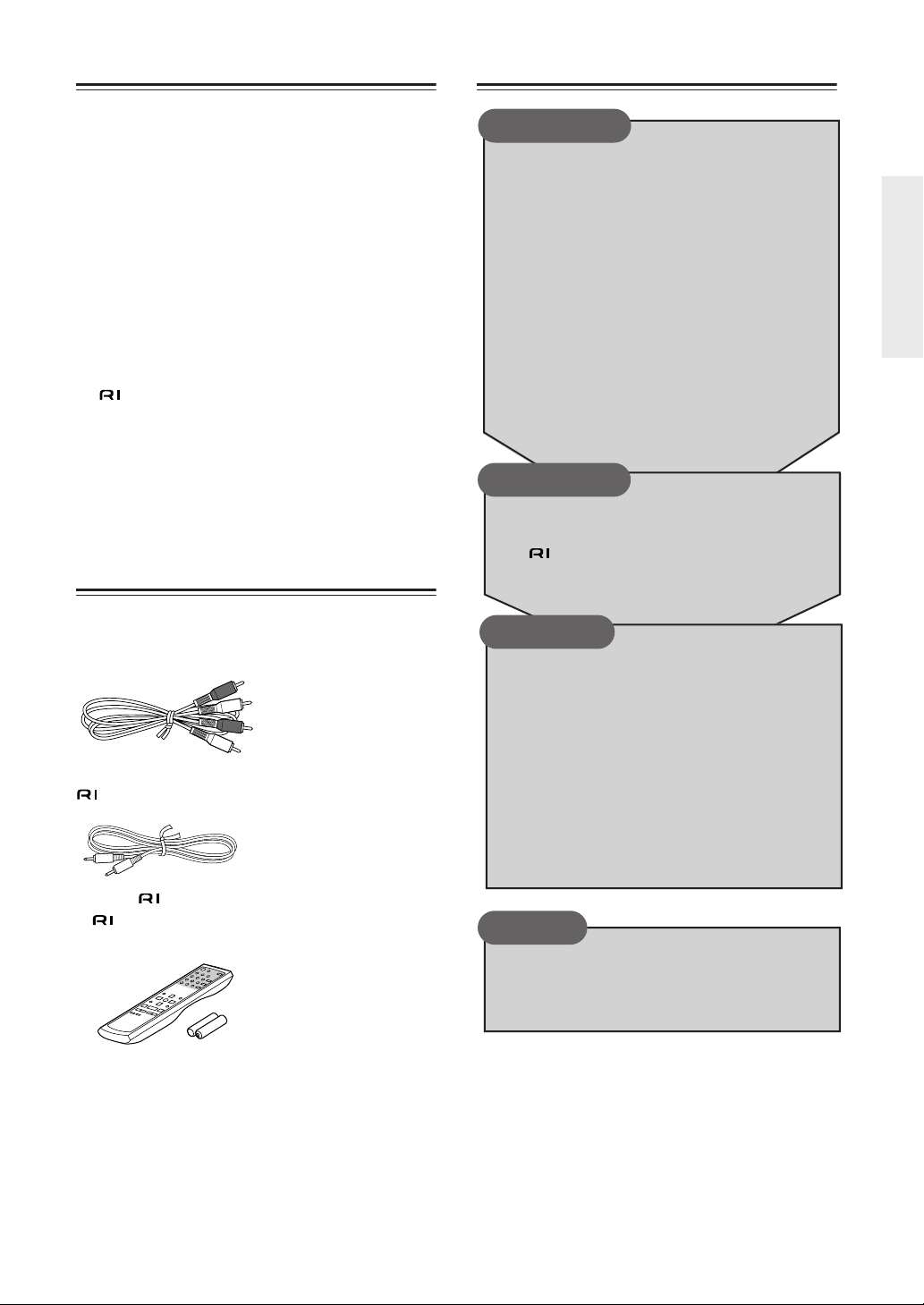
❑
❑
❑
❑
❑
❑
❑
❑
❑
❑
❑
❑
❑
❑
Features
Plays Audio CDs, MP3 CDs, CD-R/RWs
VLSC (Vector Linear Shaping Circuitry)
Super Precision Clock (±1.5 ppm)
Massive Power Transformer
Wolfson 192 kHz/24-Bit D/A Converter
2 Digital Outputs (Optical/Coaxial)
Headphone Jack with Volume Control
Quick Navigation for MP3 CD Playback
4-Mode Dimmer
4 Repeat Modes
Hi-Rigidity, Anti-Resonant Chassis
Brushed Hairline Aluminum Front Panel
(Remote Interactive) System
Compatible
Remote Control
Supplied Accessories
Table of Contents
Introduction
Important Safety Instructions ................2
Precautions.............................................. 3
Features ...................................................5
Supplied Accessories.............................5
Table of Contents....................................5
Front & Rear Panels................................6
Front Panel & Display ............................ 6
Rear Panel.............................................7
Remote Controller...................................8
RC-625C Remote Controller.................. 8
Before Using the DX-7555 ......................9
Installing the Remote Controller’s
Batteries ..............................................9
Using the Remote Controller .................9
Connections
Connecting the DX-7555 ...................... 10
Audio Connections .............................. 10
Connections ................................. 11
Make sure you have the following accessories:
Audio cable (1 m)
cable (80 cm)
• To use , the DX-7555 must be connected with an
cable and an audio cable.
Remote controller RC-625C & two batteries (AA/R6)
In catalogs and on packaging, the letter added to the end
of the product name indicates the color of the DX-7555.
Specifications and operation are the same regardless of color.
Operation
Turning On the DX-7555........................12
Turning On the DX-7555......................12
Playing CDs............................................12
Playing CDs .........................................12
Selecting MP3 Folders & Tracks by
Number ..............................................15
Displaying Information..........................16
Memory Playback.................................17
Random Playback................................18
Repeat Playback..................................18
Various Settings ....................................19
Others
About CDs.............................................. 23
Troubleshooting.................................... 25
Specifications........................................ 27
5
Page 6
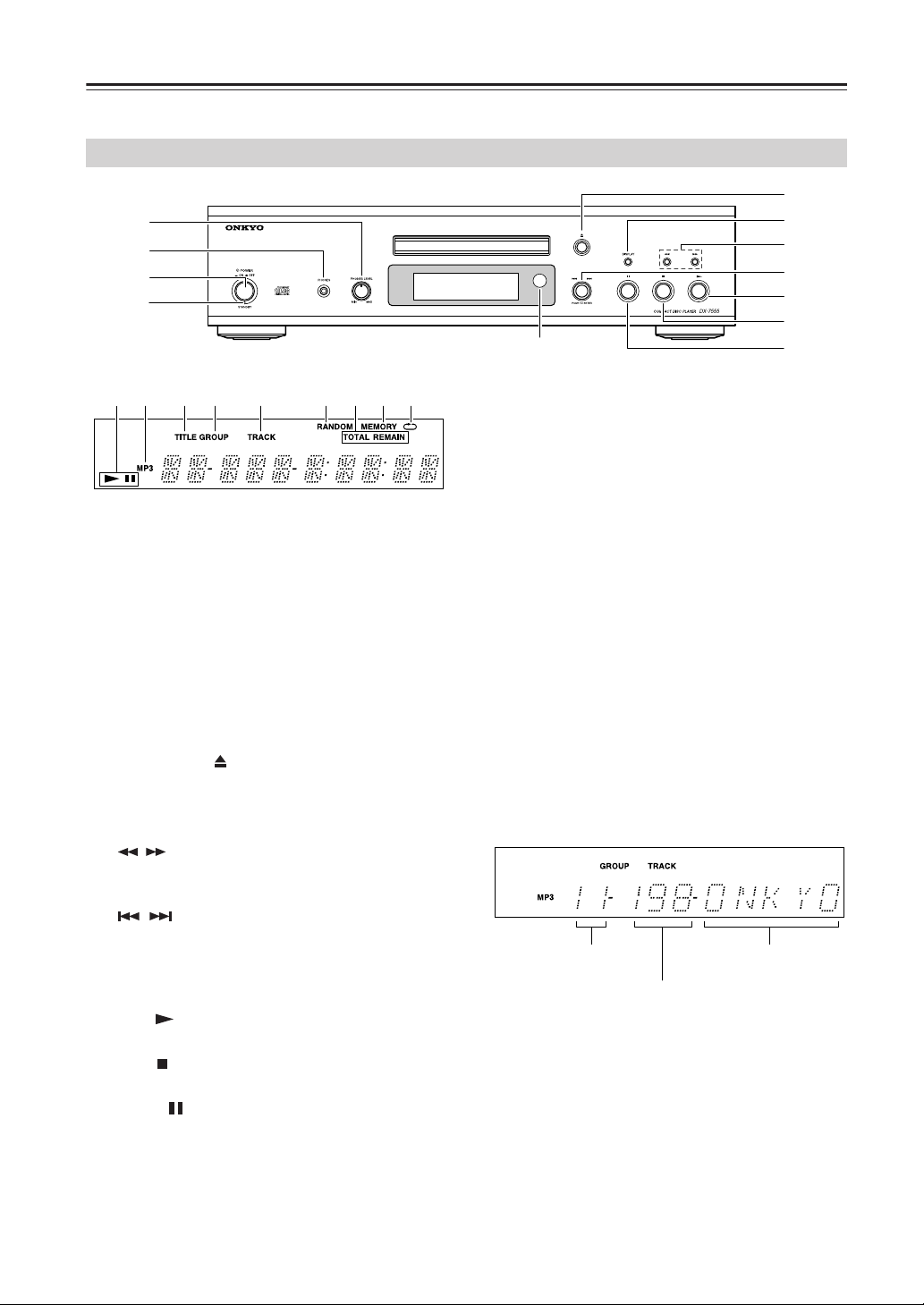
Front & Rear Panels
The page numbers in parentheses show where you can find the main explanation for each item.
Front Panel & Display
1
2
3
4
TITLE indicator
C D E F G H I JK
Display
PHONES LEVEL knob
A
Use to control the phones level. Turn the dial
clockwise to increase the phones level and
counterclockwise to decrease it.
PHONES jack
B
This is a standard stereo jack for connecting stereo
headphones.
POWER switch (12)
C
Press to turn on/off the DX-7555.
STANDBY indicator (12)
D
Lights up when the DX-7555 is in Standby mode.
Open/Close
E
Press to open and close the disc tray.
F
DISPLAY button (16)
Press to change the displayed information.
G
[ / ] buttons (13)
Press and hold to fast reverse or fast forward during
playback.
H
[ / ] dial (13)
Rotate the dial in a clockwise or counterclockwise
direction to select a next or previous track. To start
playback for a selected track, press the button.
For MP3 disc, the dial can be used for navigation.
Play [ ] button (12)
I
Press to start playback.
J
Stop [ ] button (13)
Press to stop playback.
Pause [ ] button (13)
K
Press to pause playback
Remote Control Senser (9)
L
M
Play & Pause indicators
Illuminate in play or pause mode.
MP3 indicator
N
Illuminates when MP3 disc is loaded.
button (12)
[]
6
O
Illuminates when the title (ID3 Tags) is displayed
for MP3 file.
GROUP (FOLDER) indicator
P
Illuminates when the group (folder) number is displayed for the selected MP3.
TRACK indicator
Q
Illuminates when the track number is displayed.
R
RANDOM indicator (18)
Illuminates during random playback.
S
TOTAL & REMAIN indicators
Illuminate when the remaining time is shown. (Only
when audio CD is loaded; not available when MP3
disc is loaded.)
REMAIN: Displays the remaining playback time
of the track.
TOTAL REMAIN: Displays the remaining playback time of the disc.
T MEMORY indicator (17)
Illuminates during memory playback.
U Repeat indicator (18)
Illuminates during repeat playback.
Recorded number
of folders*
Recorded number
of tracks
* Folders (directories) are referred to as groups.
Example of display for MP3 disc.
5
6
7
8
9
0
AB
Name of disc (First
5 letters.)
Page 7
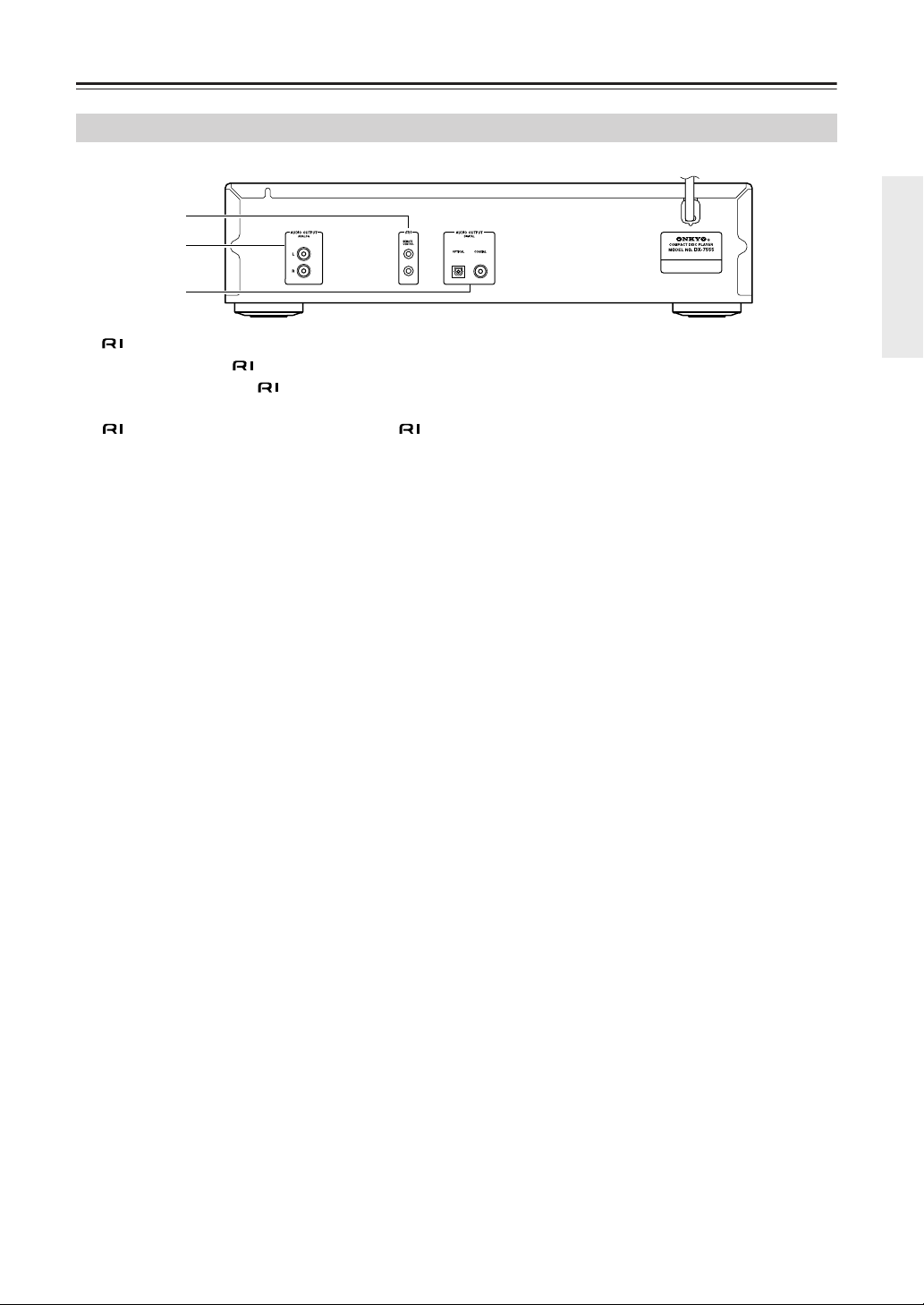
Front & Rear Panels—Continued
Rear Panel
1
2
3
A REMOTE CONTROL jacks (11)
These two identical (Remote Interactive) jacks
can be connected to the jacks on your other
Onkyo components for interactive control. To use
, the DX-7555 must be connected with an
cable and an audio cable.
B AUDIO OUTPUT ANALOG (10)
This analog audio output can be connected to an
amplifier’s analog input by using the supplied audio
cable.
C AUDIO OUTPUT DIGITAL OPTICAL/
COAXIAL (10)
These two digital audio outputs can be connected to
a digital audio input on an amplifier or recorder.
7
Page 8
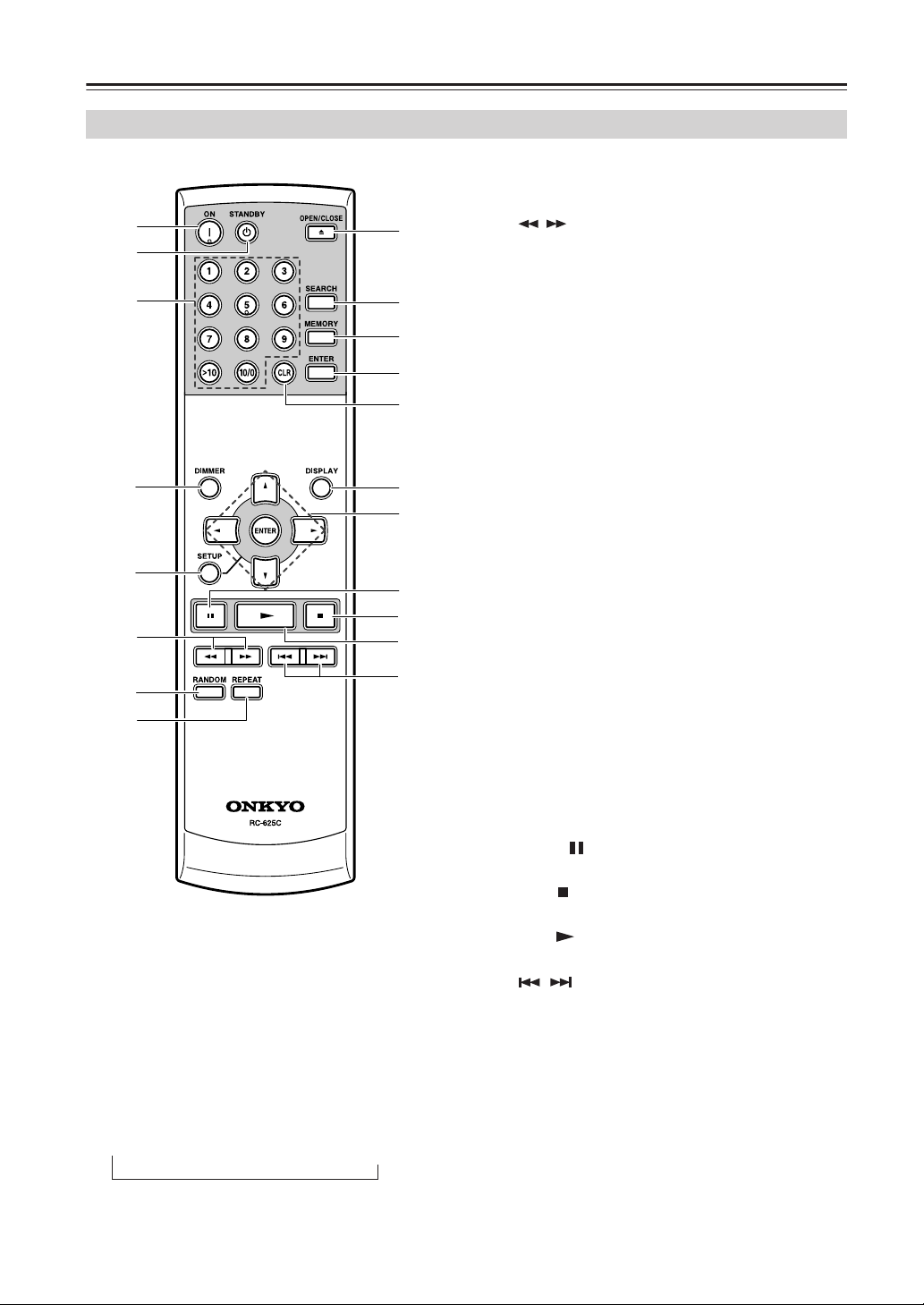
Remote Controller
RC-625C Remote Controller
The page numbers in parentheses show where you can find the main explanation for each item.
E SETUP button (20)
Press to display the screen for various settings.
1
2
3
4
5
6
7
8
A ON button (12)
Press to turn on the DX-7555 from its standby
mode.
B STANDBY button (12)
Press to put the DX-7555 on standby from its powered on status.
C Number buttons (13, 15)
Use these buttons to enter track numbers.
D DIMMER button
Press to adjust the display brightness. The brightness changes in this order:
→ Normal → Dim → Dimmer → No Display*
9
0
A
B
C
D
E
F
G
H
I
F [ / ] buttons (13)
Press and hold to fast reverse or fast forward during
playback.
G RANDOM button (18)
Press to set random playback.
H REPEAT button (18)
Press to set repeat playback.
I OPEN/CLOSE button (12)
Press to open and close the disc tray.
J SEARCH button
Press to search and select a track number.
For MP3 disc, the button can be used to search and
select a group (folder) number.
K MEMORY button (17)
Press to set memory program.
L ENTER button
Press to set a selected preference.
M CLEAR button (17)
Press to cancel an input of data, while entering
numeric values.
Press to remove the last track in the program, while
registering memory.
N DISPLAY button (16)
Press to change the displayed information.
O Arrow and ENTER buttons
Press the Arrow buttons to configure various settings, and then press the ENTER or Arrow buttons
to set them.
These buttons can be also used to select a track.
P Pause [ ] button (13)
Press to pause playback.
Q Stop [ ] button (13)
Press to stop playback.
R Play [ ] button (12)
Press to start playback.
S [ / ] buttons (13)
Press to select the previous or next track.
* When the display is set to turn off (No Display),
any operation will temporarily turn on the display
for several seconds, then turn it off again.
8
Page 9
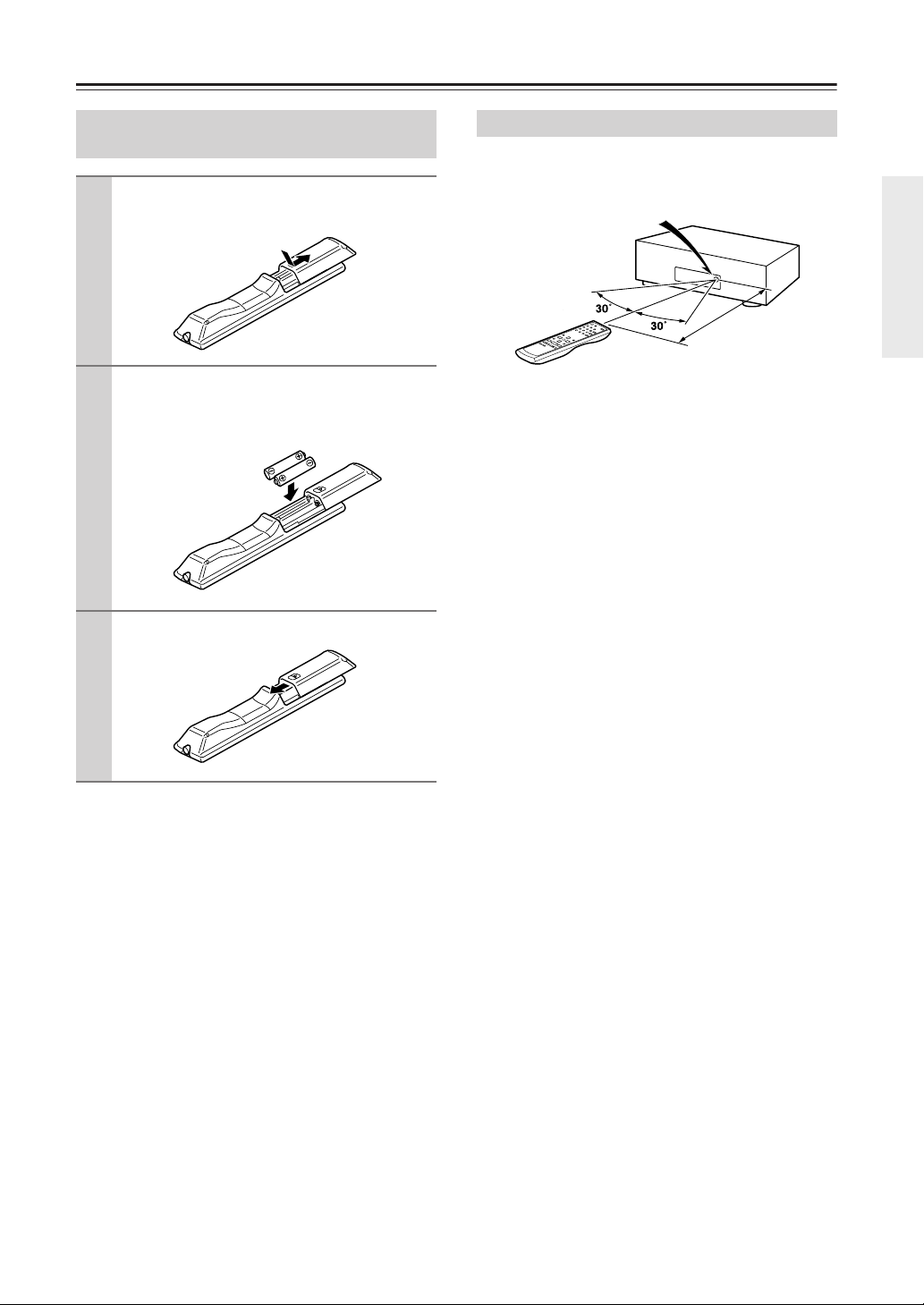
Before Using the DX-7555
Installing the Remote Controller’s
Batteries
To open the battery compartment, press
1
the small hollow and slide open the cover.
Insert the two supplied batteries (AA/R6)
2
in accordance with the polarity diagram
inside the battery compartment.
Slide the cover shut.
3
Using the Remote Controller
To use the remote controller, point it at the DX-7555’s
remote control sensor, as shown.
Remote control sensor
Notes:
• The remote controller may not work reliably if the
DX-7555 is subjected to bright light, such as direct
sunlight or inverter-type fluorescent lights. Keep this
in mind when installing the DX-7555.
• If another remote controller of the same type is used
in the same room, or the DX-7555 is installed close to
equipment that uses infrared rays, the remote controller may not work reliably.
• Don’t put anything, such as a book, on the remote controller, because the buttons may be pressed inadvertently, thereby draining the batteries.
• The remote controller may not work reliably if the
DX-7555 is installed in a rack behind colored glass
doors. Keep this in mind when installing the
DX-7555.
• The remote controller will not work if there’s an
obstacle between it and the DX-7555’s remote control sensor.
DX-7555
Approx. 16 ft.
(5 m)
Notes:
• If the remote controller doesn’t work reliably, try
replacing the batteries.
• Don’t mix new and old batteries or different types of
batteries.
• If you intend not to use the remote controller for a long
time, remove the batteries to prevent damage from
leakage or corrosion.
• Flat batteries should be removed as soon as possible to
prevent damage from leakage or corrosion.
9
Page 10

Connecting the DX-7555
Audio Connections
• Read the manuals supplied with your other audio
equipment.
• Don’t connect the power cord until you’ve completed
all audio connections.
ANALOG AUDIO OUTPUT
If your hi-fi amp or AV receiver doesn’t have a digital
input, use the supplied RCA/phono audio connecting
cable to connect the DX-7555’s ANALOG AUDIO
OUTPUTs to your amp’s analog CD inputs.
Notes:
• RCA/phono audio cables are usually color coded: red
and white. Use red plugs to connect right-channel
inputs and outputs, and use white plugs to connect
left-channel inputs and outputs.
• Push each plug in all the way to
make a good connection (loose
connections can cause noise or
malfunctions).
Right!
Wrong!
• To prevent interference, keep audio cables away from
power cords and speaker cables.
DIGITAL AUDIO OUTPUT
If your CD-R, MiniDisc, or DAT recorder has a digital
input, use a commercially available coaxial or optical
fiber digital audio cable to connect the DX-7555’s
COAXIAL or OPTICAL DIGITAL AUDIO OUTPUT
to your recorder.
You can also use the digital outputs to connect to an amp
that has a digital input.
Note:
The OPTICAL DIGITAL AUDIO
OUTPUT has a dust cap for keeping
out dust and dirt when it’s not in
use. Remove the cap before connecting an optical fiber cable. Push
the plug in all the way to make a
good connection. Keep the dust cap
in a safe place for future use.
RCA/phono
audio cable
Optical fiber cable
(not supplied)
RL
Optical IN Coaxial IN
Hi-fi amp, AV receiver
Connect one or the
other
Coaxial cable
(not supplied)
Connect
one or the
other
Coaxial cable
(not supplied)
Disconnect the power
cord before making any
connections!
Optical fiber cable
(not supplied)
Coaxial IN
CD-R, MiniDisc, DAT recorder
Optical INCD
10
Page 11

Connecting the DX-7555—Continued
Connections
With (Remote Interactive) you can control the
DX-7555 together with your other -compatible
Onkyo AV components. With some Onkyo AV receivers
you can use one remote controller to control all your
Onkyo components and use the following special
functions:
■ Auto Power On
If your DX-7555 is connected to an -compatible
Onkyo hi-fi amp or AV receiver, when you turn on the
DX-7555, the AV receiver will turn on and select the
DX-7555 as the input source.
■ Direct Change
If your DX-7555 is connected to an -compatible
Onkyo hi-fi amp or AV receiver, when you start playback
on the DX-7555, the AV receiver will select the
DX-7555 as the input source.
■ Dimmer
When you dim the display brightness on an -compatible Onkyo AV component, the displays on all other AV
components connected via are dimmed as well.
To use the functions, you need to connect one of the
DX-7555’s connectors to an connector on
another AV component in your system by using the supplied cable.
See the manuals supplied with your other -compatible AV components for more information.
Notes:
• Use only cables for connections.
• To use you must make an analog RCA/phono
connection between your DX-7555 and Onkyo AV
receiver even if they are connected digitally.
• The DX-7555 has two connectors. You can con-
nect either one to your Onkyo hi-fi amp or AV
receiver. The other connector is for connecting additional -compatible components.
• Connect the DX-7555’s connector to only Onkyo
AV components. Connecting to other manufacturer’s
AV components may cause them to malfunction.
• Some Onkyo -compatible AV components may
not support the special functions described here.
To use you must make an analog audio connection (RCA/phono)
between the DX-7555 and your other Onkyo equipment even if they are
connected digitally.
Coaxial cable (not supplied)
cable
RCA/phono audio cable
RL
CD
Hi-fi amp, AV receiver
Coaxial IN
Disconnect the power
cord before making any
connections!
11
Page 12

Turning On the
DX-7555
Turning On the DX-7555
POWER
STANDBY indicator
Playing CDs
1
2
3
STANDBY
Remote
controller
ON
To wall outlet
ON
Plug the power cord into a suitable wall outlet.
Press the DX-7555’s [POWER]
switch.
Make sure the switch is set to ON .
To put the DX-7555 on standby,
press the STANDBY button on
the remote controller while the
DX-7555 is powered on.
You will see the STANDBY indicator
light up.
To turn on the DX-7555 from its
standby mode, press the ON button on the remote controller.
Playing CDs
1
2
3
4
To open the disc tray, press the
Open/Close
Put the CD on the
tray with the
label-side facing
up.
Be sure to put 8-cm
discs in the center of
the tray.
To close the tray, press the Open/
Close
Press the Play [ ] button to
start playback.
Playback starts and the Play indicator appears on the display.
Note:
With CDs that contain many tracks,
playback may take a while to start.
[] button.
Label side
[] button again.
4
After power is supplied by turning on the switch:
If you turn off the POWER switch while power is supplied, the DX-7555 will be powered next time you turn
on the POWER switch.
If you turn off the POWER switch during Standby
mode, the DX-7555 will be put on standby next time
you turn on the POWER switch.
Press again the switch to turn off
the DX-7555.
Make sure the switch is set to OFF .
12
Page 13

Playing CDs—Continued
Number
buttons
■ To Select Tracks by Number (Operating with
remote controller only)
Use the number buttons to select specific tracks.
Use the [>10] button to enter track numbers above 10.
For example, to enter track number 10, press [10/0].
To enter track number 12, press [>10], [1], and [2].
To select MP3 tracks by number, see “Selecting MP3
Folders & Tracks by Number” on page 15.
/
■ To Stop Playback
Press the Stop [ ] button.
■ To Pause Playback
Press the Pause [ ] button. The Pause indicator
appears.
To resume playback, press the Play [ ] or Pause [ ]
button again.
■ To Fast Forward or Fast Reverse
During playback or while playback is paused, press and
hold the [ ] button to fast forward or the [ ] button
to fast reverse.
You can also perform the same operation by using the
[ ]/[ ] buttons on the remote controller.
Note:
For MP3 discs, fast reverse only works within the MP3
track that’s currently playing.
■ To Select Tracks
Press the [ ] button to select the next track or the
[ ] button to select the previous track.
• If you press the [ ] button during playback or
while playback is paused, the beginning of the current
track is selected.
• If you select a track while playback is stopped, press
the Play [ ] button to start playback.
• You can select a next or previous track by using the
[ / ] dial on the DX-7555.
• Press the [ / ] buttons on the remote controller to
select a track, and then the ENTER button to start
playback.
/
13
Page 14

Playing CDs—Continued
■ Selecting MP3 Tracks
You don’t have to navigate the folder hierarchy to find an
MP3 track because all folders that contain MP3 tracks
appear at the same level. This mode can be used during
playback and while playback is stopped.
1
2
Remote
controller
Remote
controller
To select a track for playback
You can select a track by rotating the
[ / ] dial.
You can select a track contained in any
other folders.
During playback, you can also have
control by using the [ / ] buttons on
the remote controller.
If you press the [ / ] dial, or
the ENTER button on the remote
controller, playback will start for
the track.
You can also perform the same operation by using the Play [ ] button.
If you press [ / ] dial during
playback, the next track will start to
play.
■ Selecting MP3 Tracks in Group Mode
In Group Mode, a folder must be selected before you
can select a MP3 track.
1
2
Remote
controller
While playback is stopped, press
the [ / ] dial.
The first folder will be displayed.
When JOG MODE is set to NAVI in
the SETUP menu, keeping the [ /
] dial pressed will put the DX-7555
into Group mode (see page 21).
Select a folder in which your target track is stored, and then
select the track.
If you rotate the [ / ] dial, or
press the [ / ] buttons on the remote
controller, the folders contained in the
disc will be displayed in sequential
order.
If you press the [ / ] dial, or the
ENTER button on the remote controller, the first track in the folder will be
displayed. And if you rotate the [ /
] dial, or press the [ ] button on
the remote controller, the tracks contained in the folder will be displayed in
sequential order.
To go back to the previous hierarchy,
press the Stop [ ] button on the
DX-7555, or the [ ] button on the
remote controller.
14
3
Remote
controller
If you press the [ / ] dial, or
the ENTER button on the remote
controller, playback will start for
the track.
You can also perform the same operation by using the Play [ ] button.
Page 15

Playing CDs—Continued
■ To Select MP3 Tracks in Navigation Mode
With Navigation mode you can select MP3 tracks by
navigating through the folder hierarchy. This mode can
only be used while playback is stopped. This section explains how to select MP3 folders and
1
2
Remote
controller
While playback is stopped, press
and hold [ / ] dial.
The DX-7555 enters Navigation mode
and “ [ ROOT ] ” appears on the display.
When JOG MODE is set to NAVI in
the SETUP menu, pressing the [ /
] dial will put the DX-7555 into
Navigation mode (see page 21).
You can also change to Navigation
mode by pressing [///] buttons
or the ENTER button on the remote
controller.
Press the [ / ] dial once
more, or press the [ ] button on
the remote controller.
The name of the first folder one level
down from root appears on the display.
Selecting MP3 Folders & Tracks by
Number
tracks by number.
1
2
Remote
controller
Remote
controller
While playback is stopped, press
the [SEARCH] button.
“–” appears below the GROUP indicator on the display.
You can also perform the same operation by pressing the [>10] button
repeatedly.
If the disc contains ten or more folders,
“– –” appears.
Use the number buttons to enter
the folder number.
Enter the numbers in order from left-toright. For example, to enter folder number 25, press [2] and then [5].
The name of the specified folder
appears on the display.
3
Remote
controller
If the disc has no folders, the name of
the first track is displayed.
• You can select a folder or track
existing in a same hierarchy by
rotating the [ / ] dial, or pressing the [ / ] buttons on the remote
controller.
• Pressing the [ / ] dial, or the
[ / ] buttons on the remote controller, while selecting a folder, you can
go down by one hierarchy; and go
one hierarchy up by pressing the [ ]
button on the DX-7555, or the [ ]
button on the remote controller.
If you press the [ / ] dial, or
the ENTER button on the remote
controller, while a track is
selected, playback will start for
the track.
You can perform the same operation
by using the Play [ ] button.
Tip:
If you press the Play [ ] button while
a folder is selected, playback start with
the first track in that folder.
3
4
Remote
controller
Remote
controller
Press the ENTER button when
the target playback group (folder)
is displayed.
Use the number buttons to enter
the track number.
Playback starts automatically.
If the folder contains 100 or more
tracks, follow the steps described here
to select tracks. For example, to enter
track number 32, press [>10], [10/0],
[3], and then [2]. To enter track number 132, press [>10], [1], [3], and then
[2].
15
Page 16

Playing CDs—Continued
DISPLAY
Displaying Information
This section explains how to display various information, including the remaining track time, remaining disc
time, disc name, track name, and various ID3 tags for
MP3 tracks, including title name, artist name, and so on.
During playback, press the [DISPLAY] button repeatedly to cycle
through the following options.
■ Audio CD
Elapsed track time: The length of time that the current
track has been playing (default display).
■ MP3 Disc
Elapsed track time: The length of time that the current
track has been playing (default display).
Track name: Name of the current track.
Group (folder) name: Name of the current group
(folder).
Title name: Title of the current track (if ID3 tag
present).
Artist name: Name of the artist (if ID3 tag present).
Remaining track time: The amount of time remaining
for the current track (REMAIN indicator appears).
Remaining disc time: The amount of time remaining
for the entire disc (REMAIN and TOTAL indicators
appear).
During normal playback
During random playback
Album name: Name of the album (if ID3 tag present).
Sampling rate and bit rate: Sampling rate and bit rate
of the current track.
Notes:
• To display the disc name, while playback is stopped,
press the [DISPLAY] button.
• If a track or folder name contains a character that cannot be displayed, it will be displayed as “TRACK n”
or “GROUP n,” “n” being the track or folder number.
You can set the DX-7555 so that it displays underscores in place of any undisplayable characters (see
page 21).
16
Page 17

Playing CDs—Continued
Number
buttons
ENTER
/
RANDOM
REPEAT
Memory Playback
■ To Play back Tracks and Folders (for MP3
disc only) in Your Favorite Order
You can store up to 25 tracks in memory.
1
To switch over to memory mode
Press the Stop [ ] button to stop playback.
Press the MEMORY button, and the
MEMORY indicator lights up.
MEMORY
ENTER
CLEAR
/
MEMORY indicator
3
Remote
controller
or
<To select audio CD tracks>
• Select tracks by using the [ / ] buttons on the remote controller, and
then press the MEMORY button.
• Press the number buttons on the
remote controller to select tracks.
If you want to erase memory, press the
CLR (CLEAR) button. Every time you
press the button, the stored memory
will be cleared one by one in reverse
chronological order.
You can start playback for the
track by pressing the ENTER button on the remote controller.
You can also perform the same operation by using the Play [ ] button.
Memory playback stops automatically
when all the tracks in the program have
been played.
• To move to the next track during
playback, press the [ ] or [ ] button.
• To return to the forefront of the track
during playback, press the [ ] or
[ ] button; then immediately
press the same button once again if
you want to move to the previous
track.
• While the folder stored in memory is
played back, you can select a track
you want to listen to by using the
number buttons on the remote controller.
2
Remote
controller
To select folders and tracks to be
stored in memory
<To select MP3 folders and tracks>
• Select folders and tracks by using
the [///] buttons on the remote
controller, and then press the MEMORY button. (For information about
how to select folders and tracks, see
pages 14-15.)
• Press the number buttons on the
remote controller to select folders
and tracks. (For information about
how to select folders and tracks, see
page 15.) If you want to store folders
only in memory, select folders alone
and then press the MEMORY button.
Notes:
• If you try to add more than 25 tracks, the message
“FULL” will appear on the display. You can not store
more than 25 tracks in memory.
• For audio CD, if the total playing time of your program exceeds 99 minutes and 59 seconds, “--:--” will
be displayed. (This will not affect program playback.)
• For MP3 disc, the total playing time will not be displayed.
• The program will be deleted when the disc tray is
opened.
17
Page 18

Playing CDs—Continued
■ To View the Reserved Memory
1
■ To Stop Memory Playback
Press the Stop [ ] button.
■ To Remove the Last Track from the Program
While memory playback is stopped, press the [CLEAR]
button. Each time you press it the last track from the
program will be removed.
■ To Cancel Memory Playback
Press the [MEMORY] button so that the MEMORY
indicator disappears. The program will be deleted.
■ To Perform Memory Playback for Only One
Track or Folder (for MP3 disc only)
<To Perform Memory Playback for Only One Track>
1
Press the Stop [ ] button to stop
playback.
Now you can view the reserved memory by pressing the [ / ] buttons.
Press the STOP button to finish viewing.
Play back the track for which you
want to perform memory playback.
For information about how to select
tracks, see pages 13-15.
Random Playback
With the Random function, you can play tracks in random order.
1
2
Note:
During random playback, pressing the [ ] button will
not select the previous track.
Memory Random Playback
If you specify the pre-programmed tracks and press the
RANDOM button, the random playback will start for
the pre-programmed tracks only.
Press the [RANDOM] button.
The RANDOM indicator appears on
the display and random playback
starts.
RANDOM indicator
To cancel random playback, stop
playback, or press the [RANDOM] button so that the RANDOM indicator disappears.
2
< To Perform Memory Playback for Only One Folder
(for MP3 disc only)>
1
2
Press the MEMORY button
repeatedly until the MEMORY
indicator lights up and the “MEM-
ORY-TRK” is displayed.
Play back the track contained in a
folder for which you want to perform memory playback.
For information about how to select
folders and tracks, see pages 14-15.
Press the MEMORY button
repeatedly until the MEMORY
indicator lights up and the “MEM-
ORY-GRP” is displayed.
You can select tracks to be played back
by using the number buttons on the
remote controller.
Repeat Playback
With the Repeat function, you can play all tracks
repeatedly.
1
2
Repeat Memory Playback
If you press the [REPEAT] button during memory playback, the custom program will play repeatedly.
Repeat Random Playback
If you press the [REPEAT] button during random playback, tracks will be played in random order repeatedly.
Press the remote controller’s
[REPEAT] button.
The Repeat indicator appears on the
display and all tracks are played
repeatedly.
Repeat indicator
To cancel repeat playback, press
the [REPEAT] button again.
The Repeat indicator disappears.
18
Page 19

Various Settings
You can configure operating conditions of the DX-7555 for sound, display and MP3 disc.
The Structure of the SETUP MENU
Key Item Title Item
AUDIO DIGI OUT
FILTER*
PHASE*
CLOCK ADJ*
DISPLAY DISC NAME
GROUP NAME*
TRACK NAME*
HIDE NUM
BAD NAME
EXTRA ID3 VER 1
ID3 VER 2
(ON/OFF)
(SHARP/SLOW)
(NORMAL/REVERSE)
(–40~+40)
(DISPLAY/NOT)
(SCROLL/NOT)
(SCROLL/NOT)
(NO/YES)
(REPLACE/NOT)
(READ/NOT)
(READ/NOT)
CD-EXTRA
JOLIET
JOG MODE* (GROUP/NAVI)
INITIALIZE (CANCEL/EXECUTE)
The operation marked with * can be performed
even during playback or memory mode.
(AUDIO/MP3)
(USE SVD/ISO9660)
19
Page 20

Various Settings—Continued
Remote
controller
Remote
controller
Remote
controller
1
controller
2
3
4
Remote
Stop playback.
• The numbers of all the groups (folders) and the tracks should be indicated on the display.
• The memory mode should be deselected.
Press and hold the STOP button
until “SETUP MENU” appears on
the display (about a few seconds).
When using the remote controller,
press the SETUP button.
Rotate the [ / ] dial in a
direction of clockwise or counterclockwise to display a key
item, and then press the [ / ]
dial.
When using the remote controller,
press the [ / ] buttons and then
ENTER button.
Rotate the [ / ] dial in a
direction of clockwise or counterclockwise to display a title you
want to set, and then press the
[ / ] dial.
When using the remote controller,
press the [ / ] buttons and then
ENTER button.
To return to the key item display, press
the [ ] button. When using the remote
controller, press the [ ] cursor button.
5
6
Remote
controller
AUDIO
DIGI OUT (ON/OFF)
This preference configures the setting to switch the digital output on and off.
While listening to an analog source, you are recommended to turn off the digital output for better sound
quality.
FILTER (Switching Digital Filter Characteristics)*
This preference configures the setting to switch the
characteristics of the digital filter for D/A conversion.
You can opt for whichever of the characteristics that
vary depending on your switching.
SHARP (Sharp Roll-off Characteristics)
This preference allows the band property up to 20 kHz
to be output almost flat.
SLOW (Slow Roll-off Characteristics)
This preference brings higher reproducibility of input
waveform, and is suitable to reproduce agogics, or subtle attack of sound signals, along with sound image
localization for each musical instrument.
Notes:
• The preference is valid for analog output only.
• If any preference produces no distinctive effect, use
the DX-7555 with the factory default setting
(SHARP).
Rotate the [ / ] dial in a
direction of clockwise or counterclockwise to select an item.
When using the remote controller,
press the [ / ] buttons.
Now the displayed item has been set.
To return to the title display, press the
[ ] button. When using the remote
controller, press the [ ] cursor button.
Exit the configuration.
Press the [ / ] dial.
When using the remote controller,
press the ENTER or SETUP button.
20
Page 21

Various Settings—Continued
PHASE (Switching Analog Output Phase)*
This preference configures the setting to switch the
phase of the audio output.
You may give it a try to switch and listen so that an optimum sound quality can be obtained from the amplifier
and the speakers on line.
NORMAL (Normal Phase)
The waveform recorded in CD disc will be output with
its polarity left intact.
REVERSE (Reversed Phase)
The waveform recorded in CD disc will be output with
its reversed polarity.
Notes:
• The preference is valid for analog output only.
• If any preference produces no distinctive effect, use the
DX-7555 with the factory default setting (NORMAL).
CLOCK ADJ (Clock Adjustment)*
This preference configures the setting to fine adjust the
clock on which the audio processing is based.
Normally, you may use the DX-7555 with a value of 0
(factory default setting).
Depending on the disc you use, you may hear slurred or
unclear sound, in other word a sound image may be
blurred. In such cases, you can obtain a clear sound
image, or acoustic field, by adjusting the clock.
Give it a try to fine adjust the clock, while listening the
playback, and then set your preference.
+ xx:
The clock frequency increases relative to the factory
default setting.
– yy:
The clock frequency decreases relative to the factory
default setting.
Notes:
• You can adjust in an approximate range between +40
and –40.
• If any adjustment produces no distinctive effect, use
the DX-7555 with the factory default setting (0).
DISPLAY
DISC NAME (DISPLAY/NOT)
This preference determines whether or not the disc name
is displayed when an MP3 disc is read.
GROUP NAME (SCROLL/NOT)*
This preference determines whether or not the group
(folder) name scrolls across the display when an MP3
group (folder) is selected.
TRACK NAME (SCROLL/NOT)*
This preference determines whether or not the track
name scrolls across the display when an MP3 track is
selected.
HIDE NUM (NO/YES)
This preference determines whether or not a numeric
character is displayed, if it is contained in the head of
the track name and the group (folder) name.
BAD NAME (REPLACE/NOT)
This preference determines whether or not track and
folder names that contain undisplayable characters are
replaced with “TRACK n” or “GROUP n,” “n” being the
track or folder number. When set to NOT, displayable
characters are displayed and underscores are used in
place of any undisplayable characters.
For ID3 tags, underscores are used in place of undisplayable characters regardless of this preference.
Note:
Track and folder names are scrolled in Navigation mode
(page 15) regardless of the TRACK NAME and GROUP
NAME preferences.
Extra Items
ID3 VER 1 (READ/NOT)
This preference determines whether or not version 1.0/
1.1 tags are read and displayed. When set to NOT
READ, version 1.0/1.1 tags will not be displayed.
ID3 VER 2 (READ/NOT)
This preference determines whether or not version 2.3/
2.4 tags are read and displayed. When set to NOT
READ, version 2.3/2.4 ID3 tags will not be displayed.
CD-EXTRA (AUDIO/MP3)
This preference applies to CD Extra discs and determines whether music in the audio session or MP3 tracks
in the data session are played.
JOLIET (USE SVD/ISO9660)
This preference applies to MP3 discs in Joliet format and
determines whether the DX-7555 reads the SVD data or
treats the disc as an ISO 9660 disc. Normally, this preference doesn’t need to be changed.
SVD (Supplementary Volume Descriptor) supports long
file and folder names and characters other than letters
and numbers. Some CD burning software refers to the
Joliet format as “Windows format.”
JOG MODE (GROUP/NAVI)*
This preference configures the setting to switch the
search method you want to apply to MP3 CD, by pressing the [ / ] dial.
In GROUP, you can change to Group mode by pressing
the [ / ] dial, and to Navigation mode by keeping
it pressed.
Similarly in NAVI, you can change to Navigation mode
by pressing the [ / ] dial, and to Group mode by
keeping it pressed (see pages 14-15).
INITIALIZE (CANCEL/EXECUTE)
This preference configures the setting to return each setting to the factory default state.
The operation marked with * can be performed even
during playback or memory mode.
21
Page 22

Various Settings—Continued
To Return Each Setting to the Factory Default
1
controller
2
Remote
Remote
controller
Stop playback.
• The numbers of all the groups (folders) and the tracks should be indicated on the display.
• The memory mode should be deselected.
Press and hold the STOP button
until “SETUP MENU” appears on
the display (about a few seconds).
When using the remote controller,
press the SETUP button.
5
Remote
controller
Press the [ / ] dial.
When using the remote controller,
press the ENTER button.
If a disc is loaded, the DX-7555 will
start reading the disc from scratch.
3
4
controller
Remote
controller
Remote
Rotate the [ / ] dial in a
direction of clockwise or counterclockwise to display [INITIALIZE], and then press the [ / ]
dial.
When using the remote controller,
press the [ / ] buttons and then the
ENTER button.
Rotate the [ / ] dial in a
direction of clockwise or counterclockwise to display [EXECUTE].
When using the remote controller,
press the [ / ] buttons and then the
ENTER button.
To abort the INITIALIZE operation,
display [CANCEL].
22
Page 23

About CDs
Handling CDs
• Carefully lift the disc from
its case, making sure to
hold it by its edges or center hole.
• You can use a soft, dry
cloth to wipe dust and finger-
prints off the surface of CDs.
Do not use volatile agents,
such as thinner or benzene.
Don’t use vinyl record cleaners or antistatic agents.
Notes:
• Don’t keep a CD in direct sunlight or in locations
subject to high humidity or low temperature.
• Don’t leave a CD in the unit for a long period of time.
Supported Discs
The DX-7555 supports the following discs.
Disc Logo Format or file type
Audio CD
CD-R
CD-RW
CD Extra
• Some audio CDs use copy protection that doesn’t conform to the official CD standard. Since these are nonstandard discs, they may not play properly in the
DX-7555.
• The DX-7555 supports CD-R and CD-RW discs.
However, some CD-R and CD-RW discs may not
work properly for any of the following reasons: disc
burner characteristics, disc characteristics, the disc is
damaged or dirty. See the manual supplied with your
disc burner for more information. Condensation or
dirt on the optical pickup lens can also affect playback.
• The DX-7555 supports 8 cm and 12 cm discs.
PCM
Audio CD, MP3
MP3
Audio CD, MP3
MP3
Audio CD (Session 1),
MP3 (Session 2)
• If you load any other non-supported discs for reading
or playback purpose, they may cause noise or not
operate normally.
• The DX-7555 does not support disc types not listed.
• Don’t use discs with an unusual shape, such as those
shown below, because you may damage the DX-7555.
• Don’t use discs that have residue from adhesive tape,
rental discs with peeling labels, or discs with custommade labels or stickers. Doing so may damage the
DX-7555 and you may not be able to remove the disc
properly.
Discs Made on Personal Computers
Discs made on personal computers, including those of a
compatible format, may not work properly in the
DX-7555 because of incorrect settings in the disc burning software. Check the manuals supplied with your disc
burning software for additional compatibility information.
MP3 Compatibility
• MP3 discs must be ISO 9660 Level 1 or Level 2,
Romeo or Joliet compliant. Supported formats:
Mode 1, Mode 2 XA Form 1.
• Folders can be up to eight levels deep.
• MP3 files must be MPEG-1/MPEG-2 Audio Layer 3
format with a sampling rate of between 8 kHz and 48
kHz and a bit-rate of between 8 kbps and 320 kbps
(128 kbps recommended). Incompatible files cannot
be played.
• Constant bit rate MP3 files are recommended, however, variable bit rate (VBR) MP3 files between
8 kbps and 320 kbps are supported. (Playing times
may display incorrectly.)
• MP3 files must have a “.mp3” or “.MP3” file name
extension. MP3 files without the proper extension will
not be recognized. To prevent noise and malfunction,
do not use these extensions for other types of files.
• The DX-7555 supports up to 499 total tracks including the folders of a disc and the MP3 files, however,
the maximum number of folders may not exceed 99.
Files and folders in excess of this cannot be played.
Note that if the file and folder structure is very complicated, the DX-7555 may not be able to read or play all
of the MP3 files on the disc.
• Disc, file and folder names may contain up to 32 characters.
• The maximum time that can be displayed for a single
track is 99 minutes and 59 seconds.
• The remaining time cannot be displayed when playing
MP3 files.
23
Page 24

About CDs—Continued
• MP3 file and folder names (excluding the extension)
are shown on the display.
• The emphasis is not supported.
• Multisession discs are supported, however, some mul-
tisession discs may take a long time to load and some
may not load at all. When burning CDs we recommend that you use a single-session (disc-at-once), and
select “Disc Close.”
• Normally, the music in the audio session of a CD
Extra disc is played. However, you can set the
DX-7555 so that it plays any MP3 files in the data session of a CD-R/RW disc instead. If the data session
contains no MP3 tracks, the audio session will be
played regardless.
• The following ID3 tags are supported: versions 1.0/
1.1 and 2.2/2.3/2.4. Version 2.5 and later are not supported. Normally, version 2.2/2.3/2.4 tags have priority and will be displayed regardless of the ID3 VER 1
preference on page 21.
• For ID3 version 2 tags, information contained in the
beginning of the file are recognized. We recommend
that you include only title, artist name, and album
name information in ID3 tags. Compressed,
encrypted, and unsynchronized ID3 tags cannot be
displayed.
• Some MP3 files may have ID3 tags whose information
can be displayed no longer than 31 characters.
Notes:
• With CD-ROM, CD-R, and CD-RW discs that contain
many files and folders, and files other than MP3s, it
may take a long time to read the disc. We recommend
that you include only MP3 files on your discs, use
about 20 folders, and limit folder nesting to three levels deep.
• In this manual, MP3 files are referred to as tracks.
• Likewise, folders (directories) are referred to as
groups.
About Playing Copy-controlled CDs
Some copy-controlled CDs may not conform to the offi-
cial CD standard. These special discs may not play
properly on the DX-7555.
Don’t load discs that are not audio discs (e.g., CDROMs designed for use with computers), as these may
damage your speakers or amplifier.
24
Page 25

Troubleshooting
If you have any trouble using the DX-7555, look for a solution here. If you can’t resolve the issue yourself, contact your
Onkyo dealer.
Power
Can’t turn on the DX-7555.
• Make sure that the power cord is properly plugged into the wall outlet (page 12).
• Unplug the power cord from the wall outlet, wait five seconds or more, then plug it in again.
• While the DX-7555 is in Standby state, you can turn the power on by pressing the ON button on the remote controller.
Audio
There’s no sound.
• The DX-7555 is not connected properly. Check all connections and correct as necessary.
• The wrong input source is selected on your amplifier. Check your amplifier’s input source setting. Refer to your
amplifier’s manual.
• If the DIGI OUT is set to OFF in the SETUP menu, no digital audio output is available (page 20).
CD
Can’t play a CD.
• The disc is upside down. Load the disc with the label-side facing up (page 12).
• The disc is dirty. Remove the disc and clean it (page 23).
• Condensation has formed inside the DX-7555. Remove the disc and leave the DX-7555 turned on for several hours
until the condensation has evaporated.
• The disc is nonstandard. See “Supported Discs” on page 23.
• The CD-R/RW disc is nonstandard. See “Supported Discs” on page 23.
CD playback skips.
• Install the DX-7555 somewhere free of vibration.
• The disc is dirty. Remove the disc and clean it (page 23).
• The disc is very scratched. Replace the disc.
Can’t enter track numbers for memory playback.
• No such track on the CD. Enter another number (page 17).
It takes a long time to locate certain tracks.
• The disc is dirty. Remove the disc and clean it (page 23).
• The disc is very scratched. Replace the disc.
SETUP
Can’t find a SETUP menu in need.
• If any track has been selected even when the DX-7555 is stopped, you must place it into the full stop state by pressing
the [ ] button before you can view all the SETUP menus.
Remote Controller
The remote controller does not work.
• There are no batteries in the remote controller. Install new batteries (page 9).
• The batteries are flat. Replace with new batteries (page 9).
• The batteries are installed incorrectly. Check the batteries and correct as necessary (page 9).
• Yo u ’re not pointing the remote controller at the DX-7555’s remote sensor. Point the remote controller at the
DX-7555’s remote sensor (page 9).
• Yo u ’re too far away from the DX-7555. Use the remote controller closer to the DX-7555 (page 9). The remote con-
troller has a range of approximately 5 meters (16 ft.).
• A strong light source is interfering with the DX-7555’s remote sensor. Make sure that the DX-7555 is not subjected
to direct sunshine or inverter-type fluorescent lights. Relocate if necessary.
• If the DX-7555 is installed in a cabinet with colored glass doors, the remote controller may not work reliably when
the doors are closed. Open the doors, or use a cabinet without colored glass.
25
Page 26

Troubleshooting—Continued
does not work.
• There’s no RCA/phono analog audio connection. To use you must make an analog audio connection (RCA/phono)
between the DX-7555 and your Onkyo AV receiver, even if they are connected digitally.
■ Meaning of Displayed Messages
NO DISC:
No disc is loaded; otherwise disc reading has failed.
FULL:
An attempt was made to store more than 25 tracks in memory.
The DX-7555 contains a microcomputer for signal processing and control functions. In very rare
situations, severe interference, noise from an external source, or static electricity may cause it to
lockup. In the unlikely event that this should happen, unplug the power cord, wait at least 10
seconds, and then plug it again.
Onkyo is not responsible for damages (such as CD rental fees) due to unsuccessful recordings
caused by the unit’s malfunction. Before you record important data, make sure that the material
will be recorded correctly.
26
Page 27

Specifications
Signal readout: Optical non-contact
Frequency response: 2 Hz–20 kHz
SN ratio: 111 dB
Audio dynamic range: 100 dB
THD (total harmonic distortion): 0.0027%
Audio output
Digital optical: –22.5 dBm
Audio output/Impedance
Digital coaxial: 0.575 p-p, 75 Ω
Audio output/Impedance
Analog: 2.0 V (rms), 470 Ω
Power supply: AC 230-240 V, 50 Hz
AC 220-230 V, 50/60 Hz
AC 120 V, 60 Hz
Power consumption: 16.0 W
Standby power consumption: 0.2 W
Dimensions (W × H × D): 435 × 111 × 405 mm
Weight: 8.0 kg
Operation condition
Temperature, humidity: 5–35 °C, 5–85% (no condensation)
Supported discs: CD, CD-R, CD-RW, MP3
(Discs that have not been properly finalized may only be
partially playable or not playable at all.)
Specifications and features are subject to change without notice.
27
Page 28

Sales & Product Planning Div. : 2-1, Nisshin-cho, Neyagawa-shi, OSAKA 572-8540, JAPAN
Tel: 072-831-8023 Fax: 072-831-8124
ONKYO U.S.A. CORPORATION
18 Park Way, Upper Saddle River, N.J. 07458, U.S.A.
Tel: 201-785-2600 Fax: 201-785-2650 http://www.us.onkyo.com/
ONKYO EUROPE ELECTRONICS GmbH
Liegnitzerstrasse 6, 82194 Groebenzell, GERMANY
Tel: +49-8142-4401-0 Fax: +49-8142-4401-555 http://www.eu.onkyo.com/
ONKYO EUROPE UK Office
Suite 1, Gregories Court, Gregories Road, Beaconsfield, Buckinghamshire, HP9 1HQ
UNITED KINGDOM Tel: +44-(0)1494-681515 Fax: +44(0)-1494-680452
ONKYO CHINA LIMITED
Units 2102-2107, Metroplaza Tower I, 223 Hing Fong Road, Kwai Chung,
N.T., HONG KONG Tel: 852-2429-3118 Fax: 852-2428-9039
http://www.ch.onkyo.com/
SN 29344106
(C) Copyright 2005 ONKYO CORPORATION Japan. All rights reserved.
28
HOMEPAGE
http://www.onkyo.com/
D0510-1
* 2 9 3 4 4 1 0 6 *
