Onkyo DV-SP501 User Manual 2
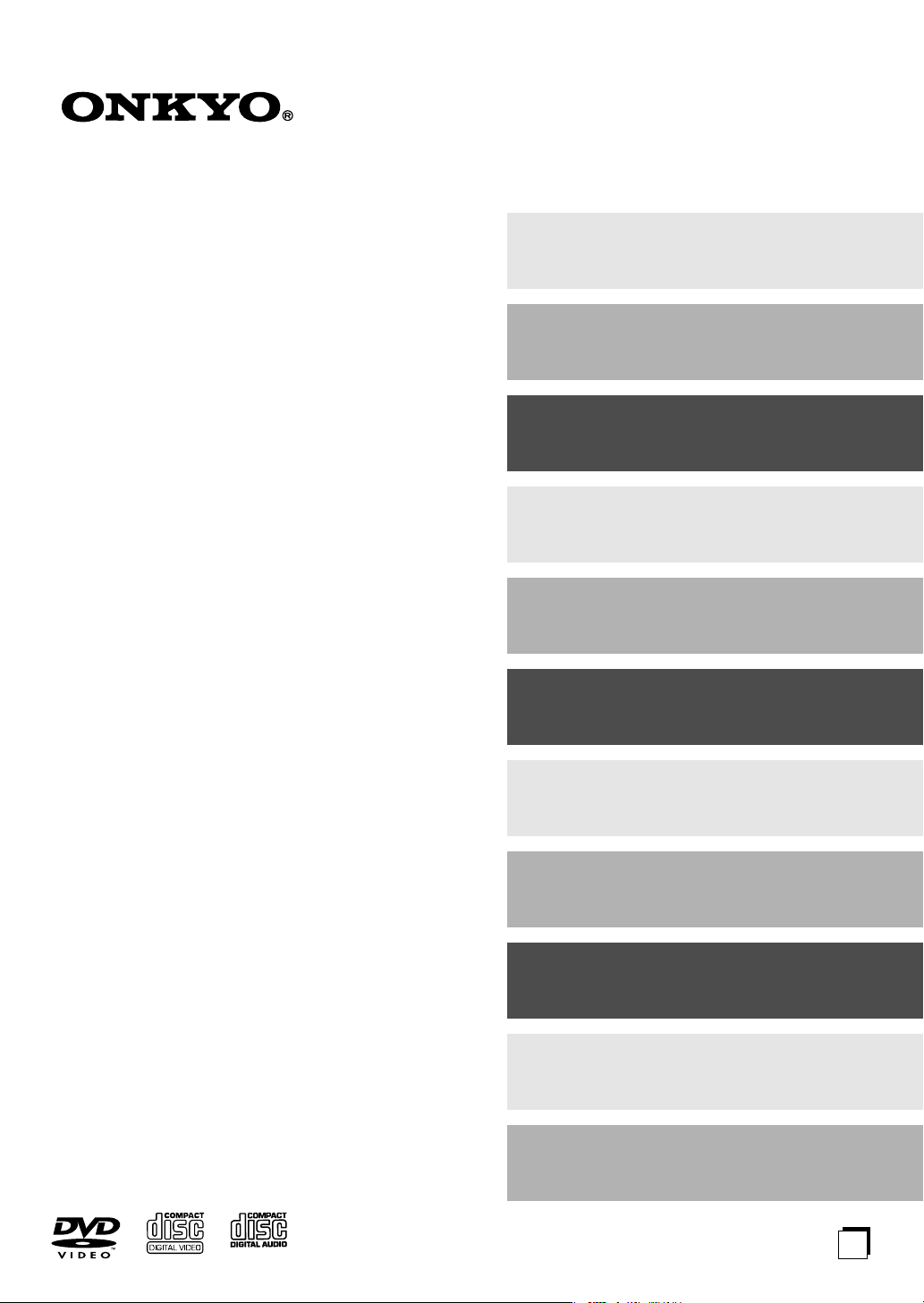
Contents
DVD Player
DV-SP501
Instruction Manual
Important Safety Instructions ............2
Introduction .........................................7
Connecting the DV-SP501 ................18
Getting Started ..................................24
Playing discs .....................................29
Viewing JPEG discs..........................40
Thank you for purchasing the Onkyo DV-SP501
DVD Player. Read this manual carefully before
using your new DVD Player. A good understanding of its features and operation will allow you to
achieve optimum performance and enjoyment.
Keep this manual for future reference.
Audio Settings menu ........................42
Video Adjust menu............................43
Initial Settings menu .........................44
Additional information......................50
Using the RC-524DV Remote controller
with TVs from Other Manufacturers
(North American model only)............... 54
Troubleshooting ................................57
En

WARNING:
TO REDUCE THE RISK OF FIRE OR ELECTRIC
SHOCK, DO NOT EXPOSE THIS APPARATUS
TO RAIN OR MOISTURE.
CAUTION:
TO REDUCE THE RISK OF ELECTRIC SHOCK,
DO NOT REMOVE COVER (OR BACK). NO
USER-SERVICEABLE PARTS INSIDE. REFER
SERVICING TO QUALIFIED SERVICE
PERSONNEL.
Important Safety Instructions
WARNING
RISK OF ELECTRIC SHOCK
DO NOT OPEN
The lightning flash with arrowhead symbol, within an
equilateral triangle, is intended to alert the user to the
presence of uninsulated “dangerous voltage” within
the product’s enclosure that may be of sufficient
magnitude to constitute a risk of electric shock to
persons.
The exclamation point within an equilateral triangle is
intended to alert the user to the presence of important
operating and maintenance (servicing) instructions in
the literature accompanying the appliance.
AVIS
RISQUE DE CHOC ELECTRIQUE
NE PAS
OUVRIR
1. Read these instructions.
2. Keep these instructions.
3. Heed all warnings.
4. Follow all instructions.
5. Do not use this apparatus near water.
6. Clean only with dry cloth.
7. Do not block any ventilation openings. Install in
accordance with the manufacturer’s instructions.
8. Do not install near any heat sources such as radiators, heat registers, stoves, or other apparatus
(including amplifiers) that produce heat.
9. Do not defeat the safety purpose of the polarized or
grounding-type plug. A polarized plug has two
blades with one wider than the other. A grounding
type plug has two blades and a third grounding
prong. The wide blade or the third prong are provided for your safety. If the provided plug does not
fit into your outlet, consult an electrician for
replacement of the obsolete outlet.
10. Protect the power cord from being walked on or
pinched particularly at plugs, convenience receptacles, and the point where they exit from the apparatus.
11. Only use attachments/accessories specified by the
manufacturer.
12.
Use only with the cart, stand,
PORTABLE CART WARNING
tripod, bracket, or table specified by the manufacturer, or
sold with the apparatus.
When a cart is used, use caution when moving the cart/
apparatus combination to
avoid injury from tip-over.
S3125A
13. Unplug this apparatus during lightning storms or
when unused for long periods of time.
14. Refer all servicing to qualified service personnel.
Servicing is required when the apparatus has been
damaged in any way, such as power-supply cord or
plug is damaged, liquid has been spilled or objects
have fallen into the apparatus, the apparatus has
been exposed to rain or moisture, does not operate
normally, or has been dropped.
15. Damage Requiring Service
Unplug the apparatus form the wall outlet and refer
servicing to qualified service personnel under the
following conditions:
A. When the power-supply cord or plug is damaged,
B. If liquid has been spilled, or objects have fallen
into the apparatus,
C. If the apparatus has been exposed to rain or
water,
D. If the apparatus does not operate normally by
following the operating instructions. Adjust only
those controls that are covered by the operating
instructions as an improper adjustment of other
controls may result in damage and will often
require extensive work by a qualified technician
to restore the apparatus to its normal operation,
E. If the apparatus has been dropped or damaged in
any way, and
F. When the apparatus exhibits a distinct change in
performance this indicates a need for service.
16. Object and Liquid Entry
Never push objects of any kind into the apparatus
through openings as they may touch dangerous voltage points or short-out parts that could result in a
fire or electric shock.
The apparatus shall not be exposed to dripping or
splashing and no objects filled with liquids, such as
vases shall be placed on the apparatus.
Don’t put candles or other burning objects on top of
this unit.
17. Batteries
Always consider the environmental issues and follow local regulations when disposing of batteries.
18. If you install the apparatus in a built-in installation,
such as a bookcase or rack, ensure that there is adequate ventilation.
Leave 20 cm (8") of free space at the top and sides
and 10 cm (4") at the rear. The rear edge of the shelf
or board above the apparatus shall be set 10 cm (4")
away from the rear panel or wall, creating a flue-like
gap for warm air to escape.
2

Precautions
This unit contains a semiconductor laser system and is
classified as a “CLASS 1 LASER PRODUCT”. So, to
use this model properly, read this Instruction Manual
carefully. In case of any trouble, please contact the store
where you purchased the unit.
To prevent being exposed to the laser beam, do not try
to open the enclosure.
DANGER:
VISIBLE AND INVISIBLE LASER RADIATION
WHEN OPEN AND INTERLOCK FAILED OR
DEFEATED. DO NOT STARE INTO BEAM.
CAUTION:
THIS PRODUCT UTILIZES A LASER. USE OF
CONTROLS OR ADJUSTMENTS OR PERFORMANCE OF PROCEDURES OTHER THAN THOSE
SPECIFIED HEREIN MAY RESULT IN HAZARDOUS RADIATION EXPOSURE.
The label on the right is
applied on the rear panel
except for USA and Canadian
models.
1. This unit is a CLASS 1 LASER PRODUCT and employs a
laser inside the cabinet.
2. To prevent the laser from being exposed, do not remove the
cover. Refer servicing to qualified personnel.
For U.S. model
The laser is covered by a housing which prevents exposure during operation or maintenance. However, this
product is classified as a Laser Product by CDRH (Center for Devices and Radiological Health) which is a
department of the Food and Drug Administration.
According to their regulations 21 CFR section 1002.30,
all manufactures who sell Laser Products must maintain
records of written communications between the manufacturer, dealers and customers concerning radiation
safety. If you have any complaints about instructions or
explanations affecting the use of this product, please
feel free to write to the address on the back page of this
manual. When you write us, please include the model
number and serial number of your unit.
In compliance with Federal Regulations, the certification, identification and the period of manufacture are
indicated on the rear panel.
FCC INFORMATION FOR USER
CAUTION:
The user changes or modifications not expressly
approved by the party responsible for compliance could
void the user’s authority to operate the equipment.
NOTE:
This equipment has been tested and found to comply
with the limits for a Class B digital device, pursuant to
Part 15 of the FCC Rules.
These limits are designed to provide reasonable protection against harmful interference in a residential installation. This equipment generates, uses and can radiate
radio frequency energy and, if not installed and used in
accordance with the instructions, may cause harmful
interference to radio communications. However, there is
no guarantee that interference will not occur in a particular installation.
If this equipment does cause harmful interference to
radio or television reception, which can be determined
by turning the equipment off and on, the user is encouraged to try to correct the interference by one or more of
the following measures:
• Reorient or relocate the receiving antenna.
• Increase the separation between the equipment and receiver.
• Connect the equipment into an outlet on a circuit different from
• that to which the receiver is connected.
• Consult the dealer or an experienced radio/TV technician
for help.
3
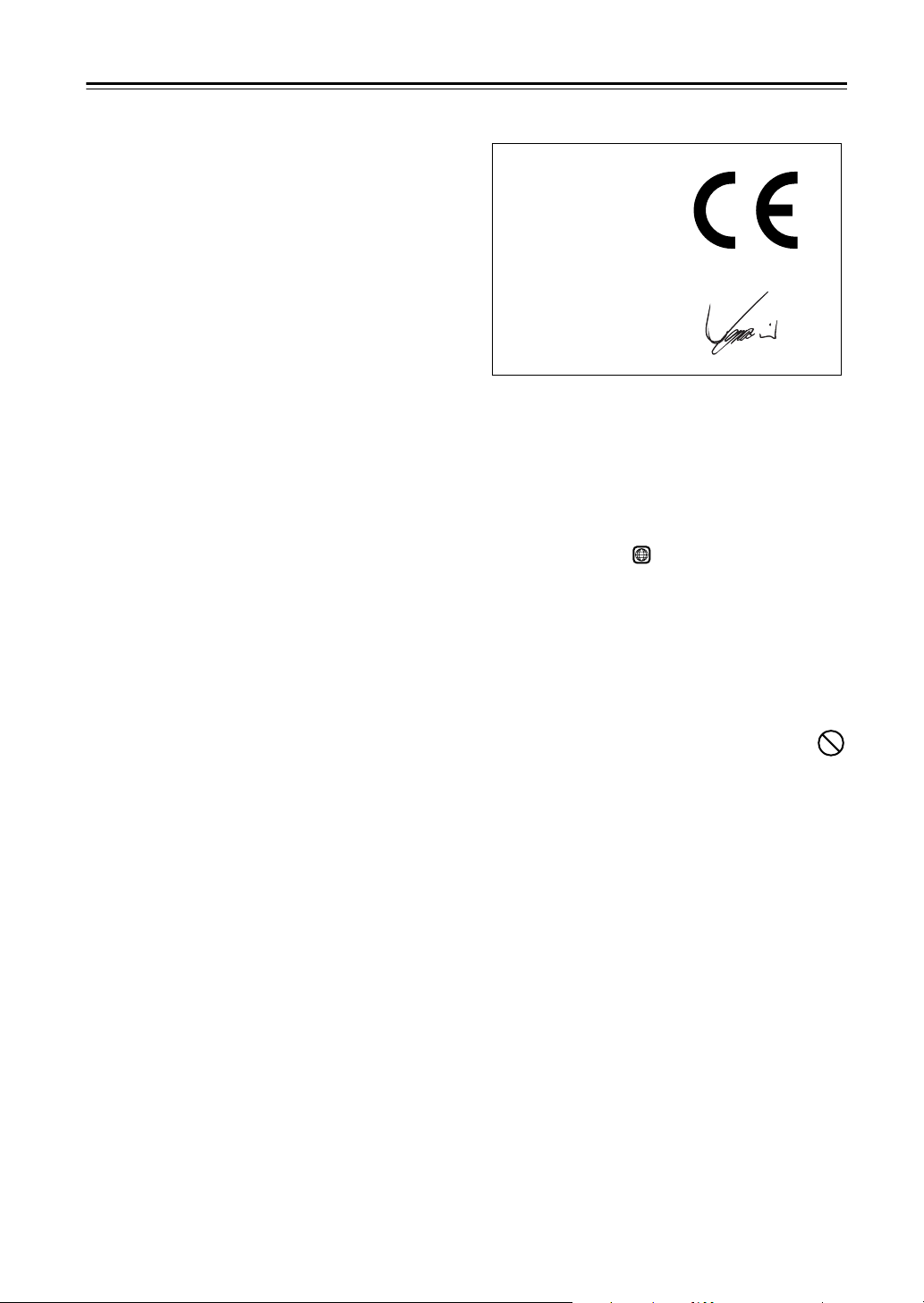
Precautions
—Continued
For Canadian model
NOTE:
Canadian ICES-003.
For models having a power cord with a polarized plug:
CAUTION:
MATCH WIDE BLADE OF PLUG TO WIDE SLOT,
FULLY INSERT.
This class B digital apparatus complies with
TO PREVENT ELECTRIC SHOCK,
Modèle pour les Canadien
REMARQUE:
est conforme à la norme NMB-003 du Canada.
Sur les modèles dont la fiche est polarisee:
ATTENTION:
TRIQUES, INTRODUIRE LA LAME LA PLUS
LARGE DE LA FICHE DANS LA BORNE CORRESPONDANTE DE LA PRISE ET POUSSER
JUSQU’AU FOND.
Cet appareil numérique de la classe B
POUR ÉVITER LES CHOCS ÉLEC-
For British models
Replacement and mounting of an AC plug on the power
supply cord of this unit should be performed only by
qualified service personnel.
IMPORTANT
The wires in the mains lead are coloured in accordance
with the following code:
Blue: Neutral
Brown: Live
As the colours of the wires in the mains lead of this
apparatus may not correspond with the coloured markings identifying the terminals in your plug, proceed as
follows:
The wire which is coloured blue must be connected to
the terminal which is marked with the letter N or
coloured black.
The wire which is coloured brown must be connected to
the terminal which is marked with the letter L or
coloured red.
IMPORTANT
A 5 ampere fuse is fitted in this plug. Should the fuse
need to be replaced, please ensure that the replacement
fuse has a rating of 5 amperes and that it is approved by
ASTA or BSI to BS1362. Check for the ASTA mark or
the BSI mark on the body of the fuse.
IF THE FITTED MOULDED PLUG IS UNSUITABLE
FOR THE SOCKET OUTLET IN YOUR HOME
THEN THE FUSE SHOULD BE REMOVED AND
THE PLUG CUT OFF AND DISPOSED OF SAFELY.
THERE IS A DANGER OF SEVERE ELECTRICAL
SHOCK IF THE CUT OFF PLUG IS INSERTED
INTO ANY 13 AMPERE SOCKET.
If in any doubt, consult a qualified electrician.
For European Models
Declaration of Conformity
We,
ONKYO EUROPE
ELECTRONICS GmbH
LIEGNITZERSTRASSE
6, 82194 GROEBENZELL,
GERMANY
declare in own responsibility, that the ONKYO product described
in this instruction manual is in compliance with the corresponding
technical standards such as EN60065, EN55013, EN55020 and
EN61000-3-2, -3-3.
GROEBENZELL, GERMANY
I. MORI
ONKYO EUROPE ELECTRONICS GmbH
1. Region Numbers
The DVD standard uses region numbers to control how
discs can be played around the world, the world being
divided into six regions. This unit will only play DVD
discs that match its region number, which can be found
on its rear panel (e.g., ).
2. About this Manual
This manual explains how to use all of this unit’s functions. Although the DVD standard offers many special
features, not all discs use them all, so depending on the
disc being played, this unit may not respond to certain
functions. See the disc’s sleeve notes for supported features.
When you attempt to use a DVD feature that is
not available, this logo may appear onscreen,
indicating that the feature is not supported by
the current disc or this unit.
3. Recording Copyright
Unless it’s for personal use only, recording copyrighted
material is illegal without the permission of the copyright holder.
4. Power
WARNING
BEFORE PLUGGING IN THE UNIT FOR THE
FIRST TIME, READ THE FOLLOWING SECTION
CAREFULLY.
AC outlet voltages vary from country to country. Make
sure that the voltage in your area meets the voltage
requirements printed on this unit’s rear panel (e.g., AC
120 V, 60 Hz).
1
4

Precautions
—Continued
5. Never Touch this Unit with Wet Hands
Never handle this unit or its power cord while your
hands are wet or damp. If water or any other liquid gets
inside this unit, have it checked by your Onkyo dealer.
6. Installing this Unit
• Install this unit in a well-ventilated location.
Ensure that there’s adequate ventilation all around
this unit, especially if it’s installed in an audio rack. If
the ventilation is inadequate, the unit may overheat,
leading to malfunction.
• Do not expose this unit to direct sunlight or heat
sources, because its internal temperature may rise,
shortening the life of the optical pickup.
•Avoid damp and dusty places, and places subject to
vibrations from loudspeakers. Never put the unit on
top of, or directly above a loudspeaker.
• Install this unit horizontally. Never use it on its side or
on a sloping surface, because it may cause a malfunction.
• If you install this unit near a TV, radio, or VCR, the
picture and sound quality may be affected. If this
occurs, move this unit away from the TV, radio, or
VCR.
7. Care
Occasionally, you should dust this unit all over with a
soft cloth. For stubborn stains, use a soft cloth dampened with a weak solution of mild detergent and water.
Dry the unit immediately afterwards with a clean cloth.
Do not use abrasive cloths, thinners, alcohol, or other
chemical solvents, because they may damage the finish
or remove the panel lettering.
8. Handling Notes
• If you need to transport this unit, use the original
packaging to pack it how it was when you originally
bought it.
• Do not use volatile liquids, such as insect sprays, near
this unit. Do not leave rubber or plastic items on this
unit for a long time, because they may leave marks on
the case.
• This unit’s top and rear panels may get warm after
prolonged use. This is normal.
• When you’ve finished using this unit, remove all discs
and turn off the power.
• If you do not use this unit for a long time, it may not
work properly the next time you turn it on, so be sure
to use it occasionally.
9. To Obtain a Clear Picture
This unit is a high-tech, precision device. If the lens on
the optical pickup, or the disc drive mechanism
becomes dirty or worn, the picture quality may be
affected. To maintain the best picture quality, we recommend regular inspection and maintenance (cleaning or
worn part replacement) every 1,000 hours of use
depending on the operating environment. Contact your
Onkyo dealer for details.
10. Moisture Condensation
Moisture condensation may damage this unit.
Read the following carefully:
When you take a glass containing a cold drink outside
on a summer’s day, drops of water, called condensation,
form on the outside of the glass. Similarly, moisture
may condense on the lens of the optical pickup, one of
the most important parts inside this unit.
• Moisture condensation can occur in the following sit-
uations:
— The unit is moved from a cold place to a warm
place.
—A heater is turned on, or cold air from an air con-
ditioner is hitting the unit.
— In the summer, when this unit is moved from an
air conditioned room to a hot and humid place.
— The unit is used in a humid place.
• Do not use this unit when there’s the possibility of
moisture condensation occurring. Doing so may damage your discs and certain parts inside this unit.
If condensation does occur, remove all discs and
leave this unit turned on for two to three hours. By
this time, the unit will have warmed up and any condensation will have evaporated. To reduce the risk of
condensation, keep this unit connected to a wall outlet.
5
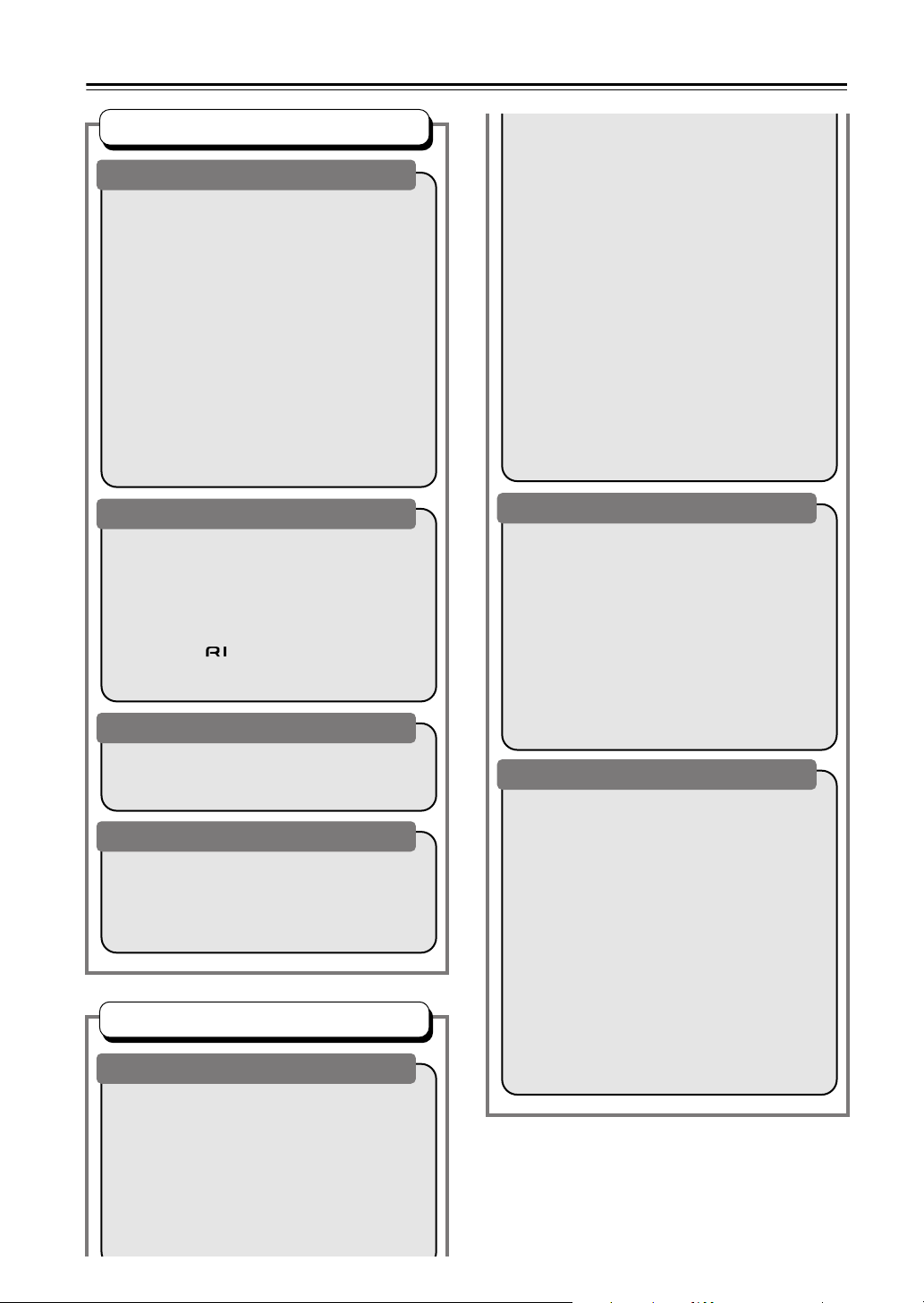
Table of Contents
Basic Operation
Overview
Important Safety Instructions...............................2
Precautions .........................................................3
Introduction..........................................................7
Supplied Accessories ......................................7
DV-SP501 Features ........................................7
Disc Notes .......................................................8
Before Using the DV-SP501..............................11
Installing the Batteries ...................................11
Using the Remote Controller .........................11
Front & Rear Panels..........................................12
Front Panel ....................................................12
Display...........................................................13
Rear Panel (Other than European
model) .........................................................14
Rear Panel (European model).......................15
Remote Controller .........................................16
Connections
Connecting the DV-SP501 ................................18
Before Making Any Connections ...................18
AV Cables & Connectors...............................18
Basic Setup ...................................................19
Connecting Your TV ......................................20
Connecting to an AV Receiver ......................21
Connecting -compatible Components .....22
Connecting the Power/Turning
on the DV-SP501...........................................23
Getting Started and Setting up
Getting Started ..................................................24
Using the on-screen displays ........................24
Setting up with the Setup Navigator ..............24
Basic Playback
Playing discs..................................................26
Basic playback controls .................................27
Resume and Last Memory ............................27
DVD-Video disc menus .................................28
Video CD PBC menus ...................................28
Advanced Operation
Playback Techniques
Playing discs .....................................................29
Using the Disc Navigator to browse
the contents of a disc ..................................29
Scanning discs ..............................................30
Playing in slow motion ...................................30
Frame advance/frame reverse ......................31
Looping a section of a disc ............................31
Using repeat play...........................................32
Using random play.........................................33
Creating a program list.................................. 34
Editing a program list .................................... 35
Other functions available
from the program menu.............................. 36
Searching a disc ........................................... 36
Switching subtitles ........................................ 37
Switching DVD audio language .................... 37
Switching VR format DVD-RW
audio channel ............................................. 37
Switching audio channel when playing
a Video CD ................................................. 37
Zooming the screen ...................................... 38
Switching camera angles .............................. 38
Displaying disc information ...........................39
Viewing JPEG discs.......................................... 40
Viewing JPEG discs...................................... 40
Using the JPEG Disc Navigator
and Photo Browser..................................... 40
Using the Photo Browser .............................. 41
Zooming the screen ...................................... 41
Detailed Settings
Audio Settings menu......................................... 42
Audio DRC .................................................... 42
Video Adjust menu............................................ 43
Video Adjust.................................................. 43
Initial Settings menu ......................................... 44
Using the Initial Settings menu ..................... 44
Digital Audio Out settings.............................. 44
Video Output settings.................................... 45
Language settings......................................... 46
Display settings............................................. 47
Options.......................................................... 48
PhotoViewer.................................................. 49
Miscellaneous information
Additional information .......................................50
Screen sizes and disc formats ...................... 50
Resetting the player ...................................... 50
Setting the TV system................................... 50
Titles, chapters and tracks ............................ 51
DVD-Video regions ....................................... 51
Selecting languages using the language
code list ......................................................51
Country code list ........................................... 52
Language code list........................................ 53
Using the RC-524DV Remote controller
with TVs from Other Manufacturers
(North American model only) ........................54
Glossary............................................................ 56
Troubleshooting ................................................ 57
Specifications.................................................... 60
6
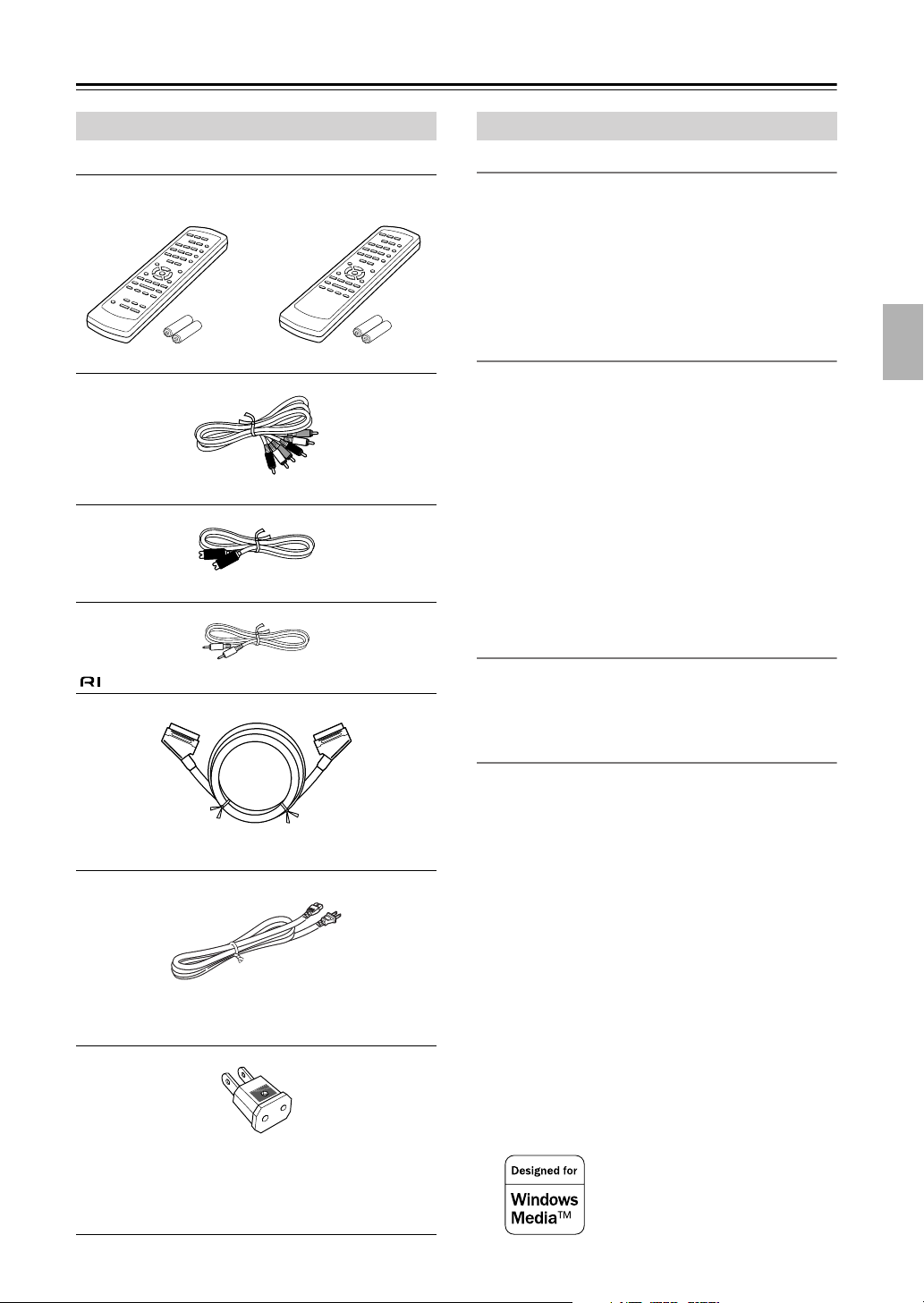
Introduction
Supplied Accessories
Make sure you have the following accessories:
North American models:
RC-524DV
Remote controller & 2 batteries (AA)
AV cable (RCA/phono) (59-1/16" / 1.5 m)
S-Video cable (59-1/16" / 1.5 m)
cable (31-7/16" / 0.8 m)
Other models:
RC-523DV
DV-SP501 Features
Highlights
• Dolby*1 Digital and DTS
•DVD-Video / Video CD / Audio CD playback
• CD-R, CD-RW (Video CD, audio CD, MP3/WMA*3/
JPEG)
•DVD-R (DVD-Video)
•DVD-RW (DVD-Video, VR format)
•Vector Linear Shaping Circuitry
Video
• Advanced 54 MHz/10-bit video D/A converter
• Component video output
• S-Video and composite video outputs
• Frame-by-frame playback
• Slow motion playback
•Fast forward and reverse
• Repeat playback
• Random playback
• Supports 4:3 and 16:9 aspect ratio TVs
• Multiple camera angle support
•Parental Lock function
• Screen Saver function
Audio
• Direct digital path for signal purity
• 192 kHz/24-bit D/A converter
• Optical / Coaxial digital output
*2
SCART cable (European models only)
(59-1/16" / 1.5 m)
Power cord (78-3/4" / 2 m)
Shape may vary depending on the area which it was purchased.
Power-plug adapter
Only supplied in certain countries. Use this adapter if
your AC outlet does not match with the plug on the
DV-SP501’s power cord. (Adapter varies from country to
country.)
Others
• Dynamic Range Control setting
• Adjustable display brightness
• Full-function remote controller
• Use the remote controller to control your TV (North
American models only)
The letter displayed at the end of the product name found in
catalogs and on package represents the color of the DV-SP501
DVD player. Though the color varies, the specifications and
operations are the same.
*1. Manufactured under license from Dolby Laboratories.
“Dolby” and the double-D symbol are trademarks of Dolby
Laboratories.
*2. “DTS” and “DTS Digital Out” are trademarks of Digital The-
ater Systems, Inc.
*3. Windows Media, and the Windows logo are
trademarks, or registered trademarks of
Microsoft Corporation in the United States
and/or other countries.
7

Introduction
—Continued
Disc Notes
Supported Discs
The DV-SP501 supports the following discs.
Disc Logo Format or file type
DVD-Video
DVD-R
DVD-RW
Video CD
Audio CD
CD-R
CD-RW
JPEG CD
• Some audio CDs feature copy protection that doesn’t
conform to the official CD standard. Since these are
nonstandard discs, they may not play properly in the
DV-SP501.
• The DV-SP501 supports CD-R and CD-RW discs
recorded in Video CD format, audio CD format, or
ISO 9660 Level 1 or 2 format with MP3, WMA, and
JPEG files. It also supports DVD-R and DVD-RW
discs recorded in DVD-Video format. However, some
CD-R, CD-RW, DVD-R, and DVD-RW discs may not
work properly for any of the following reasons:
incomplete disc finalization, disc burner characteristics, disc characteristics, the disc is damaged or dirty.
See the manual supplied with your disc burner for
more information. Condensation or dirt on the optical
pickup lens can also affect playback.
• The DV-SP501 supports 8 cm and 12 cm discs.
• The DV-SP501 does not support disc types not listed.
See page 51 for
region information.
DVD-Video
DVD-Video,
VR format
Including PBC
PCM and DTS
Video CD, audio CD,
MP3, WMA, JPEG
Video CD, audio CD,
MP3, WMA, JPEG
JPEG
• Don’t use discs with an unusual shape, such as those
shown below, because you may damage the
DV-SP501.
• Don’t use discs that have residue from adhesive tape,
rental discs with peeling labels, or discs with custommade labels or stickers. Doing so may damage the
DV-SP501 and you may not be able to remove the disc
properly.
Discs Made on Personal Computers
Discs made on personal computers, including those of a
compatible format, may not work properly in the
DV-SP501 because of incorrect settings in the disc burning software. Check the manuals supplied with your disc
burning software for additional compatibility information.
About WMA
WMA is short for Windows Media Audio and refers to
an audio compression technology developed by
Microsoft Corporation. WMA data can be encoded by
using Windows Media Player version 8 or later or Windows Media Player for Windows XP.
Windows Media and the Windows logo are trademarks
or registered trademarks of Microsoft Corporation in the
United States and/or other countries.
8
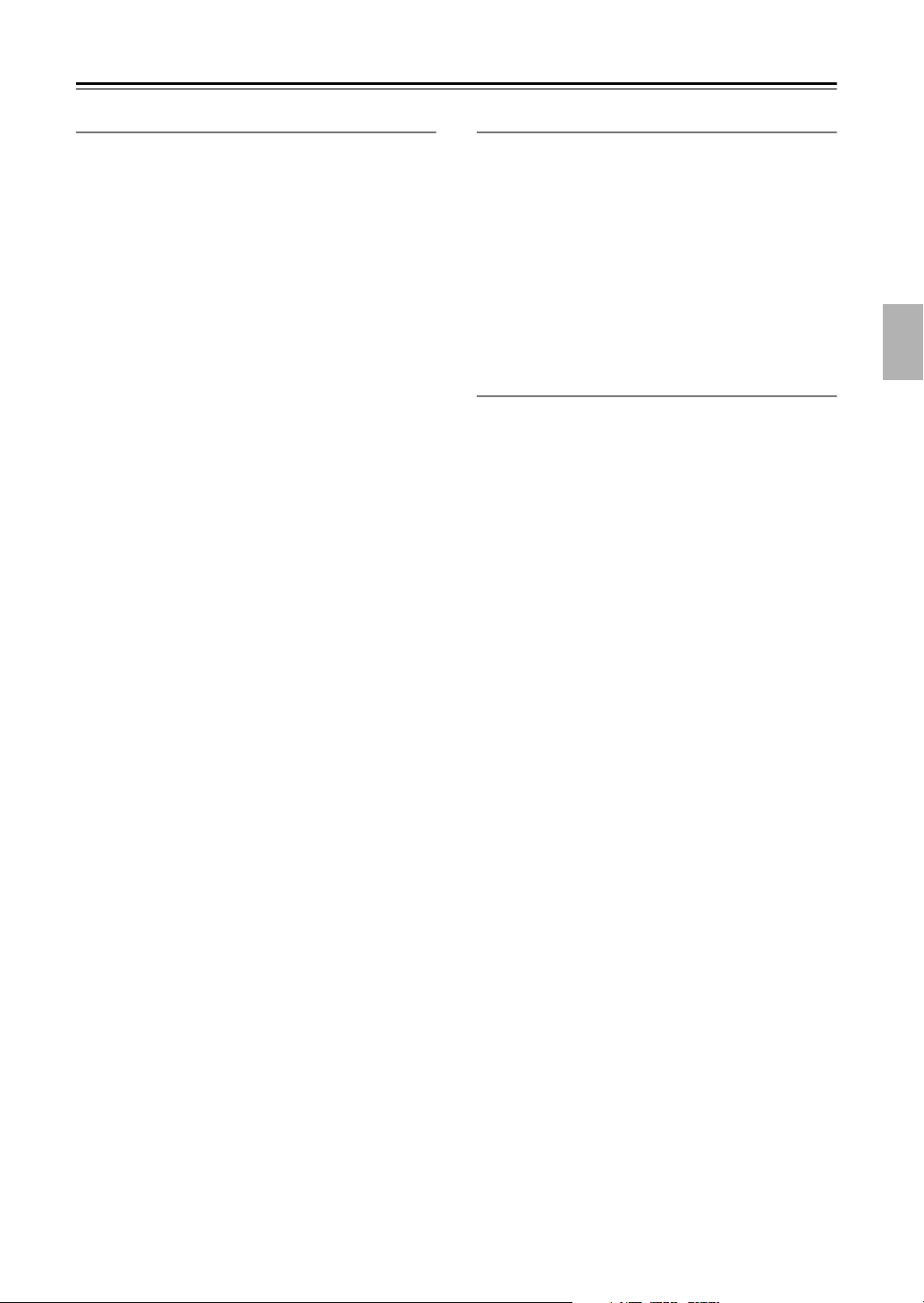
Introduction
—Continued
MP3/WMA Compatibility
• This unit will play CD-R, and CD-RW discs containing files saved in the MPEG-1 Audio Layer 3 (MP3)
or Windows Media Audio (WMA) format with a sampling rate of 32*, 44.1 or 48 kHz. Incompatible files
will not play and the message “Can’t play this format”
will be displayed (“NO PLAY” in the front panel display).
* This unit will not play 32 kHz WMA files encoded
at 20 kbps.
• Fixed bit-rate MP3 files are recommended. Variable
bit-rate (VBR) MP3 files are playable, but playing
times may not be shown correctly.
• This player is compatible with WMA data encoded
using Windows Media Player version 8 (or less) or
Windows Media Player for Windows XP.
• This player is not compatible with lossless-encoding
or variable bit-rate (VBR) WMA files.
• WMA files encoded with DRM (Digital Rights Management) copy protection will not play and the message “Can’t play this format” will be displayed (“NO
PLAY” in the front panel display).
• WMA/MP3 discs must be ISO 9660 Level 1 or 2 compliant. CD physical format: Mode1, Mode2 XA
Form1. Romeo and Joliet file systems are both compatible with this player.
• Use CD-R or CD-RW media for recording your files.
The disc must be finalized (i.e. the session must be
closed) in order to play in this unit. This player is not
compatible with multi-session discs. Only the first session of a multi-session disc will be recognized.
• This player only plays tracks that are named with the
file extension .mp3, .MP3, .wma, or .WMA.
• When naming MP3 and WMA files, add the corresponding file name extension (.mp3 or .wma). Files
are played according to the file extension. To prevent
noise and malfunctions, do not use these extensions
for other kinds of files.
• This player can recognize up to 999 files (WMA/MP3/
JPEG) and up to 499 folders. If a disc exceeds these
limits, only files and folders up to these limits will be
playable. Files and folders are read/displayed in alphabetical order. Note that if the file structure is very complex, you may not be able to read/play all files on the
disc.
•Folder and track names (excluding the file extension)
are displayed.
• There are many different recording bit rates available
to encode MP3 files. This unit was designed to be
compatible with all of them. Audio encoded at
128 Kbps should sound close to standard audio CD
quality. This player will play lower bit-rate files, but
please note that the sound quality becomes noticeably
worse at lower bit-rates.
JPEG Compatibility
• Baseline JPEG and EXIF 2.1* still image files up to 8
mega-pixels are supported (maximum vertical and
horizontal resolution is 5120 pixels).
(*File format used by digital still cameras)
• JPEG discs must be ISO 9660 Level 1 or 2 compliant.
CD physical format: Mode1, Mode2 XA Form1.
Romeo and Joliet file systems are both compatible
with this player.
• This player only displays files that are named with the
file extension .jpg or .JPG.
Copyright
It is forbidden by law to copy, broadcast, show, broadcast
on cable, play in public, or rent copyrighted material
without permission.
DVD-Video discs are copy-protected, and any recordings made from these discs will be distorted.
This product incorporates copyright protection technology that is protected by method claims of certain U.S.
patents and other intellectual property rights owned by
Macrovision Corporation and other rights owners. Use
of this copyright-protection technology must be authorized by Macrovision Corporation, and is intended for
home and other limited viewing uses only, unless otherwise authorized by Macrovision Corporation. Reverse
engineering or disassembly is prohibited.
9
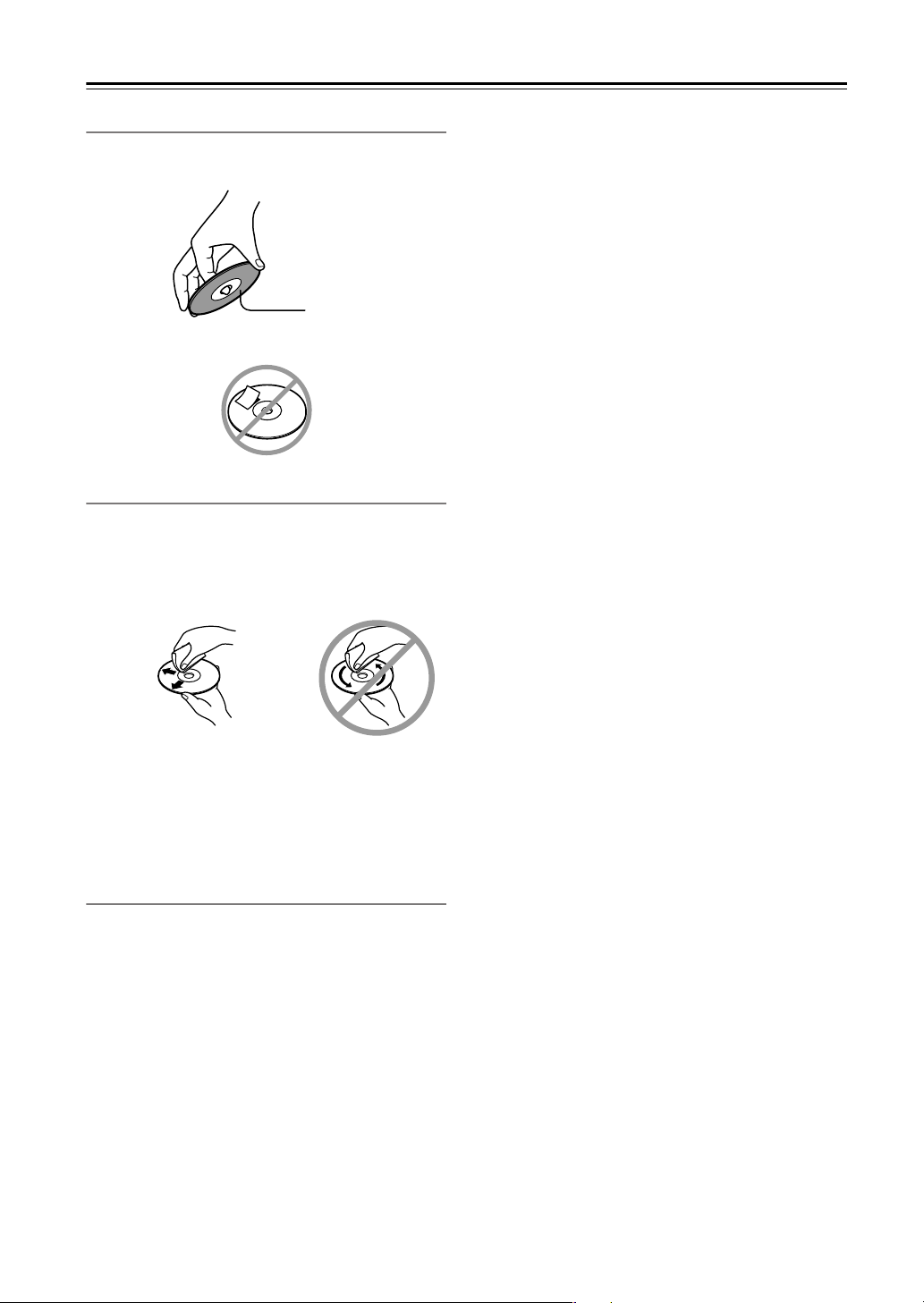
Introduction
Handling Discs
•Never touch the underside of a disc. Always hold discs
by the edge, as shown.
•Never attach adhesive tape or sticky labels to discs.
Cleaning Discs
•For best results, keep your discs clean. Fingerprints
and dust can affect the sound and picture quality and
should be removed as follows. Using a clean soft
cloth, wipe from the center outwards, as shown. Never
wipe in a circular direction.
—Continued
Underside
✔
•To remove stubborn dust or dirt, wipe the disc with a
damp soft cloth, and then dry it with a dry cloth.
•Never use solvent-based cleaning fluids, such as thinner or benzine, commercially available cleaners, or
antistatic sprays intended for vinyl records, because
they may damage the disc.
Storing Discs
• Don’t store discs in places subject to direct sunlight, or
near heat sources.
• Don’t store discs in places subject to moisture or dust,
such as in a bathroom or near a humidifier.
•Always store discs in their cases and vertically. Stacking, or putting objects on unprotected discs may cause
warping, scratches, or other damage.
10

Before Using the DV-SP501
Installing the Batteries
Open the battery compartment, as shown.
1
Insert the two supplied batteries (AA) in
2
accordance with the polarity diagram
inside the battery compartment.
Close the battery compartment.
3
Notes:
• The supplied batteries should last for about six
months, although this will vary with usage.
• If the remote controller doesn’t work reliably, try
replacing both batteries.
• Don’t mix new and old batteries, or different types of
batteries.
• If you intend not to use the remote controller for a long
time, remove the batteries to prevent possible leakage
and corrosion.
• Flat batteries should be removed as soon as possible to
prevent possible leakage and corrosion.
Using the Remote Controller
To use the remote controller, point it at the DV-SP501’s
remote control sensor, as shown below.
Remote control sensor
DV-SP501
S
T
A
N
D
B
Y
/
O
N
S
T
A
N
D
B
Y
D
I
S
P
L
A
Y
P
O
P
W
L
E
A
Y
R
M
O
D
E
D
I
M
M
E
R
O
N
O
C
F
L
E
F
A
R
30˚
30˚
Notes:
• The remote controller may not work reliably if the
DV-SP501 is subjected to bright light, such as direct
sunlight or inverter-type fluorescent lights. Keep this
in mind when installing the DV-SP501.
• If another remote controller of the same type is used in
the same room, or the DV-SP501 is installed close to
equipment that uses infrared rays, the remote controller may not work reliably.
• Don’t put anything, such as a book, on the remote controller, because the buttons may be pressed inadvertently, thereby draining the batteries.
• The remote controller may not work reliably if the
DV-SP501 is installed in a rack behind colored glass
doors. Keep this in mind when installing the
DV-SP501.
• The remote controller will not work if there’s an obstacle between it and the DV-SP501’s remote control
sensor.
P
T
A
O
U
P
S
M
E
E
N
U
R
S
U
S
O
T
C
O
P
R
M
E
N
U
P
L
A
R
E
T
U
R
N
Y
S
E
T
U
P
P
U
S
H
R
T
E
O
T
N
E
Approx. 16 ft. (5 m)
11
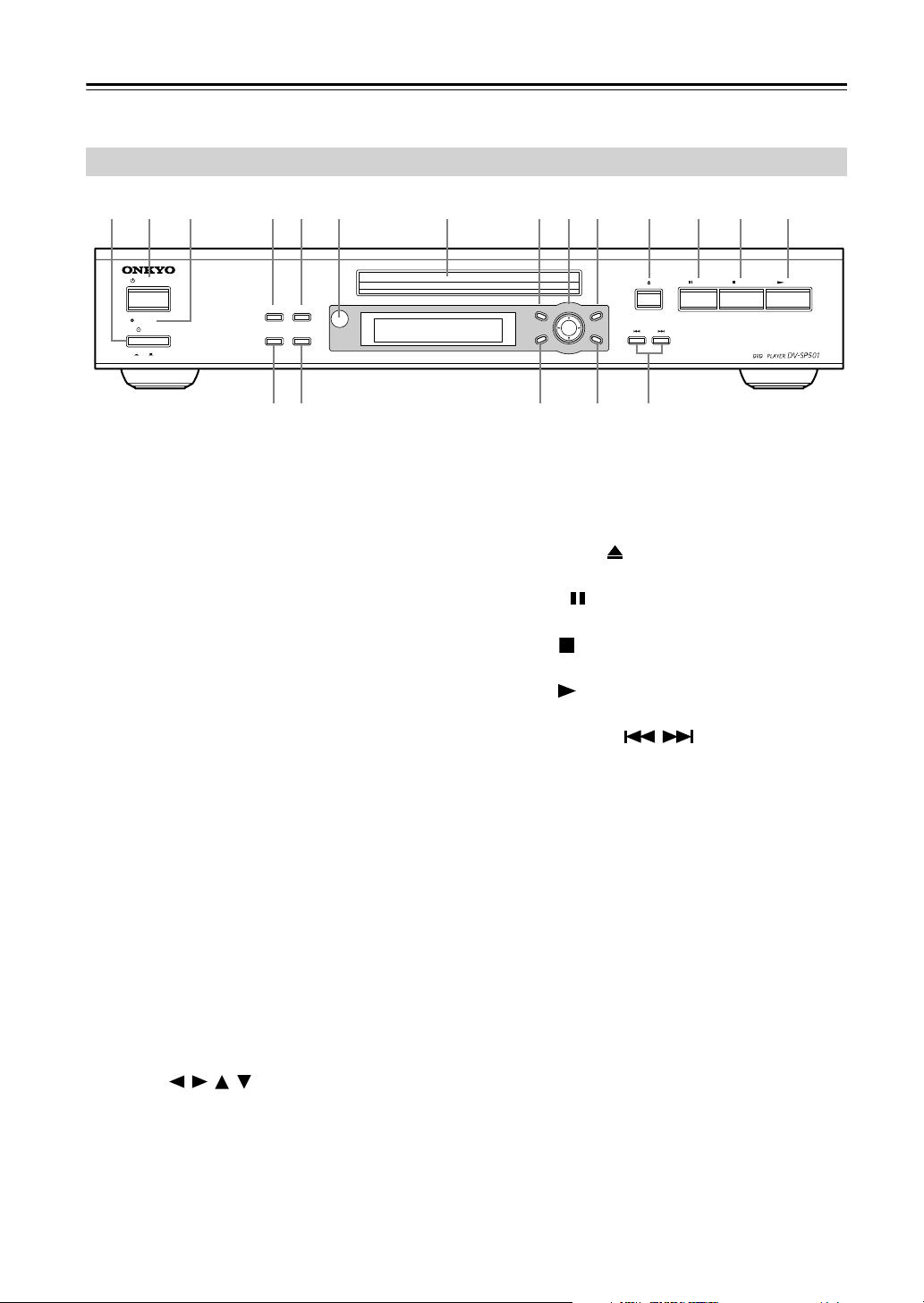
Front & Rear Panels
For detailed information, refer to the pages in brackets.
Front Panel
B C D E F G H I J K
STANDBY/ON
ANDBY
ST
POWER
ON
OFF
DISPLAY PLAY MODE
DIMMER CLEAR
S R Q P O
A
POWER switch [23]
This is the main power switch. When set to OFF, the
DV-SP501 is completely shutdown. When set to
ON, the DV-SP501 can be set to On or Standby.
Don’t turn on the power until you’ve completed,
and double checked all connections (pages 18–22).
B
STANDBY/ON button [23, 26]
This button is used to set the DV-SP501 to On or
Standby. For models with a POWER switch, this
button has no effect unless the POWER switch is set
to ON.
STANDBY indicator [23]
C
This indicator lights up when the DV-SP501 is in
Standby.
DISPLAY button [39]
D
This button is used to display information about the
current disc, title, chapter, or track, including the
elapsed time, remaining time, total time, and so on.
Press it repeatedly to display more information.
PLAY MODE button [31–36]
E
This button is used to open and close the Play Mode
menu.
F
Remote control sensor [11]
This sensor receives control signals from the remote
controller.
G
Disc tray [26]
Discs are loaded here.
TOP MENU button [28]
H
This button is used to display the top menu of a
DVD-Video disc.
I
Cursor /// & ENTER buttons [24]
The four cursor buttons located around the central
[ENTER] button are used to navigate DVD-Video
menus and the onscreen setup menus.
The central [ENTER] button is used to start playback of the selected title, chapter, or track and to
confirm settings.
L M NA
STOP
TOP MENU MENU
S
O
R
R
U
C
RETURN SETUP
P
U
R
S
E
H
T
N
T
E
O
J
MENU button [28]
This button is used to display a menu on a
DVD-Video disc or to open the Disc
when using a Video CD, audio CD, WMA/MP3/
JPEG disc, or
Open/Close button [26]
K
VR format DVD-RW
This button is used to open and close the disc tray.
L
PAUSE button [27]
This button is used to pause playback.
M
STOP
button [27]
This button is used to stop playback.
N
PLAY
button [26, 27]
This button is used to start playback.
O
Previous/Next / buttons [27]
The Previous button is used to select the previous
chapter or track. During playback it selects the
beginning of the current chapter or track.
The Next button is used to select the next chapter or
track.
P
SETUP button [24]
This button is used to open and close the onscreen
setup menus.
Q
RETURN button [24, 28]
This button is used to return to the main menu without saving your changes.
R
CLEAR button [35]
This button is used to cancel various functions.
DIMMER button
S
This button is used to adjust the display brightness.
Navigator
disc.
PLAYPAUSE
12
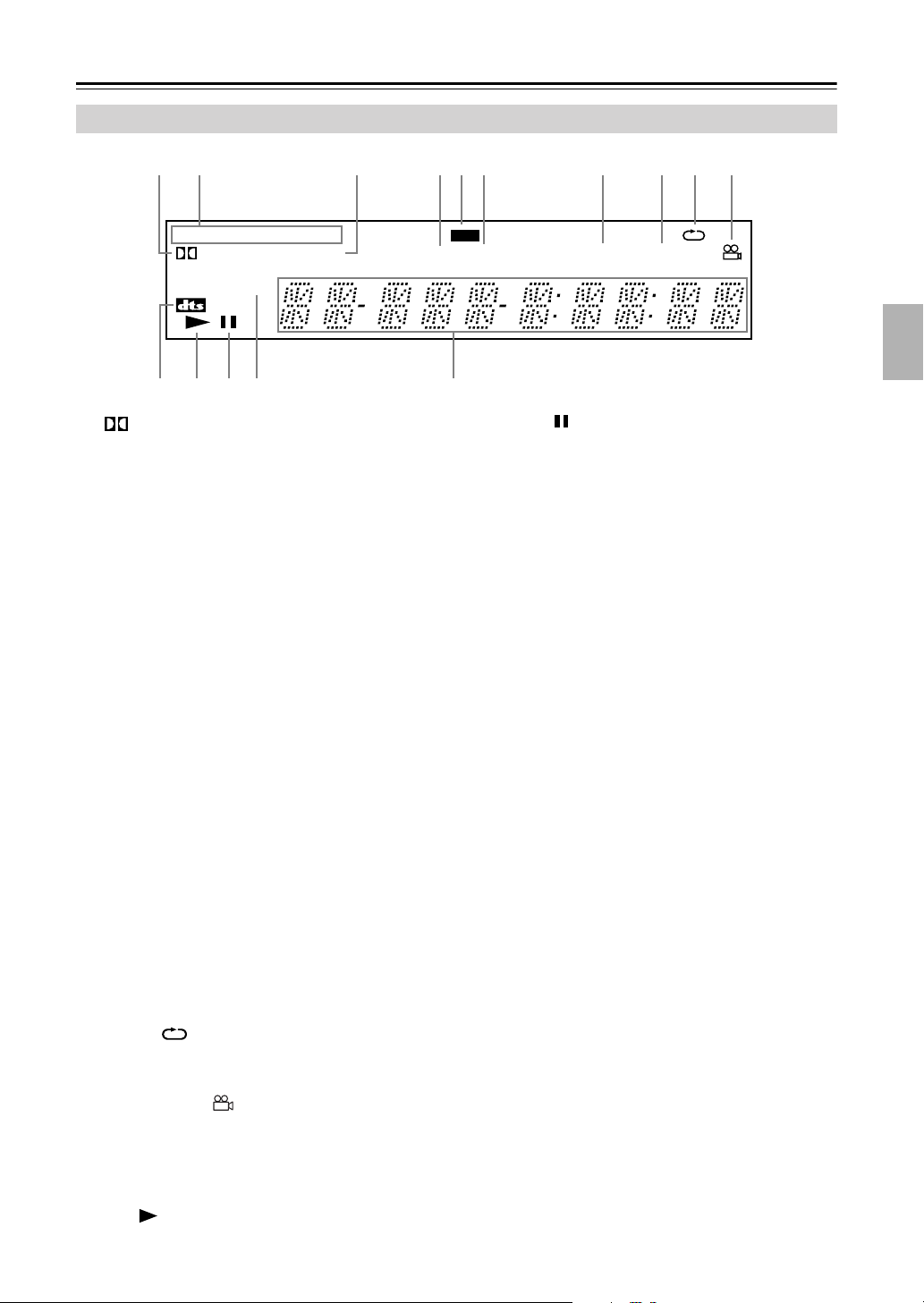
Front & Rear Panels
Display
—Continued
31 2
DVD
D
PROGRESSIVE
A
1
2
3
4
5
6
7
8
9
0
A
B
D indicator
This indicator appears when playing Dolby Digital
material.
Disc type indicators
These indicators show the type of disc loaded.
TITLE indicator
While stopped, the total number of titles on the current DVD-Video disc is displayed here. During
playback, the number of the current title is displayed.
TRACK indicator
This indicator appears while track numbers are
being displayed. While stopped, the total number of
tracks on the current Video CD, audio CD, or MP3/
WMA disc are displayed. During playback, the
number of the current track is displayed.
GUI (Graphical User Interface) indicator
This indicator appears when the onscreen setup
menu is open.
CHP indicator
This indicator appears while the number of the current chapter is being displayed.
TOTAL indicator
This indicator appears while the total time is being
displayed.
REMAIN indicator
This indicator appears while the remaining time is
being displayed.
Repeat indicator
This indicator appears when A–B playback or
repeat playback is used.
Camera angle indicator
This indicator appears if the DVD-Video disc being
played features multiple camera angles.
DTS indicator
This indicator appears when playing DTS material.
Play indicator
This indicator is shown during playback.
C
V CD
TITLE
D
GUI
TRACK CHP
EB
654970
TOTAL
Pause indicator
C
This indicator appears when playback is paused.
D
PROGRESSIVE indicator (not European
models)
This indicator appears when the Progressive Scanning function is on.
Message & time area
E
Time information, such as total time, remaining
time, and so on, is displayed here in hours, minutes,
and seconds. Other messages are also displayed.
8
REMAIN
13
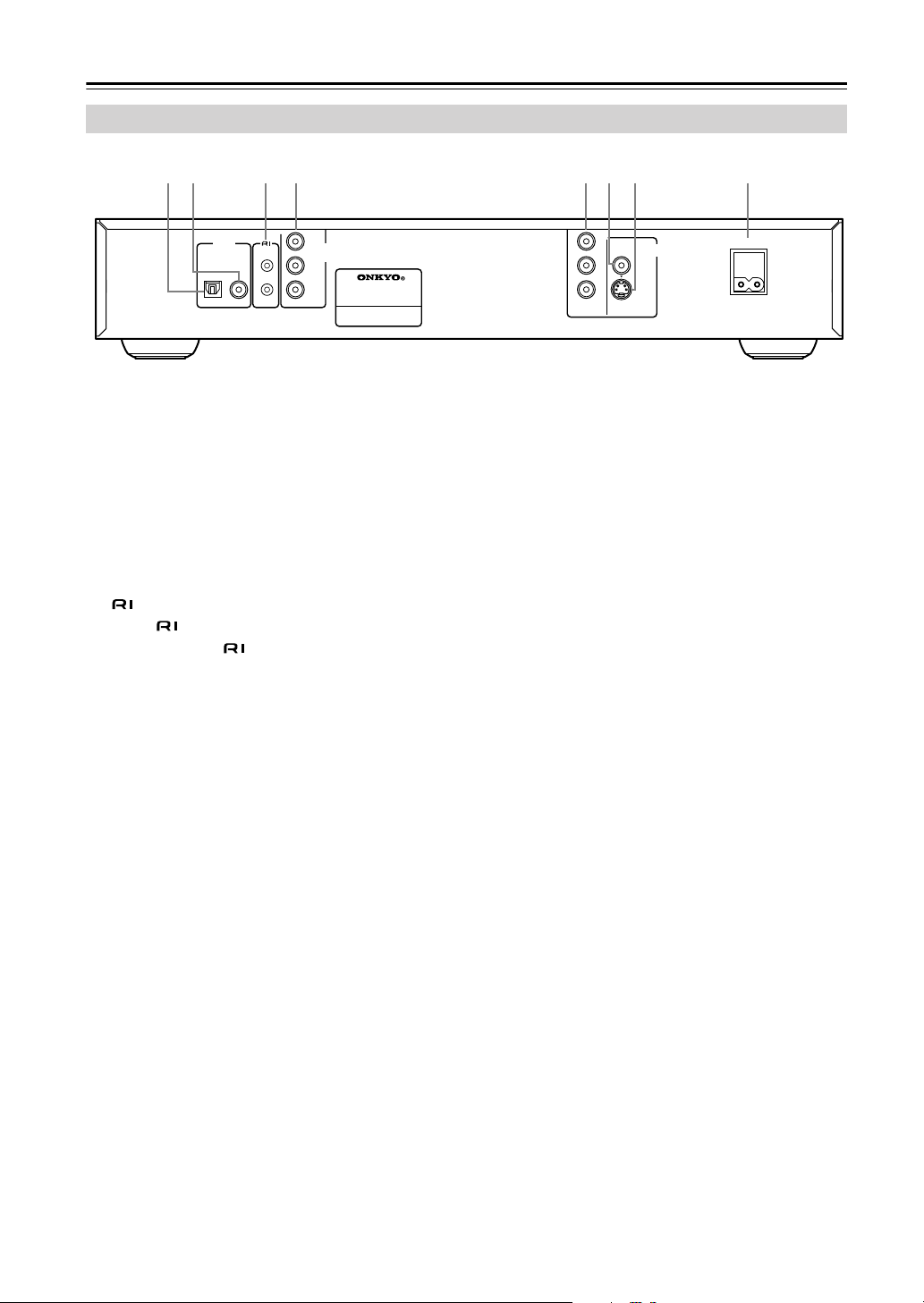
Front & Rear Panels
—Continued
Rear Panel (Other than European model)
1 2 3 4 5 6 7 8
REMOTE
CONTROL
MONO
L
R
AUDIO
OUTPUT
ANALOG
DVD PLAYER
MODEL NO. DV
AUDIO
OUTPUT
DIGITAL
OPTICAL COAXIAL
A
OPTICAL DIGITAL AUDIO OUTPUT [21]
This optical digital audio output can be connected
to an optical digital audio input on a hi-fi amp, AV
receiver, or surround sound decoder (Dolby Digital,
DTS).
COAXIAL DIGITAL AUDIO OUTPUT [21]
B
This coaxial digital audio output can be connected
to a coaxial digital audio input on a hi-fi amp, AV
receiver, or surround sound decoder (Dolby Digital,
DTS).
C
jack [22]
These (Remote Interactive) connectors can be
connected to the connectors on your other
Onkyo AV components for interactive control.
For remote control operation, you must make an
analog RCA/phono connection between your
DV-SP501 and the other AV component, even if
they are connected digitally.
ANALOG AUDIO OUTPUT [19]
D
These RCA/phono connectors can be connected to
analog audio inputs on your TV, hi-fi amp, or AV
receiver.
E
COMPONENT VIDEO OUTPUT [20]
These RCA/phono connectors can be used to connect a TV, projector or AV reciever with component
video inputs.
F
VIDEO OUTPUT [19]
This RCA/phono connector can be used to connect
a TV, projector or AV reciever with a composite
video input.
S VIDEO OUTPUT [20]
G
This connector can be used to connect a TV, projector or AV reciever with an S-Video input.
AC INLET [23]
H
The supplied power cord is connected here. The
other of the power cord should be connected to a
suitable wall outlet.
Y
VIDEO
OUTPUT
VIDEO
P
B
VIDEO
S
P
-
SP
501
R
COMPONENT
AC INLET
14
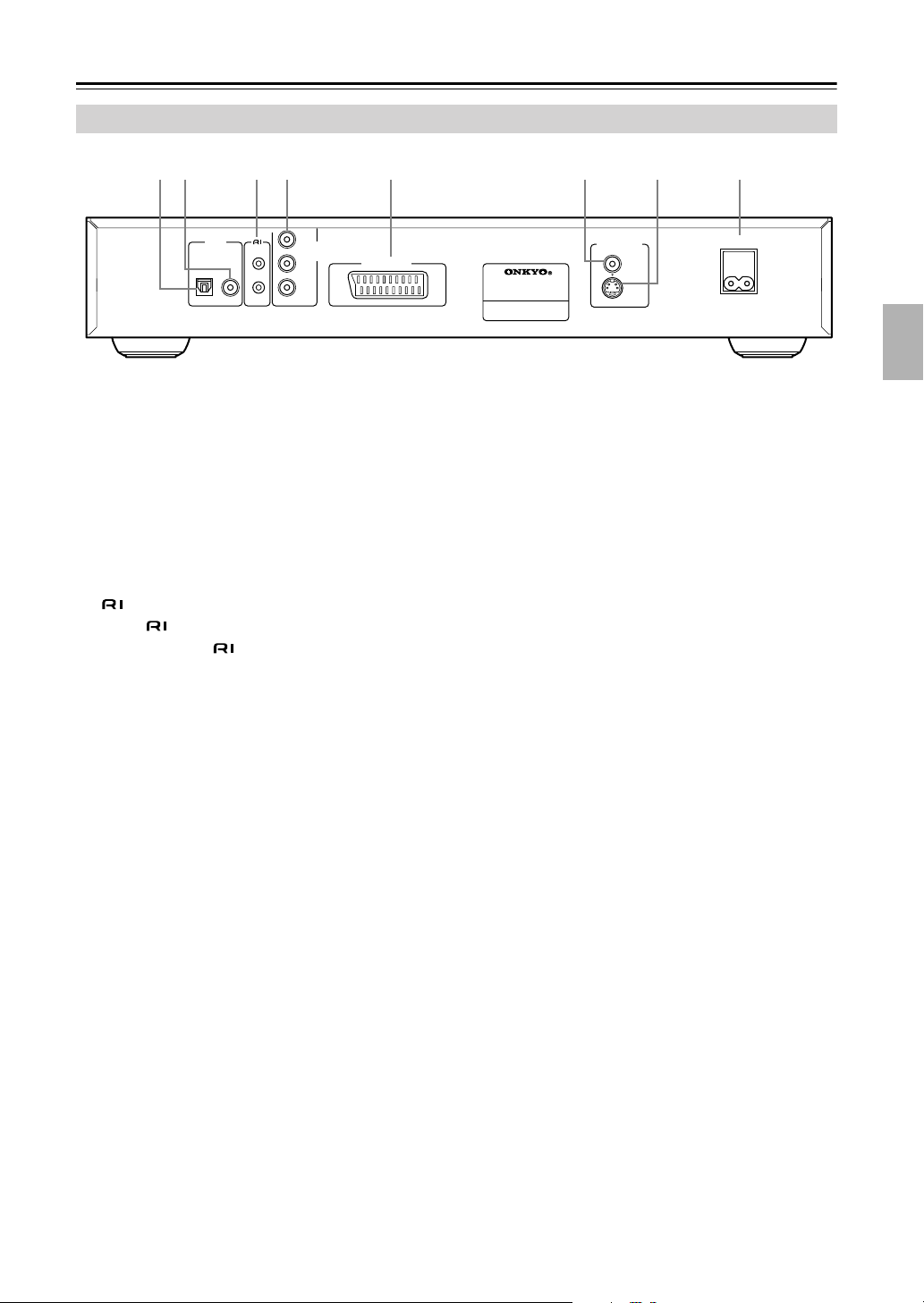
Front & Rear Panels
—Continued
Rear Panel (European model)
1 2 3 4 5 6 7 8
REMOTE
CONTROL
MONO
R
L
AUDIO
OUTPUT
ANALOG
AV CONNECTOR
AUDIO
OUTPUT
DIGITAL
OPTICAL COAXIAL
A
OPTICAL DIGITAL AUDIO OUTPUT [21]
This optical digital audio output can be connected
to an optical digital audio input on a hi-fi amp, AV
receiver, or surround sound decoder (Dolby Digital,
DTS).
COAXIAL DIGITAL AUDIO OUTPUT [21]
B
This coaxial digital audio output can be connected
to a coaxial digital audio input on a hi-fi amp, AV
receiver, or surround sound decoder (Dolby Digital,
DTS).
C
jack [22]
These (Remote Interactive) connectors can be
connected to the connectors on your other
Onkyo AV components for interactive control.
D
ANALOG AUDIO OUTPUT [19]
These RCA/phono connectors can be connected to
analog audio inputs on your TV, hi-fi amp, or AV
receiver.
E
AV CONNECTOR [20]
This SCART output can be connected to a TV or
projector with a SCART input by using the supplied
SCART cable. This SCART connector outputs 2channel stereo audio, composite video, S-Video,
and RGB video.
VIDEO OUTPUT [19]
F
This RCA/phono connector can be used to connect
a TV or projector with a composite video input.
S VIDEO OUTPUT [20]
G
This connector can be used to connect a TV or projector with an S-Video input.
AC INLET [23]
H
The supplied power cord is connected here. The
other of the power cord should be connected to a
suitable wall outlet.
DVD PLAYER
MODEL NO. DV
VIDEO OUTPUT
VIDEO
-
SP
501
S
VIDEO
AC INLET
15
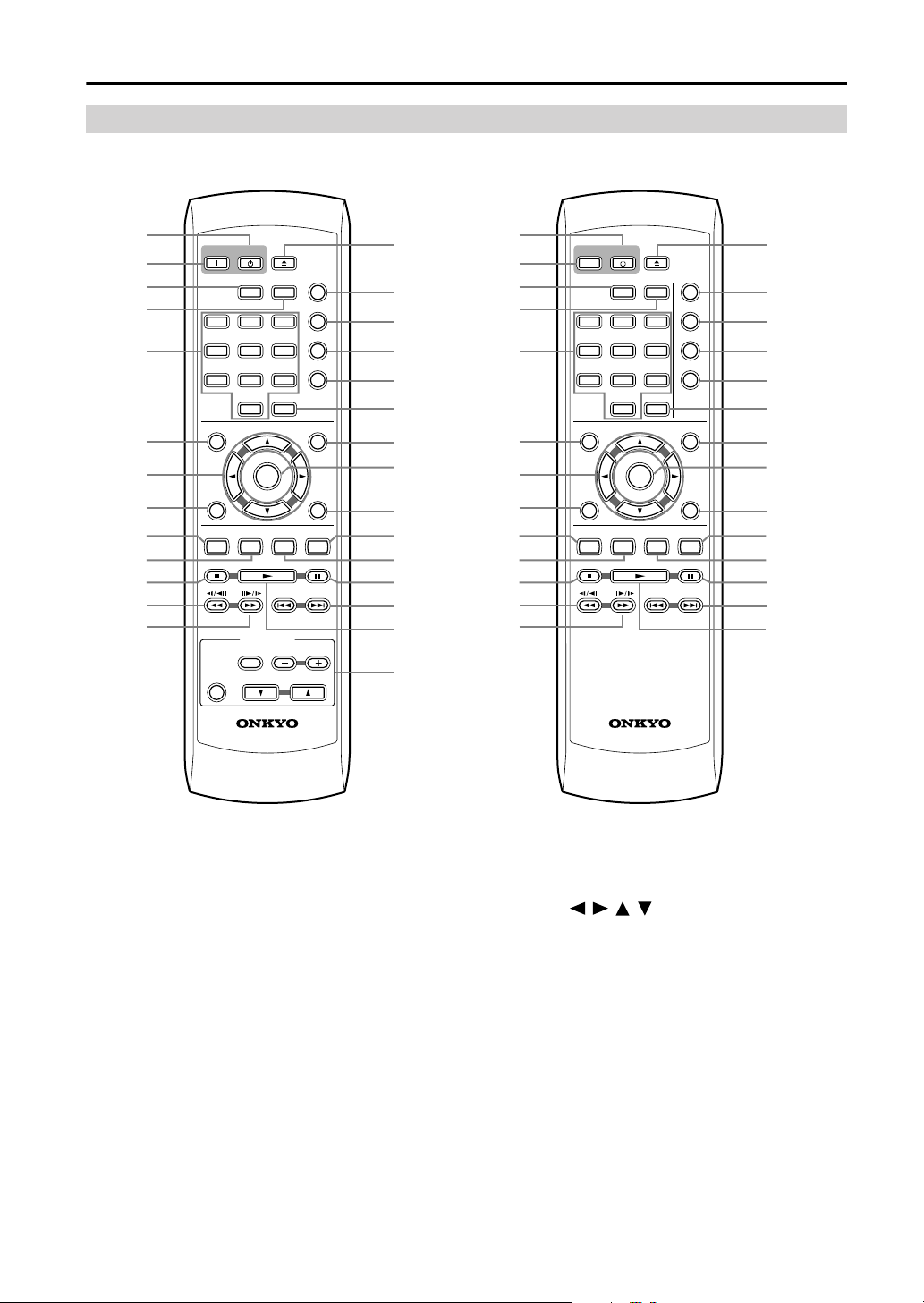
Front & Rear Panels
Remote Controller
—Continued
Other modelsNorth American model
1
2
3
4
5
6
7
8
9
J
K
L
M
ON STANDBY
REPEAT
123
45
789
0
TOP MENU
ENTER
RETURN
AUDIO
ANGLE SUBTITLE ZOOM
TV CONTROL
TV/VIDEO CHANNEL
ON/
STANDBY
RC-524DV
-
A
6
CLEAR
VOLUME
B
OPEN/
CLOSE
RANDOM
PLAY MODE
DISPLAY
DIMMER
MENU
SETUP
N
O
P
Q
R
S
T
U
V
W
X
Y
Z
a
b
TV CONTROL
on North American models only
1
2
3
4
5
6
7
8
9
J
K
L
M
ON STANDBY
REPEAT
123
45
789
TOP MENU
RETURN
AUDIO ANGLE SUBTITLE ZOOM
0
ENTER
RC-523DV
-
B
A
6
CLEAR
OPEN/
CLOSE
RANDOM
PLAY MODE
DISPLAY
DIMMER
MENU
SETUP
N
O
P
Q
R
S
T
U
V
W
X
Y
Z
a
16
A
STANDBY button [23]
This button is used to set the DV-SP501 to Standby.
B
ON button [23]
This button is used to turn on the DV-SP501.
Don’t turn on the DV-SP501 until you’ve completed, and double checked all connections
(pages 18–22).
REPEAT button [32]
C
This button is used to set the repeat playback functions.
A-B button [31]
D
This button is used to set the A–B Repeat Playback
function.
Number buttons [36]
E
These buttons are used to enter title, chapter, and
track numbers and to enter times for locating specific points in time.
F
TOP MENU button [28]
This button is used to display the top menu on a
DVD-Video disc.
Cursor /// buttons [24]
G
These buttons are used to navigate onscreen menus.
H
RETURN button [24, 28]
This button is used to return to the main menu without saving your changes.
I
AUDIO button [37]
This button is used to select foreign language
soundtracks and audio formats (e.g., Dolby Digital
or DTS) on DVD-Video discs.
For Video CDs you can select left-channel, rightchannel, or stereo.
J
ANGLE button [38]
This button is used to select camera angles on
DVD-Video discs.
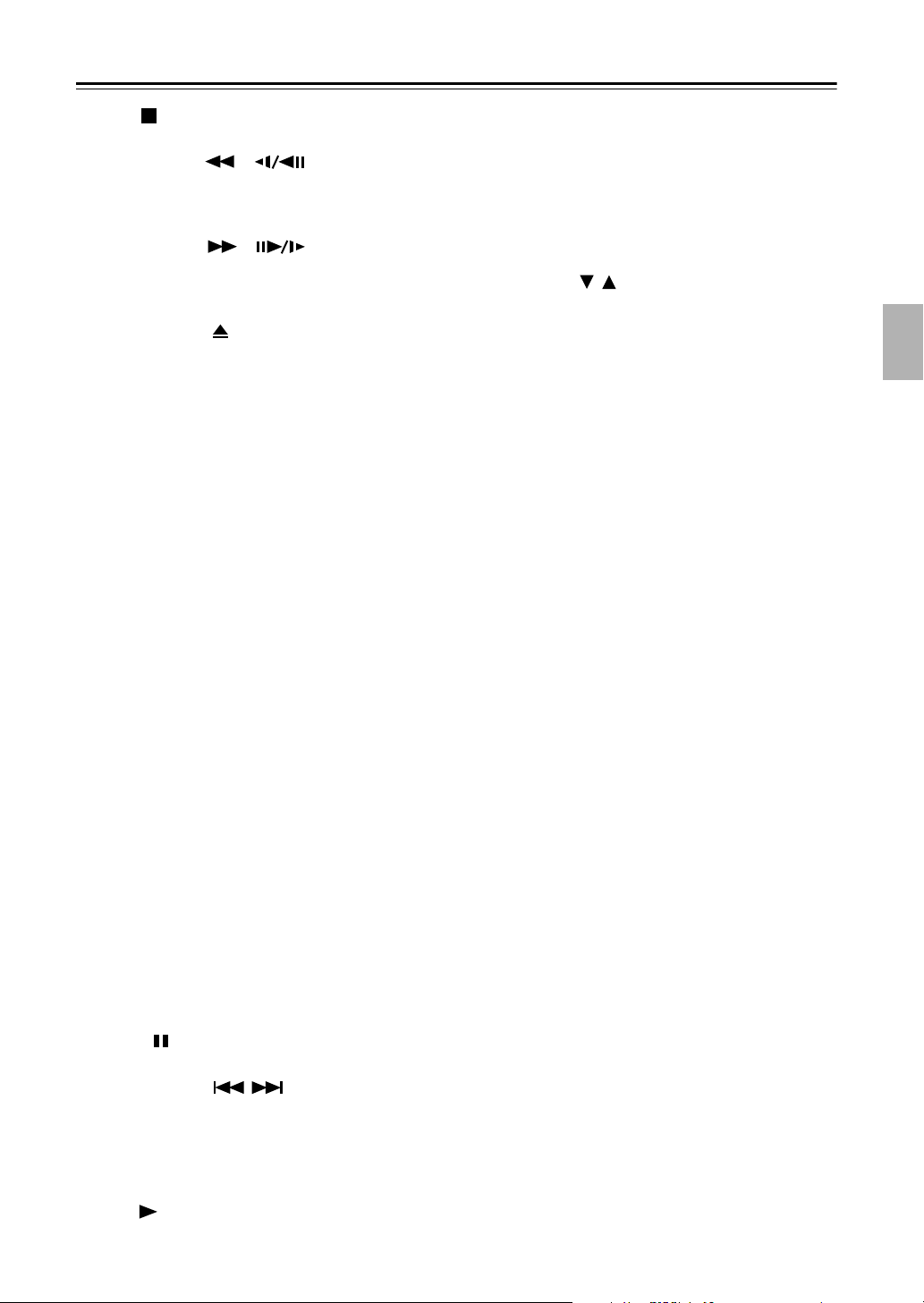
Front & Rear Panels
Stop button [27]
K
This button is used to stop playback.
Fast Reverse / ( ) button [27, 30,
L
31]
This button is used for fast reverse, reverse slow
motion, and reverse frame-by-frame playback.
M
Fast Forward / ( ) button [27, 30,
31]
This button is used for fast forward, slow motion,
and frame-by-frame playback.
OPEN/CLOSE button [26]
N
This button is used to open and close the disc tray.
RANDOM button [33]
O
This button is used with the Random Playback function.
PLAY MODE button [31]
P
This button is used to open and close the Play Mode
menu.
DISPLAY button [39]
Q
This button is used to display information about the
current disc, title, chapter, or track, including the
elapsed time, remaining time, total time, and so on.
Press it repeatedly to display more information.
R
DIMMER button
This button is used to adjust the display brightness.
CLEAR [35]
S
This button is used to cancel various functions.
MENU button [28]
T
This button is used to display the menu on a
DVD-Video disc or to open the Disc
when using a Video CD, audio CD, WMA/MP3/
JPEG disc, or
U
ENTER button [24]
This button is used to start playback of the selected
title, chapter, or track, and to confirm settings.
V
SETUP button [24]
This button is used to open and close the onscreen
setup menus.
W
ZOOM button [38]
This button is used with the Zoom function.
SUBTITLE button [37]
X
This button is used to select subtitles on
DVD-Video discs.
Pause button [27]
Y
This button is used to pause playback.
Previous/Next / buttons [27]
Z
The Previous button is used to select the previous
chapter or track. During playback it selects the
beginning of the current chapter or track.
The Next button is used to select the next chapter or
track.
a
Play button [27]
This button is used to start playback.
VR format DVD-RW
—Continued
Navigator
disc.
TV CONTROL buttons (North American
b
models only) [54]
TV/VIDEO button
Used to select TV or VCR on your TV.
CHANNEL –/+ buttons
Used to select channels on your TV.
ON/STANDBY button
Used to set your TV to On or Standby.
VOLUME / buttons
Used to adjust your’s TV’s volume.
17
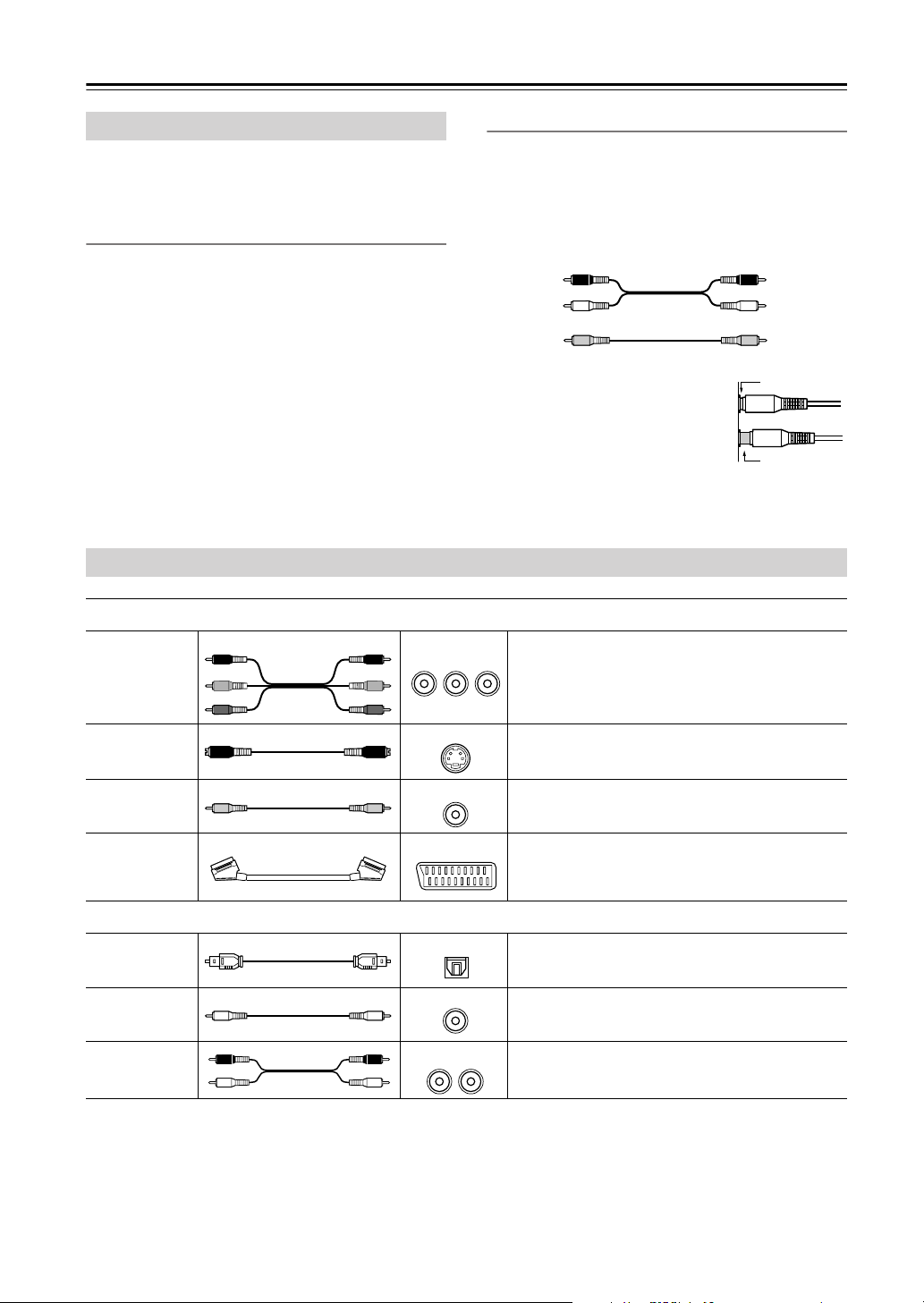
Connecting the DV-SP501
Before Making Any Connections
• Read the manuals supplied with your AV components.
• Don’t connect the power cord until you’ve completed
all audio and video connections.
Optical Digital Inputs
The DV-SP501’s optical digital connectors have a shutter-type cover that opens when an optical plug is
inserted, and closes when it’s removed. Push the plug in
all the way.
AV Cables & Connectors
RCA/phono AV Connection Color Coding
RCA/phono AV connections are usually color coded:
red, white, and yellow. Use red plugs to connect rightchannel audio inputs and outputs (typically labeled “R”).
Use white plugs to connect left-channel audio inputs and
outputs (typically labeled “L”). And use yellow plugs to
connect composite video inputs and outputs.
Right (red)
Left (white)
(Yellow)
Analog audio
Composite video
• Push each plug in all the way to
make a good connection (loose
connections can cause noise or
malfunctions).
•To prevent interference, keep
audio and video cables away from
power cords and speaker cables.
Video
Right (red)
Left (white)
(Yellow)
Right!
Wrong!
Component
video
S-Video
Composite
video
Scart
(European
models only)
Optical
digital
Coaxial
digital
Analog
R
P/ /
R
C
C
B
P
B
Y
P
R
P
B
C
R
YPB PR
//
C
B
Y
S VIDEO
Component video separates the luminance (Y)
and color difference signals (PR, PB), providing
the best picture quality. Some TV manufacturers
label their component video inputs differently.
S-Video provides better picture quality than composite video.
VIDEO
Composite video can be found on virtually all
TVs, VCRs, and video equipment.
AV CONNECTOR
SCART connections carry audio and video (composite, S-Video, RGB) all in one cable.
Audio
OPTICAL
Optical digital audio connections provide better
audio quality than analog connections.
COAXIAL
Coaxial digital audio connections provide better
audio quality than analog connections.
AUDIO
LR
RCA/phono analog audio connectors can be
found on virtually all AV components.
18
