Page 1
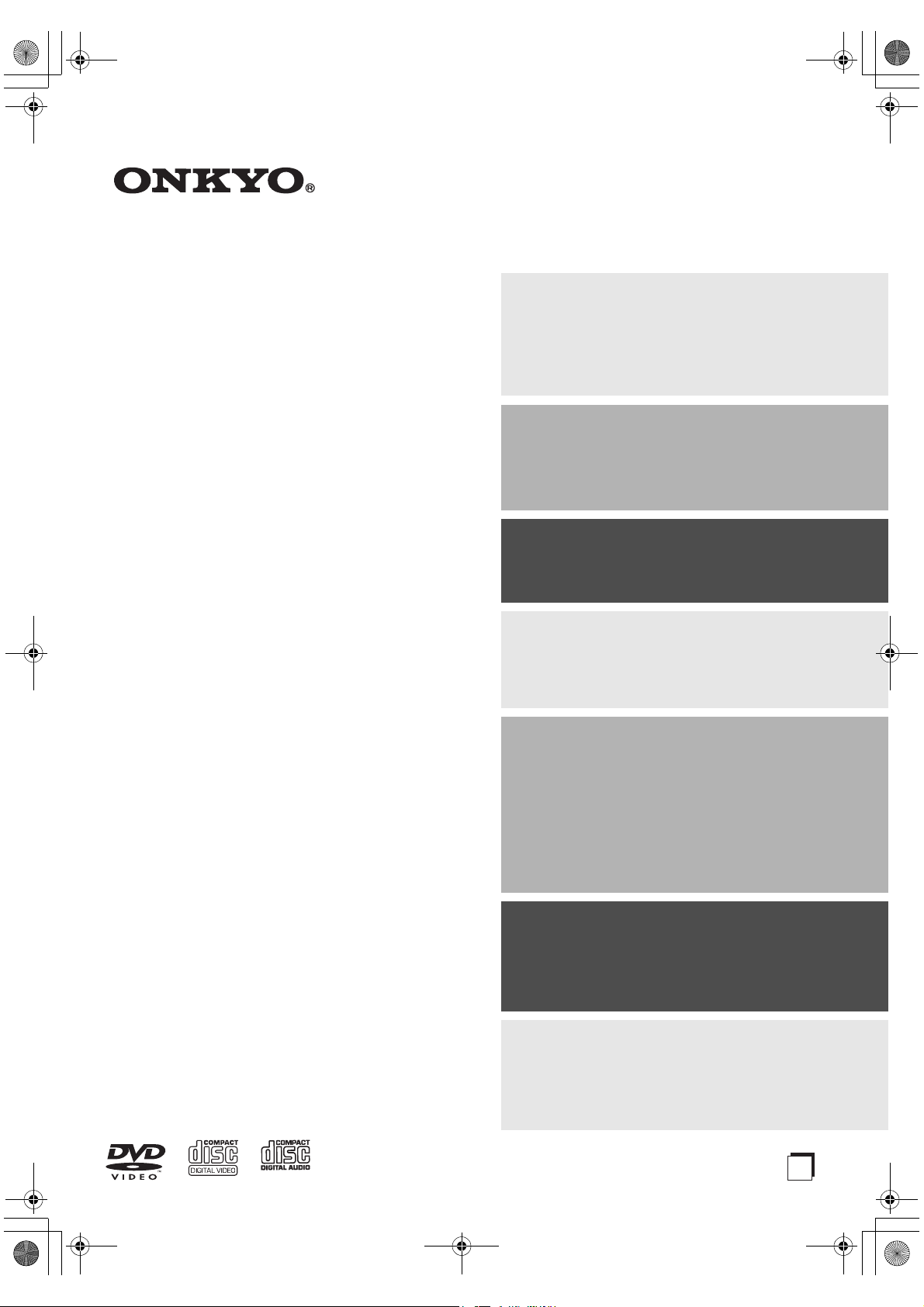
DV-SP405_En.book Page 1 Tuesday, May 29, 2007 2:48 PM
DVD Player
DV-SP405
Contents
Overview ..............................................2
Instruction Manual
Thank you for purchasing an Onkyo DVD
Player. Read this manual carefully before using
your new DVD Player. A good understanding of
its features and operation will allow you to
achieve optimum performance and enjoyment.
Connections ...................................... 18
Getting Started and Setting up ........25
Basic Playback.................................. 27
Playback Techniques........................ 31
Keep this manual for future reference.
Detailed Settings............................... 42
Miscellaneous Information............... 52
E
n
Page 2
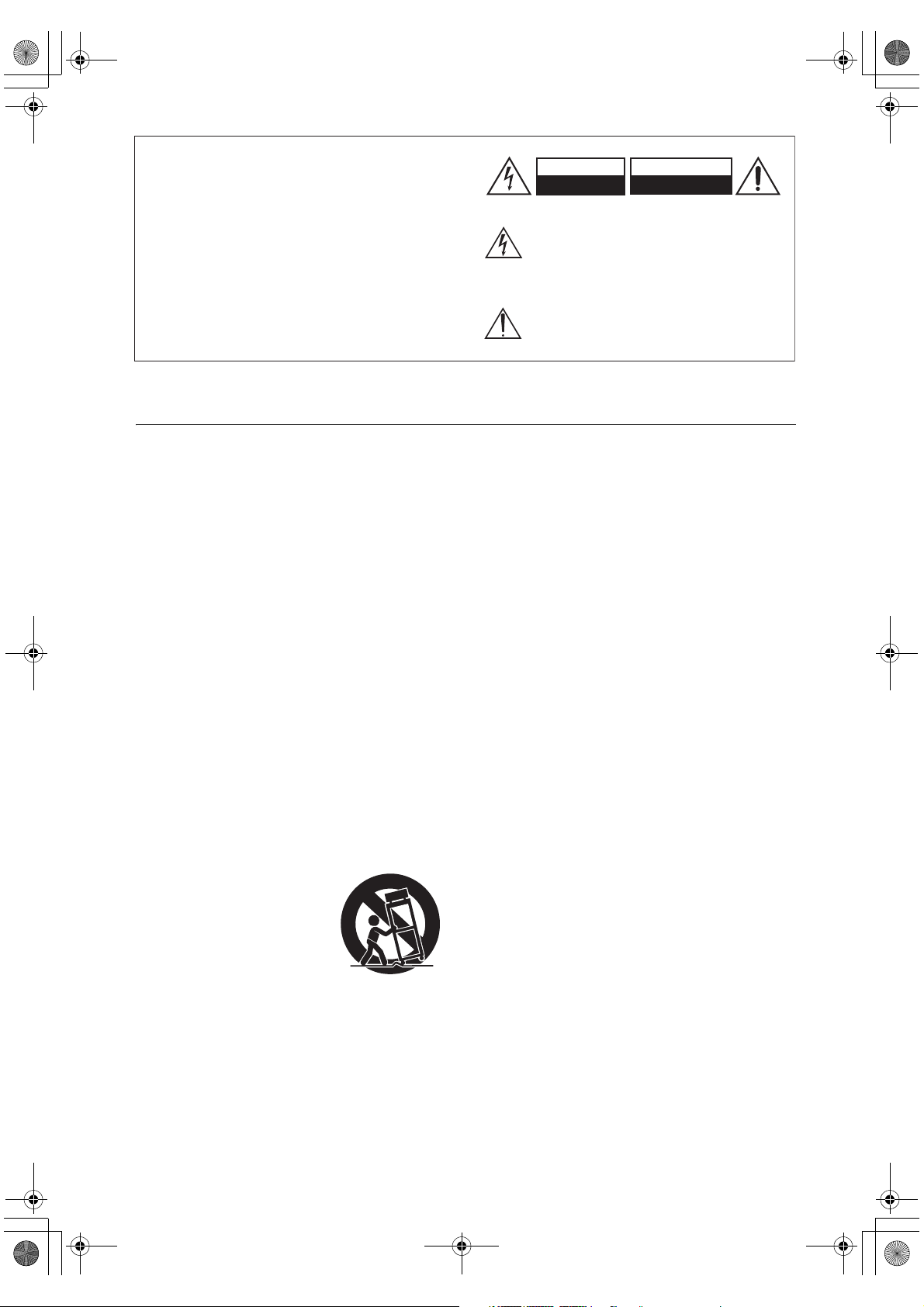
DV-SP405_En.book Page 2 Tuesday, May 29, 2007 2:48 PM
WARNING:
TO REDUCE THE RISK OF FIRE OR ELECTRIC
SHOCK, DO NOT EXPOSE THIS APPARATUS
TO RAIN OR MOISTURE.
CAUTION:
TO REDUCE THE RISK OF ELECTRIC SHOCK,
DO NOT REMOVE COVER (OR BACK). NO
USER-SERVICEABLE PARTS INSIDE. REFER
SERVICING TO QUALIFIED SERVICE
PERSONNEL.
Important Safety Instructions
1. Read these instructions.
2. Keep these instructions.
3. Heed all warnings.
4. Follow all instructions.
5. Do not use this apparatus near water.
6. Clean only with dry cloth.
7. Do not block any ventilation openings. Install in
accordance with the manufacturer’s instructions.
8. Do not install near any heat sources such as radiators, heat registers, stoves, or other apparatus
(including amplifiers) that produce heat.
9. Do not defeat the safety purpose of the polarized or
grounding-type plug. A polarized plug has two
blades with one wider than the other. A grounding
type plug has two blades and a third grounding
prong. The wide blade or the third prong are provided for your safety. If the provided plug does not
fit into your outlet, consult an electrician for
replacement of the obsolete outlet.
10. Protect the power cord from being walked on or
pinched particularly at plugs, convenience receptacles, and the point where they exit from the apparatus.
11. Only use attachments/accessories specified by the
manufacturer.
12.
Use only with the cart, stand,
tripod, bracket, or table specified by the manufacturer, or
sold with the apparatus.
When a cart is used, use caution when moving the cart/
apparatus combination to
avoid injury from tip-over.
13. Unplug this apparatus during lightning storms or
when unused for long periods of time.
14. Refer all servicing to qualified service personnel.
Servicing is required when the apparatus has been
damaged in any way, such as power-supply cord or
plug is damaged, liquid has been spilled or objects
have fallen into the apparatus, the apparatus has
been exposed to rain or moisture, does not operate
normally, or has been dropped.
PORTABLE CART WARNING
S3125A
CAUTION
RISK OF ELECTRIC SHOCK
DO NOT OPEN
The lightning flash with arrowhead symbol, within an
equilateral triangle, is intended to alert the user to the
presence of uninsulated “dangerous voltage” within
the product’s enclosure that may be of sufficient
magnitude to constitute a risk of electric shock to
persons.
The exclamation point within an equilateral triangle is
intended to alert the user to the presence of important
operating and maintenance (servicing) instructions in
the literature accompanying the appliance.
AVIS
RISQUE DE CHOC ELECTRIQUE
NE PAS
OUVRIR
15. Damage Requiring Service
Unplug the apparatus from the wall outlet and refer
servicing to qualified service personnel under the
following conditions:
A. When the power-supply cord or plug is damaged,
B. If liquid has been spilled, or objects have fallen
into the apparatus,
C. If the apparatus has been exposed to rain or
water,
D. If the apparatus does not operate normally by
following the operating instructions. Adjust only
those controls that are covered by the operating
instructions as an improper adjustment of other
controls may result in damage and will often
require extensive work by a qualified technician
to restore the apparatus to its normal operation,
E. If the apparatus has been dropped or damaged in
any way, and
F. When the apparatus exhibits a distinct change in
performance this indicates a need for service.
16. Object and Liquid Entry
Never push objects of any kind into the apparatus
through openings as they may touch dangerous voltage points or short-out parts that could result in a
fire or electric shock.
The apparatus shall not be exposed to dripping or
splashing and no objects filled with liquids, such as
vases shall be placed on the apparatus.
Don’t put candles or other burning objects on top of
this unit.
17. Batteries
Always consider the environmental issues and follow local regulations when disposing of batteries.
18. If you install the apparatus in a built-in installation,
such as a bookcase or rack, ensure that there is adequate ventilation.
Leave 20 cm (8") of free space at the top and sides
and 10 cm (4") at the rear. The rear edge of the shelf
or board above the apparatus shall be set 10 cm (4")
away from the rear panel or wall, creating a flue-like
gap for warm air to escape.
2
Page 3
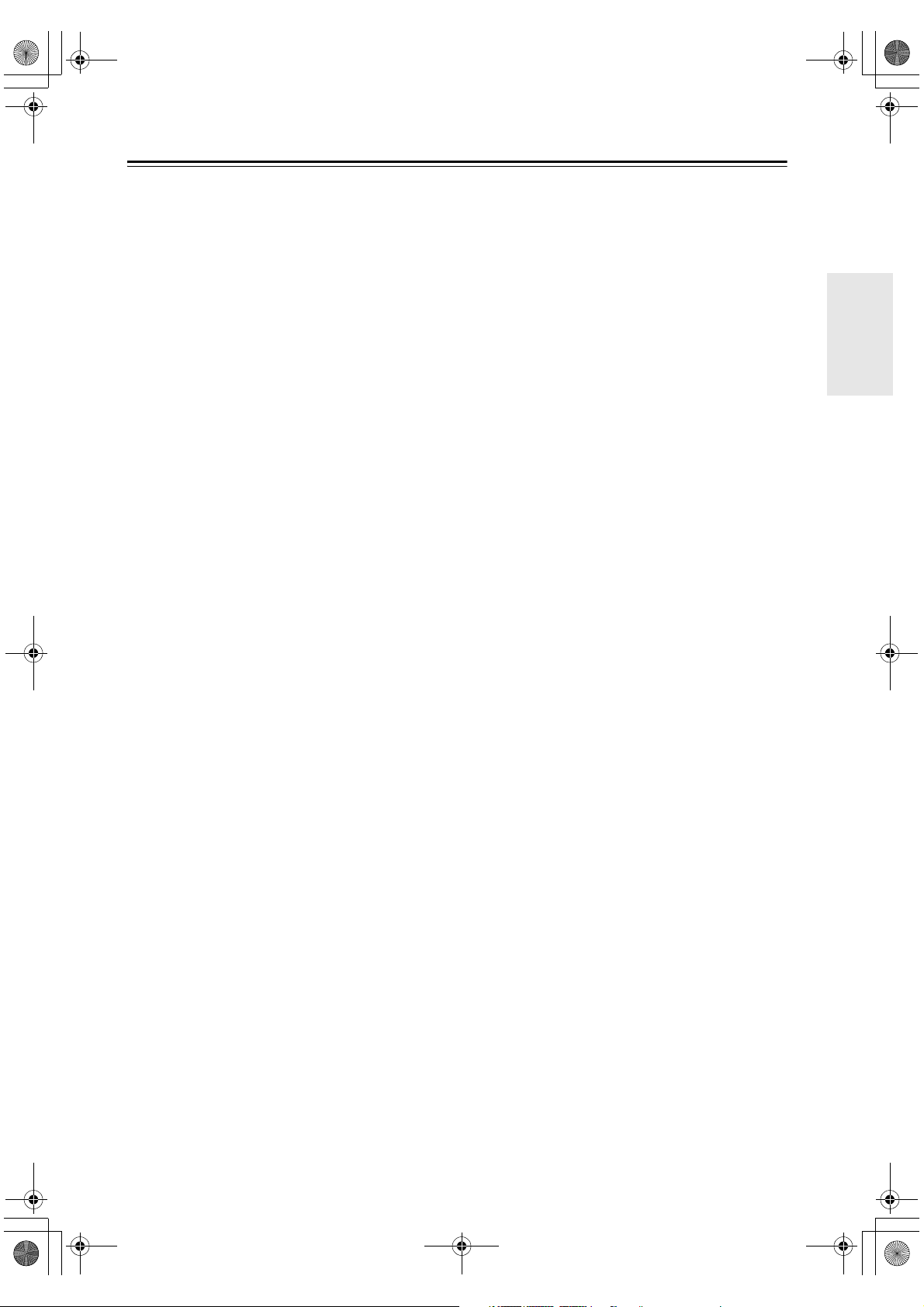
DV-SP405_En.book Page 3 Tuesday, May 29, 2007 2:48 PM
Precautions
1. Recording Copyright—Unless it’s for personal use
only, recording copyrighted material is illegal without the permission of the copyright holder.
2. AC Fuse—The AC fuse inside the unit is not userserviceable. If you cannot turn on the unit, contact
your Onkyo dealer.
3. Care—Occasionally you should dust the unit all
over with a soft cloth. For stubborn stains, use a soft
cloth dampened with a weak solution of mild detergent and water. Dry the unit immediately afterwards
with a clean cloth. Don’t use abrasive cloths, thinners, alcohol, or other chemical solvents, because
they may damage the finish or remove the panel lettering.
4. Power
WARNING
BEFORE PLUGGING IN THE UNIT FOR THE
FIRST TIME, READ THE FOLLOWING SECTION CAREFULLY.
AC outlet voltages vary from country to country.
Make sure that the voltage in your area meets the
voltage requirements printed on the unit’s rear panel
(e.g., AC 230 V, 50 Hz or AC 120 V, 60 Hz).
The power cord plug is used to disconnect this unit
from the AC power source. Make sure that the plug
is readily operable (easily accessible) at all times.
For American model
Pressing the [STANDBY/ON] button to select
Standby mode does not fully shutdown the unit. If
you do not intend to use the unit for an extended
period, remove the power cord from the AC outlet.
5. Never Touch this Unit with Wet Hands—Never
handle this unit or its power cord while your hands
are wet or damp. If water or any other liquid gets
inside this unit, have it checked by your Onkyo
dealer.
6. Handling Notes
• If you need to transport this unit, use the original
packaging to pack it how it was when you originally bought it.
• Do not leave rubber or plastic items on this unit
for a long time, because they may leave marks on
the case.
• This unit’s top and rear panels may get warm
after prolonged use. This is normal.
• If you do not use this unit for a long time, it may
not work properly the next time you turn it on, so
be sure to use it occasionally.
• When you’ve finished using this unit, remove all
discs and turn off the power.
7. Installing this Unit
• Install this unit in a well-ventilated location.
• Ensure that there’s adequate ventilation all
around this unit, especially if it’s installed in an
audio rack. If the ventilation is inadequate, the
unit may overheat, leading to malfunction.
• Do not expose this unit to direct sunlight or heat
sources, because its internal temperature may
rise, shortening the life of the optical pickup.
• Avoid damp and dusty places, and places subject
to vibrations from loudspeakers. Never put the
unit on top of, or directly above a loudspeaker.
• Install this unit horizontally. Never use it on its
side or on a sloping surface, because it may cause
a malfunction.
• If you install this unit near a TV, radio, or VCR,
the picture and sound quality may be affected. If
this occurs, move this unit away from the TV,
radio, or VCR.
8. To Obtain a Clear Picture—This unit is a hightech, precision device. If the lens on the optical
pickup, or the disc drive mechanism becomes dirty
or worn, the picture quality may be affected. To
maintain the best picture quality, we recommend
regular inspection and maintenance (cleaning or
worn part replacement) every 1,000 hours of use
depending on the operating environment. Contact
your Onkyo dealer for details.
9. Moisture Condensation
Moisture condensation may damage this unit.
Read the following carefully:
Moisture may condense on the lens of the optical
pickup, one of the most important parts inside this
unit.
• Moisture condensation can occur in the following
situations:
– The unit is moved from a cold place to a warm
place.
– A heater is turned on, or cold air from an air
conditioner is hitting the unit.
– In the summer, when this unit is moved from
an air conditioned room to a hot and humid
place.
– The unit is used in a humid place.
• Do not use this unit when there’s the possibility
of moisture condensation occurring. Doing so
may damage your discs and certain parts inside
this unit.
If condensation does occur, remove all discs and
leave this unit turned on for two to three hours. By
this time, the unit will have warmed up and any con-
densation will have evaporated.
3
Page 4
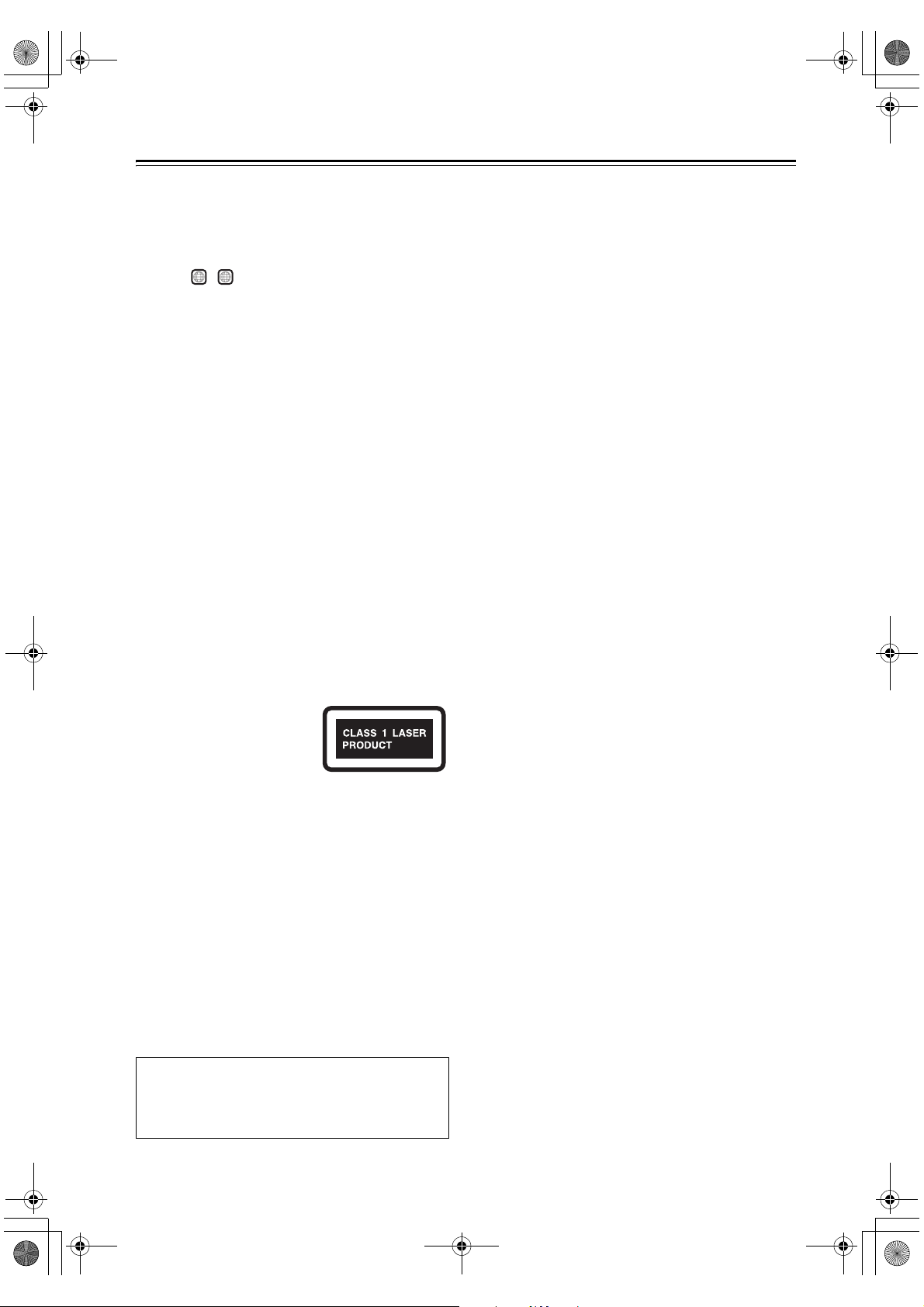
DV-SP405_En.book Page 4 Tuesday, May 29, 2007 2:48 PM
Precautions—Continued
10. Region Numbers—The DVD standard uses region
numbers to control how discs can be played around
the world, the world being divided into six regions.
This unit will only play DVD discs that match its
region number, which can be found on its rear panel
ALL
1
(e.g., , ).
11. About this Manual—This manual explains how to
use all of this unit’s functions. Although the DVD
standard offers many special features, not all discs
use them all, so depending on the disc being played,
this unit may not respond to certain functions. See
the disc’s sleeve notes for supported features.
This unit contains a semiconductor laser system and is
classified as a “CLASS 1 LASER PRODUCT”. So, to
use this model properly, read this Instruction Manual
carefully. In case of any trouble, please contact the store
where you purchased the unit.
To prevent being exposed to the laser beam, do not try
to open the enclosure.
CAUTION:
CLASS 1M VISIBLE AND INVISIBLE LASER
RADIATION WHEN OPEN. DO NOT VIEW
DIRECTLY WITH OPTICAL INSTRUMENTS.
THIS PRODUCT UTILIZES A LASER. USE OF
CONTROLS OR ADJUSTMENTS OR PERFORMANCE OF PROCEDURES OTHER THAN THOSE
SPECIFIED HEREIN MAY RESULT IN HAZARDOUS RADIATION EXPOSURE.
The label on the right is
applied on the rear panel.
For U.S. models
FCC Information for User
CAUTION:
The user changes or modifications not expressly
approved by the party responsible for compliance could
void the user’s authority to operate the equipment.
NOTE:
This equipment has been tested and found to comply
with the limits for a Class B digital device, pursuant to
Part 15 of the FCC Rules. These limits are designed to
provide reasonable protection against harmful interference in a residential installation.
This equipment generates, uses and can radiate radio
frequency energy and, if not installed and used in accordance with the instructions, may cause harmful interference to radio communications. However, there is no
guarantee that interference will not occur in a particular
installation. If this equipment does cause harmful interference to radio or television reception, which can be
determined by turning the equipment off and on, the
user is encouraged to try to correct the interference by
one or more of the following measures:
• Reorient or relocate the receiving antenna.
• Increase the separation between the equipment and
receiver.
• Connect the equipment into an outlet on a circuit different from that to which the receiver is connected.
• Consult the dealer or an experienced radio/TV technician for help.
1. This unit is a CLASS 1
LASER PRODUCT and
employs a laser inside the cabinet.
2. To prevent the laser from being exposed, do not remove the
cover. Refer servicing to qualified personnel.
WARNING
To prevent a fire hazard, do not place any naked
flame sources (such as a lighted candle) on the
equipment.
When disposing of used batteries, please comply
with governmental regulations or environmental
public instruction’s rules that apply in your country/area.
4
Page 5
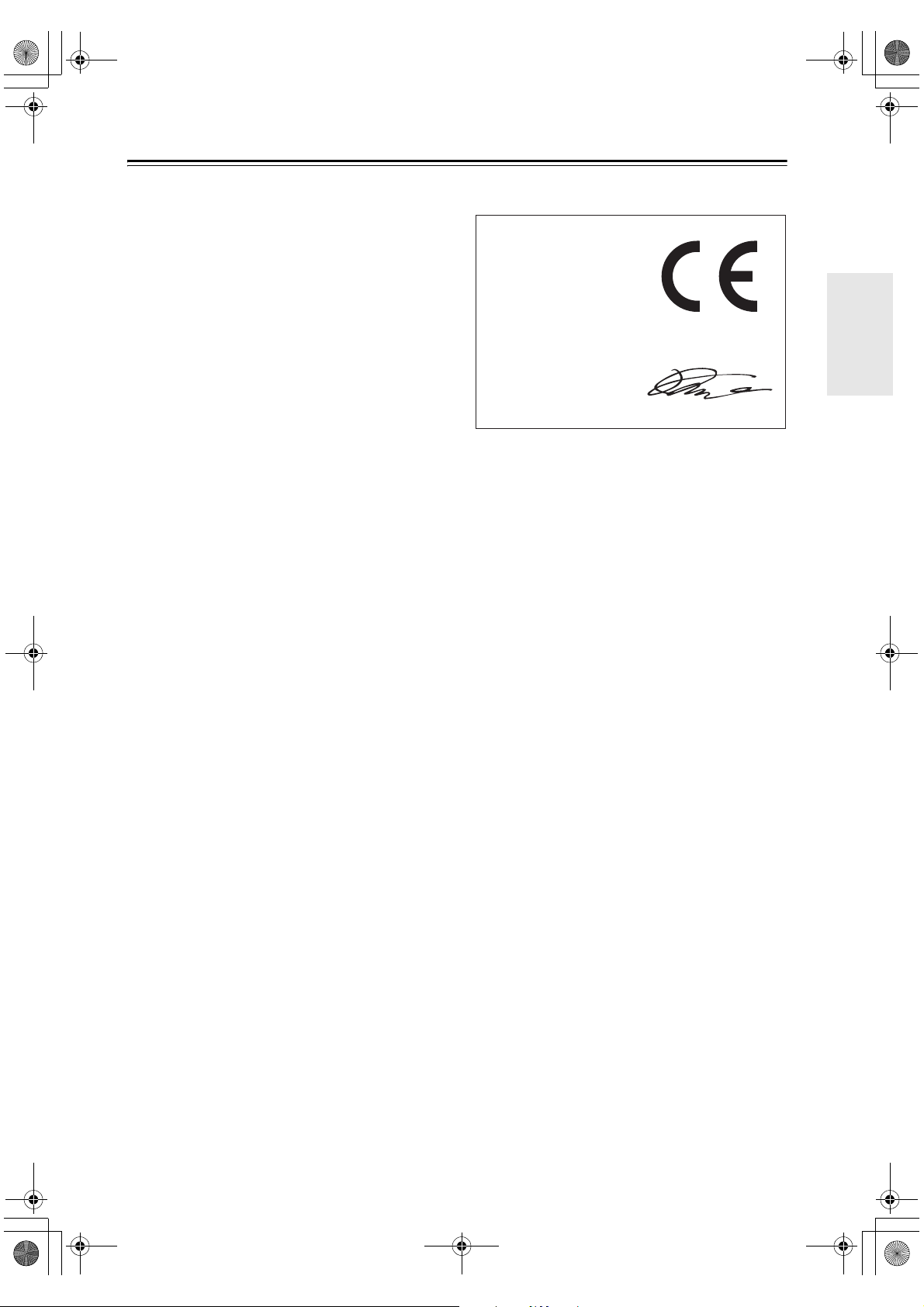
DV-SP405_En.book Page 5 Tuesday, May 29, 2007 2:48 PM
Precautions—Continued
For Canadian Models
NOTE: THIS CLASS B DIGITAL APPARATUS
COMPLIES WITH CANADIAN ICES-003.
For models having a power cord with a polarized plug:
CAUTION: TO PREVENT ELECTRIC SHOCK,
MATCH WIDE BLADE OF PLUG TO WIDE SLOT,
FULLY INSERT.
Modèle pour les Canadien
REMARQUE: CET APPAREIL NUMÉRIQUE DE
LA CLASSE B EST CONFORME À LA NORME
NMB-003 DU CANADA.
Sur les modèles dont la fiche est polarisée:
ATTENTION: POUR ÉVITER LES CHOCS ÉLEC-
TRIQUES, INTRODUIRE LA LAME LA PLUS
LARGE DE LA FICHE DANS LA BORNE CORRESPONDANTE DE LA PRISE ET POUSSER
JUSQU’AU FOND.
For British models
Replacement and mounting of an AC plug on the power
supply cord of this unit should be performed only by
qualified service personnel.
IMPORTANT
The wires in the mains lead are coloured in accordance
with the following code:
Blue: Neutral
Brown: Live
As the colours of the wires in the mains lead of this
apparatus may not correspond with the coloured mark-
ings identifying the terminals in your plug, proceed as
follows:
The wire which is coloured blue must be connected to
the terminal which is marked with the letter N or
coloured black.
The wire which is coloured brown must be connected to
the terminal which is marked with the letter L or
coloured red.
IMPORTANT
The plug is fitted with an appropriate fuse. If the fuse
needs to be replaced, the replacement fuse must
approved by ASTA or BSI to BS1362 and have the
same ampere rating as that indicated on the plug. Check
for the ASTA mark or the BSI mark on the body of the
fuse.
If the power cord’s plug is not suitable for your socket
outlets, cut it off and fit a suitable plug. Fit a suitable
fuse in the plug.
For European Models
Declaration of Conformity
We,
ONKYO EUROPE
ELECTRONICS GmbH
LIEGNITZERSTRASSE 6,
82194 GROEBENZELL,
GERMANY
declare in own responsibility, that the ONKYO product
described in this instruction manual is in compliance with the
corresponding technical standards such as EN60065,
EN55013, EN55020 and EN61000-3-2, -3-3.
GROEBENZELL, GERMANY
K. MIYAGI
ONKYO EUROPE ELECTRONICS GmbH
5
Page 6
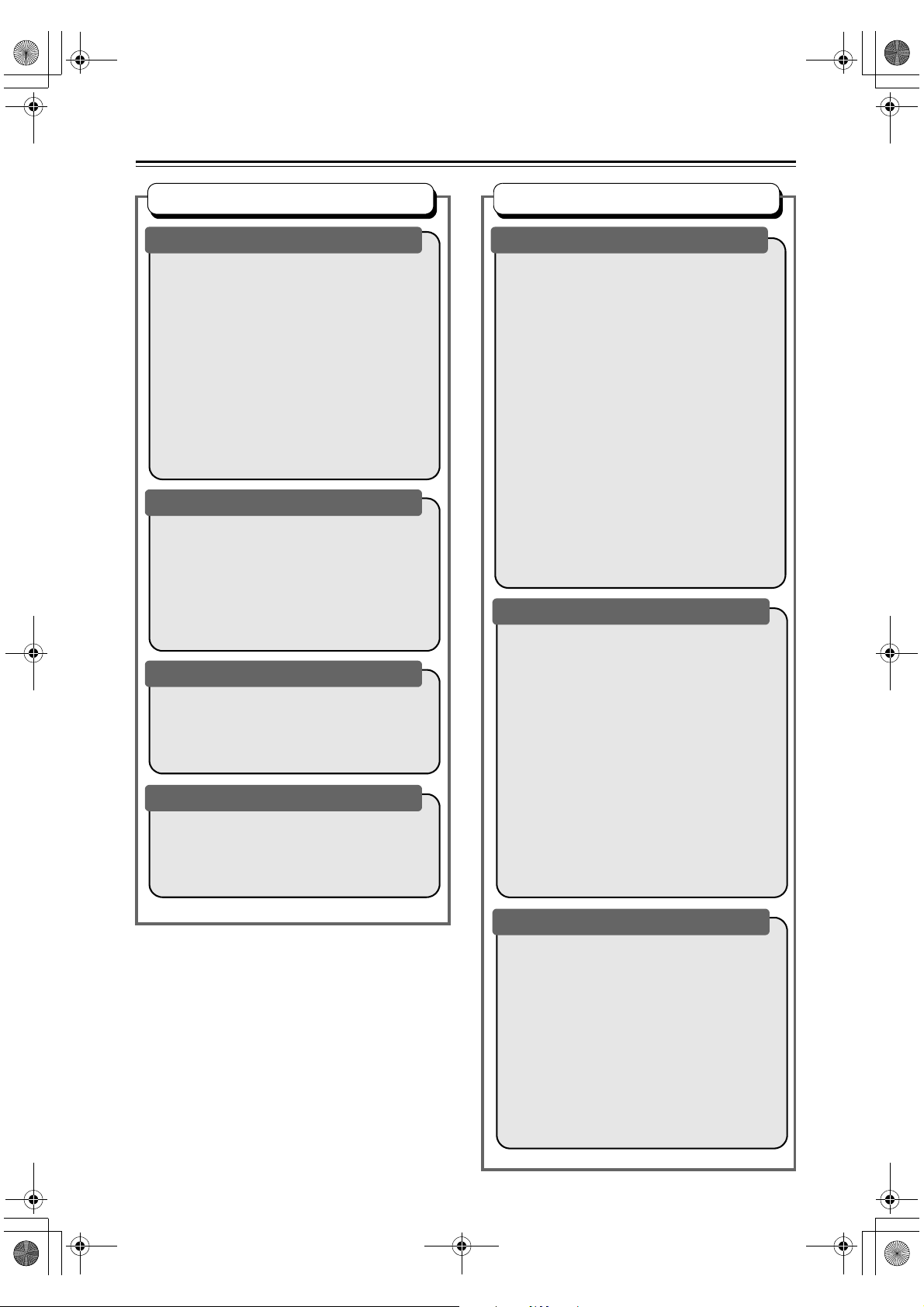
DV-SP405_En.book Page 6 Tuesday, May 29, 2007 2:48 PM
Table of Contents
Basic Operation
Overview
Important Safety Instructions...............................2
Precautions .........................................................3
Introduction..........................................................7
Supplied Accessories ......................................7
Features ..........................................................7
Disc Notes .......................................................8
Before Using the DV-SP405..............................12
Installing the Batteries ...................................12
Using the Remote Controller .........................12
Front & Rear Panels..........................................13
Front Panel ....................................................13
Display...........................................................14
Rear Panel.....................................................15
Remote Controller .........................................16
Connections
Connecting the DV-SP405 ................................18
Before Making Any Connections ...................18
AV Cables & Connectors...............................18
Basic Setup ...................................................19
Connecting Your TV ......................................21
Connecting to an AV Receiver ......................23
Connecting the Power/Turning on the
DV-SP405 ...................................................24
Getting Started and Setting up
Getting Started ..................................................25
Using the on-screen displays ........................25
Setting up the player for your TV...................25
Setting the language of this player’s
on-screen displays ......................................26
Basic Playback
Playing discs..................................................27
Basic playback controls .................................28
Resume and Last Memory ............................28
DVD-Video disc menus .................................29
Video CD PBC menus ...................................29
Advanced Operation
Playback Techniques
Playing discs..................................................... 31
Scanning discs.............................................. 31
Playing in slow motion .................................. 31
Frame advance/frame reverse...................... 32
Viewing a JPEG slideshow ........................... 32
Browsing video content with the Disc Navigator
Browsing WMA, MP3, MPEG-4 AAC, DivX Video,
WMV and JPEG files with the Disc Navigator
Looping a section of a disc ........................... 35
Using repeat play.......................................... 35
Using random play........................................ 36
Creating a program list ................................. 37
Other functions available from the Program menu
Searching a disc ........................................... 38
Switching subtitles ........................................ 39
Switching audio language/channels ............. 39
Zooming the screen ...................................... 40
Switching camera angles.............................. 40
Displaying disc information ........................... 40
USB playback (Not North American model) ..... 41
Using the USB interface ............................... 41
Detailed Settings
Audio Settings and Video Adjust menus........... 42
Audio Settings menu..................................... 42
Video Adjust menu........................................ 43
Initial Settings menu ......................................... 44
Using the Initial Settings menu ..................... 44
Digital Audio Out settings ............................. 45
Video Output settings ................................... 46
Language settings ........................................ 47
Display settings............................................. 47
Options settings ............................................ 48
Parental Lock................................................ 48
Country/Area code list .................................. 50
DTS Downmix............................................... 50
About DivX
Displaying your DivX VOD registration code
Playing DivX
About the HDMI audio output settings .......... 51
®
VOD content ............................ 50
®
VOD content.......................... 51
.... 33
..... 34
... 38
.... 51
Miscellaneous Information
Additional information ....................................... 52
Screen sizes and disc formats ...................... 52
Resetting the player...................................... 52
Setting the TV system (Not North American model)
Titles, chapters and tracks............................ 53
DVD-Video regions ....................................... 53
Selecting languages using the language code list
Language code list........................................ 54
Glossary............................................................ 55
Troubleshooting ................................................ 57
HDMI T
roubleshooting.................................... 60
USB Troubleshooting (Not North American model)
Specifications.................................................... 62
.... 52
.... 53
.... 61
6
Page 7
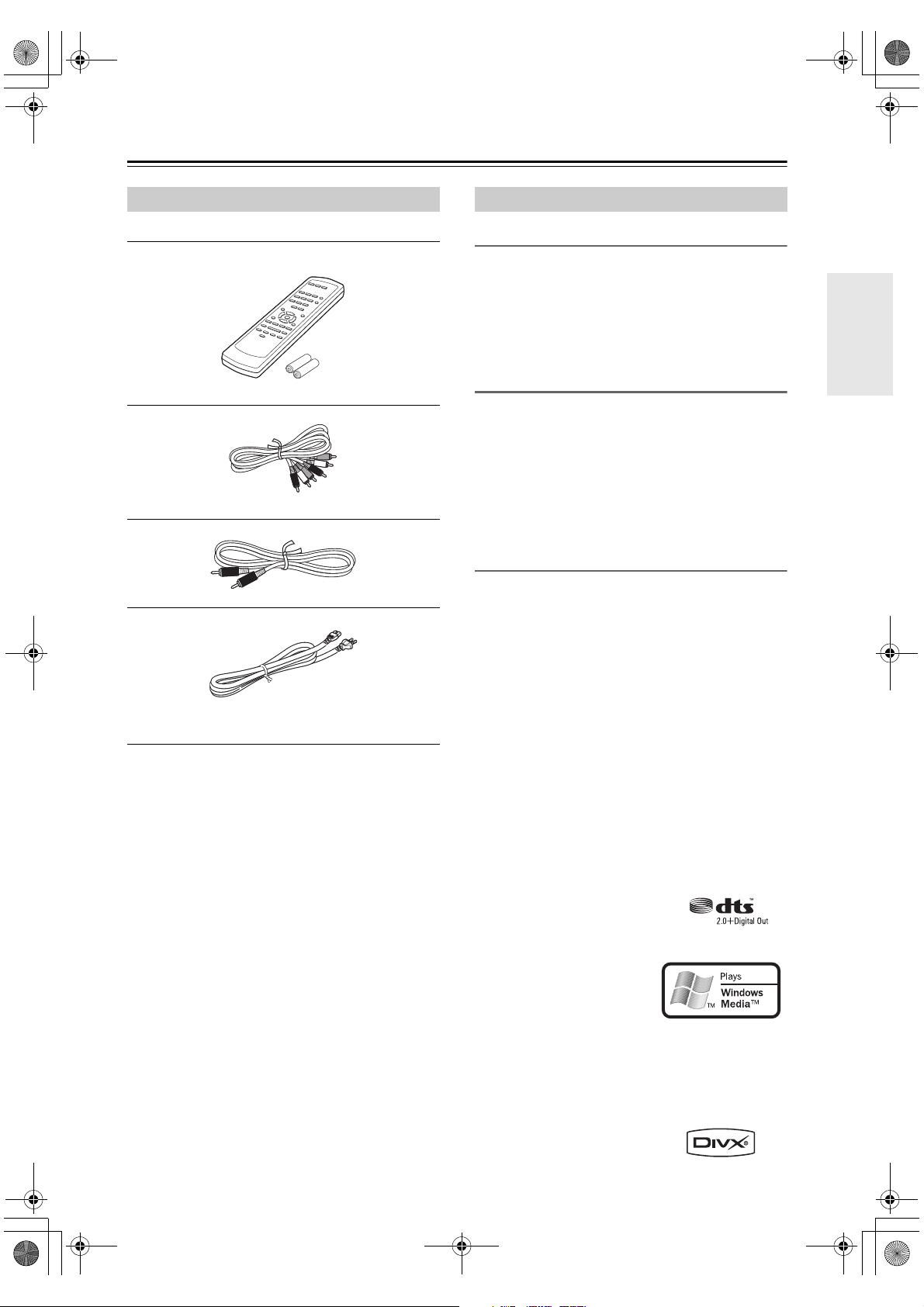
DV-SP405_En.book Page 7 Tuesday, May 29, 2007 2:48 PM
Introduction
Supplied Accessories
Make sure you have the following accessories:
RC-698DV (North American model)
RC-699DV (Oceanian and European models)
Remote controller & 2 batteries (AA)
AV cable (RCA)
Coaxial cable
Power cord (Not North American model)
(plug type varies from country to country)
The letter displayed at the end of the product name found in
catalogs and on package represents the color of the DV-SP405
DVD player. Though the color varies, the specifications and
operations are the same.
Features
Audio/Video Processing
•Dolby*1 Digital and DTS*2 Digital Outputs
• 96 kHz/24-Bit D/A Converter
•MP3, WMA
Playback with Onscreen Display
• Progressive Scan Video Output
• 54 MHz/10-Bit Video D/A Converter
Connections
• HDMI*4 output with 1080p Upscaling
• USB Input for Compressed Music Playback
(JPEG, WMA, WMV, MP3, MPEG-4 AAC) (Not
North American model)
• Component Video and Composite Video Outputs
• 2 Digital Output (Optical/Coaxial) (Oceanian model)
• Digital Output (Coaxial) (North American and European models)
Miscellaneous
• DVD Video, VCD, DVD±R/RW*5, DVD±R DL*5,
CD, CD-R/RW Playback
• DivX Video
• Dynamic Range Control
• Last Play Memory
• Resume Function
• TITLE/CHAPTER/TRACK Repeat
• Step and Slow Motion Playback
• Picture Zoom Function
• Disc Navigator for Easy Browsing
• Onscreen Display
• Aluminium Front Panel
• Available in Silver and Black
• Remote Control Supplied
*1. Manufactured under license from Dolby Laboratories.
“Dolby” and the double-D symbol are trademarks of Dolby
Laboratories.
*2. “DTS” is a registered trademark
of DTS, Inc. and “DTS
2.0+Digital Out” is a trademark
of DTS, Inc.
*3. Windows Media, and the
Windows logo are trademarks,
or registered trademarks of
Microsoft Corporation in the
United States and/or other
countries.
*4. HDMI, the HDMI logo and High-Definition Multimedia
Interface are trademarks or registered trademarks of HDMI
licensing LLC.
*5. Discs that have not been properly finalized may only be
partially playable or not playable at all
*6. DivX, DivX Certified, and
associated logos are trademarks
of DivX, Inc. and are used under
license.
*3
, WMV, MPEG-4 AAC, DivX, JPEG
*6
Playable
7
Page 8
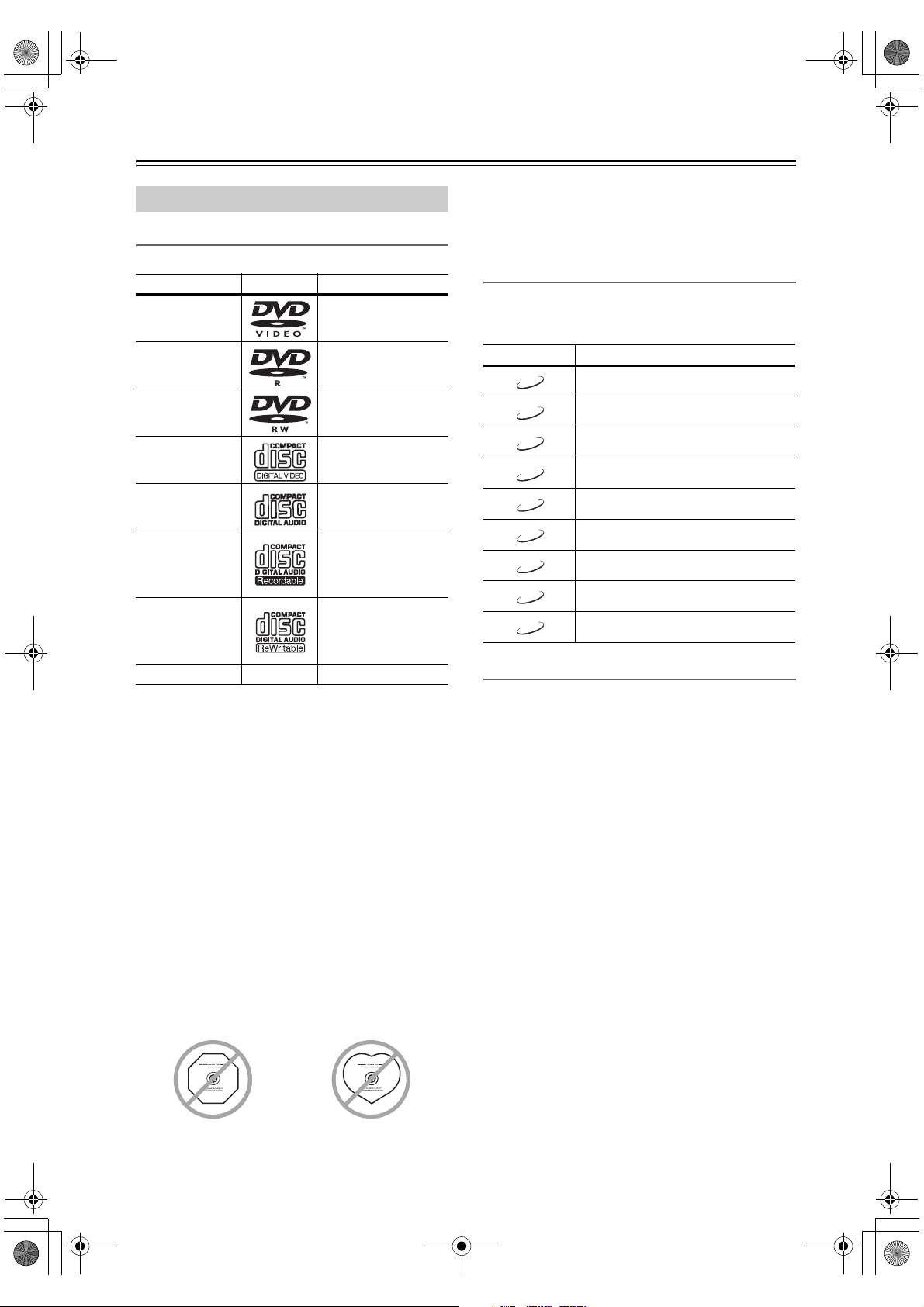
DV-SP405_En.book Page 8 Tuesday, May 29, 2007 2:48 PM
Introduction—Continued
Disc Notes
Supported Discs
The DV-SP405 supports the following discs.
Disc Logo Format or file type
DVD-Video
DVD-R
DVD-RW
Video CD
Audio CD
CD-R
CD-RW
JPEG CD JPEG
• Some audio CDs feature copy protection that doesn’t
conform to the official CD standard. Since these are
nonstandard discs, they may not play properly in the
DV-SP405.
• The DV-SP405 supports CD-R and CD-RW discs
recorded in Video CD format, audio CD format, or
ISO 9660 Level 1 or 2 format with MP3, WMA, and
JPEG files. It also supports DVD-R and DVD-RW
discs recorded in DVD-Video format. However, some
CD-R, CD-RW, DVD-R, and DVD-RW discs may not
work properly for any of the following reasons:
incomplete disc finalization, disc burner characteristics, disc characteristics, the disc is damaged or dirty.
See the manual supplied with your disc burner for
more information. Condensation or dirt on the optical
pickup lens can also affect playback.
• The DV-SP405 supports 8 cm and 12 cm discs.
• The DV-SP405 does not support disc types not listed.
• Don’t use discs with an unusual shape, such as those
shown below, because you may damage the
DV-SP405.
See page 53 for
region information.
DVD -Vid eo
DVD -Vid eo,
VR format
Including PBC
PCM and DTS
Video CD, audio CD,
MP3, WMA, MPEG4 AAC, JPEG, DivX
Video, WMV
Video CD, audio CD,
MP3, WMA, MPEG4 AAC, JPEG, DivX
Video, WMV
• Don’t use discs that have residue from adhesive tape,
rental discs with peeling labels, or discs with custom-made
labels or stickers. Doing so may damage the DV-SP405
and you may not be able to remove the disc properly.
Function Support
The following icons are used throughout this manual to
indicate which functions can be used with the various
disc formats and file types.
Icon Disc format or file type
DVD-V
VCD
CD
MP3
WMA
AAC
JPEG
DivX
WMV
DVD-Video
Video CD
Audio CD
MP3 file
WMA file
MPEG-4 AAC file
JPEG file
®
DivX
WMV file
Discs Made on Personal Computers
Discs made on personal computers, including those of a
compatible format, may not work properly in the
DV-SP405 because of incorrect settings in the disc burning software. Check the manuals supplied with your disc
burning software for additional compatibility information.
8
Page 9
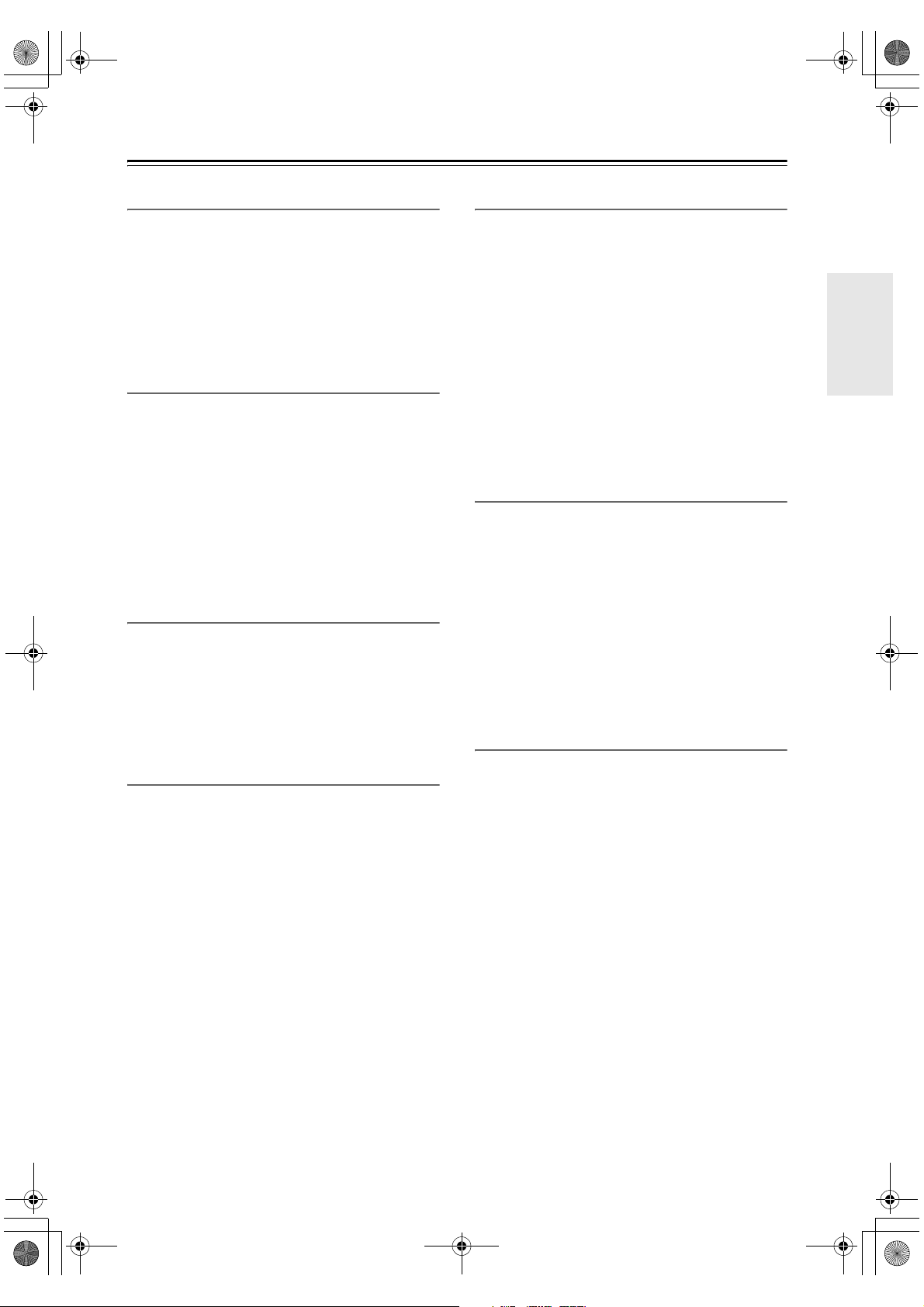
DV-SP405_En.book Page 9 Tuesday, May 29, 2007 2:48 PM
Introduction—Continued
About DualDisc playback
A DualDisc is a new two -sided disc, one side of which contains DVD content video, audio, etc. while the other side
contains non-DVD content such as digital audio material.
The non-DVD, audio side of the disc is not compliant with
the CD Audio specification and therefore may not play.
The DVD side of a DualDisc plays in this product.
For more detailed information on the DualDisc specification, please refer to the disc manufacturer or disc retailer.
CD-R/RW compatibility
• Compatible formats: CD-Audio, Video CD, ISO 9660
CD-ROM* containing MP3, WMA, MPEG-4 AAC,
JPEG or DivX video/WMV files
* ISO 9660 Level 1 or 2 compliant. CD physical format:
Mode1, Mode2 XA Form1. Romeo and Joliet file systems
are both compatible with this player.
• Multi-session playback: No
• Unfinalized disc playback: No
• File structure (may differ): Up to 299 folders on a disc;
up to 648 folders and files (combined) within each
folder
DVD-R/RW compatibility
• Compatible formats: DVD-Video, Video Recording
(VR)*
* Edit points may not play exactly as edited; screen may go
momentarily blank at edited points.
• Unfinalized playback: No
• MP3/WMA/MPEG-4 AAC/JPEG or DivX video/
WMV file playback on DVD-R/-RW: No
DVD+R/DVD+RW compatibility
Only DVD+R/DVD+RW discs recorded in “Video
Mode (DVD Video Mode)” which have been finalized,
can be played back. However, some editing made during
the recording may not be played back accurately.
Compressed audio compatibility
• Compatible formats: MPEG-1 Audio Layer 3 (MP3),
Windows Media Audio (WMA), MPEG-4 AAC
• Sampling rates: 32, 44.1 or 48kHz
• Bit-rates: Any (128Kbps or higher recommended)
• VBR (variable bit rate) MP3/MPEG-4 AAC playback:
No
• VBR WMA playback: No
• WMA lossless encoding compatible: No
• DRM (Digital Rights Management) compatible: No
(DRM-protected audio files will not play in this
player—see also DRM in the “Glossary” on page 55)
• File extensions: .mp3, .wma, .m4a (these must be used
for the player to recognize MP3, WMA and MPEG-4
AAC files – do not use for other file types)
About MPEG-4 AAC
Advanced Audio Coding (AAC) is at the core of the
MPEG-4 AAC standard, which incorporates MPEG-2
AAC, forming the basis of the MPEG-4 audio compression technology. The file format and extension used
depend on the application used to encode the AAC file.
This unit plays back AAC files encoded by iTunes
bearing the extension ‘.m4a’. DRM-protected files will
not play, and files encoded with some versions of
®
may not play, or filenames may display incor-
iTunes
rectly.
Apple and iTunes are trademarks of Apple Computer,
Inc., registered in the U.S. and other countries.
®
About WMA
WMA is an acronym for Windows Media Audio and
refers to an audio compression technology developed by
Microsoft Corporation. WMA content can be encoded
by using Windows Media
Windows Media
Player 10 Series.
Microsoft, Windows Media, and the Windows logo are
trademarks, or registered trademarks of Microsoft Corporation in the United States and/or other countries.
®
®
Player for Windows® XP,
Player 9 Series, or Windows Media®
9
Page 10
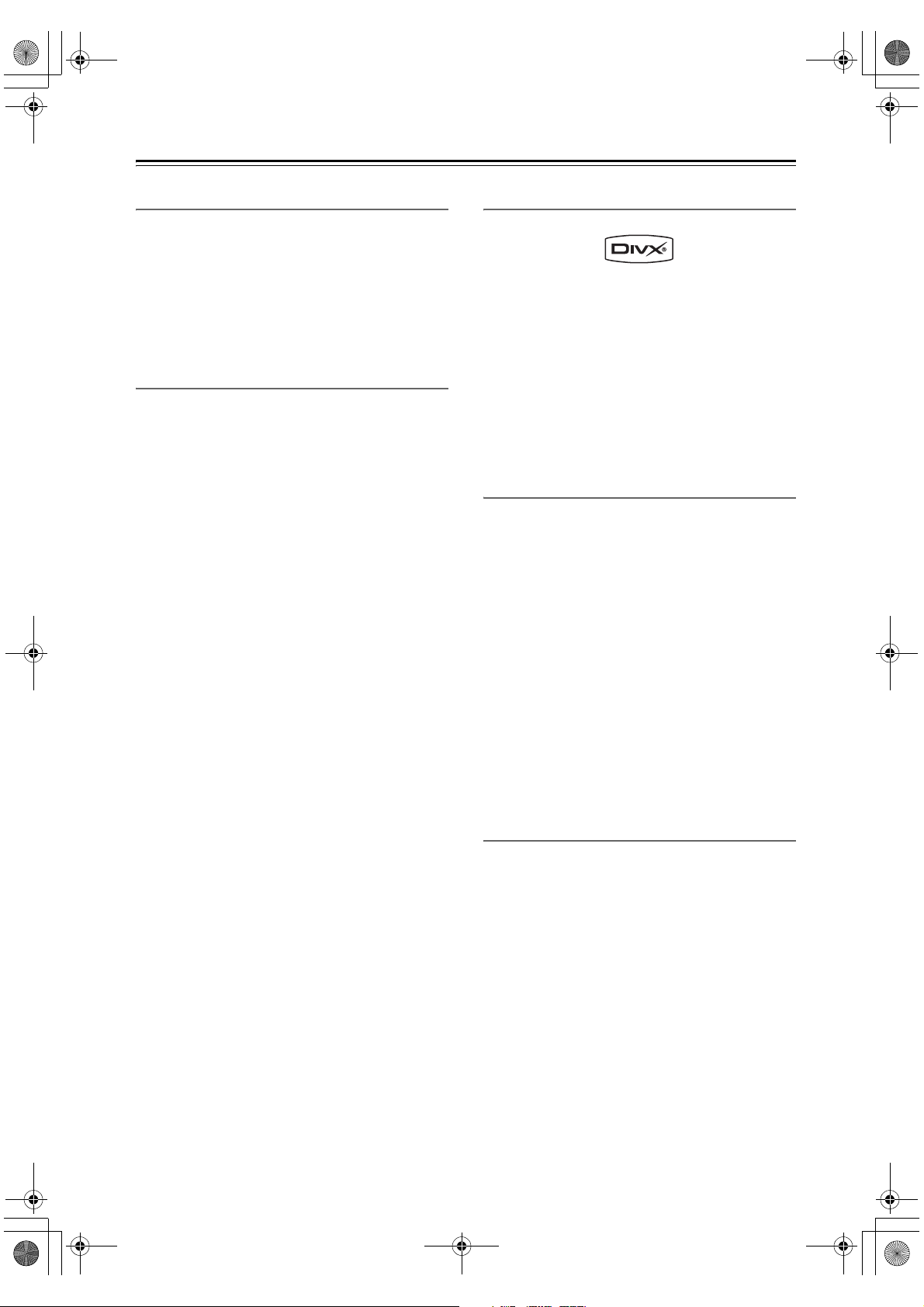
DV-SP405_En.book Page 10 Tuesday, May 29, 2007 2:48 PM
Introduction—Continued
About DivX
DivX is a compressed digital video format created by the
DivX® video codec from DivX, Inc. This player can play
DivX video files burned on CD-R/RW/ROM discs.
Keeping the same terminology as DVD-Video, individual DivX video files are called “Titles”. When naming
files/titles on a CD-R/RW disc prior to burning, keep in
mind that by default they will be played in alphabetical
order.
Displaying DivX subtitle files
The font sets listed below are available for DivX external
subtitle files. You can see the proper font set on-screen
by setting the Subtitle Language (in “Language settings”
on page 47) to match the subtitle file.
This player supports the following language groups:
Group 1: Albanian (sq), Basque (eu), Catalan (ca), Dan-
ish (da), Dutch (nl), English (en), Faroese (fo), Finnish
(fi), French (fr), German (de), Icelandic (is), Irish (ga),
Italian (it), Norwegian (no), Portuguese (pt), RhaetoRomanic (rm), Scottish (gd), Spanish (es), Swedish (sv)
Group 2: Albanian (sq), Croatian (hr), Czech (cs), Hungarian (hu), Polish (pl), Romanian (ro), Slovak (sk), Slovenian (sl)
Group 3: Bulgarian (bg), Byelorussian (be), Macedonian (mk), Russian (ru), Serbian (sr), Ukrainian (uk)
Group 4: Hebrew (iw), Yiddish (ji)
Group 5: Turkish (tr)
DivX, DivX Certified, and associated logos are trademarks of DivX, Inc. and are used under license.
• Some external subtitle files may be displayed incorrectly or not at all.
• For external subtitle files the following subtitle format
filename extensions are supported (please note that
these files are not shown within the disc navigation
menu): .srt, .sub, .ssa, .smi
• The filename of the movie file has to be repeated at the
beginning of the filename for the external subtitle file.
• The number of external subtitle files which can be
switched for the same movie file is limited to a maximum of 10.
DivX video compatibility
• Official DivX® Certified product.
• Plays all versions of DivX
back of DivX® media files.
• File extensions: .avi and .divx (these must be used for
the player to recognize DivX video files). Note that all
files with the .avi extension are recognized as MPEG4,
but not all of these are necessarily DivX video files
and therefore may not be playable on this player.
DivX, DivX Certified, and associated logos are trademarks of DivX, Inc. and are used under license.
®
video with standard play-
About WMV
WMV is an acronym for Windows Media Video and
refers to a video compression technology developed by
Microsoft Corporation. WMV content can be encoded
by using Windows Media
• This player is compatible with WMV9 files that are
encoded by using the Windows Media® Encoder 9
Series, with .wmv as an extension.
• Compatible with size under 720 x 576 pixels/720 x
480 pixels.
• Advanced Profile is not supported. 2 pass encoded
files cannot be played.
• DRM-protected video files will not play in this player.
• VBR format is not supported.
• Compressed audio files are supported only as far as
CD quality.
• Files compressed in Pocket PC mode are not supported.
®
Encoder.
JPEG file compatibility
• Compatible formats: Baseline JPEG and EXIF 2.2*
still image files up to a resolution of 3072 x 2048.
* File format used by digital still cameras
• Progressive JPEG compatible: No
• File extensions: .jpg (must be used for the player to
recognize JPEG files – do not use for other file types)
10
Page 11
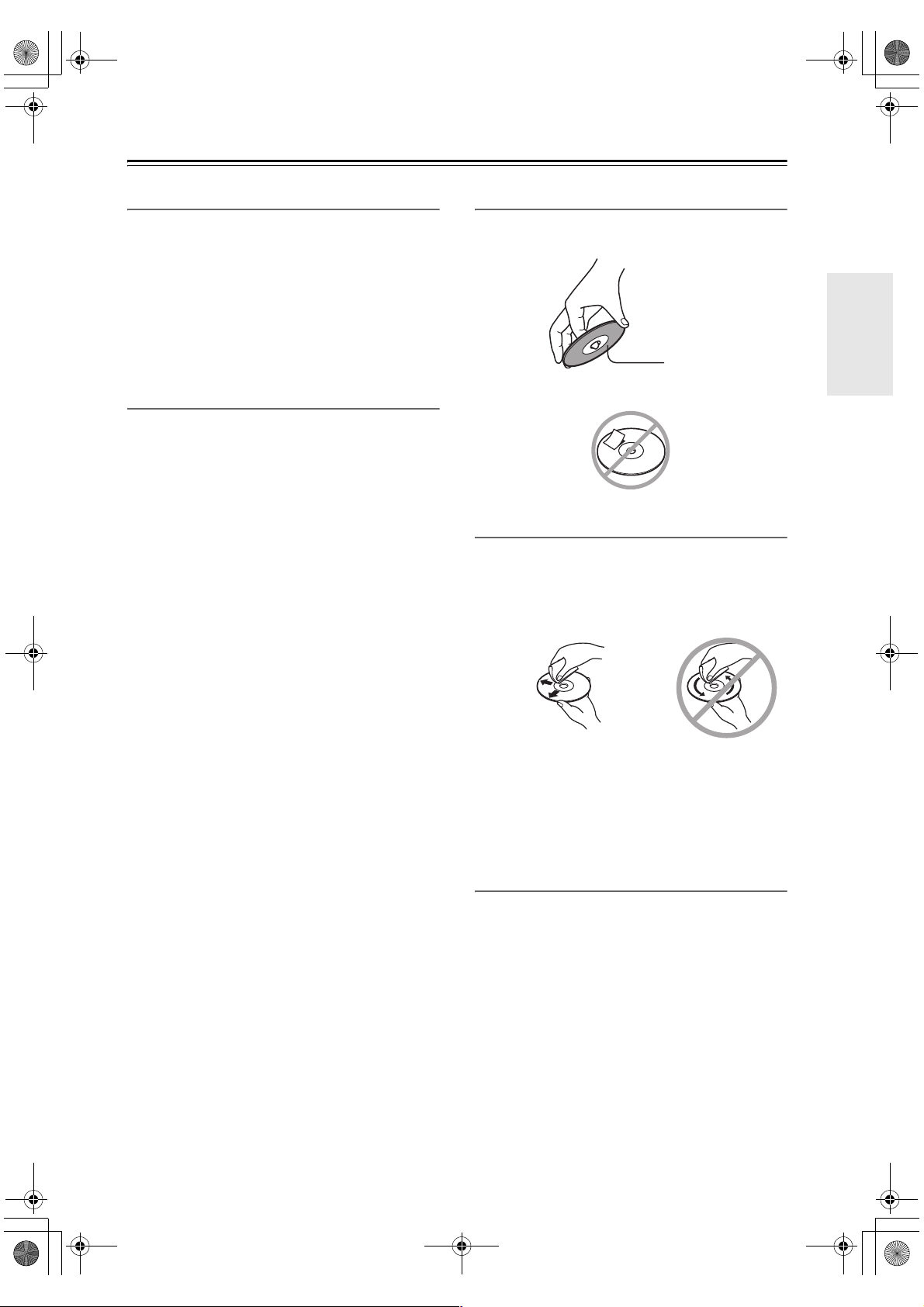
DV-SP405_En.book Page 11 Tuesday, May 29, 2007 2:48 PM
Introduction—Continued
PC-created disc compatibility
Discs recorded using a personal computer may not be
playable in this unit due to the setting of the application
software used to create the disc. In these particular
instances, check with the software publisher for more
detailed information.
Discs recorded in packet write mode (UDF format) are
not compatible with this player.
Check the DVD-R/RW or CD-R/RW software disc
boxes for additional compatibility information.
Copyright
It is forbidden by law to copy, broadcast, show, broadcast
on cable, play in public, or rent copyrighted material
without permission.
DVD-Video discs are copy-protected, and any recordings made from these discs will be distorted.
This product incorporates copyright protection technology that is protected by method claims of certain U.S.
patents and other intellectual property rights owned by
Macrovision Corporation and other rights owners. Use
of this copyright-protection technology must be authorized by Macrovision Corporation, and is intended for
home and other limited viewing uses only, unless otherwise authorized by Macrovision Corporation. Reverse
engineering or disassembly is prohibited.
Handling Discs
• Never touch the underside of a disc. Always hold discs
by the edge, as shown.
Underside
• Never attach adhesive tape or sticky labels to discs.
Cleaning Discs
• For best results, keep your discs clean. Fingerprints
and dust can affect the sound and picture quality and
should be removed as follows. Using a clean soft
cloth, wipe from the center outwards, as shown. Never
wipe in a circular direction.
✔
• To remove stubborn dust or dirt, wipe the disc with a
damp soft cloth, and then dry it with a dry cloth.
• Never use solvent-based cleaning fluids, such as thinner or benzine, commercially available cleaners, or
antistatic sprays intended for vinyl records, because
they may damage the disc.
Storing Discs
• Don’t store discs in places subject to direct sunlight, or
near heat sources.
• Don’t store discs in places subject to moisture or dust,
such as in a bathroom or near a humidifier.
• Always store discs in their cases and vertically. Stacking, or putting objects on unprotected discs may cause
warping, scratches, or other damage.
11
Page 12
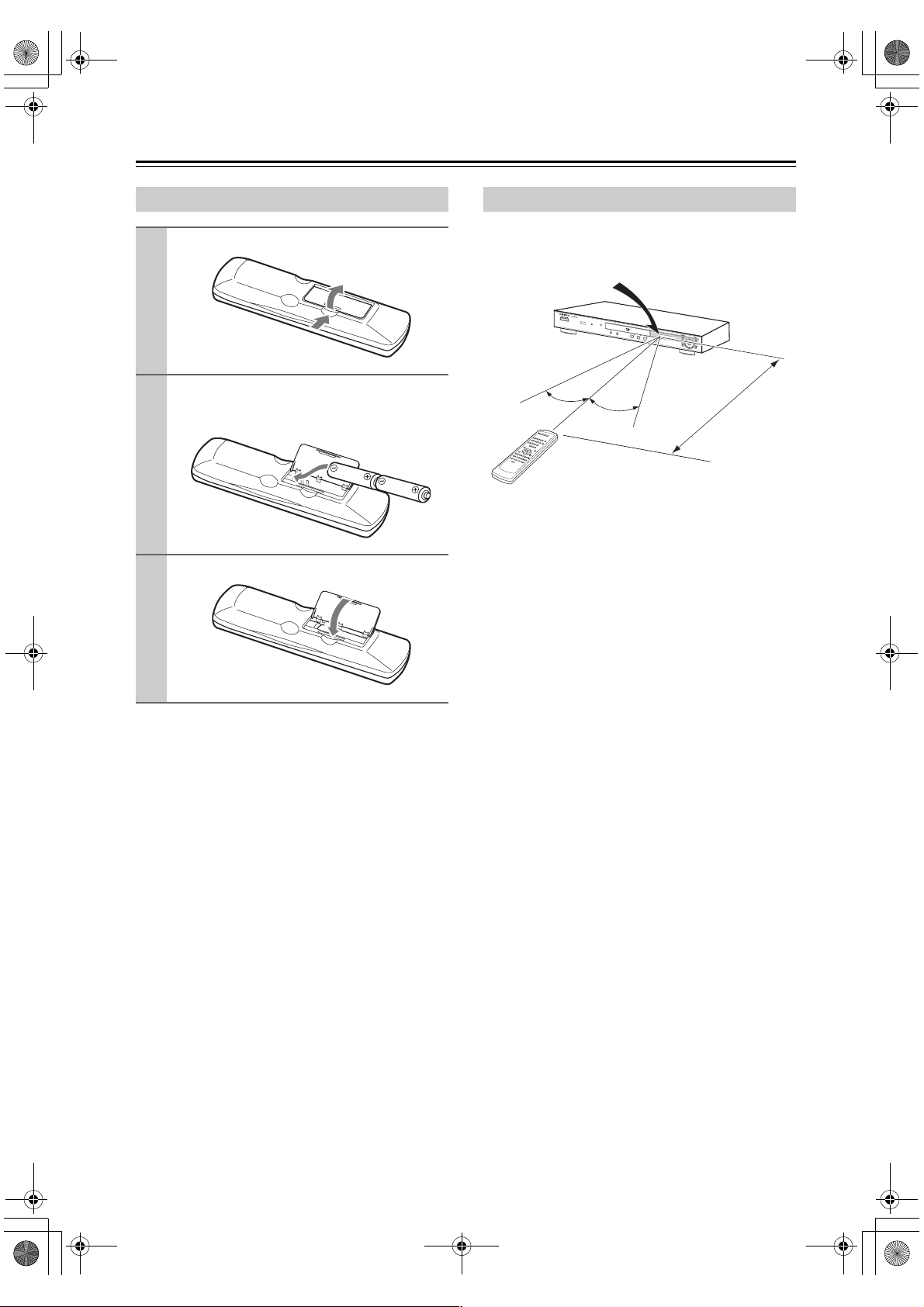
DV-SP405_En.book Page 12 Tuesday, May 29, 2007 2:48 PM
Before Using the DV-SP405
Installing the Batteries
Open the battery compartment, as shown.
1
Insert the two supplied batteries (AA) in
2
accordance with the polarity diagram
inside the battery compartment.
Close the battery compartment.
3
Notes:
• If the remote controller doesn’t work reliably, try
replacing both batteries.
• Don’t mix new and old batteries, or different types of
batteries.
• If you intend not to use the remote controller for a long
time, remove the batteries to prevent possible leakage
and corrosion.
• Flat batteries should be removed as soon as possible to
prevent possible leakage and corrosion.
Using the Remote Controller
To use the remote controller, point it at the DV-SP405’s
remote control sensor, as shown below.
Remote control sensor
DV-SP405
m
30˚
Notes:
• The remote controller may not work reliably if the
DV-SP405 is subjected to bright light, such as direct
sunlight or inverter-type fluorescent lights. Keep this
in mind when installing the DV-SP405.
• If another remote controller of the same type is used in
the same room, or the DV-SP405 is installed close to
equipment that uses infrared rays, the remote controller may not work reliably.
• Don’t put anything, such as a book, on the remote controller, because the buttons may be pressed inadvertently, thereby draining the batteries.
• The remote controller may not work reliably if the
DV-SP405 is installed in a rack behind colored glass
doors. Keep this in mind when installing the
DV-SP405.
• The remote controller will not work if there’s an
obstacle between it and the DV-SP405’s remote control sensor.
30˚
5
.
x
o
r
p
p
A
12
Page 13
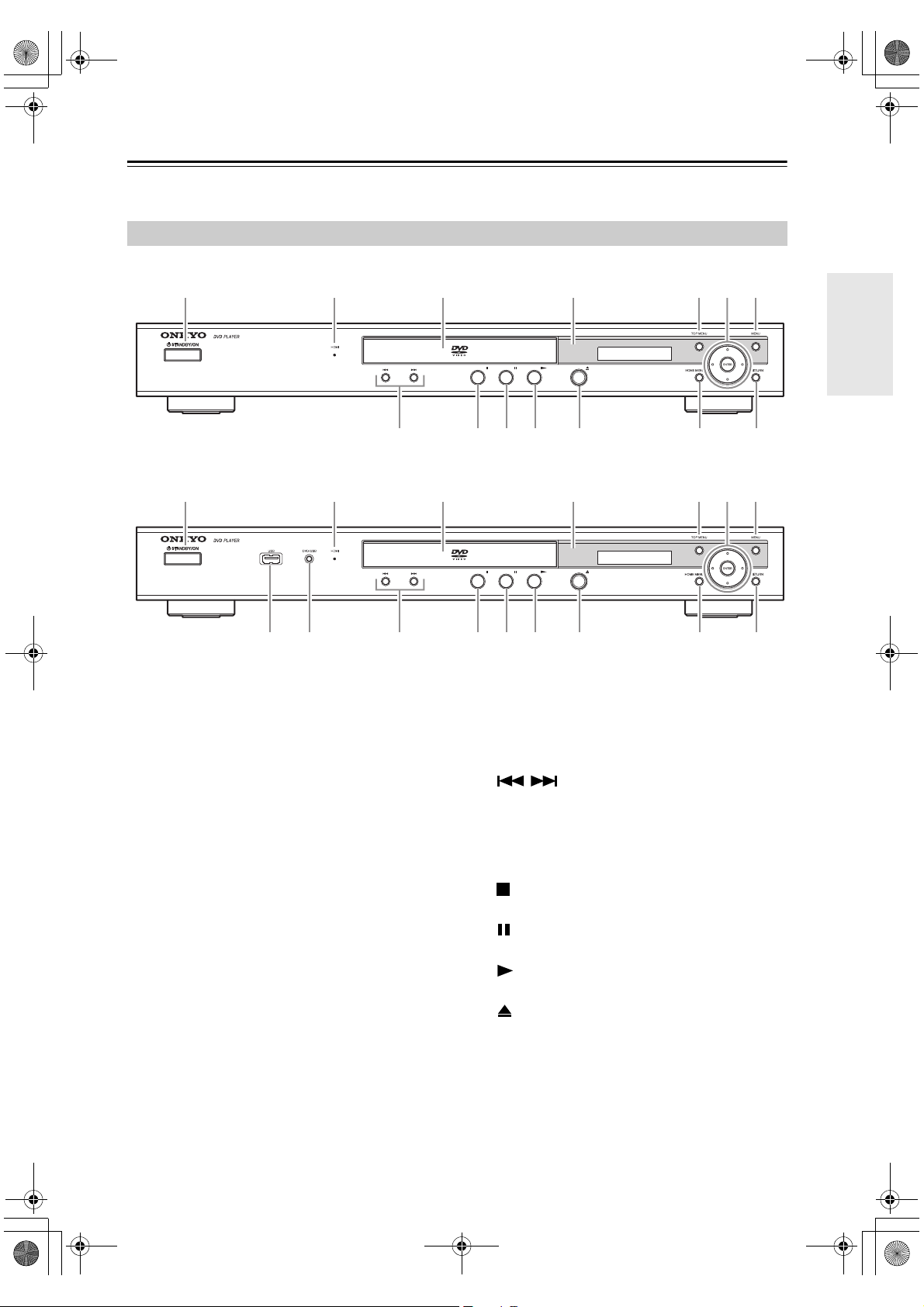
DV-SP405_En.book Page 13 Tuesday, May 29, 2007 2:48 PM
Front & Rear Panels
For detailed information, refer to the pages in brackets.
Front Panel
North American model
1 32 4 567
bk
Oceanian and European models
1 32 4 567
bk
1 STANDBY/ON button [24, 27]
This button is used to set the DV-SP405 to On or
Standby.
2 HDMI indicator
Lights when the DV-SP405 is recognized by
another HDMI or DVI/HDCP compatible component.
3 Disc tray [27]
Discs are loaded here.
4 Remote control sensor [12]
This sensor receives control signals from the remote
controller.
5 TOP MENU button [29]
This button is used to display the top menu on a
DVD-Video disc.
6 Cursor & ENTER button [25]
These buttons are used to navigate onscreen menus.
7 MENU button [29]
This button is used to display the menu on a
DVD-Video disc or to open the “Disc Navigator”
when using a Video CD, audio CD, DivX Video/
WMV, MP3/WMA/MPEG-4 AAC/JPEG disc, or
VR format DVD-R/-RW disc.
8 USB port [41] (not North American model)
This port is used to connect your USB device.
bl bm bn bo bp bq
bl bm8 9 bn bo bp bq
9 DVD/USB button [41] (not North American
model)
This button is used to select the playback media.
Press to change between DVD mode and USB
mode.
bk / (previous/next) buttons [28]
The Previous button is used to select the previous
chapter or track. During playback it selects the
beginning of the current chapter or track.
The Next button is used to select the next chapter or
track.
bl (stop) button [28]
This button is used to stop playback.
bm (pause) button [28]
This button is used to pause playback.
bn (play) button [27, 28]
This button is used to start playback.
bo (open/close) button [27]
This button is used to open and close the disc tray.
bp HOME MENU button [25]
This button is used to open and close the Home
Menu.
bq RETURN button [25]
This button is used to return to the main menu without saving your changes.
13
Page 14
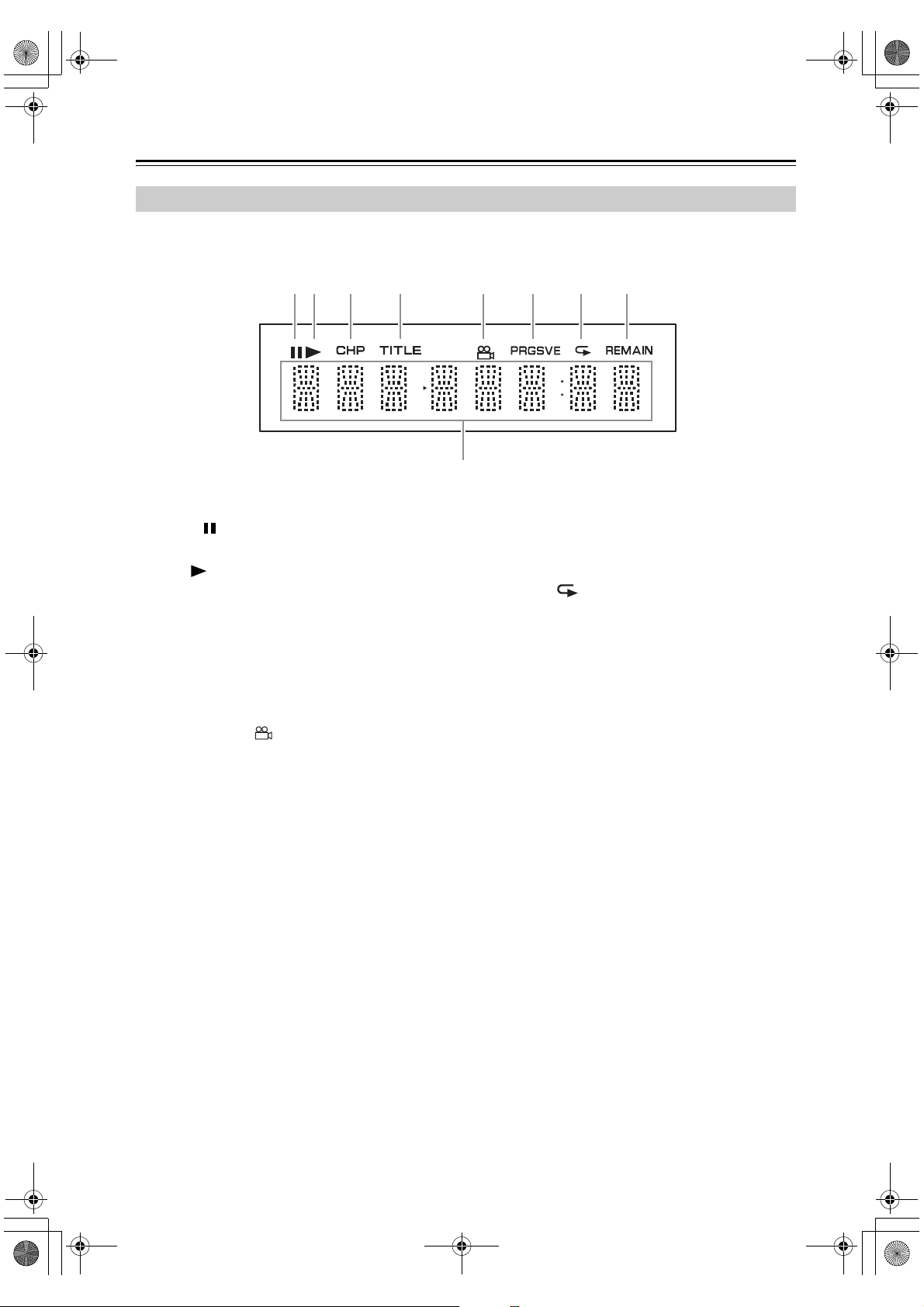
DV-SP405_En.book Page 14 Tuesday, May 29, 2007 2:48 PM
Front & Rear Panels—Continued
Display
2 3 4 5 6 7 81
9
1 Pause indicator
This indicator appears when playback is paused.
2 Play indicator
This indicator is shown during playback.
3 CHP indicator
This indicator appears while the number of the current chapter is being displayed.
4 TITLE indicator
This indicator appears while the number of the current title is being displayed.
5 Camera angle indicator
This indicator appears if the DVD-Video disc being
played features multiple camera angles.
6 PRGSVE (Progressive) indicator
This indicator appears when the component video
output is outputting progressive video.
7 Repeat indicator
This indicator appears when A–B playback or
repeat playback is used.
8 REMAIN indicator
This indicator appears while the remaining time is
being displayed.
9 Message & time area
Time information, such as remaining time, and so
on, is displayed here in hours, minutes, and seconds.
Other messages are also displayed.
14
Page 15
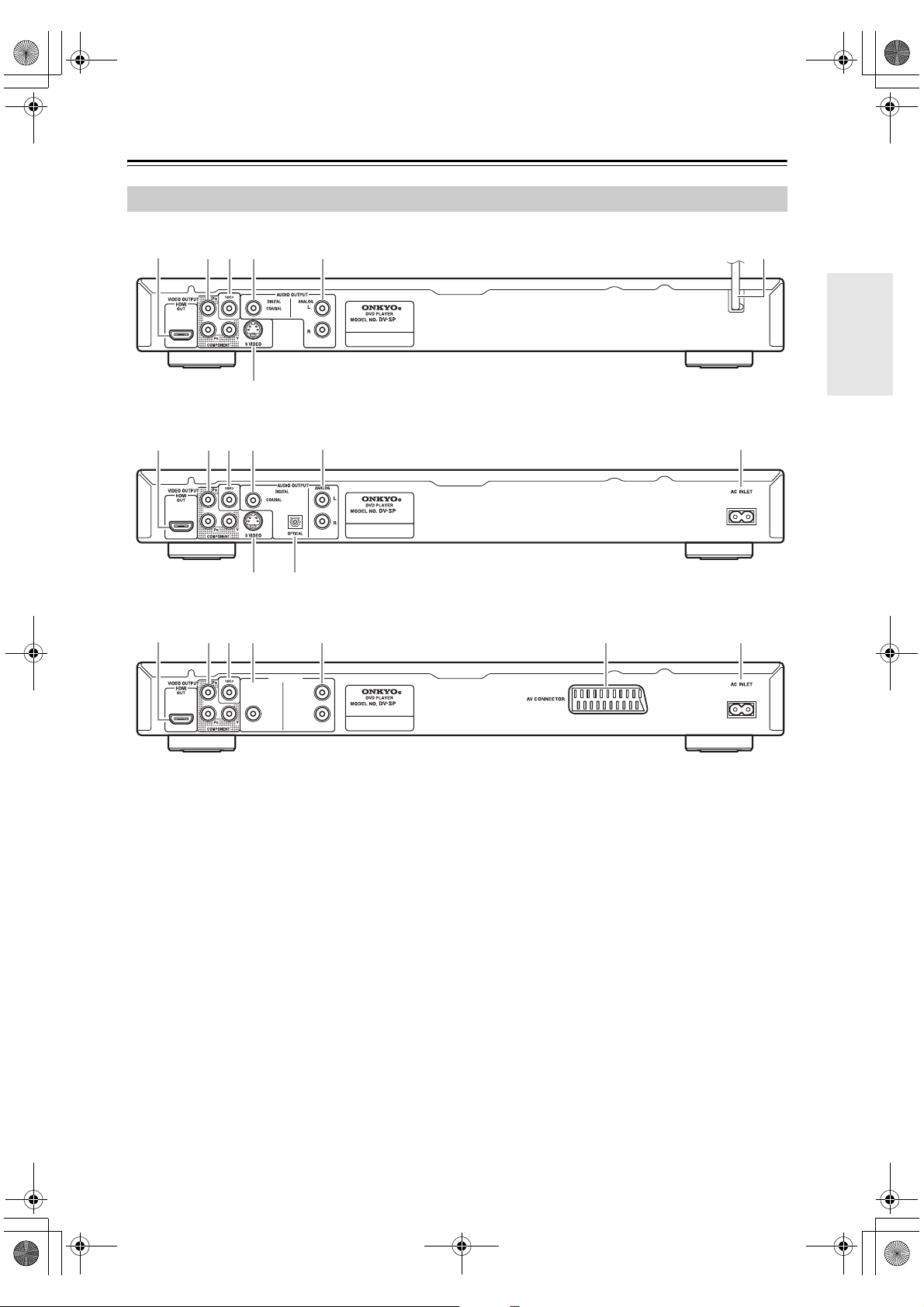
DV-SP405_En.book Page 15 Tuesday, May 29, 2007 2:48 PM
Front & Rear Panels—Continued
Rear Panel
North American model
213 54
Oceanian model
2134
European model
213 54
DIGITAL
COAXIAL
AUDIO OUTPUT
ANALOG
bk
405
75
405
76
L
R
405
1 HDMI OUT [22]
This connector can be used to connect a TV or projector with an HDMI input. This connector outputs
digital audio and digital video.
2 COMPONENT VIDEO OUTPUT [21]
These sockets output component video and can be
connected to an component video input on a TV or
projector.
3 VIDEO OUTPUT [19]
This RCA connector can be used to connect a TV or
projector with a composite video input.
4 COAXIAL DIGITAL AUDIO OUTPUT [23]
This coaxial digital audio output can be connected
to a coaxial digital audio input on a hi-fi amp, AV
receiver, or surround sound decoder (Dolby Digital,
DTS).
5 ANALOG AUDIO OUTPUT [19]
These RCA connectors can be connected to analog
audio inputs on your TV, hi-fi amp, or AV receiver.
6 AV CONNECTOR [21] (European model only)
This SCART output can be connected to a TV or
projector with a SCART input. This SCART connector outputs 2-channel stereo audio, composite
video, and RGB video.
7 AC INLET [24] (not North American model)
The supplied power cord is connected here. The
other of the power cord should be connected to a
suitable wall outlet.
8 S VIDEO VIDEO OUTPUT [21] (not European
model)
This connector can be used to connect a TV or projector with an S-Video input.
9 OPTICAL DIGITAL AUDIO OUTPUT [23]
(Oceanian model only)
This optical digital audio output can be connected to
an optical digital audio input on a hi-fi amp, AV
receiver, or surround sound decoder (Dolby Digital,
DTS).
bk Power cord [24] (
The power cord should be connected to a suitable
power source.
North American model only
)
15
Page 16
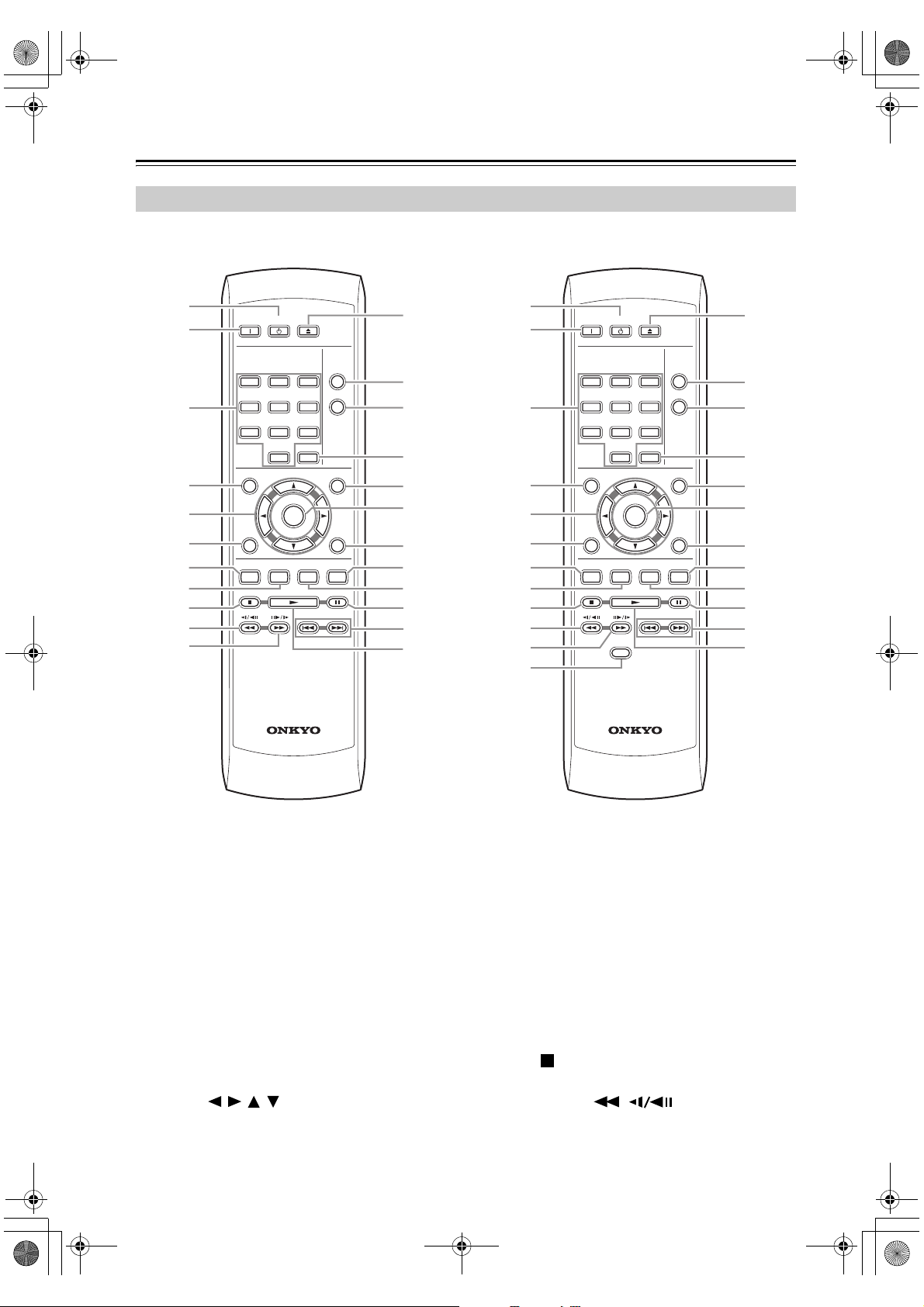
DV-SP405_En.book Page 16 Tuesday, May 29, 2007 2:48 PM
Front & Rear Panels—Continued
Remote Controller
North American model (RC-698DV) Oceanian and European models (RC-699DV)
1
2
3
4
5
6
7
8
9
bk
bl
ON STANDBY
123
45
789
TOP MENU
RETURN
AUDIO ANGLE SUBTITLE ZOOM
0
ENTER
RC-698DV
6
CLEAR
OPEN/
CLOSE
PLAY
MODE
DISPLAY
MENU
HOME
MENU
bn
bo
bp
bq
br
bs
bt
ck
cl
cm
cn
co
1
2
3
4
5
6
7
8
9
bk
bl
bm
ON STANDBY
123
45
789
0
TOP MENU
ENTER
RETURN
AUDIO ANGLE
USB/DVD
RC-699DV
OPEN/
CLOSE
PLAY
MODE
DISPLAY
6
CLEAR
MENU
HOME
MENU
SUBTITLE ZOOM
bn
bo
bp
bq
br
bs
bt
ck
cl
cm
cn
co
1 STANDBY button [24]
This button is used to set the DV-SP405 to Standby.
2 ON button [24]
This button is used to turn on the DV-SP405.
Don’t turn on the DV-SP405 until you’ve completed, and double checked all connections
(pages 18–23).
3 Number buttons [28–29, 38, 48–49]
These buttons are used to enter title, chapter, and
track numbers and to enter times for locating specific points in time.
4 TOP MENU button [29]
This button is used to display the top menu on a
DVD-Video disc.
5 Cursor /// buttons [25]
These buttons are used to navigate onscreen menus.
16
6 RETURN button [25, 29]
This button is used to return to the main menu without saving your changes.
7 AUDIO button [39]
This button is used to select other language
soundtracks and audio formats (e.g., Dolby Digital
or DTS) on DVD-Video discs.
For Video CDs you can select left-channel, rightchannel, or stereo.
8 ANGLE button [40]
This button is used to select camera angles on
DVD-Video discs.
9 Stop button [28]
This button is used to stop playback.
bk Fast Reverse /( ) button [28, 31, 32]
This button is used for fast reverse, reverse slow
motion, and reverse frame-by-frame playback.
Page 17
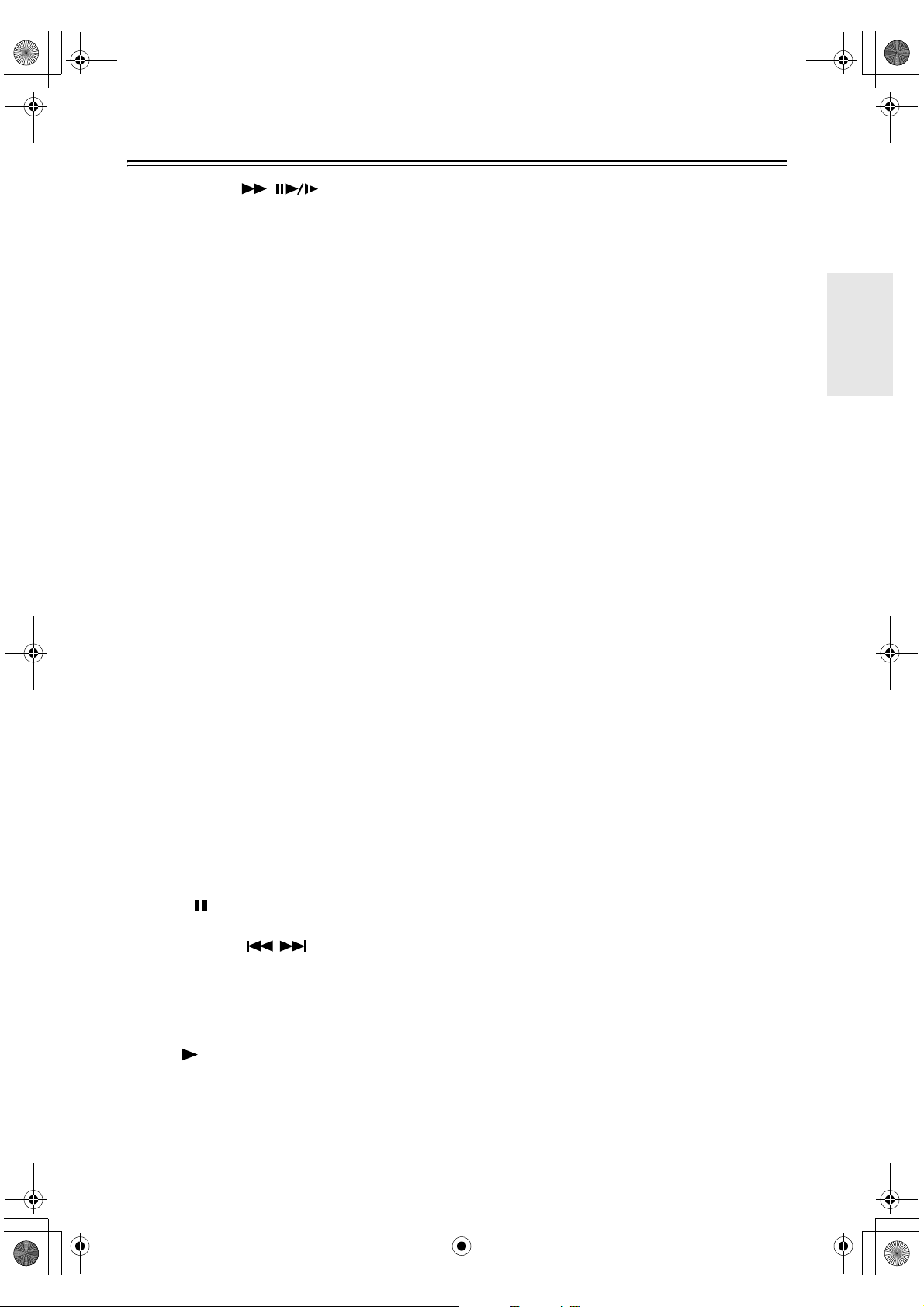
DV-SP405_En.book Page 17 Tuesday, May 29, 2007 2:48 PM
Front & Rear Panels—Continued
bl Fast Forward /( ) button
[28, 31, 32]
This button is used for fast forward, slow motion,
and frame-by-frame playback.
bm USB/DVD button [41] (not North American
model)
This button is used to select the playback media.
Press to change between DVD mode and USB
mode.
bn OPEN/CLOSE button [27]
This button is used to open and close the disc tray.
bo PLAY MODE button [35–38]
This button is used to open and close the Play Mode
menu.
bp DISPLAY button [40]
This button is used to display information about the
current disc, title, chapter, or track, including the
elapsed time, remaining time, total time, and so on.
Press it repeatedly to display more information.
bq CLEAR button [37]
This button is used to cancel various functions.
br MENU button [29]
This button is used to display the menu on a
DVD-Video disc or to open the “Disc Navigator”
when using a Video CD, audio CD, DivX Video/
WMV, MP3/WMA/MPEG-4 AAC/JPEG disc, or
VR format DVD-R/-RW disc.
bs ENTER button [25]
This button is used to start playback of the selected
title, chapter, or track, and to confirm settings.
bt HOME MENU button [25, 42–44]
This button is used to open and close the Home
Menu.
ck ZOOM button [40]
This button is used with the Zoom function.
cl SUBTITLE button [39]
This button is used to select subtitles on
DVD-Video discs.
cm Pause button [28, 31, 32]
This button is used to pause playback.
cn Previous/Next / buttons [28]
The Previous button is used to select the previous
chapter or track. During playback it selects the
beginning of the current chapter or track.
The Next button is used to select the next chapter or
track.
co Play button [28]
This button is used to start playback.
17
Page 18
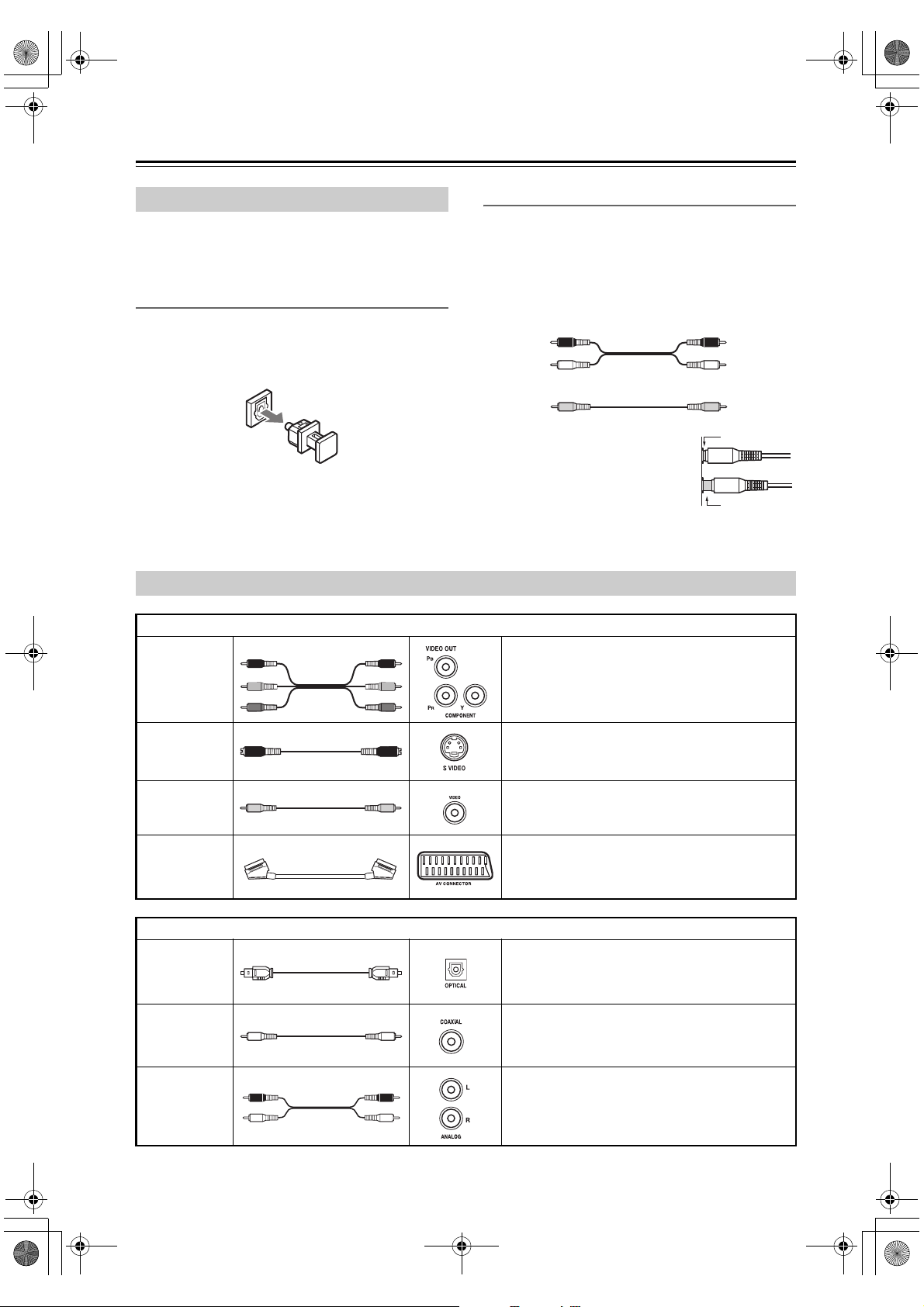
DV-SP405_En.book Page 18 Tuesday, May 29, 2007 2:48 PM
Connecting the DV-SP405
Before Making Any Connections
• Read the manuals supplied with your AV components.
• Don’t connect the power cord until you’ve completed
all audio and video connections.
Optical Digital Output (Oceanian model only)
The optical digital connector is fitted with protective
cap. Before connecting a cable, remove the cap and keep
it safely. When you disconnect the cable, put the cap
back in.
AV Cables & Connectors
Video
Component
video
C
R
P/ /
R
C
B
P
B
Y
C
R
P
R
//
C
B
P
B
Y
RCA AV Connection Color Coding
RCA AV connections are usually color coded: red,
white, and yellow. Use red plugs to connect right-channel audio inputs and outputs (typically labeled “R”). Use
white plugs to connect left-channel audio inputs and outputs (typically labeled “L”). And use yellow plugs to
connect composite video inputs and outputs.
Right (red)
Left (white)
(Yellow)
• Push each plug in all the way to
make a good connection (loose
connections can cause noise or
malfunctions).
• To prevent interference, keep
audio and video cables away from
power cords and speaker cables.
Component video separates the luminance (Y) and
color difference signals (PR, PB), providing the best
picture quality. Some TV manufacturers label their
component video inputs differently.
Analog audio
Right (red)
Left (white)
Composite video
(Yellow)
Right!
Wrong!
S-Video
(not European
model)
Composite
video
Scart
(European
model only)
Audio
Optical digital
(Oceanian
model only)
Coaxial digital
Analog
S-Video provides better picture quality than composite video.
Composite video can be found on virtually all TVs,
VCRs, and video equipment.
SCART connections carry audio and video (composite, S-Video, RGB) all in one cable.
Optical digital audio connections provide better
audio quality than analog connections.
Coaxial digital audio connections provide better
audio quality than analog connections.
RCA analog audio connectors can be found on virtually all AV components.
18
Page 19
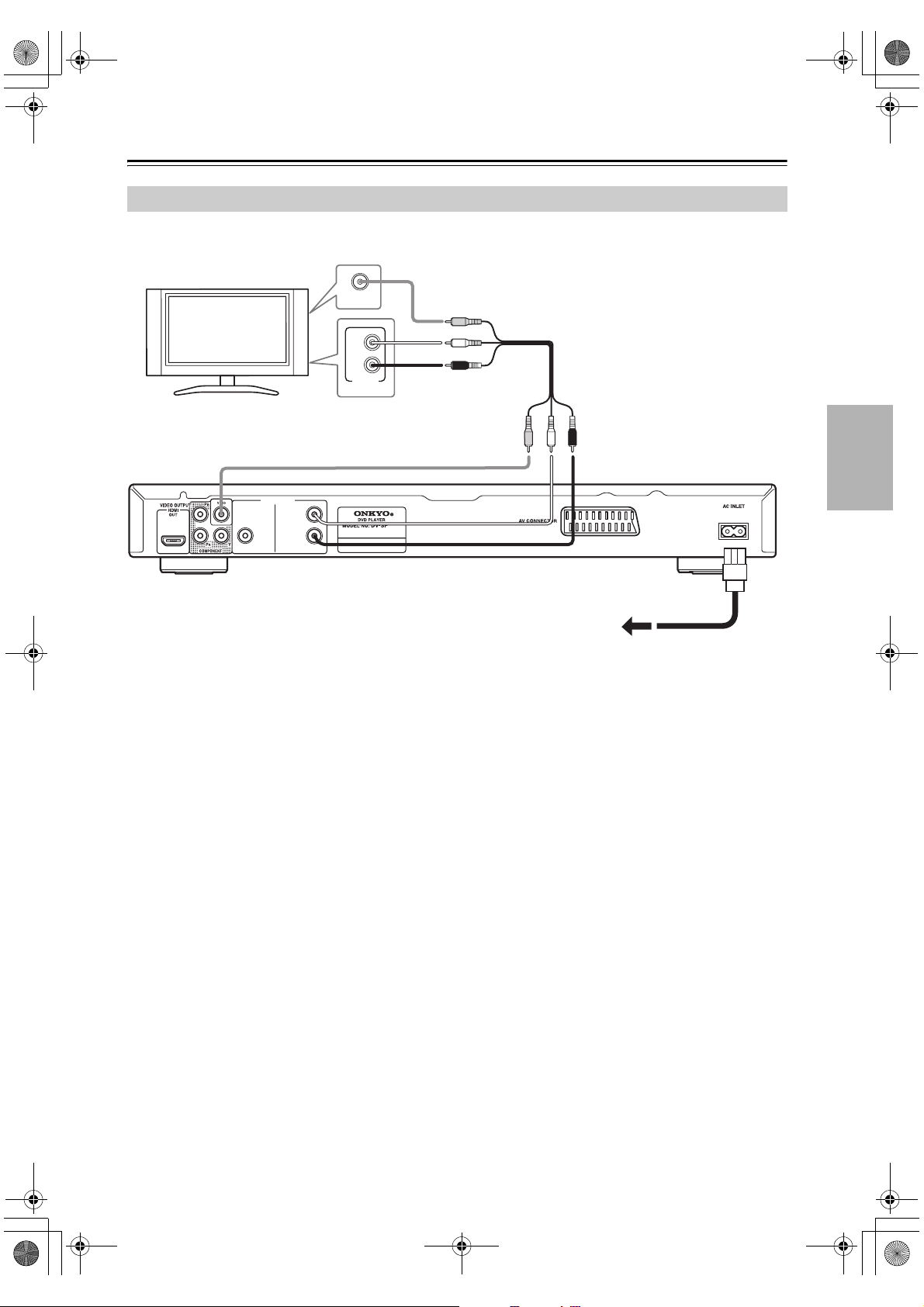
DV-SP405_En.book Page 19 Tuesday, May 29, 2007 2:48 PM
Connecting the DV-SP405—Continued
Basic Setup
The setup described here is a basic setup that allows you to play discs using just the supplied AV cable (RCA). In this
setup, stereo audio is played through the speakers in your TV.
VIDEO IN
TV
DIGITAL
COAXIAL
AUDIO OUTPUT
ANALOG
L
R
L
R
ANALOG
INPUT
405
Important:
• This player is equipped with copy protection technology. Do not connect this player to your TV via a VCR
using AV cables, as the picture from this player will
not appear properly on your TV. (This player may also
not be compatible with some combination TV/VCRs
for the same reason; refer to the manufacturer for
more information.)
• When connecting to your TV as shown above, do not
set the “Component Out” setting (page 46) to “Progressive”.
1. Connect the VIDEO OUTPUT and ANALOG
AUDIO OUTPUT L/R jacks to a set of A/V inputs
on your TV.
Use the supplied AV cable (RCA), connecting the
red and white plugs to the audio outputs and the yellow plug to the video output. Make sure you match
up the left and right audio outputs with their corresponding inputs for correct stereo sound.
See page 21 if you want to use a component, SVideo cable or SCART cable for the video connection.
Supplied
AV cable
To power outlet
2. Oceanian and European models:
Connect the supplied AC power cord to the AC
INLET, then plug into a power outlet.
North American model:
Connect the power cord to power outlet.
Notes:
• Before unplugging the player from the power outlet,
make sure you first switch it into standby using either
the front panel STANDBY/ON button, or the remote
controller, and wait of the “OFF” message to disappear from the player’s display.
• For the above reasons, do not plug this player into a
switched power supply found on some amplifiers and
AV r ec eiv e rs.
19
Page 20
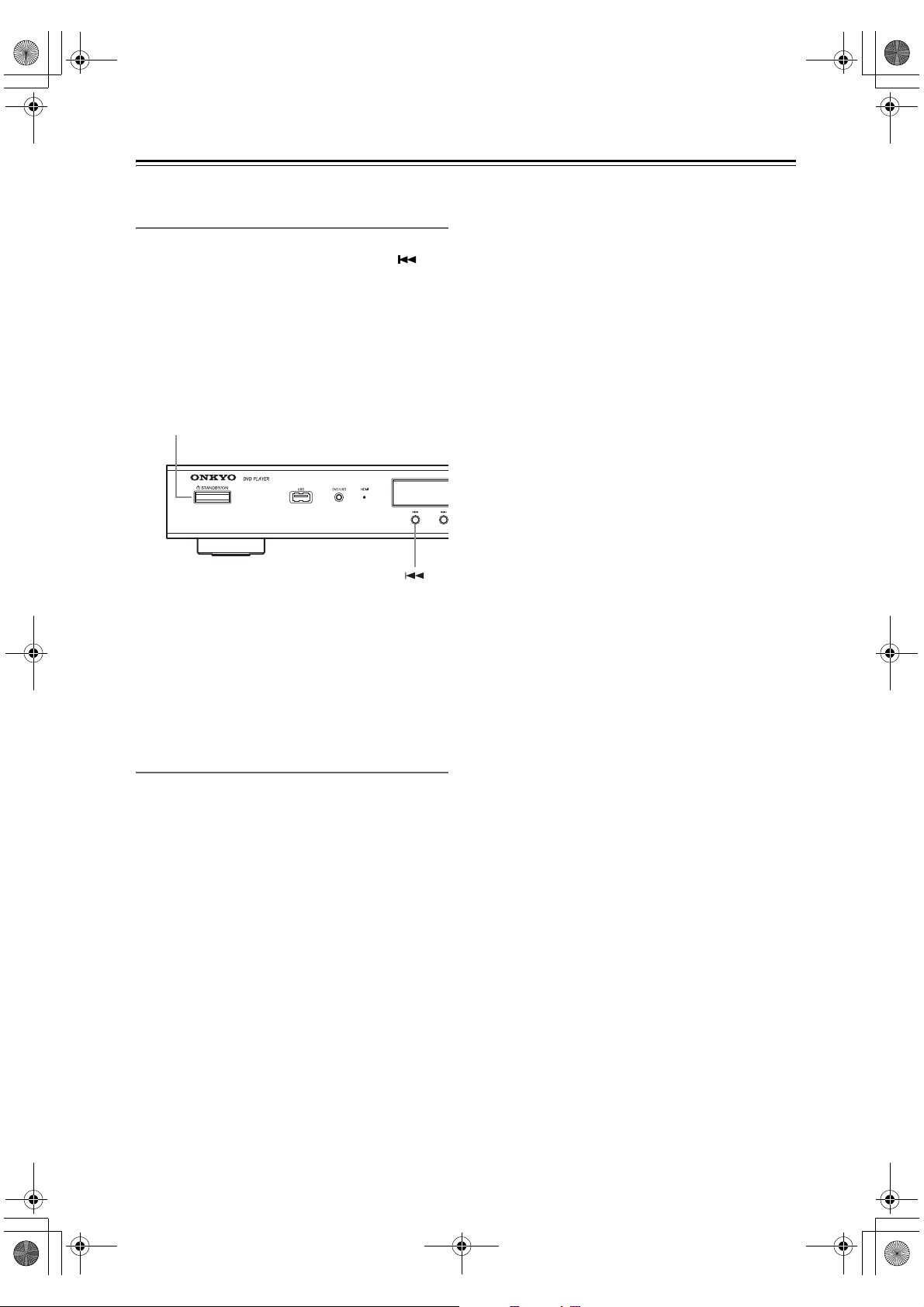
DV-SP405_En.book Page 20 Tuesday, May 29, 2007 2:48 PM
Connecting the DV-SP405—Continued
Switching the video output to interlace
using the front panel controls
Switch the player to standby then, using the front panel
controls, press STANDBY/ON while pressing to
switch the player back to “Interlace”.
• If the player is connected using HDMI, disconnect the
HDMI cable before resetting the player to interlace
output. (If left connected, the HDMI output resolution
will be reset to its default—see Resetting the output
resolution to the default setting with HDMI connection on page 22.)
STANDBY/ON
Note:
• If you connect a TV that is not compatible with a progressive scan signal and switch the player to progressive, you will not be able to see any picture at
component out. In this case, switch everything off and
reconnect using the supplied video cable, then switch
back to “Interlace”.
Compatibility of this player with
progressive-scan and high-definition TVs
This player is compatible with progressive video Macro
Vision System Copy Guard.
Consumers should note that not all high-definition television sets are fully compatible with this product and
may cause artifacts to be displayed in the picture. In case
of 525 progressive scan picture problems, it is recommended that the user switch the connection to the “standard definition” output (Interlace). If there are questions
regarding our TV set compatibility with this model,
please contact our customer service center.
20
Page 21

DV-SP405_En.book Page 21 Tuesday, May 29, 2007 2:48 PM
Connecting the DV-SP405—Continued
Connecting Your TV
• Connect the DVD Player to the TV directly. If you
connect the DVD Player to a VCR, TV/VCR combination, or video selector, the playback picture may be
distorted as DVD videos are copy protected.
Using S-Video (not European model)
If your TV (or other equipment) has an S-Video input,
you can use this instead of the standard (composite) output for a better quality picture.
• Use an S-Video cable (not supplied) to connect the S
VIDEO OUTPUT to an S-Video input on your TV (or
monitor or AV receiver).
Line up the small triangle above the jack with the same
mark on the plug before plugging in.
405
TV
S VIDEO IN
Note:
• To set up the player for use with a progressive scan
TV, see “Video Output settings – Component Out” on
page 46.
Using SCART (European model only)
If your TV has a SCART-type AV input, you can use a
SCART cable to connect this player to your TV. This
type of connection carries both the sound and the picture,
so there’s no need to connect up the AUDIO OUTPUT
L/R and VIDEO OUTPUT jacks.
• Use a SCART cable (not supplied) to connect the AV
CONNECTOR to an AV input on your TV.
405
Using Component Video
You can use the component video output instead of the
standard video out jack to connect this player to your TV
(or other equipment). This should give you the best quality picture from the three types of video output available.
• Use a component video cable (not supplied) to connect the COMPONENT VIDEO OUTPUT jacks to a
component video input on your TV, monitor or AV
receiver.
AUDIO OUTPUT
ANALOG
DIGITAL
L
YPB PR
COMPONENT
VIDEO IN
COAXIAL
R
405
TV
TV
SCART
This connector can output composite video, or RGB
video. The default setting is composite, which should
work with all TVs. Consult the manual that came with
your TV to see if you can use one of the higher quality
settings. See page 46 for how to change the video output.
21
Page 22

DV-SP405_En.book Page 22 Tuesday, May 29, 2007 2:48 PM
Connecting the DV-SP405—Continued
Using HDMI
If you have a HDMI equipped monitor or display, you
can connect it to this player using a commercially available HDMI cable.
The HDMI connector outputs uncompressed digital
video, as well as almost every kind of digital audio that
the player is compatible with, including DVD-Video,
Video CD, CD, WMA, MP3, MPEG-4 AAC, DivX and
WMV.
• Use an HDMI cable to connect the HDMI OUT interconnect on this player to an HDMI interconnect on a
HDMI-compatible monitor.
AUDIO OUTPUT
ANALOG
DIGITAL
L
COAXIAL
R
HDMI
cable
HDMI-compatible display
405
About HDMI
HDMI (High Definition Multimedia Interface) supports
both video and audio on a single digital connection for
use with DVD players, DTV, set-top boxes, and other AV
devices. HDMI was developed to provide the technologies of High Bandwidth Digital Content Protection
(HDCP) as well as Digital Visual Interface (DVI) in one
specification. HDCP is used to protect digital content
transmitted and received by DVI-compliant displays.
HDMI has the capability to support standard, enhanced,
or high-definition video plus standard to multi-channel
surround-sound audio. HDMI features include uncompressed digital video, a bandwidth of up to 5 gigabytes
per second (with HDTV signals), one connector (instead
of several cables and connectors), and communication
between the AV source and AV devices such as DTVs.
HDMI, the HDMI logo and High-Definition Multimedia
Interface are trademarks or registered trademarks of
HDMI licensing LLC.
Resetting the output resolution to the default setting
with HDMI connection
Switch the player to standby then, using the front panel
controls, press STANDBY/ON while pressing to
switch the player back to 576P/480P.
• The arrow on the cable connector body should be face
up for correct alignment with the connector on the
player.
Notes:
• The player has been designed to be compliant with
HDMI (High Definition Multimedia Interface).
Depending on the component you have connected,
using a DVI connection may result in unreliable signal
transfers.
• When you change the component connected to the
HDMI output, you will also need to change the HDMI
settings to match the new component (see “HDMI
Out” on page 45, “HDMI Resolution” on page 46 and
“HDMI Color” on page 46 to do this).
However, the settings for each component are then
stored in memory (for up to 2 components).
• The HDMI connection is compatible with 44.1 kHz/
48 kHz, 16 bit/20 bit/24 bit 2 channel linear PCM signals, as well as Doldy Digital, DTS and MPEG audio
bitstream.
STANDBY/ON
22
Page 23

DV-SP405_En.book Page 23 Tuesday, May 29, 2007 2:48 PM
Connecting the DV-SP405—Continued
Connecting to an AV Receiver
Although you can reproduce the DVD Player’s sound
from the TV speakers with the connections on page 19,
connecting with an amplifier provides you high quality
dynamic sounds.
To reproduce Dolby Digital surround and DTS surround
sound, you need to connect to an amplifier with a Dolby
Digital and DTS decoder respectively.
Before connecting
• When you connect the DVD Player to the amplifier, be
sure to turn off the power and unplug both units from
the mains before making any connections. Otherwise,
the speakers may be damaged.
• Connect the plugs securely.
To enjoy multichannel surround sound you need to connect this player to an AV receiver using a digital output.
Oceanian model has both coaxial and optical digital
jacks; use whichever is convenient.
North American and European models have only coaxial
digital jack.
In addition to a digital connection, we recommend also
connecting using the stereo analog connection.
To record the audio from a CD-R disc etc. to a cassette
or CD recorder that’s connected to the AV receiver, and
when your AV receiver has Zone2, you must connect the
DV-SP405’s analog audio outputs to the AV receiver.
You’ll probably also want to connect a video output to
your AV receiver. You can use any of the video outputs
available on this player (the illustration shows a standard
(composite) connection).
This enables you to listen to surround sound.
For a coaxial connection, use a coaxial cable (supplied)
to connect the COAXIAL DIGITAL AUDIO OUTPUT
jack to a coaxial input on your AV receiver.
For an optical connection (Oceanian model only), use an
optical cable (not supplied) to connect the OPTICAL
DIGITAL AUDIO OUTPUT jack to an optical input on
your AV receiver.
2. Connect the ANALOG AUDIO OUTPUT L/R
and VIDEO OUTPUT jacks on this player to a set
of analog audio and video inputs on your AV
receiver.
AV r e cei ver
DVD
IN
FRONT
L
R
Supplied
AV c a bl e
DIGITAL
COAXIAL
AUDIO OUTPUT
AUDIO OUTPUT
ANALOG
ANALOG
L
L
R
R
1. Connect the DIGITAL AUDIO OUTPUT jack on
this player to a digital input on your AV receiver.
405
COAXIAL
OPTICAL
Connect one
or the other
AV r ecei ver
Note:
• North American and European models have only
coaxial digital jack.
The diagram shows standard video connections, but you
can alternatively use the S-Video (not European model)
or component video connections if they’re available.
3. Connect the AV receiver’s video output to a video
input on your TV.
Tip:
• You usually have to connect the same kind of video
cable between your DVD player and AV receiver, and
between your AV receiver and TV.
23
Page 24

DV-SP405_En.book Page 24 Tuesday, May 29, 2007 2:48 PM
Connecting the Power/Turning on the DV-SP405
Before connecting
• Make sure that all the connections on pages 18–23 are
complete (the connection to a TV is required).
STANDBY/ON
ON
ON STANDBY
123
45
789
TOP MENU
RETURN
AUDIO ANGLE
USB/DVD
0
ENTER
SUBTITLE ZOOM
CLEAR
OPEN/
CLOSE
PLAY
MODE
DISPLAY
6
MENU
HOME
MENU
1
North American model:
Connect the power cord into the
power outlet on the wall.
Oceanian and European model:
Plug the supplied power cord into
the AC INLET and then into the
power outlet on the wall.
• Do not use a power cord other than the
one supplied with the DV-SP405. The
power cord supplied is designed for
use with the DV-SP405 and should not
be used with any other device.
• Never have the power cord disconnected from the DV-SP405 while the
other end is plugged into the wall outlet. Doing so may cause an electric
shock. Always connect by plugging
into the wall outlet last and disconnect
by unplugging from the wall outlet
first.
To a w a ll
outlet
RC-699DV
2
Press STANDBY/ON on the
DV-SP405 or ON on the remote
controller.
The DVD Player turns on.
• To put the DV-SP405 in the standby
Remote
controller
ON
mode, press STANDBY/ON on the
DV-SP405, or STANDBY on the
remote controller. Be sure to set the
volume on the amplifier to minimum
before putting the DV-SP405 in the
standby mode for the next use to avoid
sudden loud sound reproduction.
• Setting the STANDBY/ON button to
standby does not shut off the power
completely.
Note:
• This player features a screen saver and an auto power
off function. If the player is stopped and no button is
pressed for five minutes, the screen saver starts. If the
disc tray is closed but no disc is playing and no control
is pressed for 30 minutes, the player automatically
goes into standby.
24
Page 25

DV-SP405_En.book Page 25 Tuesday, May 29, 2007 2:48 PM
Getting Started
Using the on-screen displays
For ease of use, this player makes extensive use of graphical on-screen displays (OSDs).
All the screens are navigated in basically the same way,
using the /// (cursor) buttons to change the
highlighted item and pressing ENTER to select it.
RETURN
ON STANDBY
123
TOP MENU
RETURN
AUDIO ANGLE
6
45
789
CLEAR
0
ENTER
SUBTITLE ZOOM
USB/DVD
RC-699DV
OPEN/
CLOSE
DISPLAY
PLAY
MODE
MENU
HOME
MENU
///
ENTER
HOME MENU
Cursor, ENTER
Setting up the player for your TV
If you have a widescreen (16:9) TV, you should setup the
player so that the picture will be presented correctly. If you
have a conventional (4:3) TV, you can leave the player on
the default setting and move on to the next section.
1
HOME
MENU
ON STANDBY
TOP MENU
RETURN
AUDIO ANGLE
Press HOME MENU and select
“Initial Settings”.
123
6
45
789
CLEAR
0
ENTER
SUBTITLE ZOOM
USB/DVD
OPEN/
CLOSE
PLAY
MODE
DISPLAY
MENU
HOME
MENU
Initial Settings
HOME MENU
HOME MENU RETURN
Note:
• From here on in this manual, the word “select” generally means use the cursor buttons to highlight an item
on-screen, then press ENTER.
Button
Front Panel
Remote
Controller
HOME
MENU
ENTER
ENTER
RETURN
What it does
Display/exit the onscreen display.
Changes the highlighted menu item.
Selects the highlighted
menu item (both
ENTER buttons on the
remote work in exactly
the same way).
Returns to the main
menu without saving
changes.
2
3
4
HOME
MENU
Select “TV Screen” from the
“Video Output” settings.
Initial Settings
Digital Audio Out
Video Output
Language
Display
Options
TV Screen
Component Out
AV Connector Out
HDMI Resolution
HDMI Color
4:3 (Letter Box)
4:3 (Pan&Scan)
16:9 (Wide)
16:9 (Compressed)
(e. g., European model)
If you have a widescreen (16:9) TV,
select “16:9 (Wide)” or “16:9
(Compressed).
If you have a conventional (4:3) TV, you
can change the setting from “4:3 (Letter
Box)” to “4:3 (Pan&Scan)” if you prefer.
See “Video Output settings” on page 46
for more details.
Note:
• When the HDMI connection is not in
use, “16:9 (Compressed)” cannot be
selected.
Press HOME MENU to exit the
menu screen.
25
Page 26

DV-SP405_En.book Page 26 Tuesday, May 29, 2007 2:48 PM
Getting Started—Continued
Setting the language of this player’s
on-screen displays
This sets the language of this system’s on-screen displays.
1
2
HOME
MENU
ON STANDBY
TOP MENU
RETURN
AUDIO ANGLE
123
6
45
789
CLEAR
0
ENTER
SUBTITLE ZOOM
USB/DVD
OPEN/
CLOSE
PLAY
MODE
DISPLAY
MENU
HOME
MENU
HOME MENU
Press HOME MENU and select
“Initial Settings”.
Initial Settings
Select “OSD Language” from the
“Display” settings.
Initial Settings
Digital Audio Out
Video Output
Language
Display
Options
OSD Language
Angle Indicator
English
français
Deutsch
Italiano
Español
26
3
4
HOME
MENU
Select a language.
The on-screen language will change
according to your selection.
Press HOME MENU to exit the
menu screen.
Page 27

DV-SP405_En.book Page 27 Tuesday, May 29, 2007 2:48 PM
Getting Started—Continued
Playing discs
The basic playback controls for playing DVD, CD,
Video CD, DivX Video/WMV and MP3/WMA/MPEG4 AAC discs are covered here. Further functions are
detailed in the next chapter.
For details on playing JPEG picture discs, see “Viewing
a JPEG slideshow” on page 32.
STANDBY/ON
1
controller
Remote
ON
ON
ON STANDBY
123
45
789
TOP MENU
RETURN
AUDIO ANGLE
If the player isn’t already on, press
STANDBY/ON to switch it on.
If you’re playing a DVD disc containing
DivX video/WMV files or Video CD,
also turn on your TV and make sure that
it is set to the correct video input.
USB/DVD
0
ENTER
SUBTITLE ZOOM
CLEAR
OPEN/
CLOSE
PLAY
MODE
DISPLAY
6
MENU
HOME
MENU
OPEN/
CLOSE
3
Load a disc.
Load a disc with the label side facing up,
using the disc tray guide to align the disc
(if you’re loading a double-sided DVD
disc, load it with the side you want to
play face down).
4
Press (play) to start playback.
If you’re playing a DVD or Video CD, an
on-screen menu may appear. See “DVDVideo disc menus” on page 29 and
“Video CD PBC menus” on page 29 for
Remote
controller
more on how to navigate these.
• If you’re playing a containing DivX
video/WMV files or MP3/WMA/
MPEG-4 AAC audio files, it may take
a few seconds before playback starts.
This is normal.
Notes:
• You may find with some DVD discs that some playback controls don’t work in certain parts of the disc.
This is not a malfunction.
• If a disc contains a mixture of movie (DivX video/
WMV) and other media file types (MP3, for example),
first select whether to play the movie files (DivX/
WMV) or the other media file types (MP3/WMA/
MPEG-4 AAC/JPEG) from the on-screen display.
2
controller
Remote
OPEN/
CLOSE
Press (open/close) to open the
disc tray.
27
Page 28

DV-SP405_En.book Page 28 Tuesday, May 29, 2007 2:48 PM
Getting Started—Continued
Basic playback controls
The table below shows the basic controls on the remote
for playing discs. The following chapter covers other
playback features in more detail.
ON STANDBY
Numbers
TOP MENU
RETURN
AUDIO ANGLE
/
Button What it does
Starts playback.
If the display shows RESUME or LAST
MEM playback starts from the resume
or last memory point (see also
“Resume and Last Memory” on the
adjacent column.)
Pauses a disc that’s playing, or
restarts a paused disc.
Stops playback.
See also “Resume and Last Memory”
on the adjacent column.
Press to start fast reverse scanning.
(remote
controller
Press (play) to resume normal
playback.
only)
Press to start fast forward scanning.
(remote
controller
Press (play) to resume normal
playback.
only)
Skips to the start of the current track or
chapter, then to previous tracks/chapters.
Skips to the next track or chapter.
Use to enter a title/chapter/track number.
Press ENTER to select.
Numbers
(remote
controller
only)
• If the disc is stopped, playback starts
from the selected title (for DVD) or
track (for CD/Video CD).
• If the disc is playing, playback jumps
to the start of the selected title (VR
mode DVD-RW), chapter (DVDVideo) or track (CD/Video CD)
123
6
45
789
CLEAR
0
ENTER
SUBTITLE ZOOM
USB/DVD
OPEN/
CLOSE
PLAY
MODE
DISPLAY
MENU
HOME
MENU
/
Resume and Last Memory
DVD-V
VCD
When you stop playback of a disc, RESUME is shown in
the display indicating that you can resume playback
again from that point.
If the disc tray is not opened, the next time you start playback the display shows RESUME and playback resumes
from the resume point.
With DVDs and Video CDs, if you take the disc out of
the player after stopping playback, the last play position
is stored in memory. If the next disc you load is the same
one, the display shows LAST MEM and playback will
resume. For DVD-Video discs, the player stores the play
position of the last five discs. When one of these discs is
next loaded, you can resume playback.
If you want to clear the resume point, press (stop)
while RESUME is displayed.
Notes:
• The Last Memory function doesn’t work with VR format DVD-R/-RW discs.
• If you don’t need the Last Memory function when you
stop a disc, you can press (stop) button again to stop
playback and then press OPEN/CLOSE to open the
disc tray.
28
Page 29

DV-SP405_En.book Page 29 Tuesday, May 29, 2007 2:48 PM
Getting Started—Continued
DVD-Video disc menus
DVD-V
Many DVD-Video discs feature menus from which you
can select what you want to watch. They may also give
access to additional features, such as subtitle and audio
language selection, or special features such as slideshows. See the disc packaging for details.
Sometimes DVD-Video menus are displayed automatically when you start playback; others only appear when
you press MENU or TOP MENU.
ON STANDBY
123
Numbers
TOP MENU
RETURN
45
789
TOP MENU
RETURN
AUDIO ANGLE
Button What it does
TOP MENU
Displays the “top menu” of a DVD
disc—this varies with the disc.
Displays a DVD disc menu—this varies
MENU
with the disc and may be the same as
the “top menu”.
///
Moves the cursor around the screen.
ENTER Selects the current menu option.
RETURN
Numbers
(remote
controller
Returns to the previously displayed
menu screen.
Highlights a numbered menu option
(some discs only).
Press ENTER to select.
only)
USB/DVD
0
ENTER
SUBTITLE ZOOM
CLEAR
OPEN/
CLOSE
PLAY
MODE
DISPLAY
6
MENU
HOME
MENU
///
MENU
ENTER
Video CD PBC menus
VCD
Some Video CD have menus from which you can choose
what you want to watch. These are called PBC (Playback
control) menus.
You can play a PBC Video CD without having to navigate the PBC menu by starting playback using a number
button to select a track, rather than the (play) button.
ON STANDBY
123
Numbers
RETURN
45
789
TOP MENU
RETURN
AUDIO ANGLE
Button What it does
RETURN Displays the PBC menu.
Numbers
(remote
Use to enter a numbered menu option.
Press ENTER to select.
controller
only)
Displays the previous menu page (if
there is one).
Displays the next menu page (if there
is one).
USB/DVD
0
ENTER
SUBTITLE ZOOM
CLEAR
OPEN/
CLOSE
PLAY
MODE
DISPLAY
6
MENU
HOME
MENU
ENTER
/
29
Page 30

DV-SP405_En.book Page 30 Tuesday, May 29, 2007 2:48 PM
Getting Started—Continued
Hint:
• After I load a DVD disc, it ejects automatically after a
few seconds!
→ Most likely, the disc is the wrong region for your
player. The region number should be printed on
the disc; check it against the region number of the
player (which you can find on the rear panel). See
also “DVD-Video regions” on page 53.
→ If the region number is OK, it may be that the disc
is damaged or dirty. Clean the disc and look for
signs of damage. See also Taking care of your
player and discs on page 11.
• Why won’t the disc I loaded play?
→ First check that you loaded the disc the right way
up (label side up), and that it’s clean and undamaged. See Taking care of your player and discs on
page 11 for information on cleaning discs.
→ If a disc loaded correctly won’t play, it’s probably
an incompatible format or disc type, such as
DVD-Audio or DVD-ROM. See “Supported
Discs” on page 8 for more on disc compatibility.
• I have a widescreen TV so why are there black bars at
the top and bottom of the screen when I play some
discs?
→ Some movie formats are such that even when
played on a widescreen TV, black bars are necessary at the top and bottom of the screen. This is not
a malfunction.
• I have a standard (4:3) TV and set the player to show
widescreen DVDs in pan & scan format, so why do I
still get black bars top and bottom with some discs?
→ Some discs override the display preferences of the
player, so even if you have “4:3 (Pan&Scan)”
selected, those discs will still be shown in letter
box format. This is not a malfunction.
• I’ve connected to a HDMI compatible component but
I can’t get any signal and the front panel HDMI indicator won’t light!
→ Make sure that you’ve selected this player as the
HDMI input in the settings for the component
you’re using. You may need to refer to the instruction manual of the component to do this. See Connecting using HDMI on page 22 for more on
HDMI compatibility.
• There’s no picture from the HDMI output!
→ This player cannot display pictures from DVI
compatible sources. See Connecting using HDMI
on page 22 for more on HDMI compatibility.
Make sure the resolution on this player matches
that of the component you have connected using
HDMI. See “HDMI Resolution” on page 46 to
change the HDMI resolution.
30
Page 31

DV-SP405_En.book Page 31 Tuesday, May 29, 2007 2:48 PM
Playing discs
Notes:
• Many of the functions covered in this chapter apply to
DVD discs, Video CDs, CDs, DivX Video/WMV and
MP3/WMA/MPEG-4 AAC/JPEG discs, although the
exact operation of some varies slightly with the kind
of disc loaded.
• Some DVDs restrict the use of some functions (random or repeat, for example) in some or all parts of the
disc. This is not a malfunction.
• When playing Video CD, some of the functions are
not available during PBC playback. If you want to use
them, start the disc playing using a number button to
select a track.
Scanning discs
WMA
AAC
DivX
DVD-V
VCD
CD
MP3
You can fast-scan discs forward or backward at four different speeds (DivX video/WMV only one speed).
ON STANDBY
123
45
789
TOP MENU
RETURN
AUDIO ANGLE
0
ENTER
SUBTITLE ZOOM
CLEAR
OPEN/
CLOSE
PLAY
MODE
DISPLAY
6
MENU
HOME
MENU
WMV
Playing in slow motion
DVD-V
VCD
You can play DVDs at four different slow motion speeds,
forwards and backwards. Video CD can be played at four
different forward slow motion speeds.
Note:
• Backward slow-motion playback does not work with
Video CD.
1
ON STANDBY
123
45
789
TOP MENU
RETURN
AUDIO ANGLE
/
During playback, press (pause).
0
USB/DVD
6
CLEAR
ENTER
SUBTITLE ZOOM
OPEN/
CLOSE
DISPLAY
PLAY
MODE
MENU
HOME
MENU
1
2
3
/
USB/DVD
During playback, press or
to start scanning.
• There is no sound while scanning DVDs,
DivX Video/WMV and Video CDs.
• There is no sound while scanning an
MP3, WMA or MPEG-4 AAC backward.
Press repeatedly to increase the
scanning speed.
• The scanning speed is shown on-screen.
To resume normal playback, press
(play).
• When scanning a Video CD playing in
PBC mode or a MP3/WMA/MPEG-4
AAC track, playback automatically
resumes at the end or beginning of the
track.
•
Depending on the disc, normal playback
may automatically resume when a new
chapter is reached on a DVD disc.
2
Press and hold or
until slow motion playback starts.
• The slow motion speed is shown onscreen.
• There is no sound during slow motion
playback.
3
4
Press repeatedly to change the
slow motion speed.
To resume normal playback, press
(play).
• Depending on the disc, normal playback may automatically resume when
a new chapter is reached.
31
Page 32

DV-SP405_En.book Page 32 Tuesday, May 29, 2007 2:48 PM
Playing discs—Continued
Frame advance/frame reverse
DVD-V
VCD
You can advance or back up DVD discs frame-by-frame.
With Video CD you can only use frame advance.
Note:
• Backward frame-by-frame playback does not work
with Video CD.
1
ON STANDBY
123
45
789
TOP MENU
RETURN
AUDIO ANGLE
/
During playback, press (pause).
USB/DVD
0
ENTER
SUBTITLE ZOOM
CLEAR
OPEN/
CLOSE
PLAY
MODE
DISPLAY
6
MENU
HOME
MENU
Viewing a JPEG slideshow
JPEG
After loading a CD/CD-R/RW containing JPEG picture
files, press (play) to start a slideshow from the first
folder/picture on the disc. The player displays the pictures in each folder in alphabetical order.
• If the folder contains MP3/WMA/MPEG-4 AAC files,
playback of the slideshow and MP3/WMA/MPEG-4
AAC files repeats. During the audio playback, you can
still use the / (skip), / (scan) and
(pause) functions.
Pictures are automatically adjusted so that they fill as
much of the screen as possible (if the aspect ratio of the
picture is different to your TV screen you may notice black
bars at the sides, or at the top and bottom of the screen).
ON STANDBY
123
45
789
TOP MENU
RETURN
AUDIO ANGLE
0
ENTER
SUBTITLE ZOOM
CLEAR
OPEN/
CLOSE
PLAY
MODE
DISPLAY
6
MENU
HOME
MENU
///
MENU
ZOOM
2
3
Press or to reverse
or advance a frame at a time.
To resume normal playback, press
(play).
• Depending on the disc, normal playback may automatically resume when
a new chapter is reached.
USB/DVD
/
While the slideshow is running:
Button What it does
Pauses the slideshow; press again to
restart.
Displays the previous picture.
Displays the next picture.
Pauses the slideshow and rotates the
/
displayed picture 90° (counter) clockwise. (Press (play) to restart slideshow).
Pauses the slideshow and flips the dis-
/
played picture horizontally or vertically.
(Press (play) to restart slideshow).
Pauses the slideshow and zooms the
ZOOM
picture. Press again to toggle between
1x, 2x and 4x zoom. (Press (play)
to restart slideshow).
MENU
Displays the “Disc Navigator” screen
(see page 34).
Note:
• The time it takes for the player to load a file increases
with large file sizes.
32
Page 33

DV-SP405_En.book Page 33 Tuesday, May 29, 2007 2:48 PM
Playing discs—Continued
Browsing video content with the Disc
Navigator
DVD-V
VCD
Use the “Disc Navigator” to browse through the contents
of a DVD or Video CD disc to find the part you want to
play.
Important:
• You can’t use the “Disc Navigator” with Video CD in
PBC mode.
1
HOME
MENU
ON STANDBY
123
45
789
TOP MENU
RETURN
AUDIO ANGLE
During playback, press
HOME MENU and select “Disc
Navigator” from the on-screen
menu.
USB/DVD
0
ENTER
SUBTITLE ZOOM
OPEN/
CLOSE
PLAY
MODE
DISPLAY
6
CLEAR
MENU
HOME
MENU
Disc Navigator
///
ENTER
HOME MENU
/
3
ENTER
• Original: Title – Original titles from a
VR mode DVD-R/-RW disc.
• Original: Time – Thumbnails from
the Original content at 10 minute intervals.
• Play List: Title – Playlist titles from a
VR mode DVD-R/-RW disc.
• Play List: Time – Thumbnails from
the Playlist at 10 minute intervals.
The screen shows up to six moving
thumbnail images displayed one after
another. To display the previous/next six
thumbnails, press / (you don’t
have to wait for all the thumbnails to finish playing to display the previous/next
page).
Select the thumbnail image for
what you want to play.
01
04
Disc Navigator: Title
01- 49: - -
02
05
03
06
You can use either the /// (cursor) buttons and ENTER to select a
thumbnail, or the number buttons.
To select using the number buttons, enter
a two-digit number then press ENTER.
2
Select a view option.
Disc Navigator
Title
Chapter
The options available depend on the kind
of disc loaded and whether the disc is
playing or not, but include:
• Title – Titles from a DVD-Video
disc.
• Chapter – Chapters from the current
title of a DVD-Video disc.
• Track – Tracks from a Video CD
disc.
• Time – Thumbnails from a Video
CD disc at 10 minute intervals.
Tip:
• Another way to find a particular place on a disc is to
use one of the search modes. See “Searching a disc”
on page 38.
33
Page 34

DV-SP405_En.book Page 34 Tuesday, May 29, 2007 2:48 PM
Playing discs—Continued
Browsing WMA, MP3, MPEG-4 AAC,
DivX Video, WMV and JPEG files with
the Disc Navigator
WMA
MP3
AAC
Use the “Disc Navigator” to find a particular file or
folder by filename. Note that if there are other types of
files on the same disc, these will not be displayed in the
“Disc Navigator”.
1
HOME
MENU
Press HOME MENU and select
“Disc Navigator” from the onscreen menu.
DivX
JPEG
ON STANDBY
TOP MENU
RETURN
AUDIO ANGLE SUBTITLE ZOOM
00:00/ 00:00 0kbps
123
6
45
789
CLEAR
0
ENTER
Folder1
Folder2
Folder3
Folder4
OPEN/
CLOSE
DISPLAY
MODE
MENU
HOME
MENU
WMV
PLAY
///
ENTER
HOME MENU
2
3
ENTER
ENTER
Use the /// (cursor) buttons and ENTER to navigate.
Use the / (cursor up/down) buttons
to move up and down the folder/file list.
Use the (cursor left) button to return
to the parent folder.
Use ENTER or (cursor right) button
to open a highlighted folder.
• You can also return to the parent folder
by going to the top of the list to the “..”
folder, then pressing ENTER.
• When a JPEG file is highlighted, a
thumbnail image is displayed on the
right.
00:00/ 00:00 0kbps
Folder2
File1
File2
File3
File4
File5
To play the highlighted track or
DivX Video/WMV file, or to display
the highlighted JPEG file, press
ENTER.
• When a MP3/WMA/MPEG-4 AAC or
DivX Video/WMV file is selected,
playback begins, starting with the
selected track, and continues until the
end of the folder.
• When a JPEG file is selected, a slideshow begins, starting with that file,
and continues to the end of the folder.
34
Tip:
• To play the contents of the whole disc rather than just
the current folder, exit the “Disc Navigator” and start
playback using the (play) button.
• You can also play a JPEG slideshow while listening to
MP3/WMA/MPEG-4 AAC playback. Simply select
the audio file you want to listen to followed by the
JPEG from which you want the slideshow to start.
Playback of both the slideshow and the audio files
repeats. Playback controls are effective for the JPEG
slideshow only.
Page 35

DV-SP405_En.book Page 35 Tuesday, May 29, 2007 2:48 PM
Playing discs—Continued
Looping a section of a disc
DVD-V
VCD
The “A-B Repeat” function allows you to specify two
points (A and B) within a track (CD, Video CD) or title
(DVD) that form a loop which is played over and over.
• You can’t use “A-B Repeat” with Video CD in PBC
mode, or MP3/WMA/MPEG-4 AAC/DivX Video/
WMV files.
CD
ON STANDBY
123
45
789
0
TOP MENU
RETURN
AUDIO ANGLE
USB/DVD
6
CLEAR
ENTER
SUBTITLE ZOOM
OPEN/
CLOSE
DISPLAY
PLAY
MODE
MENU
HOME
MENU
PLAY MODE
ENTER
Using repeat play
DVD-V
VCD
There are various repeat play options, depending on the
kind of disc loaded. It’s also possible to use repeat play
together with program play to repeat the tracks/chapters in
the program list (see “Creating a program list” on page 37).
Important:
• You can’t use repeat play with Video CD in PBC
mode, or with MP3/WMA/MPEG-4 AAC discs.
• You can’t use repeat and random play at the same time.
CD
ON STANDBY
123
45
789
0
TOP MENU
RETURN
AUDIO ANGLE
USB/DVD
6
CLEAR
ENTER
SUBTITLE ZOOM
OPEN/
CLOSE
DISPLAY
PLAY
MODE
MENU
HOME
MENU
PLAY MODE
1
2
3
4
PLAY
MODE
ENTER
ENTER
During playback, press PLAY
MODE and select “A-B Repeat”
from the list of functions on the
left.
Play Mode
A-B Repeat
Repeat
Random
Program
Search Mode
A(Start Point)
B(End Point)
Off
Press ENTER on “A(Start Point)”
to set the loop start point.
Press ENTER on “B(End Point)” to
set the loop end point.
After pressing ENTER, playback jumps
back to the start point and plays the loop.
To resume normal playback, select
“Off” from the menu.
1
2
PLAY
MODE
During playback, press PLAY
MODE and select “Repeat” from
the list of functions on the left.
Play Mode
A-B Repeat
Repeat
Random
Program
Search Mode
Title Repeat
Chapter Repeat
Repeat Off
Select a repeat play option.
If program play is active, select “Program Repeat” to repeat the program list,
or “Repeat Off” to cancel.
The repeat options available depend on
the kind of disc loaded. For example, for
DVD discs, you can select “Title Repeat”
or “Chapter Repeat” (or “Repeat Off”).
Play Mode
A-B Repeat
Repeat
Random
Program
Search Mode
Title Repeat
Chapter Repeat
Repeat Off
• For CDs and Video CD, select “Disc
Repeat” or “Track Repeat” (or
Off”
).
“Repeat
35
Page 36

DV-SP405_En.book Page 36 Tuesday, May 29, 2007 2:48 PM
Playing discs—Continued
Using random play
DVD-V
VCD
Use the random play function to play titles or chapters
(DVD-Video) or tracks (CD, Video CD) at random.
(Note that the same track/title/chapter may play more
than once.)
You can set the random play option when a disc is playing or stopped.
Important:
• Random play remains in effect until you select “Random Off” from the random play menu options.
• You can’t use random play with VR format DVD-R/RW discs, Video CD playing in PBC mode, MP3/
WMA/MPEG-4 AAC discs, DivX Video/WMV discs,
or while a DVD disc menu is being displayed.
• You can't use random play together with program or
repeat play.
CD
ON STANDBY
123
45
789
0
TOP MENU
RETURN
AUDIO ANGLE
USB/DVD
6
CLEAR
ENTER
SUBTITLE ZOOM
OPEN/
CLOSE
DISPLAY
PLAY
MODE
MENU
HOME
MENU
PLAY MODE
/
1
2
PLAY
MODE
Press PLAY MODE and select
“Random” from the list of functions on the left.
Play Mode
A-B Repeat
Repeat
Random
Program
Search Mode
Random Title
Random Chapter
Random Off
Select a random play option.
The random play options available
depend on the kind of disc loaded. For
example, for DVD discs, you can select
“Random Title” or “Random Chapter”,
(or “Random Off”).
Play Mode
A-B Repeat
Repeat
Random
Program
Search Mode
Random Title
Random Chapter
Random Off
• For CDs and Video CD, select “On” or
“Off” to switch random play on or off.
Tip:
• Use the following controls during random play:
Button What it does
Selects a new track/title/chapter at
random.
Returns to the beginning of the current
track/title/chapter.
36
RC-699DV
Page 37

DV-SP405_En.book Page 37 Tuesday, May 29, 2007 2:48 PM
Playing discs—Continued
Creating a program list
DVD-V
VCD
This feature lets you program the play order of titles/
chapters/tracks on a disc.
Important:
• You can’t use Program play with VR format DVD-R/
-RW discs, Video CD playing in PBC mode, MP3/
WMA/MPEG-4 AAC discs, DivX Video/WMV discs,
or while a DVD disc menu is being displayed.
CD
ON STANDBY
123
45
789
0
TOP MENU
RETURN
AUDIO ANGLE
USB/DVD
RC-699DV
6
CLEAR
ENTER
SUBTITLE ZOOM
OPEN/
CLOSE
DISPLAY
MENU
PLAY
MODE
HOME
MENU
PLAY MODE
CLEAR
///
ENTER
3
4
ENTER
Use the /// (cursor) buttons and ENTER to select a title,
chapter or track for the current
step in the program list.
For a DVD disc, you can add a title or a
chapter to the program list.
Program
Program Step
01.
02.
03.
04.
05.
06.
07.
08.
Title 1~38
Title 01
Title 02
Title 03
Title 04
Title 05
Title 06
Title 07
Title 08
Chapter 1~004
Chapter 001
Chapter 002
Chapter 003
Chapter 004
• For a CD or Video CD, select a track to
add to the program list.
After pressing ENTER to select the title/
chapter/track, the step number automatically moves down one.
Repeat step 3 to build up a program list.
A program list can contain up to 24 titles/
chapters/tracks.
• You can insert steps into the middle of
a program list by just highlighting the
position where you want the new step
to appear and entering a title/chapter/
track number.
• To delete a step, highlight it and press
CLEAR.
1
2
PLAY
MODE
Press PLAY MODE and select
“Program” from the list of functions on the left.
Play Mode
A-B Repeat
Repeat
Random
Program
Search Mode
Create/Edit
Playback Start
Playback Stop
Program Delete
Select “Create/Edit” from the list
of program options.
5
To play the program list, press
(play).
Program play remains active until you
turn off program play (see below), erase
the program list (see below), eject the
disc or switch off the player.
Tip:
• Use the following controls during program play:
Button What it does
Save the program list and exit the pro-
PLAY MODE
gram edit screen without starting playback (HOME MENU does the same).
Skip to the next step in the program list.
37
Page 38

DV-SP405_En.book Page 38 Tuesday, May 29, 2007 2:48 PM
Playing discs—Continued
Other functions available from the
Program menu
There are a number of other options in the “Program”
menu in addition to “Create/Edit”.
• Playback Start – Starts playback of a saved program
list
• Playback Stop – Turns off program play, but does not
erase the program list
• Program Delete – Erases the program list and turns
off program play
Searching a disc
DVD-V
VCD
You can search DVD discs by title or chapter number, or
by time; CDs and Video CD by track number or time.
Important:
• Search functions are not available with Video CD in
PBC mode, or with MP3/WMA/MPEG-4 AAC discs.
Numbers
CD
ON STANDBY
123
45
789
0
TOP MENU
RETURN
AUDIO ANGLE
6
CLEAR
ENTER
SUBTITLE ZOOM
OPEN/
CLOSE
PLAY
MODE
DISPLAY
MENU
HOME
MENU
PLAY MODE
ENTER
3
123
45
789
0
4
ENTER
Use the number buttons to enter a
title, chapter or track number, or a
time.
6
Play Mode
A-B Repeat
Repeat
Random
Program
Search Mode
Title Search
Chapter Search
Time Search
Input Chapter
0 0 1
• For a time search, enter the number of
minutes and seconds into the currently
playing title (DVD) or track (CD/
Video CD) you want playback to
resume from. For example, press 4, 5,
0, 0 to have playback start from 45
minutes into the disc. For 1 hour, 20
minutes and 30 seconds, press 8, 0, 3,
0.
Press ENTER to start playback.
38
1
2
PLAY
MODE
USB/DVD
RC-699DV
Press PLAY MODE and select
“Search Mode” from the list of
functions on the left.
The search options available depend on
the kind of disc loaded.
Select a search mode.
• The disc must be playing in order to
use time search.
Page 39

DV-SP405_En.book Page 39 Tuesday, May 29, 2007 2:48 PM
Playing discs—Continued
Switching subtitles
DivX
DVD-V
Some DVD or DivX Video discs have subtitles in one or
more languages; the disc box will usually tell you which
subtitle languages are available. You can switch subtitle
language during playback.
ON STANDBY
123
45
789
TOP MENU
RETURN
AUDIO ANGLE
1
SUBTITLE
Press SUBTITLE repeatedly to
select a subtitle option.
Subtitle English1/2
Notes:
• Some discs only allow you to change
subtitle language from the disc menu.
Press TOP MENU or MENU to
access.
• To set subtitle preferences, see “Subtitle Language” on page 47.
• See “Displaying DivX subtitle files” on page 10 for
more on DivX subtitle.
0
ENTER
SUBTITLE ZOOM
USB/DVD
Current / Total
CLEAR
OPEN/
CLOSE
PLAY
MODE
DISPLAY
6
MENU
HOME
MENU
SUBTITLE
Switching audio language/channels
VCD
AUDIO
DivX
ON STANDBY
TOP MENU
RETURN
AUDIO ANGLE
123
6
45
789
CLEAR
0
ENTER
SUBTITLE ZOOM
USB/DVD
OPEN/
CLOSE
DISPLAY
PLAY
MODE
MENU
HOME
MENU
Press AUDIO repeatedly to select
an audio language/channel option.
The language/channel information is
shown on-screen.
Notes:
• Some DVD discs only allow you to
change audio language from the disc
menu. Press TOP MENU or MENU to
access.
• To set DVD audio language preferences, see “Language settings” on
page 47.
DVD-V
When playing a DVD or DivX Video disc recorded with
dialog in two or more languages, you can switch audio
language during playback.
When playing a VR format DVD-R/-RW disc recorded
with dual-mono audio, you can switch between the main,
sub, and mixed channels during playback.
When playing a Video CD, you can switch between stereo, just the left channel or just the right channel.
1
AUDIO
39
Page 40

DV-SP405_En.book Page 40 Tuesday, May 29, 2007 2:48 PM
Playing discs—Continued
Zooming the screen
DivX
123
45
789
0
TOP MENU
RETURN
AUDIO ANGLE
USB/DVD
WMV
6
CLEAR
ENTER
SUBTITLE ZOOM
MODE
DISPLAY
MENU
HOME
MENU
///
ZOOM
DVD-V
JPEG
VCD
Using the zoom feature you can magnify a part of the
screen by a factor of 2 or 4, while watching a DVD, DivX
Video/WMV title or Video CD, or playing a JPEG disc.
1
ZOOM
During playback, use the ZOOM
button to select the zoom factor
(Normal, 2x or 4x).
• Since DVD, DivX Video/WMV title,
Video CD and JPEG pictures have a
fixed resolution, picture quality will
deteriorate, especially at 4x zoom.
This is not a malfunction.
Switching camera angles
DVD-V
Some DVD discs feature scenes shot from two or more
angles—check the disc box for details.
When a multi-angle scene is playing, a icon appears
on screen to let you know that other angles are available
(this can be switched off if you prefer—see “Display settings” on page 47).
ANGLE
1
ANGLE
During playback, press ANGLE to
switch angle.
TOP MENU
RETURN
AUDIO ANGLE
USB/DVD
0
ENTER
SUBTITLE ZOOM
CLEAR
MENU
HOME
MENU
Displaying disc information
2
ENTER
Use the /// (cursor) buttons to change the zoomed area.
You can change the zoom factor and the
zoomed area freely during playback.
• If the navigation square at the top of
the screen disappears, press ZOOM
again to display it.
Various track, chapter and title information, such as the
elapsed and remaining playing time can be displayed onscreen while a disc is playing.
1
DISPLAY
ON STANDBY
123
45
789
TOP MENU
To show/switch/hide the information displayed, press DISPLAY
repeatedly.
OPEN/
CLOSE
PLAY
MODE
DISPLAY
6
CLEAR
0
MENU
DISPLAY
• When a disc is playing, the information appears at the top of the screen.
40
Page 41

05_PlaybackTechniques.fm Page 41 Tuesday, May 29, 2007 3:32 PM
USB playback (Not North American model)
Note:
Onkyo cannot guarantee compatibility (operation and/or
bus power) with all USB mass storage devices and
assumes no responsibility for any loss of data that may
occur when connected to this unit.
Using the USB interface
It is possible to listen to two-channel audio and watch
JPEG files using the USB interface on the front of this
unit. Connect a USB mass storage device as shown
below.
DVD/USB
USB mass storage
device
Notes:
• This includes playback of MP3/WMA/ MPEG-4
AAC/JPEG files (except files with copy-protection or
restricted playback).
• Compatible USB devices include portable flash memory (particularly keydrives) of format FAT16/32. It is
not possible to connect this unit to a personal computer for USB playback.
• With large amounts of data, it may take longer for the
system to read the contents of a USB device.
• The Home Menu cannot be displayed while using the
USB mode.
• Play modes such as “Repeat”, “Random”, “Program”,
and “Search Mode” cannot be used.
1
With the player switched on, press
DVD/USB.
Make sure your TV is on and set to the
correct video input, and that “USB
MODE” is showing on the front panel
display.
Cursor, ENTER
3
4
or
Important:
If a “USB ERR” message lights in the display, it may
mean that the power requirements of the USB device are
too high for this player, or that the device is incompatible. Try the following:
• Switch the player off, then on again.
• Reconnecting the USB device with the player
switched off.
• Change the player back to DVD mode (“LOADING”
will appear in the front panel display whether a disc is
inserted or not) by pressing DVD/USB, then once
again select USB mode (“USB MODE” will appear in
the front panel display).
• Using a dedicated AC adapter (supplied with the
device) for USB power.
If this doesn’t remedy the problem, it is likely your USB
device is incompatible.
Use the /// (cursor) buttons to select a file that you want
to play, and press ENTER.
• The method of playback for files saved
on a USB device is the same as for
other discs. For more information, see
“Basic playback controls” on page 28
and “Playing discs” on page 31.
Turn off this player and remove the
USB device.
• The next time you turn this player on it
will start up in USB mode. To return to
DVD mode, either press DVD/USB or
press (open/close) to open the disc
tray.
2
Connect your USB device.
The USB terminal is located on the front
panel.
• Disc Navigator is automatically displayed.
41
Page 42

06_DetailedSettings.fm Page 42 Tuesday, May 29, 2007 4:04 PM
Audio Settings and Video Adjust menus
Audio Settings menu
The “Audio Settings” menu offers features for adjusting
the way discs sound.
ON STANDBY
123
45
789
TOP MENU
RETURN
AUDIO ANGLE
1
2
HOME
MENU
Press HOME MENU and select
“Audio Settings” from the onscreen display.
Select and change settings using
the /// (cursor) buttons,
and ENTER.
ENTER
Audio Settings
Equalizer
Virtual Surround
Audio DRC
Dialog
Equalizer
• Settings: “Off (default)”, “Rock”, “Pop”, “Live”,
“Dance”, “Techno”, “Classic”, “Soft”
The various preset EQ curves are designed to suit various styles of music.
Note:
• 96kHz linear PCM audio is automatically downsampled to 48kHz if the “Equalizer” is switched on.
0
ENTER
SUBTITLE ZOOM
OPEN/
CLOSE
PLAY
MODE
DISPLAY
6
CLEAR
MENU
HOME
MENU
Audio Settings
On
Off
///
ENTER
HOME MENU
Virtual Surround
• Settings: “On”, “Off (default)”
Switch on “Virtual Surround” to enjoy realistic
surround sound effects from just two speakers.
Notes:
• “Virtual Surround” doesn’t work with DTS, through
either the analog or digital outputs.
• 96kHz linear PCM audio is automatically downsampled to 48kHz if “Virtual Surround” is switched on.
• If the player is outputting Dolby Digital, DTS or
MPEG bitstream audio (in other words, no conversion
to PCM), “Virtual Surround” has no effect on the
audio from the digital output. See “Digital Audio Out
settings” on page 45 for how to set up the digital output formats.
• How good the surround effect is varies with the disc.
Audio DRC
• Settings: “High”, “Medium”, “Low”, “Off (default)”
When watching Dolby Digital DVDs at low volume, it’s
easy to lose the quieter sounds completely—including
some of the dialog. Switching “Audio DRC (Dynamic
Range Control)” to on can help by bringing up the quieter sounds, while controlling loud peaks.
How much of a difference you hear depends on the material you’re listening to. If the material doesn’t have wide
variations in volume, you may not notice much change.
Notes:
• “Audio DRC” is only effective with Dolby Digital
audio sources.
• “Audio DRC” is only effective through the digital output when “Digital Out” is set to “On”, and “Dolby
Digital Out” is set to “Dolby Digital > PCM” (see
“Digital Audio Out settings” on page 45).
• The effect of “Audio DRC” depends on your speakers
and AV receiver settings.
Dialog
• Settings: “High”, “Medium”, “Low”, “Off (default)”
The “Dialog” feature is designed to make the dialog
stand out from other background sounds in the
soundtrack.
42
Page 43

DV-SP405_En.book Page 43 Tuesday, May 29, 2007 2:48 PM
Audio Settings and Video Adjust menus—Continued
Video Adjust menu
From the “Video Adjust” screen you can adjust various
settings that affect how the picture is presented.
ON STANDBY
123
TOP MENU
RETURN
AUDIO ANGLE
6
45
789
CLEAR
0
ENTER
SUBTITLE ZOOM
USB/DVD
RC-699DV
OPEN/
CLOSE
DISPLAY
PLAY
MODE
MENU
HOME
MENU
///
ENTER
HOME MENU
• Hue – Adjusts the red/green balance
(green 9 to red 9).
• Chroma Level – Adjusts how saturated colors appear (–9 to +9).
Adjust the “Brightness”, “Contrast”,
“Hue” and “Chroma Level” settings
using the / (cursor left/right) buttons.
B
3
rightnessmin max
Press ENTER to return to the
“Video Adjust” screen, or HOME
0
MENU to exit.
ENTER
Note:
• Depending on your TV, the picture may appear distorted if the brightness is set too high. If this happens,
lower the brightness.
1
2
HOME
MENU
ENTER
Press HOME MENU and select
“Video Adjust” from the on-screen
display.
Video Adjust
Make settings using the / / /
(cursor) buttons, and ENTER.
Video Adjust
Sharpness
Brightness
Contrast
Gamma
Hue
Chroma Level
Standard
0
0
Off
0
0
You can adjust the following picture
quality settings:
• Sharpness – Adjusts the sharpness
of edges in the picture (“Fine”,
“Standard (default)”, “Soft”).
• Brightness – Adjusts the overall
brightness (–20 to +20).
• Contrast – Adjusts the contrast
between light and dark (–16 to +16).
• Gamma – Adjusts the “warmth” of
the picture (“High”, “Medium”,
“Low”, “Off (default)”).
43
Page 44

DV-SP405_En.book Page 44 Tuesday, May 29, 2007 2:48 PM
Initial Settings menu
Using the Initial Settings menu
The “Initial Settings” menu provides audio and video
output settings, parental lock settings, and display settings, among others.
If an option is grayed out it means that it cannot be
changed at the current time. This is usually because a
disc is playing. Stop the disc, then change the setting.
1
HOME
MENU
ON STANDBY
123
45
789
TOP MENU
RETURN
AUDIO ANGLE
Press HOME MENU and select
“Initial Settings”.
USB/DVD
0
ENTER
SUBTITLE ZOOM
OPEN/
CLOSE
PLAY
MODE
DISPLAY
6
CLEAR
MENU
HOME
MENU
Initial Settings
///
ENTER
HOME MENU
• The “Digital Audio Out”, “Component Out”, and “AV
Connector Out (European model only)” settings cannot be set if the player is connected to an HDMI-compatible component using the HDMI connector.
Additionally, certain settings such as “HDMI Out”,
“HDMI Resolution”, and “HDMI Color” may be
changed automatically.
2
Use the /// (cursor) buttons and ENTER to select the setting and option you want to set.
ENTER
All the settings and options are explained
on the following pages.
Notes:
• In the table on next pages, the default setting is shown
in bold.
• The “Digital Audio Out” settings only need to be set
if you have connected the digital output of this player
to an AV receiver, or other equipment.
• Check the operating instructions supplied with your
other equipment to see which digital audio formats it’s
compatible with.
• Some settings, such as “TV Screen”, “Audio Language” and “Subtitle Language” may be overridden
by the DVD disc. Often these settings can also be
made from the DVD disc menu.
• The “HDMI Out”, “HDMI Resolution” and “HDMI
Color” settings only need to be set if you connected
this player to an HDMI-compatible component using
the HDMI connector.
44
Page 45

DV-SP405_En.book Page 45 Tuesday, May 29, 2007 2:48 PM
Initial Settings menu—Continued
Digital Audio Out settings
Setting Option What it means
Digital Out
Dolby Digital Out
DTS Out
96 kHz PCM Out
MPEG Out
HDMI Out
On Digital audio is output from the digital outputs.
Off No digital audio output.
Dolby Digital
Dolby Digital > PCM
DTS
DTS > PCM
96kHz > 48kHz 96kHz digital audio is converted to 48kHz for digital output.
96kHz 96kHz digital audio is output as is at 96kHz.
MPEG MPEG encoded digital audio is output as is.
MPEG > PCM
LPCM (2 CH)
Auto
Off
Dolby Digital encoded digital audio is output when playing a
Dolby Digital DVD disc.
Dolby Digital audio is converted to PCM audio before being
output.
DTS encoded digital audio is output when playing a DTS disc.
(Noise will be output if your amplifier/receiver is not compatible
with DTS audio.)
No digital audio is output when playing a DTS disc. DTS audio
is converted to PCM audio before being output.
MPEG encoded digital audio is converted to PCM audio for
digital output.
Set if your monitor or device only accepts stereo input. On this
setting multichannel audio is downmixed to 2 channels for stereo linear PCM output. (In case of DTS source, the HDMI
audio output is turned off.)
Dolby Digital, DTS and MPEG sources are processed according to how they were encoded, but if your amplifier/monitor is
not compatible with DTS audio, DTS audio output from HDMI
is turned off. Linear PCM sources are heard as is.
No digital audio output. Choose this option when you want to
change the “Digital Audio Out”.
45
Page 46

DV-SP405_En.book Page 46 Tuesday, May 29, 2007 2:48 PM
Initial Settings menu—Continued
Video Output settings
Setting Option What it means
4:3 (Letter Box)
TV Screen
(This setting effective
for analog and HDMI
video output. See also
“Screen sizes and disc
formats” on page 52.)
Component Out
AV Connector Out
(European model only)
HDMI Resolution
(If the monitor doesn’t
support the selected
resolution, the screen
will not appear.)
HDMI Color
*1 When connected to a 16:9 television: when either “16:9 (Wide)” or “16:9 (Compressed)” is selected and the television screen is
*1
expanded horizontally, the television screen settings must be changed.
4:3 (Pan&Scan)
16:9 (Wide) Set if you have a widescreen TV.
16:9 (Compressed)
Progressive
Interlace Set if your TV is not compatible with progressive scan video.
Video Ordinary (composite) video output, compatible with all TVs.
RGB
1920x1080p
1920x1080i Set if your TV supports 1920 x 1080 pixel interlace video.
1280x720p
720x480p (NTSC)/
720x576p (PAL)
720x480i (NTSC)/
720x576i (PAL)
Full range RGB If colors are weak, this gives brighter colors and deeper black.
RGB
Component
Set if you have a conventional 4:3 TV. Widescreen movies are
shown with black bars top and bottom.
Set if you have a conventional 4:3 TV. Widescreen movies are
shown with the sides cropped so that the image fills the
screen.
Can be selected when you are connected via HDMI, and have
the “HDMI Resolution” set to “1920 x 1080p”, “1920 x 1080i”
or “1280 x 720p”. Video in 4:3 can be properly displayed on a
16:9 high definition television (with black bars shown on either
side of the screen).
Set if your TV is compatible with progressive scan video (see
your TV’s instruction manual for details). The PRGSVE indicator lights in the front panel display. See also “Switching the
video output to interlace using the front panel controls” on
page 20.
If your TV is compatible, this setting gives the best picture
quality.
Note that there is no output from the component jacks when
this setting is selected.
Set if your TV supports 1920 x 1080 pixel progressive-scan
video.
Set if your TV supports 1280 x 720 pixel progressive-scan
video.
Set if your TV supports 720 x 480 pixel(NTSC) /720 x 576
pixel (PAL) progressive-scan video.
Set if your TV supports 720 x 480 pixel(NTSC) /720 x 576
pixel (PAL) interlace video.
Use this setting if colors appear overly rich on the “Full range
RGB” setting.
Outputs component video format (default setting for HDMIcompatible devices).
46
Page 47

DV-SP405_En.book Page 47 Tuesday, May 29, 2007 2:48 PM
Initial Settings menu—Continued
Language settings
Setting Option What it means
English
Audio Language
Subtitle Language
(See also “Displaying
DivX subtitle files” on
page 10.)
DVD Menu Lang.
Subtitle Display
*1 This setting is your preferred audio language for DVD discs.
You can switch between the languages recorded on a DVD disc during playback using the AUDIO button.
Some DVD discs set the audio language automatically when loaded, overriding the “Audio Language” setting.
Discs with two or more audio languages usually allow you to select the audio language from the disc menu. Press MENU to access
the disc menu.
*2 This setting is your preferred subtitle language for DVD discs.
You can change or switch off the subtitles on a DVD disc during playback using the SUBTITLE button.
Some DVD discs set the subtitle language automatically when loaded, overriding the “Subtitle Language” setting.
Discs with two or more subtitle languages usually allow you to select the subtitle language from the disc menu. Press MENU to
access the disc menu.
*3 Some multilingual discs have disc menus in several languages. This setting specifies in which language the disc menus should
appear. Leave on the default setting for menus to appear in the same language as your “Subtitle Language”.
*1
*3
Languages as displayed
Other Language
English
*2
Languages as displayed
Other Language
w/Subtitle Lang.
Languages as displayed
Other Language
On
Off
If there is an English soundtrack on the disc then it will be played.
If there is the language selected on the disc, then it will be played.
Select to choose a language other than the ones displayed
(see page 53).
If there is are English subtitles on the disc then they will be
displayed.
If there is the subtitle language selected on the disc, then it will
be displayed.
Select to choose a language other than the ones displayed
(see page 53).
DVD disc menus will be displayed in the same language as
your selected subtitle language, if possible.
DVD disc menus will be displayed in the selected language, if
possible.
Select to choose a language other than the ones displayed
(see page 53).
Subtitles are displayed according to your selected subtitle language (see above).
Subtitles are always off by default when you play a DVD disc
(note that some discs override this setting).
Display settings
Setting Option What it means
OSD Language
Angle Indicator
English On-screen displays of the player are in English.
Languages as displayed On-screen displays are shown in the language selected.
On
Off No multi-angle indication is shown.
A camera icon is displayed on-screen during multi-angle
scenes on a DVD disc.
47
Page 48

DV-SP405_En.book Page 48 Tuesday, May 29, 2007 2:48 PM
Initial Settings menu—Continued
Options settings
Setting Option What it means
Parental Lock - See Parental Lock below.
STEREO Downmixes DTS for 2 channel output to regular stereo. (See
DTS Downmix
Lt/Rt Downmixes DTS for 2 channel output to be compatible with
DivX VOD Display See “About DivX® VOD content” on page 50.
also “DTS Downmix” on page 50.)
Dolby Surround matrix decoders. (See also “DTS Downmix”
on page 50.)
Parental Lock
• Default level: “Off”; Default password: none; Default
Country/Area code: us (2119)
To give you some control over what your children watch
on your DVD player, some DVD-Video discs feature a
“Parental Lock” level. If your player is set to a lower
level than the disc, the disc won’t play.
Some discs also support the Country/Area Code feature.
The player does not play certain scenes on these discs,
depending on the Country/Area code you set.
Notes:
• Not all discs use “Parental Lock”, and will play without requiring the password first.
• If you forget your password, you’ll need to reset the
player to register a new password (see “Resetting the
player” on page 52).
Registering a new password
You must register a password before you can change the
Parental Lock level or enter a Country/Area code.
1
2
123
45
789
0
3
ENTER
Select “Password”.
Initial Settings
Digital Audio Out
Video Output
Language
Display
Options
Parental Lock
DTS Downmix
DivX VOD
Password
Level Change
Country Code
Use the number buttons to enter a
4-digit password.
The numbers you enter show up as aster-
6
isks (*) on-screen.
Press ENTER to register the password.
You will return to the “Options” menu
screen.
48
Page 49

DV-SP405_En.book Page 49 Tuesday, May 29, 2007 2:48 PM
Initial Settings menu—Continued
Changing your password
To change your password, confirm your existing password then enter a new one.
1
2
123
45
789
0
3
Select “Password Change”.
Use the number buttons to enter
your existing password, then
press ENTER.
6
Enter a new password and press
ENTER.
This registers the new password and you
ENTER
will return to the “Options” menu screen.
Setting/changing the Parental Lock
1
2
123
45
789
0
Select “Level Change”.
Use number buttons to enter your
password, then press ENTER.
6
Setting/changing the Country/Area code
You can find the Country/Area code list in the adjacent
column.
1
2
123
45
789
0
3
ENTER
Select “Country Code”.
Use number buttons to enter your
password, then press ENTER.
6
Select a Country/Area code and
press ENTER.
There are two ways you can do this:
• Select by code letter: Use the /
(cursor up/down) buttons to change
the Country/Area code.
• Select by code number: Press the
(cursor right) button then use the number buttons to enter the 4-digit Country/Area code.
The new Country/Area code is set and
you will return to the “Options” menu
screen. Note that the new Country/Area
code doesn’t take effect until the next
disc is loaded (or the current disc is
reloaded).
3
ENTER
Select a new level and press
ENTER.
• Press the (cursor left) button
repeatedly to lock more levels (more
discs will require the password); press
the (cursor right) button to unlock
levels. You can’t lock level 1.
This sets the new level and you will
return to the “Options” menu screen.
49
Page 50

DV-SP405_En.book Page 50 Tuesday, May 29, 2007 2:48 PM
Initial Settings menu—Continued
Country/Area code list
Country/Area
Argentina 0118 ar
Australia 0121 au
Austria 0120 at
Belgium 0205 be
Brazil 0218 br
Canada 0301 ca
Chile 0312 cl
China 0314 cn
Denmark 0411 dk
Finland 0609 fi
France 0618 fr
Germany 0405 de
Hong Kong 0811 hk
India 0914 in
Indonesia 0904 id
Italy 0920 it
Japan 1016 jp
Korea, Republic of 1118 kr
Malaysia 1325 my
Mexico 1324 mx
Netherlands 1412 nl
New Zealand 1426 nz
Norway 1415 no
Pakistan 1611 pk
Philippines 1608 ph
Portugal 1620 pt
Russian Federation 1821 ru
Singapore 1907 sg
Spain 0519 es
Sweden 1905 se
Switzerland 0308 ch
Taiwan 2023 tw
Thailand 2008 th
United Kingdom 0702 gb
USA 2119 us
Country/Area
code
Country/Area
code letter
DTS Downmix
• Default setting: “STEREO”
Initial Settings
Digital Audio Out
Video Output
Language
Display
Options
Parental Lock
DTS Downmix
DivX VOD
STEREO
Lt/Rt
If you’ve selected “DTS > PCM” in “DTS Out” on
page 45, you can choose the way the signal is downmixed to PCM audio. “STEREO” will downmix the
DTS signal to 2-channel stereo, whereas “Lt/Rt” will
downmix to a 2-channel signal compatible with Dolby
surround matrix decoders. (This allows you to hear surround sound if your AV receiver or amplifier has Dolby
Pro Logic capability.)
About DivX® VOD content
In order to play DivX VOD (video on demand) content
on this player, you first need to register the player with
your DivX VOD content provider. You do this by generating a DivX VOD registration code, which you submit
to your provider.
Important:
• DivX VOD content is protected by a DRM (Digital
Rights Management) system. This restricts playback
of content to specific, registered devices.
• If you load a disc that contains DivX VOD content not
authorized for your player, the message “Authorization Error” is displayed and the content will not play.
• Resetting the player (as described in “Resetting the
player” in the main Operating Instructions) will not
cause you to lose your registration code.
50
Page 51

DV-SP405_En.book Page 51 Tuesday, May 29, 2007 2:48 PM
Initial Settings menu—Continued
Displaying your DivX VOD
registration code
1
2
3
4
HOME
MENU
ENTER
Press HOME MENU and select
“Initial Settings”.
Select “Options”, then “DivX
VOD”.
Initial Settings
Digital Audio Out
Video Output
Language
Display
Options
Parental Lock
Downmix DTS
DivX VOD
Select “Display”.
Your 8-digit registration code is displayed.
Initial Settings
Digital Audio Out
Video Output
Language
Display
Options
DivX (R) Video On Demand
Your registration code is:
To learn more visit www.divx.com/vod
Make a note of the code as you will need
it when you register with a DivX VOD
provider.
Press ENTER to exit the menu
screen.
Done
Display
0 1 2 3 4 5 6 7
Playing DivX® VOD content
Some DivX VOD content may only be playable a fixed
number of times. When you load a disc containing this
type of DivX VOD content, the remaining number of
plays is shown on-screen and you then have the option of
playing the disc (thereby using up one of the remaining
plays), or stopping. If you load a disc that contains
expired DivX VOD content (for example, content that
has zero remaining plays), the message “Rental Expired”
is displayed.
If your DivX VOD content allows an unlimited number
of plays, then you may load the disc into your player and
play the content as often as you like, and no message will
be displayed.
About the HDMI audio output
settings
The table below shows how the audio settings you make
in the “HDMI Out” screen affects the HDMI output with
various types of disc.
Disc audio format HDMI Out setting
LPCM (2CH) Auto
*1
Linear PCM
*1
MPEG
Dolby Digital
DVD
CD
(Karaoke)
Dolby Digital
DTS 2ch downmix
CD/MP3/WMA/
MPEG-4 AAC
Video CD Left/Right Left/Right
DTS CD Left/Right
*1 These formats include DVD-RW discs.
*2 If the HDMI device you are using is not compatible
with these compressed formats, the signal is output
as linear PCM.
Left/Right Left/Right
Left/Right
Left/Right
*1
2ch downmix
Left/Right Left/Right
*2
MPEG
Dolby Digital
Dolby Digital
*2
DTS
*2
DTS
*2
*2
51
Page 52

DV-SP405_En.book Page 52 Tuesday, May 29, 2007 2:48 PM
Additional information
Screen sizes and disc formats Resetting the player
DVD-Video discs come in several different screen aspect
ratios, ranging from TV programs, which are generally
4:3, to CinemaScope widescreen movies, with an aspect
ratio of up to about 7:3.
Televisions, too, come in different aspect ratios; “standard” 4:3 and widescreen 16:9.
Widescreen TV users
If you have a widescreen TV, the “TV Screen” setting
(page 46) of this player should be set to “16:9 (Wide)” or
“16:9 (Compressed)”.
When you watch discs recorded in 4:3 format with the
“16:9 (Wide)” setting, you can use the TV controls to
select how the picture is presented. Your TV may offer
various zoom and stretch options; see the instructions
that came with your TV for details.
Please note that some movie aspect ratios are wider than
16:9, so even though you have a widescreen TV, these
discs will still play in a “letter box” style with black bars
at the top and bottom of the screen.
Standard TV users
If you have a standard TV, the “TV Screen” setting
(page 46) of this player should be set to “4:3 (Letter
Box)” or “4:3 (Pan&Scan)”, depending on which you
prefer.
Set to “4:3 (Letter Box)”, widescreen discs are shown
with black bars top and bottom.
Use this procedure to reset all the player’s settings to the
factory default.
1
2
Setting the TV system (Not North
American model)
The default setting of this player is “AUTO”, and unless
you notice that the picture is distorted when playing
some discs, you should leave it set to “AUTO”. If you
experience picture distortion with some discs, set the TV
system to match your country or region’s system. Doing
this, however, may restrict the kinds of disc you can
watch. The table below shows what kinds of disc are
compatible with each setting (“AUTO” , “PAL” and
“NTSC”).
Switch the player into standby.
Using the front panel buttons, hold
down the (stop) button and
press STANDBY/ON to switch the
player back on.
All the player’s settings are now reset.
Set to “4:3 (Pan&Scan)”, widescreen discs are shown
with the left and right sides cropped. Although the picture looks larger, you don’t actually see the whole picture.
Please note that many widescreen discs override the
player’s settings so that the disc is shown in letter box
format regardless of the setting.
Note:
• Using the “16:9 (Wide)” or “16:9 (Compressed)” setting with a standard 4:3 TV, or either of the 4:3 settings with a widescreen TV, will result in a distorted
picture.
STANDBY/ON
1
2
If the player is on, press STANDBY/
ON to switch it to standby.
Using the front panel controls,
hold down then press
STANDBY/ON to switch the TV
system.
The TV system changes as follows:
AUTO NTSC PAL
52
Page 53

DV-SP405_En.book Page 53 Tuesday, May 29, 2007 2:48 PM
Additional information—Continued
Note:
• You have to switch the player into standby (press
STANDBY/ON) before each change.
Disc Player setting
Type Format NTSC PAL AUTO
DVD,
NTSC
NTSC PAL NTSC
Video CD,
DivX video
CD/MP3/
WMA/JPEG/
no disc
PAL NTSC PAL PAL
– NTSC PAL
NTSC or
PA L
Titles, chapters and tracks
DVD discs are generally divided into one or more titles.
Titles may be further subdivided into chapters.
Title 1 Title 2 Title 3
Chapter 1 Chapter 2 Chapter 3 Chapter 1 Chapter 1 Chapter 2
CDs and Video CDs are divided into tracks.
Track 1 Tra ck 2 Track 3 Track 4 Track 5 Track 6
DVD-Video regions
All DVD-Video discs carry a region mark on the case
somewhere that indicates which region(s) of the world
the disc is compatible with. Your DVD player also has a
region mark, which you can find on the rear panel. Discs
from incompatible regions will not play in this player. In
this case the attention sentence “Incompatible disc
region number Can’t play disc” is displayed on screen.
Discs marked “ALL” will play in any player.
The diagram below shows the various DVD regions of
the world.
1
2
4
2
5
6
3
5
1
2
4
Selecting languages using the
language code list
Some of the language options (such as “DVD Menu
Lang.” in the “Initial Settings”) allow you to set your
preferred language from any of the 136 languages listed
in the “Language code list” on page 54.
CD-ROMs contain folders and files. MP3, WMA and
MPEG-4 AAC files are referred to as tracks. Folders
may contain further folders.
.mp3
.mp3
.mp3
Folder A Folder B Folder C
Track 1 Tra ck 2 Track 3 Track 1 Fil e 1 File 2
.mp3
.jpg
.jpg
1
2
3
ENTER
ENTER
ON STANDBY
123
45
789
TOP MENU
RETURN
AUDIO ANGLE SUBTITLE ZOOM
OPEN/
CLOSE
PLAY
MODE
DISPLAY
6
CLEAR
0
MENU
ENTER
HOME
MENU
///
Select “Other Language”.
Use the / (cursor left/right)
buttons to select either a code letter or a code number.
Use the / (cursor up/down)
buttons to select a code letter or a
code number.
See “Language code list” on page 54 for
a complete list of languages and codes.
53
Page 54

DV-SP405_En.book Page 54 Tuesday, May 29, 2007 2:48 PM
Additional information—Continued
Language code list
Language
Japanese ja 1001
English en 0514
French fr 0618
German de 0405
Italian it 0920
Spanish es 0519
Chinese zh 2608
Dutch nl 1412
Portuguese pt 1620
Swedish sv 1922
Russian ru 1821
Korean ko 1115
Greek el 0512
Afar aa 0101
Abkhazian ab 0102
Afrikaans af 0106
Amharic am 0113
Arabic ar 0118
Assamese as 0119
Aymara ay 0125
Azerbaijani az 0126
Bashkir ba 0201
Byelorussian be 0205
Bulgarian bg 0207
Bihari bh 0208
Bislama bi 0209
Bengali bn 0214
Tibetan bo 0215
Breton br 0218
Catalan ca 0301
Corsican co 0315
Czech cs 0319
Welsh cy 0325
Danish da 0401
Bhutani dz 0426
Esperanto eo 0515
Estonian et 0520
Basque eu 0521
Persian fa 0601
Finnish fi 0609
Fiji fj 0610
Faroese fo 0615
Frisian fy 0625
Irish ga 0701
Scots-Gaelic gd 0704
Galician gl 0712
Guarani gn 0714
Gujarati gu 0721
Hausa ha 0801
Hindi hi 0809
Croatian hr 0818
Language
code
letter
54
Language
code
Language
Hungarian hu 0821
Armenian hy 0825
Interlingua ia 0901
Interlingue ie 0905
Inupiak ik 0911
Indonesian in 0914
Icelandic is 0919
Hebrew iw 0923
Yiddish ji 1009
Javanese jw 1023
Georgian ka 1101
Kazakh kk 1111
Greenlandic kl 1112
Cambodian km 1113
Kannada kn 1114
Kashmiri ks 1119
Kurdish ku 1121
Kirghiz ky 1125
Latin la 1201
Lingala ln 1214
Laothian lo 1215
Lithuanian lt 1220
Latvian lv 1222
Malagasy mg 1307
Maori mi 1309
Macedonian mk 1311
Malayalam ml 1312
Mongolian mn 1314
Moldavian mo 1315
Marathi mr 1318
Malay ms 1319
Maltese mt 1320
Burmese my 1325
Nauru na 1401
Nepali ne 1405
Norwegian no 1415
Occitan oc 1503
Oromo om 1513
Oriya or 1518
Panjabi pa 1601
Polish pl 1612
Pashto,Push
to
Quechua qu 1721
RhaetoRomance
Kirundi rn 1814
Romanian ro 1815
Kinyarwanda rw 1823
Sanskrit sa 1901
Sindhi sd 1904
Language
code
letter
Language
code
ps 1619
rm 1813
Language
Sangho sg 1907
SerboCroatian
Sinhalese si 1909
Slovak sk 1911
Slovenian sl 1912
Samoan sm 1913
Shona sn 1914
Somali so 1915
Albanian sq 1917
Serbian sr 1918
Siswati ss 1919
Sesotho st 1920
Sundanese su 1921
Swahili sw 1923
Tamil ta 2001
Telugu te 2005
Tajik tg 2007
Thai th 2008
Tigrinya ti 2009
Turkmen tk 2011
Tagalog tl 2012
Setswana tn 2014
Tonga to 2015
Turkish tr 2018
Tsonga ts 2019
Tatar tt 2020
Twi tw 2023
Ukrainian uk 2111
Urdu ur 2118
Uzbek uz 2126
Vietnamese vi 2209
Volapük vo 2215
Wolof wo 2315
Xhosa xh 2408
Yoruba yo 2515
Zulu zu 2621
Language
code
letter
Language
code
sh 1908
Page 55

DV-SP405_En.book Page 55 Tuesday, May 29, 2007 2:48 PM
Glossary
Analog audio
An electrical signal that directly represents sound. Compare this to digital audio which can be an electrical signal, but is an indirect representation of sound. See also
“Digital audio”.
Aspect ratio
The width of a TV screen relative to its height. Conventional TVs are 4:3 (in other words, the screen is almost
square); widescreen models are 16:9 (the screen is
almost twice as wide as it is high).
Digital audio
An indirect representation of sound by numbers. During
recording, the sound is measured at discrete intervals
(44,100 times a second for CD audio) by an analog-todigital converter, generating a stream of numbers.
On playback, a digital-to-analog converter generates an
analog signal based on these numbers. See also “Sampling frequency” and “Analog audio”.
DivX
DivX is a media technology created by DivX, Inc. DivX
media files contain compressed video. DivX files can
also include advanced media features like menus, subtitles, and alternate audiotracks.
Dolby Digital
Using a maximum of 5.1 channels of audio, this high
quality surround system is used in many of the finer
movie theaters around the world.
The on-screen display shows which channels are active,
for example showing 3/2.1. The 3 being the two front
channels and the center channel; the 2 being the surround channels, and the .1 being the LFE channel.
DRM
DRM (digital rights management) is a type of server
software developed to enable secure distribution of paid
content over the web, recently incorporated by WMA
(Windows Media Audio).
DTS
DTS stands for Digital Theater Systems. DTS is a surround system different from Dolby Digital that has
become a popular surround sound format for movies.
Dynamic range
The difference between the quietest and loudest sounds
possible in an audio signal (without distorting or getting
lost in noise).
Dolby Digital and DTS soundtracks are capable of a very
wide dynamic range, delivering dramatic cinema-like
effects.
EXIF (Exchangeable Image File)
A file format developed by Fuji Photo Film for digital
still cameras. Digital cameras from various manufacturers use this compressed file format which carries date,
time and thumbnail information, as well as the picture
data.
File extension
A tag added to the end of a filename to indicate the type
of file. For example, “.mp3” indicates an MP3 file.
HDMI
HDMI (High-Definition Multimedia Interface) is a highspeed digital interface which has the capability to support standard, enhanced, or highdefinition video plus
standard to multichannel surround-sound audio on a single digital connection. HDMI features include uncompressed digital video, a bandwidth of up to 5 gigabytes
per second and communication between the AV source
and AV devices such as DTVs.
ISO 9660 format
International standard for the volume and file structure
of CD-ROM discs.
JPEG
A file format used for still images, such as photographs
and illustrations. JPEG files are identified by the file
extension “.jpg” or “.JPG”. Most digital cameras use this
format.
MP3
MP3 (MPEG1 audio layer 3) is a compressed audio file
format. Files are recognized by their file extension
“.mp3” or “.MP3”.
MPEG-4 AAC
MPEG-4 AAC is a compressed stereo audio file format.
Files are recognized by the extention ‘.m4a’.
Note that some files purchased with copyright protection
(such as files from the iTunes store) may not playback.
MPEG audio
An audio format used on Video CDs and some DVD
discs. This unit can convert MPEG audio to PCM format
for wider compatibility with digital recorders and AV
amplifiers. See also “PCM (Pulse Code Modulation)”.
MPEG video
The video format used for Video CDs and DVDs. Video
CD uses the older MPEG-1 standard, while DVD uses
the newer and much better quality MPEG-2 standard.
PBC (PlayBack Control) (Video CD only)
A system of navigating a Video CD through on-screen
menus recorded onto the disc. Especially good for discs
that you would normally not watch from beginning to
end all at once—karaoke discs, for example.
PCM (Pulse Code Modulation)
The most common system of encoding digital audio,
found on CDs and DAT. Excellent quality, but requires a
lot of data compared to formats such as Dolby Digital
and MPEG audio. For compatibility with digital audio
recorders (CD, MD and DAT) and AV amplifiers with
digital inputs, this unit can convert Dolby Digital, DTS
and MPEG audio to PCM. See also “Digital audio”.
55
Page 56

DV-SP405_En.book Page 56 Tuesday, May 29, 2007 2:48 PM
Glossary—Continued
Progressive scan video
All the lines that make up a video picture are updated in
one pass (compared to interlace which takes two passes
to update the whole picture).
Regions (DVD-Video only)
These associate discs and players with particular areas of
the world. This unit will only play discs that have compatible region codes. You can find the region code of
your unit by looking on the rear panel. Some discs are
compatible with more than one region (or all regions).
Sampling frequency
The rate at which sound is measured to be turned into
digital audio data. The higher the rate, the better the
sound quality, but the more digital information is generated. Standard CD audio has a sampling frequency of
44.1kHz, which means 44,100 samples (measurements)
per second. See also “Digital audio”.
WMA
WMA is short for Windows Media Audio and refers to
an audio compression technology developed by
Microsoft Corporation. WMA content can be encoded
by using Windows Media
Windows Media® Player 9 Series, or Windows Media®
Player 10 Series.
WMV
WMV is an acronym for Windows Media Video and
refers to a video compression technology developed by
Microsoft Corporation. Files are recognized by the file
extension “.wmv”.
®
Player for Windows® XP,
56
Page 57

DV-SP405_En.book Page 57 Tuesday, May 29, 2007 2:48 PM
Troubleshooting
If you have any trouble using your DV-SP405, check the following table for possible causes and remedies. If you still
can’t resolve the issue yourself, please contact your Onkyo dealer.
Symptoms Causes Remedies
Connect the power cord to a suitable wall outlet
(page 24).
Turn off the DV-SP405, wait five seconds, then try
turning it on again. If that fails, disconnect the
power cord from the wall outlet, wait five seconds,
reconnect it, then try turning it on again.
Place the disc in the center of the disc tray
(page 27).
Use only compatible discs (page 8).
Place the disc in the center of the disc tray
(page 27).
Turn off the “Parental Lock” function (page 48).
If the region number on the disc does not match
the region number on the DV-SP405, the disc
can’t be played (page 53).
A little picture distortion may occur when using
these functions. This is normal.
Connect the DV-SP405 directly to your TV
(page 19).
On your TV, select the input to which the
DV-SP405 is connected.
Check the video cable and correct as necessary
(page 19).
Before you disconnect the power cord, set the
DV-SP405 to Standby by pressing the
[STANDBY/ON] button, and wait until “OFF”
has disappeared from the display.
Some settings can be changed while a disc is playing, but are not effective until the disc is stopped
then restarted: Press
playback again.
[STOP] button, then start
Can’t turn on the
DV-SP405?
The disc tray won’t
close properly?
Can’t start playback?
DVD Player
The picture distorts
occasionally?
Picture instability or
noise?
No picture?
Settings are not saved?
The power cord is not connected.
External interference is affecting the
DV-SP405’s digital circuitry.
The disc is not centered in the disc tray.
The disc is dirty. Remove the disc and clean it (page 11).
No disc is loaded. Load a disc (page 27).
The disc cannot be played because it’s
incompatible.
The disc is upside down. Load the disc the correct way up (page 27).
The disc is not centered in the disc tray.
The disc is dirty. Remove the disc and clean it (page 11).
The disc uses parental lock and the
“Parental Lock” function is on.
The DVD-Video disc is intended for use in
another region.
The disc is dirty. Remove the disc and clean it (page 11).
You’re using the Fast Forward or Fast
Reverse function.
The DV-SP405 is connected to your TV
via a VCR or other video equipment and a
copy-protection system is affecting the
picture.
The wrong input source is selected on
your TV.
The video cable is not connected properly.
If there’s a power failure, or the power
cord is disconnected inadvertently, any
settings are lost.
New settings made in the Setup screen
menus while a disc is playing are ineffective.
57
Page 58

DV-SP405_En.book Page 58 Tuesday, May 29, 2007 2:48 PM
Troubleshooting—Continued
Symptoms Causes Remedies
The DV-SP405 is connected to your TV
via a VCR or other video equipment and a
Brightness is unstable
or the picture is noisy?
Chapters or tracks don’t
play in the correct
order?
Buttons on the
DV-SP405 and remote
controller don’t work?
No sound?
DVD Player
The picture appears
stretched or the wrong
shape?
Audio CD playback
skips or jumps or is
noisy?
An audio CD is loaded
but the DV-SP405 displays “NO DISC”?
The first track doesn’t
play?
Locating a specific
point takes longer than
usual?
Playback starts in the
middle of a track?
Some sections of a
track are skipped?
Playback stops in the
middle of a track?
The DV-SP405 displays
the wrong messages?
copy-protection system is affecting the
picture.
Your TV doesn’t support progressive
scanning.
You are using repeat playback, program
playback, or random playback.
Power supply voltage fluctuations and
other anomalies, such as static electricity,
can interfere with normal operation.
The “96 kHz PCM Out” setting is set to
“96kHz”.
The “Digital Out” setting is set to “Off”.
The wrong input source is selected on
your TV, hi-fi amp, or AV receiver.
The audio cable is not connected properly. Check the audio cable and correct as necessary.
The TV, hi-fi amp, or AV receiver con-
nected to the DV-SP405’s audio outputs is
either not on or its volume is turned down.
A DV-SP405 “Digital Audio Out” setting
is set incorrectly.
Playback is paused. Resume playback (page 28).
The “TV Screen” setting is wrong.
The loaded audio CD uses copy control.
Connect the DV-SP405 directly to your TV
(page 19).
Reset the DV-SP405 to its initial settings
(page 44).
Select normal playback (pages 35–37).
Turn off the DV-SP405, wait five seconds, then
turn it on again. If that doesn’t resolve the issue,
disconnect the power cord from the wall outlet,
wait five seconds, reconnect it, then try again.
Change the “96 kHz PCM Out” setting to “96kHz
> 48kHz”, or use analog connections (page 45).
Change the “Digital Out” setting to “On” (page 45).
On your TV, hi-fi amp, or AV receiver, select the
input to which the DV-SP405 is connected.
Turn on the TV, hi-fi amp, or AV receiver and set
its volume as appropriate.
Check the “Digital Audio Out” settings and correct as necessary (page 45).
Set the “TV Screen” setting to match the aspect
ratio of your TV (page 46).
Copy-controlled CDs are special discs that don’t
conform to the audio CD standard and, therefore,
may not work properly with the DV-SP405.
58
Page 59

DV-SP405_En.book Page 59 Tuesday, May 29, 2007 2:48 PM
Troubleshooting—Continued
Symptoms Causes Remedies
MP3 files without a “.mp3” or “.MP3”
Some MP3 files don’t
play?
Can’t play MP3/WMA/
JPEG discs?
Can’t select MP3 files?
DVD Player
Can’t play WMA files?
Can’t view JPEG files?
Buttons on the
DV-SP405 work OK but
those on the remote
controller don’t?
Remote Controller
filename extension are not recognized.
The MP3 disc is a multisession disc.
The disc is not ISO 9660 Level 1 or 2 format.
The disc has not been finalized. Finalize the disc (page 8).
MP3 files without a “.mp3” or “.MP3”
filename extension are not recognized.
WMA files without a “.wma” or “.WMA”
filename extension are not recognized.
The WMA file’s copyright option is on. Don’t use the copyright option (page 9).
JPEG files without a “.jpg” or “.JPG” file-
name extension are not recognized.
Only Baseline JPEG files are supported.
Progressive JPEG files are not.
There are no batteries in the remote
controller.
The batteries are flat. Replace with new batteries (page 12).
The batteries are installed incorrectly.
You’re not pointing the remote controller
at the DV-SP405’s remote sensor.
You’re too far away from the DV-SP405.
A strong light source is interfering with
the DV-SP405’s remote sensor.
If the DV-SP405 is installed in a cabinet
with colored glass doors, the remote controller may not work reliably when the
doors are closed.
Use the correct filename extension (page 9).
The DV-SP405 doesn’t fully support multisession
discs. Only files in the first session can be played
(page 9).
Correct format should be used when recording is
ISO 9660 and closed session (page 8).
Use the correct filename extension (page 9).
Use the correct filename extension (page 9).
Use the correct filename extension (page 10).
Use Baseline JPEG files (page 10).
Install new batteries (page 12).
Check the batteries and correct as necessary
(page 12).
Point the remote controller at the DV-SP405’s
remote sensor (page 12).
Use the remote controller closer to the DV-SP405
(page 12). The remote controller has a range of
approximately 5 meters.
Make sure that the DV-SP405 is not subjected to
direct sunshine or inverter-type fluorescent lights.
Relocate if necessary.
Open the doors, or use a cabinet without colored
glass.
59
Page 60

DV-SP405_En.book Page 60 Tuesday, May 29, 2007 2:48 PM
Troubleshooting—Continued
HDMI troubleshooting
Incorrect operation is often mistaken for trouble or malfunction. If you think that there is something wrong with this
component, check the points below. Sometimes the trouble may lie in another component. Inspect the other components
and electrical appliances being used. If the trouble cannot be rectified after checking the items below, ask our customer
center or your dealer to carry out repair work.
Problem Remedy
• Check whether or not “HDMI Out” is set to “Off”. (See “HDMI Out” on page 45.)
• This unit has been designed to be compliant with HDMI (High Definition Multimedia Interface). Depending on the component you have connected, unreliable signal
transfers may result.
• If the front panel HDMI indicator is lit:
→ You won’t hear any sound from the HDMI output if the source component is
only DVI/HDCP-compatible.
No HDMI audio output.
No HDMI video output
No multichannel HDMI audio.
Component Out cannot be set to
Interlace.
A connected DVI component (with
HDCP) doesn’t work with this
player.
• If the front panel HDMI indicator is unlit then:
→ Make sure that you’ve selected this player as the HDMI input in the settings for
the component you’re using. You may need to refer to the instruction manual of
the component to do this.
→ Check that the HDMI cable is connected properly and that the cable isn’t dam-
aged.
→ Check that components connected using the HDMI interface are switched on
and HDMI compatible.
• Make sure that you’ve selected this player as the HDMI input in the settings for the
component you’re using. You may need to refer to the instruction manual of the
component to do this.
• Check that the HDMI cable is connected properly and that the cable isn’t damaged.
• Check that components connected using the HDMI interface are switched on and
HDMI compatible.
• This unit has been designed to be compliant with HDMI (High Definition Multimedia Interface). Depending on the component you have connected, using a DVI connection may result in unreliable signal transfers.
• Make sure the resolution on this player matches that of the component you have
connected using HDMI. See “HDMI Resolution” on page 46 to change the HDMI
resolution. See Resetting the output resolution to the default setting with HDMI connection on page 22 if you want to reset the output resolution.
• Make sure the HDMI OUT setting is set to Auto (see “HDMI Out” on page 45 to do
this).
• You can use the “Interlace” setting if the “HDMI Resolution” is set to “720 x 480i
(NTSC)”/“720 x 576i (PAL)”.
• This unit has been designed to be compliant with HDMI (High Definition Multimedia Interface). Depending on the component you have connected, using a DVI connection may result in unreliable signal transfers.
60
Page 61

DV-SP405_En.book Page 61 Tuesday, May 29, 2007 2:48 PM
Troubleshooting—Continued
USB troubleshooting (Not North American model)
Problem Remedy
USB mass storage device is not
recognized by the system.
Files don’t show up in the Navigator/Photo Browser.
Can’t play WMA or MPEG- 4 AAC
files.
Note:
• Static electricity or other external influences may cause malfunctioning of this unit. In this case, unplug the power
cord and then plug back in. This will usually reset the unit for proper operation. If this does not correct the problem,
please consult your nearest our customer center.
The DV-SP405 contains a microcomputer for signal processing and control functions. In very rare situations, severe
interference, noise from an external source, or static electricity may cause it to lockup. In the unlikely even that this
should happen, unplug the power cord from the wall outlet, wait at least five seconds, and then plug it back in again.
• Make sure you have completely inserted the USB connector to this unit.
• Check that the memory format is FAT16 or FAT32.
• USB devices with an internal USB hub are not supported.
• The files must have the correct file extension: .mp3 for MP3 files; .wma for WMA
files; .m4a for MPEG-4 AAC files; .jpg for JPEG files (upper or lower-case is OK).
• Make sure the file permission hasn’t been restricted (through a password, etc.).
• The files were recorded using DRM (digital rights management) or FairPlay copyprotection. This is not a malfunction.
61
Page 62

DV-SP405_En.book Page 62 Tuesday, May 29, 2007 2:48 PM
Specifications
Signal System
Composite Video Output/Impedance 1.0 V (p-p)/75 Ω negative sync, RCA
S-Video Output/Impedance (not European model)
Component Video Output/Impedance
HDMI Out 19 pin connector
AV Connector (European model only) 1.0 V (p-p)/75 Ω, Scart
Component Video Frequency Response 5 Hz–13 MHz
Frequency Response
Signal to Noise Ratio 115 dB
Audio Dynamic Range 88 dB
THD (Total Harmonic Distortion) 0.0065 % (1 kHz)
Wow and Flutter Below threshold of measurability
Audio Output (Digital Optical)
(Oceanian model only)
Audio Output/Impedance (Digital Coaxial) 0.5 V (p-p)/75 Ω
Audio Output/Impedance (Analog) 2.0 V (rms)/440 Ω
DVD Linear Sound
Audio CD 4 Hz–20 kHz (44.1 kHz)
NTSC (North American model)
PAL/NTSC (Oceanian and European models)
Y: 1.0 V (p-p)/75 Ω negative sync, 4-pin mini DIN
C: 0.286 V (p-p)/75 Ω
Y: 1.0 V (p-p)/75 Ω
PB/PR: 0.7 V (p-p)/75 Ω RCA
4 Hz–44 kHz (96 kHz)
4 Hz–22 kHz (48 kHz)
–22.5 dBm
■ General
Power Supply
Power Consumption
Stand-by Power Consumption 0.9 W
Dimensions (W x H x D) 435 W x 60.5 H x 208 D mm
Weight 1.9 kg
Operation Condition Temperature/Humidity +5 °C to +40 °C (41 °F to 95 °F) / 5 % to 80 %
Disc Compatibility
AC 120 V, 60 Hz (North American model)
AC 110–240 V, 50 Hz/60 Hz (Oceanian model)
AC 220–240 V, 50 Hz/60 Hz (European model)
8 W (North American model)
11 W (Oceanian and European model)
DVD-VIDEO, CD-DA, CD-R/RW, VCD, DVD-R/RW,
DVD+R/+RW (W/O VCPS), DVD-R/+R DL, DVD-R/RW (VR),
DVD-R DL (VR)
Disc that have not been property finalized may only be partially
playable or not playable at all
Specifications and features subject to change without notice.
62
Page 63

DV-SP405_En.book Page 63 Tuesday, May 29, 2007 2:48 PM
MEMO
63
Page 64

DV-SP405_En.book Page 64 Tuesday, May 29, 2007 2:48 PM
Sales & Product Planning Div. : 2-1, Nisshin-cho, Neyagawa-shi, OSAKA 572-8540, JAPAN
Tel: 072-831-8023 Fax: 072-831-8124
ONKYO U.S.A. CORPORATION
18 Park Way, Upper Saddle River, N.J. 07458, U.S.A.
Tel: 201-785-2600 Fax: 201-785-2650 http://www.us.onkyo.com/
ONKYO EUROPE ELECTRONICS GmbH
Liegnitzerstrasse 6, 82194 Groebenzell, GERMANY
Tel: +49-8142-4401-0 Fax: +49-8142-4401-555 http://www.eu.onkyo.com/
ONKYO EUROPE UK Office
Suite 1, Gregories Court, Gregories Road, Beaconsfield, Buckinghamshire, HP9 1HQ
UNITED KINGDOM Tel: +44-(0)1494-681515 Fax: +44(0)-1494-680452
ONKYO CHINA LIMITED
Unit 1&12, 9/F, Ever Gain PlazaTower 1, 88, Container Port Road, Kwai Chung,
N.T., HONG KONG Tel: 852-2429-3118 Fax: 852-2428-9039
http://www.ch.onkyo.com/
SN 29344511
(C) Copyright 2007 ONKYO CORPORATION Japan. All rights reserved.
64
HOMEPAGE
http://www.onkyo.com/
Printed in Japan
Y0705-1
* 2 9 3 4 4 5 1 1 *
