Page 1

1
Network ip CAMERA
OPN-815/825
User’s Manual
(Version1.2)
Page 2
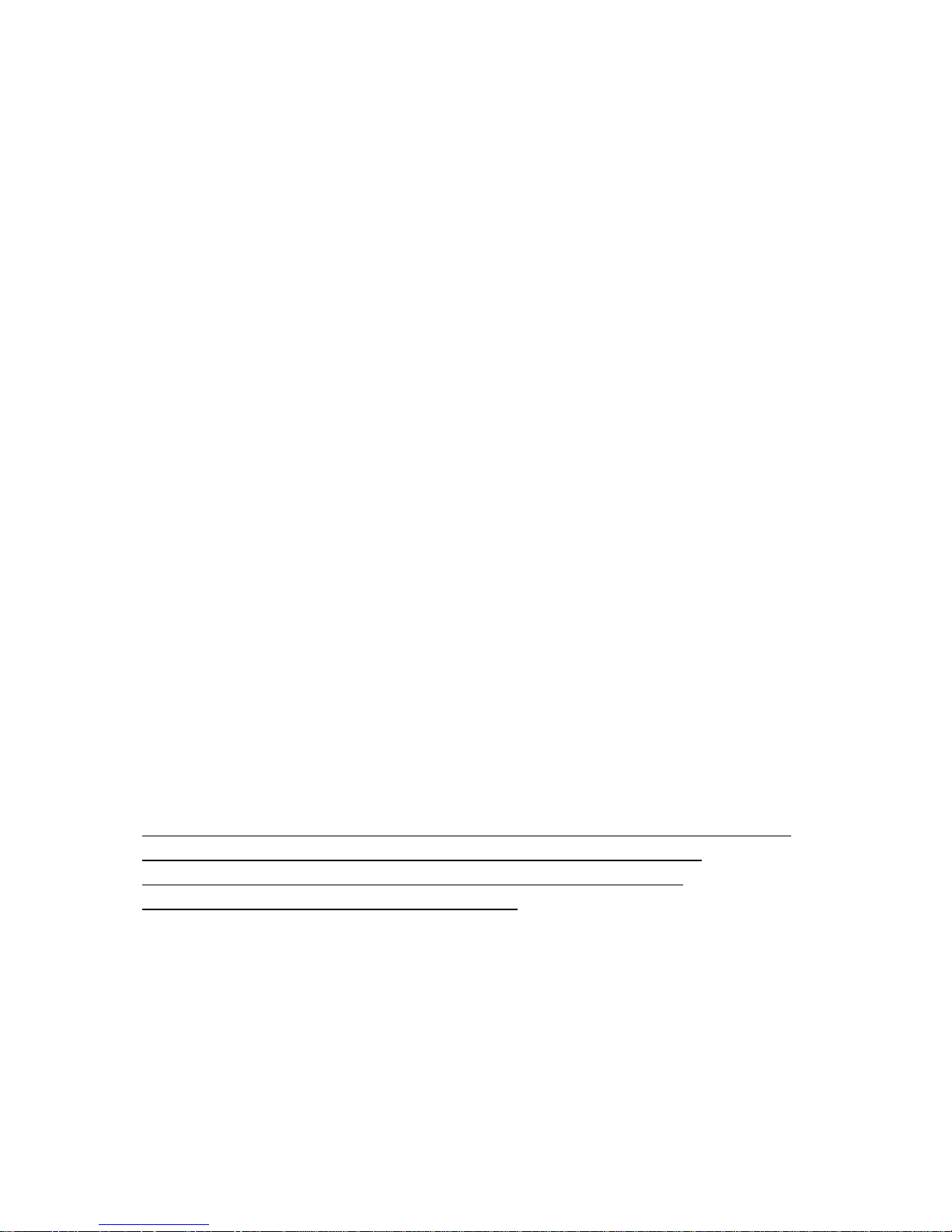
2
Introduction
The OPN -815/825 is a Network Camera Server with a built-in MPEG-4 CODEC and
Streaming Server. The advantages of the MPEG-4 CODEC and the built in Streaming server
allows you to monitor real time image from a remote location, via Internet. OPN -815/825
server features the Sensor Input, Relay Output, RS232C port, and is designed to control the
Pan/Tilt/Zoom functions of the cameras. These functions are compatible with PLC and may
be utilized to control various Electronic Appliances.
The OPN -815/825 supports both Static IP and Dynamic IP, and can change Communication
Port, resulting in one IP address supporting multiple OPN -815/825 servers.
In summary, The OPN -815/825 server system provides multiple access/control options to the user.
The examples of access/controls are as follows:
¾ To get SMS message through Mobile Phone and E-mail message from PC upon event.
¾ To record Event in FTP server installed in remote place or OPN -815/825.
¾ To search / delete / down-load / replay the recorded video.
¾ To support various wireless devices such as Mobile Phone, PDA to see real time Video in
Wireless Internet handset.
For more information or inquiry, please contact us to the followings ;
Home Page : www.onix.co.kr
e-mail : onix@onix.co.kr
Tel epho ne ; 82-2-839-5544
Fax : 82-2-839-5505
Address : 8F, ACE Ⅷ Bldg.,191-7, Guro-dong, Guro-gu, Seoul, 152-780, Korea
Software, Server and service may be charged according to change of policy or may be stopped
without prior notification. Appearance, function and specification may be changed
without prior notification. Our company assumes no responsibility for visible or
invisible loss resulted from
changes
in policy or products.
Page 3
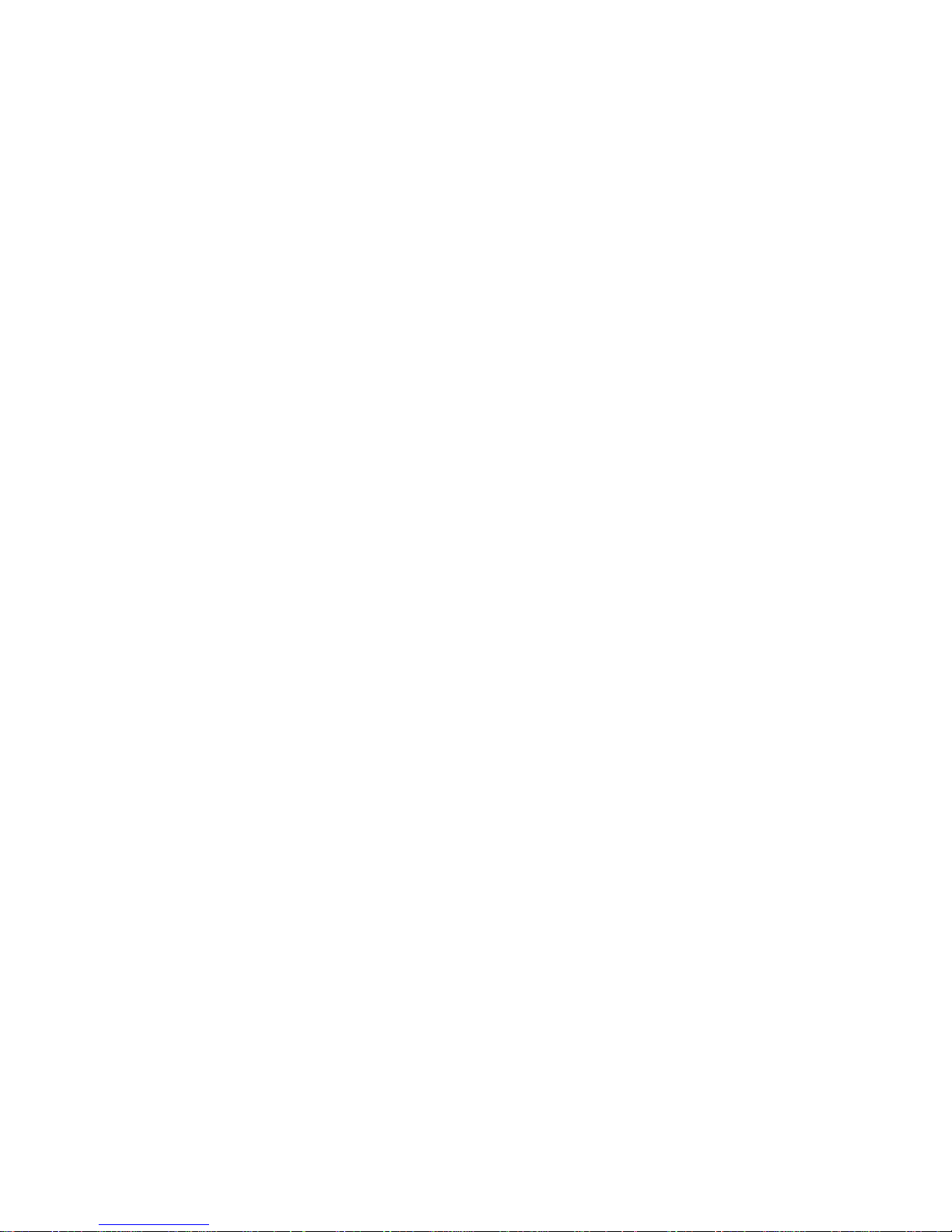
3
IMPORTANT NOTES
OPN -815/825 may be damaged by electrical and physical shock. DO NOT throw
or drop it onto floor.
DO NOT put TV or heavy items on OPN -815/825.
OPN -815/825 is indoor use only. If it is used outdoor, it is required to use the
separate case to maintain water-proof, humidity-proof and control proper
temperature around the unit.
In case OPN -815/825 fails, DO NOT try to disassemble the product. Contact or
consult the distributor or Head Office for after-sale service. There may be no
Quality Assurance for the product disassembled without an authorization from
the distributor or Head Office.
DO NOT use this product in connection with life related devices, i.e., medical apparatus.
In case OPN -815/825 is installed at high location, be sure to mount securely to
prevent the unit from falling below.
Page 4
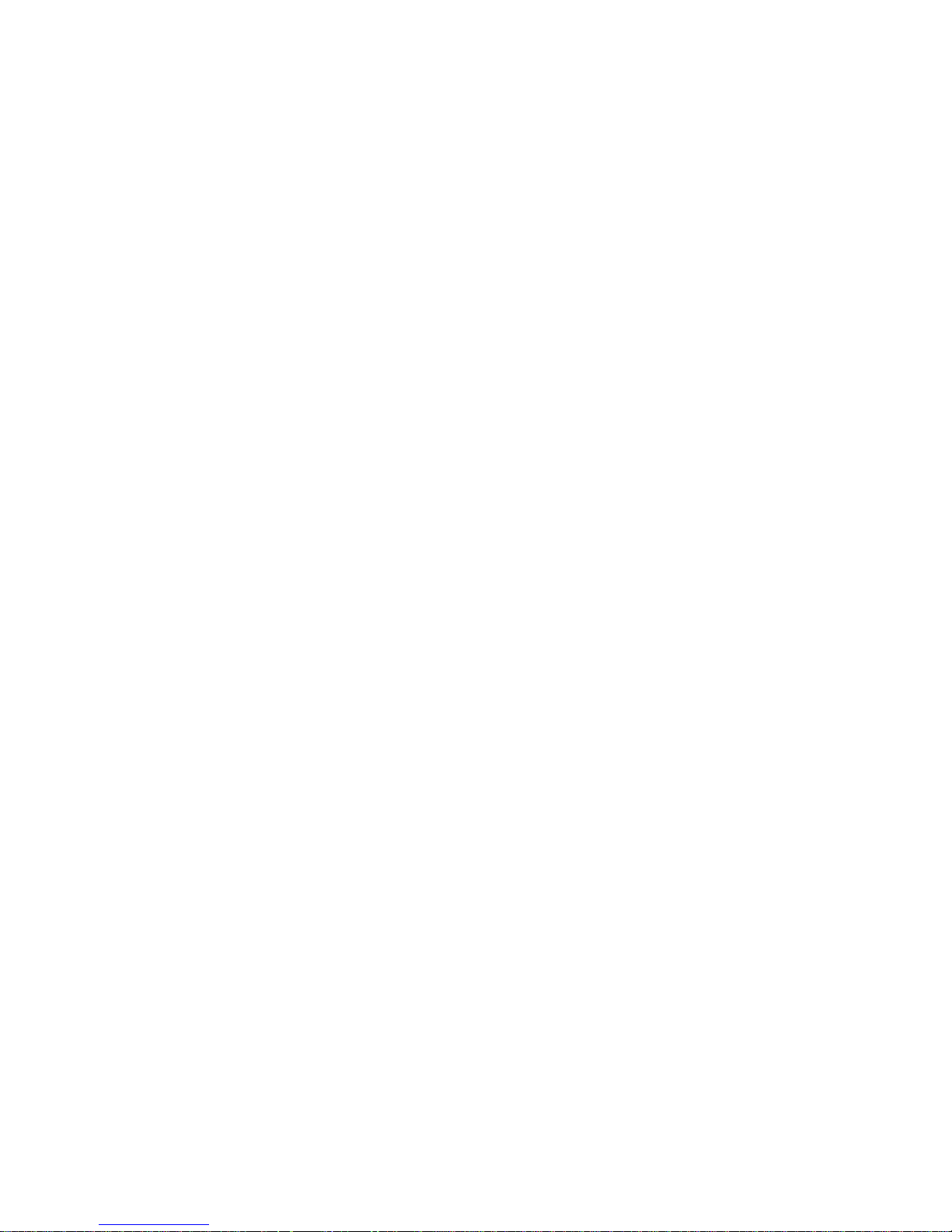
4
Contents
1. FEATURE ……………………………………………………………….………6
1.1.P
ACKAGE
……………………………………………………………………………..……….…6
1.2.
OUTER VIEW
………………………………………………………………………..……..…...7
1.2.1.Web board view ……………………………………………. …………………………………………...7
1.2.2.Connection cable view ……………………………………. ………………………...…………..……...8
2. INSTALLATION AND VIDEO CHECK………………………………………12
2.1.I
NSTALLATION
…………………………………………………………………………….….…12
2.2.V
IDEO CHECK
…………………………………………………………………….……………12
3. BASIC SETTING………………………………………………………………16
3.1.C
HECK NETWORK AND INSTALLATION TYPE
……………………………………………………16
3.2.I
NSTALLATION WITHOUT IP SHARING DEVICE (ROUTER
)……………………………….……….16
3.2.1.Static IP Setup……………………………………………………………………………………….………..16
3.2.2.Dynamic IP Setup……………………………………………………………..………………….……..……20
3.3.I
NSTALLATION WITH IP SHARING DEVICE (ROUTER
)…………………………………………...22
3.4.C
AUTIONS
……………………………………………………………………………….……….25
4. EXPERT SETTING………………………………………………………………26
4.1.G
ENERAL SETTING
…………………………………………………………………………..……..27
4.1.1.Title Setting………………………………………………………………………………..……..……...………27
4.1.2.Administrator’s ID and Password Change………………………………………………..………………….27
4.1.3.User Registration…………………………………………………………………………………….…………28
4.1.4.User List and Delete…………………………………………………………………………………...……….28
4.1.5.Skip Login (Automatic Monitoring) ………………………………………………………….….…………..29
4.1.6.Time Zone Setting ……………………………………………………………………………..………………29
4.1.7.Set Download Route of Plug-in Type ActiveX……………………………………..………………………...30
4.1.8.Select Language………………………………………………………………………………..………..……..30
4.2.N
ETWORK SETTING
…………………………………………………………………….…….……30
4.3.V
IDEO & AUDIO SETTING
…………………………………………………………………..………31
4.3.1.Video Setting…………………………………………………….……………………….……………………..31
4.3.2.Audio Setting…………………………………………………………….…………………………….………..32
4.4.C
OLOR SETTING
…………………………………………………………..……………………….33
4.5.A
LARM SETTING
……………………………………………………………………..…………….33
4.5.1.Alarm Event Setting……………………………………………………………………………..……………..33
4.5.2.Alarm Event Test…………………………………………………………………..…………..……………….34
4.6.DIO S
ETTING
…………………………………………………………………………..………….35
4.7.RS232C
SETTING
……………………………………………………………………..………….36
4.8.P
RESET SETTING
………………………………………………………………………….………...37
Page 5
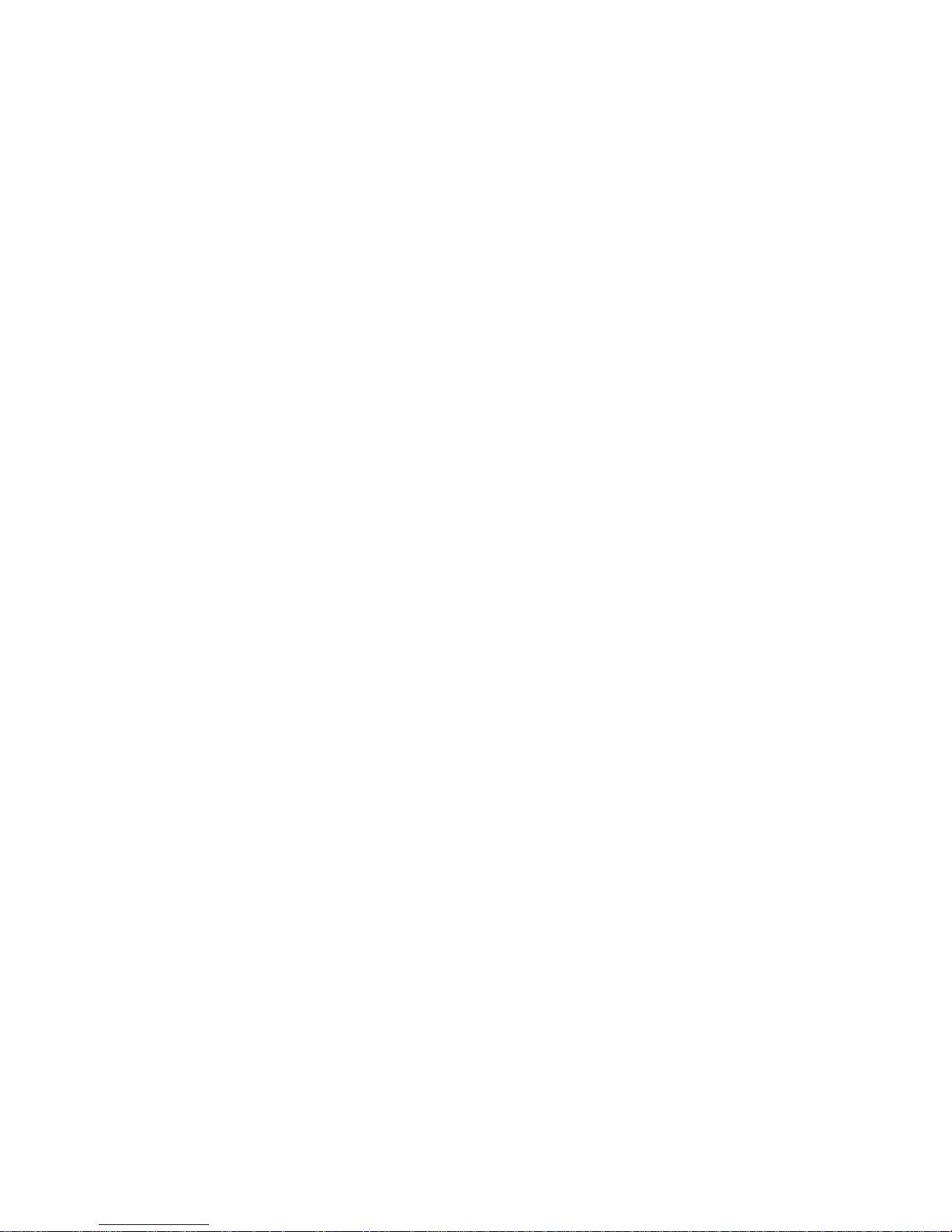
5
4.9.H
OMEPAGE UPDATE
………………………………………………………………………………...38
4.10.F
IRMWARE UPDATE
……………………………………………………………………….….……38
4.10.1.Remote Upgrade………………………………………………………………………………...….………38
4.10.2.System Re-booting………………………………………………………..…………………..……………40
5. BASIC USE………………………………………………………….……………41
5.1.U
SE OF WEB VIEWER
…………………………………………………………….………………..41
5.2.U
SE OF IP SETTING UTILITY
……………………………………………………….………………44
5.3.U
SE OF SERVER
…………………………………………………………………….………………48
5.4.U
SE OF RELAY
……………………………………………………………………………….……….48
5.5.U
SE OF SENSOR
……………………………………………………………………………….……..49
5.6.S
EE AND CONTROL OF STILL IMAGE IN MOBILE OR
PDA …………………………………….……..50
5.7.U
SE OF PROPRIETARY VIEWER( IP
CAMERA)……………………………………………….…….50
5.7.1. Required Specification of PC and ……………………………………………….…..…..50
5.7.2. Supported ……………………………………………………………………..…….…….50
5.7.3. PROGRAM INSTALLATION…………………………………….……..……….…….……….51
5.7.4.
Use of Program
………………………………………………………………………71
6. NETWORK ENVIRONMENTS………………………………………….…….61
7. APPENDIX………………………………………………………………….……62
Page 6
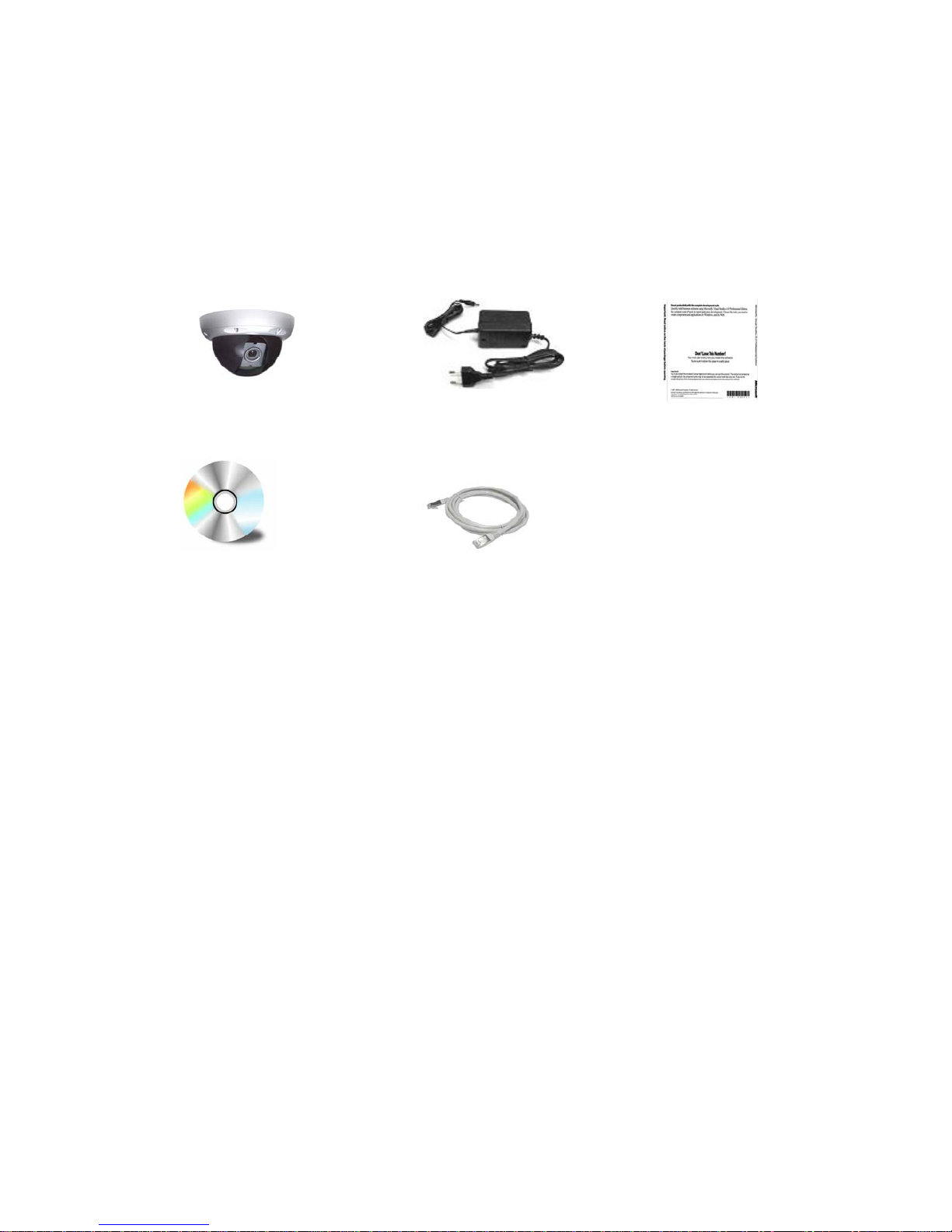
6
1. Feature
1.1 Package
Please see the package as follows.
OPN -815/825 Adapter
User Manual
Software CD Cross Cable
Package of Products is composed of main body of product, exclusive Adapter, User Manual,
Software CD, Cross Cable (see the above). Please check before starting installation. Be sure to
use the provided Adapter exclusively for OPN -815/825. In case any problem occurs by use of
other adaptors, we assume no responsibility or liability. The Cross Cable is used only for Pre-View
of Video before set-up and change of Network Information.
Page 7

7
1.2 Outer View
1.2.1 Web board view
Pic. 1―1 Wed board View
1) POWER: Light on when power is supplied.
2) LINK: Light on when LAN Cable is connected to OPN -815/825.
3)
LAN: Light on when connected to Network
.
Page 8

8
1.2.2 Connection cable view
Pic. 1―2 Connection Cable View
1) Camera Port: To connect Camera, Output of the same video signal that put into the Video Input Port.
U484 Power loop out /Video input Connector from Camera Module
2) Power Supply & Video Composite Output : Excusive (provided) Adapter only,
Video composite signal(with 75Ω Drive) to CCTV Monitor.
Input port to connect with signal output from Camera, VTR, Quad, DVR
U485 Power input / Video Loop output to External Connector
④
⑤
⑥
②
①
③
⑦
⑧
Page 9
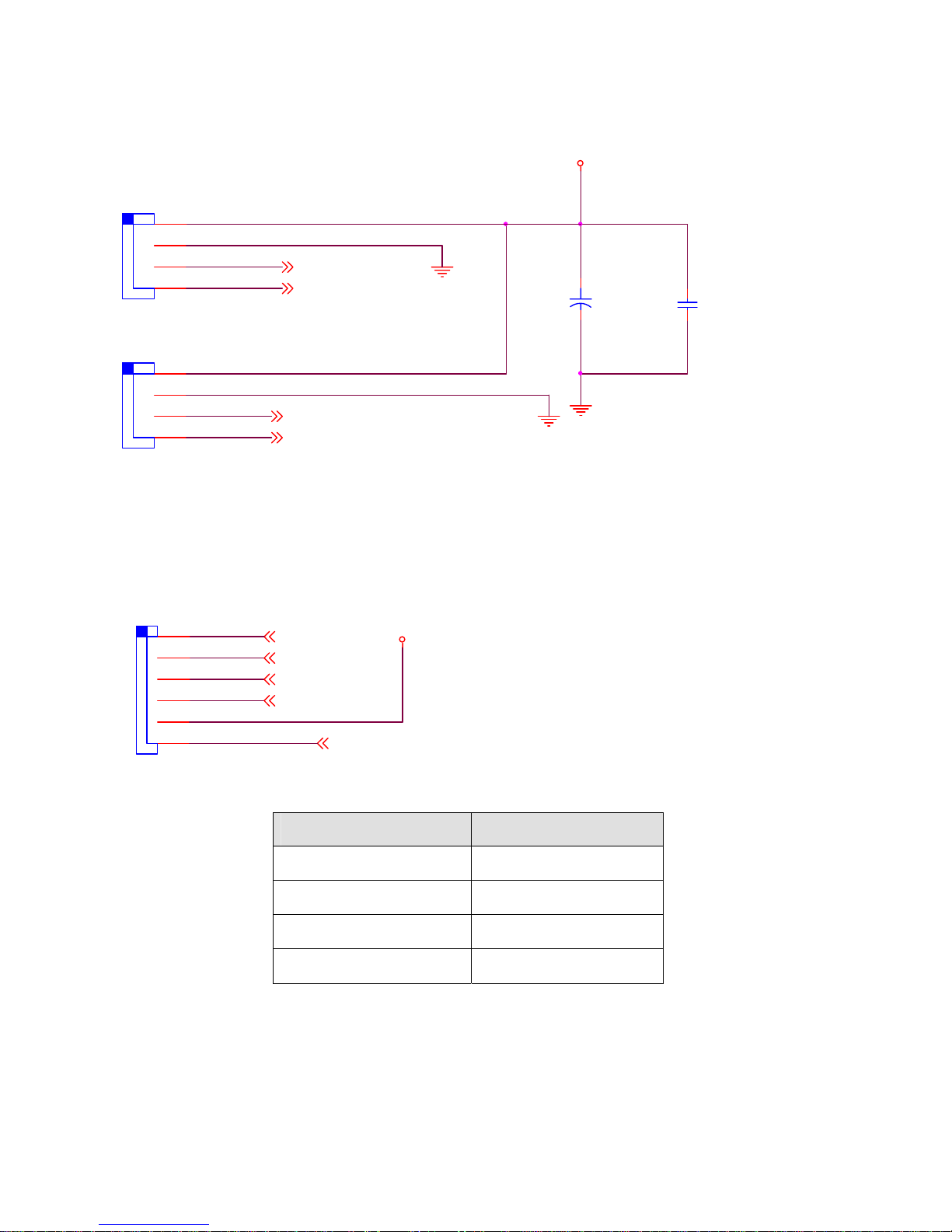
9
.
1
.
2
.
3
.
4
U485
Molex 35362-04(2mm)
VIDEO_LOOP_OU T
VIDEO_LOOPOUT_GND
+
C31
470uF/6V(c ap8d)
CA21
104
12V
.
1
.
2
.
3
.
4
U484
Molex 35362-04(2mm)
COMP_VIDEO
COMP_VIDEO_GND
3) LAN Port : To connect LAN Cable port for Internet to connect to Internet
U472 LAN Connector
LINK_LED_Cathode
TPTX+
TPR X-
TPR X+
TPTX-
.
1
.
2
.
3
.
4
.
5
.
6
U472
Molex 55456-6
LINK_LED _Cathode
3.3V
Frqqhfwlrq#zlwk#UM078#Frqqhfwru#
X7:5# UM078#
4# 4#
5# 5#
6# 6#
7# 9#
Page 10
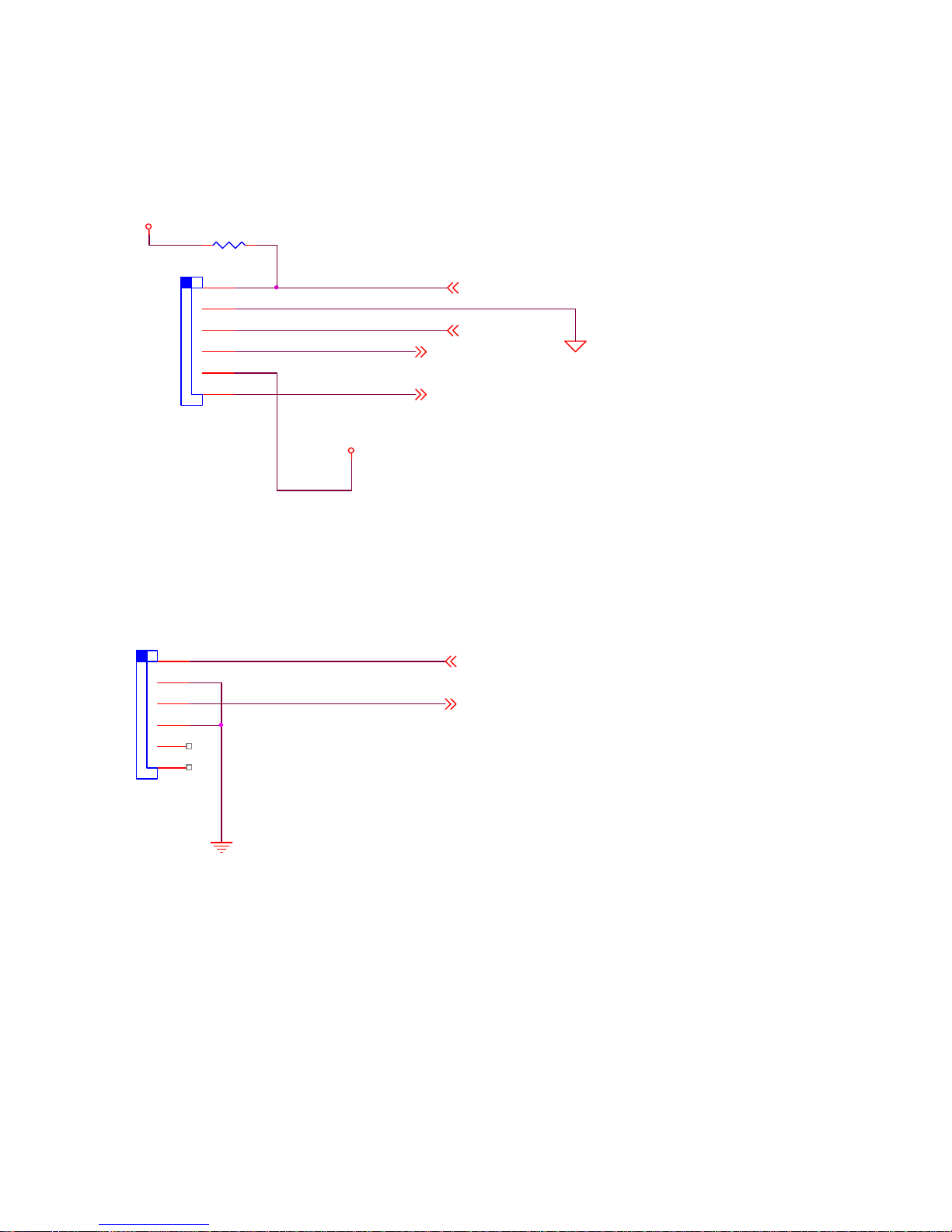
10
4) Relay Output: Output port with embedded Relay.
U471 MIC input / SPK output / Relay Control output
RELAY _CT0_NRELAY _CT0_N
RELAY_CT1_N
RELAY _CT1_NRELAY _CT1_N
MI CI NMI CI NMI CI NMI CI NMI CI NMI CI N
AUDIO_MIXED
AUDIO_MIXED
AUD_5V
RZ6
6.8K
MI CI N
MI CI NMI CI NMI CI NMI CI N
.
1
.
2
.
3
.
4
.
5
.
6
U471
Molex 55456-6
RELAY_CT0_N
12V
AU_A
5) Sensor Input : Sensor Input port, to be set in Inner Setting and to be used without regard to N/C or N/O
U465 Sensor Input (Dry Contact)
SENSOR_2
SENSOR_2SENSOR_2SENSOR_2SENSOR_2SENSOR_2SENSOR_2SENSOR_2SENSOR_2SENSOR_2SENSOR_2SENSOR_2SENSOR_2SENSOR_2SENSOR_2SENSOR_2SENSOR_2SENSOR_2SENSOR_2SENSOR_2SENSOR_2
.
1
.
2
.
3
.
4
.
5
.
6
U465
Molex 55456-6
SENSOR_1
6) RS485 Port : Input / Output Port of RS485
U464 UART Debug Port + RS-485 P/T/Z Control Port
Page 11
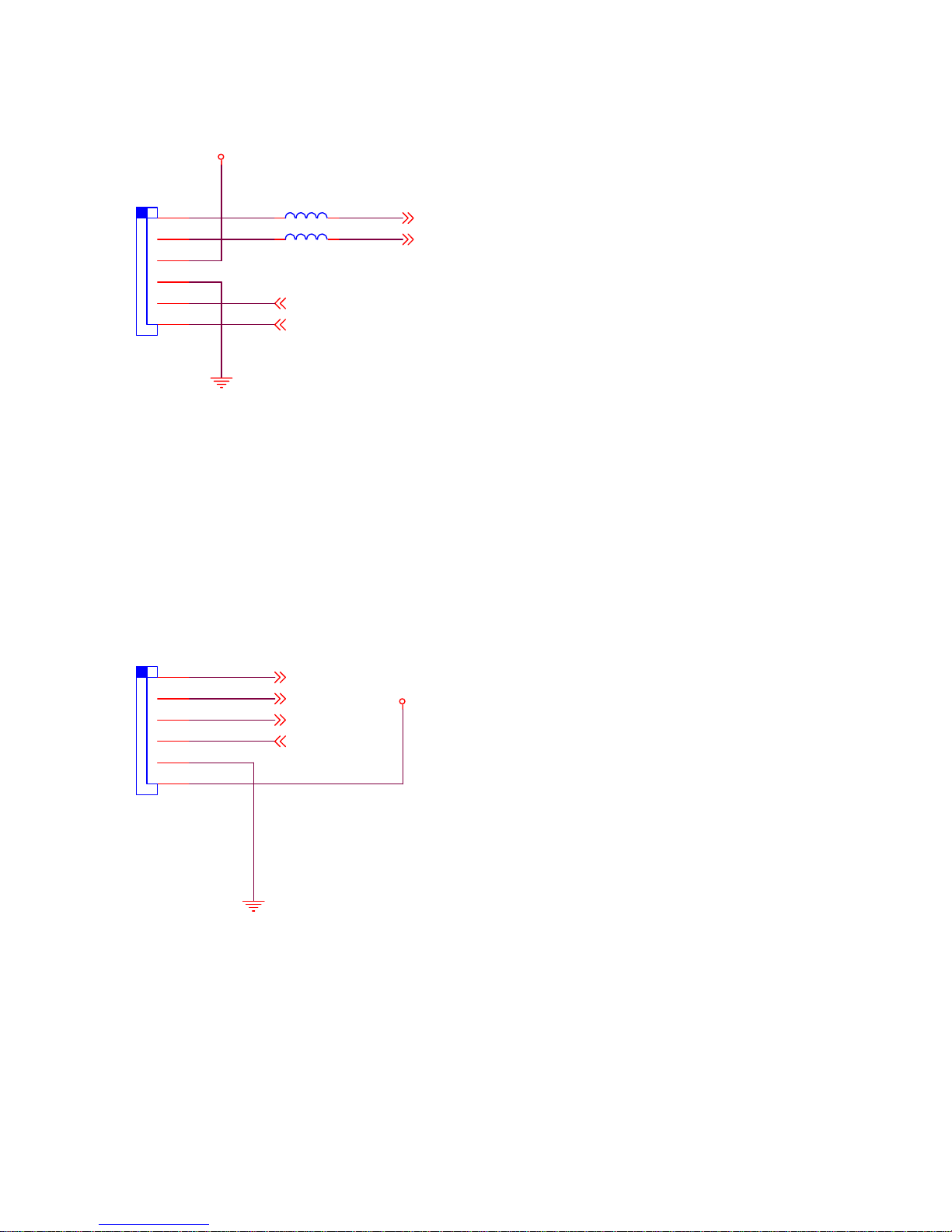
11
.
1
.
2
.
3
.
4
.
5
.
6
U464
Molex 55456-6
485A+
485B-
RXD1_B
LT1
Bead 220ohm
LT2 Bead 220ohm
3.3V
TXD1_ B
7) Hardware Reset: To initialize basic setting. Push and hold for seconds to start initialization.
8) Debug Port : Not use
U463 JTAG Debug Port
.
1
.
2
.
3
.
4
.
5
.
6
U463
Molex 55456-6
TMS
TD O
TMS
TC K
TDO
3.3V
TCK
TDI
TD I
Page 12

12
2. Installation and Video Check
2.1 Installation
On the assumption that User PC and OPN -815/825 Sever is used under static IP, and OPN -815/825 is to be
directly connected with User PC or Local Network, the installation procedure is to be ;
Pic. 2―1 Cable View
1) Connect Camera and OPN -815/825 with Video Cable. (① of [Pic.2-1] )
2) Connect OPN -815/825 and PC with LAN Cable (Cross Cable) (② of [2-1])
3) Power on Camera and OPN -815/825 (Be sure to use Exclusive Power Adapter) (③ of [2-1])
4) Wait about 2 minutes after Power on OPN -815/825, then light-on on LINK LED shows that the System
has been booted normally. (② of [1-1])
2.2 Video Check
Basic network setting value of OPN -815/825 is to be ;
9 IP Address : 192.168.1.8
9 Subnet Mask : 255.255.255.0
9 Gateway : 192.168.1.1
To connect OPN -815/825 in user’s PC, change the setting value of PC network environment.
⑪
①
②
③
Page 13

13
Pic. 2―2 Network Setting of User PC
1) Set IP Address, Subnet Mask and Gate-way of User’s PC with 192.168.1.50, 255.255.255.0 and
192.168.1.1 as shown on [Pic. 2-2].
Pic. 2―3 Web Browser Input
2) Run Web Browser as shown on [Pic. 2-3] and input 192.168.1.8 in URL and click “Enter”, then [Pic. 2-4]
is to be shown. In case [2-4] does not appear, re-set Hardware (Reset Button ⑦ of Pic. 1-2) to return
Network Environment of OPN -815/825 to default and run Web Browser, input 192.168.1.8 in URL line
and click “Enter” .
Page 14
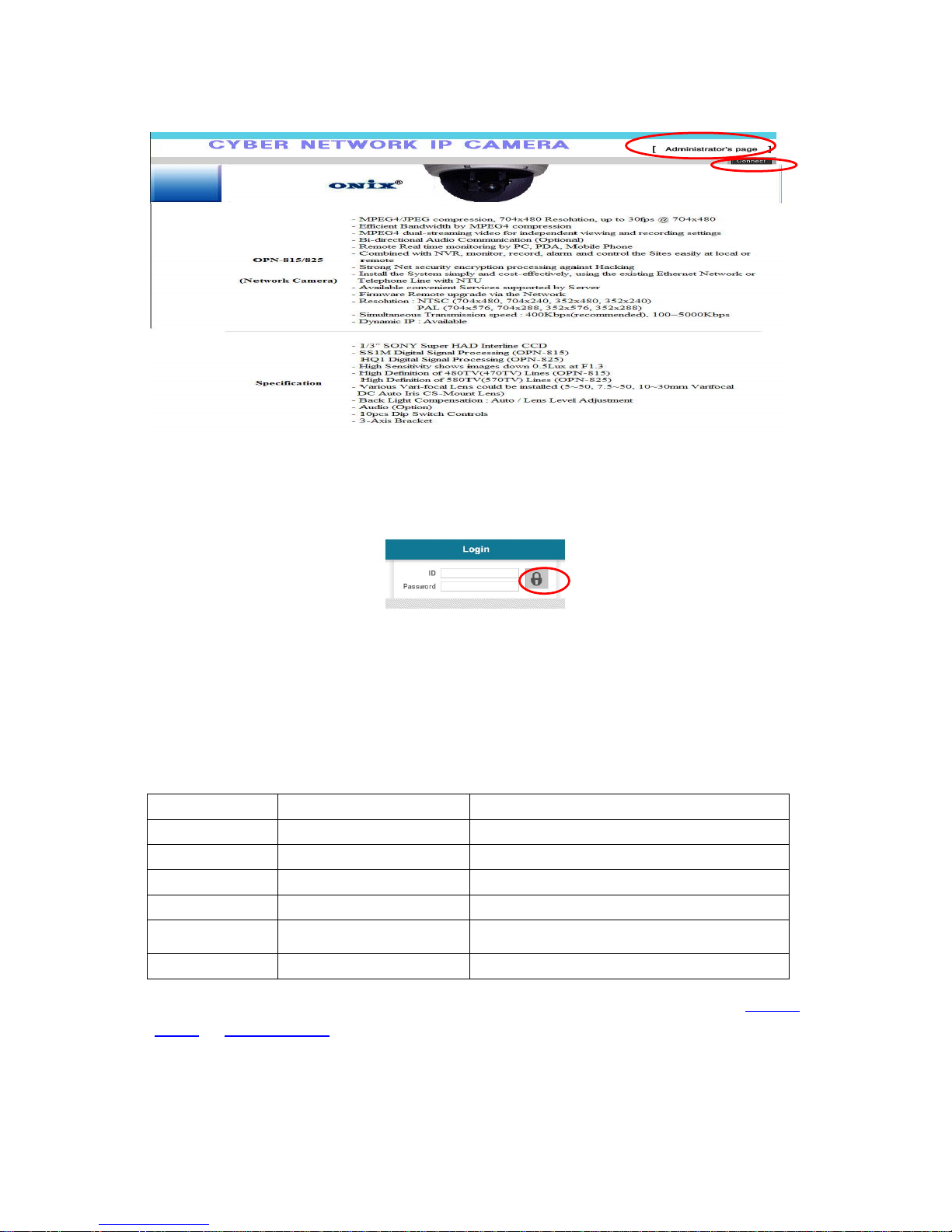
14
Pic. 2―4 OPN -815/825 Main Page
3) Click “Connect” Button of [Pic. 2-4].
Pic. 2―5 User login
4) Input ID and Password and click on the lock [Pic. 2-5] to see the Video feed.
5) User’s Authority to see Video feed on OPN -815/825 is as follows ;
Table 2-1 User ID, Password, Rights
User ID User Password Rights
guest guest Monitor only
ptz ptz Monitor, Control of P/T/Z, Control of Relay
audio audio Monitor, Hearing
Iaudio Iaudio Monitor, Bi-directional Audio
PCAudio PCAudio Monitor, P/T/Z, Relay Control, Hearing
(1 way Audio)
root root All Function
6) Above [Table 2-1] is the value basically set in OPN -815/825. Change the User Information in ‘General
Setting’ of ‘4. Expert Setting’ after installation of OPN -815/825.
7) Click (1) after input ID:root, Password:root in [2-5].
Page 15
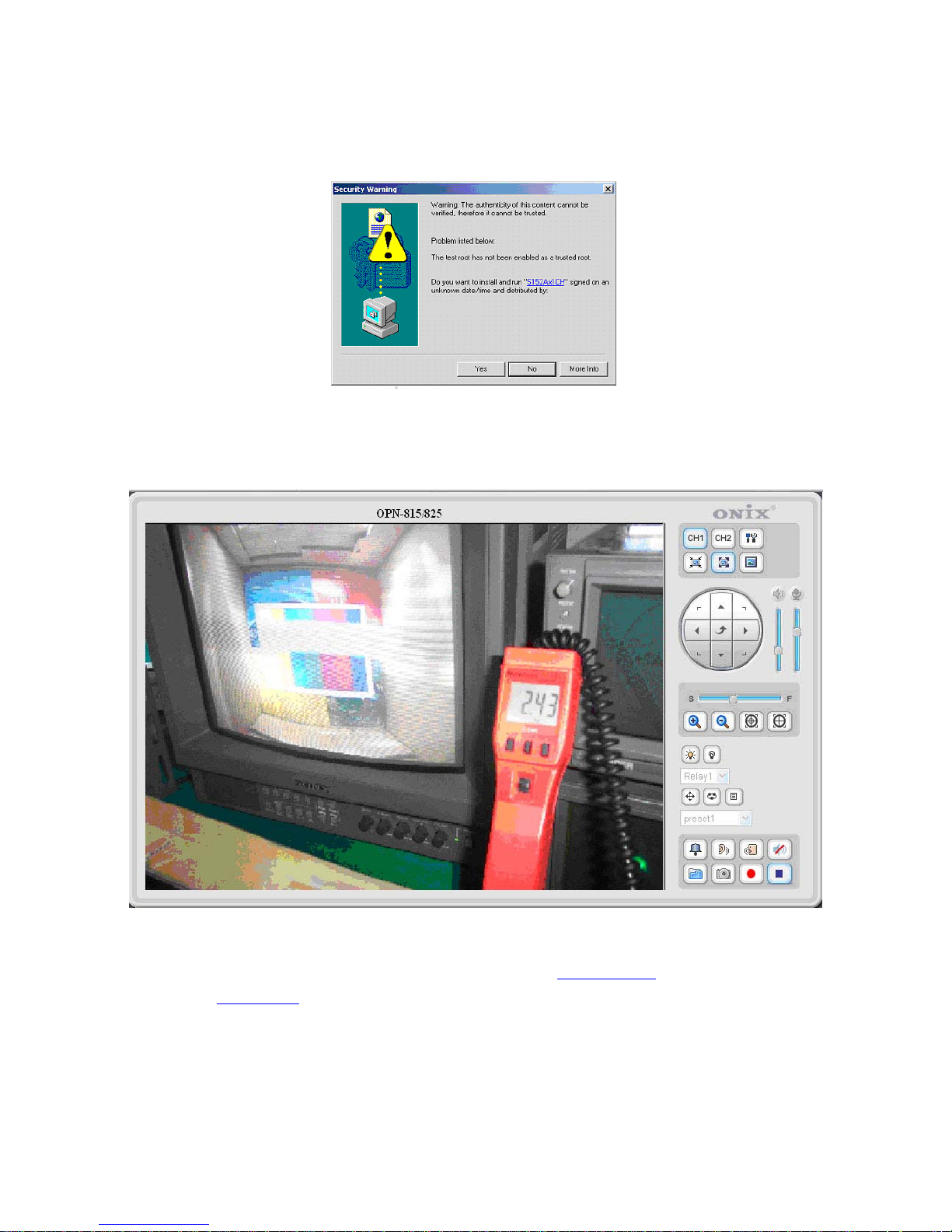
15
8) Message Window [2-6] appear soon, click ‘Yes’. If click ‘No’, Web Viewer doesn’t work. .
Pic. 2―6 ActiveX Download
9) Upon installation, Web Viewer [Pic. 2-7] appears and image of Camera is to be seen.
Pic. 2―7 Web Viewer
10) After checking the video feed [Pic 2-7], go to the next Chapter ‘3. Basic Setting
’
11) Refer to ‘5. Basic Use
’ to see the details how to use Web Viewer.
Page 16
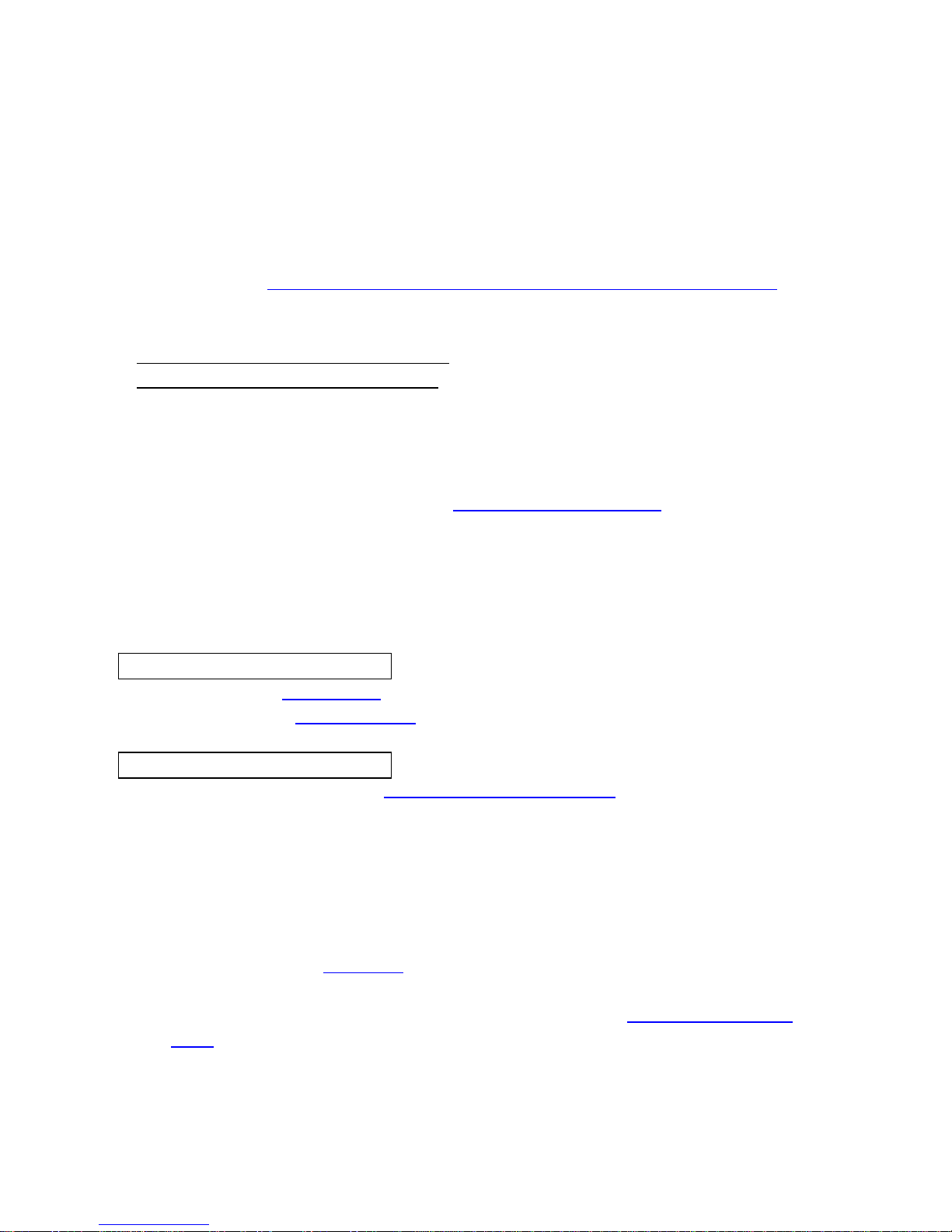
16
3. Basic Setting
3.1 Check Network and Installation Type
This Chapter is for basic setting of OPN -815/825. To install Hardware of OPN -815/825, basic understanding
of Network is required. Please refer to Chpater 6 in case knowledge of Network Environment is required.
.
There is two ways to install Hardware,
1. install OPN -815/825 without IP sharing Device
under Cable Modem or Leased Line,
2. install OPN -815/825 under IP sharing Device
, which is required under PPPoE environment, and even
under Leased Line or Cable Modem. The default IP Address of OPN -815/825 is preset to 192.168.1.8 and
Subnet Mask to 255.255.255.0 and Gateway to 192.168.1.1 in ex-factory condition. This explanation is based
upon default value of ex-factory.
Caution 1 : Check Video before installation, on ‘2. Installation and Video Check
’.
Caution 2 : In case using IP sharing Device, only Global IP is available.
Caution 3: OPN -815/825 does not support PPPoE. IP Sharing Device is required to connect to
OPN -815/825 under PPPoE.
Installation without IP sharing device
-> For static IP, refer to ‘Static IP Setup
’.
-> For dynamic IP, refer to ’ Dynamic IP Setup
’.
Installation with IP sharing device
-> Should set up with Static IP. Refer to ‘Installation with IP Sharing Device
’.
3.2 Installation without IP sharing device (Router)
3.2.1 Static IP Setup
1) After checking Video in ‘Video Check
’, go to the next step.
2) Connect OPN -815/825 to PC with LAN Cable (Cross Cable).
3) Cable connection and Network Setup should be same as shown in ‘1. Installation and Video
Check’.
4) Run Web Browser and input 192.168.1.8 in URL and click ‘Enter’, then [Pic. 3-1] will appear.
Page 17
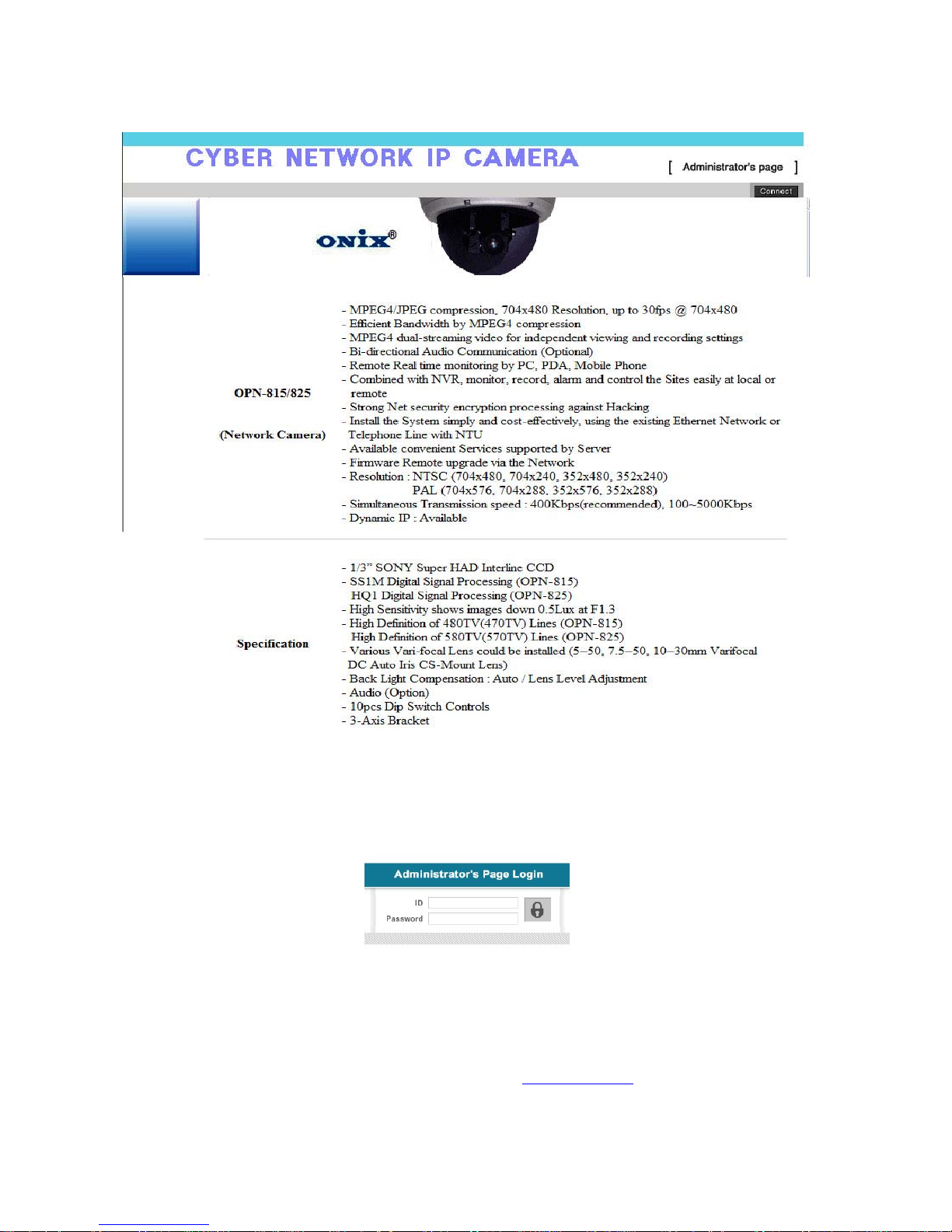
17
Pic. 3―1 Main Page of OPN -815/825
5) Click ‘Administrator’s Page’ of [Pic. 3-1], then Browser shows [Pic. 3-2] Log-in Page.
Pic. 3―2 Administrator Page Log-in
6) Put ‘admin’ in ID and Password line, click ‘Login’, then [Pic.3-3] ‘Administrator's Page’ will be shown.
(ID, Password of OPN -815/825 is preset as admin/admin in Administrator’s Page. Change
Administrator’s ID and Password in General Setting of ‘4. Expert Setting’
Page 18

18
Pic. 3―3 Administrator’s Page
7) Click “Network Setting’ in left menu on [Pic..3-3], [Pic. 3-4] appears.
8) Click ‘Static IP Address’ in ‘IP Setting’ of [Pic. 3-4], and input IP Address, Subnet Mask,
Default Gateway according to Network environment to connected OPN -815/825.
9) For setting of ‘DNS Server’, input DNS Address to fit with Network Environment to set.
(Default Address of OPN -815/825 is DNS Address of ‘Dacom’, ’Cryptotelecom’). Use
DNS value normally set in PC.
10) DNS Address should be necessarily input.
11) In case of installation without IP sharing device under Static IP, tick on ‘Enable’ of
‘Direct Connect’. The ‘Direct Connect’ option makes direct connection to IP set on Video connection
through Web Viewer. (But not tick ‘Enable' in case of installation under IP Sharing Device.)
12) Click ‘Save’ Button of [3-4] to save setting value.
Page 19
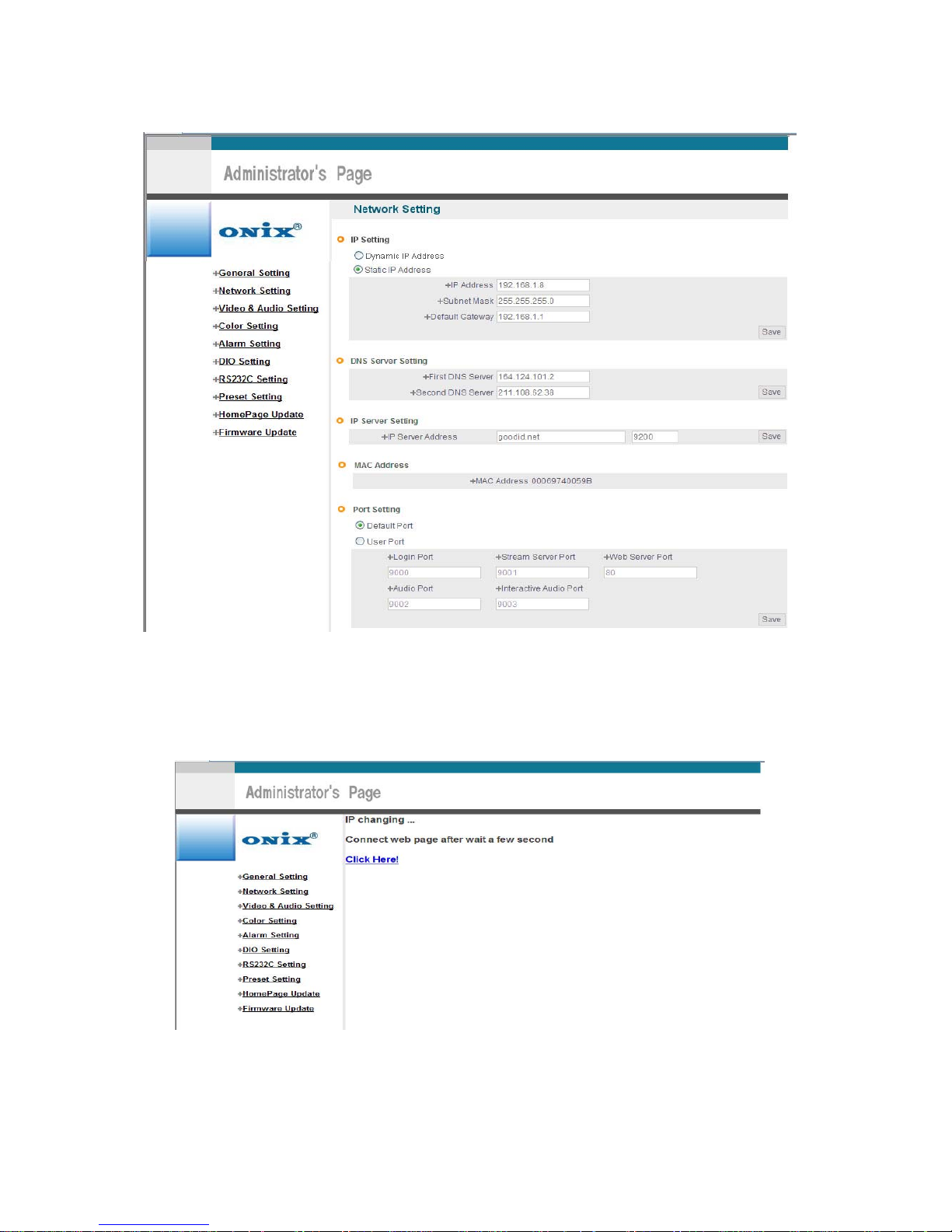
19
Pic. 3―4 Network Setting
13) Click ‘Click Here’ upon appearing of IP Change Window of [Pic. 3-5].
14) IP Change loading Page appears as [3-6], the Main Page of changed address is connected. (May not
find the main page of changed address under Cross Cable connection, but IP been changed.)
Pic 3―5 IP Change
Page 20
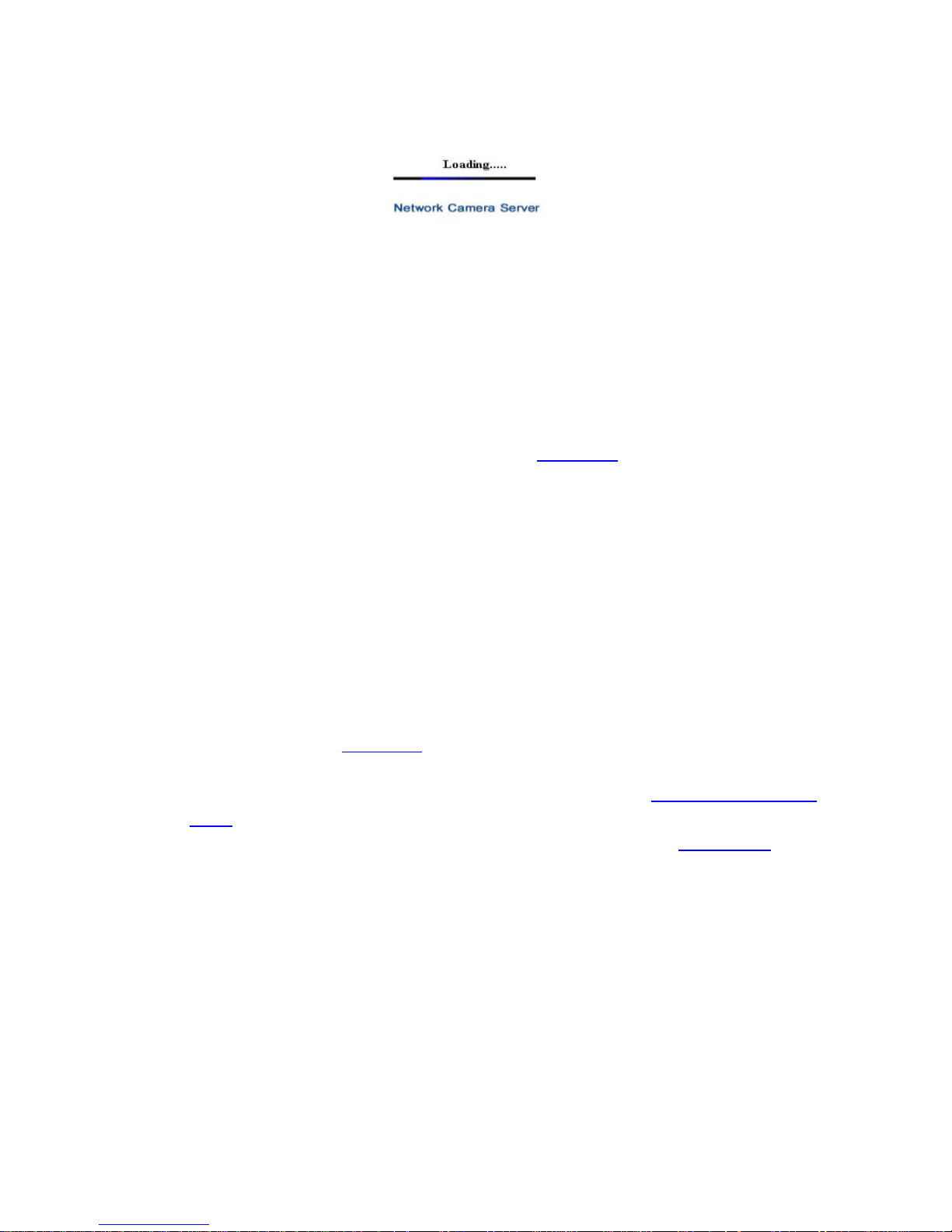
20
Pic. 3―6 IP Change loading Page
15) Remove LAN Cable (Cross Cable) connected between OPN -815/825 and PC.
16) Connect OPN -815/825 to Network with LAN Cable (Straight Cable).
17) Connect PC to Network with LAN Cable (Straight Cable)..
18) Set up IP Address, Subnet Mask and Gate way of PC according to Network environment.
19) Check
9 Run Web Browser on PC, input IP address set in OPN -815/825 onto URL and click ‘Enter’,
9 Check if IP Setting is correct or not, referring to ‘Video Check
’
9 In case Video is seen, OPN -815/825 has been correctly set up.
9 In case Video is not seen, check whether there may be confliction of IP in Network, and re-
check the set value of Network environment of OPN -815/825, and Network environment of
User’s PC.
3.2.2 Dynamic IP Setup
9 Do not set up Dynamic IP in OPN -815/825 except direct connection of Cable Modem
supporting Dynamic IP with OPN -815/825.
9 Reset, in case IP has not been allocated to OPN -815/825 in Dynamic IP Setting, to go to
Initial Value and try again.
9
1) After checking Video in ‘Video Check
’, then go to the next step.
2) Connect OPN -815/825 and LAN Cable (Cross Cable)
3) Cable Connection and Network Setting should be done same as per‘1. Installation and Video
Check’.
4) Go to Network Setting Page of Administrator’s Page as per 4), 5), 6), 7) of ‘Static IP Setup’.
Page 21
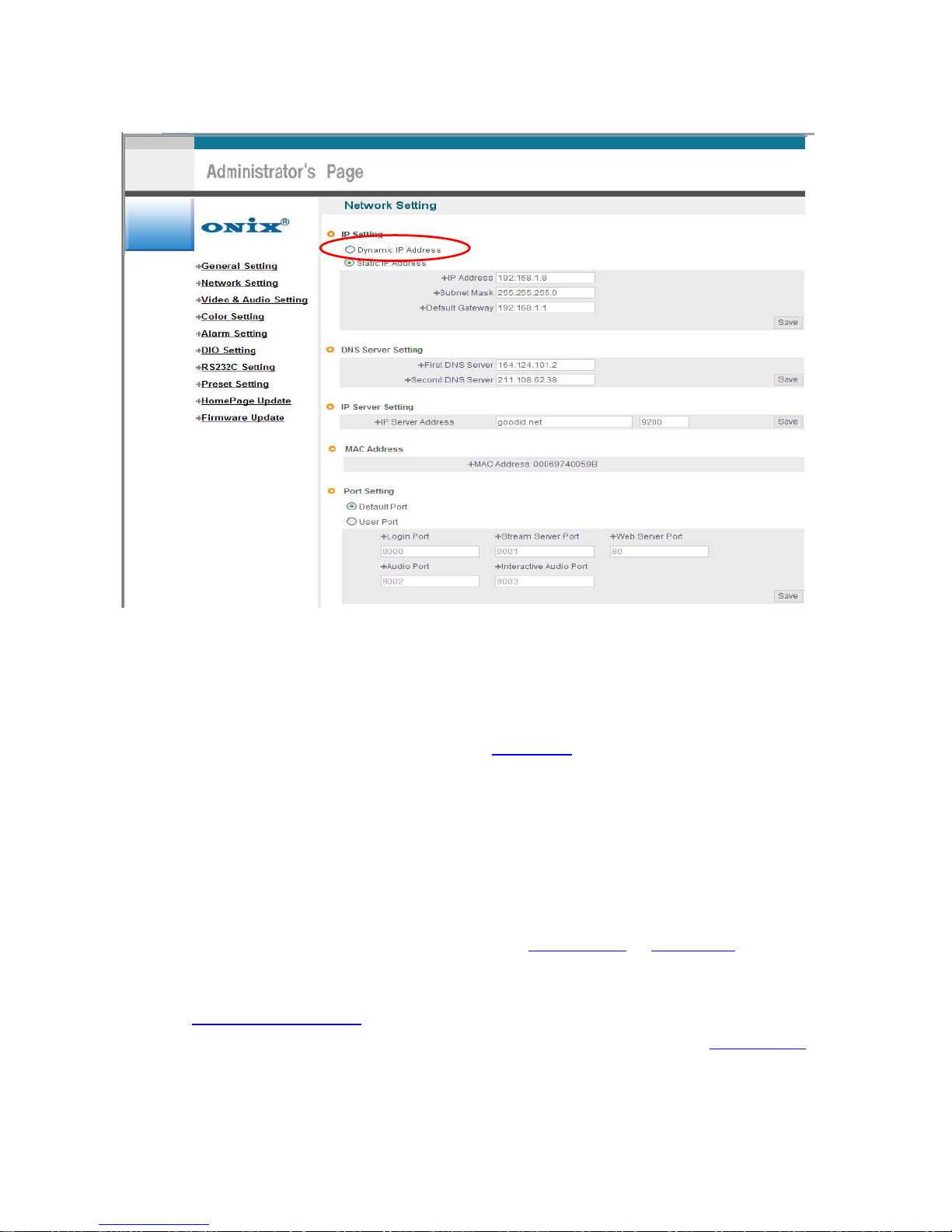
21
Pic. 3―7 Network Setting
5) Click on ‘Dynamic IP Address’ in ‘IP Setting’.
6) Click ‘Save’ Button.
7) Upon completion of setting, close the Web Page and find IP of OPN -815/825 in ‘IP Utility’
program provided with Proprietary Viewer (see ‘5. Basic Use
’)
8) If IP found, OPN -815/825 has been given IP. But in case IP is not found, do re-set of [2-1] to go to
initial value because it has not been given IP, then re-start IP Setting. Once OPN -815/825 is given
IP, remove LAN Cable (Cross Cable) connected between OPN -815/825 and PC.
9) Connect OPN -815/825 to Network with LAN Cable (Straight Cable).
10) Connect PC to Network with LAN Cable (Straight Cable).
11) Set IP address of PC, Subnet Mask and Gateway properly according to Network Environment.
12) Check
After registration of OPN -815/825 in Server (refer to ‘Use of Server
’ of ‘ 5. Basic Use’,
connect to OPN -815/825 by Domain Name (Server Name) allocated to OPN -815/825.
For example, run Web Browser and input Domain Name allocated to OPN -815/825 in URL. In
http://OPN -815.goodip.net
, ‘OPN -815/825’ is to be Name of Server registered in Server by user.
If the initial page is shown as [Pic. 3-8], check Video of OPN -815/825 referring to ‘1. Video Check
’.
If Video is seen, set up is properly done.
Page 22

22
Pic. 3―8 Initial Page of OPN -815/825
3.3 Installation with IP Sharing Device (Router)
1) After checking Video in ‘ 1. Installation and Video Check’, then go to the next step.
2) Connect OPN -815/825 and PC with LAN Cable (Cross Cable).
3) Cable Connection and Network Setting should be done same as per ‘1. Installation and Video
Check’.
4) Go to Network Setting Page of Administrator’s Page as per 4), 5), 6), 7) of ‘Static IP Setup
’.
5) Click ‘Static IP Address’ in ‘IP Setting’ of [3-9], and input IP Address, Subnet Mask, Default Gateway
according to Network environment to connected OPN -815/825 to.
6) For setting of ‘DNS Server’, input DNS Address to fit with Network Environment to set.
(Default Address of OPN -815/825 is DNS Address of ‘KTF’,’Hanaro Communication’). Use
DNS value normally set in PC.
7) DNS Address should be input surely. In case OPN -815/825 is installed under IP Sharing Device,
input local IP of Router in 2
nd
DNS Server Address.
8) In case of installation without IP sharing device under Static IP, tick on ‘Enable’ of ‘Direct Connect’.
The ‘Direct Connect’ option makes direct connection to IP set on
Video connection through Web Viewer. (But not tick ‘Enable' in case of installation under IP Sharing
Device.)
9) Click ‘Save’ Button of [3-9] to save the set value.
Page 23

23
Pic. 3―9 Network Setting
10) Click ‘Click Here’ upon appearing of IP Change Window of [Pic. 3-10].
11) IP Change loading Page appears as [3-11], the Main Page of changed address is connected. (may
not find the main page of changed address under Cross Cable connection, but IP has been
changed.)
Pic. 3―10 IP Change
12) It is connected to IP newly set up, in 20 seconds after window of [3-11] appears.
Page 24

24
13) Check Video of OPN -815/825 referring to ‘1. Video Check’ as soon as it is connected to IP newly
set up.
14) Go to Network Setting Page of Administrator’s Page as per 4), 5), 6), 7) of ‘Static IP Setup
’.
Pic. 3―11 IP Change loading Page
Pic. 3―12 Port Setting
15) Set Port in Port Setting Page of [Pic.3-12]. It is required to set each different Port for many OPN -
815/825 Servers under 1 Router.
16) Click ‘Save’ Button to save set value.
17) Remove LAN Cable (Cross Cable) connected between OPN -815/825 and PC.
18) Connect OPN -815/825 to Network with LAN Cable (Straight Cable).
19) Connect PC to Network with LAN Cable (Straight Cable).
20) Port-Forward the port designated to use OPN -815/825, in IP Sharing Device. Refer to manual of
IP Sharing Device for details.
21) Check 1 (local check)
Run Web Browser and input IP address of OPN -815/825 in URL and click ‘Enter’. If you changed
Web Server Port, you must input ‘http://IP
Address:Port Number’. For example, If you set IP
address of OPN -815/825 to 192.168.0.100 and changed Web Server port to 81, you must input
Http://192.168.1.100:81
.
Page 25

25
Pic. 3―13 Main Page of OPN -815/825
After [Pic.3-13] appears, check Video of OPN -815/825 referring to‘1. Video Check
’.
22) Check 2 (Check from outside)
After registration of OPN -815/825 in Server (refer to ‘‘Use of Server
’ of ‘‘ 5. Basic Use’,
connect to OPN -815/825 by Domain Name (Server Name) allocated to OPN -151.
For example, run Web Browser and input Domain Name allocated to OPN -815/825 in URL. In
http://OPN -815.goodip.net
, ‘OPN -815/825’ is to be Name of Server registered in Server by user.
If the initial page is shown, check Video of OPN -815/825 referring to ‘1. Video Check
’. If Video is seen,
set up is properly done.
3.4 Cautions
If the firewall is used for security purpose, OPN -815/825 may not work properly. In this case, open
the port of OPN -815/825, then it will work properly. The port being used by OPN -815/825 can be checked
on ‘Port Setting’ of ‘Network Setting’ of ‘Administrator’s Page’.
Port of OPN -815/825 on ex-factory is set default as follows ;
¾ Web Connection Port : Port 80 TCP
¾ Authentication and Control Port: Port 9000 TCP
¾ Video Streaming Port : Port 9001 TCP
¾ Audio one-way Port : Port 9002 TCP
¾ Audio two-way Port : Port 9003 TCP
In setting user port, do not use 1504, 1508, which port is used in OPN -815/825 itself.
Page 26

26
4. Expert Setting
After registration of OPN -815/825 in Server (refer to ‘Use of Server’ of ‘‘ 5. Basic Use’’,
connect to OPN -815/825 by Domain Name (Server Name) allocated to OPN -815/825. (For example,
run Web Browser and input Domain Name allocated to OPN -815/825 in URL. In http://OPN -
815.goodip.net, ‘OPN -815/825’ is to be Name of Server registered in Server by user)
Click ‘Administrator’s Page’ on Initial Page of OPN -815/825, login Page of [Pic.4-1] appears.
Put ‘admin’ in ID and Password line, click ‘Login’, then [Pic.4-2] ‘Administrator's Page’ will be
shown. (ID, Password of OPN -815/825 is preset as admin/admin in Administrator’s Page. Change
ID and Password of Administrator in General Setting of ‘4. Expert Setting’
. )
Pic. 4―1 Administrator’s Page Login
Pic. 4―2 Administrator’s Page
Page 27

27
4.1 General Setting
Pic. 4―3 General Setting
4.1.1 Title Setting
Pic. 4―4 Title Setting
Server title is to be English without space.
Click ‘Save’ Button to save title after input name.
4.1.2 Administrator’s ID and Password Change
※ Cautions : Change Administrator’s ID and Password and do not disclose the information to others.
Administrator’s ID and Password should be English, within 20 characters, without space.
Click ‘Save’ Button to save the changed value after change Administrator’s ID and Password.
Pic. 4―5 Administrator’s ID and Password Change
Page 28

28
Remember Administrator’s ID and Password. In case of forgetting Administrator’s ID and
Password, click ‘reset’ button for returning to initial value, and change Administrator’s ID
and Password.
4.1.3 User Registration
This is to register an account of user who monitor and control Video of OPN -815/825.
Administrator’s ID and Password should be English, within 20 characters, without space. Allow the authority
to users and click ‘Save’ button. A maximum user to allow registration is 100 persons.
¾ View Only : Monitoring only.
¾ PTZ+Control : Monitoring, Control of P/T/Z of Camera and Relay.
¾ Audio : Monitoring, and hearing Audio of Server.
¾ Interactive Audio : : Monitoring, Two-way Audio Communication with Camera Server
¾ PTZ+Control+Audio : Monitoring, Control of P/T/Z of Camera and Relay, Hearing Audio of Camera
Server.
¾ All : Monitoring, Control of Camera P/T/Z and Relay, two-way Audio Communication with Camera
Server, (Preset available)
Pic. 4―6 User Registration
4.1.4 User List and Delete
Pic. 4―7 User List
User list is available on clicking ‘List Users’ on [Pic.4-7], to check list and delete user ID in [Pic.4-8].
User ID ‘guest’, ‘ptz’, ‘audio’, ‘Iaudio’, ‘PCAudio’, ‘root’ has be pre-registered as basic user
ID on ex-factory.
Pic. 4―8 User List
Page 29

29
4.1.5 Skip Login (Automatic Monitoring)
Pic. 4―9 Skip Login
Check on ‘Skip Login’ of [Pic.4-9], and click ‘Connect ID’ and save the value, then Web Viewer will
be appeared automatically and Video of Camera can be seen upon connection to Home Page of OPN -
815/825.
Save ‘Connect ID’ according to user authority. If you don’t check on ‘Skip Login’, it is available to connect to
OPN -815/825 Home Page but you can not see the Video feed from the camera. In this case, input user ID
and Password for connection to see the Video feed from the Camera.
4.1.6 Time Zone Setting
This is to set Time zone of location where OPN -815/825 is to be installed, to set up local time in case of
monitoring from different time zone area. Select one of time zone in ‘Set Time Zone’ and save.
Pic. 4―10 Time Zone
Click ‘Display’ in [4-10] to see current time set in OPN -815/825.
Pic. 4―11 Current Time View
In case OPN -815/825 does not keep correct time, click ‘Update’ Button to get new time information from set
time zone.
Page 30

30
4.1.7 Set Download Route of Plug-in Type ActiveX
This is to set how to download Active X of Web Viewer, locally or from outer Server designated. In case
setting as local download, it has a merit to use in private network without Internet. In case of setting as
download from outside, it has a merit to download the updated Active X of Web Viewer automatically.
Pic. 4―12 Plug-in Download Route
4.1.8 Select Language
This is to select language to be displayed in all Web Pages such as Administrator’s Page, Web Viewer and
Main Page of OPN -815/825.
Pic. 4―13 Select Language
It supports both English and Japanese. Click ‘Save’ Button to save the set value after select the Language.
Input ID and Password to connect Administrator’s Page, and go to ‘Home Page Update’->’Default Home
Page Setting’->’Default’, and change the main Page and Login Page of OPN -815/825 to the selected
language.
4.2 Network Setting
This is to set Network to use OPN -815/825. Set Network to fit user’s network environment in
‘3. Basic Setting
’. Change Network information to fit environment for OPN -815/825 to be installed in.
Page 31

31
4.3 Video & Audio Setting
Pic. 4―14 Video and Audio Setting
4.3.1 Video Setting
Select and tick on the Channel to use, input Video format (NTSC or PAL), Resolution, Bit rate, Frame rate
and Key frame.
Pic. 4―15 Video Setting
Page 32

32
OPN-815/825/825/825 supports “dual-streaming’ setting. Users can configure two different video setting value.
※ Dual-Streaming: proprietary encoder chip, CT6002 is embedded into OPN -815/825. CT6002 enables
users to configure two different video setting from one analog video source.
Dual-streaming function can be used in two ways as follows.
1) Bandwidth: Clients have various network bandwidths to access OPN -815/825. If clients use broadband,
they never have problem with achieving live images from OPN -815/825. But if they don’t, live images cannot
be viewed smoothly. For smooth video images for clients using not only broadband but also narrowband, OPN815/825 can be configured as two different video setting.
For example, you can set ‘dual-streaming’ as follows;
For broadband users: 704X480, 30fps, VBR, High Quality
For narrowband users: 352X240, 7fps, CBR, 100kbps
2) Preference between image quality and video smoothness: Video setting will affect the performance of OPN -
815/825, depending on the usage and the available bandwidth.
z High resolution generates larger files
z Lower compression improves image quality, but generates larger files.
z Black & White uses less bandwidth than color.
z Rotating the image 90 or 270 degrees will lower the maximum frame rate.
Under certain circumstance with fixed bandwidth, some clients prefer image quality to video smoothness and
others, the reverse. Dual-streaming can be set as follows;
For better image quality: 704X480, 7fps, VBR, High Quality
For better video smoothness: 320X240, 30fps, CBR, 200kbps
To return to Default of ex-factory condition, click ‘Default’ of ‘Video Default Setting’ in [Pic.4-15],
4.3.2 Audio Setting
For one way audio communication, check ‘Audio Enable (Server -> Client)’ of [Pic.4-16], And for two way
audio communication, check ‘Interactive Audio Enable (Server -> Client)’. In case Audio is not used , check
‘Disable’. Then click ‘Save’ to save Set value.
For adjustment of audio volume, select in ‘Audio Volume Setting’ and save in [Pic.4-16].
Pic. 4―16 Audio and Volume Setting
Page 33

33
4.4 Color Setting
This is to adjust color of channel.
Pic. 4―17 Display Color Setting
Upon adjustment of color on [Pic.4-17], then click ‘Save’ to save the setting value. In case to return to
default value, click ‘Default’. Even in this case, it is required to click ‘Save’ Button for saving the setting
value.
4.5 Alarm Setting
4.5.1 Alarm Event Setting
To get Alarm Service on OPN -815/825, go to ‘Administrator's Page’Æ’Alarm Setting’ and tick ‘Enable’ in
‘Alarm’.
Pic. 4―18 Alarm Setting
Page 34

34
Designate condition to drive Event in ‘Alarm Condition’, such as Sensor Event, Motion detection Event or
Sensor + Motion detection Event, If Sensor Event is selected, do Sensor setting
in ‘4.6 DIO Setting’
.
9 Sensitivity : To select the sensitivity of motion detection. The larger number represents higher
sensitivity to motion.
Upon Event situation after setting on ’Enable’ in ‘Alarm’ of ‘Alarm Event’, Event is to be transmitted to user’s
Viewer and inform detection of Event, with flickering on screen and alarm sound. (refer to 5. Basic Use
).
To use SMS Service and E-mail transmitting Event to Alarm Server, go ‘Alarm Style’-> ‘Alarm
Server’ and input Domain Name of Alarm Server (Default of ‘Alarm Server’ is goodip.net as ex-factory
condition).
To send the recorded video to FTP Server upon alarm event, go ‘Alarm Style’-> ‘FTP’ and input FTP Server
Address, Directory, User IP and Password, FTP Directory (mandatory). Make user’s directory in FTP root of
User’s FTP Server to get recorded files to be transmitted. Click ‘Save’ Button to save setting value.
In case of setting to send Event to Alarm Server, register OPN -815/825 in Server to use Alarm Server
(refer to ‘‘Use of Server
’ in ‘ 5. Basic Use)
4.5.2 Alarm Event Test
Click ‘Test’ of [Pic 4-18], OPN -815/825 will work as if Alarm has happened. In case ‘Alarm Style ->’Alarm
Server’ is selected, Event is to be notified to Alarm Server and is to recorded into the recorded file (10
seconds before and 20 seconds after Event), and to be sent to Alarm Server.
In case user FTP Server is selected to use, the recorded file (10 seconds before and 20 seconds after
Event) is to be saved in FTP Server. It may take some time for Alarm Message to get to user’s Mobile
Phone or by E-mail, in some cases. If OPN -815/825 has been registered in Server, it is available to check
the details of Event and also change the Alarm Message of E-mail and Mobile Phone to be sent upon
Event, in Alarm Server Homepage (.goodip.net). Refer to ‘Use of Server
’ in ‘ 5. Basic Use’ for details.
Page 35

35
4.6 DIO Setting
Pic. 4―19 DIO Setting
Tick on sensor to use and select type of sensor to use.
9 Sensor Type : designate type of sensor, NC, NO.
Designate name of sensor to use.
4 conditions are selectable for Relay. Relay name is to be input.
9 Disable : not to use Relay
9 Remote Control : to control Relay through Internet using Viewer
9 Local Control : Relay is on during ‘Duration’ time upon Event on Sensor, and then is to be off.
9 Remote & Local Control : Control Relay through Internet using Viewer. To be ON
during ‘Duration’ time upon event on Sensor, then to be OFF. It’s available to designate
name on Relay to use.
Page 36

36
4.7 RS232C Setting
Pic. 4―20 RS232C Setting
It is available to select P/T/Z module supported or P/T/Z Integrated Camera. Models of Camera supported by
OPN -815/825 are:
ONIX – D (RS485)
A-120 (CryptoCam / RS232),
Canon VC-C4R (RS232),
Wonwoo PT-101 (RS485),
Technovision SECUMERA_PRO (RS485),
LG Electronics LPT-A100L(RS485),
ShinTech SD-290(RS485),,
Dongyang Unitec DRX-500,DRX-502A,DOH-240 (RS485), DSC-230Si,DSC-270Si,DOH-240Si (RS485),
Hitron Fastrax2 (RS485).
IZIrobotics A.I Robot TOBO[T-010](RS485)
CNB Technology AN201L(RS485)
Sunkwang SK-D106(RS485)
TYCO/CTNCOM HD-0670(RS485)
SAMSUNG SRX-100B/SPT-5IO/SCC-C4201 (RS485)
PELCO PELCO-D 2400, PELCO-D 9600 (RS485)
New Models will be added to supporting module in the near future continuously by Firmware Upgrade.
RS232 and RS485 is available for Serial Control. It is available to select the control method. RS 232C
BYPASS function is to send user’s data through R-232 of OPN -815/825. When using this function,
Pan/Tilt/Zoom can not be used.
RS232C Bypass Control
9 To use RS232C Bypass, set as ‘RS232C BYPASS’.
9 User’s data is to be sent thought RS232 of OPN -815/825.
Example) * Transmit Data : 0x6F,0x70,0x,65,0x6E
BYB9600=1Aopen
* Transmit Data : 0x6F,0x70,0x,65,0x6E
BYB9600=1B6F70656E
Explanation: ->‘BYB’ : Fixed (not changeable)
->’9600’ is baud rate(2400,19200,38400….)
->’=’ : fixed (not changeable)
->’1’ : type(1: 8bits No parity 1 stop bit
2: 7bits Even parity 1 stop bit
3: 7bits Odd parity 1 stop bit)
->’B’ : Type of date to transmit(A:ASCII, B:Binary)
->’ 6F70656E’ : Data to transmit
Page 37

37
4.8 Preset Setting
Pic. 4―21 Preset Setting
It is available to pre-set Pan/Tilt/Zoom Cameras. Preset Setting is available up to 20, but may be less than 20
for some model of Camera.
9 (1) : Select Channel ; to select the channel to preset.
9 (2): Preset No. : to select the Preset Number to set up.
9 (3): Preset Name : to input Name of Preset to set up, Preset Name is be 30 character, without space
and special characters.
9 (4): Preset SET ; ‘SET’ button is to set the current coordinate as preset location with name recorded
by user. In three seconds after pushing ‘SET’ button, the Preset coordinate is to be set. Do not move
Camera during the time (about three seconds).
9 (5): Preset Move : to move to the selected preset number.
9 (6): Adjustment of Pan/Tilt/Zoom/Speed/Focus : to move to the location to preset by adjusting
Pan/Tilt/Zoom/Focus.
③
①
② ④
⑤
Page 38

38
4.9 Homepage Update
Pic. 4―22 Homepage Update
Homepage Update function is for user to upload the main page of OPN -815/825 onto user’s Homepage.
User’s Homepage is composed of 3 files as like index.html, top.htm, main.htm. The file for user to use is
main.htm. After making Web Page (main.htm) and save it as file name of main.htm, upload by the function of
‘Homepage Update’, then manin.htm page is to be the 1st main page of OPN -815/825.
(Image file is not uploaded in OPN -815/825.) User Homepage cannot exceed 300Kbyte.
If user wants to re-make user’s homepage into Homepage provided complimentarily, click ‘Default Home
Page Upload’.
4. 10 Firmware Update
4.10.1 Remote Upgrade
In case firmware is upgraded in the near future, ONIX’s Upgrade Server (Http://goodip.net
) will automatically
upgrade Firmware of OPN -815/825. Upgrade is only supported via Internet. Information on the latest version
of OPN -815/825 will be posted in Data Room of ONIX’s Homepage. Remote Upgrade
Page 39

39
Pic. 4―23 Firmware Update
Address of ‘Update Server Address’ in [Pic.4-23] is basically set as ‘goodip.net’.
Check ‘Current Software Version’ in ‘Current Version’ of [Pic.4-23] and go ahead with update if current version
is lower than the latest version. Upon clicking ‘Update’ button in [Pic.4-23] ‘Remote Update’, [Pic.4-24] will
appear.
Pic. 4―24 Firmware Update
OPN -815/825 will be automatically upgraded upon clicking ‘Download’ button of [Pic.4-24] after connecting to
Upgrade Server and checking version.
Pic. 4―25 Firmware Download
‘Downloading’ message will be shown until completion of Update as [Pic.4-25] (it may take time according
to Network situation). Upon completion of upgrade, there appears message showing upgrade result.
[Pic. 4-26] is the message showing that upgrade has been correctly done. Click ‘Restart’ in ‘System Restart’
to restart System of OPN -815/825.
Page 40

40
Pic. 4―26 Completion of Upgrade
If [Pic. 4-27] is displayed as below, it means that OPN -815/825 has been upgraded to the latest Version,
there is no need to update any more.
Pic. 4―27 Check of Upgrade Version
If user found [Pic. 4-28], there is a error in connection to Upgrade Server, re-check Internet Connection or
re-check DNS Server Address in ‘3. Basic Setting
’ and try to upgrade again. If user keep finding [Pic.4-28]
or cannot upgrade, contact head office of ONIX SYSTEM Co., Ltd. or local agent.
Pic. 4―28 Upgrade Server Connection Error
4.10.2 System Re-booting
This is the function to re-boot Inner Software of OPN -815/825. Click ‘Restart’ on [4-26] ‘System
Restart’ to reboot all inner program of OPN -815/825.
Page 41

41
5. Basic Use
5.1 Use of Web Viewer
Pic. 5―1 Web Viewer
Table. 0-1 Definition of Web Viewer Button Function
Connect Define 1 screen
Connect Define 2 screen
Open Administrator’s Page
Display Screen 100%. Double-clicking mouse on enlarged screen
has the same function.
Enlarge Video of a channel at 640 x 480. Double-clicking in a selected
channel has the same function.
Enlarge Video of a channel to full screen.
Page 42

42
While pressing Mouse on the direction, P/T, Camera moves. Un-pressing
Mouse makes Camera stop. Keeping pressing on screen to a point makes
Camera move to the direction, un-pressing Mouse makes Camera stop.
Audio MUTE & Speaker Volume
MIC Volume
P/T/Z Speed, Control Speed of Pan/Tilt. ‘S’ makes speed of P/T slow. ‘F’
makes speed of P/T fast. (But, some model of Camera is not allowed)
Zoom In, pressing the button makes Zoom-in. Un-pressing stops the
function.
Zoom Out, pressing the button makes Zoom-out. Un-pressing stops the
function.
Focus far, make focus of Camera precisely far. Pressing the button makes
doing the function. Un-pressing stops the function.
Focus near, make focus of Camera precisely near. Pressing the button
makes doing the function. Un-pressing stops the function.
Select Preset to control
Relay ON
Relay OFF
Select Relay to control. Relay name is informed from Camera Server
Move to the selected Preset
Preset Tour. Move to preset location in regular sequence from No.
1 up to 20. Move to next one after 5 seconds pause on a preset location.
Page 43

43
Table 5-2 Definition of Web Viewer Key Board
①
9 Number Key’
9 Preset Move Function,
9 The Number represents the Preset Number
9 20 Preset is controlled by Key Board
9 Key Board 1 ~ 0 : Preset 1 ~ Preset 10
9 Key Board q ~ p : Preset 11 ~ Preset 20
③④
9 Same function as
Display Camera Menu. Function of special Camera.
Upon detection of Event on OPN -815/825, there will be a flickering on
Screen and alarm sound beeping. To stop the sound, double-click on the
flickering screen.
Connect one-way Audio (hearing only)
Connect two-way Audio communication (can speak via Server)
Beef off
Recoding Capture a selected path.
Capture a selected channel into BMP file
Record Start
Record Stop
①
②
③
④
⑤
Page 44

44
②⑤
9 Zoom-in, Zoom-out Function
9 ‘+’ is Zoom In, Pressing the key makes doing the function. Un-pressing stops
the function
9 ‘-‘ is Zoom Out, Pressing the key makes doing the function. Un-pressing stops
the function.
5.2 Use of IP Setting Utility
Upon running IP Setting Utility, the following program is to be displayed.
Pic. 5―2 IP Find
Click ‘IP Find’ Button to find IP of OPN -815/825 on local Network.
Pic. 5―3 Display IP
Page 45

45
The following window shows list of IP along with Web Server Port Number and Model Name of OPN -
815/825. Click ‘IP Find’ Button to find IP of OPN -815/825 on local Network.
Pic. 5―4 IP Check
After finding IP, double-click IP of OPN -815/825 to go to the editable Mode as follows.
Pic. 5―5 IP Setting
Input new IP Address, Default Gateway, Subnet Mask, and then input Password of OPN -815/825
Administrator and click ‘IP Change’, to set up new IP of OPN -815/825. Upon completion of setting, find new IP
and click ‘Ping’ to check whether setting is done normally, and close the program by clicking ‘End’ button.
*. If cannot display message “IP Utility” than set up file “IP Utility.exe” to exception of Windows Firewall.
.
Pic. 5―6-1 IP Utility message
Page 46

46
Pic. 5―6-2 Windows Start Page
Pic. 5―6-3 Windows Control Panel
Page 47

47
Pic. 5―6-4 Windows Firewall Setting
Pic. 5―7-5 Widows Firewall “Exceptions” Setting
Page 48

48
Pic. 5―8-6 “IP Utility.exe” file Setting
5.3 Use of Server
Sorry!! Preparing…..
5.4 Use of Relay
This is to select the relay mode whether to control in remote place or local place, as per setting of ‘DIO Setting’
in ‘4. Expert setting
’. The built-in relay of OPN-815/825 can be used up to AC250V/0.5A. In case more
capacity is needed, please contact head office of ONIXSYSTEM or local agent.
U471 MIC input / SPK output / Relay Control output
④
Page 49

49
RELAY _CT0_NRELAY _CT0_N
RELAY_CT1_N
RELAY _CT1_NRELAY _CT1_N
MI CI NMI CI NMI CI NMI CI NMI CI NMI CI N
AUDIO_MIXED
AUDIO_MIXED
AUD_5V
RZ6
6.8K
MI CI N
MI CI NMI CI NMI CI NMI CI N
.
1
.
2
.
3
.
4
.
5
.
6
U471
Molex 55456-6
RELAY_CT0_N
12V
AU_A
Pic. 5―9 Connection of Relay on OPN-815/825
As Relay has no polarity, any port of the line can be connected to plug in. Up to 2 Relay can be connected,
and is to be controllable on Viewer, OPN-815/825 itself and Mobile Phone. In case to connect outer electric
device (light lamp,) to OPN-815/825, there should be no separate Relay.
5.5 Use of Sensor
User can use either N/C sensor or N/O sensor according to setting in ‘DIO Setting’ of ‘4. Expert Setting’.
U465 Sensor Input (Dry Contact)
⑤
Page 50

50
SENSOR_2
SENSOR_2SENSOR_2SENSOR_2SENSOR_2SENSOR _2SENSOR _2SENSOR _2SENSOR _2SENSOR _2SENSOR _2SENSOR _2SENSOR _2SENSOR _2SENSOR _2SENSOR _2SENSOR _2SENSOR _2SENSOR _2SENSOR _2SENSOR_2
.
1
.
2
.
3
.
4
.
5
.
6
U465
Molex 55456-6
SENSOR_1
Pic. 5―10 OPN-815/825 Sensor Connection
As sensor has no polarity either, any port of the line can be connected to plug in. Up to 2 Sensors can be
connected to use.
5.6 See and Control of Still Image in Mobile phone or PDA
Sorry!! Preparing…..
5.7 Use of Proprietary Viewer (IP CAMERA)
5.7.1 Required Specification of PC and OS
Item Min. Requirements Recommended Specifications
CPU
Pentium III 800 Above Pentium IV 2.0G
Main Memory
128 MB Above 256MB
O/S*
Window 98 SE. Window 2000 or XP
Web Browser
I.E 5.0 Above I.E 5.0
Resolution
1,024 X 768 1,152 X 864
Network
100Base-T Ethernet 100Base-T Ethernet
5.7.2 Supported O/S
9 Windows 98 Second Edition (Korean OS, English OS, Japanese OS)
9 Windows 2000 Professional (Korean OS, English OS, Japanese OS)
9 Windows XP Professional / Windows XP Home Edition(Korean OS, English OS, Japanese OS)
9 Windows 2000 Server (Korean OS, English OS, Japanese OS)
Page 51

51
5.7.3 Program Installation
Pic. 5―11 Program Installation
Pic. 5―11 Installation
click ‘Next’ Button.
Pic. 5―12 Select Installation Folder
[Pic.5-12] is to select the folder where the program is to be installed. The route is changeable at user’s
option. To install in the default folder, click “Next” to go to the next step.
Page 52

52
Pic. 5―13 File Copy Start
Click “Next” to start installation.
Pic. 5―14 File Copy Start
Pic. 5―15 Installation Status
Page 53

53
Click “Ignore” to next installation.
Pic. 5―16 Installation Completed
Upon completion of installation, click ‘Finish’ Button.
5.7.4 Use of Program
Upon installation, there will appear an icon of ‘ip camera’ on your PC. Double-click the icon to run the
Program, and then Program will be run as [Pic.5-17].
5.7.4.1 Viewer Screen
Page 54

54
Pic. 5―17 Viewer Screen
Table 0-3 Definition of Viewer Menu
Close Menu
General Menu Setting ([Pic.5-18])
Connect to Administrator’s Page of OPN-815/825([Pic.5-22])
See Program Information
Move to Preset Location set in Camera, Select Relay Control
1. Preset Move
Double-click the name of Preset in the list to go to the preset location.
2. Relay Control
Control Relay by clicking ON/OFF after select the Relay name in Relay List.
Page 55

55
Open the connection Widow to connect to OPN-815/825
Disconnect OPN-815/825
Slide Bar for displaying recorded file.
Recording, Play, X2 Fast Play, Pause, Stop
Open, Search and select File ([Pic.5-20])
Capture Image on the screen
To control P/T of camera connected to OPN-815/825. (Pan/Tilt is controlled just
by clicking on Screen, or clicking Direction Key on Keyboard)
To control of the speed of Pan/Tilt of Camera (S:slow, F:fast)
To control of Zoom (-: Zoom out, +:Zoom in)
To control of focus of Camera
Page 56

56
5.7.4.2 General Setting Menu
Pic. 5―18 General Setting Menu
Table 0-4 Description of General Menu
No Description No Description
1 Select the directory to capture 6 Set the duration of Schedule recording.
2 Set the duration of Motion recording. 7 Set the duration of passive recording (to be recorded
during the time users selected schedule)
3 Set the duration of Sensor recording. 8 Set the beep sound enable or not upon event on
Motion or Sensor.
4 Select the Group enable. 9 Set the disk space to display the disk space warning
on.
5 Set Motion/Sensor recording time. 10 Set the File format of recording Image.
(1)
(2)
(3)
(4)
(5)
(6)
(7)
(8)
(9)
(10)
Page 57

57
5.7.4.3 OPN-815/825 Connection
Click ‘ON’ of [Pic.5-17] to open OPN-815/825 Connection Page.
Pic. 5―19 OPN-815/825 Connection Menu
Table 0-5 Description of Connection Menu
No Description No Description
1 List of OPN-815/825 13 Connect OPN-815/825 selected in the list
2 Name of OPN-815/825 14 Close the Connection Widow
3 To connect by IP 15 Create new Folder
4 To connect by MAC Address 16 Add new Server
5 Input IP address (connection by
IP), or MAC address (connection
by MAC address)
17 Save set value
6 Input Port number for IP
connection, or channel number for
MAC address connection.
18 Delete the selected OPN-815/825 or Folder
7 Not to connect Audio
8 For 1 way audio to listen only
9 For 2 way audio communication
10 Input User ID
11 Input User Password
12 Save Password
Input the information of OPN-815/825 to be connected in [Pic.5-19] and save it. Connect to OPN-815/825 by
(1)
(2)
(3) (4)
(5) (6)
(7)
(8) (9)
(10)
(11)
(12)
(13)
(14)
(15) (16)
(17)
(18)
(17) (18)
Page 58

58
clicking ‘CONNECT’ Button on [Pic.5-19]. It is available to control Pan/Tilt/Zoom, Preset, Relay, Audio
connection according to user’s requirements.
5.7.4.4 Play of Recorded File
Click ‘Open File’ on [Pic.5-17].
Pic. 5―20 Play Recorded File
Table 0-6 Play of Recorded File
No Description No Description
1 Select the folder of recorded files. 10 Search files by the hour
2 Search recorded files 11 Select the hour to search
3 Search Captured files 12 Delete file list and search on new list
4 Search passive recording files 15 Play the selected file
5 Search Motion recording files 16 Close file menu
(1)
(2) (3)
(4)
(5)
(6)
(7)
(8) (9) (10) (11)
(14)
(15) (16)
Page 59

59
6 Search Sensor recording files
7 Search all recorded files or
Captured files
8 Search files by the date
9 Select the date to search
5.7.4.5 Use of Pop-up Menu
The Pop-up Menu of [Pic.5-21] will appear, upon clicking the right button on the Screen during monitoring
Video on OPN-815/825
Pic. 5―21 Pop-up Menu
Table 0-7 Description of Pop-up Menu
No Description No Description
1 Open the connection window
with Server List ([Pic.5-19])
8 Full Screen
2 Disconnect Server 9 Select the setting Group
3 Record or stop recording 10 See the general setting Page ([5-18])
5 File open([Pic.5-20]) 11 See the System Setup Page ([5-22])
6 capture
of Camera Image
12 Connect to Administrator’s Page
7 100% Screen
5.7.4.5 System setup
(1)
(2)
(3)
(5)
(6)
(7)
(8)
(9)
(10)
(11)
(12)
Page 60

60
Pic. 5―22 System setup
Table 0-8 Description of General Menu
No Description
1 Select the directory to capture
2 Designate the folder to record after
select the directory to save the
3 Set the address of Server in case
connecting to OPN-815/825 by the MAC
Address (default :
goodip.net)
(1)
(2)
(3)
Page 61

61
6. Network Environments
It is required to follow the recommendation of the environments where OPN -815/825 will be installed
or the similar environments.
6-1. Private line Environment
Usually Company, University, Research center uses the leased line. They use many public IP addresses. In
order to install OPN -815/825 under this environment, select “Static IP Address” in ‘Static IP Setting
’ of ‘3.
Basic setting’ and input IP address, subnet mask and gateway. If there is DHCP server on the network,
select ‘Dynamic IP Address’ in ‘Dynamic IP
’ of ‘3. Basic Setting’. You can get all the information (IP address,
subnet mask, gateway, DHCP server) from the network administrator. Sometimes, the OPN -815/825 may
not work properly if the user installed firewall for security purpose. In this case, open the port on the OPN -
815/825, then it will work properly. You can check the current port of OPN -815/825 from the
“Administrator's Page”->”Network Setting”->”Port Setting” (see ‘3. Basic Setting
‘). The default port is set on
ex-factory as follows :
¾ Web Connection Port: Port 80 TCP
¾ Authentication and Control Port: Port 9000 TCP
¾ Video Streaming Port: Port 9001 TCP
¾ 1 way Audio Port: Port 9002 TCP
¾ 2 way Audio Port : Port 9003 TCP
6-2. Broadband (ADSL, Cable, Fiber Optic) Modem Environment
Home, store, small office use one Broadband modem (DSL, Cable Modem), and use one public IP
address normally. In order to use several PC through one Public IP address, the user in most cases use
IP sharing device. We recommend using an IP router (IP Sharing device) to install the OPN -815/825.
There may be a case in no need of router, but most people use OPN -815/825 and other PC 1set or more.
When using the router, connect the router and input IP address of OPN -815/825 (IP address of OPN -
815/825 is set as 192.168.1.8 on ex-factory) in DMZ menu. If the user cannot use the DMZ function
because there is no DMZ menu in the router or some other reasons, go into port forwarding or NAT menu
on the router and map the port of OPN -815/825 one by one. User can check the current port setting of
OPN -815/825 from “Administrator's Page”->”Network Setting”->”Port Setting” (see ‘3. Basic Setting
‘).
Manufacturer’s setting of OPN -815/825 is as follow on ex-factory : (The user can change port if
necessary).
¾ Web Connection Port : Port 80 TCP
¾ Authentication and Control Port : Port 9000 TCP
¾ Video Streaming Port : Port 9001 TCP
¾ 1 way Audio Port : Port 9002 TCP
¾ 2 way Audio Port : Port 9003 TCP
Page 62

62
7. Appendix
Appendix A Basic Setting Table
Item Default (Basic Setting) Remarks
Network Setting
Static IP /
Dynamic IP Static IP
IP Server Enable
IP Address 192.168.1.8
Gateway 192.168.1.1
Subnet Mask 255.255.255.0
Web Connection
Port
80
Authentication
/Control Port
9000
Video Streaming
Port 9001
One way Audio
Port 9002
Two way Audio
Port
9003
*. Do not register the same Port.
*. Register Number with ‘9999’ or less
Some Network may not support over number
10000 port.
ID and Password
Administrator ID
/Password
admin/admin
User ID root/root, guest/guest
Domain of Related Server
IP Server goodip.net Domain of Server to connect to register IP
Alarm Server goodip.net
Domain of Server to connect to send Event upon
detection of Sensor or Motion.
Upgrade Server goodip.net
Domain of Server to connect to download
upgraded program
Plug-in Download
Server goodip.net
Video Setting
Compressed
Resolution 704*480
Video Format NTSC/PAL
Page 63

63
Frame Rate 15fps
Bit Rate 200kbps
Other Setting
Time Zone Asia/Seoul(Korea)
*. Note : In case to reset Hardware and Network Setting, ID and Password of User and Administrator will
be automatically returned to the above default value.
Appendix B Specification of Products
Item Specification Item Specification
Summary
OS Linux CPU ARM 200MHZ
Network
Interface
RJ45 10/100BaseT Setting IP Setting : Proprietary Program
Other Setting : by Web Browser
Network
Support
Leased Line, Cable
Modem, HomePNA
Support Dynamic IP
and Static IP
Usable under Router
for ADSL
Web
Server
User Homepage Upload and Saving Function
Server Setting Function
Web Viewer Download Page
Supported
Protocol
HTTP,FTP,TCP/IP, DHCP, ARP, DNS, ICMP Viewer Software
Compatible
WINDOWS 98,SE
WINDOWS 2000,
WINDOWS XP,
WINDOWS NT
Security USER AUTHENTICATION
Operation Environment
OperationTemp.
5 ~ 40℃
Storage
Te mp .
-10 ~ 70℃
Humidity 20-80% Relative
Humidity
Location INDOOR ONLY
Case
Size 160mm[D]*99mm[H]
IMAGE
Compression MPEG-4(SIMPLE
VIDEO ROFILE)
Resolution 704*480,352*480,
352*240
Frame
Rate
30FPS[max]
Bit Rate 100kbps ~ 500kbpS Compress
ion Rate
200:1(Typical)
Video Format NTSC/PAL
Page 64

64
Input / Output
Digital In 2Port – Open/Close
Input
Digital Out
2 Ports – Relay Open/Close
Normal Open
Max current :0.5A
Max voltage :240VAC
Peripheral device
Communication
RS232 1Port, RS485
1 Port
(select one of them)
Ethernet RJ45
Video Input - Video
Output
BNC Jack - Loop Through Out
Function and Features
Simultaneous
Access
Max. 50 users (under
10
Users recommended)
Alarm
Mode
Function
Detect Sensor Input and Drive Event
Viewer Proprietary Viewer,
and Web
Plug-in Viewer to be
down-
Loaded from remote
server
Video
Recording
Recording in Viewer or FTP Server upon
Alarm Event
Web Page Upload of user Web
Page
Through FTP
E-mail
message
Send E-mail in Alarm Mode upon Event
Dynamic IP Support IP Router Support
Hardware
Reset
In case user forgets
Administrator’s
Information
and can’t change
camera setting,
Administrator’s ID
and Network
Information is
to be reset on default
value
SMS Short Message Service through Alarm Server
upon Event
Electronic Specifications
Adapter Input : 100/220VAC ,
Output :12V/1.5A
Page 65

65
Appendix C To solve problem
C-1 Basic Check-point
C-1-1 Booting
z Check if power plug is connected correctly.
z Power Cable : Use cable for OPN -815/825, contained in Product box.
z Power LED : The front left LED twinkles on upon supplying Power.
C-1-2 Network cable (LAN cable) and cable connection check
z Check if network cable is straight LAN cable. Hold each end of both side and check if same color’s
cable is connected to same location in RJ-45 jack or not.
z Check if network cable connects correctly with OPN -815/825.
z Check if network cable connects correctly with Hub, IP sharing device and cable modem etc….
C-1-3 camera
z Check if video cable of camera is connected correctly.
z If video doesn’t appear even though connection is correct, connect camera with CCTV monitor or
video-in port of TV and check if video can be seen.
*. If you found a problem in the product, first check with “C-1 Basic check point” and solve the
problem as following procedures:
C-2 Troubleshooting by type
C-2-1 Cannot connect with network
z Check with ‘C-1-2 Network Cable (LAN cable) and cable connection check’.
z PING Test
In case Camera uses Static/Public IP: input “Ping IP address” to command window of PC and check
response.
In case user cannot find camera IP address when camera uses dynamic/public IP, reset hardware
and connect PC with OPN -815/825 through cross cable and ping test by entering “192.168.1.8”.
In case camera uses private IP through IP sharing device: do ping test of private IP address set for
OPN -815/825 in PC that is connected in the local network through IP sharing device.
z If “ping test” get response, network setting for camera is done correctly.
z If ping test is okay but there is no connection, check with ‘C-2-2 check port setting’.
C-2-2. Check Port Setting
z If user can’t connect with camera even though ‘Ping test’ is okay, please check port setting by the
following steps.
z OPN -815/825 uses 3 ports as follow.
¾ Web Connection Port : Port 80 TCP
¾ Authentication and Control Port : Port 9000 TCP
¾ Video Streaming Port : Port 9001 TCP
¾ One way Audio Port : Port 9002 TCP
¾ Two way Audio Port : Port 9003 TCP
z If it is not available even to connect to web, check web connect port because web connect port may
be set with other number than ‘80’.
z In case there is problem in video monitoring even though there is no problem in Web connection,
check if ‘Authentication and Control Port’ and ‘Video Streaming Port’ of OPN -815/825 is set on IP
sharing device (in case of using IP sharing device).
z For setting of IP sharing device Port, refer to ‘IP sharing device setting’.
z In case web page can’t be connected under super highway internet line, some super highway ISP
company may block the use Web port number 80. In this case, change to other number from web
connection port setting.
Page 66

66
Appendix D Serial port (RS232c) explanation and example
D-1 Pin Number
D-2 Pin Signal
No 1 : Not Used
No 2 : RxD
No 3 : TxD
No 4 : Not Used
No 5 : GND
No 6 : Not Used
No 7 : RTS
No 8 : CTS
No 9 : Not Used
D-3. In case of connection with and control of “Analog Pan/Tilt/Zoom Camera [VC-C4R]” of Cannon.
OPN -815/825 (VC-C4R)[Canon’s Analog P/T/Z Camera]
9`Pins 8Pins
DSUB(Female) Mini DIN Connector
Shield
Shell Shell
1 NC
2 RxD 3 TxD
3 TxD 5 RxD
4 NC 6 GND
5 GND 4 GND
6 NC 7 NC
7 RTS 2 CTS
8 CTS 1 RTS
9 NC 8 NC
1 2 3 4 5
6 7 8 9
Page 67

67
ONIX SYSTEM INC.
8F ACE VIII B/D 191-7, KURO-DONG, KURO-KU, SEOUL, KOREA
Tel: +82-2-839-5544 Fax: +82-2-839-5055
E-Mail: onix@onix.co.kr
