OneTouch Verio Reflect Owner's Manual

Blood Glucose Monitoring System
Owner's
Booklet
Instructions for Use
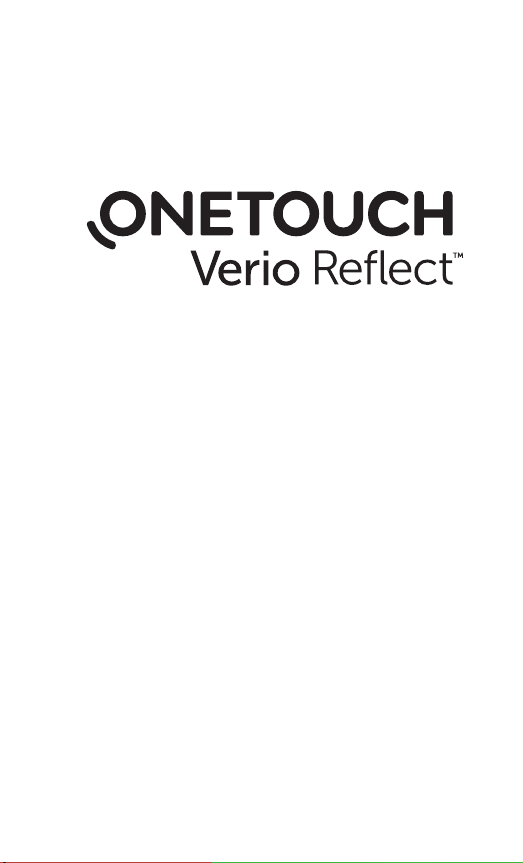
Blood Glucose Monitoring System
Owner's Booklet
1
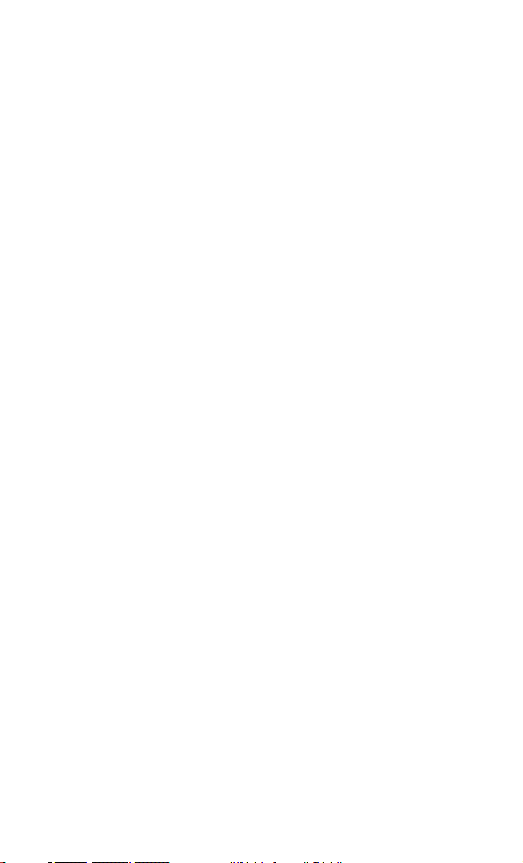
Thanks for choosing the OneTouch Verio
™
Reflect
The OneTouch Verio Reflect™ Blood Glucose Monitoring
System is one of the latest product innovations
from OneTouch®.
Your OneTouch Verio Reflect
connect (sync) with a variety of compatible wireless
devices running software applications. By connecting your
meter with the OneTouchReveal® App you can review
and graph your results, set Daily Test Goals, see Blood
Sugar Mentor™ Messages and help identify patterns. Meter
results and other tracked data are sent to the compatible
devices either through BLUETOOTH® (wireless) or USB
cable connection. Visit www.OneTouch.ca for more
information about the OneTouchReveal® App.
System!
™
Meter is designed to
2
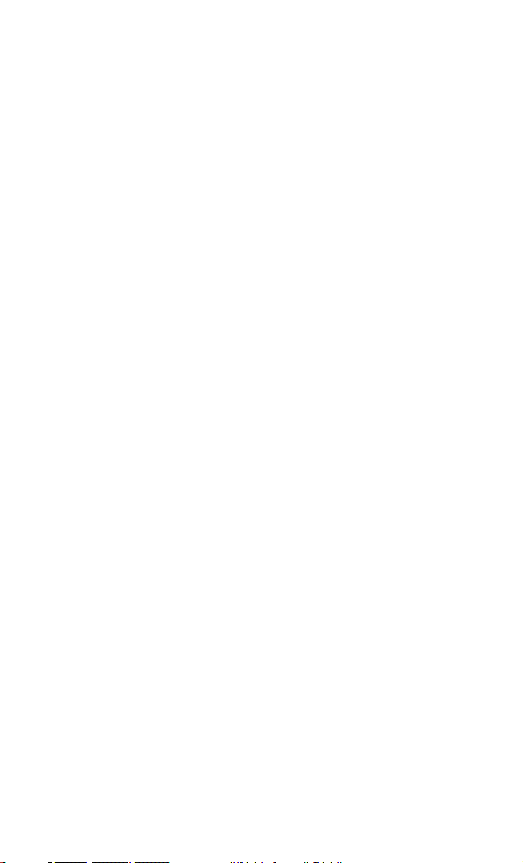
Every OneTouch® Meter is designed to help you test your
blood glucose and manage your diabetes.
This Owner's Booklet offers a complete explanation
of how to use your new meter and testing supplies. It
reviews the do's and don'ts of testing your blood glucose
level. Please keep your Owner's Booklet in a safe place;
you may want to refer to it in the future.
®
We hope OneTouch
products and services will continue
to be a part of your life.
3
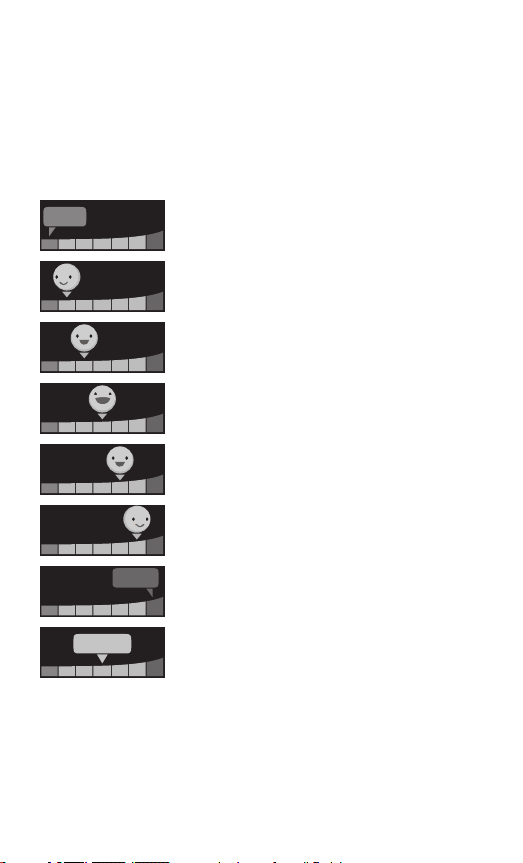
Meter symbols and icons
Range Indicator icons and Colour Bar
Low
In Range
High
Result below target range
Result at low end of target range
Result near middle of target range
Result in middle of target range
Result near middle of target range
Result at high end of target range
Result above target range
Result in range (text)
4
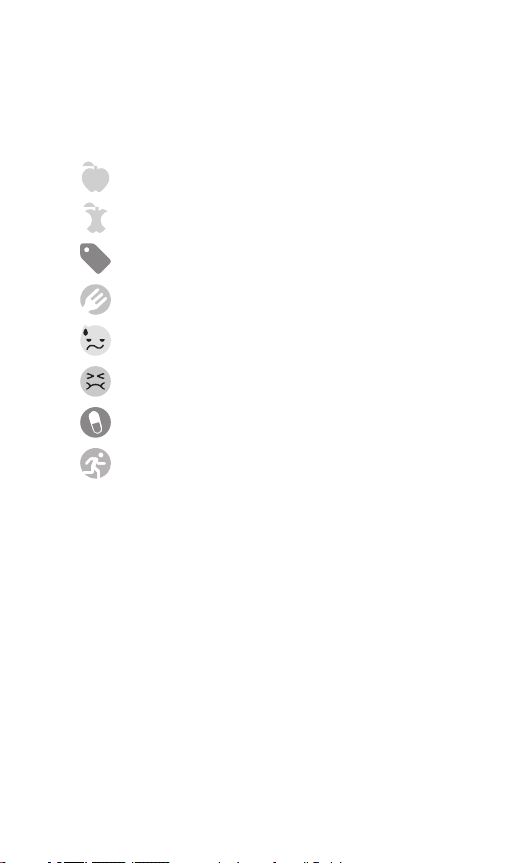
Meal and Event tags
Before Meal tag
After Meal tag
Event tag
Carbs Event tag
Stress Event tag
Illness Event tag
Medication Event tag
Exercise Event tag
5
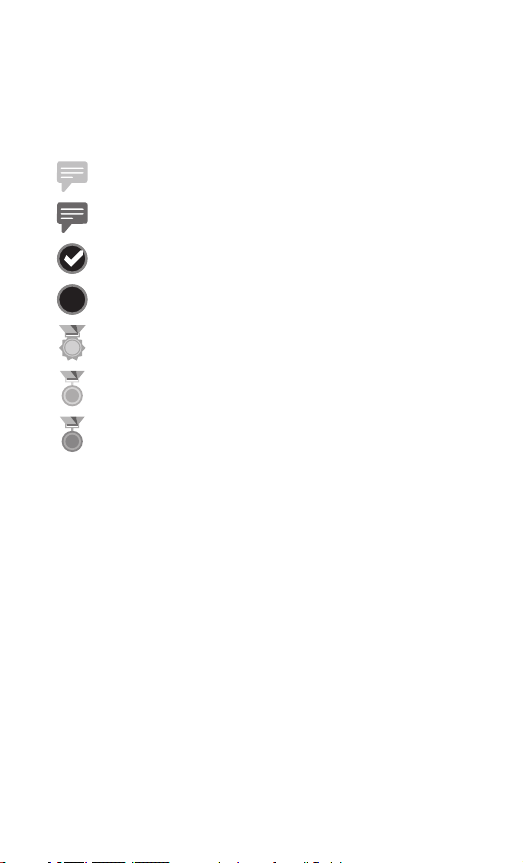
Patterns, Test Tracker, and Awards
Low Pattern Message (blue icon)
High Pattern Message (red icon)
Daily Test Goal met
Daily Test Goal not met
Gold award
Silver award
Bronze award
6
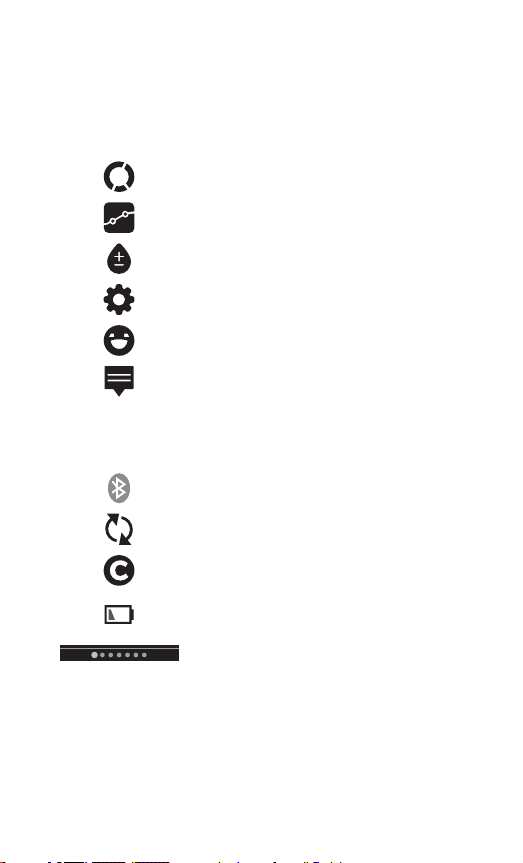
Main Menu and Settings Menu icons
Summary
Results Log
Trend 90
Settings Menu
Range Indicator icons as emoji
Range Indicator icons as text
Other meter icons
BLUETOOTH® feature on
Syncing
Control solution result
Low battery
Screen navigation progress dots
7
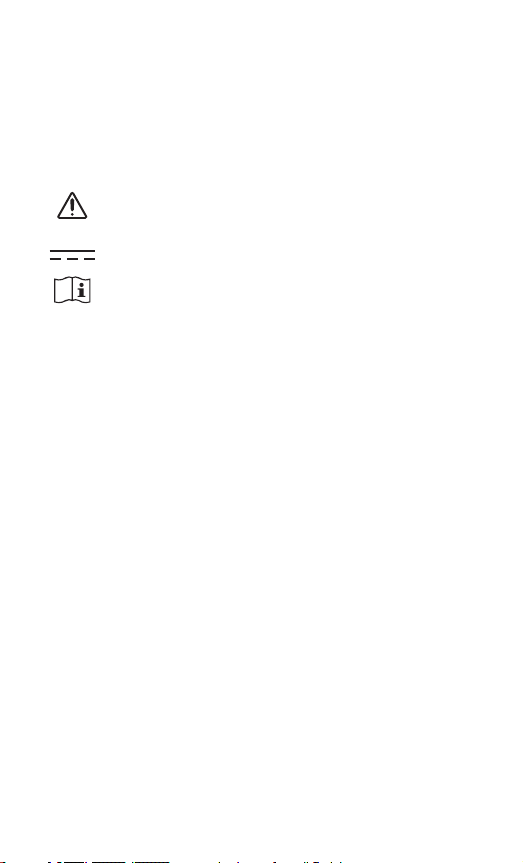
Other symbols and icons
Cautions and Warnings: Refer to the Owner's
Booklet and inserts that came with your system for
safety-related information.
Direct current
Consult Instructions for Use
Before you begin
Before using this product to test your blood
glucose, carefully read this Owner's Booklet, and
the inserts that come with the OneTouchVerio® Test
Strips, OneTouchVerio® Control Solution and the
OneTouch®Delica®Plus Lancing Device.
8
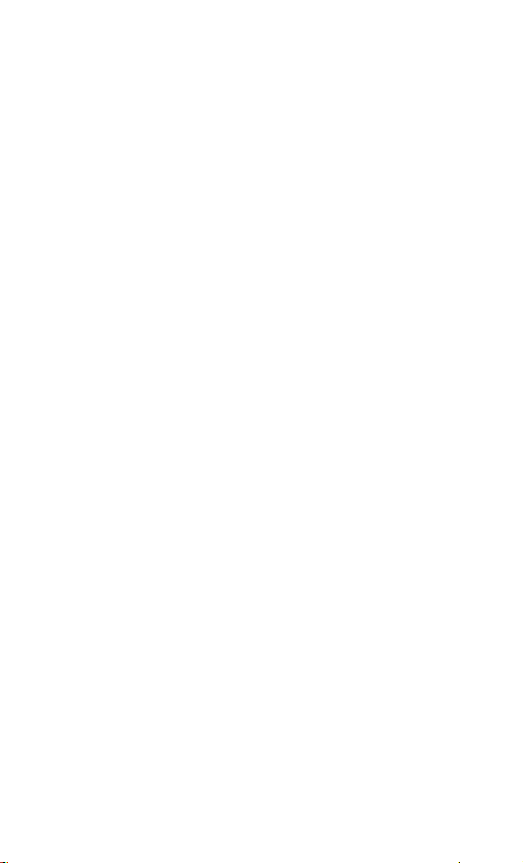
IMPORTANT SAFETY INSTRUCTIONS:
• This meter and lancing device are for single patient
use only. Do Not share them with anyone else,
including family members! Do Not use on
multiple patients!
• After use and exposure to blood, all parts of this kit
are considered biohazardous. A used kit may
potentially transmit infectious diseases even after
you have performed cleaning and disinfection.
Intended use
The OneTouch Verio Reflect™ Blood Glucose Monitoring
System is intended for self-testing outside the body
(in vitro diagnostic use) by people with diabetes mellitus
for the quantitative measurement of glucose (sugar) in
fresh capillary whole blood samples drawn from the
fingertips as an aid in the management of diabetes.
9
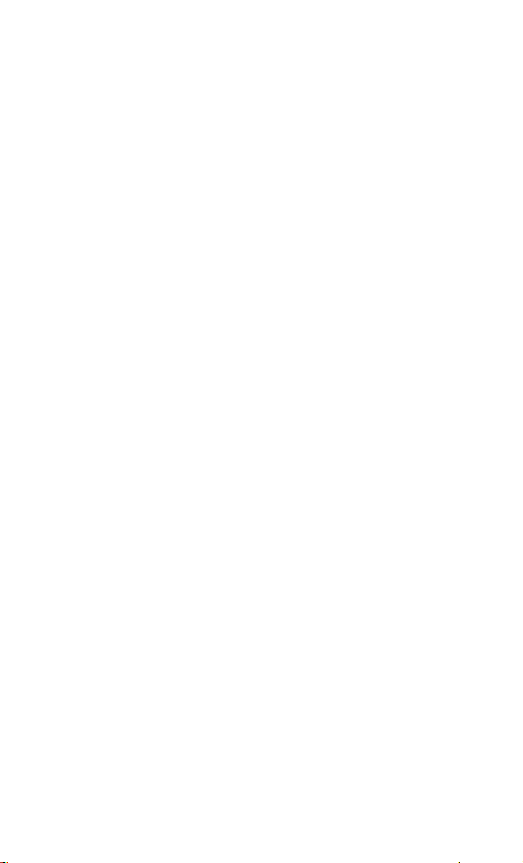
The OneTouch Verio Reflect™ Meter analyzes patterns,
tracks trends and provides guidance (educational,
behavioural and motivational messages) to help aid in
the understanding and management of glucose levels
and the detection of excursions above or below a
desired range. The meter is also designed to wirelessly
communicate with compatible diabetes applications
for the capture, transfer and analysis of blood glucose
data and information, to help support diabetes
self-management.
™
The OneTouch Verio Reflect
Blood Glucose Monitoring
System should not be used as a substitute for healthcare
professional advice. It also should not be used for the
diagnosis or screening of diabetes or for neonatal use.
The system is intended to be used by a single patient and
should not be shared.
10
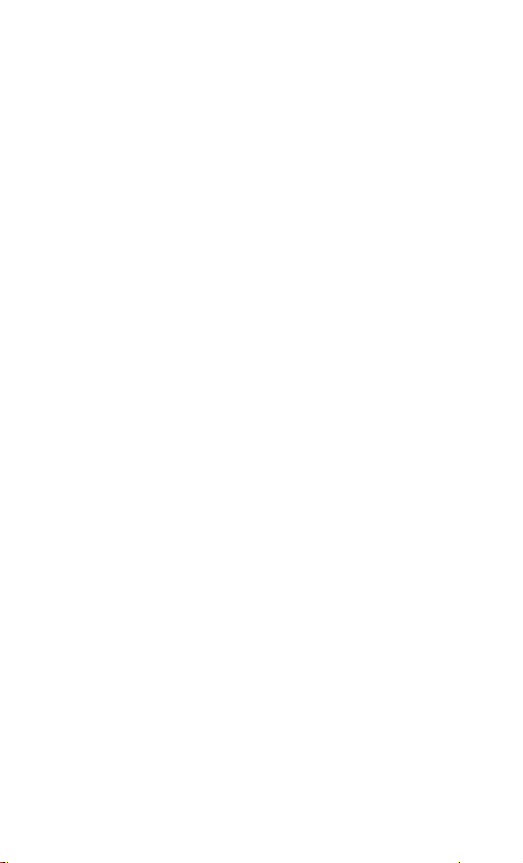
Test principle
Glucose in the blood sample mixes with the enzyme
FAD-GDH (see page156) in the test strip and a small
electric current is produced. The strength of this current
calculates your blood glucose level. It then displays the
blood glucose result and stores it in the meter memory.
®
Use only OneTouchVerio
Strips with the OneTouch Verio Reflect™ Meter. Use of
®
OneTouchVerio
Test Strips with meters for which they
are not intended may yield inaccurate results.
Control Solution and Test
11
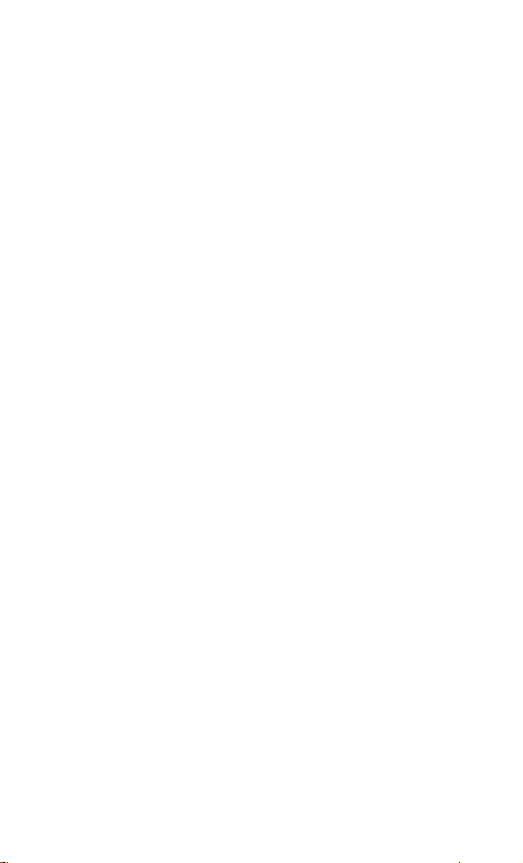
BLUETOOTH® wireless technology
BLUETOOTH® wireless technology is used by some
smartphones and many other devices. Your OneTouch
Verio Reflect™ Meter uses BLUETOOTH® wireless
technology to pair and to send your glucose results to
compatible wireless devices.
™
The OneTouch Verio Reflect
work with the OneTouchReveal® Mobile App and other
diabetes applications.
Visit www.OneTouch.ca for information on which wireless
devices are compatible with your OneTouch Verio
™
Reflect
Meter, and where/how to download the
software application.
When using the OneTouch Verio Reflect
suggest you pair your OneTouch Verio Reflect™ Meter
with a compatible wireless device and track your results.
See page110 for pairing instructions.
Meter is designed to
™
System, we
12
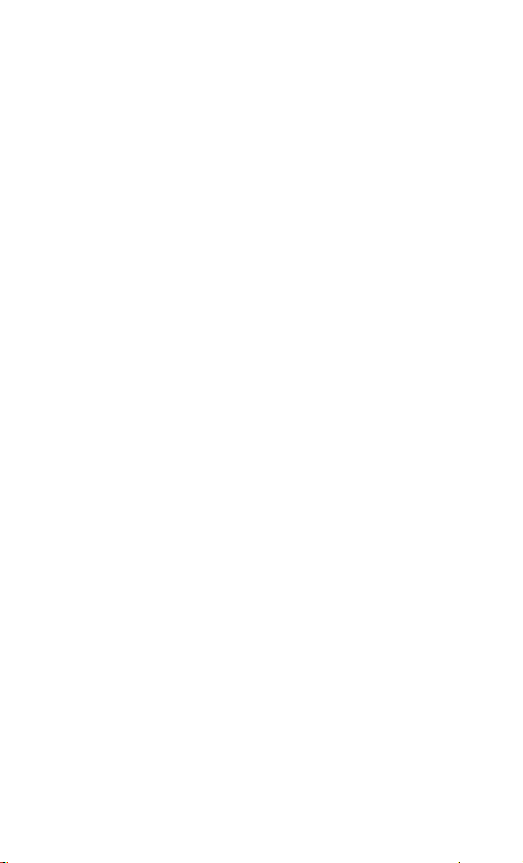
This Class B digital apparatus complies with Canadian
ICES-003.
This device complies with Industry Canada licenseexempt RSS standard(s). Operation is subject to the
following two conditions: (1) this device may not
cause interference, and (2) this device must accept any
interference, including interference that may cause
undesired operation of the device.
These guidelines help ensure that your meter will not
affect the operation of other nearby electronic devices.
Additionally, other electronic devices should not affect
the use of your meter.
If you experience meter interference problems, try
moving your meter away from the source of the
interference. You can also move the electronic device or
its antenna to another location to solve the problem.
13
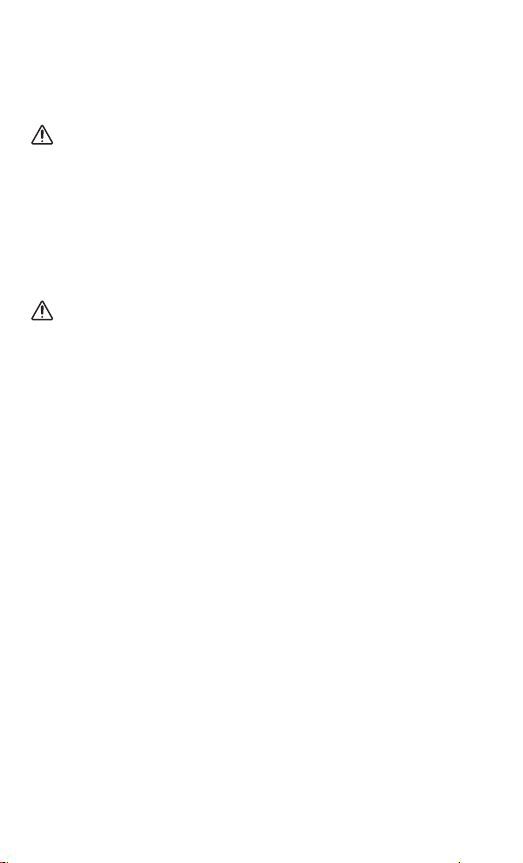
WARNING: The BLUETOOTH® feature on your meter
sends test results to your compatible wireless device. To
prevent other people's results from being sent to your
compatible wireless device, Do Not let anyone else use
your meter to test their blood glucose. This meter is for
single patient use only.
WARNING: In locations where cell phone use is not
permitted, such as hospitals, some healthcare professional
oces and airplanes, you should turn the BLUETOOTH®
feature o. See page106 for more information.
BLUETOOTH® trademark
The BLUETOOTH® word mark and logos are owned by
Bluetooth SIG, Inc. and any use of such marks by
LifeScan Scotland Ltd. is under license. Other trademarks
and trade names are those of their respective owners.
14
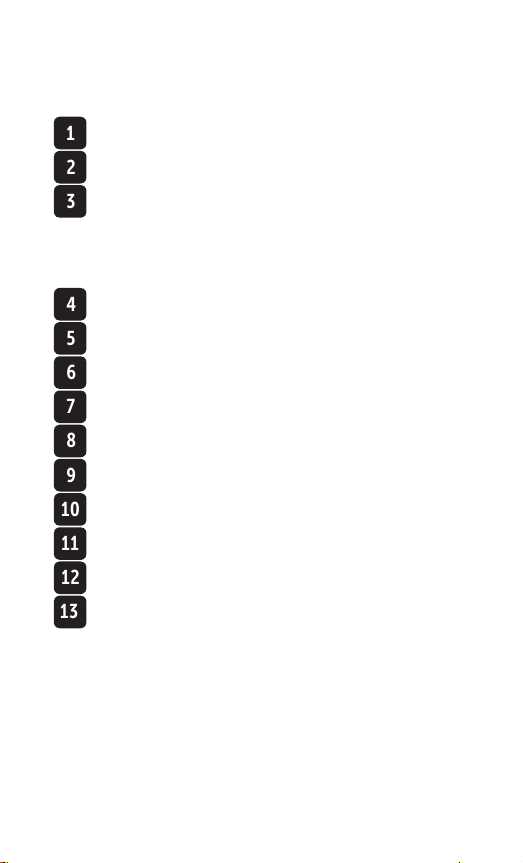
Table of Contents
1 Getting to know your system ............................. 16
2 Setting up your system ....................................... 26
3 Taking a test ........................................................ 40
Testing your blood glucose ............................................ 40
Testing with control solution ......................................... 66
4 Tagging results ................................................... 76
5 Understanding Messages ...................................82
6 Summary, Results Log and Trend 90 .................. 94
7 Syncing your meter ...........................................106
8 Adjusting meter settings .................................. 118
9 Caring for your system ..................................... 132
10 Batteries ............................................................ 138
11 Troubleshooting ...............................................142
12 System information .......................................... 152
13 Index .................................................................166
15

1 Getting to know your system
Your OneTouch Verio Reflect™ Blood
Glucose Monitoring System
Included with your kit:
™
OneTouch Verio Reflect
Meter (2 CR2032 lithium coin
cell batteries included)
Lancing device Lancets
16
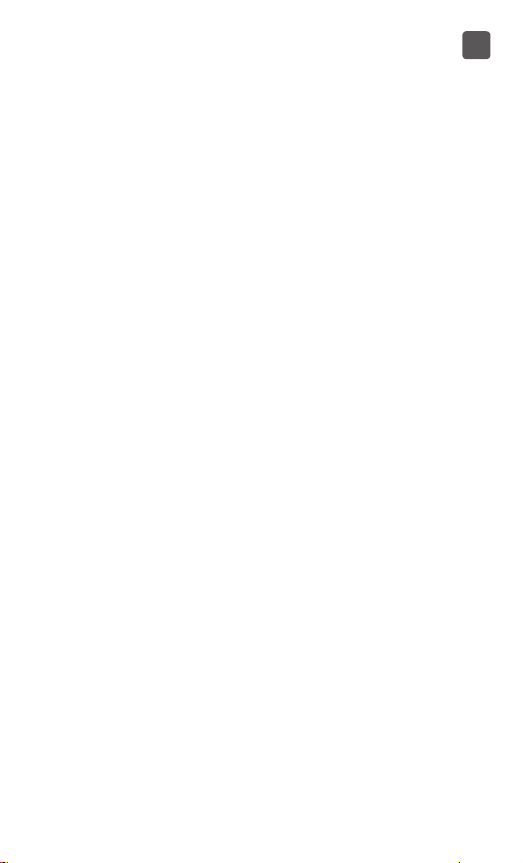
Getting to know your system
NOTE: If any item is missing or defective in your kit,
contact Customer Care. Contact information for
Customer Care is listed at the end of this
Owner's Booklet.
NOTE: If another type of lancing device was included,
see the separate instructions for that lancing device.
1
17

1
Getting to know your system
Available separately:
Items pictured below are required, but may not be
included in your kit:
They are sold separately. Refer to your meter carton for a
list of included items.
OneTouchVerio
Control Solution*
Mid
OneTouchVerio®
Test Strips*
®
*OneTouchVerio® Control Solution and Test Strips are
available separately. For availability of test strips and
control solution, contact Customer Care or ask your
pharmacist or healthcare professional.
18
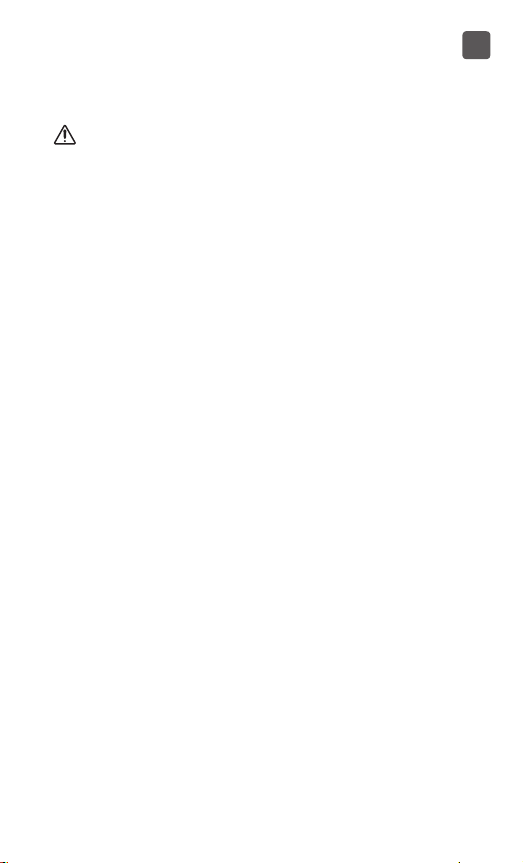
Getting to know your system
1
WARNING: Keep the meter and testing supplies away
from young children. Small items such as the battery door,
batteries, test strips, lancets, protective covers on the
lancets, and control solution vial cap are choking hazards.
Do Not ingest or swallow any items.
19
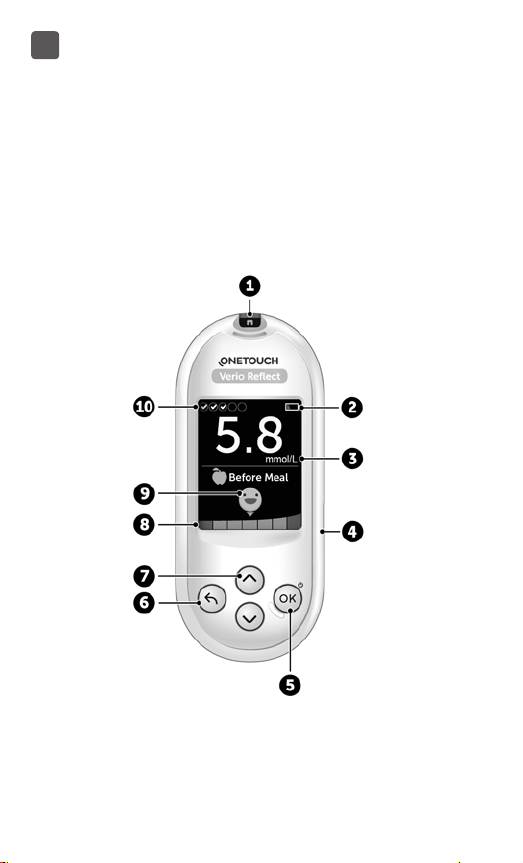
1
Getting to know your system
Getting to know your OneTouch Verio
™
Reflect
Blood Glucose Monitoring System
Meter
20
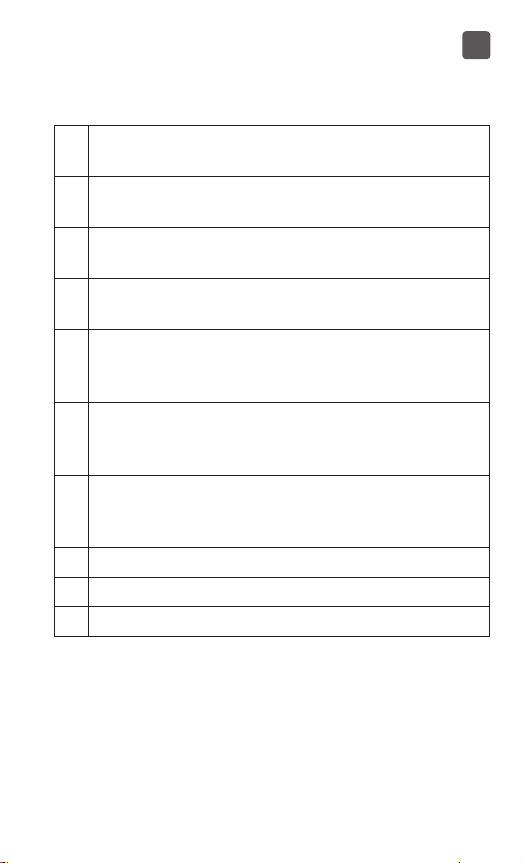
Getting to know your system
1 Test strip port
Insert test strip here to turn meter on
2 Battery icon
Appears only when batteries are low
3 mmol/L is the pre-set unit of measure and cannot
be changed*
4 Micro USB data port
Connect to download to a computer
5 OK button
• Turns meter on/o (press and hold)
• Confirms menu selections (press and release)
6 Back button
• Go back to the previous screen (press and release)
• May be used to change a Meal tag or add an Event tag
7 Up and down buttons
• Highlight selection (press and release)
• Increase scrolling speed (press and hold)
8 Colour Bar
9 Range Indicator icon
10 Test Tracker icons
1
21
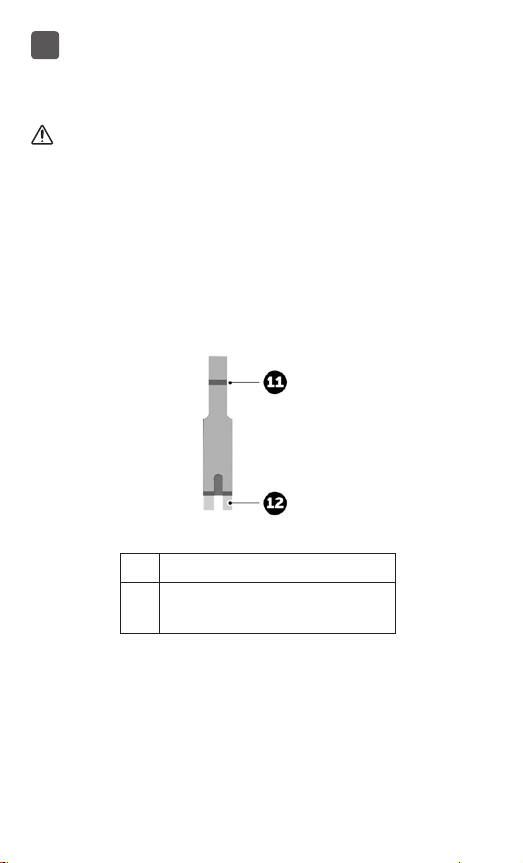
1
Getting to know your system
WARNING: *Confirm that the unit of measure mmol/L is
displayed. If your display shows mg/dL rather than mmol/L,
stop using the meter and contact Customer Care.
Getting to know your OneTouchVerio®
Test Strip
Test strip
11 Channel to apply sample
12 Silver prongs
Insert into test strip port (1)
22
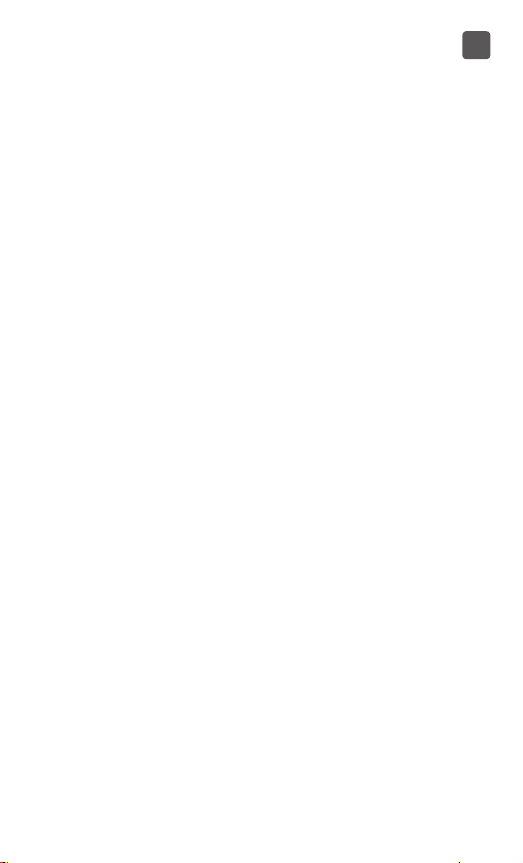
Getting to know your system
Features overview
The OneTouch Verio Reflect™ Meter is equipped with
features designed to help you manage your blood
glucose in a variety of ways. We hope you will take
advantage of these features and make them part of your
diabetes management routine.
™
Blood Sugar Mentor
The Blood Sugar Mentor
doing and diabetes management guidance, including
educational and motivational messages based on your
current and previous glucose results and other tracked
data. When you receive your blood glucose result, the
meter may display Mentor Tips (guidance), Pattern
Messages (insight) or Awards (encouragement).
Messages
™
provides insight on how you're
1
23
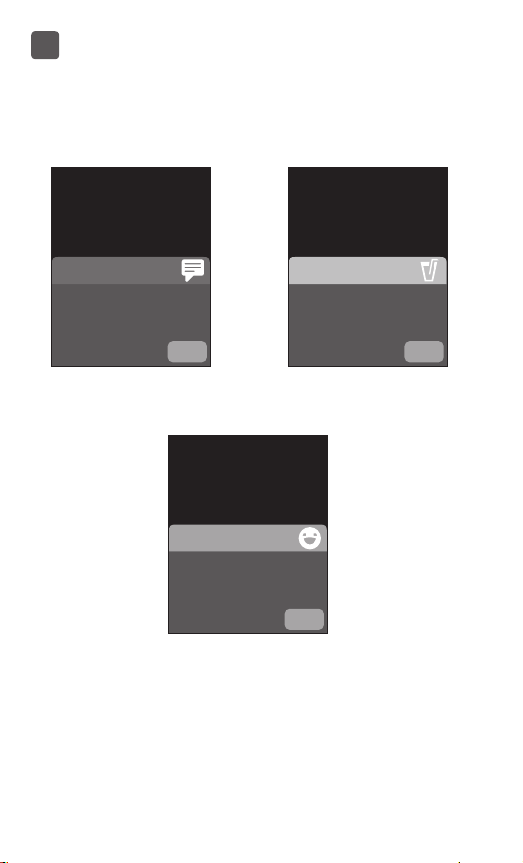
1
11.1
3.1
5.8
Getting to know your system
Examples of Blood Sugar Mentor
mmol/L
Pattern found
High in the last 5 days
at this time. Has
anything changed?
OK
Insight
Well done
Back in range after 2
Low results in a row.
Encouragement
Treat Low
Low result, juice
may help. Retest in
15 minutes.
mmol/L
OK
™
Messages
Guidance
mmol/L
OK
24
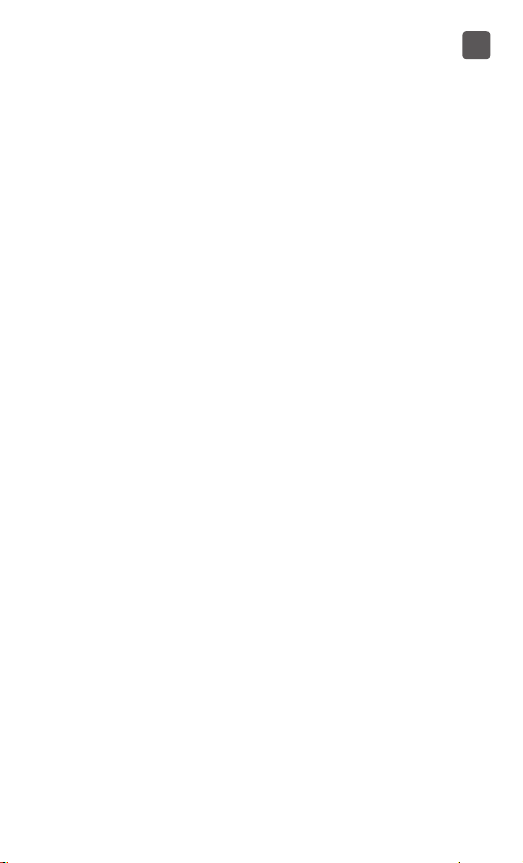
Getting to know your system
1
ColourSure™ Dynamic Range Indicator
The ColourSure
™
Dynamic Range Indicator instantly lets
you know if your current result is below (blue), within
(green) or above (red) your range limits. It also shows
when your result is near the low or high end of your
target range.
Daily Test Tracker
The Test Tracker lets you set the number of glucose
tests you plan to take each day and automatically tracks
progress towards achieving that goal.
Trend 90
Trend 90 lets you set your blood glucose 90 Day Average
Target and tracks progress towards that goal. The graph
of averages is automatically updated every two weeks
and provides a view of how your overall glucose control
is trending over time.
25
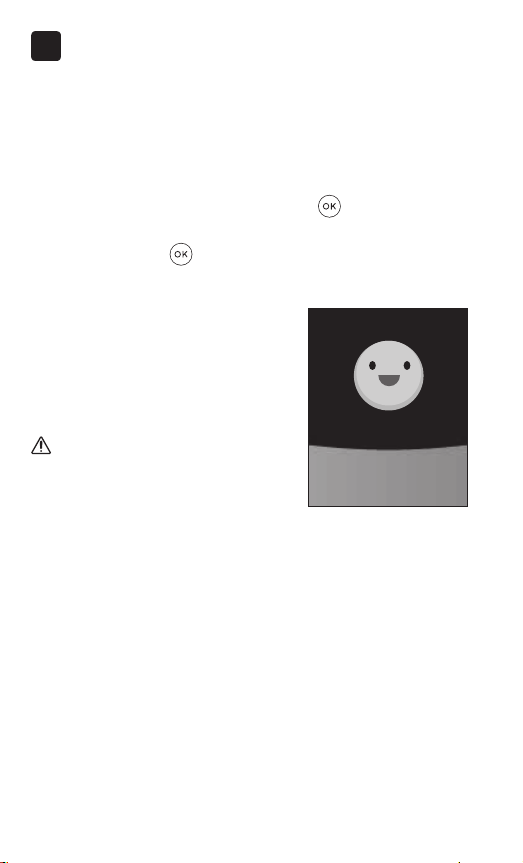
2 Setting up your system
Setting up your meter
Turn your meter on
To turn your meter on, press and hold
until the
Welcome screen appears. Once the Welcome screen is
displayed, release . You can also turn the meter on by
inserting a test strip.
Every time you turn your meter
on, a Welcome screen will appear
for a few seconds. If the meter
does not power on, check the
batteries. See page138.
CAUTION:
If you see any missing pixels
Welcome.
Let's get started.
within the Welcome screen, there
may be a problem with the meter.
Example
Contact Customer Care. Contact
information for Customer Care is
listed at the end of this
Owner's Booklet.
26
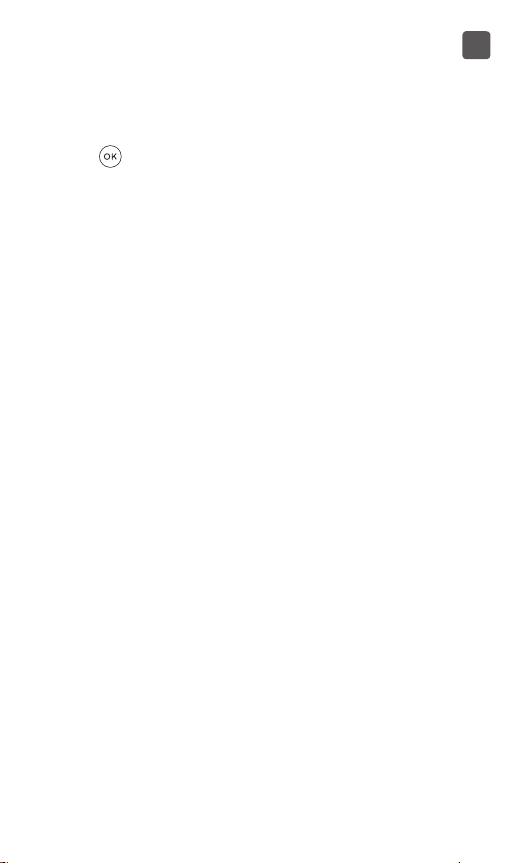
Setting up your system
2
NOTE: Whether you turn the meter on for the first time
using
or a test strip, you will need to perform first
time setup.
Use the display backlight for better visibility
The backlight comes on automatically whenever the
meter is turned on. After a few seconds of no activity, the
backlight will dim. Pressing any button or inserting a test
strip will turn the backlight back on.
First time setup
Before using your meter for the first time, you will be
prompted to set the language, time, date, range limits,
Daily Test Goal, and 90 Day Average Target.
27
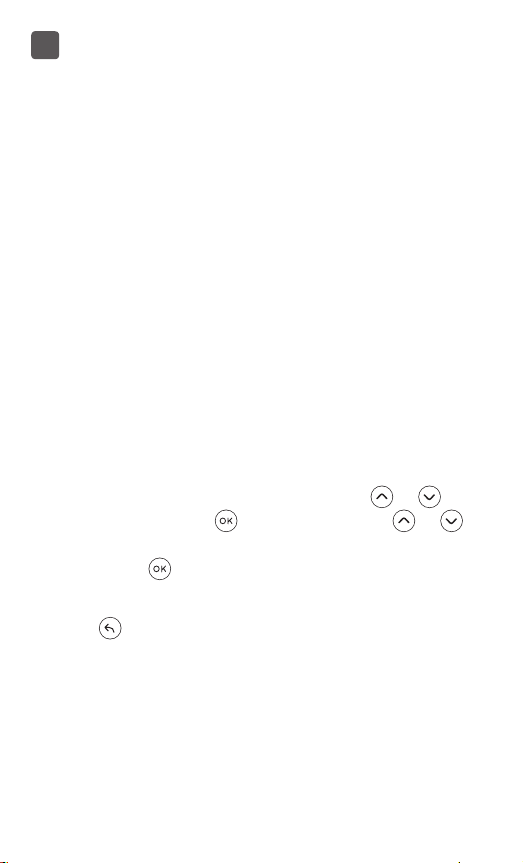
2
Setting up your system
NOTE:
• You will not be able to perform a blood glucose test
until you complete first time setup.
• Be sure to talk to your healthcare professional about
setting the right range limits, Daily Test Goal, and
90 Day Average Target for you. When selecting or
changing these settings, you should consider factors
such as your lifestyle and diabetes therapy. Never
make significant changes to your diabetes care plan
without consulting your healthcare professional.
• It is important to select the settings with care to
ensure the correct information is stored with your
test results.
The meter comes pre-set to help you with first time
setup. But if you need to edit a setting, press
or to
highlight Edit and press . You can then press or
to change values. After making your selection, highlight
Save and press to confirm your selection and proceed
to the next screen.
Pressing
returns you to the previous screen.
28
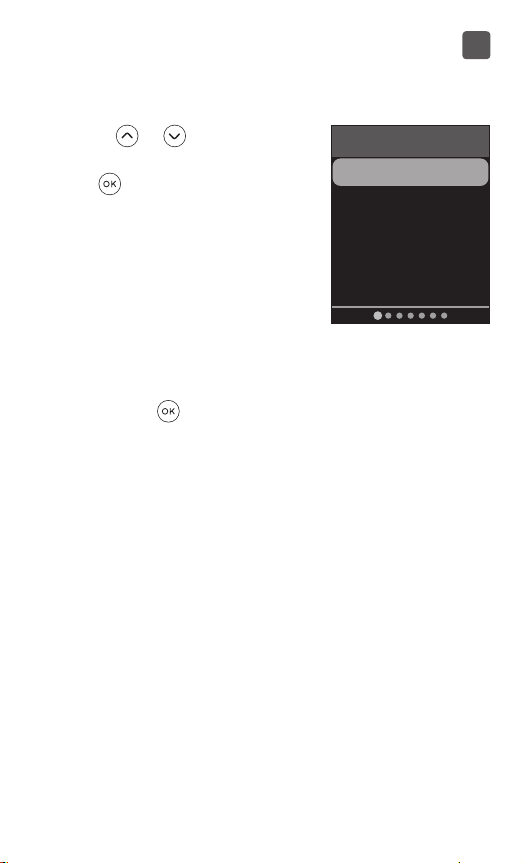
Setting up your system
2
1. Press or to highlight
the language you want, then
press to select
The meter will display a
prompt giving the option to
complete first time setup using
®
the OneTouchReveal
App.
Visit www.OneTouch.ca for
more information about the
OneTouchReveal® App. If you do
not want this option, highlight
No and press to continue first
time setup using only the meter.
Language
English
Français
29
