OneTouch Verio IQ Quick Start Manual
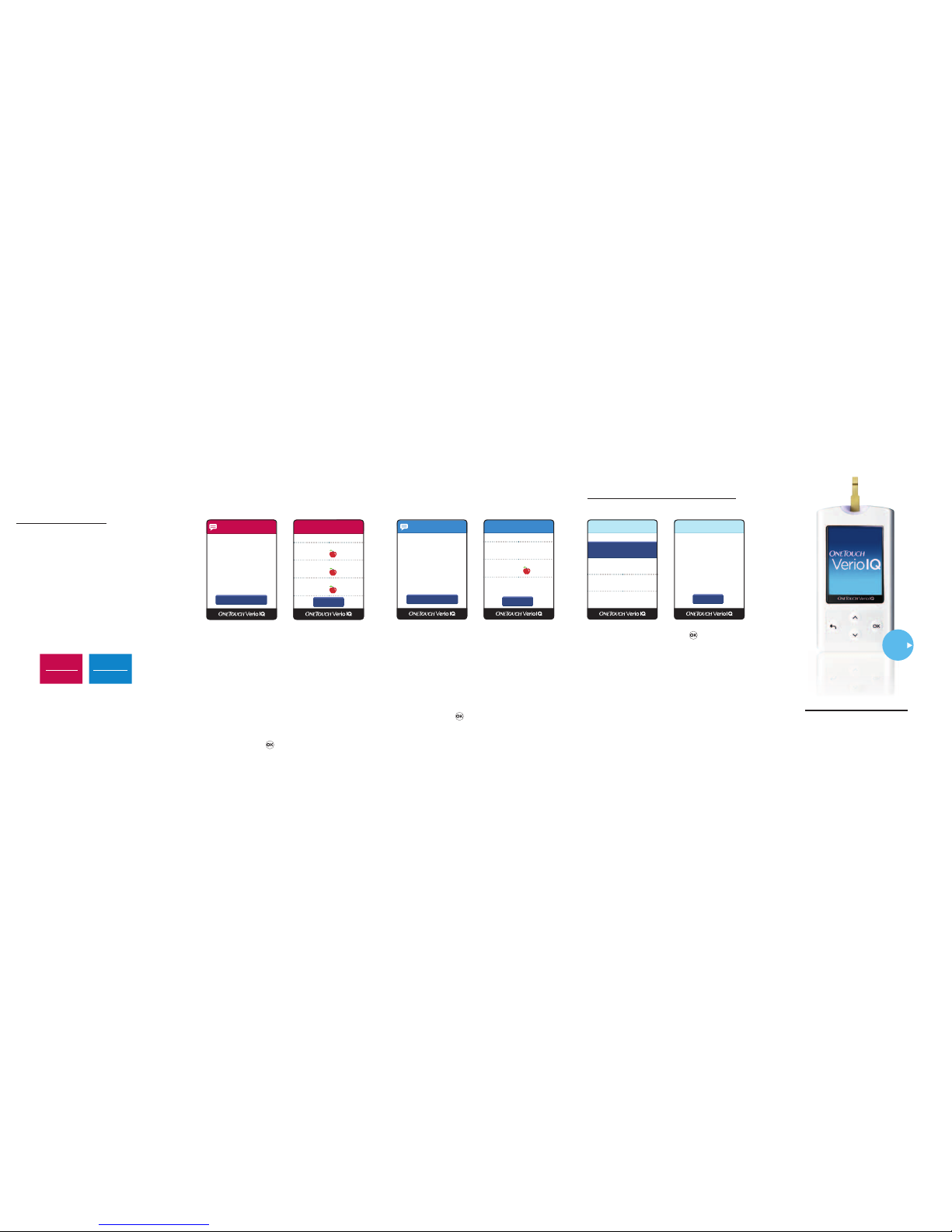
Got a high pattern?
Got a low pattern?
OneTouch® Verio®IQ
will let you know.
See progress over time:
Take a look at your averages.
Every time you test, your meter automatically
searches for high or low glucose pat terns and
notifies you when it finds one .
Your meter color-codes your pattern
messages using red fo r high, blue for low,
so you can see in an instant which k ind of
pattern was detected. This makes it e asier to
identify patterns with On eTouch® Verio®IQ
than with a logbook.
Your meter comes with preset pattern limits:
Your meter stores your
most recent 750 test
results to calculate your
Averages over 7-, 14-, 30-,
and 90-day periods.
It’s a good way to see
how you’ve been doing
over time.
Press
on one of
your averages to see a
summary of your high
and low results on one
handy screen. The more
data you have to share
with your healthcare
team, the better—and this
is an excellent way for
them to view it.
To personalize your limits, see Chapter 1 of
your Owner’s Booklet.
To learn more, keep reading, and refer to
Chapter 4 of your Owner’s Bookl et.
High
(before meal)
Low
(anytime)
130 mg/dL 70 m g/dL
START
HERE
A Low Pattern message
appears when your meter
records:
• 2 results below the
Low Limit
• Over 5 consecutive days
• From the same time of
day (within 3 hours)
For more details, press .
Low Details shows you
the results that created
your low pattern, so that
you can think about what
may have caused it and
what you could do to
prevent it from recurring.
Apr 12 10:45am
Get Details
Low Pattern
Looks like your
glucose has been
running LOW
around this time.
mg/dL
Low Details
Apr 12
10:45am
Apr 10
11:45am
60
65
Menu
A High Pattern message
appears when your meter
records:
• 3 results that are over
the High Limit
• Over 5 consecutive days
• From the same time of
day (within 3 hours)
(High patterns only include
results tagged “Before
meal,” so be sure to tag.)
For more details, press .
High Details shows you
the results that created
your before meal high
pattern, so that you can
think about what may have
caused it and what you
could do to prevent it from
recurring.
Apr 01 5:00pm
Get Details
High Pattern
Heads Up.
Your Before meal
glucose has been
running HIGH
around this time.
mg/dL
High Details
Apr 01
5:00pm
Mar 31
5:15pm
192
Mar 30
4:32pm
175
180
Menu
mg/dL
Averag es
7 Days
30 Results
104
14 Days
58 Results
148
30 Days
127 Results
157
90 Days
364 Results
169
7 Day Avg
Menu
In the last 7 days,
you have had 4
Low results
and 5 High
results tagged
Before meal.
Part 1:
A quick little introduction
to your new system.
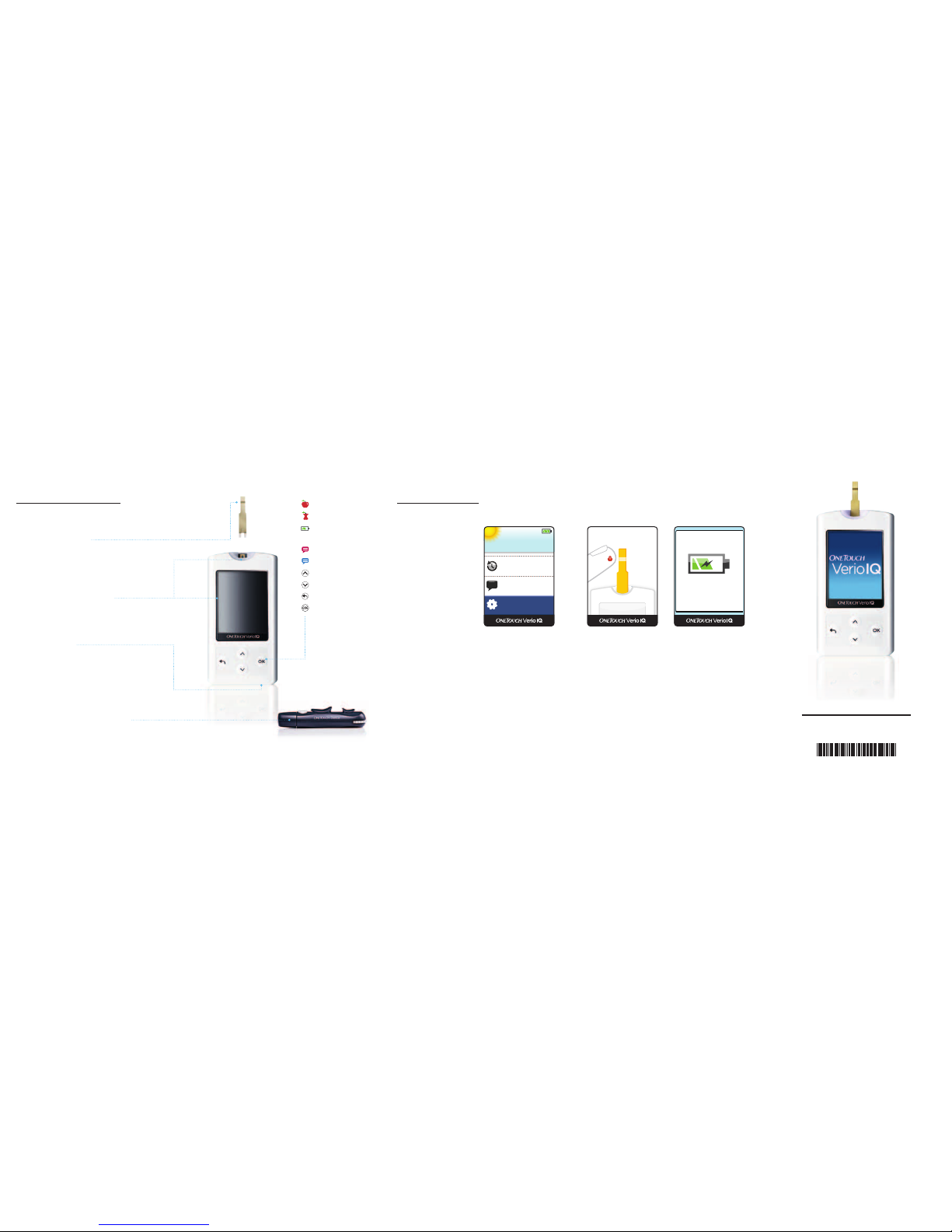
OneTouch® Verio® Test Strip
The side fill design lets you ap ply just a speck
of blood to either side of the test str ip.
It’s the only test strip that work s with your
OneTouch® Verio®IQ Meter.
OneTouch® Delica® Lancing System
Patients feel the OneTouch® Delica® Lanc ing System is
more comfortable than their previou s lancing systems.*
A new lancet for each test helps keep it that way.
Get to know your
OneTouch® Verio®IQ.
Illuminated Screen and Testing Are a
When you insert a test s trip, the color screen and
meter cap will light up. This allows for testin g in
dimly lit or dark conditions.
Rechargeable Battery
It’s an eco-conscious rech argeable battery and it’s
easy to charge with the AC adapter and/or mini
USB cable (both included).
*Response fro m study subject s when asked to comp are
OneTouch® Delica® to their curre nt lancing device.
© 2011 LifeScan , Inc. Rev. Date: 11/201 3 AW 06755001B
Meter made in China
The parts.
Get your meter
up and running.
In your Owner’s Booklet ,
you can find detailed
instructions on:
• Setting up your meter
• Testing
• Charging your battery
and troubleshooting
Meanwhile, here are
some quick tips on
where to find more
information.
Taking a test.
After you insert your
test strip into the meter,
Apply Blood appears on
the display. You can apply
blood to either side of the
strip. See Chapter 2 for
more information.
Setting up your meter.
From the Main Menu,
select Settings to set the
date and time. See
Chapter 1 in your
Owner’s Booklet for
more information.
Charging your battery
and troubleshooting.
If your meter won’t turn
on, first try charging it.
For more information
on battery charging and
general troubleshooting,
see Chapters 6 and 7.
The icons and
color key.
Before meal tag
After meal tag
Battery power
indicator
Red for high
Blue for low
Scroll up
Scroll down
Back button
Press and hold to
turn meter on and
o; press and release
to accept a setting
Settings
My History
Pattern Log
2
10:30amApr 30
Apply Blood
Battery Charging
Part 2:
Things you didn’t know
your meter could do.
AW 06755001B
